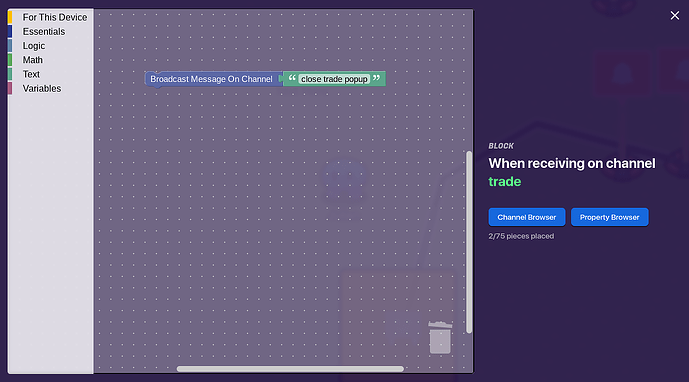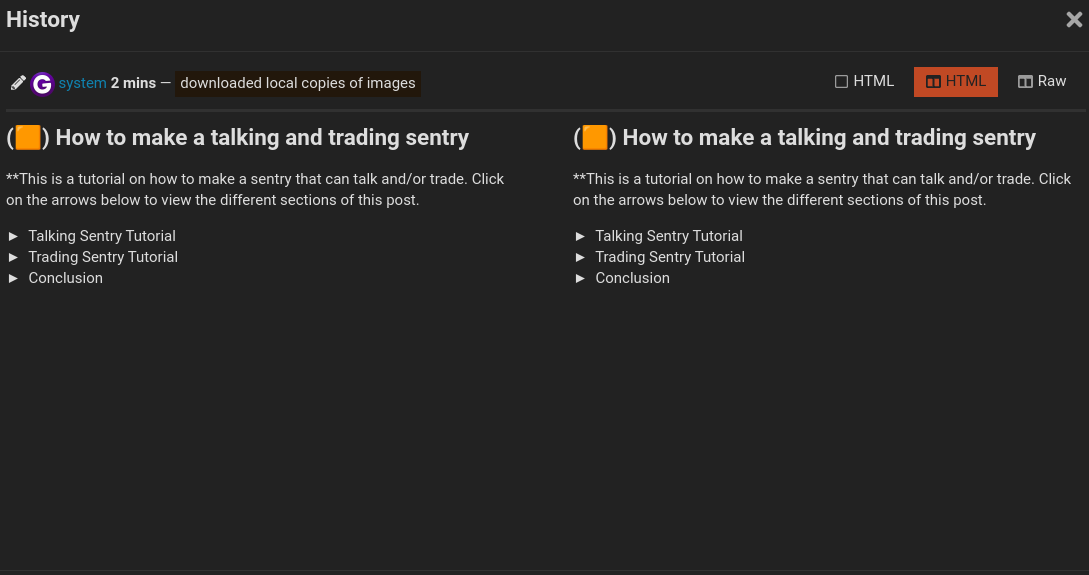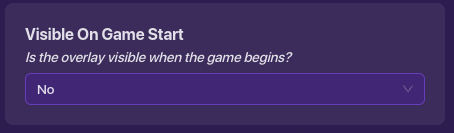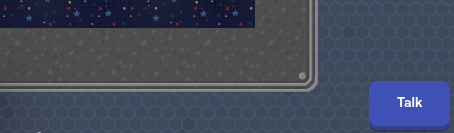**This is a tutorial on how to make a sentry that can talk and/or trade. Click on the arrows below to view the different sections of this post.
Talking Sentry Tutorial
- Add a zone where your sentry is and resize it (roughly) as shown below:
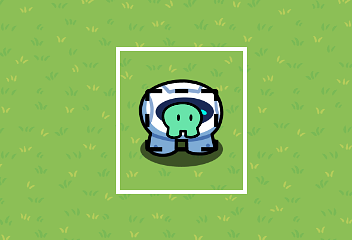
- Add a game overlay device, and make it a button in the bottom left corner (or anywhere). Set the overlay text to “Talk” and set “Visible on Game Start” to “No”.
- Add a wire from the zone to the overlay, and set it to: Player enters zone > show overlay.
- Click on the zone, and for “When player leaves zone, transmit on”, type in “hide button”.
- Click on the overlay, click “channels”, and under “Hide overlay when receiving on”, type in “hide button”.
- Place a Popup device, and set the popup style to “banner”.
- Set the header text to “Sentry” or whatever you want to call your sentry, and set the content text to whatever you want your sentry to say.
- Click on the overlay again, and under “when button clicked, transmit on” type in “talk”.
- Go back to the popup, and under “open popup when receiving on” type in “talk”.
You should now be done!
Trading Sentry Tutorial
- Place a(nother) zone around your sentry and resize it as shown in the above image.
- Add a game overlay device, and make it a button in the bottom right corner (or anywhere). Set the overlay text to “Trade” and set “Visible on Game Start” to “No”.
- Add a wire from the zone to the overlay, and set it to: Player enters zone > show overlay.
- Click on the zone, and for “When player leaves zone, transmit on”, type in “hide trade button”.
- Click on the overlay, click “channels”, and under “Hide overlay when receiving on”, type in “hide trade button”.
- Place a popup device, and set the popup style to “modal”.
- Set the header text to “Trade offer!” or something similar, and set the content text to an explanation of your trade (e.g. “This sentry is offering you a GimBerry for 8 cash!”)
- Click on the “call to action” tab, and under “call to action label”, type in “Deal!”.
- Under “call to action channel”, type in “trade”.
- Under “secondary call to action label”, type in “Not Interested.” and under “secondary call to action channel”, type in “close trade popup”.
- Go to the “all options” tab, scroll all the way down, and set “closable by player” to “No”.
- Go to the “channels” tab and under “close popup when receiving on” to “close trade popup”.
- Add a wire from the game overlay to the popup, and set it to: button pressed > open popup.
- Go over to an area where you think players won’t go, and place a vending machine.
- Click on the machine, scroll down, and set “visible in-game” to “No”.
- Set the granted item to whatever you want the sentry to be selling, and add your cost.
- Go to the “channels” tab and under "attempt to purchase when receiving on, type “trade”.
- Add a notification device anywhere. Set the notification type to “success”, set the title to “Trade successful!”, and set the content to “you’re a professional businessplayer!” or something.
- Add a wire from the vending machine to the notification device, and set it to: item purchased > send notification.
- Add another notification device. Set the notification type to “error”, set the title to “Trade unsuccessful.” and set the content to “you don’t have enough [resource] to buy that!”
- Add another wire from the vending machine to the new notification device, and set it to: attempt to purchase fails > send notification.
- Add a barrier device and place it on top of the vending machine.
- Click on the barrier, click “appearance”, and set “visible in-game” to “No”.
- Place down text anywhere, click it, click on “availability” and set “visible on game start” to “No”.
- Click on “blocks” and click “when receiving on channel…”. In the box that pops up, type in “trade”.
- In the block editor, add code as shown below:
Conclusion
Thanks for reading, and hopefully trying these out! Feedback is greatly appreciated, so test it out with your friends, and have fun! In the comments below, post screenshots of your coolest maps and mods, and let me know what kind of tutorial you want to see next! Hope this helped!