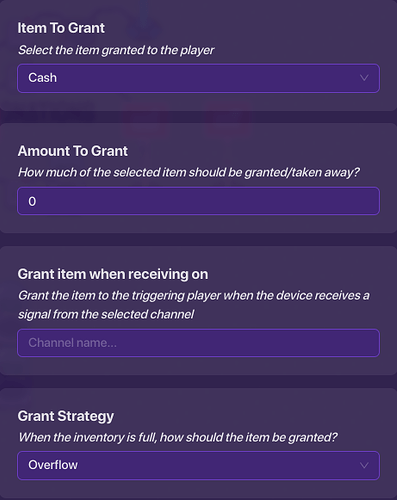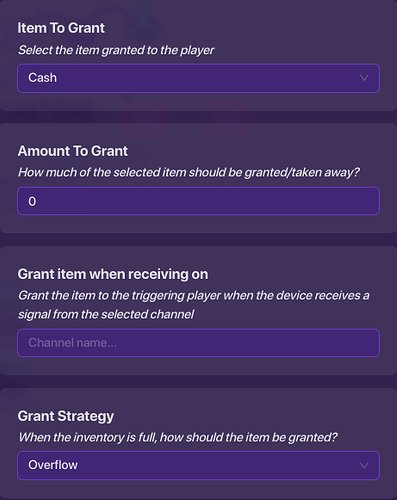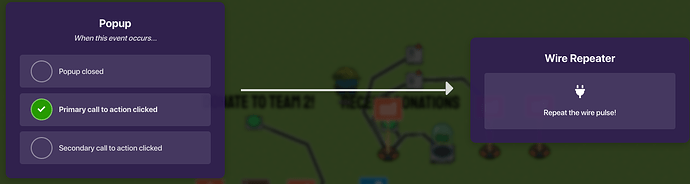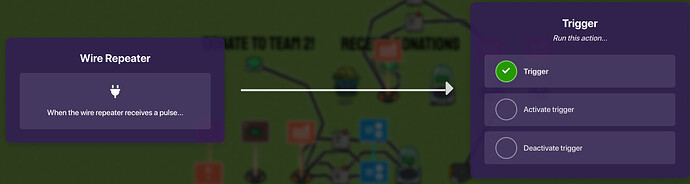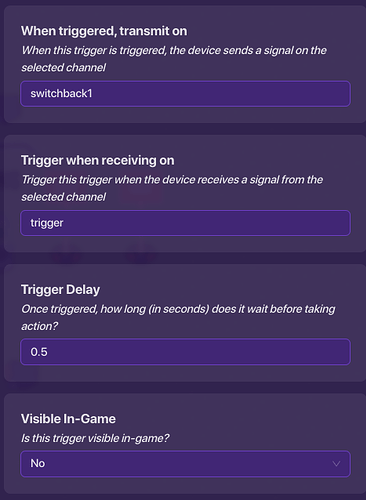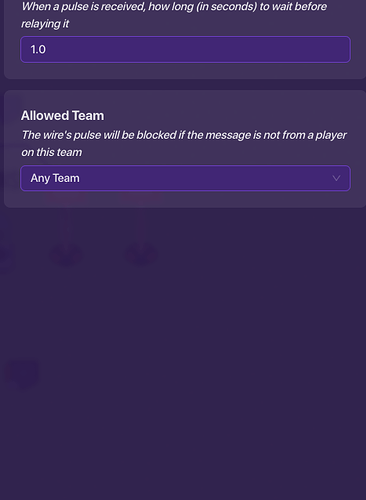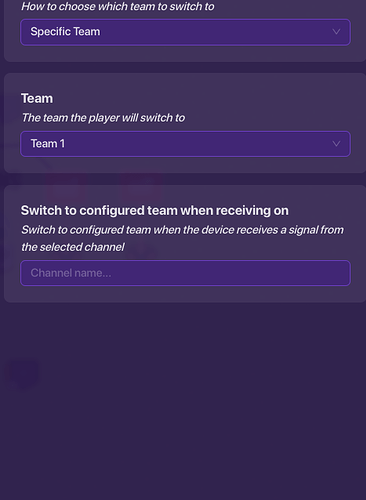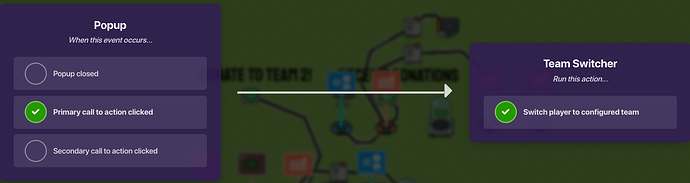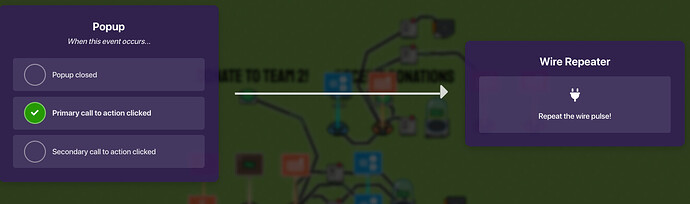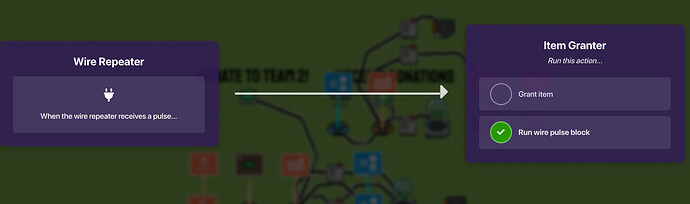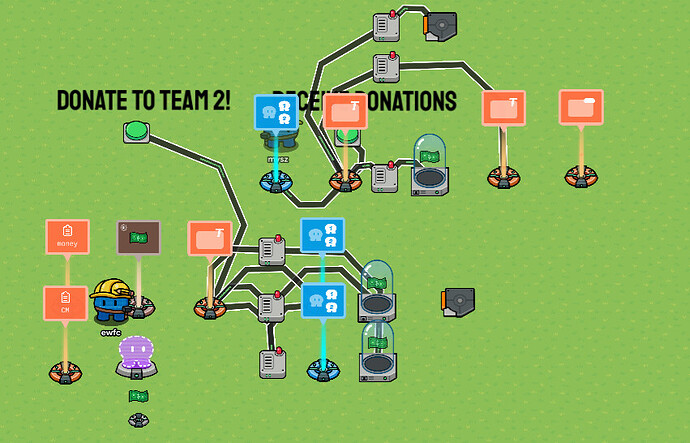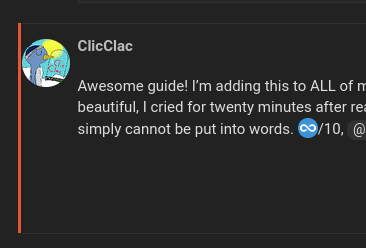Difficulty and Compatibility Warning:
This guide is not compatible with some games.
This guide is for experienced gims.
Introduction:
Ever wanted to donate to charity in Gimkit? Or have you ever wanted to boost a friend in a Gimkit creative game because you had admin and they didn’t?
Well, here’s how to make donations in Gimkit! This can be done by having seperate teams, and using a bank system like the one in this guide:
What You’ll Need for This Guide:
Inventory Item Manager x1
Game Overlay x1 (Optional)
Property x2
Team Switcher x2
Item Granter x3
Button x2
Popup x3
Wire Repeater x3
Trigger x1
Alright, let’s do this.
Part 1: Create Donations
Wow, pretty long step one, huh? Well, this is because a bank is the basis of the entire guide! Let’s review the basics of a bank.
So basically, you have an inventory item manager tracking the amount of cash you have. You store cash in a bank, which stores your stored cash in a property, and halves your cash. You can withdraw the cash with interest. You can use another repeater with a counter and a property to create an interest system.
Sounds cool, right?
Let’s simplify some things. You won’t be making interest. Otherwise, people could just donate to each other again, and again, for infinite money. You also will be making the property “CM” a team-scoped property. Finally, since you don’t get to withdraw donations, you can make donations of either 25% or 50% or something like that.
The Popup:
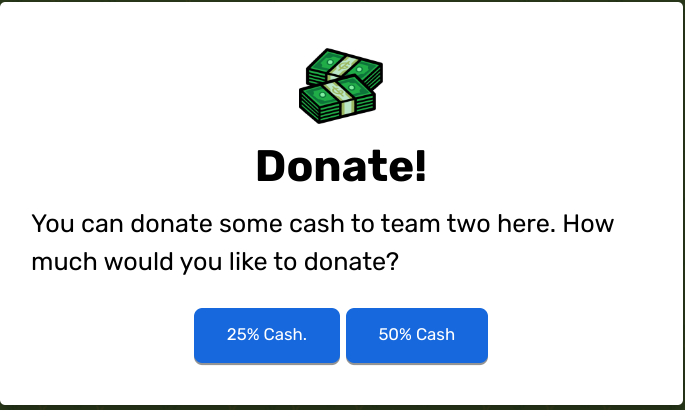
If you ever need a review, go to the bank guide.
So, you’ll basically want to make a bank. Hold up! If there are multiple teams, don’t you need multiple buttons? The answer is yes, you do. For each team, you need a different setup, but let’s just pretend we have 2 teams. We want to donate to the other team.
Item Granter 1 Blocks and Settings:
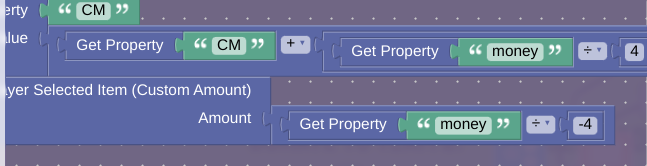
Item Granter 2 Blocks and Settings:
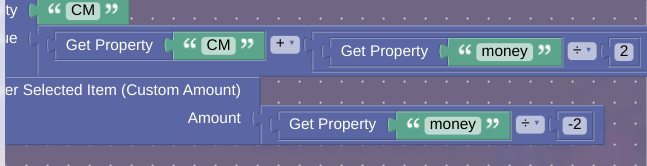
Now, just build your bank like normal, but with the factors above considered.
This is what your donation system should look like:
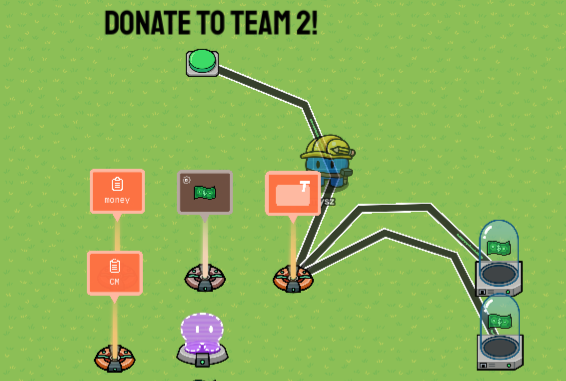
Part 2: The Donation Mailbox
Somewhere in team two territory, create a button wired to a popup so that when the button is pressed, it opens a popup.
The popup should look like this:
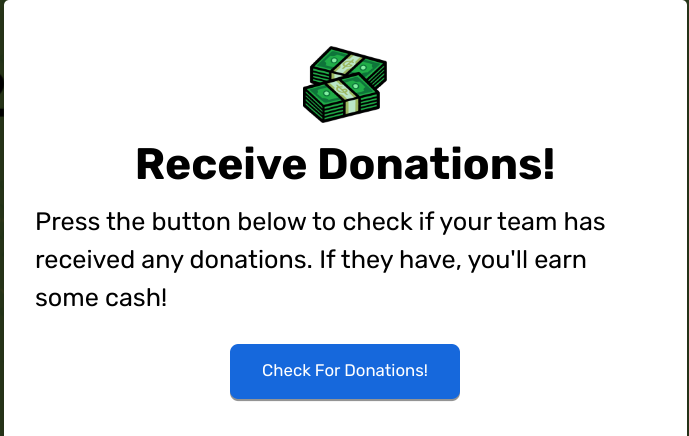
Make it so that when you check for donations, you get switched to team 1, and then back, quickly.
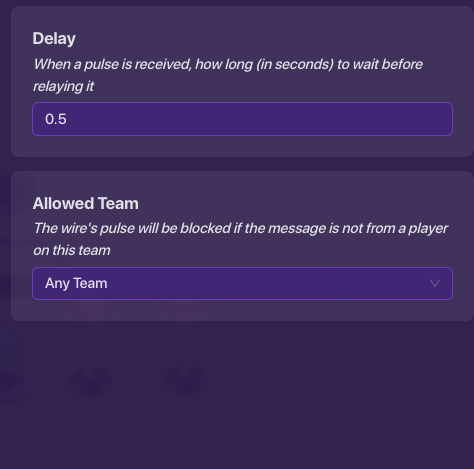
Now, configure the item granter settings. It should look like this:

Your system should look like this:
Exit Poll:
Please complete this poll before exiting.
- 0/10 or

- 1/10 or

- 2/10 or

- 3/10 or

- 4/10 or

- 5/10 or

- 6/10 or

- 7/10 or

- 8/10 or

- 9/10 or

- 10/10 or

- 11/10 or
 /
/
Goodbye:
Goodbye, and happy Gimkitting!
-@mysz