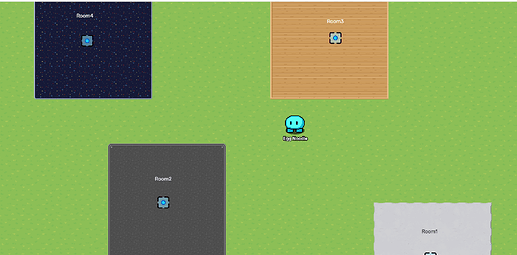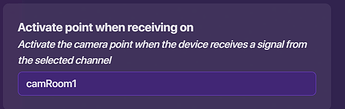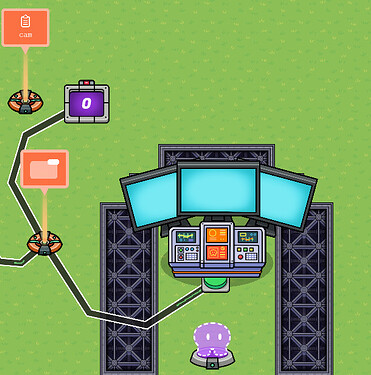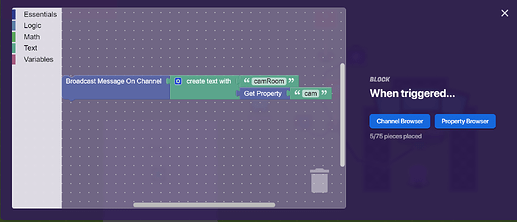All codes seen are invalid.
With the newly added Camera Point device, we can revamp our system of security cameras without using any teleporters! This system is quite useful for maps such as Among Us.
First, create a security cameras room. This will be where the player checks cameras.
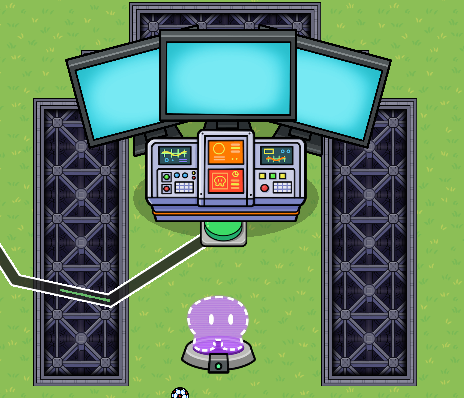
Then, place a Camera Point device in each room you want. In my map, I have four rooms set up. Set Activate point when receiving on on each camera point device to something like “camRoom1”, “camRoom4”, etc. You can change the channel names so it’s suitable for your map.
Go back to your security cameras room, and place a non-visible button in the room. Wire this button to a game overlay with the overlay type as “Button”, overlay text as “Next”.
Now, place down a counter with the starting value as one, Count Scope as player, and a property named “cam” (short for camera) with the Property Scope also as player. The counter needs to be set so it updates the property. Wire the game overlay to the counter (Increment counter).
Place down a trigger, with Active Scope “player” and Trigger by Player Collision to “No”.
Wire the game overlay to the trigger.
In the trigger’s blocks, follow this code:
We now have the code to switch the cameras accordingly in order, but not back. Copy that game overlay, with the overlay text to “Back”. Wire that game overlay to the counter (Decrement counter), and wire it to the trigger. You should be able to go back and forth between cameras now.
After that, copy another game overlay, with the overlay text to “Exit Cameras”, When button clicked, transmit on “camBack”. Make sure the overlay position is different from the previous one. Wire the non-visible button to that game overlay.
Click on the previous game overlay and also set When button clicked, transmit on “camBack”.
You should have this by now:
Then, go back to each camera point device, and set Deactivate point when receiving on to also “camBack”.
Test the game. Now, you should have a working camera system that can be easily customized and used in maps!