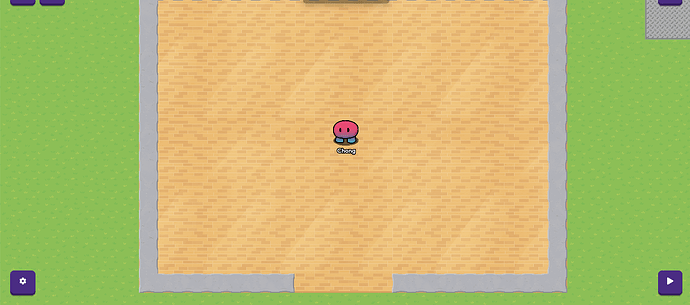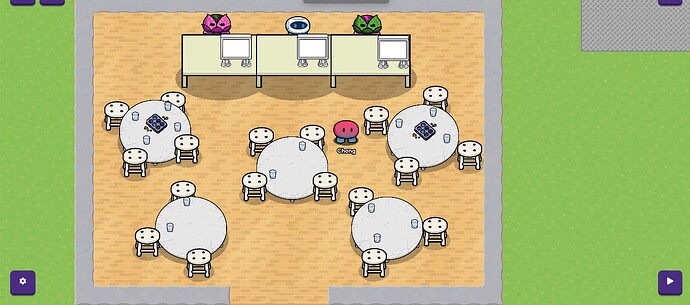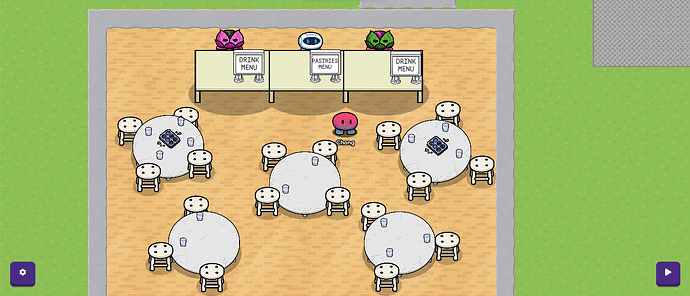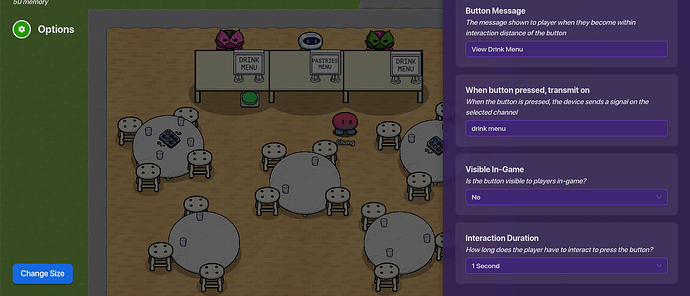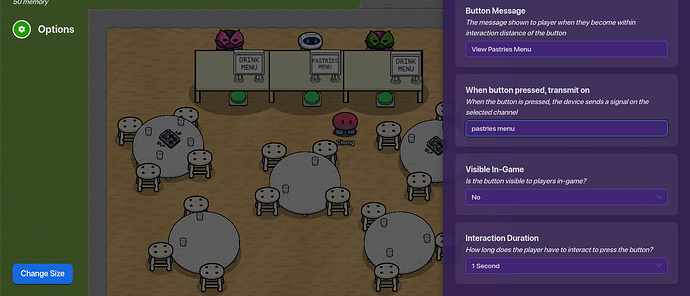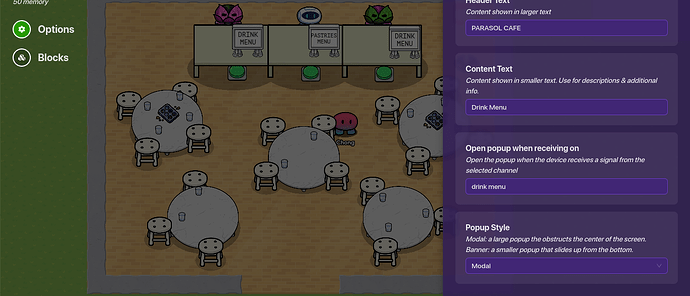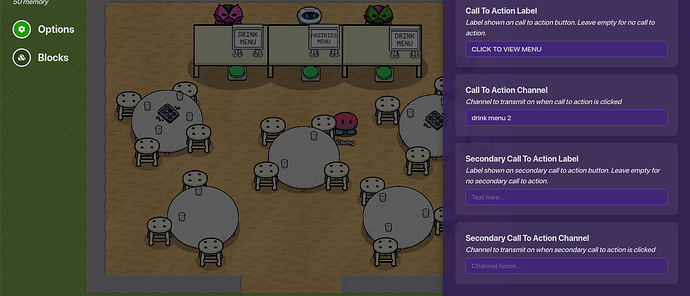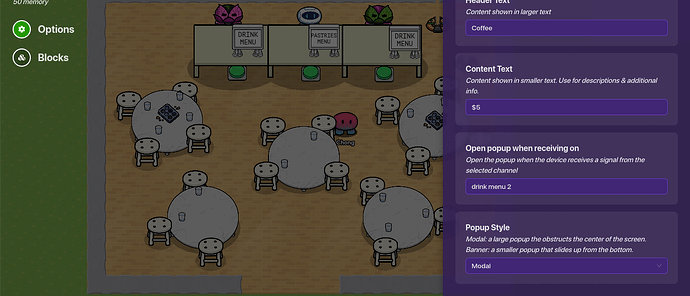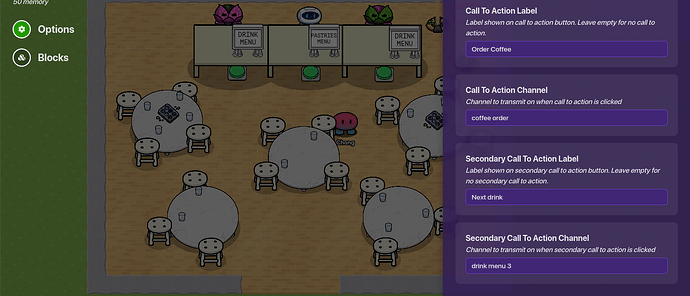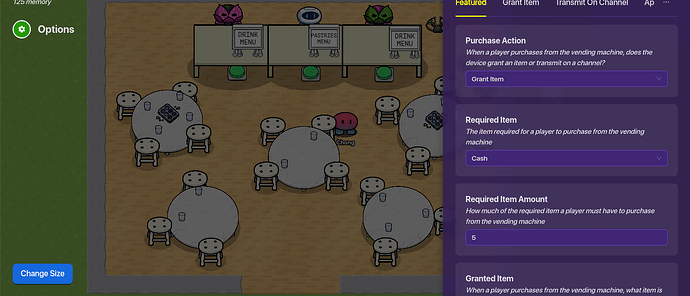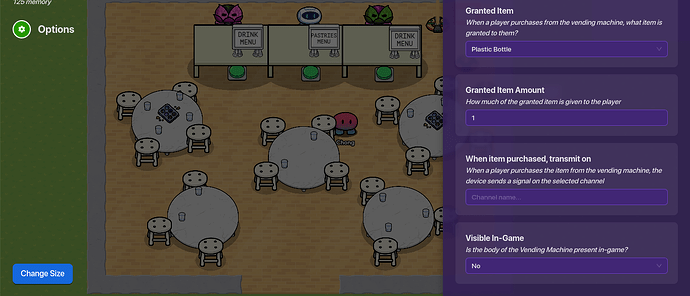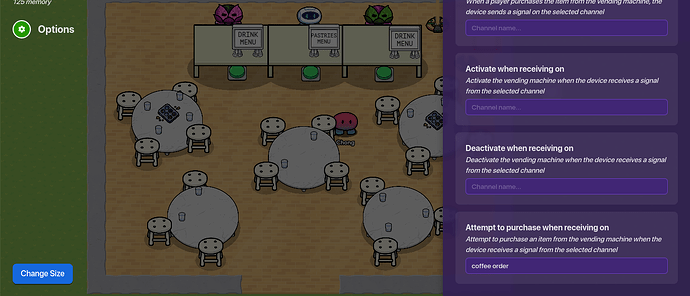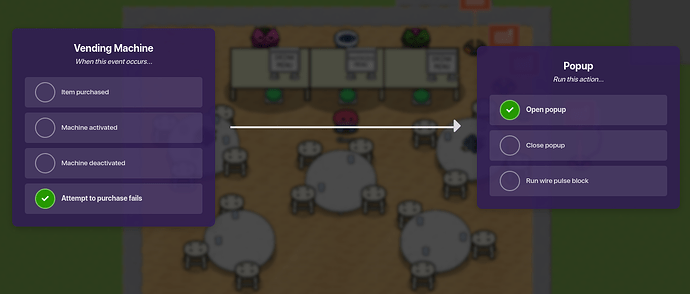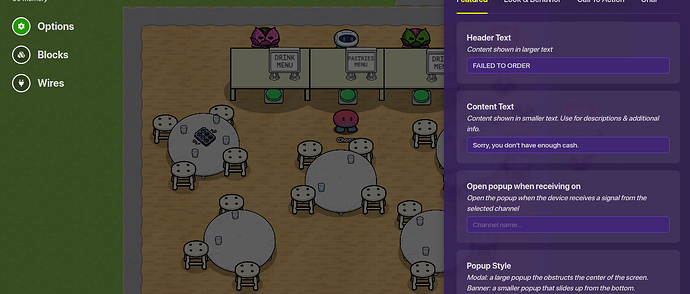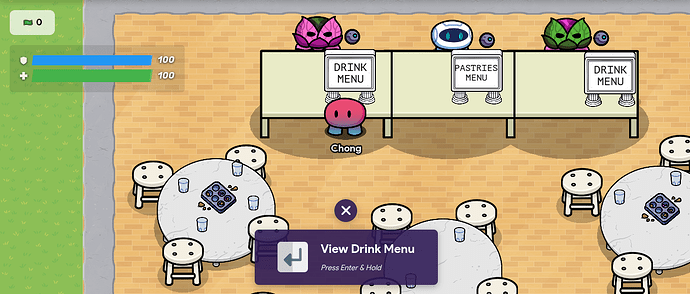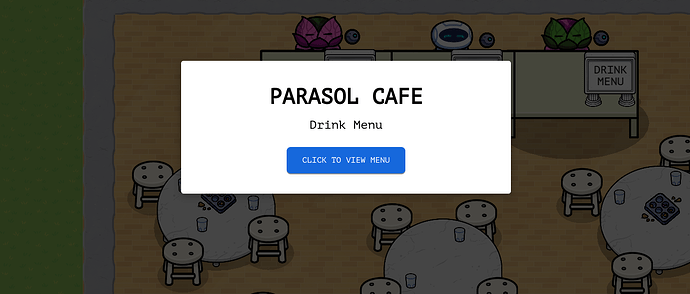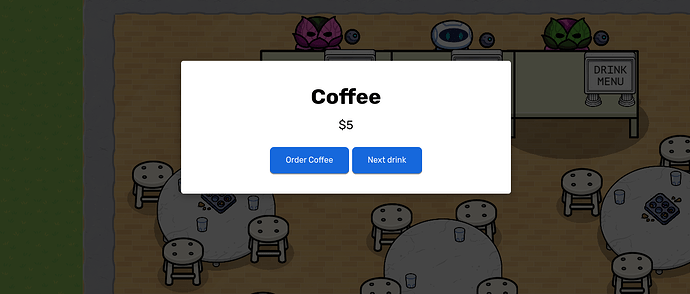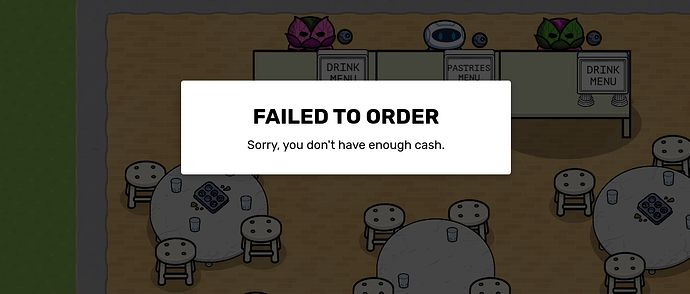Here’s how to build and code your very own to-go restaurant or cafe!
STEP ONE
Build the flooring and walls of the cafe. I used gym floor as the floor and concrete as the walls!
STEP TWO
Decorate your cafe with tables, stools, and glasses and muffin trays as decoration. Create three marble tables for ordering, with three marble signs on each table and a sentry behind it. (Make sure they’re on the same team as the players so they won’t try to kill you)
STEP THREE
Add text on the marble signs indicating the menus.
STEP FOUR
Place buttons in front of the tables and edit their settings as shown. It doesn’t have to say the exact same things for the message and channel, it’s just an example. ![]()
STEP FIVE
Then make a popup. Set the header as the title of your cafe or restaurant, make the content text “________ menu,” and the channel the same one from step four.
STEP SIX
Then edit the call to action label so it says something along the lines of “View Menu.” make the channel whatever.
STEP SEVEN
Make another popup set so it opens when receiving on the channel you just picked in step six. Make the header the item the player can order and the content text the price.
STEP EIGHT
Now in the popup’s call to action section, make the primary label “Order item” and the channel
“(item name) order.” Then make the secondary label “Next item” and set the channel whatever. For more items, you can make more popups and set them for the same channel that the last popup’s secondary call to action channel was.
STEP NINE
Then place a vending machine and edit it as shown. the required item amount can vary based on the item the player is trying to order. Make sure it is NOT visible in-game.
STEP TEN
In the vending machine’s channels section, make the “Attempt to purchase when receiving on” channel the primary call to action’s channel in step eight. ((item name) order)
STEP ELEVEN
To make a notification if the player does not have enough money to buy the item, wire the vending machine to a new popup and select the wire settings as shown.
STEP TWELVE
Then, in the popup’s settings, make the heading something like “Failed to Purchase” and the content text similar to what I wrote.
STEP THIRTEEN
Enjoy!!