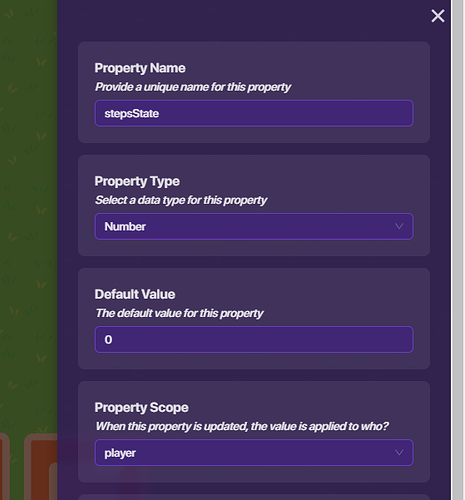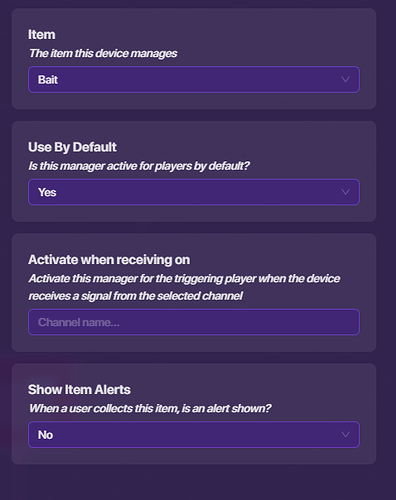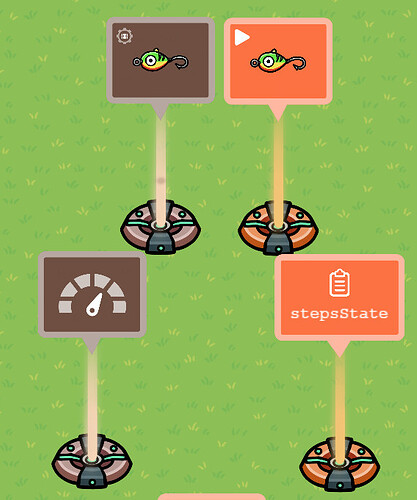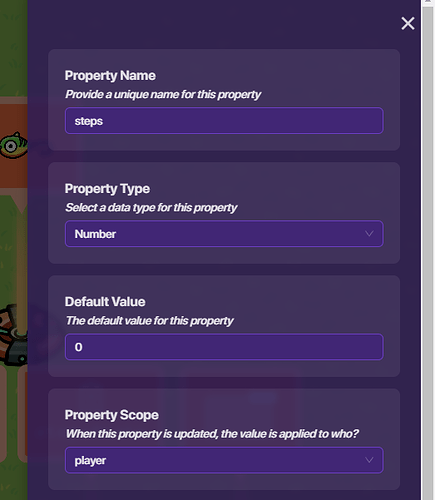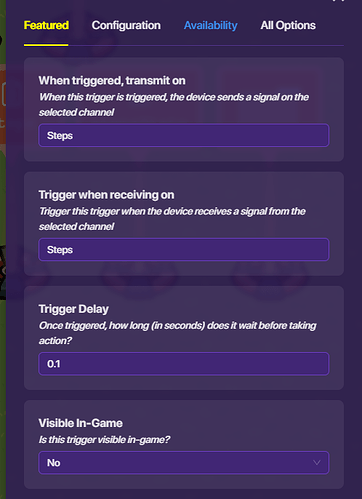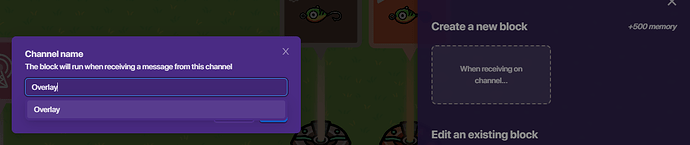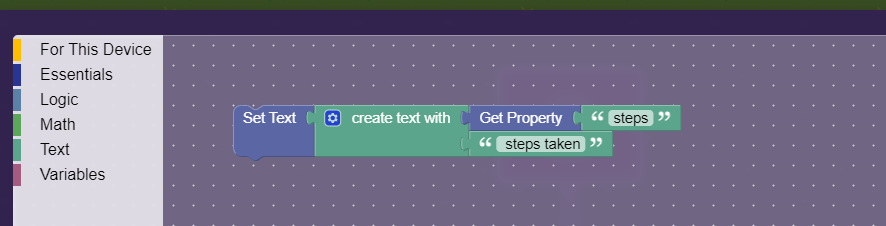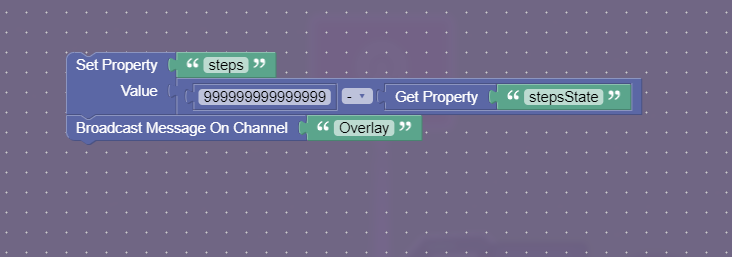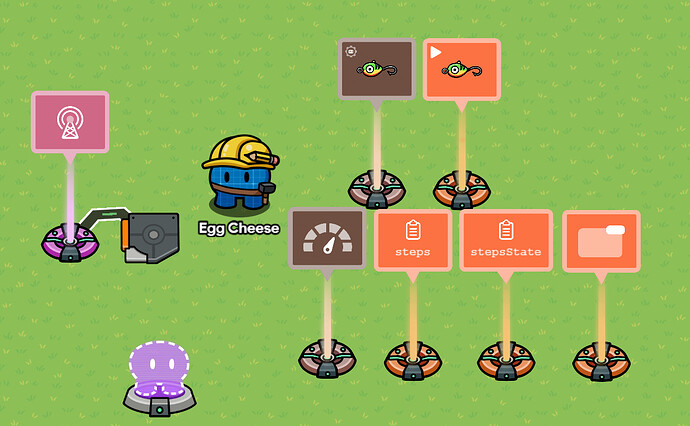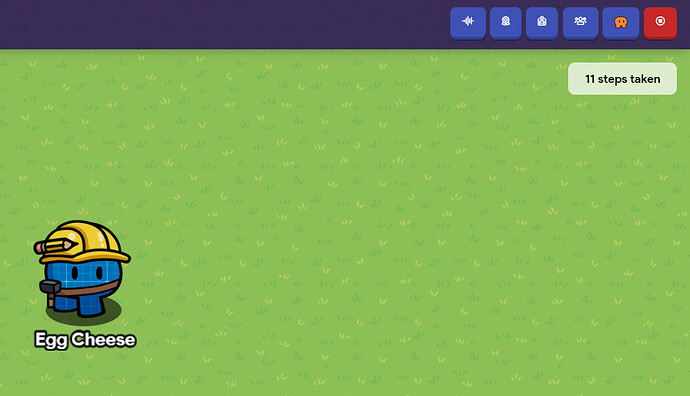Here is a step-by-step guide on how you can make a step tracker in Gimkit.
First, place down a movement meter. Set Tracked Item to any item that you won’t use in the game, Set Drain Interval to the smallest option possible (which makes the tracker more accurate).

Next, place down a Starting inventory device. Set Item To Grant to the item you chose earlier, and set Granted Item Amount to as high as possible (the maximum is 999999999999999).
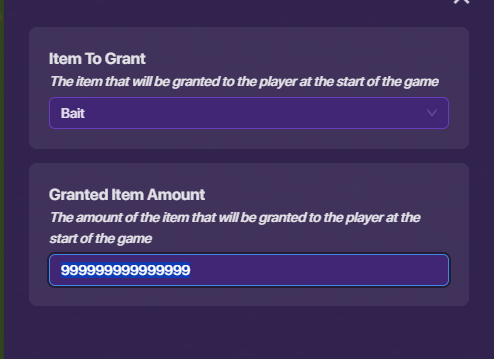
Next, place down a property. Name it “stepsState”. Set Propety Type to “Number”, Property Scope to “Player”.
Place down an Inventory Item Manager. Set Item to the item you chose earlier, Show Item Alerts to “No”.
Go to the properties tab, set Update Property to “Yes”, Property To Update to “stepsState” (the property earlier).
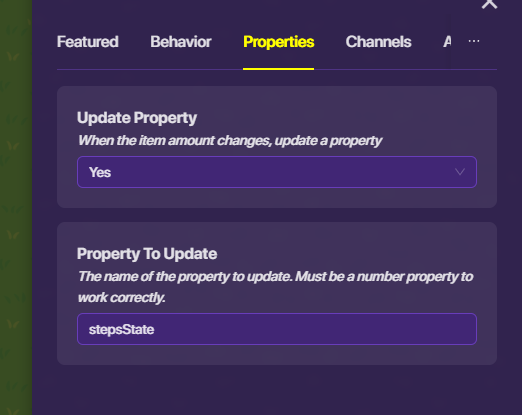
When you’re done, you should have something like this:
Place down another Property. This time, name it “steps”. Set Property Type to “Number”, Property Scope to “Player”.
Place down a lifecycle and a trigger. Wire the lifecycle to the trigger: Event occurs > Trigger.
Select the trigger. Set Visible In Game to “No”, set Trigger By Player Collision to “No”, set Max Triggers Scope to “No”. “When triggered, transmit on” set to “Steps”, “Trigger when receiving on” set to “Steps”.
Important: Set Trigger Delay to at least 0.1.
This way, the trigger will continuously trigger itself and track the steps more accurately.
Go to blocks > When triggered.
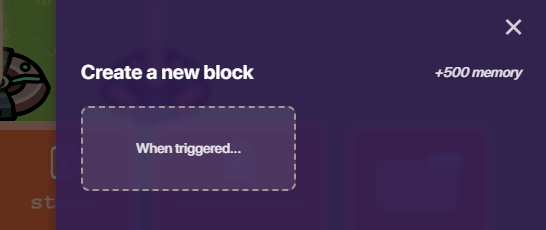
Follow this code:
Now the players steps will be tracked in a property. To make the value show up on screen, place down an Overlay. Go to Blocks > When receiving on channel. Name the channel “Overlay”.
Follow this code:
Now go back to the trigger block code and add the broadcast message block.
Final product: