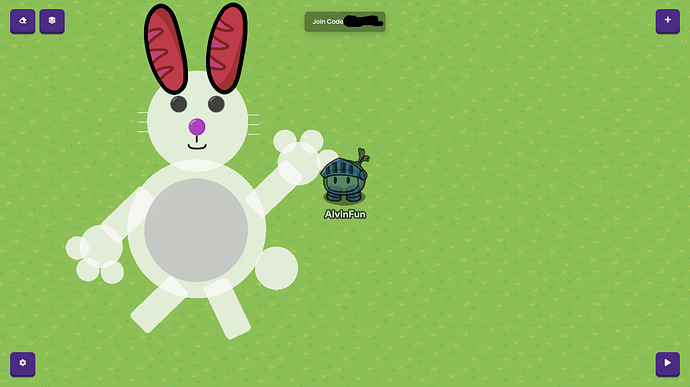Do you celebrate Easter and are not sure what to make for Easter? Well, worry no more. I will show you how to make an Easter Bunny to be used as a decoration in Gimkit Creative. Let’s get started now.
Things to Know:
Difficulty (From 0-10):
Super Easy (1/10)
Start to Finish: About 5 Minutes
Skill Level: Beginner
Project Type: Decoration
Does it fit in any Holiday or Celebration? Easter
Materials Needed:
16 Barriers (12 Circle & 4 Rectangle)
2 Breads
5 Texts
Table of Contents:
Create the Face and Ears
Create the Face and Ears:
Step 1 of 3:
- Click on the purple ‘+’ button (Keyboard Shortcut: E), click on ‘Devices’, click on ‘Barrier’ and place one down on the map.
- Click on the Barrier that you placed, change the barrier shape to circle, and change the barrier color to white.
- Make sure that collusion is disabled (off).
Step 2 of 3:
- Click on the purple ‘+’ button (Keyboard Shortcut: E), click on ‘Devices’, click on ‘Text’, place one of five of these on the map (You need to copy them four more times after placing one).
- For the eyes: Click on the first text and add 2 black circle emojis (
 ) - make sure that there are 5 spaces between these emojis. Place it on top of the barrier and make sure that you can see the text on the barrier.
) - make sure that there are 5 spaces between these emojis. Place it on top of the barrier and make sure that you can see the text on the barrier. - For the nose: Click on the second text and add 1 purple or red circle emojis (
 or
or  ). Place it on top of the barrier underneath the eyes and make sure that you can see the text on the barrier.
). Place it on top of the barrier underneath the eyes and make sure that you can see the text on the barrier. - For the mouth: Click on the third text and add a -) and change the text color to black. Make sure that the text is rotated 90 degrees clockwise. Place it on top of the barrier underneath the nose and make sure that you can see the text on the barrier.
- For the whiskers: Click on the fourth text and add _ 3 times, set the text font to roboto, and change the text color to white. Make sure you adjust the text size to 17. Place it on the left side of the barrier. Do the same to the fifth text and place the text on the right side of the barrier.
Step 3 of 3:
- Click on the purple ‘+’ button, select props, select bread, and place one of two of these on the map (You need to copy the bread one more time).
- Click on one of the bread, click on the blue ‘Change Size’ button, and rotate the bread until it is vertical (up to down).
- Change the tint color to light pink (R = 247, G = 95, & B = 234).
- Place it on top of the barrier (face).
- Repeat step 3 for the second bread.
Create the Body Parts
Create the Body Parts:
Step 1 of 2:
- For the belly: Click on the purple ‘+’ button, click on devices, and select the barrier device.
- Set the barrier shape to circle, change the barrier color to white, change the size larger than the face, make sure that collusion is disabled (off), and place the barrier underneath the face.
- Copy the first barrier (belly), change the barrier color to light gray, change the size smaller than the first barrier (belly), make sure that collusion is disabled (off), and place the barrier on top on top of the first barrier (belly).
Step 2 of 2:
- For the tail: Create another barrier (circle), change the color to white, change the size to small, and make sure that collusion is disabled (off).
- Place the barrier (tail) on the bottom right of the belly.
- For the arms: Create another barrier (rectangle), change the color to white, change the size to small, make sure that collusion is disabled (off), and place it on the upper left of the belly facing downwards. This will be the left arm.
- Create another barrier (rectangle), do the same as the left arm, but place it on the upper right of the belly facing upwards. This will be the right arm.
- For the paws: Create another barrier (circle), change the color to white, change the size to small, make sure that collusion is disabled (off), and place it on the bottom left of the arm facing downwards. This will be the left arm. Add 3 smaller white circle barriers at the top of the paw (one on the left, one in the middle, and one on the right). This will be the left paw.
- Do the same thing for the right paw but this time the paw is on the upper right of the arm facing upwards. This will show the bunny waving hello.
- For the legs (also the feet): Create a white barrier (rectangle), adjust the size (small), make sure that collusion is off, and place it below the belly and on the bottom left. This will be the left leg/feet.
- Do the same thing for the other barrier, but place that barrier below the belly and on the bottom right. This will be the right leg/feet.
[details=“You’re Finished! Let’s see the finished Easter Bunny! “Awww… How cute!””]
You’re Finished! Let’s see the finished Easter Bunny! “Awww… How cute!”:
Wonderful! You’re finished! This is what it should look like:
Now you have something to decorate your map on Easter. Have a wonderful Easter, everyone!
[/details]
Want to make another Easter Decoration for your maps? Here are some suggestions:
- Easter Basket with Eggs | Guide Created By: AlvinFun
- Easter Basket with Eggs
- Easter Egg
- Easter Garden
- Other (Please Explain in the comments)