This is a somewhat more complex system of visualizing devices and a few other Gimkit Creative elements, this was inspired by ClicClac’s Letter-Device format - Community Made Guides - Gimkit Creative. This system uses shapes, colors, lines, and fill patterns to symbolize different aspects of Gimkit Creative systems. Here’s a basic guideline:
Shapes: The shapes represent devices, with the type indicating the device’s primary function.
- Circle: Interactable Devices (Button, Team Switcher, etc.)
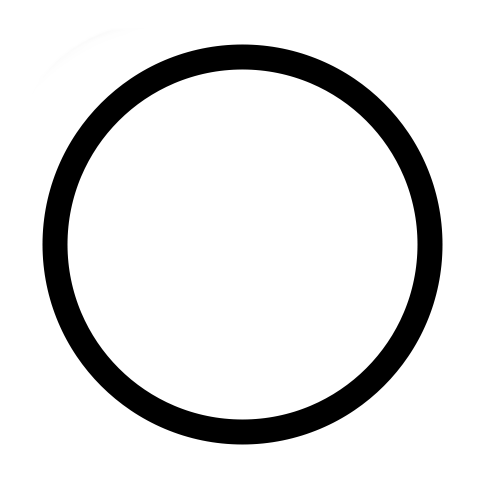
- Square: Condition Devices (Checker, Tag Zone, etc.)
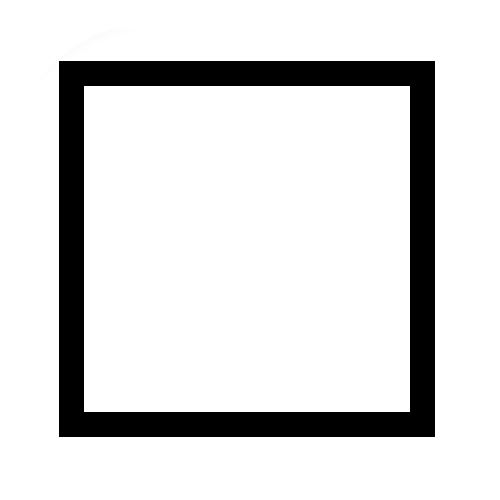
- Triangle: Action Devices (Teleporter, Repeater, etc.)
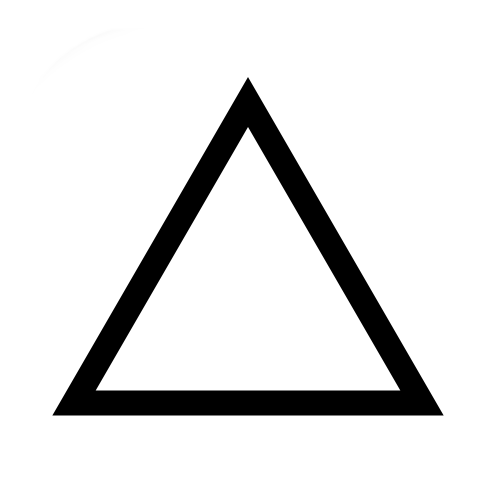
- Diamond: Data Devices (Counter, Property, etc.)
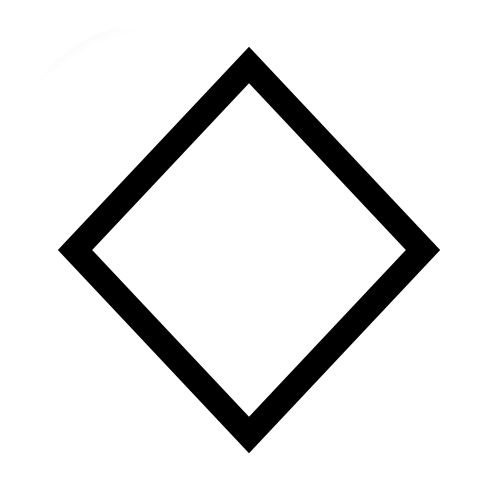
Colors: The color signifies the device’s interaction with players.
- Blue: Direct player interaction required (Button, Teleporter, etc.)
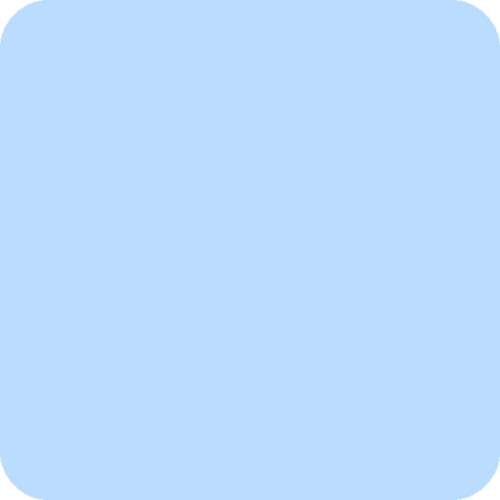
- Green: Passive interaction with players (Zone, Sentry, etc.)
- Red: Conditional or Game Rules Devices (Checker, Counter, etc.)
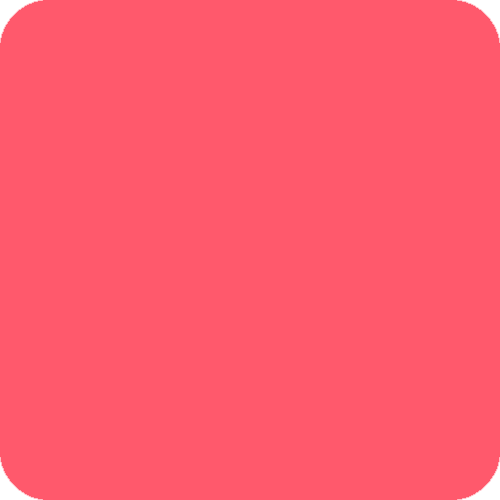
- Yellow: Stores or manipulates data (Property, etc.)
Fill Patterns: The fill pattern determines the device’s state.
- Solid: Active Devices
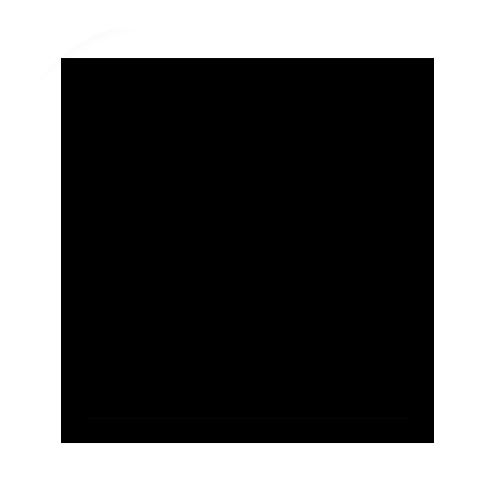
- Stripes: Passive Devices
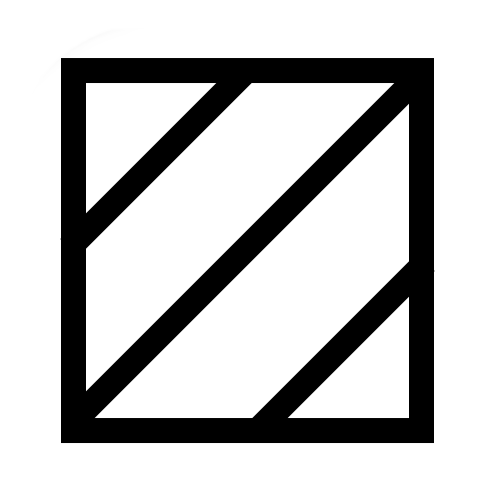
- Empty: Inactive or Reset Devices
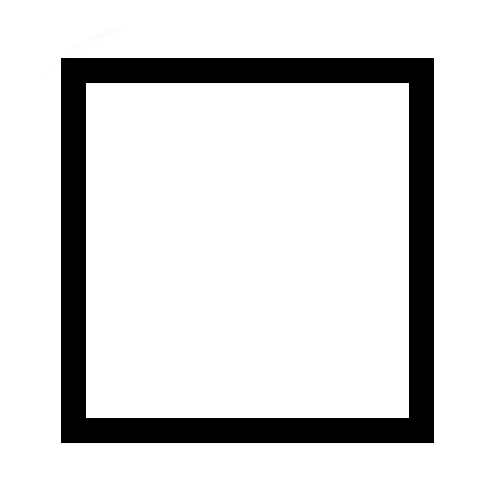
Lines: Represents Wires.
-
Solid Line: An active wire
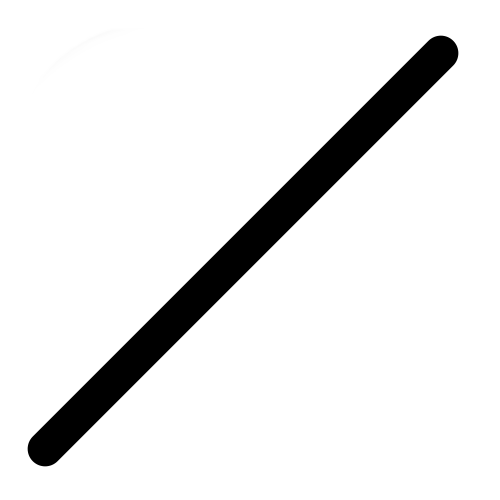
-
Dotted Line: An inactive wire
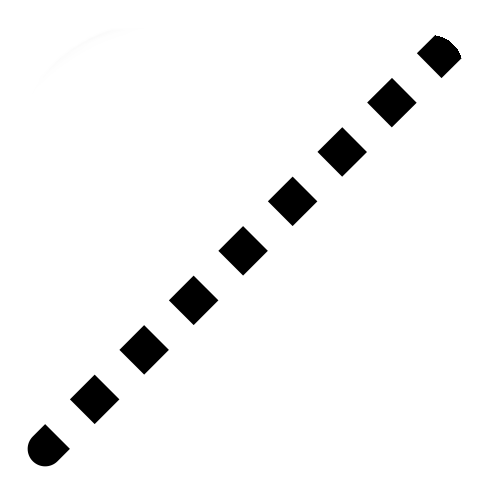
Colors of Lines: Used to represent channels.
-
Black: No channel
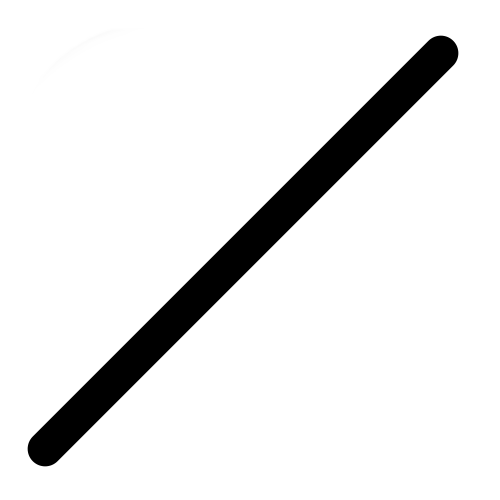
-
Different color lines: Different channels
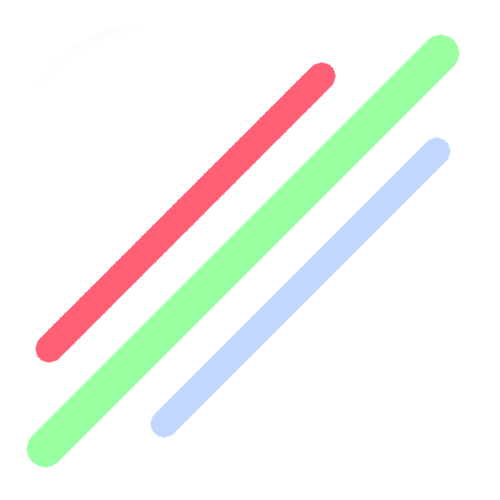
Caveats
- Duplicates (Only 48 total options, if you want to add-on, you can)
- Somewhat difficult to remember
List of Devices and How they Would Display:
(I gave the information from this post to my GimAI so some of the information under here may be inaccurate.)
- TEXT: Yellow square, solid (displays information, passive interaction).
- POPUP: Blue square, solid (interacts with the player by displaying information).
- RELAY: Green diamond, striped (waits for conditions to be met to relay information).
- BARRIER: Green square, solid (actively interacts with the game environment by blocking areas).
- END GAME: Red triangle, solid (actively triggers the end of the game).
- PROPERTY: Yellow diamond, solid (actively stores data used in blocks).
- REPEATER: Red square, solid (actively triggers a set action at repeated intervals).
- TAG ZONE: Green square, striped (passively interacts with the game environment waiting for conditions to be met).
- WAYPOINT: Blue square, striped (waits for user interaction to indicate a specific location).
- LIFECYCLE: Red triangle, striped (waits to trigger actions based on game lifecycle events).
- SPAWN PAD: Green triangle, solid (actively sets the starting location for players).
- LASER BEAM: Red square, solid (actively interacts with the game environment by dealing damage).
- QUESTIONER: Blue circle, solid (actively interacts with the player, posing questions).
- CAMERA VIEW: Green square, solid (actively sets the bounds players can see within).
- GAME OVERLAY: Blue square, solid (actively interacts with the player by displaying in-game content).
- ITEM SPAWNER: Green circle, striped (waits for player interaction to spawn items).
- NOTIFICATION: Blue square, solid (actively interacts with the player, sending alerts/messages).
- TEAM SWITCHER: Blue circle, solid (actively interacts with the player, switching team allocations).
- WIRE REPEATER: Red square, solid (actively connects wires to trigger events).
- MOVEMENT METER: Blue circle, striped (waits for player interaction to monitor movement).
- SPEED MODIFIER: Blue circle, solid (actively interacts with the player, modifying speed).
- VENDING MACHINE: Blue circle, solid (actively interacts with the player, selling items).
- KNOCKOUT MANAGER: Red triangle, solid (actively triggers actions upon player knockouts).
- FLAG CAPTURE ZONE: Green circle, striped (waits for player interaction to capture a flag).
- END OF GAME WIDGET: Blue triangle, striped (waits for the game end to display widgets).
- STARTING INVENTORY: Blue circle, solid (actively interacts with the player, granting starting items).
- INVENTORY ITEM MANAGER: Yellow diamond, solid (actively keeps track of the player’s item inventory).