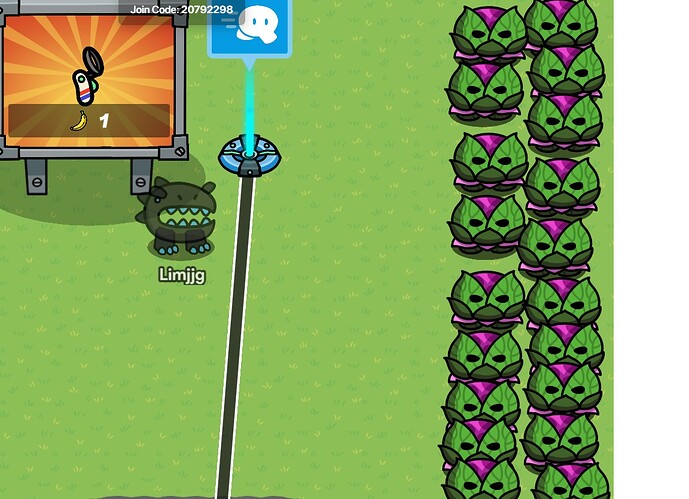(This is the first version of the guide, I will make a better version in the future)
Hey!
You want to make a Thumbnail for your game but don’t know where to start, well, this tutorial will teach you how! So without further or do, lets get right into it.
Background
Go into your game and choice an area to screenshot, then right click and click “Copy Image As”
Actual Thumbnail
You want to use something like Canva, but for this tutorial we will use Photopea. Click new project and choose “YouTube Thumbnail” (1280x720). Then Paste your image in and now you have your background.
Then, press T and click on your canvas, from there, type in your game name and if you want, you can type in the creator name.
For the font, you want to use something like ‘Luckiest Guy’ font.
Then, on the right, where you have your image layers, right click on the Text Layer.
You will want to do some experimenting.
If you want you can make your text stand out by adding a thick stroke with a size of 5-10.
Click ‘Ok’ and center your text.
And now your done!
What’s Next?
Well, you want to apply your own strategies, like Stock Images, or even adding some Gims around the screen!
Conclusion
Sorry if this tutorial wasn’t that self-explanatory. But this should give you a good thumbnail!