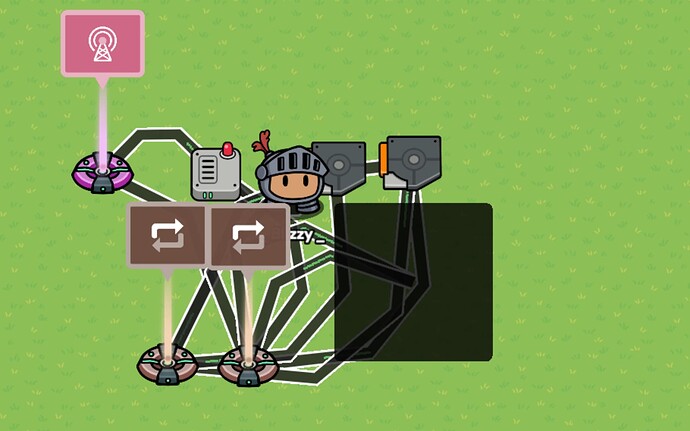I was just about to make a guide like this but blinking lights like christmas decorations but for many purposes and changing colors. Nice!
No. I was typing.
Try it!
I am going to try it rn!
Blizzy! You need to help me out with this! Mechanics scare me lol. I am more of a decorator.
ooh, I’m blinded by the lights
and I have epilepsy
I don’t think Blizzy will answer that soon (I think she’s on vacay).
Yeah, @StacheIsTaken was right. I was on Vacation. but I can’t help you on your map; Codes aren’t allowed. What do you need help with, anyway? @JasonLeft
I figured out the flashing lights. However, now I need help in adding messages that pop and then go away after a couple of seconds.
I know this was first, but it’s kinda like this one:
Use a Notification and configure the “Notification Duration” setting?
If you want them to send repeatedly, use a Trigger Clock.
If you want a popup to close and dissapear once, wire the device that opens the popup (ex. a button) to a wire repeater (set delay you want to close popup) and wire the Wire Repeater to the Popup.
Example: (Note: the first device wire option depends on what device opens the popup, it’s just an example.)
(Button/Device that opens popup) Button Pressed —> (Wire Repeater) Repeat the wire pulse!
(Wire Repeater) When the wire repeater receives a pulse… —> (Popup) Close Popup
Extra Tip:
You can make the popup unable to be closed by the player if you want!
If you want the popup message to well, pop up multiple times, pretty much same as the Notification, use a Trigger/Wire Repeater Clock.
Also, adding a part I forgot to mention: If you want the Notification and Popup’s Title/Content and Header/Content to change, use blocks.
For the Notification, use the Send Notification Block, (in the “For this Device” gate) Create Text With “” (if you want to make the text longer) and “” block.
(The last two blocks are in the text gate)
For the Popup, use the “Set Text” block (also in the “For This Device gate) and the text blocks I mentioned for the Notification.
PS:
If you want to change the text with a wire, it has to be the Run Wire Pulse Block.
(For both the Popup and Notification)
If you want them to change on a channel, simply create a “When Receiving On Channel” block and put your desired channel.
I think a great use for this is make the barrier tinted red for the Reactor and O2 sabotages.
how do i make this work when the imposter activates it
This.
I was blinded by the lights and bumped into this great guide!
Thanks for the guide! It really helped me with my game!