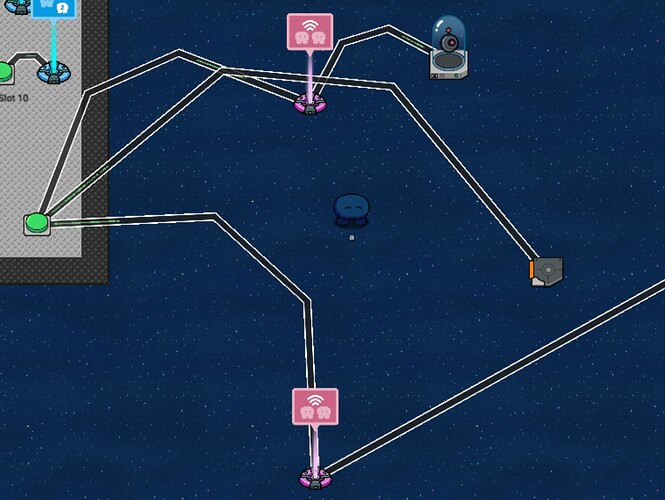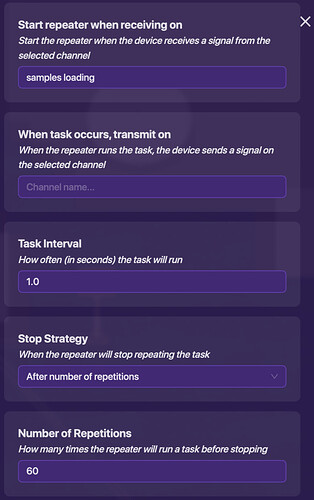PART 1
Hello everybody! Today I am going to show you how to make Among Us in Gimkit Creative. This tutorial will be split into many, many sections.
This section will cover:
- Spawning
- Starting the game and Impostors
Spawn
To start off, you’ll want to make the spawnpoint in a room with 10 (or more) buttons. These buttons will be useful later during the voting process.
Spawn Buttons
Make sure to set the first button’s message to something like “Claim Slot 1”. Set it so that when the button is pressed, it transmits a signal to a channel named something along the lines of “Slot 1 Claimed”. This is important for later.
Also make it so that it deactivates the button with the same channel that it transmits. For example, if it transmits a signal to a channel called “Slot 1 Claimed”, it must deactivate when receiving a signal from the same “Slot 1 Claimed” channel.
Do the same thing with the rest of the buttons, but change the messages and both signals.
Buttons and Team Switchers
Once you finished, connect a wire from each button to its own Team Switcher. Make sure to set to Specific Team and the team right after the slot number.
Starting the Game
Create a button to start the game. Wire it to a relay and set the relay to “Random Player”. Then wire this to a newly added Item Granter. This will grant a weapon to the impostor, which in my case is a Common Evil Eye.
Connect another wire from the start button to a trigger. Set the transmit channel to something like “end meeting”. This will reset the votes when the game starts.
Then connect a third wire to a new relay. Set the relay to “All Players”. Then run far away from that area (remember where it is) and start building Cafeteria. Then, place a Teleporter next to the middle table. Go back to the area with the buttons, and connect a wire from the start button to the teleporter.
PART 2
Welcome back to the tutorial on how to make Among Us in Gimkit Creative!
This section will cover:
- Dying and going to spectator mode
- How tasks work
- MedBay task: Inspect Samples
Dying
Nothing ever lasts forever. If the impostor kills someone, you’ll want to make them a spectator so they can’t interact with the game. This is very easy to do. First, place a Lifecycle and a Team Switcher right by each other. Make the lifeline listen for the event “Player Knocked Out”. For the Team Switcher, set it to “Specific Team” and then “Spectators”. Then, simply connect a wire from the lifeline to the team switcher.
Tasks
Tasks in this game will have you answer a question and maybe even perform an action. When you complete the task, you get 1 cash.
MedBay task: Inspect Samples
If you don’t know, in the real Among Us, this is a task where you start it, wait 60 seconds, and then click on the obviously different option. In this version, you answer a question, wait 60 seconds, and receive your 1 cash.
For this task, you will need:
- x1 Repeater
- x1 Questioner
- x1 Button
- x1 Counter
- x1 Trigger
- x1 Item Granter
Place a button where the samples task takes place. Wire it to a Questioner (Button pressed > Open question answering screen) from a kit of your choice. When the question is answered correctly, transmit a signal to a channel named something like “samples loading”. Also, make sure it closes the interface with the same channel it transmits. Deactivate the button when it receives a signal from that same channel.
Place the counter near the samples task. Make its starting value 60 and place a repeater near it. Follow this image in the repeater.
Once you’re all done, wire the repeater to the counter (Repeater runs task > Decrement counter).
Place a Trigger elsewhere. Make it so that it triggers when it receives a signal from the “samples loading” channel. Wire it to an Item Granter (Triggered > Grant Item). Make it so that it grants 1 cash.
And then you’re all done! Now you have a functioning MedBay: Inspect Samples task!
And that’s it for now. Bye!