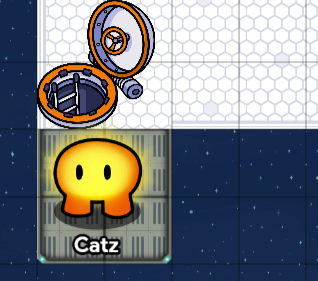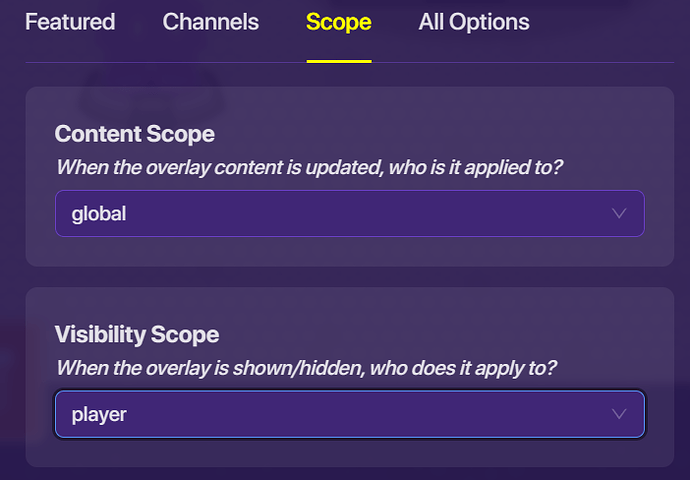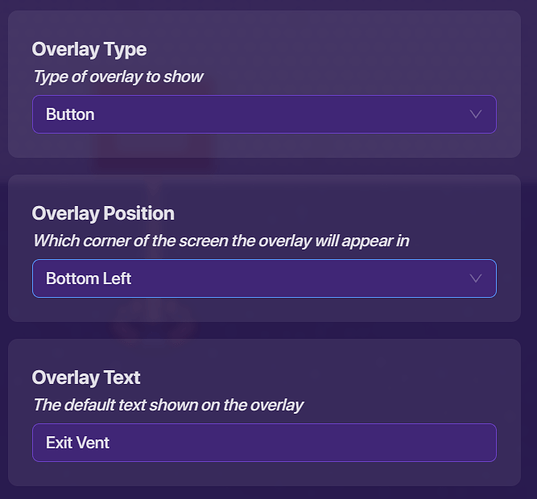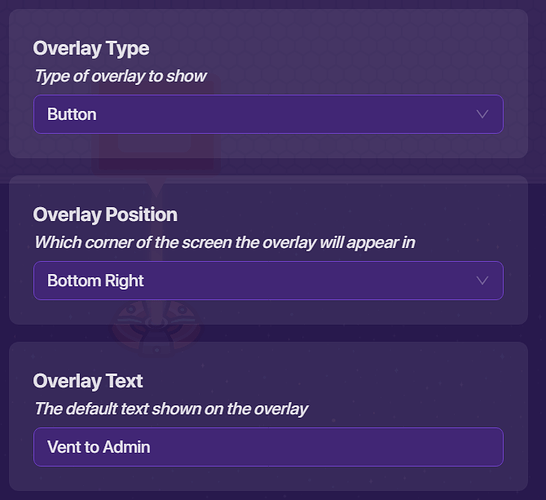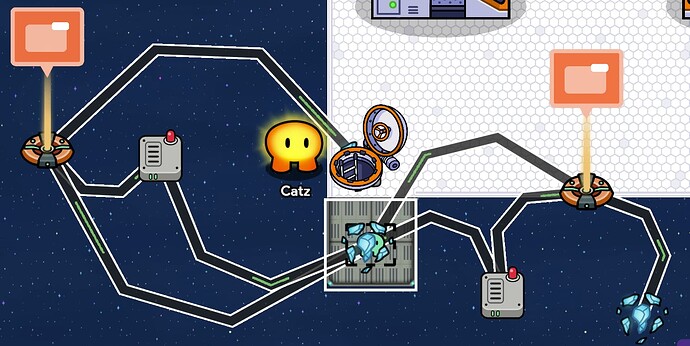(Credits to @Im_Pretty_Cool for the idea)
Hello! There is really good guide about venting for Among Us and I would like to add on to it by letting you know how to let imposters hide in vents and travel throughout them with buttons, just like in actual Among Us.
Setting Up:
First, follow the instructions in this guide:
However, make it so the teleporter teleports you to another teleporter in a room outside the ship nearby the vent. Make sure there is a camera device in each room with a vent so crewmates cannot see the imposter.
Optional: You can make the room look like a vent tube, like this:
Making the Venting System (This is for one vent, so you would need to make multiple copies of this for each vent.):
You will need a Zone, Teleporters, and Game Overlays, (One for exiting the vent, the other(s) for moving between vents. The number of overlays and teleporters depends on how many locations a vent leads to. So, if a vent leads to two locations, there would be three overlays, including the one that allows you to exit the vent.) and one wire repeater for each game overlay.
1: Change the size of the Zone so it fits over the vent room.
2: For the overlays, set “Overlay Type” to “Button.” You can set the “Overlay Positions” however you want but make sure each Overlay is at a different position. Set the “Overlay Text” of one Overlay to Exit Vent and the other(s) one(s) to Vent to (The location the overlay is taking you to) Also, click on the “Scope” Tab and set “Visibility Scope” to “Player”
My Exit Vent Overlay:
My Go to Location Overlay:
3: For the Teleporters, set “Visible in Game” to “No.”
4: Connect the Zone to both Pop-Ups (Player enters zone → Show overlay.) This will make the Pop-Ups show when the player teleports to the Vent Room.
5: Now, we need to make the Pop-Ups disappear when we leave that Vent Room. Since a device can’t be connected to one that it is already connected to via wires, we have to connect the Zone to the Wire Repeaters(Player leaves zone → Repeat the wire pulse), then the Wire Repeaters to their respective Overlays.
5: Let’s set up the teleporter for exiting the vent first. Connect the Exit Vent Overlay to the teleporter on the vent (If you followed @Im_Pretty_Cool 's guide, you should have one there.) The settings should be Button pressed → Teleport player here. The “teleport player here” setting is important as it teleports the player to that teleporter, not the teleporter’s target location.
6: With that out of the way, we can set up the Go to Location teleporter. Connect the Go to location Overlay to a teleporter. (Button pressed → Teleport player to target) For that teleporter’s settings, in “Target Group,” put the teleporter group of the location you want the vent to go to (In my case it’s Admin.) Repeat this step for each location your vent is connected to.
Annnnnd that is all! Here is what my end product looks like. Make sure to tell me if I left anything out or something is unclear. Happy Gimkitting!
(I forgot to put the camera device in my example, make sure you include that and fit it around the room! [Not the Vent Room, the main room the vent entrance is in.])
Edit: You can use this guide to make security cams. Make sure to ask if you have any questions!
How was this guide?
- Very helpful!
- Helpful.
- Ok.
- Unhelpful.
- IT REALLY SUCKS