Here we go again…
The Questioner is a device in Gimkit Creative. It is probably one of the most used devices in Gimkit, and is used for several purposes, (primarily answering questions). This detailed guide will explain how to use it, and how it is used.
APPEARANCE
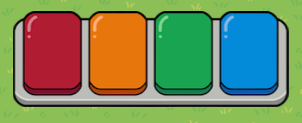
HOW IT WORKS
Memory Amount: 250
The Questioner is used to allow players to answer questions in games. Answering questions is the only way to earn XP currently in Gimkit Creative games, but it is also one of the main ways to earn XP as well. There are several settings for the Questioner, so let’s take a look at them.
THE OPTIONS:
Featured
-
KIT LINK: This option is basically for creators who want players to answer questions from a certain kit. If this option is considered, the creator will insert the kit’s link inside the box. Now when you enter the game to answer questions, the questions will be from the kit the creator has selected. This option makes it easier for customising the type of questions.
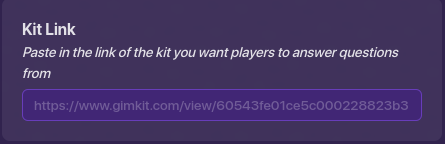
-
WHEN QUESTION ANSWERED CORRECTLY, TRANSMIT ON: This setting just asks if you would like when a question is answered correctly, it would send a message to a channel. If you do, you can make this functional. (For example, if a player answered a question right, it would send a message through a channel that would deactivate a barrier.)
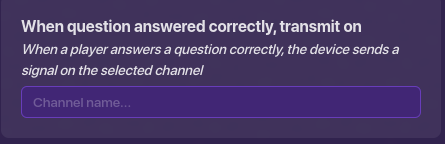
-
OPEN INTERFACE WHEN RECEIVING ON: This setting asks if you would like to open the question-answering interface (screen) when it receives a message on a channel. (For example, when a button is pressed, it would send a message on a channel that would open the question-answering screen.
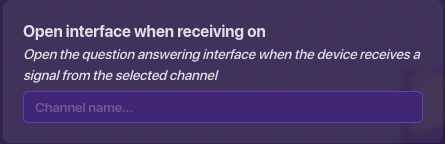
Channels
-
WHEN QUESTION ANSWERED CORRECTLY, TRANSMIT ON: This was explained above, but to say it again, this basically asks if you would like to send a message through a channel when a question is answered correctly.
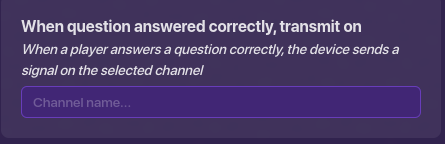
-
WHEN QUESTION ANSWERED INCORRECTLY, TRANSMIT ON: This setting just asks if you would like to send a message through a channel when a question is answered incorrectly. (For example, if a player answered incorrectly, it would send a message that would activate a sentry.)
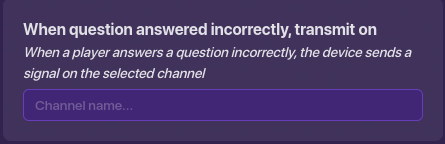
-
OPEN INTERFACE WHEN RECEIVING ON:
Although this is mentioned earlier, I will say it again: This setting just asks if you would like to show the question when it receives a message through a channel.
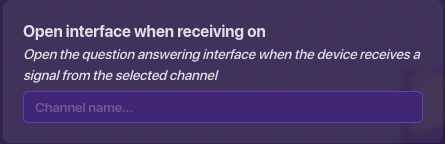
-
CLOSE INTERFACE WHEN RECEIVING ON: This setting asks if you would like to close the interface when it receives a message through a channel. (For example, if the question-answering screen opened at the start of the game, when a question is answered correctly, it would close the answering screen.)
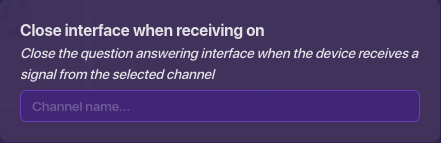
-
ACTIVATE WHEN RECEIVING ON: This setting just asks if you would like to activate the question answering screen when it receives a message from a channel. Usually, if a player walks up to the Questioner, it will ask if you would like to answer questions. (If you do select this option and choose a channel, it will not be activated until the chosen message is sent to the Questioner; example: when a zone is entered, it will send a message that will activate the Questioner.)
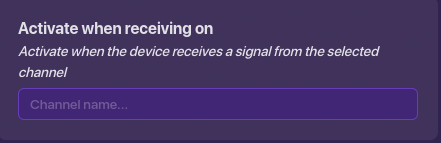
-
DEACTIVATE WHEN RECEIVING ON: This option just is asking if you would like to deactivate the Questioner when it receives a message on a channel. (Basically, the opposite as above). Usually, the Questioner will always be able to answer questions from, but when it receives a chosen message, it will be deactivated. (For example, when a question is answered correctly, it sends a message that will deactivate the Questioner.)
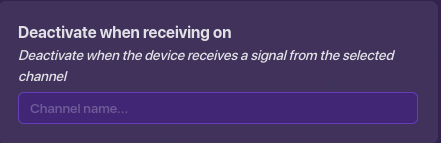
Interface
-
CLOSABLE BY PLAYER: This setting asks if you would like to make the question-answering screen closable by the player. Here are the featured options:
Yes : When selected, this means that players can close the question-answering screen.
: When selected, this means that players can close the question-answering screen.
No : When selected, this means that players cannot close the question-answering screen.
: When selected, this means that players cannot close the question-answering screen.
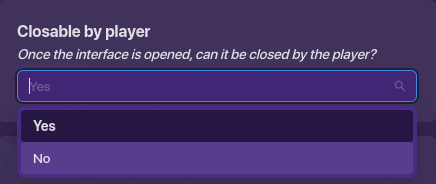
-
CORRECT ANSWER MESSAGE: This setting is asking you if you would like to change the correct answer message when a question is answered correctly. The default message is “Correct!”, but it is changeable.
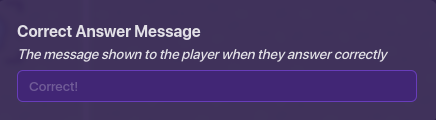
-
INCORRECT ANSWER MESSAGE: This setting is asking you if you would like to change the incorrect answer message when a question is answered correctly. The default message is “Incorrect!”, but it is changeable.
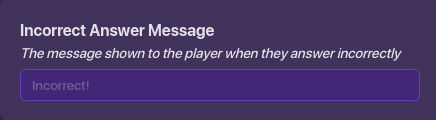
-
MESSAGE SCOPE: This option asks if you would like to change the scope of the message when blocks are created. Here are the following options:
Global : This means the message scope will be sent to everyone and not to anyone specific.
: This means the message scope will be sent to everyone and not to anyone specific.
Player : This means the message scope will be sent to the player and not to anyone else. In other words, this is the default.
: This means the message scope will be sent to the player and not to anyone else. In other words, this is the default.
Team : This means the message will be sent to the answering team and not to anyone else.
: This means the message will be sent to the answering team and not to anyone else.
All Options
This setting is only for creators who would like to see all the options at once, but this option is included in this:
- SOUND: This setting asks if you would like to change the type of sound when a question is answered correctly. Here are the options:
None : This means that you do not want a sound to be heard when a question is answered correctly. This is also the pre-selected option.
: This means that you do not want a sound to be heard when a question is answered correctly. This is also the pre-selected option.
Default: : When this is selected, it will play the regular sound when a question is answered correctly. This is the default option, but not pre-selected.
: When this is selected, it will play the regular sound when a question is answered correctly. This is the default option, but not pre-selected.
Gimkit (Classic) : When this is selected, it will play the Classic game mode’s correct sound. This is not the default option.
: When this is selected, it will play the Classic game mode’s correct sound. This is not the default option.
BLOCKS ![]()
Blocks are included in the Questioner, and they cost 500 memory. There are several options for the blocks, so let’s take a look at them.
When receiving on a channel…: When a message is sent through a channel, the block configuration will be activated.
When question is answered correctly… When a question is answered correctly, the block configuration will be activated.
When the question is answered incorrectly… When a question is answered incorrectly, the block configuration will be activated.
On wire pulse… When a wire repeater is connected to the Questioner and the wire pulses, the block configuration will be activated.
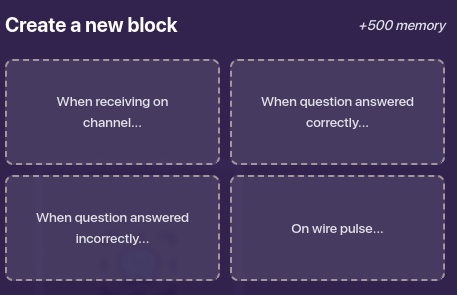
POSSIBLE USES
To have a better understanding of the Questioner, let’s take a look at some examples of using the Questioner. Let’s start with possible wiring, then channel uses, and then some block code. You can wire items FROM and TO a health granter, and blocks are available.
Wiring Uses
Question answered correctly ![]() grant item.
grant item.
Question answered incorrectly ![]() activate barrier
activate barrier
Player enters zone, enable Questioner
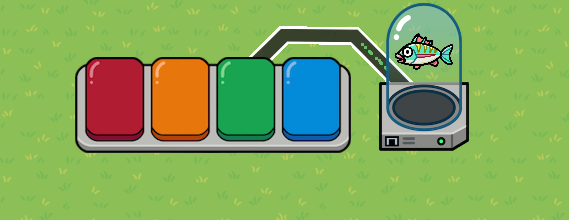
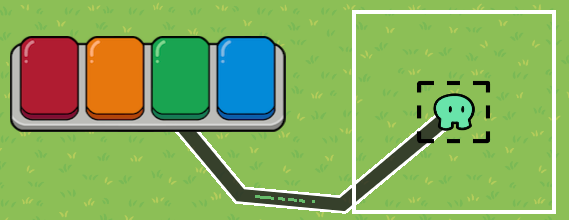
Channel Uses
Question answered correctly ![]() send a message on a channel
send a message on a channel ![]() grant item
grant item
Players pressed a button ![]() sends a message on a channel
sends a message on a channel ![]() open question answering screen
open question answering screen
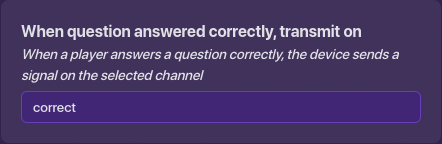

Block Code Examples
When the question is answered correctly by team one, it sends a message on a channel.
When question is answered incorrectly, it sets a property’s value to 1.
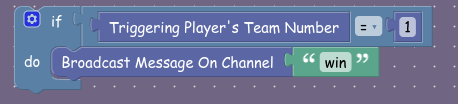
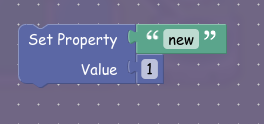
Whoo! That was a lot, but finished!
And that’s pretty much it for the Questioner! Thanks for reading this Explained guide. I might even make another one again!
- Popup
- Spawn Pad