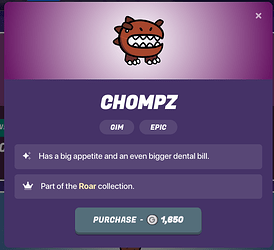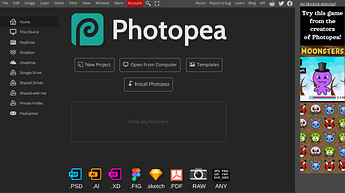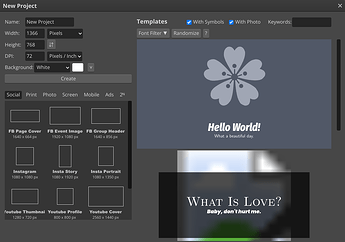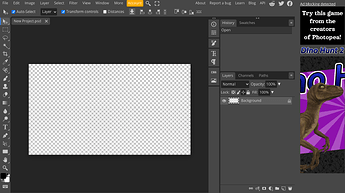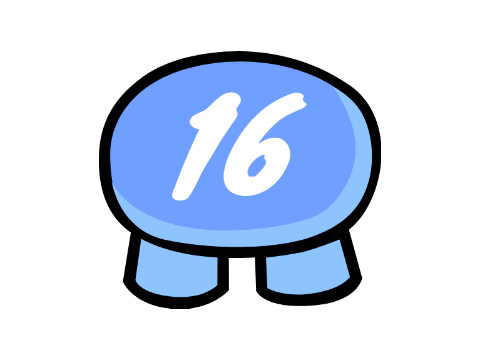Perfecting Your Thumbnails 101
Disclaimer: I don’t know if this is off-topic, since I almost never mention GKC in this guide, but the mods said guide on thumbnails are allowed somewhere, so I guess this is allowed? idk.
Disclaimer No. 2: I know there are multiple guides on this already, buutt, why not share my process of making thumbnails?
Disclaimer No. 3: Thanks to this guide
for the inspiration! I originally saw this guide and I decided to improve it, but why not just add the entire thing with it?
Okay, enough yapping about disclaimers, get to the guide already.
What app should I use???
This guide will use Photopea to put the elements together and Scratch to create the elements. Photopea is, in a nutshell, a free Photoshop in a browser without GenAI (Generative AI). Scratch is a game development browser, but can also be used for art.
Custom Gims?
Ahh, custom gims. Very important. And remember that this is all inspired by the guide I listed above. Since we are using Scratch, I made a custom gim template.
To start editing (even though I’m pretty sure you all know how to use Scratch), click the purple “See Inside” button. Then click on the grey “Costumes” button at the top. Then you can start editing. You can ask in the replies if you need any help.
Just change to colors and add stuff, but make sure that the shaded parts are 15 less brightness than the normal parts.
Once your gim is ready, right-click on the place it shows the project, and then click “Save Image As…”. After that, go into remove.bg and upload your image. It should remove the white background.
This is a custom gim I made in my free time (not for a thumbnail tho)

Normal Gims?
Use this guide:
EVERY Image in GKC 2.0
to find gims.
If the gim you want isn’t on there, and it’s in the shop / in your locker, then follow me:
First, go to your locker / the item shop and click on the gim you want.
Then, right-click on the gim and click “Save Image As…”
It should download your gim!
Starting Off in Photopea
In Photopea, you will be greeted with this:
(to those who don’t use dark mode, I’m sorry, there’s no light mode. (If you don’t use dark mode you’re a certified psychopath (joke)))
Start off by clicking “New Project”
From there, set the “width” to 1920 and the “height” to 1080 (or 1080p resolution). Then rename it to “Thumbnail” or whatever. Then set the “background” to “transparent”. Finally, click “Create”.
Custom Positions / Rigging?
[W.I.P.]
Shadows?
[W.I.P.]
Highlights?
[W.I.P.]