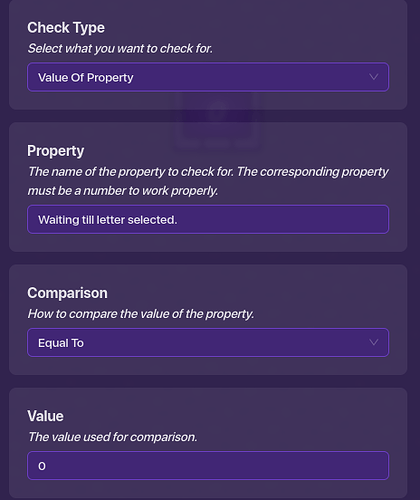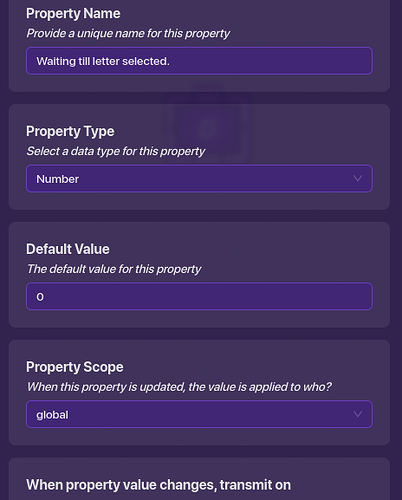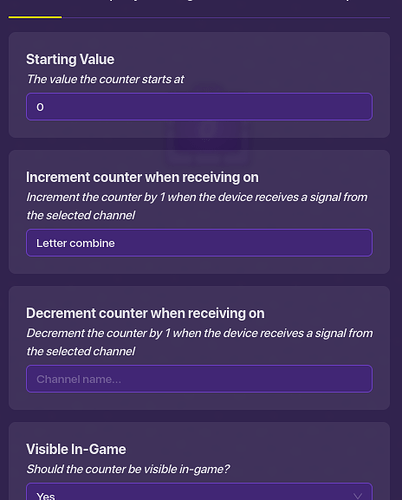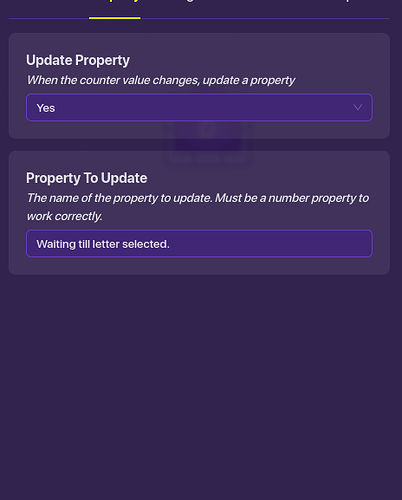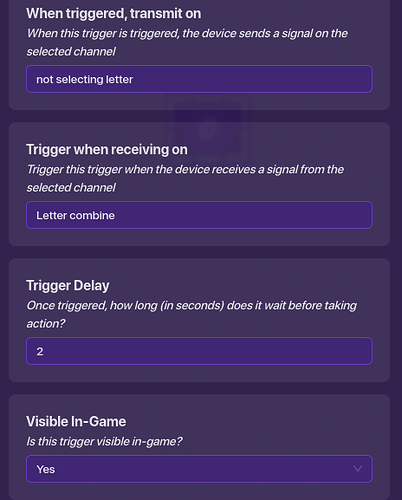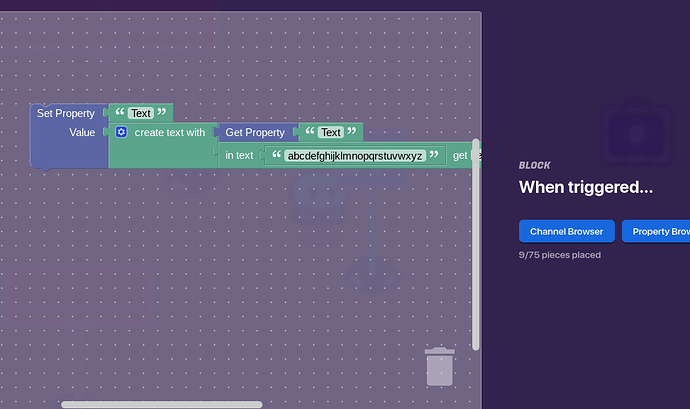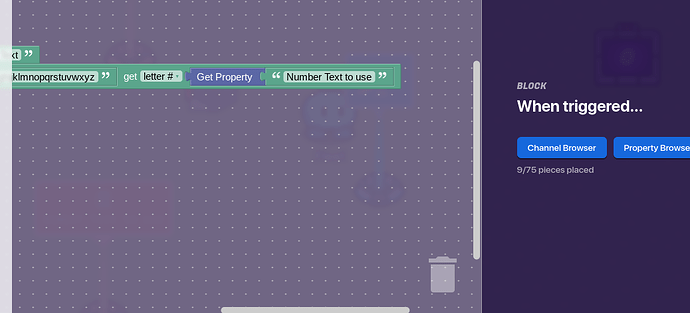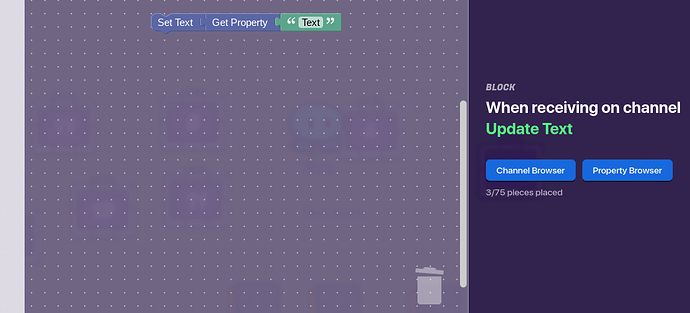HI, I’m noticing that ALOT of people recreate text entry in gimkit using triggers with block code, now that’s cool and all but most of these use a trigger with block code (which is 540 memory) for every single letter! that’s around 25% memory! we can reduce the amount of memory this takes up SIGNIFICANTLY! How would we do this? we recreate a t9 keyboard where one key can be used for 3 letters. combine this with Counter Arrays, and well my dear gimkitter we have ourselves a fine memory efficient keyboard if I do say so myself. Lemme show you how its done!
The Tools we will Use for the Job!
10 triggers (only 1 with blockcode)
10 counters
3 properties
1 text device (you can remove this, its only so you can see the text!
1 checker
The VERY in depth guide (WARNING: this is quite a lengthy guide, once you start reading you might never stop.
Step 1: the keys.
First we place down a trigger ![]() (BEST DEVICE IN THE GAME IMO) and set it so that when triggered it brodcasts on “ABC” then we will duplicate that trigger 9 times and make it so for every trigger we change the channel it brodcasts on when triggered “DEF” “GHI” “JKL” etc.
(BEST DEVICE IN THE GAME IMO) and set it so that when triggered it brodcasts on “ABC” then we will duplicate that trigger 9 times and make it so for every trigger we change the channel it brodcasts on when triggered “DEF” “GHI” “JKL” etc.
then we make one counter per trigger! we will make it so that they increment on the channel that the trigger they represent brodcasts on. then we do the target value so that it goes up by 4 so for example Channel ABC’s counter would have the target value be 4, and its starting value be 1 DEF would be 8 and have the starting val be 4 GHI would be 12 and 8 so on and so forth. Make sure that it brodcasts on the channel “reset” when it reaches this value. then lets get into the property it updates. they ALL update the same property! meaning whenever one counter changes the property will change to that counters number, set it up like in the image below
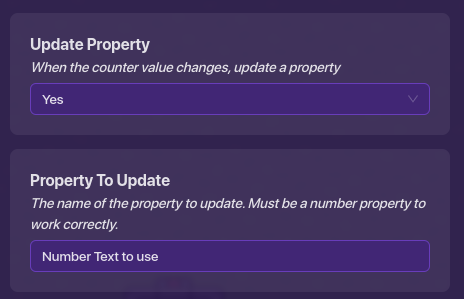
Step 2: the text entry
then make it so that they reset when recieving on “reset” and now we are done with the each key’s counters. now lets get into the last few parts! first place a property and set it so that the name is “Number Letter to use” make this a number property. when this property changes brodcast on “Property Change”! now we make a checker! we set it so it checks on recieving “Property Change” and when the check passed we brodcast on letter combine! set the check up like this
than we make another property WOW! to waste less of your time I’ll just put the set up in an image
now before we get to the one trigger with block code we need to make one last counter
set it up like this (I’m just going to make most of the last steps images because I’ve already wasted enough of your time)
and finally, we are at the last step
the final step: Finishing touches
we place a trigger, but this time its for the text property being set (make sure you make that it shouldn’t be to hard just make a text property called “Text”) we set it up like this.
AND WE ARE FINALLY DONE HOLY. if you want to have the text be visible place a text device and have it use this block code.
How does this work?
Basically what this does is that when you press on a trigger, it increments a specific counter, when the number property changes it brodcasts on “Property change” which sets a property to 1, if a checker finds that property to be 0 it will brodcast to combine the letter and set that property to 1 and if not it does nothing, after the letter is combined with the text the property gets set to 0 allowing for more letters to get combined, thus allowing text entry!
AND YOU ARE FINALLY DONE READING. sorry I took much of your time, but hopfully you found this useful! MAKE SURE TO VOTE IN THE POLL AFTER READING
- 1/10
- 2/10
- 3/10
- 4/10
- 5/10
- 6/10
- 7/10
- 8/10
- 9/10
- 10/10
Credit goes to getrithekd for giving me the idea for using Counter Arrays!