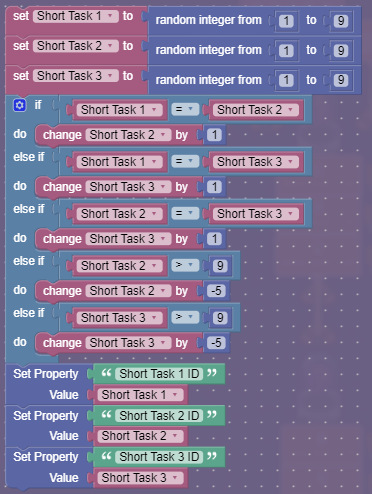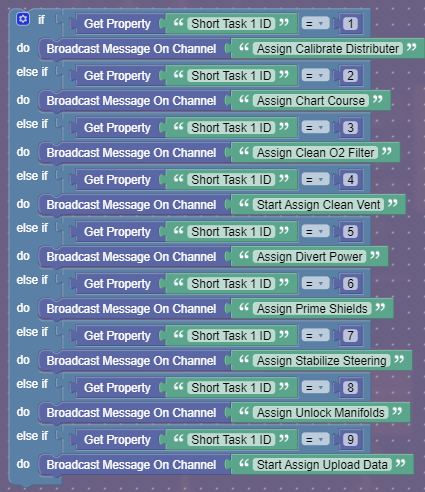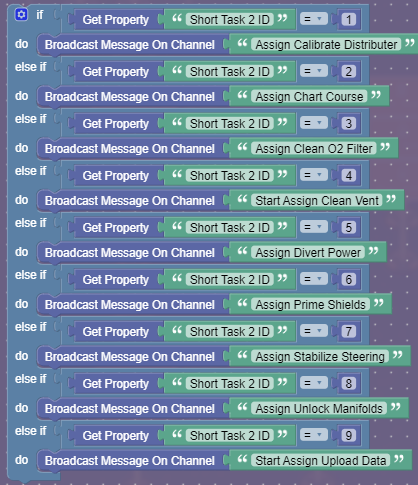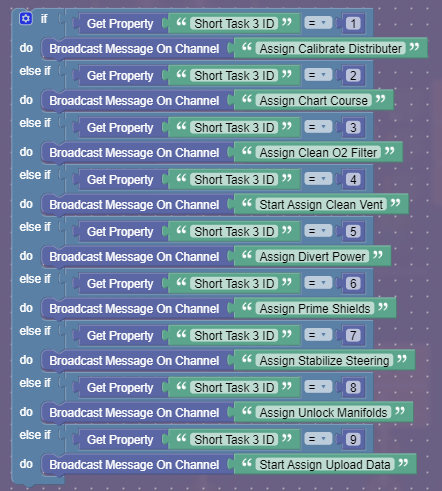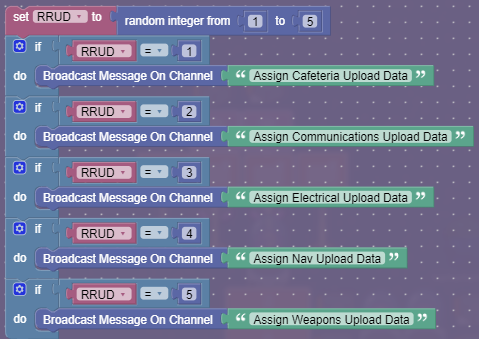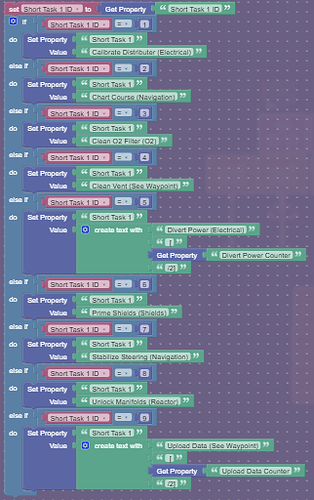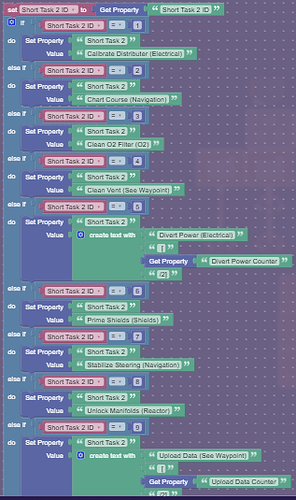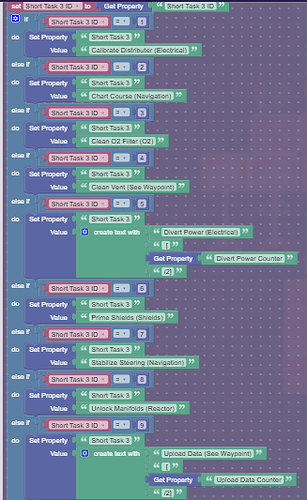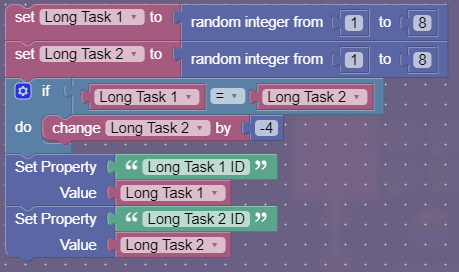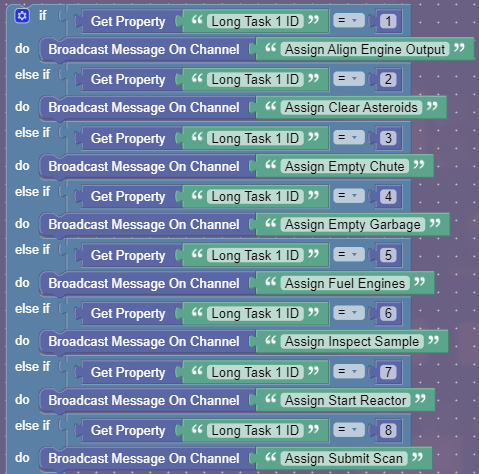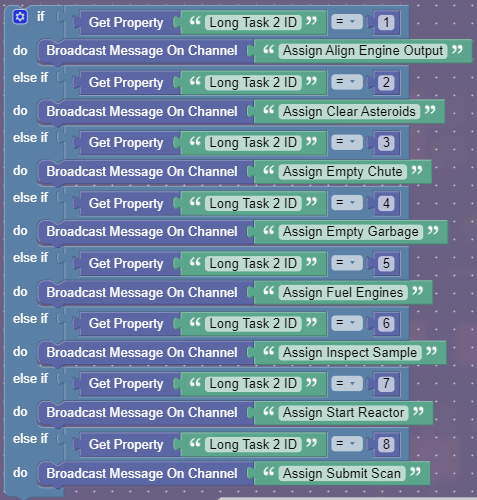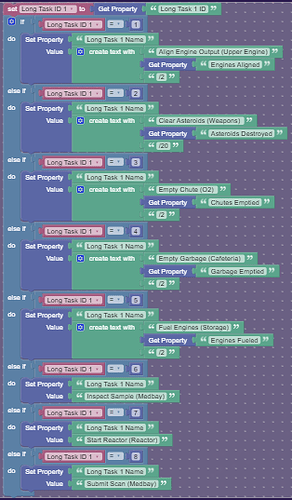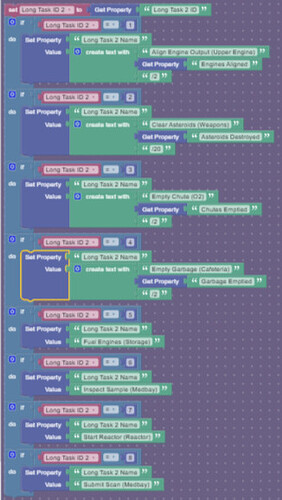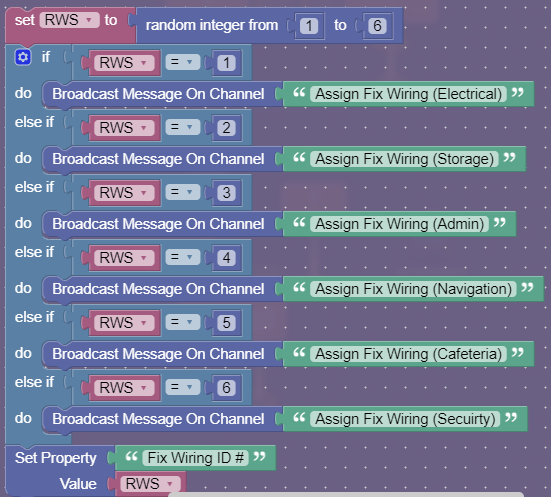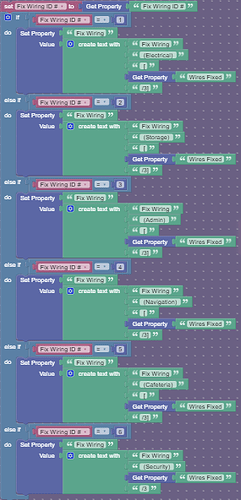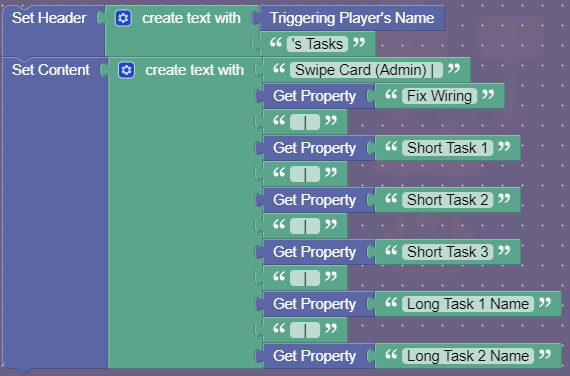Hello! Today I will be showing how to make the Task List from Among Us. Now to address the first question everyone will ask: isN’t theRe aLrEadY a gUidE on tHis? . And the answer is yes. There were two that I could find: Hasai’s and Magenta_Dragon’s. Now here is the important bit, why mine is different. Mine does the following that is different:
- Give all players the same Common Tasks
- Gives all players different Short/Long Task
- Will show how far along you are in each task (ie. Fix Wires [2/3])
- Will randomizer which area your tasks is (ie. If you have Clean Vent, it is random where it is)
Anyway here are the other guides to credit them:
Now let’s jump right into… wait, wait, wait.
What sounds better:
- harharharian method
- harian method
- 83ian method
Warnings 
WARNING: Memory Intensive (Uses ~10%)
WARNING: Device Intensive
WARNING: Includes Blocks
WARNING: Length Alert
WARNING: Major Repetition
WARNING: Unclear Sections
WARNING: Organization is key. Make sure you are organized!!!
NOW, let’s jump right into:
How to make Among Us Task List [harharharian method]
Chapters:
- Starting the Randomizer
- Short Task Assignment
- Long Task Assignment
- Common Task Assignment
- Pop-Up
Chapter 1: Starting the Randomizer
So, this part is short and sweet, it’s really just making sure you have some flavor text in your game that covers up the code that is running.
Devices:
- 1x Pop-Up
Pop-Up
Okay so for this make pop-up it shows the role of the player (crewmate) and make it fun and colorful and add some flavoring. Here’s what I cooked up:
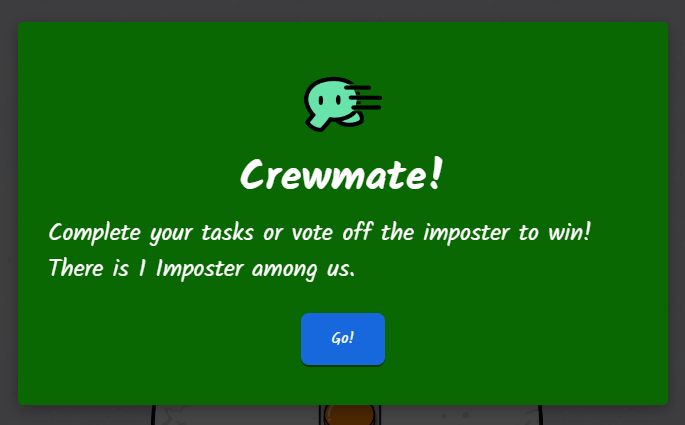
Now to get into the coding ![]() rubs hands together
rubs hands together
Settings:
Set Closable by Player toNo. Make a Call to Action namedGo!transmit onStart Task Assignment. Make sure the Pop-Up closes when receiving onStart Task Assignment.
Explanation:
When the player clicks Go! the computer will run the blockcode and choose the player’s tasks (described below).
Chapter 2: Short Task Assignment
This is going to be the meatiest part of the guide. It will assign each player 3 unique Short Tasks, picking from a list of nine.
Devices:
- 3x Item Granters
- 6x Triggers
- 6x Properties
Item Granter 1 (Task ID Assignment)
This Item Granter’s sole purpose is to be a vessel for code.
Settings:
When receiving onStart Task Assignmentrun this blockcode:
Explanation:
So, what is the easiest way for a computer to recognize things? Numbers! So each task has an ID. What this chuck of code is doing is creating 3 ID, making sure none are the same, and then setting the ID Properties with the ID’s.
Properties 1-3 (Short Task IDs)
Settings:
Make all of them aplayer-scope,numberproperty, with a default of0. Then give them each a unique name and “When property value changes, transmit on” from the list
Name - When property value changes, transmit on...
Short Task 1 ID - Assign Short Task 1
Short Task 2 ID - Assign Short Task 2
Short Task 3 ID - Assign Short Task 3
Explanation:
This property stores the ID while it waits for it to be transferred into a text properties.
Triggers 1-3 (Assigning Tasks)
Settings:
Make these triggers each have their own unique settings:
Trigger when receiving on... - When triggered transmit on...
Assign Short Task 1 - Assign Short Task 1 Name
Assign Short Task 2 - Assign Short Task 2 Name
Assign Short Task 3 - Assign Short Task 3 Name
Now, give each trigger a blockcode that looks like this:
Assign Short Task 1
Assign Short Task 2
Assign Short Task 3
Explanation:
Based on the ID given, the code will broadcast on channelAssign [TASK]. So say you have the Clean O2 filter task. On game start the button that is used to access Clean O2 Filter will be deactivated. However, when receiving onAssign Clean O2 Filterthe button will activate. As for the channels that areStart Assign [TASK], they will dealt with next.
Item Granter 2 (Assign Clean Vent)
So this is one of the tasks that can happen in any room that has a vent. So we have to run some code to make sure that you have a unique room to clean vent in.
Settings:
So once again we are just using this item granter a vessel for code. When receiving onStart Assign Clean Ventrun this code:
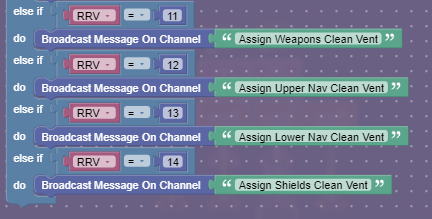
Explanation:
When a player gets the Clean Vent Task, the computer decides which room you will have Clean Vent in. Since 14 rooms have vents the computer will run a check to randomize which room. Then it will transmitAssign [LOCATION] Clean Ventto activate that specific button.
Item Granter 3 (Assign Upload Data)
This is the same system as above to assign a specific Upload Data task based on location.
Settings:
Make another code vessel that runs the blockcode when receiving onStart Assign Upload Data:
Explanation:
So when the computer assigns Upload Data it checks which rooms have the Upload Data task and randomizes which room it will get. Then it will transmitAssign [LOCATION] Upload Datato activate that specific button.
Triggers 4-6 (Naming Short Tasks)
Settings:
First add a delay:3to these triggers. So now these 3 triggers will each run their own blockcode. It will look like this:
Trigger when receiving on...
[picture]
Trigger when receiving on
Assign Short Task 1 Name
Trigger when receiving onAssign Short Task 2 Name
Trigger when receiving onAssign Short Task 3
Explanation:
So now we need the computer to set the ID’s that the computer gathered into text. So for each different Short Task it sets the propertyShort Task [#]to the text version of that task. You will notice for some of them there is aCreate text withblock. These are for tasks that have multiple parts. Since this guide isn’t about I will just add a summary on how that works.Summary
So whenever a player completes the first part of the task have it update a counter. This counter should update a property. Make it so when the property updates, it triggers the triggers mentioned before will update the
Short Task [#]property with the new tasks done.what a yap-fest.
Properties 4-6 (Short Task Names)
Settings:
Create 3 properties that areplayer-scoped and transmit onPop-Up Editwhen it changes. Give each of them a unique name from the list:
Short Task 1
Short Task 2
Short Task 3
Explanation:
When the property changes with the task name it will broadcast on the channel to change the Task pop-up.
Here is an example of what it should look like now:
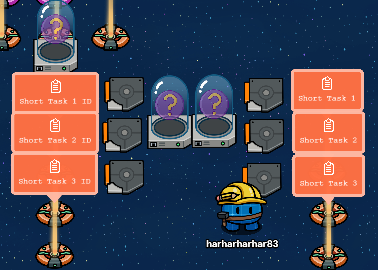
Phew! The meatiest part of this out of the way. We can move onto simpler things. Yippy Skippy!
Chapter 3: Long Task Assignment
Okay so this is similar to Short Task Assignment except smaller and simpler.
Devices:
- 1x Item Granter
- 4x Properties
- 4x Triggers
Item Granter (Long Task Assignment)
Settings:
You’ll never guess what this item granter is for. It’s a vessel for code! Okay so when receiving onStart Task Assignmentrun this blockcode:
Explanation:
Similar to the beginning of Small Tasks Assignment the computer is creating a unique ID for each Long Task ID by assigning a random number and then making sure none of them are the same. However, this one only has 2 tasks so it is simpler.
Properties 1-2 (Long Task ID)
Settings:
So make each property anumberproperty that has a default of0. Make themplayer-scoped. Now give them each a unique name and “When property update, transmit on”
Name - When property changes transmit on...
Long Task ID 1 - Assign Long Task 1
Long Task ID 2 - Assign Long Task 2
Explanation:
The computer will store the ID’s of both long tasks here.
Triggers 1-2 (Assign Long Task)
Settings:
Give each trigger a unique “trigger when receiving on” and “when triggered transmit on”.
Trigger when receiving on... - When triggered transmit on...
Assign Long Task 1 - Assign Long Task 1 Name
Assign Long Task 2 - Assign Long Task 2 Name
Blockcode:
Assign Long Task 1
Assign Long Task 2
Explanation:
Based on the ID given, the code will broadcast on channelAssign [TASK]. So say you have the Submit Scan task. On game start the button that is used to access Submit Scan will be deactivated. However, when receiving onAssign Submit Scanthe button will activate.
Triggers 3-4 (Naming Long Tasks)
Settings:
First, give each trigger a delay of3seconds. Okay so give each trigger it’s own blockcode:
Trigger when receiving onAssign Long Task 1 Name
Trigger when receiving onAssign Long Task 2 Name
Explanation:
So now we need the computer to set the ID’s that the computer gathered into text. So for each different Long Task it sets the propertyLong Task [#]to the text version of that task. You will notice for some of them there is aCreate text withblock. These are for tasks that have multiple parts. Since this guide isn’t about I will just add a summary on how that works.Summary
So whenever a player completes the first part of the task have it update a counter. This counter should update a property. Make it so when the property updates, it triggers the triggers mentioned before will update the
Long Task [#]property with the new tasks done.
Properties 3-4
Settings:
Make aplayer-scope property that transmits onPop-Up Editwhen it changes. Give each property a unique name:
Long Task 1 Name
Long Task 2 Name
Explanation:
When this property is edited with the name of the task, the property will edit the Task Pop-Up.
Gah! That was sooooo much! Anyway we are almost done. Keep on truckin’!
Chapter 4: Common Task Assignment
Okay this part IS SUPER SHORT because it is one Common Task: Fix Wiring.
Devices:
- 1x Item Granter
- 1x Trigger
- 2x Property
Item Granter (Assigning Start Room)
Settings:
You’ll never guess what this Item Granter is! A vessel for code! When receiving onStart Task Assignmentrun this code:
Explanation:
This code will tell the computer to assign the location of the fix wiring task and then set the Fix Wiring ID to it.
Property 1 (Fix Wiring ID #)
Settings:
Name thisplayer-scoped propertyFix Wiring ID #and make itnumberwith a default of0. When it updates, transmit onAssign Fix Wiring
Explanation:
When this property is assigned its ID it will start to assign the task itself.
Trigger
Settings:
When receiving onAssign Fix Wiringrun this blockcode:
Explanation:
So, this code will store the name of task inside of the property, “Fix Wiring”
Property 2 (Fix Wiring)
Settings:
Name thisplayer-scoped propertyFix Wiringand have it transmit onPop-Up Editwhen updated
Explanation:
When this property is changed, the computer will set it into the Task Pop-Up.
YES! We are in the homestrech now!
Chapter 5: Pop-Up
Last chapter! You can do this!
Devices:
- 1x Game Overlay
- 1x Pop-Up
Game Overlay
Settings:
Make this anbuttonoverlay namedTasksthat transmits onPop-Up Openwhen clicked. Set visible on game start tono. Have it show onStart Task Assignmentand have both scope sets toteam.
Explanation:
It’s a button only available for crewmates. Literally just a button.
Pop-Up
Settings:
Set open pop-up when receiving onPop-Up Openand have the content scope set toplayer. The last thing you need to do is have when receiving onPop-Up Editrun this blockcode:
Explanation:
This code will set the pop-up to show the player’s tasks.
DONE! IT IS FINALLY DONE!
I will clean this up later, I gotta go home ![]()
- 0/10
 _square:
_square: - 1/10

- 2/10

- 3/10

- 4/10

- 5/10

- 6/10

- 7/10

- 8/10

- 9/10

- 10/10

- 11/10