Hello, this is a guide on how to make a game overlay that rotates. In this context, rotating is in the sense of switching from Item 1 to Item 2. I learned this via making a creative of my own similar to Snowbrawl, but in space, and a small number of other differences. In it, I created a system where you can press a button to redeem defeats for energy using questions, and when I went to get some space for seeing the killstreak, I found that I had to switch to the Home in order to see the amount of tickets (what I used to show how much kills were redeemable) that I had. If you have a similar problem, I would suggest that you use this guide.
Rather than start from scratch and build up a method, I would like to show a finished product, and guide you around it to let you change it for different setups.
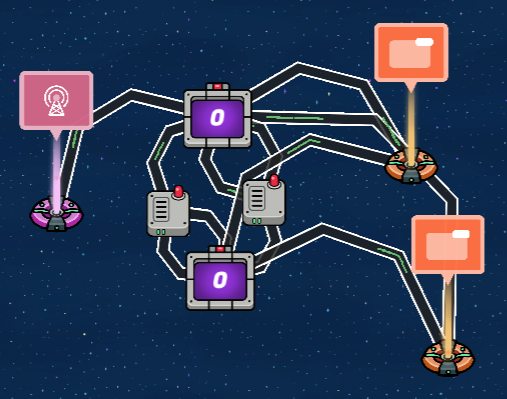
This may look like a mess of wires and counters, but this is what a 1:1 copy should look like.
Lifecycle
The Lifecycle device in this setup is the start of the operation. It is set for activation on game start, with a single wire leaving from it to increment one of the counters. The counter it goes to turns the first overlay on and the second one off.
Counters and Overlays
If you read further down, you may notice there is a second heading designated for counters and wire repeaters. I have chosen to split the counters into two sections to help explain the different sides to the “coin” of the functions of counters. The functions of the counters in the overlay toggling side are:
- Hiding an overlay
- Showing an overlay
Both of these are set, using the wires, to happen on reaching the target value (1 is the target value, set this now if you are following these as steps.) However, when setting them, take extra caution to make sure you set each counter to show and hide the opposite overlay. If you don’t do this, the rotating between two will later become flashing one for half of a full cycle.
Wire Repeaters/Counters
If you skim-read up to this point, you may have seen that the counter section is split into two. This part is the more technical half of the set-up of counters. I have chosen to split the counters into two sections to help explain the different sides to the “coin” of the functions of counters. The functions of the counters in the wire-based side are: - Creating a cycle
- Setting the duration you want to see each overlay
In this, the counters have an exclusive wire repeater. This has a delay setting, set to the duration that you want the overlays to be up, and does not have to be equal to the other side. Wire a counter to the wire repeater you have placed next to it, to trigger on target value reached. Then, wire the repeater to the other counter, and set this to “Increment counter.” Because the counter always starts out as 0 and the target value is 1, this brings it to the target value. Then, wire that same wire repeater to the first counter that is wired INTO it and make it reset the counter, so it is back at 0 for the next cycle. Do this for both sides, finishing the circuit.
Notes
You can replace the lifecycle with whatever you want, just set the first overlay to visible on game start, and the second to not visible when the game starts.
Also, the gif in this folder is a demonstration of what you should see when it works:
https://drive.google.com/drive/folders/1x5BA8cXvL1Lg17rajuPsLs_7y1DcI_wK?usp=drive_link