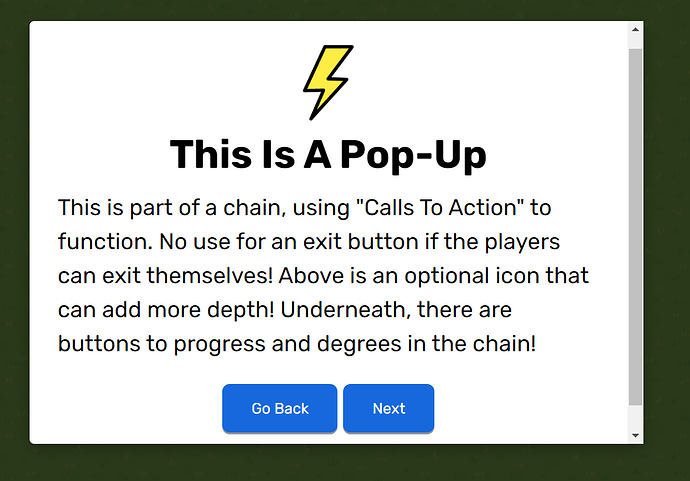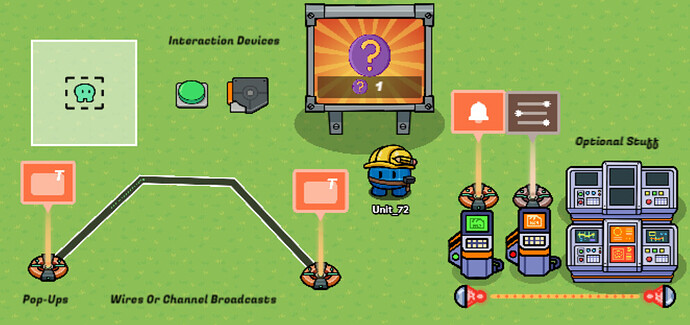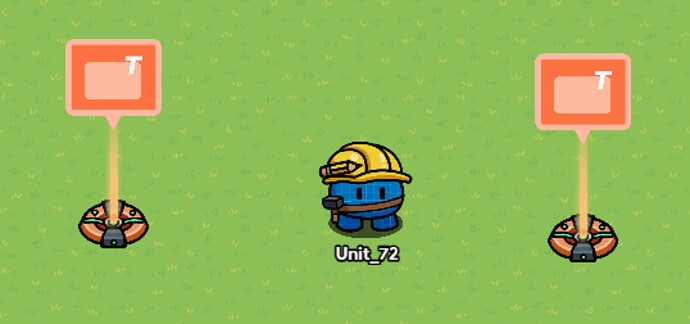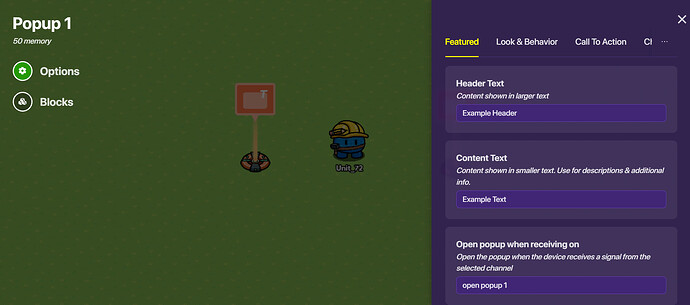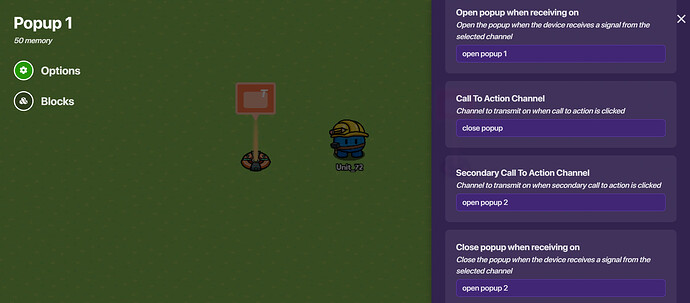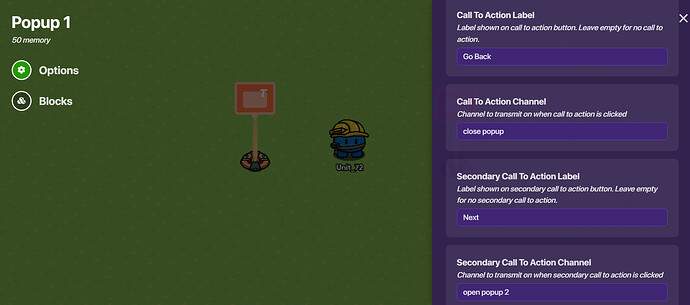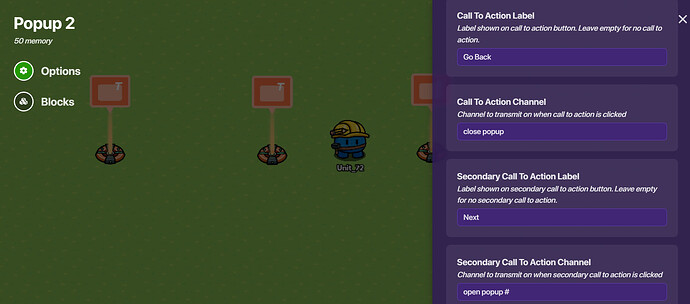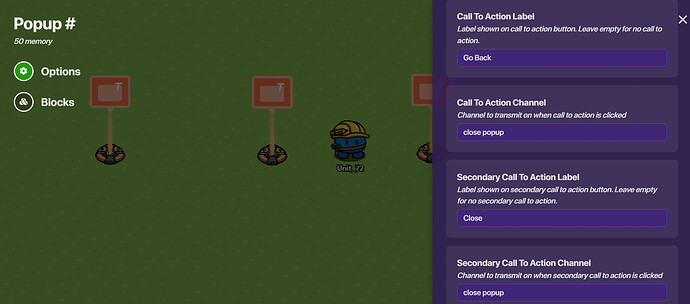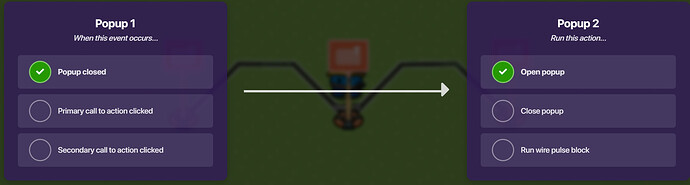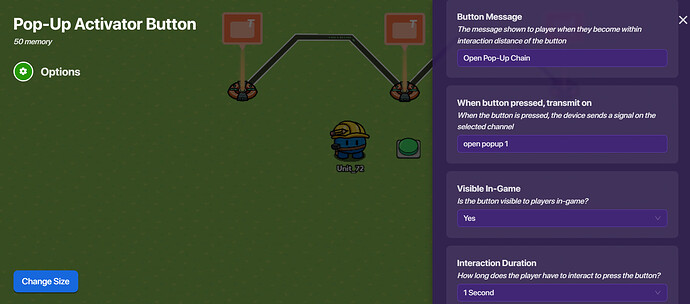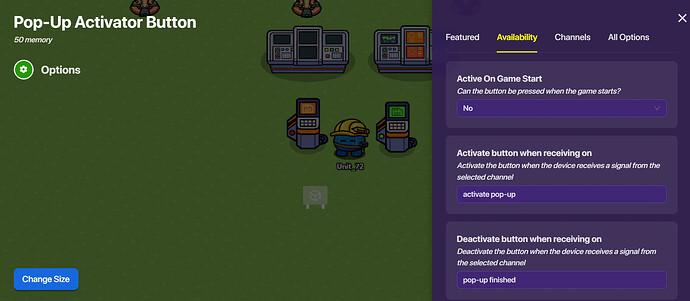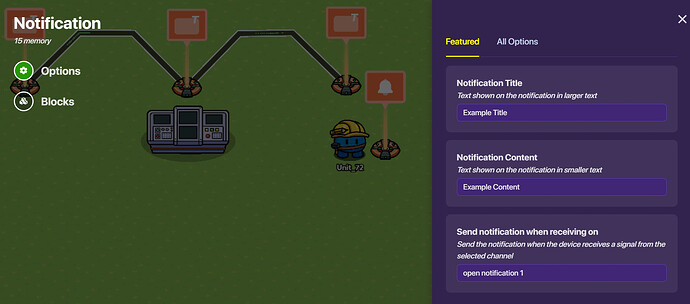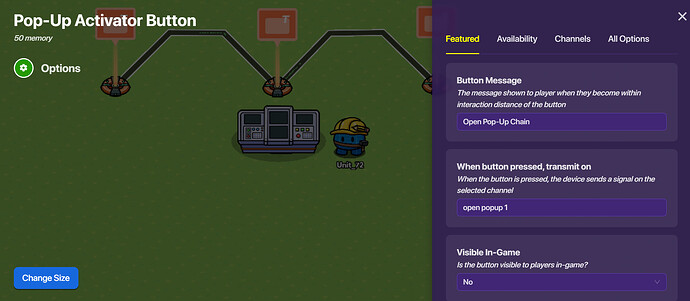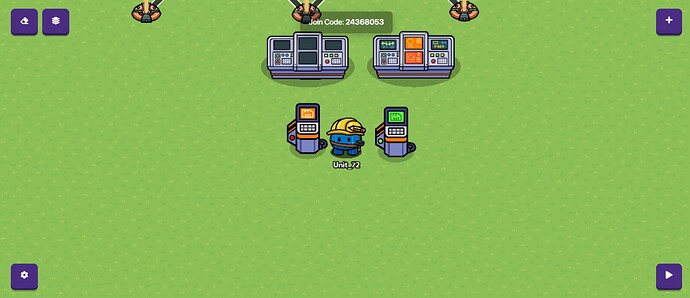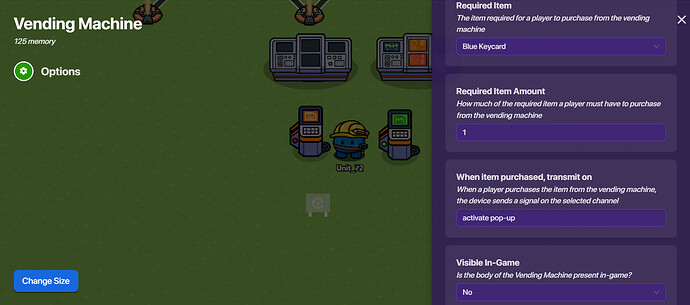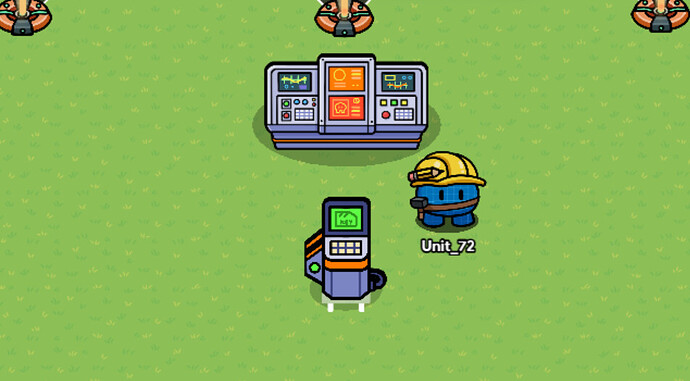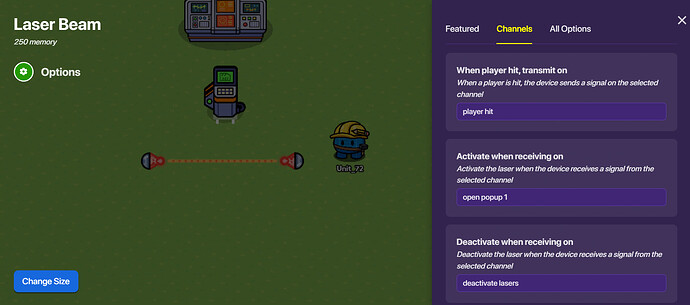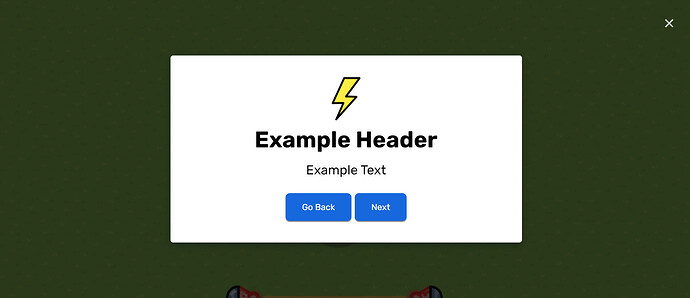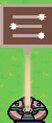So, you want to make a pop-up chain? This is where you have an interlocking chain of pop-ups that can be useful in tutorials, lore, and “logical” game use.
Materials
-
1 or more interaction devices (Buttons, Vending Machines, Triggers, Zones, etc)
-
2 or more pop-up devices
Optional
-
Wires (if you choose not to use channels/broadcasts)
-
Props (For depth)
-
Devices (To use for broadcasts)
WARNING!
The “Go Back” feature is still experimental and is not recommended for current map use. If any more information comes up, then the guide will be updated.
Basic Mechanism
-
Create at least 2 Pop-Up devices. It doesn’t matter where you put them, they’re invisible in-game, but I prefer to have them organized.
-
Open one of them and name it something to do with it being the first pop-up. Then, fill in the header and content. Then, go to the “Channels” section and set the Open Pop-up section to something along the lines of “Open Pop-up 1,” and the close pop-up to something along the lines of “Open Pop-up 2.” Also, you can set the call to action channel to something like “Close Pop-up,” and the secondary, Open Pop-up 2.
Optional: Fill out the “When Pop-up Closed, Transmit On” part with, “Open Pop-Up 2.”
-
Then, go to the “Call To Action” tab and name the 1st call to action “Close” and the second “Next.”
-
(Skip This Step If You Only Have 2 Pop-Up Devices) Then, go to the second one and fill out that one according to steps 2-3. However, change all the numbers up 1.
(Optional: Change the primary call to action to read, “Go Back,” and change the “When Pop-up Closed, Transmit On” section to "Open Pop-up 1) Repeat this step for every pop-up device you have until the last one.
-
Repeat steps 2-4, but change the “Next” button to “Close” and the channel from “Open Pop-up #” to “Close Pop-up.”
-
(This Section Is Only For People Who Didn’t Use Channels) Then, wire all of the pop-up devices together.
-
Connect an interaction device to your first pop-up to access it. (Wire or channels) (Optional: make the button deactivate after the chain has been used. Use the same signal it broadcasts and make that deactivate it, it should deactivate after broadcasting it’s message)
- You’ve go your basic pop-up chain!
 (P.S. You can also use notifications for this. You might need is timing. You could connect the pop-up to a repeater and make it not closeable by players, for normal pop-ups, to make them timed, too.)
(P.S. You can also use notifications for this. You might need is timing. You could connect the pop-up to a repeater and make it not closeable by players, for normal pop-ups, to make them timed, too.)
Advanced And Optional
Hide With Prop
-
Get your prop. I’ll be using a command table. Then, place your interactive device inside/in front of it, then make it invisible. Then, that’s pretty much it.
-
You could then make it need activation. I’ll be doing it in a “fancy” way. First, access your interaction device and make it not available at game start, and put something like, “Activate Pop-up Chain” in the activation channel section. Then, set up another interaction device (I’m going to use a vending machine), make it invisible and you can cover it with another prop (I’m going to use a gate console). Then, set it to transmission mode ( it doesn’t give items, it sends a broadcast on a channel), make it accept an item (I’m using a blue keycard) and make the broadcast read, “Activate Pop-up Chain.”
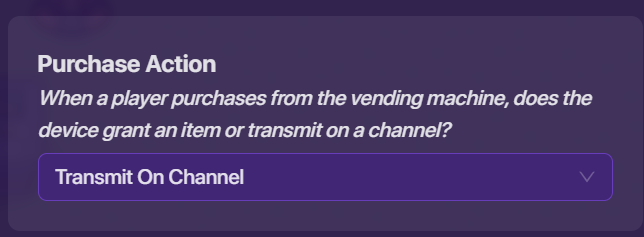
- (Optional) If you are using a gate console and a control table, then make the console the off version (they are 2 separate props), and then make another one, but the on version. Then, do the same with the control table, which also has on and off modes, separate props. Layer them on top of each other, so they are in the same spot. You can access them later with the layers feature. Have them both on the "not available on game start: setting, but have them be shown when it is activated, and hide the the off version (If you are using the vending machine, also make it turn off on purchase).
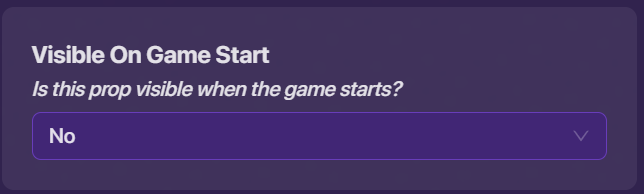
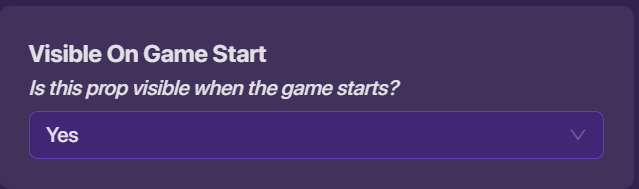
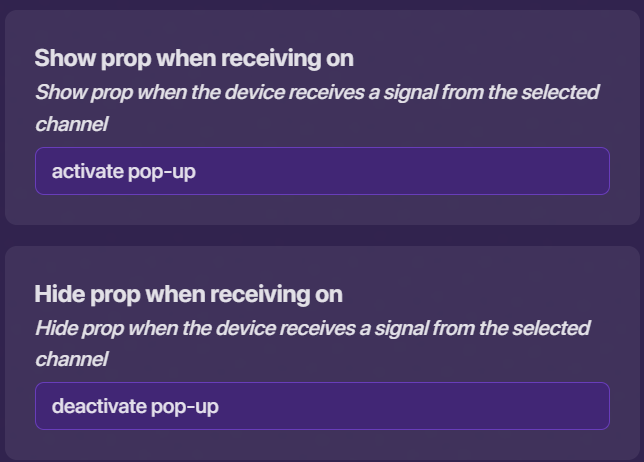
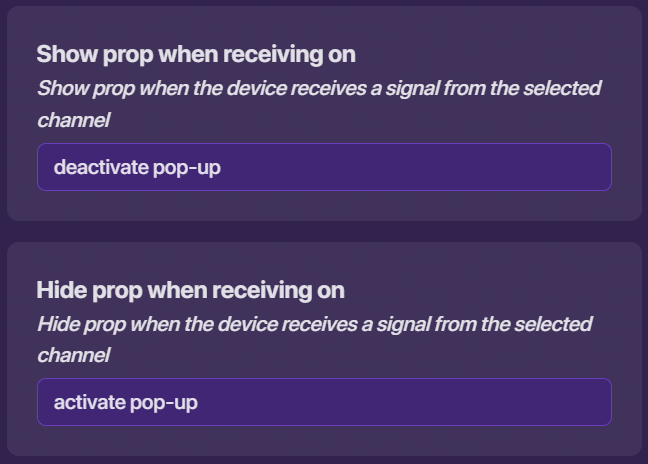
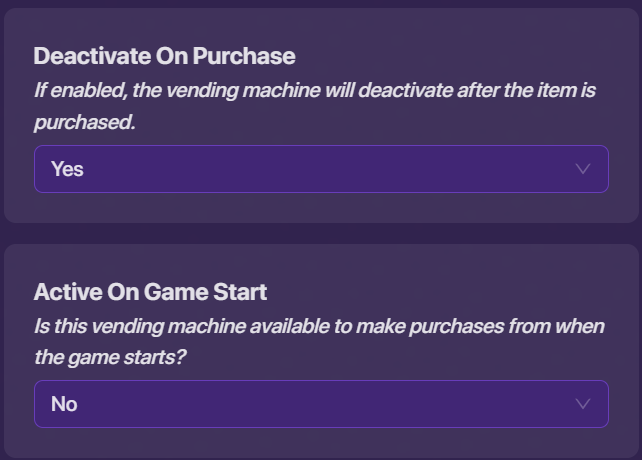
Final Notes
I hope you found this guide to be useful! I think this could be used in many things, and I think you could make a great map with pop-up chains!
Designed, Photographed, And Furthermore Created By Unit_72