Hello!
I think it’s about time I made a guide about lights. I haven’t really seen anything related to that on the forums yet, so here we go!
Materials Needed: 2 Barriers, 2 Buttons, Concrete (or any other block of your choosing) Wall tiles, and
Step 1. Build a concrete room, like so:
Step 2. Place a barrier. Go to the All Options tab and make sure Collision Enabled is off. This will allow players to walk into the room.
Extend the barrier until it covers the inside of your room. Set the barrier color to a dark grey colour, which will simulate darkness. You can choose to have transparency or no transparency, depending on what you want! Make sure to to turn off borders. reference:
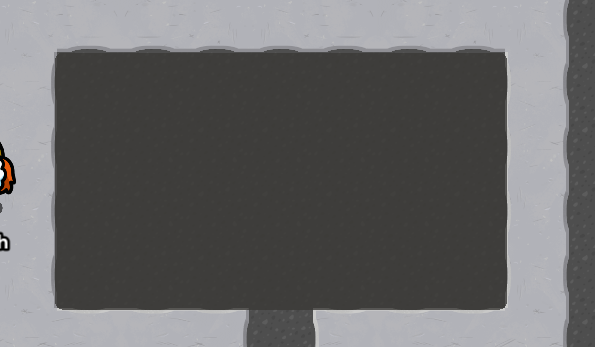
Step 3. Go to Layers. It looks like pieces of paper stacked on one another. Click on the up arrow next to the barrier name until it is in the “Above” layer.
Step 4. Place two buttons on the interior of the room, like so. Click on the Change Size button in the bottom left and scale both the button and the range down to their smallest scale.
Name one button “On” and one button “Off”
Step 5. Wire your “On” button to the barrier. Button Pressed → Deactivate Barrier. This will “turn off” the lights.
Do the same thing with the “Off” button. Button Pressed → Activate Barrier. It will do the opposite of the “On” button:
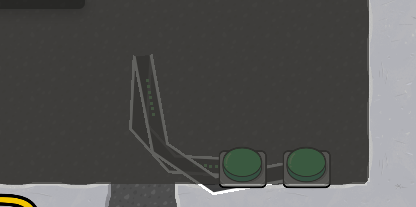
Step 6. You’re Practically done! If you want, you can add a jumpscare sentry by using two zones on top of one another. If you have any questions, Just ask!
How to make a Jumpscare Sentry
How to make a Jumpscare sentry (BONUS)
-
Take 1 Sentry and 2 Zones (or 2 lasers)
-
Wire one zone to the sentry: Player enters zone → Activate sentry
-
Wire the other zone to the sentry: Player leaves zone → Deactivate Sentry
-
Go to the sentry’s settings, go to the All Options tab, scroll all the way down, and set Active on game start to “No.”
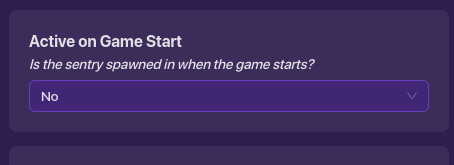
There you go! Make sure to put the two zones directly on top of one another.
WIRING IMAGES:
On Button:
Off Button:


