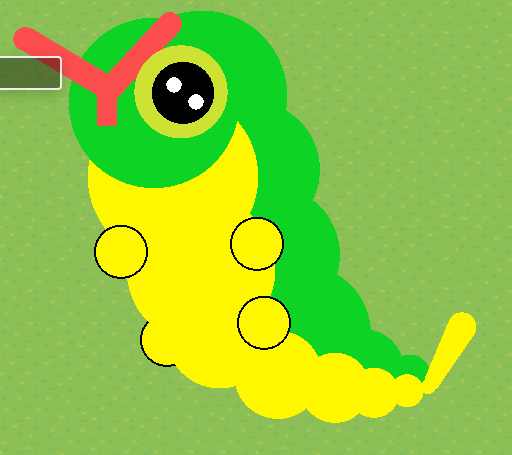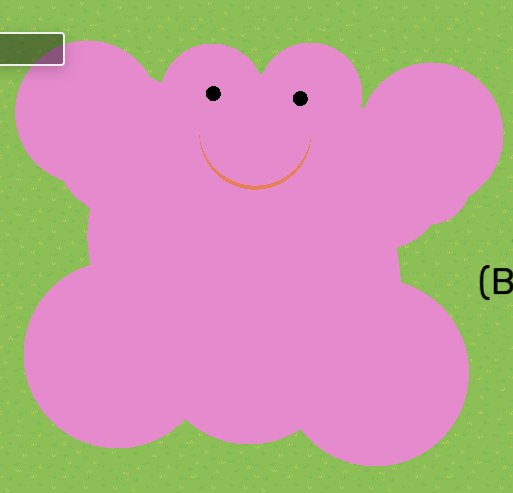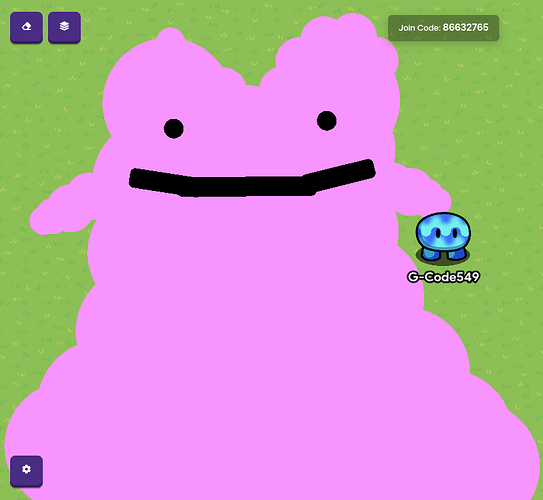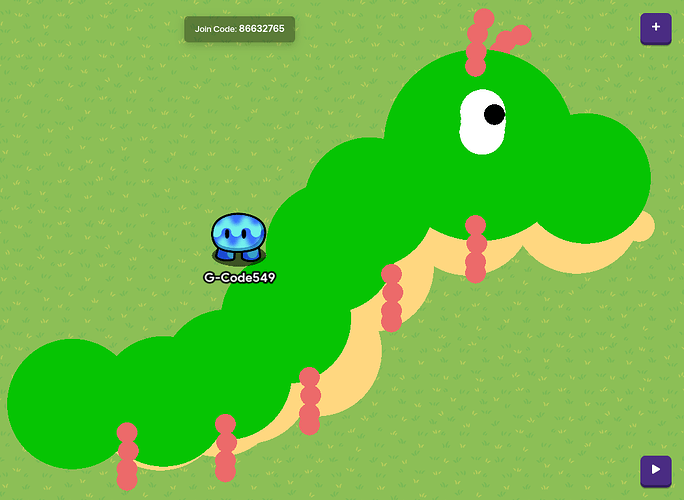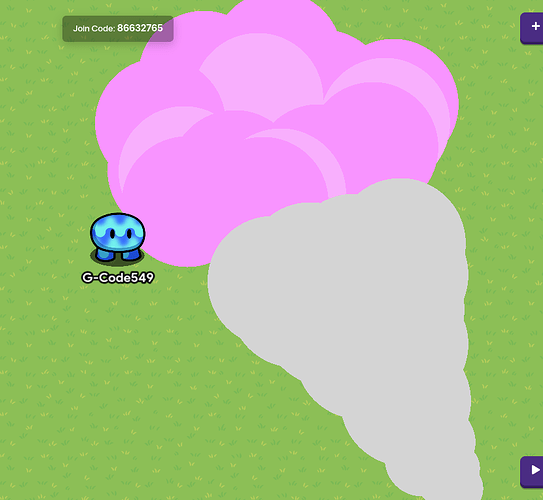Sorry, mods, but I ran out of room on the original, so here’s part two…
@serial_destination_V and @morphues Thank you guys so much for the support! You’re the GOAT friend!!!
![]()
See original:
There are currently 8 Pokemon that you can capture in this region!
[Details= No. 0010: CATERPIE]
Difficulty: ![]()
Materials: 32 Barriers
Step I: Place a single circle barrier for the head. Make it decently large, or according to whatever size and space you have. Make it go on the below layer using layers. The border should not show. The color code for mine is 13 211 37.
Step II: Place two circle barriers for the main eye. Put one aside. Make the first one go on the primary layer using layers. Make it 1/3 the size of the head. Place it to the middle-right of the head. The color code for my first one is 205 226 50. The border should not show on either of these. For the second one make it a little smaller than the first. Make it go on the primary layer above the first one. Move it to the first to leave space around the border. The color code for mine is 0 0 0.
Step III: Place two more circle barriers for the part of the eye that makes it cute. Make them both the smallest possible. The border should not show on either. Make them go on the above layer using layers. The color code for mine is 255 255 255.
Step IV: Place three rectangle barriers for the antenna. Start with one. Make it go above everything using layers. Size it to be long and pretty skinny. The border should not show on any of these. Rotate and move it to hang out, and the other end touching where the other eye would go. For the next one, make it the same size, and layer, but make it face the opposite direction as the first one. They should touch and make an invisible triangle where they intersect. The third one should be a little wider, and a third shorter than the other two. Don’t rotate this one, but instead make it go over the other two where the invisible triangle is. The color code for my three is 253 78 78.
Step V: This step is probably the hardest, but if you get this one, you can get the rest! Place seven circle barriers. We’ll take it one at a time. Make the first one the same size as the head. The border should not show on any of these seven. Make it yellow (the color code for mine is 255 247 0). Move it to right below the head, and a little right (I know, I made it sound confusing, but look at the picture if you need guidance). Copy the first one. Make it a little smaller than the original. Move it below and to the right of the original. Repeat this for the next five circle barriers.
Step VI: Place a single circle barrier. Make it as small as it will let you. Place it in the same way you place the ones in step 5 (V), but make it go up instead of down. The border should not show. The color code for mine is 255 247 0.
Step VII: Place two rectangle barriers. Make them as skinny as possible, but as tall as you want the tail long. Rotate and move it to face to the top-left of the screen. For the second one, copy the first, and rotate it to face the top-right of the screen. Make the third one go right down the middle of the other two. The border should not show on any of these. The color code for mine is 255 247 0.
Step VIII: Place a single circle barrier for the tip of the tail. Make it as big and the three rectangle barriers from step 7 (VII) are wide. Move it to cover them up, and make sure it’s not hanging out (not that hanging out is bad or anything😅). The border should not show. The color code for mine is 255 247 0.
Step IX: This step is similar to step 5 (V). Place six circle barriers. I would copy the head, but that’s just me. Make the first one a tiny bit smaller than the head. Move it to the back of the head. Make it go below everything using layers. The border should not show on any of these. Copy the first one. Make it a little bit smaller than the original. Place it below and to the right of the original. Repeat this for the next 4 circle barriers.The color code for mine is 13 211 37.
Step X: Lastly, we make the four little T-rex arms. For this, we need four circle barriers. Start with one. This is the only time in this section where the border should show. Make it a little bigger than the third-to-last yellow body circle. Move it to in between the first two yellow body circles. Make it go over everything using layers. Copy the first one. Move it to the opposite side of the original. Copy one of the first two. Make this one go under everything using layers. Place it in between the second and third yellow body circles. Copy one of the first two again. Place this final one to the opposite side of the third one.
Step XI: Be stunned at how charming your pet Caterpie looks!!!
Achievement Unlocked: Carefree Caterpie
[/details]
No. 0132: DITTO
Difficulty: ![]()
Materials: 17 Barriers
Step I: Place a single circle barrier for the middle of the body. Make it pretty big, or based on whatever space you have. Make it go on the below layer using layers. The color code for mine is 229 138 205.
Step II: Place three more circle barriers for the bottom of the body. Make two of them about 2/3 the size of the middle of the body, and the other one a little smaller. Make them go on the below layer using layers. Move the bigger two to the left and right side of the middle body, and the other one in the middle of those. The color code for mine is 229 138 205.
Step III: Place four more circle barriers for the arms. Put two of these four aside, but make them all 1/3 the size of the middle body. If you don’t get the fractions I’m saying, look at the final result for guidance. For the first two, place one at the top left of the middle body, and the other overlapping that one going in the same direction. The color should be consistent so far (229 138 205).
Step IV: Place two more circle barriers for the detail of the underarms. Make them the same size as the ones in step 3 (III). Place one under the left arm making a curve, and the other one under the right arm, doing the same thing. The color should still be consistent so far (229 138 205).
Step V: Place another two circle barriers for the head. Make them about half the size of the ones in step 4 (IV). Place them both on the top of the middle body. The product so far should all be on the same layer. The color code should still be consistent (229 138 205).
Step VI: Place two circle barriers for the eyes. Make them both as small as possible. Make them go on the above layer using layers. Place them in the very middle of the two circles in step 5 (V). The color code for mine is 0 0 0.
Step VII: Place the final two circle barriers (you’re probably like “It’s about time!!!”). Make them both the same size, and the size should be whatever size you’d like Ditto’s mouth. Make them go on the primary layer using layers. Make one reddish, and the other the same purple color as the rest (except the eyes). Place the bottom of the reddish one where you’d like the smile to be, and make the other one go over it leaving a smidgen at the bottom. The color code for my reddish one is 230 129 86.
Step VIII: Be bewildered at how delightful your pet Ditto looks!!!
Note: No borders should show.
Achievement Unlocked: Dazzling Ditto
No. 0808: MELTAN
Difficulty: ![]()
Materials: 21 Barrier & 3 Text
Step I: Place a single circle barrier for the center of the body. Make it go on the primary layer using layers. Make it a silvery-gray color. Size it to your liking. The color code for mine is 179 174 162.
Step II: Place two more circle barriers for the body of the body. Make them like a fifth of the size of the center. Place one on the bottom-left, and one on the bottom-right of the center body. The layer does not matter. The color code for mine is 179 174 162.
Step III: Place four rectangle barriers for the arms. Start with two. Make them short and almost the skinniest it will let you, but not quite. Rotate and move one to stick out of the top-left side of the center body. Make the other go in the same area, but a little more rotated to the right. The layer on all of these doesn’t matter. Follow the same steps but vice versa for the right side arms. The color code for mine is 179 174 162.
Step IV: Place two circles for the hands. Start with one. Make it cover the two rectangles in step 3 (III), from the left side. Move it to go over the two rectangles. The layer doesn’t matter. Repeat this process for the other one. The color code for mine is 179 174 162.
Step V: Place six rectangle barriers for the head. Make them all the same size, but we’ll rotate them differently. They should be pretty wide and 1.5x as long as it is wide. They all should go on the above layer. Place the first one horizontal and a little overlapping the top of the center body. Place the next one at a 45° angle, going clockwise. Make sure your move it to blend in with the first one. Repeat this for the next four barriers. The color code for mine is 255 247 0.
Step VI: Place a single circle barrier for the single iris. Make it go on the below layer using layers. Move it into the crease of the fourth and fifth barrier from step 5 (V). The color code for mine is 0 0 0.
Step VII: Place another circle barrier for the pupil. Make it go on the primary layer using layers. Make it as small as possible. Move it to the top left of the iris. The color code for mine is 255 255 255.
Step VIII: Place three rectangle barriers for the cord-tail. Start with one, but make them all the same size. Make it as skinny as it will let you, and like 4 times as long. They all should go on the below layer. Move it to the left side of the body, and rotate it to point at the top left side of the screen. It should go in between the “feet” and the center body. For the next one, do the same thing but make it zig zag off of the first one like in the Result picture. The last one should zig zag off of the second one. The color code for mine is 255 0 0.
Step IX: Place down one of the text devices. Leave everything default, except the text, size, and color. The text should be a hyphen, the color should be black (0 0 0), and the size should be 75. Rotate and move the text to stick off the end of the third barrier in step 8 (VIII). Copy this one two times and rotate these to make the other two.
Step X: Be blown away at how remarkable your pet Meltan looks!
Note: No borders should show.
Achievement Unlocked: Mythical Meltan
No. 0798: KARTANA
Difficulty: ![]()
Materials: 37 Barriers & 1 Text
Step I: Place a single rectangle barrier for the bottom of the base body. Rotate it to be a perfect diamond shape. Place it in the very middle of the space, for this is the center of the operation. Make it medium-sized. Make it go on the below layer using layers, The color code for mine is 255 255 255.
Step II: Place two more rectangle barriers for the rest of the base body. Make them decently long, and decently skinny (see Result for guidance). Rotate one to go off the left point of the diamond in step 1 (I), and make the other do the opposite. They should meet and make a triangle. Make them go on the below layer using layers. The color code for mine is 255 255 255.
Step III: Place three rectangle barriers for the base head. Start with two. Make them the same as the diamond in step 1 (I), but make them just a tad bit smaller. Place one in the spot where the triangle was made in step 2 (II), and the other touching the top point (the bottom point of the second one should be touching the top point of the first one). Take the third barrier and make it go horizontal and not rotated, and size and move it to go in between (covering up the two touching points) the other two barriers to make it look like a sideways, irregular hexagon. They should all go on the below layer. The color is fluent so far.
Step IV: Place two barriers for the face. Start with one, and make it a diamond, 2/3 the size of the ones in step 3 (III). The other one should be the same size and shape. Make them go on the primary layer using layers. Make one orange (the color code for mine is 255 123 0), and place it in the middle of the head from step 3 (III). Make the other one the same color as the ones in steps 1-3 (I-III), and place it a little below it to make what looks like an arrow without a tail.
Step V: Place two rectangle barriers for the “antennae.” Make them almost as small as possible, and make them not super long, but decently long. Make them go on the primary layer using layers. Rotate one to point to the top-left corner, and the other the top-right corner. Move them to be even with the orange arrowhead in step 4 (IV). See Result image for guidance. The color code for mine is 194 189 189.
Step VI: Place three rectangle barriers for the orange of the body. Make them all go on the primary layer, and the same orange color as in step 4 (IV). Do the same process to make the body as in step 3 (III). It should end up being the same size or very close to the same size as the base head.
Step VII: Place four rectangle barriers for the legs. Start with two, and make one of these two 2x as skinny as the antennae, and 1.75x as long as the antennae. Rotate it to branch off of the bottom-left side of the base body. Make the second one a square with the width of the first one being the sides of it. Move it to the bottom of the leg to make it sit horizontally. Repeat this process for the third and fourth ones except vice versa. The color should be the same white.
Step VIII: Now for the blades! Place fourteen rectangle barriers for this. Start with seven. Make three of these as small as possible, and twice as long as the antennae. Make them go on the above layer using layers. Move and rotate them to branch off the side of the orange part of the body, and make them meet in the middle (one should be slightly pointing up, one slightly down, and the other perfectly horizontal). The color code for mine is 225 200 35. For the other four (![]() ), make them all the same white. These next four should go on the below layer. Make the first one of these go slightly up, even with the slightly pointing up gold one, so they look like they’re the same thing but different colors. Make the next one go in the middle, with some above and some below of the perfectly horizontal gold one. Make the third one shorter so it can go horizontal under the slightly pointing down one, without any overhangs. Make the last one a small diamond, and make it look like the curve of the blade. Sorry for the long text, this is one complex Pokemon!
), make them all the same white. These next four should go on the below layer. Make the first one of these go slightly up, even with the slightly pointing up gold one, so they look like they’re the same thing but different colors. Make the next one go in the middle, with some above and some below of the perfectly horizontal gold one. Make the third one shorter so it can go horizontal under the slightly pointing down one, without any overhangs. Make the last one a small diamond, and make it look like the curve of the blade. Sorry for the long text, this is one complex Pokemon!
Step IX: Place six rectangle barriers for the golden pole looking things. The border should show for the first time (on this Pokemon) on all of these and the layer should be below. Start with three. Make one of these three short and almost the smallest, and make the other two the same width, but a little longer. Rotate them to look like organ pipes, going diagonal. Make them gold (225 200 35). Move them to go under where the head and body meet. Follow this process for the final three barriers, except vice versa.
Step X: Place the one text device. Make the size 100, and make the color gold (225 200 35). For the text, make it a “white four pointed cusp” emoji. Make it go on the above layer. Move it to go over the white barrier covering the orange face barrier.
Step XI: Be thunderstruck at how noteworthy your pet Kartana looks!!!
Achievement Unlocked: Keen Kartana
No. 0789: COSMOG
Difficulty: ![]()
Materials: 52 Barriers & 30 Text
Step I: We’ll start with the top of the head puffs, which you need 2 circle barriers to do. Make them medium-sized (if you don’t get what I’m saying, look at the Result picture for guidance), and make them go on the primary layer. Place the about 10 terrain pieces apart from each other, and almost exactly horizontal to each other, with the right one being slightly higher. The color code for mine is 0 110 255.
Step II: Place twelve more circle barriers for the rest of the head puffs. They will be in 3 different sizes. Start with six of these. Make two of these six 2/3 the size of the one in step 1 (I). Make 2 of the 4 left 1/3 the size of the one in step 1 (I). Make the last 2 bigger than the first 2, but smaller that the other 2. This is where your creativity and skill comes in. Move them around to look like the Result image, or to look like the Cosmog picture I listed in the resources section of this guide. Repeat this process for the other 6. They should all go on the primary layer. The color code for all of these is 0 110 255.
Step III: Place 2 circle barriers for where the puffs attach to the body/head. Make them just a tad bit smaller than the ones in step 1 (I). Make them go below the head puffs, but make sure they’re still touching the puffs without any weird gaps or indents. The color code for mine is 128 0 255.
Step IV: Place ten circle barriers for the outline of the head. Make them all go on the below layer. Make them all the same size as the ones in step 1 (I). Move them around to make a bumpy circle, making sure you go through the two circle barriers in step 3 (III). The color code for mine is 128 0 255.
Step V: Place one circle barrier for the middle of the head.Size it to cover up the hole, while not going outside of the bumps. It should go on the below layer. The color code for mine is 128 9 255.
Step VI: Place two circle barriers for the pale gold ring. Make them the same size as the 10 in step 4 (IV). Start with one, and make it go above one to the top-right of the circle-bumps, and below the top-left one going counter-clockwise around that one. Make it look like the ring is going in and behind the head. Do the same thing for the other one, except make it go diagonal from the first one. The color code for mine is 207 234 108.
Step VII: Place three circle barriers for the little bit of pink at the bottom. Make it the same size as the two in step 6 (VI). Make them go below everything using layers. Place one to the very bottom-left of the head. Place the other two to go around that area, sticking out with one in the middle, and one on the bottom right of the head, but below the pale gold ring. The color code for mine is 242 90 194.
Step VIII: Place six circle barriers for the base face. Make them a little smaller than the ones in step 6 (VI). Place them like the sides of a hexagon, and make sure there’s no gaps in the middle (it took me a few tries to get mine perfect). Make them go on the primary layer. The color code for mine is 43 43 44.
Step IX: Place two circle barriers for the eyes. Make them a bit smaller than the smallest ones in step 2 (II). Make them go on the above layer. Place them to look like eyes in the top two black hexagon circles. The color code for mine is 207 234 108.
Step X: Place two more circle barriers for the “cheeks.” Make them the same size as the ones in step 9 (IX). Make them go on the above layer. Move them to the two side black hexagon circles. The color code for mine is 0 110 215.
Step XI: Place a single barrier for the mouth. Make it twice as big as the ones in step 9 (IX). Make it go on the above layer.Move it to go downwards in the center of the eyes. The color code for mine is 242 90 194.
Step XII: Now for the 30 Text! Place three down to start. Copy this (⯎) and paste it into the text box. Make the first one size 107, the second one size 65, and the third size 30. The next part it all up to you. Copy and move them around to make it look sparkly, and make sure not to leave any large gaps without any sparkles! You might not even need 30 Text, or you might need more!
Step XIII: Be aghast at how alluring your pet Cosmog looks!!!
Achievement Unlocked: Captivating Cosmog
No. 1012: POLTCHAGEIST
Difficulty: ![]()
Materials: 31 barriers, 6 texts, and 1 small snow pile
Difficulty
Step I: We’ll start with the main bits and add the details later, so let’s add a whitish-gray barrier rectangular on the bottom layer. Color code: 196 196 196
Step II: Add three black, thin rectangular barriers on the primary layer in the top, left, and right sides of the first barrier. The one on top should come all the way across, while the one on the left should come about 3/5 to the bottom, and the one on the right should come a little less than 3/4 of the way to the bottom. Color code: 0 0 0
Step III: Add some circular barriers on the same layer as and between the other black barriers. Look at the final result for reference. Color Code: 0 0 0
Step IV: Add a brown rectangular barrier on the bottom layer and beneath the gray barrier. Color code: 58 28 9
Step V: Add 2 white barriers to serve as the white part of the eyes. Color Code: 255 255 255
Step VI: Add a text that reads, “@ @” on the above layer. They should be in front of the barriers we added in Step V. Fit to scale. Color Code: 0 0 0
Step VII: Add a small snow pile on the above layer then flip it upside-down without any tint.
Step VIII: Add two green barriers, one circular and the other rectangular on the primary layer and the bottom layer respectively, above the brown barrier from Step IV. Color Code: 92 164 65
Step IX: Add an @ symbol text on the layer above the green, circular barrier. Fit to scale. Color Code: 253 226 88
Step X: Add 3 texts that read “)” to serve as cracks. Arrange as seen in the final result.
Color Code: 92 164 65
Step XI: Add some green circular barriers to serve as hands, do the right side first.
(On the left hand the fingers have outline, and don’t worry about the fingers and stick on the right hand yet, we’ll get to that.) Color Code: 92 164 65
Step XII: Add some text that reads “) ) )” and flip it on it’s side. Place it obove the right hand large barrier. Fit to scale.These are the fingers.
Step XIII: Add a yellow, rectangular barrier on the bottom layer under the right hand. Then, add another one just angle it.
Achievement Unlocked: Perplexing Poltchageist
No. 0928: SMOLIV
Difficulty: ![]()
Materials: 9 barriers, 1 text, and 2 leaves.
Step I: Add a green, circular barrier. This will be the base.
Step II: Add a yellow circular barrier to serve as the olive above the base.
Step III: Add a darker yellow barrier with outline ON and place it on the yellow barrier.
Step IV: Add a black circle and then add smaller white circles. These are the eyes.
Step V: Add a text that says “~” and color it a reddish pink. This is the mouth.
Step VI: Add two barriers that are the same green as the base and place them as seen in the final result.
Step: VII: Add two green-tinted leaves in between the yellow barrier and the base.
(No color codes available because I deleted the entire Smoliv to be memory efficient. ![]() )
)
Achievement Unlocked: Superlative Smoliv
No. 0685: SLURPUFF
Difficulty: ![]()
Materials: 22 barriers, 2 text
Step I: Add 4 white, circular barriers arranged in a square-ish manor. The top barriers should be on the primary one while the bottom ones are on the bottom. Color Code: 255 255 255
Step II: Add 3 black barriers in between the top and bottom barriers. This is the mouth. Color Code: 0 0 0
Step III: Add 4 pink barriers above the top row of white barriers. See final result for reference. These should be on the top layer. Color Code: 255 163 235
Step IV: Add a magenta barrier in between the pink barriers from Step III. Color Code: 255 0 76
Step V: Add two rectangular, magenta barriers to serve as eyes. Color code: 255 0 76.
Step VI: Add text that reads, " - -" but the space is one click of the enter key. Flip the text on its side and place it over the barriers from Step V. Color Code: 255 255 255
Step VII: Add two circular, white barriers on either side of the lower white barriers, the barriers should be much smaller than the ones you’re putting them next to. Color Code: 255 255 255
Step VIII: Add a pink barrier under the large, lower, white barriers. They should also be on a lower layer. Color Code: 255 163 235
Step IX: Add a rectangular, magenta barrier spanning across all of Slurpuff. (See final result for reference.) Color Code: 255 0 76
Step X: Add a tiny magenta round barrier under the barrier we just added. (Again, see final result for reference.) Color Code: 255 0 76
Step XI: Marvel at the splendor of your Slurpuff!
Achievement Unlocked: Surprising Slurpuff
Resources (The first image listed is the one I used for most of them):
Caterpie
Ditto
Meltan
Kartana
Cosmog
Poltchageist
Smoliv
Slurpuff (The 2nd Image)
For now, Pokemon-Gimkit fan artists in and out!
![]()
Achievements
Have you mastered this region?
If so, check to make sure you’ve gotten all of the achievements so far!
Carefree Caterpie
Dazzling Ditto
Mythical Meltan
Keen Kartana
Captivating Cosmog
Perplexing Poltchageist
Superlative Smoliv
Surprising Slurpuff
Scale
Check your mastery level on this scale:
0/8 Pokemon - Starter (My Advice: Make a Pokemon!)
1/8 Pokemon - Beginner (My Advice: Make another Pokemon!)
2/8 Pokemon - Novice (My Advice: Keep going!)
3/8 Pokemon - Rookie (My Advice: Keep making Pokemon!)
4/8 Pokemon - Expert (My Advice: You’re halfway to being a Pokemon Legend!)
5/8 Pokemon - Ace (My Advice: C’mon! Do a harder one!)
6/8 Pokemon - Champion (My Advice: Just two more to go! Great work!)
7/8 Pokemon - Master (My Advice: Complete the last one!)
8/8 Pokemon - Legend (WOWY! You completed all of my Pokemon!)
Credits
Another big thanks to @serial_destination_V and @morphues for the encouragement to keep me going!
~BountyHunterX
Contributors:
@BountyHunterX
@Steampunk_Glider