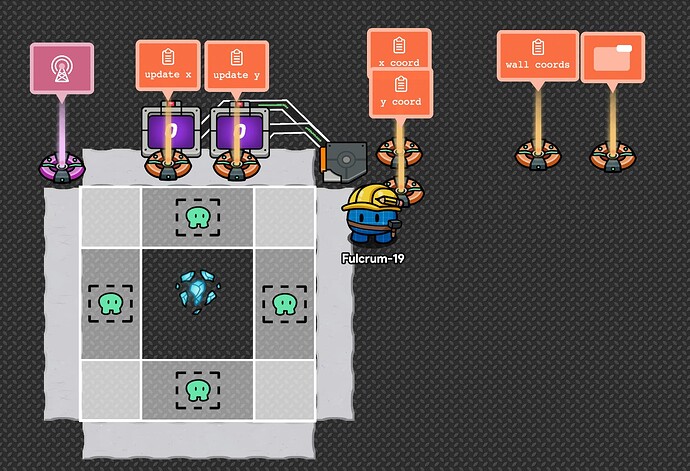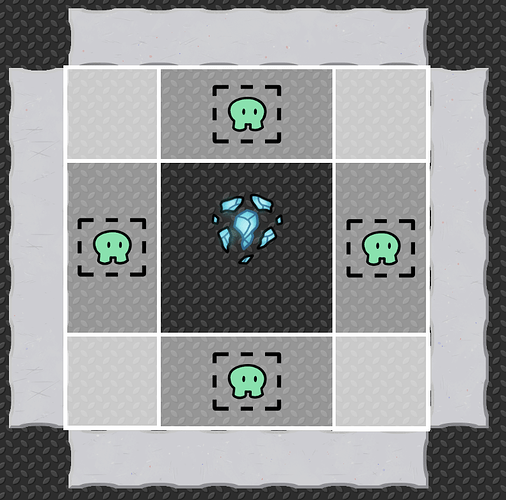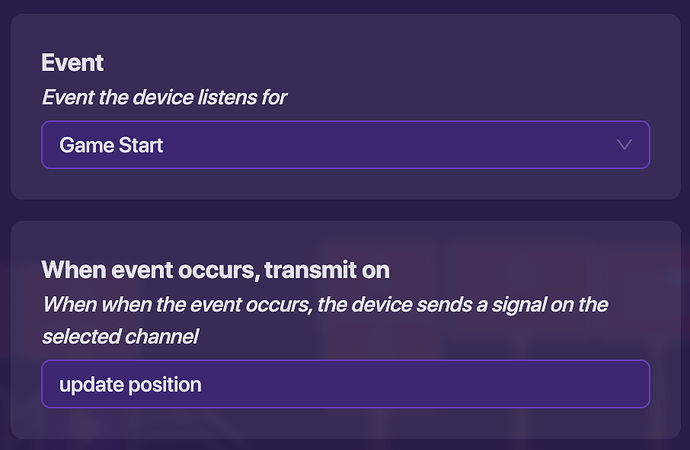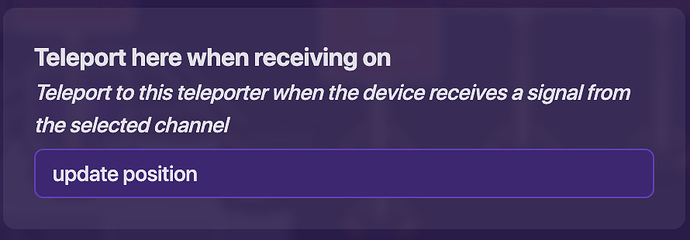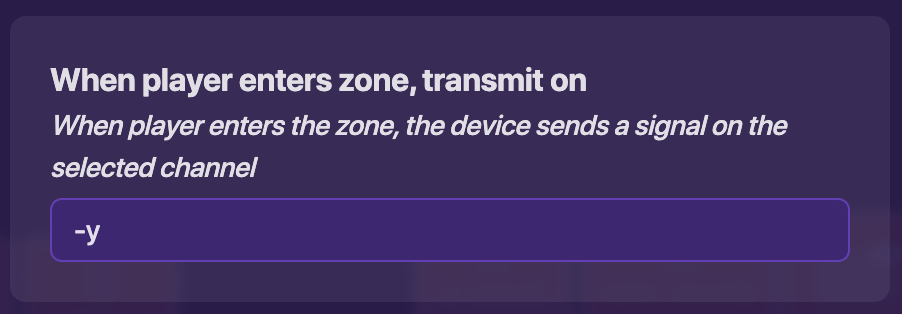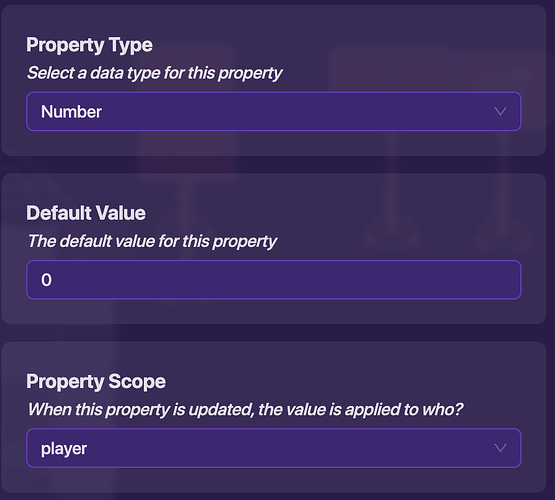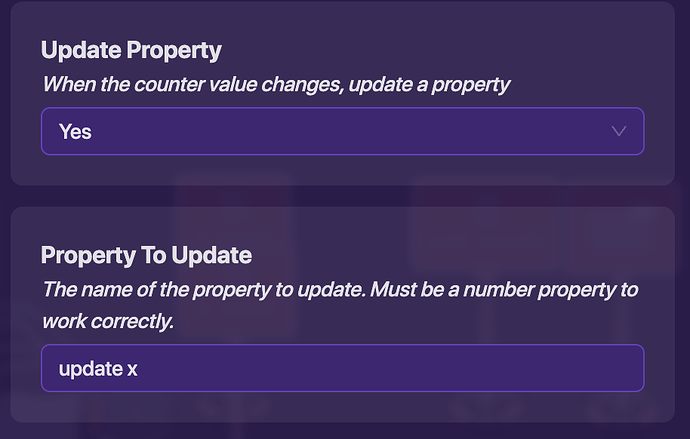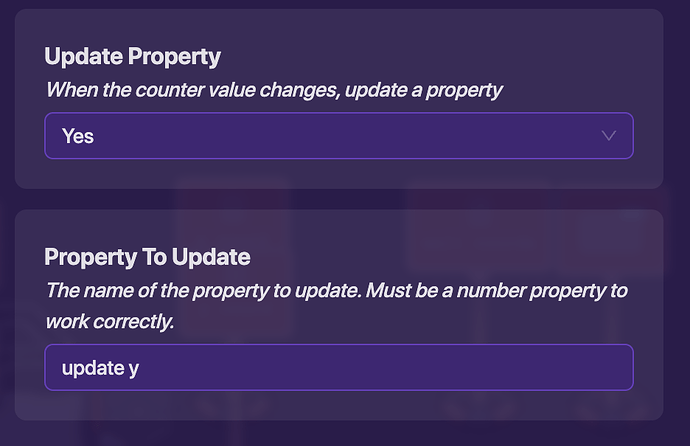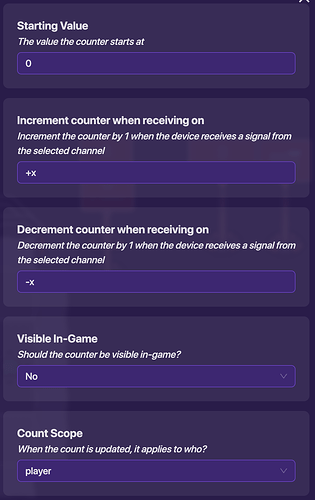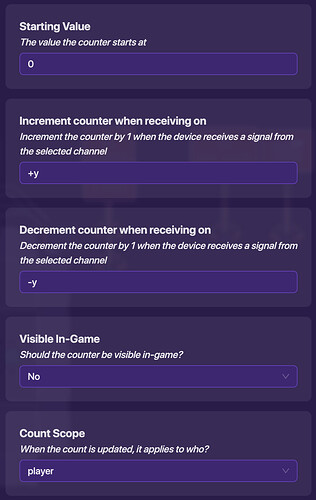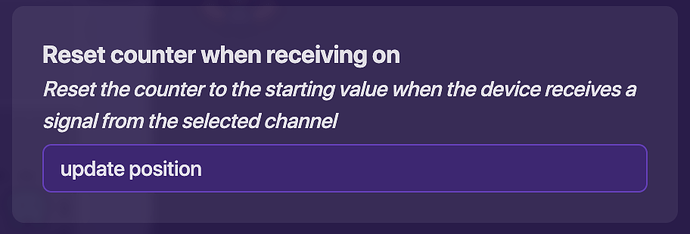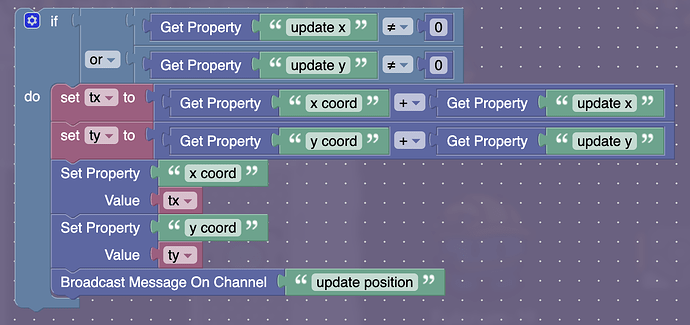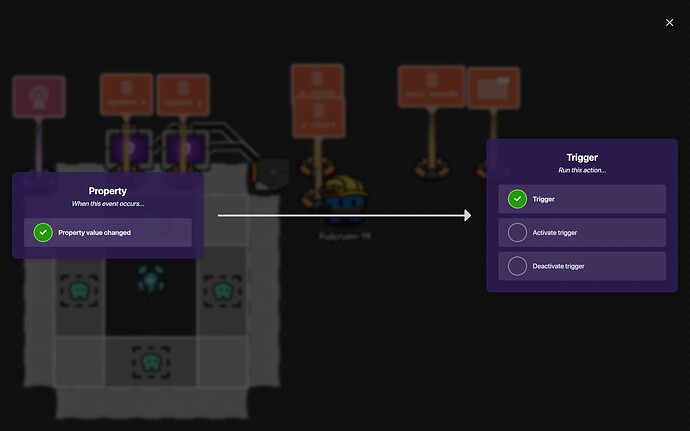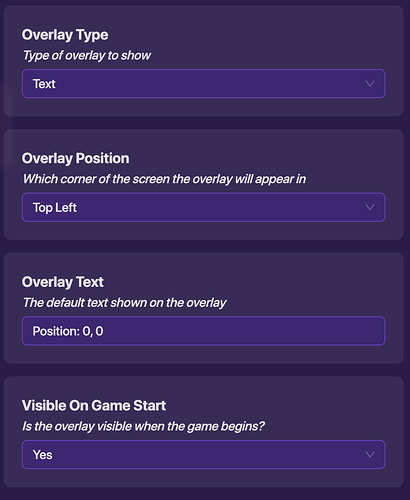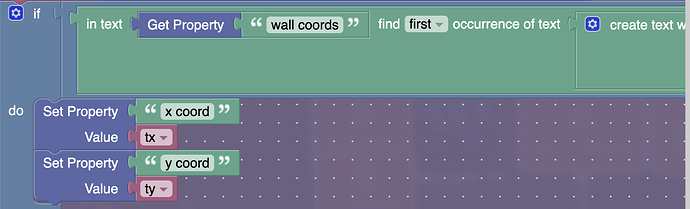I’m really enjoying making these, and today I’m here to make a more complex tutorial.
Here's what we'll be making
Strap yourselves in, this ones going to be longer than most, but I’ll try to explain how it works as best as I can!
Materials list for coord system
property x5 (50 memory)
Got everything you need? Great! Let’s get started!
Step 1, setting up zones
Our zones will be how we track our position changing.
Step 2, making the actual coordinates
Let’s make our player “move” now!
CODING!!!
How it works
First, we check to make sure that we changed our position and didn’t just reset our counters. If either of the coords not equal to 0, then we’ll run the code. Without this if statement, we’ll get stuck in a loop and be unable to move.
Now just wire both the “update x” and “update y” properties to the trigger.
Step 3, simulating walls
Since we are using this coordinate system, we can’t really place down walls to block the player. But, with a property and a bit more block code, we can make it seem like there is a wall. Let’s make a new property “wall coords” with these settings:
How it works
Looks confusing, right? Actually, it’s fairly simple! We just get the first occurrence of where we want to go in the “wall coords” property with the “in text (text) get [first] occurrence of text (text)”. The way this block works is it returns the first letter # of where the text is if it’s in there, and a 0 if it’s not. Since we want to move if there isn’t a wall there, if it returns a 0, we allow it to change our position. However, we do not put the broadcast in the if check, so that way we can still center ourselves in the zones after an unsuccessful attempt and make it easier on the player to move the opposite direction. Huh. Maybe it is just a tad bit complicated…
Now to test it! If you start the game and try to move to the coordinates 2,2 you will see that you just get teleported right back to the center without your coords updating. This is exactly what you want! You can add walls wherever you want them on your map now by adding a space in-between coordinates! Just be warned of the dreaded 256 character limit…
Congratulations, you did it! But what is this useful for again?
Happy building! @Fulcrum-19
If you have any questions, feel free to ask. Someone will be happy to help!
Rate my guide?
Amazing!
It’s ok…
Needs more pictures.
Needs more text.
Bad.
What’s the difficulty?
1/10
2/10
3/10
4/10
5/10
6/10
7/10
8/10
9/10
10/10
11 Likes
Wow! This is REALLY cool and creative!
2 Likes
First of all: Great job on the guide, you explained your system well!
I understood the blocks and devices, but I don’t know what this is for… I wonder if I missed something, could you tell me what this text display Mini-Games is?
2 Likes
Slim
May 23, 2024, 12:06pm
4
Awesome guide!!! Just one thing, can you make it a tiny bit easier to read? For example bold the titles/subheadings
Slim || Just a friendly face in space...SSlim || Just a friendly face in space...lSlim || Just a friendly face in space...iSlim || Just a friendly face in space...mSlim || Just a friendly face in space... Slim || Just a friendly face in space...|Slim || Just a friendly face in space...|Slim || Just a friendly face in space... Slim || Just a friendly face in space...JSlim || Just a friendly face in space...uSlim || Just a friendly face in space...sSlim || Just a friendly face in space...tSlim || Just a friendly face in space... Slim || Just a friendly face in space...aSlim || Just a friendly face in space... Slim || Just a friendly face in space...fSlim || Just a friendly face in space...rSlim || Just a friendly face in space...iSlim || Just a friendly face in space...eSlim || Just a friendly face in space...nSlim || Just a friendly face in space...dSlim || Just a friendly face in space...lSlim || Just a friendly face in space...ySlim || Just a friendly face in space... Slim || Just a friendly face in space...fSlim || Just a friendly face in space...aSlim || Just a friendly face in space...cSlim || Just a friendly face in space...eSlim || Just a friendly face in space... Slim || Just a friendly face in space...iSlim || Just a friendly face in space...nSlim || Just a friendly face in space... Slim || Just a friendly face in space...sSlim || Just a friendly face in space...pSlim || Just a friendly face in space...aSlim || Just a friendly face in space...cSlim || Just a friendly face in space...eSlim || Just a friendly face in space....Slim || Just a friendly face in space....Slim || Just a friendly face in space....Slim || Just a friendly face in space...SSlim || Just a friendly face in space...SSlim || Just a friendly face in space...lSlim || Just a friendly face in space...iSlim || Just a friendly face in space...mSlim || Just a friendly face in space... Slim || Just a friendly face in space...|Slim || Just a friendly face in space...|Slim || Just a friendly face in space... Slim || Just a friendly face in space...JSlim || Just a friendly face in space...uSlim || Just a friendly face in space...sSlim || Just a friendly face in space...tSlim || Just a friendly face in space... Slim || Just a friendly face in space...aSlim || Just a friendly face in space... Slim || Just a friendly face in space...fSlim || Just a friendly face in space...rSlim || Just a friendly face in space...iSlim || Just a friendly face in space...eSlim || Just a friendly face in space...nSlim || Just a friendly face in space...dSlim || Just a friendly face in space...lSlim || Just a friendly face in space...ySlim || Just a friendly face in space... Slim || Just a friendly face in space...fSlim || Just a friendly face in space...aSlim || Just a friendly face in space...cSlim || Just a friendly face in space...eSlim || Just a friendly face in space... Slim || Just a friendly face in space...iSlim || Just a friendly face in space...nSlim || Just a friendly face in space... Slim || Just a friendly face in space...sSlim || Just a friendly face in space...pSlim || Just a friendly face in space...aSlim || Just a friendly face in space...cSlim || Just a friendly face in space...eSlim || Just a friendly face in space....Slim || Just a friendly face in space....Slim || Just a friendly face in space....Slim || Just a friendly face in space...lSlim || Just a friendly face in space...SSlim || Just a friendly face in space...lSlim || Just a friendly face in space...iSlim || Just a friendly face in space...mSlim || Just a friendly face in space... Slim || Just a friendly face in space...|Slim || Just a friendly face in space...|Slim || Just a friendly face in space... Slim || Just a friendly face in space...JSlim || Just a friendly face in space...uSlim || Just a friendly face in space...sSlim || Just a friendly face in space...tSlim || Just a friendly face in space... Slim || Just a friendly face in space...aSlim || Just a friendly face in space... Slim || Just a friendly face in space...fSlim || Just a friendly face in space...rSlim || Just a friendly face in space...iSlim || Just a friendly face in space...eSlim || Just a friendly face in space...nSlim || Just a friendly face in space...dSlim || Just a friendly face in space...lSlim || Just a friendly face in space...ySlim || Just a friendly face in space... Slim || Just a friendly face in space...fSlim || Just a friendly face in space...aSlim || Just a friendly face in space...cSlim || Just a friendly face in space...eSlim || Just a friendly face in space... Slim || Just a friendly face in space...iSlim || Just a friendly face in space...nSlim || Just a friendly face in space... Slim || Just a friendly face in space...sSlim || Just a friendly face in space...pSlim || Just a friendly face in space...aSlim || Just a friendly face in space...cSlim || Just a friendly face in space...eSlim || Just a friendly face in space....Slim || Just a friendly face in space....Slim || Just a friendly face in space....Slim || Just a friendly face in space...iSlim || Just a friendly face in space...SSlim || Just a friendly face in space...lSlim || Just a friendly face in space...iSlim || Just a friendly face in space...mSlim || Just a friendly face in space... Slim || Just a friendly face in space...|Slim || Just a friendly face in space...|Slim || Just a friendly face in space... Slim || Just a friendly face in space...JSlim || Just a friendly face in space...uSlim || Just a friendly face in space...sSlim || Just a friendly face in space...tSlim || Just a friendly face in space... Slim || Just a friendly face in space...aSlim || Just a friendly face in space... Slim || Just a friendly face in space...fSlim || Just a friendly face in space...rSlim || Just a friendly face in space...iSlim || Just a friendly face in space...eSlim || Just a friendly face in space...nSlim || Just a friendly face in space...dSlim || Just a friendly face in space...lSlim || Just a friendly face in space...ySlim || Just a friendly face in space... Slim || Just a friendly face in space...fSlim || Just a friendly face in space...aSlim || Just a friendly face in space...cSlim || Just a friendly face in space...eSlim || Just a friendly face in space... Slim || Just a friendly face in space...iSlim || Just a friendly face in space...nSlim || Just a friendly face in space... Slim || Just a friendly face in space...sSlim || Just a friendly face in space...pSlim || Just a friendly face in space...aSlim || Just a friendly face in space...cSlim || Just a friendly face in space...eSlim || Just a friendly face in space....Slim || Just a friendly face in space....Slim || Just a friendly face in space....Slim || Just a friendly face in space...mSlim || Just a friendly face in space...SSlim || Just a friendly face in space...lSlim || Just a friendly face in space...iSlim || Just a friendly face in space...mSlim || Just a friendly face in space... Slim || Just a friendly face in space...|Slim || Just a friendly face in space...|Slim || Just a friendly face in space... Slim || Just a friendly face in space...JSlim || Just a friendly face in space...uSlim || Just a friendly face in space...sSlim || Just a friendly face in space...tSlim || Just a friendly face in space... Slim || Just a friendly face in space...aSlim || Just a friendly face in space... Slim || Just a friendly face in space...fSlim || Just a friendly face in space...rSlim || Just a friendly face in space...iSlim || Just a friendly face in space...eSlim || Just a friendly face in space...nSlim || Just a friendly face in space...dSlim || Just a friendly face in space...lSlim || Just a friendly face in space...ySlim || Just a friendly face in space... Slim || Just a friendly face in space...fSlim || Just a friendly face in space...aSlim || Just a friendly face in space...cSlim || Just a friendly face in space...eSlim || Just a friendly face in space... Slim || Just a friendly face in space...iSlim || Just a friendly face in space...nSlim || Just a friendly face in space... Slim || Just a friendly face in space...sSlim || Just a friendly face in space...pSlim || Just a friendly face in space...aSlim || Just a friendly face in space...cSlim || Just a friendly face in space...eSlim || Just a friendly face in space....Slim || Just a friendly face in space....Slim || Just a friendly face in space....Slim || Just a friendly face in space... Slim || Just a friendly face in space...Slim || Just a friendly face in space...|Slim || Just a friendly face in space...|Slim || Just a friendly face in space... Slim || Just a friendly face in space...JSlim || Just a friendly face in space...uSlim || Just a friendly face in space...sSlim || Just a friendly face in space...tSlim || Just a friendly face in space... Slim || Just a friendly face in space...aSlim || Just a friendly face in space... Slim || Just a friendly face in space...fSlim || Just a friendly face in space...rSlim || Just a friendly face in space...iSlim || Just a friendly face in space...eSlim || Just a friendly face in space...nSlim || Just a friendly face in space...dSlim || Just a friendly face in space...lSlim || Just a friendly face in space...ySlim || Just a friendly face in space... Slim || Just a friendly face in space...fSlim || Just a friendly face in space...aSlim || Just a friendly face in space...cSlim || Just a friendly face in space...eSlim || Just a friendly face in space... Slim || Just a friendly face in space...iSlim || Just a friendly face in space...nSlim || Just a friendly face in space... Slim || Just a friendly face in space...sSlim || Just a friendly face in space...pSlim || Just a friendly face in space...aSlim || Just a friendly face in space...cSlim || Just a friendly face in space...eSlim || Just a friendly face in space....Slim || Just a friendly face in space....Slim || Just a friendly face in space....Slim || Just a friendly face in space...|Slim || Just a friendly face in space...SSlim || Just a friendly face in space...lSlim || Just a friendly face in space...iSlim || Just a friendly face in space...mSlim || Just a friendly face in space... Slim || Just a friendly face in space...|Slim || Just a friendly face in space...|Slim || Just a friendly face in space... Slim || Just a friendly face in space...JSlim || Just a friendly face in space...uSlim || Just a friendly face in space...sSlim || Just a friendly face in space...tSlim || Just a friendly face in space... Slim || Just a friendly face in space...aSlim || Just a friendly face in space... Slim || Just a friendly face in space...fSlim || Just a friendly face in space...rSlim || Just a friendly face in space...iSlim || Just a friendly face in space...eSlim || Just a friendly face in space...nSlim || Just a friendly face in space...dSlim || Just a friendly face in space...lSlim || Just a friendly face in space...ySlim || Just a friendly face in space... Slim || Just a friendly face in space...fSlim || Just a friendly face in space...aSlim || Just a friendly face in space...cSlim || Just a friendly face in space...eSlim || Just a friendly face in space... Slim || Just a friendly face in space...iSlim || Just a friendly face in space...nSlim || Just a friendly face in space... Slim || Just a friendly face in space...sSlim || Just a friendly face in space...pSlim || Just a friendly face in space...aSlim || Just a friendly face in space...cSlim || Just a friendly face in space...eSlim || Just a friendly face in space....Slim || Just a friendly face in space....Slim || Just a friendly face in space....Slim || Just a friendly face in space...|Slim || Just a friendly face in space...SSlim || Just a friendly face in space...lSlim || Just a friendly face in space...iSlim || Just a friendly face in space...mSlim || Just a friendly face in space... Slim || Just a friendly face in space...|Slim || Just a friendly face in space...|Slim || Just a friendly face in space... Slim || Just a friendly face in space...JSlim || Just a friendly face in space...uSlim || Just a friendly face in space...sSlim || Just a friendly face in space...tSlim || Just a friendly face in space... Slim || Just a friendly face in space...aSlim || Just a friendly face in space... Slim || Just a friendly face in space...fSlim || Just a friendly face in space...rSlim || Just a friendly face in space...iSlim || Just a friendly face in space...eSlim || Just a friendly face in space...nSlim || Just a friendly face in space...dSlim || Just a friendly face in space...lSlim || Just a friendly face in space...ySlim || Just a friendly face in space... Slim || Just a friendly face in space...fSlim || Just a friendly face in space...aSlim || Just a friendly face in space...cSlim || Just a friendly face in space...eSlim || Just a friendly face in space... Slim || Just a friendly face in space...iSlim || Just a friendly face in space...nSlim || Just a friendly face in space... Slim || Just a friendly face in space...sSlim || Just a friendly face in space...pSlim || Just a friendly face in space...aSlim || Just a friendly face in space...cSlim || Just a friendly face in space...eSlim || Just a friendly face in space....Slim || Just a friendly face in space....Slim || Just a friendly face in space....Slim || Just a friendly face in space... Slim || Just a friendly face in space...Slim || Just a friendly face in space...|Slim || Just a friendly face in space...|Slim || Just a friendly face in space... Slim || Just a friendly face in space...JSlim || Just a friendly face in space...uSlim || Just a friendly face in space...sSlim || Just a friendly face in space...tSlim || Just a friendly face in space... Slim || Just a friendly face in space...aSlim || Just a friendly face in space... Slim || Just a friendly face in space...fSlim || Just a friendly face in space...rSlim || Just a friendly face in space...iSlim || Just a friendly face in space...eSlim || Just a friendly face in space...nSlim || Just a friendly face in space...dSlim || Just a friendly face in space...lSlim || Just a friendly face in space...ySlim || Just a friendly face in space... Slim || Just a friendly face in space...fSlim || Just a friendly face in space...aSlim || Just a friendly face in space...cSlim || Just a friendly face in space...eSlim || Just a friendly face in space... Slim || Just a friendly face in space...iSlim || Just a friendly face in space...nSlim || Just a friendly face in space... Slim || Just a friendly face in space...sSlim || Just a friendly face in space...pSlim || Just a friendly face in space...aSlim || Just a friendly face in space...cSlim || Just a friendly face in space...eSlim || Just a friendly face in space....Slim || Just a friendly face in space....Slim || Just a friendly face in space....Slim || Just a friendly face in space...*Slim || Just a friendly face in space...SSlim || Just a friendly face in space...lSlim || Just a friendly face in space...iSlim || Just a friendly face in space...mSlim || Just a friendly face in space... Slim || Just a friendly face in space...|Slim || Just a friendly face in space...|Slim || Just a friendly face in space... Slim || Just a friendly face in space...JSlim || Just a friendly face in space...uSlim || Just a friendly face in space...sSlim || Just a friendly face in space...tSlim || Just a friendly face in space... Slim || Just a friendly face in space...aSlim || Just a friendly face in space... Slim || Just a friendly face in space...fSlim || Just a friendly face in space...rSlim || Just a friendly face in space...iSlim || Just a friendly face in space...eSlim || Just a friendly face in space...nSlim || Just a friendly face in space...dSlim || Just a friendly face in space...lSlim || Just a friendly face in space...ySlim || Just a friendly face in space... Slim || Just a friendly face in space...fSlim || Just a friendly face in space...aSlim || Just a friendly face in space...cSlim || Just a friendly face in space...eSlim || Just a friendly face in space... Slim || Just a friendly face in space...iSlim || Just a friendly face in space...nSlim || Just a friendly face in space... Slim || Just a friendly face in space...sSlim || Just a friendly face in space...pSlim || Just a friendly face in space...aSlim || Just a friendly face in space...cSlim || Just a friendly face in space...eSlim || Just a friendly face in space....Slim || Just a friendly face in space....Slim || Just a friendly face in space....Slim || Just a friendly face in space...*Slim || Just a friendly face in space...SSlim || Just a friendly face in space...lSlim || Just a friendly face in space...iSlim || Just a friendly face in space...mSlim || Just a friendly face in space... Slim || Just a friendly face in space...|Slim || Just a friendly face in space...|Slim || Just a friendly face in space... Slim || Just a friendly face in space...JSlim || Just a friendly face in space...uSlim || Just a friendly face in space...sSlim || Just a friendly face in space...tSlim || Just a friendly face in space... Slim || Just a friendly face in space...aSlim || Just a friendly face in space... Slim || Just a friendly face in space...fSlim || Just a friendly face in space...rSlim || Just a friendly face in space...iSlim || Just a friendly face in space...eSlim || Just a friendly face in space...nSlim || Just a friendly face in space...dSlim || Just a friendly face in space...lSlim || Just a friendly face in space...ySlim || Just a friendly face in space... Slim || Just a friendly face in space...fSlim || Just a friendly face in space...aSlim || Just a friendly face in space...cSlim || Just a friendly face in space...eSlim || Just a friendly face in space... Slim || Just a friendly face in space...iSlim || Just a friendly face in space...nSlim || Just a friendly face in space... Slim || Just a friendly face in space...sSlim || Just a friendly face in space...pSlim || Just a friendly face in space...aSlim || Just a friendly face in space...cSlim || Just a friendly face in space...eSlim || Just a friendly face in space....Slim || Just a friendly face in space....Slim || Just a friendly face in space....Slim || Just a friendly face in space...JSlim || Just a friendly face in space...SSlim || Just a friendly face in space...lSlim || Just a friendly face in space...iSlim || Just a friendly face in space...mSlim || Just a friendly face in space... Slim || Just a friendly face in space...|Slim || Just a friendly face in space...|Slim || Just a friendly face in space... Slim || Just a friendly face in space...JSlim || Just a friendly face in space...uSlim || Just a friendly face in space...sSlim || Just a friendly face in space...tSlim || Just a friendly face in space... Slim || Just a friendly face in space...aSlim || Just a friendly face in space... Slim || Just a friendly face in space...fSlim || Just a friendly face in space...rSlim || Just a friendly face in space...iSlim || Just a friendly face in space...eSlim || Just a friendly face in space...nSlim || Just a friendly face in space...dSlim || Just a friendly face in space...lSlim || Just a friendly face in space...ySlim || Just a friendly face in space... Slim || Just a friendly face in space...fSlim || Just a friendly face in space...aSlim || Just a friendly face in space...cSlim || Just a friendly face in space...eSlim || Just a friendly face in space... Slim || Just a friendly face in space...iSlim || Just a friendly face in space...nSlim || Just a friendly face in space... Slim || Just a friendly face in space...sSlim || Just a friendly face in space...pSlim || Just a friendly face in space...aSlim || Just a friendly face in space...cSlim || Just a friendly face in space...eSlim || Just a friendly face in space....Slim || Just a friendly face in space....Slim || Just a friendly face in space....Slim || Just a friendly face in space...uSlim || Just a friendly face in space...SSlim || Just a friendly face in space...lSlim || Just a friendly face in space...iSlim || Just a friendly face in space...mSlim || Just a friendly face in space... Slim || Just a friendly face in space...|Slim || Just a friendly face in space...|Slim || Just a friendly face in space... Slim || Just a friendly face in space...JSlim || Just a friendly face in space...uSlim || Just a friendly face in space...sSlim || Just a friendly face in space...tSlim || Just a friendly face in space... Slim || Just a friendly face in space...aSlim || Just a friendly face in space... Slim || Just a friendly face in space...fSlim || Just a friendly face in space...rSlim || Just a friendly face in space...iSlim || Just a friendly face in space...eSlim || Just a friendly face in space...nSlim || Just a friendly face in space...dSlim || Just a friendly face in space...lSlim || Just a friendly face in space...ySlim || Just a friendly face in space... Slim || Just a friendly face in space...fSlim || Just a friendly face in space...aSlim || Just a friendly face in space...cSlim || Just a friendly face in space...eSlim || Just a friendly face in space... Slim || Just a friendly face in space...iSlim || Just a friendly face in space...nSlim || Just a friendly face in space... Slim || Just a friendly face in space...sSlim || Just a friendly face in space...pSlim || Just a friendly face in space...aSlim || Just a friendly face in space...cSlim || Just a friendly face in space...eSlim || Just a friendly face in space....Slim || Just a friendly face in space....Slim || Just a friendly face in space....Slim || Just a friendly face in space...sSlim || Just a friendly face in space...SSlim || Just a friendly face in space...lSlim || Just a friendly face in space...iSlim || Just a friendly face in space...mSlim || Just a friendly face in space... Slim || Just a friendly face in space...|Slim || Just a friendly face in space...|Slim || Just a friendly face in space... Slim || Just a friendly face in space...JSlim || Just a friendly face in space...uSlim || Just a friendly face in space...sSlim || Just a friendly face in space...tSlim || Just a friendly face in space... Slim || Just a friendly face in space...aSlim || Just a friendly face in space... Slim || Just a friendly face in space...fSlim || Just a friendly face in space...rSlim || Just a friendly face in space...iSlim || Just a friendly face in space...eSlim || Just a friendly face in space...nSlim || Just a friendly face in space...dSlim || Just a friendly face in space...lSlim || Just a friendly face in space...ySlim || Just a friendly face in space... Slim || Just a friendly face in space...fSlim || Just a friendly face in space...aSlim || Just a friendly face in space...cSlim || Just a friendly face in space...eSlim || Just a friendly face in space... Slim || Just a friendly face in space...iSlim || Just a friendly face in space...nSlim || Just a friendly face in space... Slim || Just a friendly face in space...sSlim || Just a friendly face in space...pSlim || Just a friendly face in space...aSlim || Just a friendly face in space...cSlim || Just a friendly face in space...eSlim || Just a friendly face in space....Slim || Just a friendly face in space....Slim || Just a friendly face in space....Slim || Just a friendly face in space...tSlim || Just a friendly face in space...SSlim || Just a friendly face in space...lSlim || Just a friendly face in space...iSlim || Just a friendly face in space...mSlim || Just a friendly face in space... Slim || Just a friendly face in space...|Slim || Just a friendly face in space...|Slim || Just a friendly face in space... Slim || Just a friendly face in space...JSlim || Just a friendly face in space...uSlim || Just a friendly face in space...sSlim || Just a friendly face in space...tSlim || Just a friendly face in space... Slim || Just a friendly face in space...aSlim || Just a friendly face in space... Slim || Just a friendly face in space...fSlim || Just a friendly face in space...rSlim || Just a friendly face in space...iSlim || Just a friendly face in space...eSlim || Just a friendly face in space...nSlim || Just a friendly face in space...dSlim || Just a friendly face in space...lSlim || Just a friendly face in space...ySlim || Just a friendly face in space... Slim || Just a friendly face in space...fSlim || Just a friendly face in space...aSlim || Just a friendly face in space...cSlim || Just a friendly face in space...eSlim || Just a friendly face in space... Slim || Just a friendly face in space...iSlim || Just a friendly face in space...nSlim || Just a friendly face in space... Slim || Just a friendly face in space...sSlim || Just a friendly face in space...pSlim || Just a friendly face in space...aSlim || Just a friendly face in space...cSlim || Just a friendly face in space...eSlim || Just a friendly face in space....Slim || Just a friendly face in space....Slim || Just a friendly face in space....Slim || Just a friendly face in space... Slim || Just a friendly face in space...Slim || Just a friendly face in space...|Slim || Just a friendly face in space...|Slim || Just a friendly face in space... Slim || Just a friendly face in space...JSlim || Just a friendly face in space...uSlim || Just a friendly face in space...sSlim || Just a friendly face in space...tSlim || Just a friendly face in space... Slim || Just a friendly face in space...aSlim || Just a friendly face in space... Slim || Just a friendly face in space...fSlim || Just a friendly face in space...rSlim || Just a friendly face in space...iSlim || Just a friendly face in space...eSlim || Just a friendly face in space...nSlim || Just a friendly face in space...dSlim || Just a friendly face in space...lSlim || Just a friendly face in space...ySlim || Just a friendly face in space... Slim || Just a friendly face in space...fSlim || Just a friendly face in space...aSlim || Just a friendly face in space...cSlim || Just a friendly face in space...eSlim || Just a friendly face in space... Slim || Just a friendly face in space...iSlim || Just a friendly face in space...nSlim || Just a friendly face in space... Slim || Just a friendly face in space...sSlim || Just a friendly face in space...pSlim || Just a friendly face in space...aSlim || Just a friendly face in space...cSlim || Just a friendly face in space...eSlim || Just a friendly face in space....Slim || Just a friendly face in space....Slim || Just a friendly face in space....Slim || Just a friendly face in space...aSlim || Just a friendly face in space...SSlim || Just a friendly face in space...lSlim || Just a friendly face in space...iSlim || Just a friendly face in space...mSlim || Just a friendly face in space... Slim || Just a friendly face in space...|Slim || Just a friendly face in space...|Slim || Just a friendly face in space... Slim || Just a friendly face in space...JSlim || Just a friendly face in space...uSlim || Just a friendly face in space...sSlim || Just a friendly face in space...tSlim || Just a friendly face in space... Slim || Just a friendly face in space...aSlim || Just a friendly face in space... Slim || Just a friendly face in space...fSlim || Just a friendly face in space...rSlim || Just a friendly face in space...iSlim || Just a friendly face in space...eSlim || Just a friendly face in space...nSlim || Just a friendly face in space...dSlim || Just a friendly face in space...lSlim || Just a friendly face in space...ySlim || Just a friendly face in space... Slim || Just a friendly face in space...fSlim || Just a friendly face in space...aSlim || Just a friendly face in space...cSlim || Just a friendly face in space...eSlim || Just a friendly face in space... Slim || Just a friendly face in space...iSlim || Just a friendly face in space...nSlim || Just a friendly face in space... Slim || Just a friendly face in space...sSlim || Just a friendly face in space...pSlim || Just a friendly face in space...aSlim || Just a friendly face in space...cSlim || Just a friendly face in space...eSlim || Just a friendly face in space....Slim || Just a friendly face in space....Slim || Just a friendly face in space....Slim || Just a friendly face in space... Slim || Just a friendly face in space...Slim || Just a friendly face in space...|Slim || Just a friendly face in space...|Slim || Just a friendly face in space... Slim || Just a friendly face in space...JSlim || Just a friendly face in space...uSlim || Just a friendly face in space...sSlim || Just a friendly face in space...tSlim || Just a friendly face in space... Slim || Just a friendly face in space...aSlim || Just a friendly face in space... Slim || Just a friendly face in space...fSlim || Just a friendly face in space...rSlim || Just a friendly face in space...iSlim || Just a friendly face in space...eSlim || Just a friendly face in space...nSlim || Just a friendly face in space...dSlim || Just a friendly face in space...lSlim || Just a friendly face in space...ySlim || Just a friendly face in space... Slim || Just a friendly face in space...fSlim || Just a friendly face in space...aSlim || Just a friendly face in space...cSlim || Just a friendly face in space...eSlim || Just a friendly face in space... Slim || Just a friendly face in space...iSlim || Just a friendly face in space...nSlim || Just a friendly face in space... Slim || Just a friendly face in space...sSlim || Just a friendly face in space...pSlim || Just a friendly face in space...aSlim || Just a friendly face in space...cSlim || Just a friendly face in space...eSlim || Just a friendly face in space....Slim || Just a friendly face in space....Slim || Just a friendly face in space....Slim || Just a friendly face in space...fSlim || Just a friendly face in space...SSlim || Just a friendly face in space...lSlim || Just a friendly face in space...iSlim || Just a friendly face in space...mSlim || Just a friendly face in space... Slim || Just a friendly face in space...|Slim || Just a friendly face in space...|Slim || Just a friendly face in space... Slim || Just a friendly face in space...JSlim || Just a friendly face in space...uSlim || Just a friendly face in space...sSlim || Just a friendly face in space...tSlim || Just a friendly face in space... Slim || Just a friendly face in space...aSlim || Just a friendly face in space... Slim || Just a friendly face in space...fSlim || Just a friendly face in space...rSlim || Just a friendly face in space...iSlim || Just a friendly face in space...eSlim || Just a friendly face in space...nSlim || Just a friendly face in space...dSlim || Just a friendly face in space...lSlim || Just a friendly face in space...ySlim || Just a friendly face in space... Slim || Just a friendly face in space...fSlim || Just a friendly face in space...aSlim || Just a friendly face in space...cSlim || Just a friendly face in space...eSlim || Just a friendly face in space... Slim || Just a friendly face in space...iSlim || Just a friendly face in space...nSlim || Just a friendly face in space... Slim || Just a friendly face in space...sSlim || Just a friendly face in space...pSlim || Just a friendly face in space...aSlim || Just a friendly face in space...cSlim || Just a friendly face in space...eSlim || Just a friendly face in space....Slim || Just a friendly face in space....Slim || Just a friendly face in space....Slim || Just a friendly face in space...rSlim || Just a friendly face in space...SSlim || Just a friendly face in space...lSlim || Just a friendly face in space...iSlim || Just a friendly face in space...mSlim || Just a friendly face in space... Slim || Just a friendly face in space...|Slim || Just a friendly face in space...|Slim || Just a friendly face in space... Slim || Just a friendly face in space...JSlim || Just a friendly face in space...uSlim || Just a friendly face in space...sSlim || Just a friendly face in space...tSlim || Just a friendly face in space... Slim || Just a friendly face in space...aSlim || Just a friendly face in space... Slim || Just a friendly face in space...fSlim || Just a friendly face in space...rSlim || Just a friendly face in space...iSlim || Just a friendly face in space...eSlim || Just a friendly face in space...nSlim || Just a friendly face in space...dSlim || Just a friendly face in space...lSlim || Just a friendly face in space...ySlim || Just a friendly face in space... Slim || Just a friendly face in space...fSlim || Just a friendly face in space...aSlim || Just a friendly face in space...cSlim || Just a friendly face in space...eSlim || Just a friendly face in space... Slim || Just a friendly face in space...iSlim || Just a friendly face in space...nSlim || Just a friendly face in space... Slim || Just a friendly face in space...sSlim || Just a friendly face in space...pSlim || Just a friendly face in space...aSlim || Just a friendly face in space...cSlim || Just a friendly face in space...eSlim || Just a friendly face in space....Slim || Just a friendly face in space....Slim || Just a friendly face in space....Slim || Just a friendly face in space...iSlim || Just a friendly face in space...SSlim || Just a friendly face in space...lSlim || Just a friendly face in space...iSlim || Just a friendly face in space...mSlim || Just a friendly face in space... Slim || Just a friendly face in space...|Slim || Just a friendly face in space...|Slim || Just a friendly face in space... Slim || Just a friendly face in space...JSlim || Just a friendly face in space...uSlim || Just a friendly face in space...sSlim || Just a friendly face in space...tSlim || Just a friendly face in space... Slim || Just a friendly face in space...aSlim || Just a friendly face in space... Slim || Just a friendly face in space...fSlim || Just a friendly face in space...rSlim || Just a friendly face in space...iSlim || Just a friendly face in space...eSlim || Just a friendly face in space...nSlim || Just a friendly face in space...dSlim || Just a friendly face in space...lSlim || Just a friendly face in space...ySlim || Just a friendly face in space... Slim || Just a friendly face in space...fSlim || Just a friendly face in space...aSlim || Just a friendly face in space...cSlim || Just a friendly face in space...eSlim || Just a friendly face in space... Slim || Just a friendly face in space...iSlim || Just a friendly face in space...nSlim || Just a friendly face in space... Slim || Just a friendly face in space...sSlim || Just a friendly face in space...pSlim || Just a friendly face in space...aSlim || Just a friendly face in space...cSlim || Just a friendly face in space...eSlim || Just a friendly face in space....Slim || Just a friendly face in space....Slim || Just a friendly face in space....Slim || Just a friendly face in space...eSlim || Just a friendly face in space...SSlim || Just a friendly face in space...lSlim || Just a friendly face in space...iSlim || Just a friendly face in space...mSlim || Just a friendly face in space... Slim || Just a friendly face in space...|Slim || Just a friendly face in space...|Slim || Just a friendly face in space... Slim || Just a friendly face in space...JSlim || Just a friendly face in space...uSlim || Just a friendly face in space...sSlim || Just a friendly face in space...tSlim || Just a friendly face in space... Slim || Just a friendly face in space...aSlim || Just a friendly face in space... Slim || Just a friendly face in space...fSlim || Just a friendly face in space...rSlim || Just a friendly face in space...iSlim || Just a friendly face in space...eSlim || Just a friendly face in space...nSlim || Just a friendly face in space...dSlim || Just a friendly face in space...lSlim || Just a friendly face in space...ySlim || Just a friendly face in space... Slim || Just a friendly face in space...fSlim || Just a friendly face in space...aSlim || Just a friendly face in space...cSlim || Just a friendly face in space...eSlim || Just a friendly face in space... Slim || Just a friendly face in space...iSlim || Just a friendly face in space...nSlim || Just a friendly face in space... Slim || Just a friendly face in space...sSlim || Just a friendly face in space...pSlim || Just a friendly face in space...aSlim || Just a friendly face in space...cSlim || Just a friendly face in space...eSlim || Just a friendly face in space....Slim || Just a friendly face in space....Slim || Just a friendly face in space....Slim || Just a friendly face in space...nSlim || Just a friendly face in space...SSlim || Just a friendly face in space...lSlim || Just a friendly face in space...iSlim || Just a friendly face in space...mSlim || Just a friendly face in space... Slim || Just a friendly face in space...|Slim || Just a friendly face in space...|Slim || Just a friendly face in space... Slim || Just a friendly face in space...JSlim || Just a friendly face in space...uSlim || Just a friendly face in space...sSlim || Just a friendly face in space...tSlim || Just a friendly face in space... Slim || Just a friendly face in space...aSlim || Just a friendly face in space... Slim || Just a friendly face in space...fSlim || Just a friendly face in space...rSlim || Just a friendly face in space...iSlim || Just a friendly face in space...eSlim || Just a friendly face in space...nSlim || Just a friendly face in space...dSlim || Just a friendly face in space...lSlim || Just a friendly face in space...ySlim || Just a friendly face in space... Slim || Just a friendly face in space...fSlim || Just a friendly face in space...aSlim || Just a friendly face in space...cSlim || Just a friendly face in space...eSlim || Just a friendly face in space... Slim || Just a friendly face in space...iSlim || Just a friendly face in space...nSlim || Just a friendly face in space... Slim || Just a friendly face in space...sSlim || Just a friendly face in space...pSlim || Just a friendly face in space...aSlim || Just a friendly face in space...cSlim || Just a friendly face in space...eSlim || Just a friendly face in space....Slim || Just a friendly face in space....Slim || Just a friendly face in space....Slim || Just a friendly face in space...dSlim || Just a friendly face in space...SSlim || Just a friendly face in space...lSlim || Just a friendly face in space...iSlim || Just a friendly face in space...mSlim || Just a friendly face in space... Slim || Just a friendly face in space...|Slim || Just a friendly face in space...|Slim || Just a friendly face in space... Slim || Just a friendly face in space...JSlim || Just a friendly face in space...uSlim || Just a friendly face in space...sSlim || Just a friendly face in space...tSlim || Just a friendly face in space... Slim || Just a friendly face in space...aSlim || Just a friendly face in space... Slim || Just a friendly face in space...fSlim || Just a friendly face in space...rSlim || Just a friendly face in space...iSlim || Just a friendly face in space...eSlim || Just a friendly face in space...nSlim || Just a friendly face in space...dSlim || Just a friendly face in space...lSlim || Just a friendly face in space...ySlim || Just a friendly face in space... Slim || Just a friendly face in space...fSlim || Just a friendly face in space...aSlim || Just a friendly face in space...cSlim || Just a friendly face in space...eSlim || Just a friendly face in space... Slim || Just a friendly face in space...iSlim || Just a friendly face in space...nSlim || Just a friendly face in space... Slim || Just a friendly face in space...sSlim || Just a friendly face in space...pSlim || Just a friendly face in space...aSlim || Just a friendly face in space...cSlim || Just a friendly face in space...eSlim || Just a friendly face in space....Slim || Just a friendly face in space....Slim || Just a friendly face in space....Slim || Just a friendly face in space...lSlim || Just a friendly face in space...SSlim || Just a friendly face in space...lSlim || Just a friendly face in space...iSlim || Just a friendly face in space...mSlim || Just a friendly face in space... Slim || Just a friendly face in space...|Slim || Just a friendly face in space...|Slim || Just a friendly face in space... Slim || Just a friendly face in space...JSlim || Just a friendly face in space...uSlim || Just a friendly face in space...sSlim || Just a friendly face in space...tSlim || Just a friendly face in space... Slim || Just a friendly face in space...aSlim || Just a friendly face in space... Slim || Just a friendly face in space...fSlim || Just a friendly face in space...rSlim || Just a friendly face in space...iSlim || Just a friendly face in space...eSlim || Just a friendly face in space...nSlim || Just a friendly face in space...dSlim || Just a friendly face in space...lSlim || Just a friendly face in space...ySlim || Just a friendly face in space... Slim || Just a friendly face in space...fSlim || Just a friendly face in space...aSlim || Just a friendly face in space...cSlim || Just a friendly face in space...eSlim || Just a friendly face in space... Slim || Just a friendly face in space...iSlim || Just a friendly face in space...nSlim || Just a friendly face in space... Slim || Just a friendly face in space...sSlim || Just a friendly face in space...pSlim || Just a friendly face in space...aSlim || Just a friendly face in space...cSlim || Just a friendly face in space...eSlim || Just a friendly face in space....Slim || Just a friendly face in space....Slim || Just a friendly face in space....Slim || Just a friendly face in space...ySlim || Just a friendly face in space...SSlim || Just a friendly face in space...lSlim || Just a friendly face in space...iSlim || Just a friendly face in space...mSlim || Just a friendly face in space... Slim || Just a friendly face in space...|Slim || Just a friendly face in space...|Slim || Just a friendly face in space... Slim || Just a friendly face in space...JSlim || Just a friendly face in space...uSlim || Just a friendly face in space...sSlim || Just a friendly face in space...tSlim || Just a friendly face in space... Slim || Just a friendly face in space...aSlim || Just a friendly face in space... Slim || Just a friendly face in space...fSlim || Just a friendly face in space...rSlim || Just a friendly face in space...iSlim || Just a friendly face in space...eSlim || Just a friendly face in space...nSlim || Just a friendly face in space...dSlim || Just a friendly face in space...lSlim || Just a friendly face in space...ySlim || Just a friendly face in space... Slim || Just a friendly face in space...fSlim || Just a friendly face in space...aSlim || Just a friendly face in space...cSlim || Just a friendly face in space...eSlim || Just a friendly face in space... Slim || Just a friendly face in space...iSlim || Just a friendly face in space...nSlim || Just a friendly face in space... Slim || Just a friendly face in space...sSlim || Just a friendly face in space...pSlim || Just a friendly face in space...aSlim || Just a friendly face in space...cSlim || Just a friendly face in space...eSlim || Just a friendly face in space....Slim || Just a friendly face in space....Slim || Just a friendly face in space....Slim || Just a friendly face in space... Slim || Just a friendly face in space...Slim || Just a friendly face in space...|Slim || Just a friendly face in space...|Slim || Just a friendly face in space... Slim || Just a friendly face in space...JSlim || Just a friendly face in space...uSlim || Just a friendly face in space...sSlim || Just a friendly face in space...tSlim || Just a friendly face in space... Slim || Just a friendly face in space...aSlim || Just a friendly face in space... Slim || Just a friendly face in space...fSlim || Just a friendly face in space...rSlim || Just a friendly face in space...iSlim || Just a friendly face in space...eSlim || Just a friendly face in space...nSlim || Just a friendly face in space...dSlim || Just a friendly face in space...lSlim || Just a friendly face in space...ySlim || Just a friendly face in space... Slim || Just a friendly face in space...fSlim || Just a friendly face in space...aSlim || Just a friendly face in space...cSlim || Just a friendly face in space...eSlim || Just a friendly face in space... Slim || Just a friendly face in space...iSlim || Just a friendly face in space...nSlim || Just a friendly face in space... Slim || Just a friendly face in space...sSlim || Just a friendly face in space...pSlim || Just a friendly face in space...aSlim || Just a friendly face in space...cSlim || Just a friendly face in space...eSlim || Just a friendly face in space....Slim || Just a friendly face in space....Slim || Just a friendly face in space....Slim || Just a friendly face in space...fSlim || Just a friendly face in space...SSlim || Just a friendly face in space...lSlim || Just a friendly face in space...iSlim || Just a friendly face in space...mSlim || Just a friendly face in space... Slim || Just a friendly face in space...|Slim || Just a friendly face in space...|Slim || Just a friendly face in space... Slim || Just a friendly face in space...JSlim || Just a friendly face in space...uSlim || Just a friendly face in space...sSlim || Just a friendly face in space...tSlim || Just a friendly face in space... Slim || Just a friendly face in space...aSlim || Just a friendly face in space... Slim || Just a friendly face in space...fSlim || Just a friendly face in space...rSlim || Just a friendly face in space...iSlim || Just a friendly face in space...eSlim || Just a friendly face in space...nSlim || Just a friendly face in space...dSlim || Just a friendly face in space...lSlim || Just a friendly face in space...ySlim || Just a friendly face in space... Slim || Just a friendly face in space...fSlim || Just a friendly face in space...aSlim || Just a friendly face in space...cSlim || Just a friendly face in space...eSlim || Just a friendly face in space... Slim || Just a friendly face in space...iSlim || Just a friendly face in space...nSlim || Just a friendly face in space... Slim || Just a friendly face in space...sSlim || Just a friendly face in space...pSlim || Just a friendly face in space...aSlim || Just a friendly face in space...cSlim || Just a friendly face in space...eSlim || Just a friendly face in space....Slim || Just a friendly face in space....Slim || Just a friendly face in space....Slim || Just a friendly face in space...aSlim || Just a friendly face in space...SSlim || Just a friendly face in space...lSlim || Just a friendly face in space...iSlim || Just a friendly face in space...mSlim || Just a friendly face in space... Slim || Just a friendly face in space...|Slim || Just a friendly face in space...|Slim || Just a friendly face in space... Slim || Just a friendly face in space...JSlim || Just a friendly face in space...uSlim || Just a friendly face in space...sSlim || Just a friendly face in space...tSlim || Just a friendly face in space... Slim || Just a friendly face in space...aSlim || Just a friendly face in space... Slim || Just a friendly face in space...fSlim || Just a friendly face in space...rSlim || Just a friendly face in space...iSlim || Just a friendly face in space...eSlim || Just a friendly face in space...nSlim || Just a friendly face in space...dSlim || Just a friendly face in space...lSlim || Just a friendly face in space...ySlim || Just a friendly face in space... Slim || Just a friendly face in space...fSlim || Just a friendly face in space...aSlim || Just a friendly face in space...cSlim || Just a friendly face in space...eSlim || Just a friendly face in space... Slim || Just a friendly face in space...iSlim || Just a friendly face in space...nSlim || Just a friendly face in space... Slim || Just a friendly face in space...sSlim || Just a friendly face in space...pSlim || Just a friendly face in space...aSlim || Just a friendly face in space...cSlim || Just a friendly face in space...eSlim || Just a friendly face in space....Slim || Just a friendly face in space....Slim || Just a friendly face in space....Slim || Just a friendly face in space...cSlim || Just a friendly face in space...SSlim || Just a friendly face in space...lSlim || Just a friendly face in space...iSlim || Just a friendly face in space...mSlim || Just a friendly face in space... Slim || Just a friendly face in space...|Slim || Just a friendly face in space...|Slim || Just a friendly face in space... Slim || Just a friendly face in space...JSlim || Just a friendly face in space...uSlim || Just a friendly face in space...sSlim || Just a friendly face in space...tSlim || Just a friendly face in space... Slim || Just a friendly face in space...aSlim || Just a friendly face in space... Slim || Just a friendly face in space...fSlim || Just a friendly face in space...rSlim || Just a friendly face in space...iSlim || Just a friendly face in space...eSlim || Just a friendly face in space...nSlim || Just a friendly face in space...dSlim || Just a friendly face in space...lSlim || Just a friendly face in space...ySlim || Just a friendly face in space... Slim || Just a friendly face in space...fSlim || Just a friendly face in space...aSlim || Just a friendly face in space...cSlim || Just a friendly face in space...eSlim || Just a friendly face in space... Slim || Just a friendly face in space...iSlim || Just a friendly face in space...nSlim || Just a friendly face in space... Slim || Just a friendly face in space...sSlim || Just a friendly face in space...pSlim || Just a friendly face in space...aSlim || Just a friendly face in space...cSlim || Just a friendly face in space...eSlim || Just a friendly face in space....Slim || Just a friendly face in space....Slim || Just a friendly face in space....Slim || Just a friendly face in space...eSlim || Just a friendly face in space...SSlim || Just a friendly face in space...lSlim || Just a friendly face in space...iSlim || Just a friendly face in space...mSlim || Just a friendly face in space... Slim || Just a friendly face in space...|Slim || Just a friendly face in space...|Slim || Just a friendly face in space... Slim || Just a friendly face in space...JSlim || Just a friendly face in space...uSlim || Just a friendly face in space...sSlim || Just a friendly face in space...tSlim || Just a friendly face in space... Slim || Just a friendly face in space...aSlim || Just a friendly face in space... Slim || Just a friendly face in space...fSlim || Just a friendly face in space...rSlim || Just a friendly face in space...iSlim || Just a friendly face in space...eSlim || Just a friendly face in space...nSlim || Just a friendly face in space...dSlim || Just a friendly face in space...lSlim || Just a friendly face in space...ySlim || Just a friendly face in space... Slim || Just a friendly face in space...fSlim || Just a friendly face in space...aSlim || Just a friendly face in space...cSlim || Just a friendly face in space...eSlim || Just a friendly face in space... Slim || Just a friendly face in space...iSlim || Just a friendly face in space...nSlim || Just a friendly face in space... Slim || Just a friendly face in space...sSlim || Just a friendly face in space...pSlim || Just a friendly face in space...aSlim || Just a friendly face in space...cSlim || Just a friendly face in space...eSlim || Just a friendly face in space....Slim || Just a friendly face in space....Slim || Just a friendly face in space....Slim || Just a friendly face in space... Slim || Just a friendly face in space...Slim || Just a friendly face in space...|Slim || Just a friendly face in space...|Slim || Just a friendly face in space... Slim || Just a friendly face in space...JSlim || Just a friendly face in space...uSlim || Just a friendly face in space...sSlim || Just a friendly face in space...tSlim || Just a friendly face in space... Slim || Just a friendly face in space...aSlim || Just a friendly face in space... Slim || Just a friendly face in space...fSlim || Just a friendly face in space...rSlim || Just a friendly face in space...iSlim || Just a friendly face in space...eSlim || Just a friendly face in space...nSlim || Just a friendly face in space...dSlim || Just a friendly face in space...lSlim || Just a friendly face in space...ySlim || Just a friendly face in space... Slim || Just a friendly face in space...fSlim || Just a friendly face in space...aSlim || Just a friendly face in space...cSlim || Just a friendly face in space...eSlim || Just a friendly face in space... Slim || Just a friendly face in space...iSlim || Just a friendly face in space...nSlim || Just a friendly face in space... Slim || Just a friendly face in space...sSlim || Just a friendly face in space...pSlim || Just a friendly face in space...aSlim || Just a friendly face in space...cSlim || Just a friendly face in space...eSlim || Just a friendly face in space....Slim || Just a friendly face in space....Slim || Just a friendly face in space....Slim || Just a friendly face in space...iSlim || Just a friendly face in space...SSlim || Just a friendly face in space...lSlim || Just a friendly face in space...iSlim || Just a friendly face in space...mSlim || Just a friendly face in space... Slim || Just a friendly face in space...|Slim || Just a friendly face in space...|Slim || Just a friendly face in space... Slim || Just a friendly face in space...JSlim || Just a friendly face in space...uSlim || Just a friendly face in space...sSlim || Just a friendly face in space...tSlim || Just a friendly face in space... Slim || Just a friendly face in space...aSlim || Just a friendly face in space... Slim || Just a friendly face in space...fSlim || Just a friendly face in space...rSlim || Just a friendly face in space...iSlim || Just a friendly face in space...eSlim || Just a friendly face in space...nSlim || Just a friendly face in space...dSlim || Just a friendly face in space...lSlim || Just a friendly face in space...ySlim || Just a friendly face in space... Slim || Just a friendly face in space...fSlim || Just a friendly face in space...aSlim || Just a friendly face in space...cSlim || Just a friendly face in space...eSlim || Just a friendly face in space... Slim || Just a friendly face in space...iSlim || Just a friendly face in space...nSlim || Just a friendly face in space... Slim || Just a friendly face in space...sSlim || Just a friendly face in space...pSlim || Just a friendly face in space...aSlim || Just a friendly face in space...cSlim || Just a friendly face in space...eSlim || Just a friendly face in space....Slim || Just a friendly face in space....Slim || Just a friendly face in space....Slim || Just a friendly face in space...nSlim || Just a friendly face in space...SSlim || Just a friendly face in space...lSlim || Just a friendly face in space...iSlim || Just a friendly face in space...mSlim || Just a friendly face in space... Slim || Just a friendly face in space...|Slim || Just a friendly face in space...|Slim || Just a friendly face in space... Slim || Just a friendly face in space...JSlim || Just a friendly face in space...uSlim || Just a friendly face in space...sSlim || Just a friendly face in space...tSlim || Just a friendly face in space... Slim || Just a friendly face in space...aSlim || Just a friendly face in space... Slim || Just a friendly face in space...fSlim || Just a friendly face in space...rSlim || Just a friendly face in space...iSlim || Just a friendly face in space...eSlim || Just a friendly face in space...nSlim || Just a friendly face in space...dSlim || Just a friendly face in space...lSlim || Just a friendly face in space...ySlim || Just a friendly face in space... Slim || Just a friendly face in space...fSlim || Just a friendly face in space...aSlim || Just a friendly face in space...cSlim || Just a friendly face in space...eSlim || Just a friendly face in space... Slim || Just a friendly face in space...iSlim || Just a friendly face in space...nSlim || Just a friendly face in space... Slim || Just a friendly face in space...sSlim || Just a friendly face in space...pSlim || Just a friendly face in space...aSlim || Just a friendly face in space...cSlim || Just a friendly face in space...eSlim || Just a friendly face in space....Slim || Just a friendly face in space....Slim || Just a friendly face in space....Slim || Just a friendly face in space... Slim || Just a friendly face in space...Slim || Just a friendly face in space...|Slim || Just a friendly face in space...|Slim || Just a friendly face in space... Slim || Just a friendly face in space...JSlim || Just a friendly face in space...uSlim || Just a friendly face in space...sSlim || Just a friendly face in space...tSlim || Just a friendly face in space... Slim || Just a friendly face in space...aSlim || Just a friendly face in space... Slim || Just a friendly face in space...fSlim || Just a friendly face in space...rSlim || Just a friendly face in space...iSlim || Just a friendly face in space...eSlim || Just a friendly face in space...nSlim || Just a friendly face in space...dSlim || Just a friendly face in space...lSlim || Just a friendly face in space...ySlim || Just a friendly face in space... Slim || Just a friendly face in space...fSlim || Just a friendly face in space...aSlim || Just a friendly face in space...cSlim || Just a friendly face in space...eSlim || Just a friendly face in space... Slim || Just a friendly face in space...iSlim || Just a friendly face in space...nSlim || Just a friendly face in space... Slim || Just a friendly face in space...sSlim || Just a friendly face in space...pSlim || Just a friendly face in space...aSlim || Just a friendly face in space...cSlim || Just a friendly face in space...eSlim || Just a friendly face in space....Slim || Just a friendly face in space....Slim || Just a friendly face in space....Slim || Just a friendly face in space...sSlim || Just a friendly face in space...SSlim || Just a friendly face in space...lSlim || Just a friendly face in space...iSlim || Just a friendly face in space...mSlim || Just a friendly face in space... Slim || Just a friendly face in space...|Slim || Just a friendly face in space...|Slim || Just a friendly face in space... Slim || Just a friendly face in space...JSlim || Just a friendly face in space...uSlim || Just a friendly face in space...sSlim || Just a friendly face in space...tSlim || Just a friendly face in space... Slim || Just a friendly face in space...aSlim || Just a friendly face in space... Slim || Just a friendly face in space...fSlim || Just a friendly face in space...rSlim || Just a friendly face in space...iSlim || Just a friendly face in space...eSlim || Just a friendly face in space...nSlim || Just a friendly face in space...dSlim || Just a friendly face in space...lSlim || Just a friendly face in space...ySlim || Just a friendly face in space... Slim || Just a friendly face in space...fSlim || Just a friendly face in space...aSlim || Just a friendly face in space...cSlim || Just a friendly face in space...eSlim || Just a friendly face in space... Slim || Just a friendly face in space...iSlim || Just a friendly face in space...nSlim || Just a friendly face in space... Slim || Just a friendly face in space...sSlim || Just a friendly face in space...pSlim || Just a friendly face in space...aSlim || Just a friendly face in space...cSlim || Just a friendly face in space...eSlim || Just a friendly face in space....Slim || Just a friendly face in space....Slim || Just a friendly face in space....Slim || Just a friendly face in space...pSlim || Just a friendly face in space...SSlim || Just a friendly face in space...lSlim || Just a friendly face in space...iSlim || Just a friendly face in space...mSlim || Just a friendly face in space... Slim || Just a friendly face in space...|Slim || Just a friendly face in space...|Slim || Just a friendly face in space... Slim || Just a friendly face in space...JSlim || Just a friendly face in space...uSlim || Just a friendly face in space...sSlim || Just a friendly face in space...tSlim || Just a friendly face in space... Slim || Just a friendly face in space...aSlim || Just a friendly face in space... Slim || Just a friendly face in space...fSlim || Just a friendly face in space...rSlim || Just a friendly face in space...iSlim || Just a friendly face in space...eSlim || Just a friendly face in space...nSlim || Just a friendly face in space...dSlim || Just a friendly face in space...lSlim || Just a friendly face in space...ySlim || Just a friendly face in space... Slim || Just a friendly face in space...fSlim || Just a friendly face in space...aSlim || Just a friendly face in space...cSlim || Just a friendly face in space...eSlim || Just a friendly face in space... Slim || Just a friendly face in space...iSlim || Just a friendly face in space...nSlim || Just a friendly face in space... Slim || Just a friendly face in space...sSlim || Just a friendly face in space...pSlim || Just a friendly face in space...aSlim || Just a friendly face in space...cSlim || Just a friendly face in space...eSlim || Just a friendly face in space....Slim || Just a friendly face in space....Slim || Just a friendly face in space....Slim || Just a friendly face in space...aSlim || Just a friendly face in space...SSlim || Just a friendly face in space...lSlim || Just a friendly face in space...iSlim || Just a friendly face in space...mSlim || Just a friendly face in space... Slim || Just a friendly face in space...|Slim || Just a friendly face in space...|Slim || Just a friendly face in space... Slim || Just a friendly face in space...JSlim || Just a friendly face in space...uSlim || Just a friendly face in space...sSlim || Just a friendly face in space...tSlim || Just a friendly face in space... Slim || Just a friendly face in space...aSlim || Just a friendly face in space... Slim || Just a friendly face in space...fSlim || Just a friendly face in space...rSlim || Just a friendly face in space...iSlim || Just a friendly face in space...eSlim || Just a friendly face in space...nSlim || Just a friendly face in space...dSlim || Just a friendly face in space...lSlim || Just a friendly face in space...ySlim || Just a friendly face in space... Slim || Just a friendly face in space...fSlim || Just a friendly face in space...aSlim || Just a friendly face in space...cSlim || Just a friendly face in space...eSlim || Just a friendly face in space... Slim || Just a friendly face in space...iSlim || Just a friendly face in space...nSlim || Just a friendly face in space... Slim || Just a friendly face in space...sSlim || Just a friendly face in space...pSlim || Just a friendly face in space...aSlim || Just a friendly face in space...cSlim || Just a friendly face in space...eSlim || Just a friendly face in space....Slim || Just a friendly face in space....Slim || Just a friendly face in space....Slim || Just a friendly face in space...cSlim || Just a friendly face in space...SSlim || Just a friendly face in space...lSlim || Just a friendly face in space...iSlim || Just a friendly face in space...mSlim || Just a friendly face in space... Slim || Just a friendly face in space...|Slim || Just a friendly face in space...|Slim || Just a friendly face in space... Slim || Just a friendly face in space...JSlim || Just a friendly face in space...uSlim || Just a friendly face in space...sSlim || Just a friendly face in space...tSlim || Just a friendly face in space... Slim || Just a friendly face in space...aSlim || Just a friendly face in space... Slim || Just a friendly face in space...fSlim || Just a friendly face in space...rSlim || Just a friendly face in space...iSlim || Just a friendly face in space...eSlim || Just a friendly face in space...nSlim || Just a friendly face in space...dSlim || Just a friendly face in space...lSlim || Just a friendly face in space...ySlim || Just a friendly face in space... Slim || Just a friendly face in space...fSlim || Just a friendly face in space...aSlim || Just a friendly face in space...cSlim || Just a friendly face in space...eSlim || Just a friendly face in space... Slim || Just a friendly face in space...iSlim || Just a friendly face in space...nSlim || Just a friendly face in space... Slim || Just a friendly face in space...sSlim || Just a friendly face in space...pSlim || Just a friendly face in space...aSlim || Just a friendly face in space...cSlim || Just a friendly face in space...eSlim || Just a friendly face in space....Slim || Just a friendly face in space....Slim || Just a friendly face in space....Slim || Just a friendly face in space...eSlim || Just a friendly face in space...SSlim || Just a friendly face in space...lSlim || Just a friendly face in space...iSlim || Just a friendly face in space...mSlim || Just a friendly face in space... Slim || Just a friendly face in space...|Slim || Just a friendly face in space...|Slim || Just a friendly face in space... Slim || Just a friendly face in space...JSlim || Just a friendly face in space...uSlim || Just a friendly face in space...sSlim || Just a friendly face in space...tSlim || Just a friendly face in space... Slim || Just a friendly face in space...aSlim || Just a friendly face in space... Slim || Just a friendly face in space...fSlim || Just a friendly face in space...rSlim || Just a friendly face in space...iSlim || Just a friendly face in space...eSlim || Just a friendly face in space...nSlim || Just a friendly face in space...dSlim || Just a friendly face in space...lSlim || Just a friendly face in space...ySlim || Just a friendly face in space... Slim || Just a friendly face in space...fSlim || Just a friendly face in space...aSlim || Just a friendly face in space...cSlim || Just a friendly face in space...eSlim || Just a friendly face in space... Slim || Just a friendly face in space...iSlim || Just a friendly face in space...nSlim || Just a friendly face in space... Slim || Just a friendly face in space...sSlim || Just a friendly face in space...pSlim || Just a friendly face in space...aSlim || Just a friendly face in space...cSlim || Just a friendly face in space...eSlim || Just a friendly face in space....Slim || Just a friendly face in space....Slim || Just a friendly face in space....Slim || Just a friendly face in space....Slim || Just a friendly face in space...SSlim || Just a friendly face in space...lSlim || Just a friendly face in space...iSlim || Just a friendly face in space...mSlim || Just a friendly face in space... Slim || Just a friendly face in space...|Slim || Just a friendly face in space...|Slim || Just a friendly face in space... Slim || Just a friendly face in space...JSlim || Just a friendly face in space...uSlim || Just a friendly face in space...sSlim || Just a friendly face in space...tSlim || Just a friendly face in space... Slim || Just a friendly face in space...aSlim || Just a friendly face in space... Slim || Just a friendly face in space...fSlim || Just a friendly face in space...rSlim || Just a friendly face in space...iSlim || Just a friendly face in space...eSlim || Just a friendly face in space...nSlim || Just a friendly face in space...dSlim || Just a friendly face in space...lSlim || Just a friendly face in space...ySlim || Just a friendly face in space... Slim || Just a friendly face in space...fSlim || Just a friendly face in space...aSlim || Just a friendly face in space...cSlim || Just a friendly face in space...eSlim || Just a friendly face in space... Slim || Just a friendly face in space...iSlim || Just a friendly face in space...nSlim || Just a friendly face in space... Slim || Just a friendly face in space...sSlim || Just a friendly face in space...pSlim || Just a friendly face in space...aSlim || Just a friendly face in space...cSlim || Just a friendly face in space...eSlim || Just a friendly face in space....Slim || Just a friendly face in space....Slim || Just a friendly face in space....Slim || Just a friendly face in space....Slim || Just a friendly face in space...SSlim || Just a friendly face in space...lSlim || Just a friendly face in space...iSlim || Just a friendly face in space...mSlim || Just a friendly face in space... Slim || Just a friendly face in space...|Slim || Just a friendly face in space...|Slim || Just a friendly face in space... Slim || Just a friendly face in space...JSlim || Just a friendly face in space...uSlim || Just a friendly face in space...sSlim || Just a friendly face in space...tSlim || Just a friendly face in space... Slim || Just a friendly face in space...aSlim || Just a friendly face in space... Slim || Just a friendly face in space...fSlim || Just a friendly face in space...rSlim || Just a friendly face in space...iSlim || Just a friendly face in space...eSlim || Just a friendly face in space...nSlim || Just a friendly face in space...dSlim || Just a friendly face in space...lSlim || Just a friendly face in space...ySlim || Just a friendly face in space... Slim || Just a friendly face in space...fSlim || Just a friendly face in space...aSlim || Just a friendly face in space...cSlim || Just a friendly face in space...eSlim || Just a friendly face in space... Slim || Just a friendly face in space...iSlim || Just a friendly face in space...nSlim || Just a friendly face in space... Slim || Just a friendly face in space...sSlim || Just a friendly face in space...pSlim || Just a friendly face in space...aSlim || Just a friendly face in space...cSlim || Just a friendly face in space...eSlim || Just a friendly face in space....Slim || Just a friendly face in space....Slim || Just a friendly face in space....Slim || Just a friendly face in space....Slim || Just a friendly face in space...SSlim || Just a friendly face in space...lSlim || Just a friendly face in space...iSlim || Just a friendly face in space...mSlim || Just a friendly face in space... Slim || Just a friendly face in space...|Slim || Just a friendly face in space...|Slim || Just a friendly face in space... Slim || Just a friendly face in space...JSlim || Just a friendly face in space...uSlim || Just a friendly face in space...sSlim || Just a friendly face in space...tSlim || Just a friendly face in space... Slim || Just a friendly face in space...aSlim || Just a friendly face in space... Slim || Just a friendly face in space...fSlim || Just a friendly face in space...rSlim || Just a friendly face in space...iSlim || Just a friendly face in space...eSlim || Just a friendly face in space...nSlim || Just a friendly face in space...dSlim || Just a friendly face in space...lSlim || Just a friendly face in space...ySlim || Just a friendly face in space... Slim || Just a friendly face in space...fSlim || Just a friendly face in space...aSlim || Just a friendly face in space...cSlim || Just a friendly face in space...eSlim || Just a friendly face in space... Slim || Just a friendly face in space...iSlim || Just a friendly face in space...nSlim || Just a friendly face in space... Slim || Just a friendly face in space...sSlim || Just a friendly face in space...pSlim || Just a friendly face in space...aSlim || Just a friendly face in space...cSlim || Just a friendly face in space...eSlim || Just a friendly face in space....Slim || Just a friendly face in space....Slim || Just a friendly face in space....Slim || Just a friendly face in space...*Slim || Just a friendly face in space...SSlim || Just a friendly face in space...lSlim || Just a friendly face in space...iSlim || Just a friendly face in space...mSlim || Just a friendly face in space... Slim || Just a friendly face in space...|Slim || Just a friendly face in space...|Slim || Just a friendly face in space... Slim || Just a friendly face in space...JSlim || Just a friendly face in space...uSlim || Just a friendly face in space...sSlim || Just a friendly face in space...tSlim || Just a friendly face in space... Slim || Just a friendly face in space...aSlim || Just a friendly face in space... Slim || Just a friendly face in space...fSlim || Just a friendly face in space...rSlim || Just a friendly face in space...iSlim || Just a friendly face in space...eSlim || Just a friendly face in space...nSlim || Just a friendly face in space...dSlim || Just a friendly face in space...lSlim || Just a friendly face in space...ySlim || Just a friendly face in space... Slim || Just a friendly face in space...fSlim || Just a friendly face in space...aSlim || Just a friendly face in space...cSlim || Just a friendly face in space...eSlim || Just a friendly face in space... Slim || Just a friendly face in space...iSlim || Just a friendly face in space...nSlim || Just a friendly face in space... Slim || Just a friendly face in space...sSlim || Just a friendly face in space...pSlim || Just a friendly face in space...aSlim || Just a friendly face in space...cSlim || Just a friendly face in space...eSlim || Just a friendly face in space....Slim || Just a friendly face in space....Slim || Just a friendly face in space....Slim || Just a friendly face in space...*Slim || Just a friendly face in space...SSlim || Just a friendly face in space...lSlim || Just a friendly face in space...iSlim || Just a friendly face in space...mSlim || Just a friendly face in space... Slim || Just a friendly face in space...|Slim || Just a friendly face in space...|Slim || Just a friendly face in space... Slim || Just a friendly face in space...JSlim || Just a friendly face in space...uSlim || Just a friendly face in space...sSlim || Just a friendly face in space...tSlim || Just a friendly face in space... Slim || Just a friendly face in space...aSlim || Just a friendly face in space... Slim || Just a friendly face in space...fSlim || Just a friendly face in space...rSlim || Just a friendly face in space...iSlim || Just a friendly face in space...eSlim || Just a friendly face in space...nSlim || Just a friendly face in space...dSlim || Just a friendly face in space...lSlim || Just a friendly face in space...ySlim || Just a friendly face in space... Slim || Just a friendly face in space...fSlim || Just a friendly face in space...aSlim || Just a friendly face in space...cSlim || Just a friendly face in space...eSlim || Just a friendly face in space... Slim || Just a friendly face in space...iSlim || Just a friendly face in space...nSlim || Just a friendly face in space... Slim || Just a friendly face in space...sSlim || Just a friendly face in space...pSlim || Just a friendly face in space...aSlim || Just a friendly face in space...cSlim || Just a friendly face in space...eSlim || Just a friendly face in space....Slim || Just a friendly face in space....Slim || Just a friendly face in space....Slim || Just a friendly face in space...
Slim || Just a friendly face in space...Slim || Just a friendly face in space...|Slim || Just a friendly face in space...|Slim || Just a friendly face in space... Slim || Just a friendly face in space...JSlim || Just a friendly face in space...uSlim || Just a friendly face in space...sSlim || Just a friendly face in space...tSlim || Just a friendly face in space... Slim || Just a friendly face in space...aSlim || Just a friendly face in space... Slim || Just a friendly face in space...fSlim || Just a friendly face in space...rSlim || Just a friendly face in space...iSlim || Just a friendly face in space...eSlim || Just a friendly face in space...nSlim || Just a friendly face in space...dSlim || Just a friendly face in space...lSlim || Just a friendly face in space...ySlim || Just a friendly face in space... Slim || Just a friendly face in space...fSlim || Just a friendly face in space...aSlim || Just a friendly face in space...cSlim || Just a friendly face in space...eSlim || Just a friendly face in space... Slim || Just a friendly face in space...iSlim || Just a friendly face in space...nSlim || Just a friendly face in space... Slim || Just a friendly face in space...sSlim || Just a friendly face in space...pSlim || Just a friendly face in space...aSlim || Just a friendly face in space...cSlim || Just a friendly face in space...eSlim || Just a friendly face in space....Slim || Just a friendly face in space....Slim || Just a friendly face in space....Slim || Just a friendly face in space...SSlim || Just a friendly face in space...lSlim || Just a friendly face in space...iSlim || Just a friendly face in space...mSlim || Just a friendly face in space... Slim || Just a friendly face in space...|Slim || Just a friendly face in space...|Slim || Just a friendly face in space... Slim || Just a friendly face in space...JSlim || Just a friendly face in space...uSlim || Just a friendly face in space...sSlim || Just a friendly face in space...tSlim || Just a friendly face in space... Slim || Just a friendly face in space...aSlim || Just a friendly face in space... Slim || Just a friendly face in space...fSlim || Just a friendly face in space...rSlim || Just a friendly face in space...iSlim || Just a friendly face in space...eSlim || Just a friendly face in space...nSlim || Just a friendly face in space...dSlim || Just a friendly face in space...lSlim || Just a friendly face in space...ySlim || Just a friendly face in space... Slim || Just a friendly face in space...fSlim || Just a friendly face in space...aSlim || Just a friendly face in space...cSlim || Just a friendly face in space...eSlim || Just a friendly face in space... Slim || Just a friendly face in space...iSlim || Just a friendly face in space...nSlim || Just a friendly face in space... Slim || Just a friendly face in space...sSlim || Just a friendly face in space...pSlim || Just a friendly face in space...aSlim || Just a friendly face in space...cSlim || Just a friendly face in space...eSlim || Just a friendly face in space....Slim || Just a friendly face in space....Slim || Just a friendly face in space....Slim || Just a friendly face in space...|Slim || Just a friendly face in space...SSlim || Just a friendly face in space...lSlim || Just a friendly face in space...iSlim || Just a friendly face in space...mSlim || Just a friendly face in space... Slim || Just a friendly face in space...|Slim || Just a friendly face in space...|Slim || Just a friendly face in space... Slim || Just a friendly face in space...JSlim || Just a friendly face in space...uSlim || Just a friendly face in space...sSlim || Just a friendly face in space...tSlim || Just a friendly face in space... Slim || Just a friendly face in space...aSlim || Just a friendly face in space... Slim || Just a friendly face in space...fSlim || Just a friendly face in space...rSlim || Just a friendly face in space...iSlim || Just a friendly face in space...eSlim || Just a friendly face in space...nSlim || Just a friendly face in space...dSlim || Just a friendly face in space...lSlim || Just a friendly face in space...ySlim || Just a friendly face in space... Slim || Just a friendly face in space...fSlim || Just a friendly face in space...aSlim || Just a friendly face in space...cSlim || Just a friendly face in space...eSlim || Just a friendly face in space... Slim || Just a friendly face in space...iSlim || Just a friendly face in space...nSlim || Just a friendly face in space... Slim || Just a friendly face in space...sSlim || Just a friendly face in space...pSlim || Just a friendly face in space...aSlim || Just a friendly face in space...cSlim || Just a friendly face in space...eSlim || Just a friendly face in space....Slim || Just a friendly face in space....Slim || Just a friendly face in space....Slim || Just a friendly face in space...|Slim || Just a friendly face in space...SSlim || Just a friendly face in space...lSlim || Just a friendly face in space...iSlim || Just a friendly face in space...mSlim || Just a friendly face in space... Slim || Just a friendly face in space...|Slim || Just a friendly face in space...|Slim || Just a friendly face in space... Slim || Just a friendly face in space...JSlim || Just a friendly face in space...uSlim || Just a friendly face in space...sSlim || Just a friendly face in space...tSlim || Just a friendly face in space... Slim || Just a friendly face in space...aSlim || Just a friendly face in space... Slim || Just a friendly face in space...fSlim || Just a friendly face in space...rSlim || Just a friendly face in space...iSlim || Just a friendly face in space...eSlim || Just a friendly face in space...nSlim || Just a friendly face in space...dSlim || Just a friendly face in space...lSlim || Just a friendly face in space...ySlim || Just a friendly face in space... Slim || Just a friendly face in space...fSlim || Just a friendly face in space...aSlim || Just a friendly face in space...cSlim || Just a friendly face in space...eSlim || Just a friendly face in space... Slim || Just a friendly face in space...iSlim || Just a friendly face in space...nSlim || Just a friendly face in space... Slim || Just a friendly face in space...sSlim || Just a friendly face in space...pSlim || Just a friendly face in space...aSlim || Just a friendly face in space...cSlim || Just a friendly face in space...eSlim || Just a friendly face in space....Slim || Just a friendly face in space....Slim || Just a friendly face in space....Slim || Just a friendly face in space... Slim || Just a friendly face in space...Slim || Just a friendly face in space...|Slim || Just a friendly face in space...|Slim || Just a friendly face in space... Slim || Just a friendly face in space...JSlim || Just a friendly face in space...uSlim || Just a friendly face in space...sSlim || Just a friendly face in space...tSlim || Just a friendly face in space... Slim || Just a friendly face in space...aSlim || Just a friendly face in space... Slim || Just a friendly face in space...fSlim || Just a friendly face in space...rSlim || Just a friendly face in space...iSlim || Just a friendly face in space...eSlim || Just a friendly face in space...nSlim || Just a friendly face in space...dSlim || Just a friendly face in space...lSlim || Just a friendly face in space...ySlim || Just a friendly face in space... Slim || Just a friendly face in space...fSlim || Just a friendly face in space...aSlim || Just a friendly face in space...cSlim || Just a friendly face in space...eSlim || Just a friendly face in space... Slim || Just a friendly face in space...iSlim || Just a friendly face in space...nSlim || Just a friendly face in space... Slim || Just a friendly face in space...sSlim || Just a friendly face in space...pSlim || Just a friendly face in space...aSlim || Just a friendly face in space...cSlim || Just a friendly face in space...eSlim || Just a friendly face in space....Slim || Just a friendly face in space....Slim || Just a friendly face in space....Slim || Just a friendly face in space...*Slim || Just a friendly face in space...SSlim || Just a friendly face in space...lSlim || Just a friendly face in space...iSlim || Just a friendly face in space...mSlim || Just a friendly face in space... Slim || Just a friendly face in space...|Slim || Just a friendly face in space...|Slim || Just a friendly face in space... Slim || Just a friendly face in space...JSlim || Just a friendly face in space...uSlim || Just a friendly face in space...sSlim || Just a friendly face in space...tSlim || Just a friendly face in space... Slim || Just a friendly face in space...aSlim || Just a friendly face in space... Slim || Just a friendly face in space...fSlim || Just a friendly face in space...rSlim || Just a friendly face in space...iSlim || Just a friendly face in space...eSlim || Just a friendly face in space...nSlim || Just a friendly face in space...dSlim || Just a friendly face in space...lSlim || Just a friendly face in space...ySlim || Just a friendly face in space... Slim || Just a friendly face in space...fSlim || Just a friendly face in space...aSlim || Just a friendly face in space...cSlim || Just a friendly face in space...eSlim || Just a friendly face in space... Slim || Just a friendly face in space...iSlim || Just a friendly face in space...nSlim || Just a friendly face in space... Slim || Just a friendly face in space...sSlim || Just a friendly face in space...pSlim || Just a friendly face in space...aSlim || Just a friendly face in space...cSlim || Just a friendly face in space...eSlim || Just a friendly face in space....Slim || Just a friendly face in space....Slim || Just a friendly face in space....Slim || Just a friendly face in space...*Slim || Just a friendly face in space...SSlim || Just a friendly face in space...lSlim || Just a friendly face in space...iSlim || Just a friendly face in space...mSlim || Just a friendly face in space... Slim || Just a friendly face in space...|Slim || Just a friendly face in space...|Slim || Just a friendly face in space... Slim || Just a friendly face in space...JSlim || Just a friendly face in space...uSlim || Just a friendly face in space...sSlim || Just a friendly face in space...tSlim || Just a friendly face in space... Slim || Just a friendly face in space...aSlim || Just a friendly face in space... Slim || Just a friendly face in space...fSlim || Just a friendly face in space...rSlim || Just a friendly face in space...iSlim || Just a friendly face in space...eSlim || Just a friendly face in space...nSlim || Just a friendly face in space...dSlim || Just a friendly face in space...lSlim || Just a friendly face in space...ySlim || Just a friendly face in space... Slim || Just a friendly face in space...fSlim || Just a friendly face in space...aSlim || Just a friendly face in space...cSlim || Just a friendly face in space...eSlim || Just a friendly face in space... Slim || Just a friendly face in space...iSlim || Just a friendly face in space...nSlim || Just a friendly face in space... Slim || Just a friendly face in space...sSlim || Just a friendly face in space...pSlim || Just a friendly face in space...aSlim || Just a friendly face in space...cSlim || Just a friendly face in space...eSlim || Just a friendly face in space....Slim || Just a friendly face in space....Slim || Just a friendly face in space....Slim || Just a friendly face in space...JSlim || Just a friendly face in space...SSlim || Just a friendly face in space...lSlim || Just a friendly face in space...iSlim || Just a friendly face in space...mSlim || Just a friendly face in space... Slim || Just a friendly face in space...|Slim || Just a friendly face in space...|Slim || Just a friendly face in space... Slim || Just a friendly face in space...JSlim || Just a friendly face in space...uSlim || Just a friendly face in space...sSlim || Just a friendly face in space...tSlim || Just a friendly face in space... Slim || Just a friendly face in space...aSlim || Just a friendly face in space... Slim || Just a friendly face in space...fSlim || Just a friendly face in space...rSlim || Just a friendly face in space...iSlim || Just a friendly face in space...eSlim || Just a friendly face in space...nSlim || Just a friendly face in space...dSlim || Just a friendly face in space...lSlim || Just a friendly face in space...ySlim || Just a friendly face in space... Slim || Just a friendly face in space...fSlim || Just a friendly face in space...aSlim || Just a friendly face in space...cSlim || Just a friendly face in space...eSlim || Just a friendly face in space... Slim || Just a friendly face in space...iSlim || Just a friendly face in space...nSlim || Just a friendly face in space... Slim || Just a friendly face in space...sSlim || Just a friendly face in space...pSlim || Just a friendly face in space...aSlim || Just a friendly face in space...cSlim || Just a friendly face in space...eSlim || Just a friendly face in space....Slim || Just a friendly face in space....Slim || Just a friendly face in space....Slim || Just a friendly face in space...uSlim || Just a friendly face in space...SSlim || Just a friendly face in space...lSlim || Just a friendly face in space...iSlim || Just a friendly face in space...mSlim || Just a friendly face in space... Slim || Just a friendly face in space...|Slim || Just a friendly face in space...|Slim || Just a friendly face in space... Slim || Just a friendly face in space...JSlim || Just a friendly face in space...uSlim || Just a friendly face in space...sSlim || Just a friendly face in space...tSlim || Just a friendly face in space... Slim || Just a friendly face in space...aSlim || Just a friendly face in space... Slim || Just a friendly face in space...fSlim || Just a friendly face in space...rSlim || Just a friendly face in space...iSlim || Just a friendly face in space...eSlim || Just a friendly face in space...nSlim || Just a friendly face in space...dSlim || Just a friendly face in space...lSlim || Just a friendly face in space...ySlim || Just a friendly face in space... Slim || Just a friendly face in space...fSlim || Just a friendly face in space...aSlim || Just a friendly face in space...cSlim || Just a friendly face in space...eSlim || Just a friendly face in space... Slim || Just a friendly face in space...iSlim || Just a friendly face in space...nSlim || Just a friendly face in space... Slim || Just a friendly face in space...sSlim || Just a friendly face in space...pSlim || Just a friendly face in space...aSlim || Just a friendly face in space...cSlim || Just a friendly face in space...eSlim || Just a friendly face in space....Slim || Just a friendly face in space....Slim || Just a friendly face in space....Slim || Just a friendly face in space...sSlim || Just a friendly face in space...SSlim || Just a friendly face in space...lSlim || Just a friendly face in space...iSlim || Just a friendly face in space...mSlim || Just a friendly face in space... Slim || Just a friendly face in space...|Slim || Just a friendly face in space...|Slim || Just a friendly face in space... Slim || Just a friendly face in space...JSlim || Just a friendly face in space...uSlim || Just a friendly face in space...sSlim || Just a friendly face in space...tSlim || Just a friendly face in space... Slim || Just a friendly face in space...aSlim || Just a friendly face in space... Slim || Just a friendly face in space...fSlim || Just a friendly face in space...rSlim || Just a friendly face in space...iSlim || Just a friendly face in space...eSlim || Just a friendly face in space...nSlim || Just a friendly face in space...dSlim || Just a friendly face in space...lSlim || Just a friendly face in space...ySlim || Just a friendly face in space... Slim || Just a friendly face in space...fSlim || Just a friendly face in space...aSlim || Just a friendly face in space...cSlim || Just a friendly face in space...eSlim || Just a friendly face in space... Slim || Just a friendly face in space...iSlim || Just a friendly face in space...nSlim || Just a friendly face in space... Slim || Just a friendly face in space...sSlim || Just a friendly face in space...pSlim || Just a friendly face in space...aSlim || Just a friendly face in space...cSlim || Just a friendly face in space...eSlim || Just a friendly face in space....Slim || Just a friendly face in space....Slim || Just a friendly face in space....Slim || Just a friendly face in space...tSlim || Just a friendly face in space...SSlim || Just a friendly face in space...lSlim || Just a friendly face in space...iSlim || Just a friendly face in space...mSlim || Just a friendly face in space... Slim || Just a friendly face in space...|Slim || Just a friendly face in space...|Slim || Just a friendly face in space... Slim || Just a friendly face in space...JSlim || Just a friendly face in space...uSlim || Just a friendly face in space...sSlim || Just a friendly face in space...tSlim || Just a friendly face in space... Slim || Just a friendly face in space...aSlim || Just a friendly face in space... Slim || Just a friendly face in space...fSlim || Just a friendly face in space...rSlim || Just a friendly face in space...iSlim || Just a friendly face in space...eSlim || Just a friendly face in space...nSlim || Just a friendly face in space...dSlim || Just a friendly face in space...lSlim || Just a friendly face in space...ySlim || Just a friendly face in space... Slim || Just a friendly face in space...fSlim || Just a friendly face in space...aSlim || Just a friendly face in space...cSlim || Just a friendly face in space...eSlim || Just a friendly face in space... Slim || Just a friendly face in space...iSlim || Just a friendly face in space...nSlim || Just a friendly face in space... Slim || Just a friendly face in space...sSlim || Just a friendly face in space...pSlim || Just a friendly face in space...aSlim || Just a friendly face in space...cSlim || Just a friendly face in space...eSlim || Just a friendly face in space....Slim || Just a friendly face in space....Slim || Just a friendly face in space....Slim || Just a friendly face in space... Slim || Just a friendly face in space...Slim || Just a friendly face in space...|Slim || Just a friendly face in space...|Slim || Just a friendly face in space... Slim || Just a friendly face in space...JSlim || Just a friendly face in space...uSlim || Just a friendly face in space...sSlim || Just a friendly face in space...tSlim || Just a friendly face in space... Slim || Just a friendly face in space...aSlim || Just a friendly face in space... Slim || Just a friendly face in space...fSlim || Just a friendly face in space...rSlim || Just a friendly face in space...iSlim || Just a friendly face in space...eSlim || Just a friendly face in space...nSlim || Just a friendly face in space...dSlim || Just a friendly face in space...lSlim || Just a friendly face in space...ySlim || Just a friendly face in space... Slim || Just a friendly face in space...fSlim || Just a friendly face in space...aSlim || Just a friendly face in space...cSlim || Just a friendly face in space...eSlim || Just a friendly face in space... Slim || Just a friendly face in space...iSlim || Just a friendly face in space...nSlim || Just a friendly face in space... Slim || Just a friendly face in space...sSlim || Just a friendly face in space...pSlim || Just a friendly face in space...aSlim || Just a friendly face in space...cSlim || Just a friendly face in space...eSlim || Just a friendly face in space....Slim || Just a friendly face in space....Slim || Just a friendly face in space....Slim || Just a friendly face in space...aSlim || Just a friendly face in space...SSlim || Just a friendly face in space...lSlim || Just a friendly face in space...iSlim || Just a friendly face in space...mSlim || Just a friendly face in space... Slim || Just a friendly face in space...|Slim || Just a friendly face in space...|Slim || Just a friendly face in space... Slim || Just a friendly face in space...JSlim || Just a friendly face in space...uSlim || Just a friendly face in space...sSlim || Just a friendly face in space...tSlim || Just a friendly face in space... Slim || Just a friendly face in space...aSlim || Just a friendly face in space... Slim || Just a friendly face in space...fSlim || Just a friendly face in space...rSlim || Just a friendly face in space...iSlim || Just a friendly face in space...eSlim || Just a friendly face in space...nSlim || Just a friendly face in space...dSlim || Just a friendly face in space...lSlim || Just a friendly face in space...ySlim || Just a friendly face in space... Slim || Just a friendly face in space...fSlim || Just a friendly face in space...aSlim || Just a friendly face in space...cSlim || Just a friendly face in space...eSlim || Just a friendly face in space... Slim || Just a friendly face in space...iSlim || Just a friendly face in space...nSlim || Just a friendly face in space... Slim || Just a friendly face in space...sSlim || Just a friendly face in space...pSlim || Just a friendly face in space...aSlim || Just a friendly face in space...cSlim || Just a friendly face in space...eSlim || Just a friendly face in space....Slim || Just a friendly face in space....Slim || Just a friendly face in space....Slim || Just a friendly face in space... Slim || Just a friendly face in space...Slim || Just a friendly face in space...|Slim || Just a friendly face in space...|Slim || Just a friendly face in space... Slim || Just a friendly face in space...JSlim || Just a friendly face in space...uSlim || Just a friendly face in space...sSlim || Just a friendly face in space...tSlim || Just a friendly face in space... Slim || Just a friendly face in space...aSlim || Just a friendly face in space... Slim || Just a friendly face in space...fSlim || Just a friendly face in space...rSlim || Just a friendly face in space...iSlim || Just a friendly face in space...eSlim || Just a friendly face in space...nSlim || Just a friendly face in space...dSlim || Just a friendly face in space...lSlim || Just a friendly face in space...ySlim || Just a friendly face in space... Slim || Just a friendly face in space...fSlim || Just a friendly face in space...aSlim || Just a friendly face in space...cSlim || Just a friendly face in space...eSlim || Just a friendly face in space... Slim || Just a friendly face in space...iSlim || Just a friendly face in space...nSlim || Just a friendly face in space... Slim || Just a friendly face in space...sSlim || Just a friendly face in space...pSlim || Just a friendly face in space...aSlim || Just a friendly face in space...cSlim || Just a friendly face in space...eSlim || Just a friendly face in space....Slim || Just a friendly face in space....Slim || Just a friendly face in space....Slim || Just a friendly face in space...fSlim || Just a friendly face in space...SSlim || Just a friendly face in space...lSlim || Just a friendly face in space...iSlim || Just a friendly face in space...mSlim || Just a friendly face in space... Slim || Just a friendly face in space...|Slim || Just a friendly face in space...|Slim || Just a friendly face in space... Slim || Just a friendly face in space...JSlim || Just a friendly face in space...uSlim || Just a friendly face in space...sSlim || Just a friendly face in space...tSlim || Just a friendly face in space... Slim || Just a friendly face in space...aSlim || Just a friendly face in space... Slim || Just a friendly face in space...fSlim || Just a friendly face in space...rSlim || Just a friendly face in space...iSlim || Just a friendly face in space...eSlim || Just a friendly face in space...nSlim || Just a friendly face in space...dSlim || Just a friendly face in space...lSlim || Just a friendly face in space...ySlim || Just a friendly face in space... Slim || Just a friendly face in space...fSlim || Just a friendly face in space...aSlim || Just a friendly face in space...cSlim || Just a friendly face in space...eSlim || Just a friendly face in space... Slim || Just a friendly face in space...iSlim || Just a friendly face in space...nSlim || Just a friendly face in space... Slim || Just a friendly face in space...sSlim || Just a friendly face in space...pSlim || Just a friendly face in space...aSlim || Just a friendly face in space...cSlim || Just a friendly face in space...eSlim || Just a friendly face in space....Slim || Just a friendly face in space....Slim || Just a friendly face in space....Slim || Just a friendly face in space...rSlim || Just a friendly face in space...SSlim || Just a friendly face in space...lSlim || Just a friendly face in space...iSlim || Just a friendly face in space...mSlim || Just a friendly face in space... Slim || Just a friendly face in space...|Slim || Just a friendly face in space...|Slim || Just a friendly face in space... Slim || Just a friendly face in space...JSlim || Just a friendly face in space...uSlim || Just a friendly face in space...sSlim || Just a friendly face in space...tSlim || Just a friendly face in space... Slim || Just a friendly face in space...aSlim || Just a friendly face in space... Slim || Just a friendly face in space...fSlim || Just a friendly face in space...rSlim || Just a friendly face in space...iSlim || Just a friendly face in space...eSlim || Just a friendly face in space...nSlim || Just a friendly face in space...dSlim || Just a friendly face in space...lSlim || Just a friendly face in space...ySlim || Just a friendly face in space... Slim || Just a friendly face in space...fSlim || Just a friendly face in space...aSlim || Just a friendly face in space...cSlim || Just a friendly face in space...eSlim || Just a friendly face in space... Slim || Just a friendly face in space...iSlim || Just a friendly face in space...nSlim || Just a friendly face in space... Slim || Just a friendly face in space...sSlim || Just a friendly face in space...pSlim || Just a friendly face in space...aSlim || Just a friendly face in space...cSlim || Just a friendly face in space...eSlim || Just a friendly face in space....Slim || Just a friendly face in space....Slim || Just a friendly face in space....Slim || Just a friendly face in space...iSlim || Just a friendly face in space...SSlim || Just a friendly face in space...lSlim || Just a friendly face in space...iSlim || Just a friendly face in space...mSlim || Just a friendly face in space... Slim || Just a friendly face in space...|Slim || Just a friendly face in space...|Slim || Just a friendly face in space... Slim || Just a friendly face in space...JSlim || Just a friendly face in space...uSlim || Just a friendly face in space...sSlim || Just a friendly face in space...tSlim || Just a friendly face in space... Slim || Just a friendly face in space...aSlim || Just a friendly face in space... Slim || Just a friendly face in space...fSlim || Just a friendly face in space...rSlim || Just a friendly face in space...iSlim || Just a friendly face in space...eSlim || Just a friendly face in space...nSlim || Just a friendly face in space...dSlim || Just a friendly face in space...lSlim || Just a friendly face in space...ySlim || Just a friendly face in space... Slim || Just a friendly face in space...fSlim || Just a friendly face in space...aSlim || Just a friendly face in space...cSlim || Just a friendly face in space...eSlim || Just a friendly face in space... Slim || Just a friendly face in space...iSlim || Just a friendly face in space...nSlim || Just a friendly face in space... Slim || Just a friendly face in space...sSlim || Just a friendly face in space...pSlim || Just a friendly face in space...aSlim || Just a friendly face in space...cSlim || Just a friendly face in space...eSlim || Just a friendly face in space....Slim || Just a friendly face in space....Slim || Just a friendly face in space....Slim || Just a friendly face in space...eSlim || Just a friendly face in space...SSlim || Just a friendly face in space...lSlim || Just a friendly face in space...iSlim || Just a friendly face in space...mSlim || Just a friendly face in space... Slim || Just a friendly face in space...|Slim || Just a friendly face in space...|Slim || Just a friendly face in space... Slim || Just a friendly face in space...JSlim || Just a friendly face in space...uSlim || Just a friendly face in space...sSlim || Just a friendly face in space...tSlim || Just a friendly face in space... Slim || Just a friendly face in space...aSlim || Just a friendly face in space... Slim || Just a friendly face in space...fSlim || Just a friendly face in space...rSlim || Just a friendly face in space...iSlim || Just a friendly face in space...eSlim || Just a friendly face in space...nSlim || Just a friendly face in space...dSlim || Just a friendly face in space...lSlim || Just a friendly face in space...ySlim || Just a friendly face in space... Slim || Just a friendly face in space...fSlim || Just a friendly face in space...aSlim || Just a friendly face in space...cSlim || Just a friendly face in space...eSlim || Just a friendly face in space... Slim || Just a friendly face in space...iSlim || Just a friendly face in space...nSlim || Just a friendly face in space... Slim || Just a friendly face in space...sSlim || Just a friendly face in space...pSlim || Just a friendly face in space...aSlim || Just a friendly face in space...cSlim || Just a friendly face in space...eSlim || Just a friendly face in space....Slim || Just a friendly face in space....Slim || Just a friendly face in space....Slim || Just a friendly face in space...nSlim || Just a friendly face in space...SSlim || Just a friendly face in space...lSlim || Just a friendly face in space...iSlim || Just a friendly face in space...mSlim || Just a friendly face in space... Slim || Just a friendly face in space...|Slim || Just a friendly face in space...|Slim || Just a friendly face in space... Slim || Just a friendly face in space...JSlim || Just a friendly face in space...uSlim || Just a friendly face in space...sSlim || Just a friendly face in space...tSlim || Just a friendly face in space... Slim || Just a friendly face in space...aSlim || Just a friendly face in space... Slim || Just a friendly face in space...fSlim || Just a friendly face in space...rSlim || Just a friendly face in space...iSlim || Just a friendly face in space...eSlim || Just a friendly face in space...nSlim || Just a friendly face in space...dSlim || Just a friendly face in space...lSlim || Just a friendly face in space...ySlim || Just a friendly face in space... Slim || Just a friendly face in space...fSlim || Just a friendly face in space...aSlim || Just a friendly face in space...cSlim || Just a friendly face in space...eSlim || Just a friendly face in space... Slim || Just a friendly face in space...iSlim || Just a friendly face in space...nSlim || Just a friendly face in space... Slim || Just a friendly face in space...sSlim || Just a friendly face in space...pSlim || Just a friendly face in space...aSlim || Just a friendly face in space...cSlim || Just a friendly face in space...eSlim || Just a friendly face in space....Slim || Just a friendly face in space....Slim || Just a friendly face in space....Slim || Just a friendly face in space...dSlim || Just a friendly face in space...SSlim || Just a friendly face in space...lSlim || Just a friendly face in space...iSlim || Just a friendly face in space...mSlim || Just a friendly face in space... Slim || Just a friendly face in space...|Slim || Just a friendly face in space...|Slim || Just a friendly face in space... Slim || Just a friendly face in space...JSlim || Just a friendly face in space...uSlim || Just a friendly face in space...sSlim || Just a friendly face in space...tSlim || Just a friendly face in space... Slim || Just a friendly face in space...aSlim || Just a friendly face in space... Slim || Just a friendly face in space...fSlim || Just a friendly face in space...rSlim || Just a friendly face in space...iSlim || Just a friendly face in space...eSlim || Just a friendly face in space...nSlim || Just a friendly face in space...dSlim || Just a friendly face in space...lSlim || Just a friendly face in space...ySlim || Just a friendly face in space... Slim || Just a friendly face in space...fSlim || Just a friendly face in space...aSlim || Just a friendly face in space...cSlim || Just a friendly face in space...eSlim || Just a friendly face in space... Slim || Just a friendly face in space...iSlim || Just a friendly face in space...nSlim || Just a friendly face in space... Slim || Just a friendly face in space...sSlim || Just a friendly face in space...pSlim || Just a friendly face in space...aSlim || Just a friendly face in space...cSlim || Just a friendly face in space...eSlim || Just a friendly face in space....Slim || Just a friendly face in space....Slim || Just a friendly face in space....Slim || Just a friendly face in space...lSlim || Just a friendly face in space...SSlim || Just a friendly face in space...lSlim || Just a friendly face in space...iSlim || Just a friendly face in space...mSlim || Just a friendly face in space... Slim || Just a friendly face in space...|Slim || Just a friendly face in space...|Slim || Just a friendly face in space... Slim || Just a friendly face in space...JSlim || Just a friendly face in space...uSlim || Just a friendly face in space...sSlim || Just a friendly face in space...tSlim || Just a friendly face in space... Slim || Just a friendly face in space...aSlim || Just a friendly face in space... Slim || Just a friendly face in space...fSlim || Just a friendly face in space...rSlim || Just a friendly face in space...iSlim || Just a friendly face in space...eSlim || Just a friendly face in space...nSlim || Just a friendly face in space...dSlim || Just a friendly face in space...lSlim || Just a friendly face in space...ySlim || Just a friendly face in space... Slim || Just a friendly face in space...fSlim || Just a friendly face in space...aSlim || Just a friendly face in space...cSlim || Just a friendly face in space...eSlim || Just a friendly face in space... Slim || Just a friendly face in space...iSlim || Just a friendly face in space...nSlim || Just a friendly face in space... Slim || Just a friendly face in space...sSlim || Just a friendly face in space...pSlim || Just a friendly face in space...aSlim || Just a friendly face in space...cSlim || Just a friendly face in space...eSlim || Just a friendly face in space....Slim || Just a friendly face in space....Slim || Just a friendly face in space....Slim || Just a friendly face in space...ySlim || Just a friendly face in space...SSlim || Just a friendly face in space...lSlim || Just a friendly face in space...iSlim || Just a friendly face in space...mSlim || Just a friendly face in space... Slim || Just a friendly face in space...|Slim || Just a friendly face in space...|Slim || Just a friendly face in space... Slim || Just a friendly face in space...JSlim || Just a friendly face in space...uSlim || Just a friendly face in space...sSlim || Just a friendly face in space...tSlim || Just a friendly face in space... Slim || Just a friendly face in space...aSlim || Just a friendly face in space... Slim || Just a friendly face in space...fSlim || Just a friendly face in space...rSlim || Just a friendly face in space...iSlim || Just a friendly face in space...eSlim || Just a friendly face in space...nSlim || Just a friendly face in space...dSlim || Just a friendly face in space...lSlim || Just a friendly face in space...ySlim || Just a friendly face in space... Slim || Just a friendly face in space...fSlim || Just a friendly face in space...aSlim || Just a friendly face in space...cSlim || Just a friendly face in space...eSlim || Just a friendly face in space... Slim || Just a friendly face in space...iSlim || Just a friendly face in space...nSlim || Just a friendly face in space... Slim || Just a friendly face in space...sSlim || Just a friendly face in space...pSlim || Just a friendly face in space...aSlim || Just a friendly face in space...cSlim || Just a friendly face in space...eSlim || Just a friendly face in space....Slim || Just a friendly face in space....Slim || Just a friendly face in space....Slim || Just a friendly face in space... Slim || Just a friendly face in space...Slim || Just a friendly face in space...|Slim || Just a friendly face in space...|Slim || Just a friendly face in space... Slim || Just a friendly face in space...JSlim || Just a friendly face in space...uSlim || Just a friendly face in space...sSlim || Just a friendly face in space...tSlim || Just a friendly face in space... Slim || Just a friendly face in space...aSlim || Just a friendly face in space... Slim || Just a friendly face in space...fSlim || Just a friendly face in space...rSlim || Just a friendly face in space...iSlim || Just a friendly face in space...eSlim || Just a friendly face in space...nSlim || Just a friendly face in space...dSlim || Just a friendly face in space...lSlim || Just a friendly face in space...ySlim || Just a friendly face in space... Slim || Just a friendly face in space...fSlim || Just a friendly face in space...aSlim || Just a friendly face in space...cSlim || Just a friendly face in space...eSlim || Just a friendly face in space... Slim || Just a friendly face in space...iSlim || Just a friendly face in space...nSlim || Just a friendly face in space... Slim || Just a friendly face in space...sSlim || Just a friendly face in space...pSlim || Just a friendly face in space...aSlim || Just a friendly face in space...cSlim || Just a friendly face in space...eSlim || Just a friendly face in space....Slim || Just a friendly face in space....Slim || Just a friendly face in space....Slim || Just a friendly face in space...fSlim || Just a friendly face in space...SSlim || Just a friendly face in space...lSlim || Just a friendly face in space...iSlim || Just a friendly face in space...mSlim || Just a friendly face in space... Slim || Just a friendly face in space...|Slim || Just a friendly face in space...|Slim || Just a friendly face in space... Slim || Just a friendly face in space...JSlim || Just a friendly face in space...uSlim || Just a friendly face in space...sSlim || Just a friendly face in space...tSlim || Just a friendly face in space... Slim || Just a friendly face in space...aSlim || Just a friendly face in space... Slim || Just a friendly face in space...fSlim || Just a friendly face in space...rSlim || Just a friendly face in space...iSlim || Just a friendly face in space...eSlim || Just a friendly face in space...nSlim || Just a friendly face in space...dSlim || Just a friendly face in space...lSlim || Just a friendly face in space...ySlim || Just a friendly face in space... Slim || Just a friendly face in space...fSlim || Just a friendly face in space...aSlim || Just a friendly face in space...cSlim || Just a friendly face in space...eSlim || Just a friendly face in space... Slim || Just a friendly face in space...iSlim || Just a friendly face in space...nSlim || Just a friendly face in space... Slim || Just a friendly face in space...sSlim || Just a friendly face in space...pSlim || Just a friendly face in space...aSlim || Just a friendly face in space...cSlim || Just a friendly face in space...eSlim || Just a friendly face in space....Slim || Just a friendly face in space....Slim || Just a friendly face in space....Slim || Just a friendly face in space...aSlim || Just a friendly face in space...SSlim || Just a friendly face in space...lSlim || Just a friendly face in space...iSlim || Just a friendly face in space...mSlim || Just a friendly face in space... Slim || Just a friendly face in space...|Slim || Just a friendly face in space...|Slim || Just a friendly face in space... Slim || Just a friendly face in space...JSlim || Just a friendly face in space...uSlim || Just a friendly face in space...sSlim || Just a friendly face in space...tSlim || Just a friendly face in space... Slim || Just a friendly face in space...aSlim || Just a friendly face in space... Slim || Just a friendly face in space...fSlim || Just a friendly face in space...rSlim || Just a friendly face in space...iSlim || Just a friendly face in space...eSlim || Just a friendly face in space...nSlim || Just a friendly face in space...dSlim || Just a friendly face in space...lSlim || Just a friendly face in space...ySlim || Just a friendly face in space... Slim || Just a friendly face in space...fSlim || Just a friendly face in space...aSlim || Just a friendly face in space...cSlim || Just a friendly face in space...eSlim || Just a friendly face in space... Slim || Just a friendly face in space...iSlim || Just a friendly face in space...nSlim || Just a friendly face in space... Slim || Just a friendly face in space...sSlim || Just a friendly face in space...pSlim || Just a friendly face in space...aSlim || Just a friendly face in space...cSlim || Just a friendly face in space...eSlim || Just a friendly face in space....Slim || Just a friendly face in space....Slim || Just a friendly face in space....Slim || Just a friendly face in space...cSlim || Just a friendly face in space...SSlim || Just a friendly face in space...lSlim || Just a friendly face in space...iSlim || Just a friendly face in space...mSlim || Just a friendly face in space... Slim || Just a friendly face in space...|Slim || Just a friendly face in space...|Slim || Just a friendly face in space... Slim || Just a friendly face in space...JSlim || Just a friendly face in space...uSlim || Just a friendly face in space...sSlim || Just a friendly face in space...tSlim || Just a friendly face in space... Slim || Just a friendly face in space...aSlim || Just a friendly face in space... Slim || Just a friendly face in space...fSlim || Just a friendly face in space...rSlim || Just a friendly face in space...iSlim || Just a friendly face in space...eSlim || Just a friendly face in space...nSlim || Just a friendly face in space...dSlim || Just a friendly face in space...lSlim || Just a friendly face in space...ySlim || Just a friendly face in space... Slim || Just a friendly face in space...fSlim || Just a friendly face in space...aSlim || Just a friendly face in space...cSlim || Just a friendly face in space...eSlim || Just a friendly face in space... Slim || Just a friendly face in space...iSlim || Just a friendly face in space...nSlim || Just a friendly face in space... Slim || Just a friendly face in space...sSlim || Just a friendly face in space...pSlim || Just a friendly face in space...aSlim || Just a friendly face in space...cSlim || Just a friendly face in space...eSlim || Just a friendly face in space....Slim || Just a friendly face in space....Slim || Just a friendly face in space....Slim || Just a friendly face in space...eSlim || Just a friendly face in space...SSlim || Just a friendly face in space...lSlim || Just a friendly face in space...iSlim || Just a friendly face in space...mSlim || Just a friendly face in space... Slim || Just a friendly face in space...|Slim || Just a friendly face in space...|Slim || Just a friendly face in space... Slim || Just a friendly face in space...JSlim || Just a friendly face in space...uSlim || Just a friendly face in space...sSlim || Just a friendly face in space...tSlim || Just a friendly face in space... Slim || Just a friendly face in space...aSlim || Just a friendly face in space... Slim || Just a friendly face in space...fSlim || Just a friendly face in space...rSlim || Just a friendly face in space...iSlim || Just a friendly face in space...eSlim || Just a friendly face in space...nSlim || Just a friendly face in space...dSlim || Just a friendly face in space...lSlim || Just a friendly face in space...ySlim || Just a friendly face in space... Slim || Just a friendly face in space...fSlim || Just a friendly face in space...aSlim || Just a friendly face in space...cSlim || Just a friendly face in space...eSlim || Just a friendly face in space... Slim || Just a friendly face in space...iSlim || Just a friendly face in space...nSlim || Just a friendly face in space... Slim || Just a friendly face in space...sSlim || Just a friendly face in space...pSlim || Just a friendly face in space...aSlim || Just a friendly face in space...cSlim || Just a friendly face in space...eSlim || Just a friendly face in space....Slim || Just a friendly face in space....Slim || Just a friendly face in space....Slim || Just a friendly face in space... Slim || Just a friendly face in space...Slim || Just a friendly face in space...|Slim || Just a friendly face in space...|Slim || Just a friendly face in space... Slim || Just a friendly face in space...JSlim || Just a friendly face in space...uSlim || Just a friendly face in space...sSlim || Just a friendly face in space...tSlim || Just a friendly face in space... Slim || Just a friendly face in space...aSlim || Just a friendly face in space... Slim || Just a friendly face in space...fSlim || Just a friendly face in space...rSlim || Just a friendly face in space...iSlim || Just a friendly face in space...eSlim || Just a friendly face in space...nSlim || Just a friendly face in space...dSlim || Just a friendly face in space...lSlim || Just a friendly face in space...ySlim || Just a friendly face in space... Slim || Just a friendly face in space...fSlim || Just a friendly face in space...aSlim || Just a friendly face in space...cSlim || Just a friendly face in space...eSlim || Just a friendly face in space... Slim || Just a friendly face in space...iSlim || Just a friendly face in space...nSlim || Just a friendly face in space... Slim || Just a friendly face in space...sSlim || Just a friendly face in space...pSlim || Just a friendly face in space...aSlim || Just a friendly face in space...cSlim || Just a friendly face in space...eSlim || Just a friendly face in space....Slim || Just a friendly face in space....Slim || Just a friendly face in space....Slim || Just a friendly face in space...iSlim || Just a friendly face in space...SSlim || Just a friendly face in space...lSlim || Just a friendly face in space...iSlim || Just a friendly face in space...mSlim || Just a friendly face in space... Slim || Just a friendly face in space...|Slim || Just a friendly face in space...|Slim || Just a friendly face in space... Slim || Just a friendly face in space...JSlim || Just a friendly face in space...uSlim || Just a friendly face in space...sSlim || Just a friendly face in space...tSlim || Just a friendly face in space... Slim || Just a friendly face in space...aSlim || Just a friendly face in space... Slim || Just a friendly face in space...fSlim || Just a friendly face in space...rSlim || Just a friendly face in space...iSlim || Just a friendly face in space...eSlim || Just a friendly face in space...nSlim || Just a friendly face in space...dSlim || Just a friendly face in space...lSlim || Just a friendly face in space...ySlim || Just a friendly face in space... Slim || Just a friendly face in space...fSlim || Just a friendly face in space...aSlim || Just a friendly face in space...cSlim || Just a friendly face in space...eSlim || Just a friendly face in space... Slim || Just a friendly face in space...iSlim || Just a friendly face in space...nSlim || Just a friendly face in space... Slim || Just a friendly face in space...sSlim || Just a friendly face in space...pSlim || Just a friendly face in space...aSlim || Just a friendly face in space...cSlim || Just a friendly face in space...eSlim || Just a friendly face in space....Slim || Just a friendly face in space....Slim || Just a friendly face in space....Slim || Just a friendly face in space...nSlim || Just a friendly face in space...SSlim || Just a friendly face in space...lSlim || Just a friendly face in space...iSlim || Just a friendly face in space...mSlim || Just a friendly face in space... Slim || Just a friendly face in space...|Slim || Just a friendly face in space...|Slim || Just a friendly face in space... Slim || Just a friendly face in space...JSlim || Just a friendly face in space...uSlim || Just a friendly face in space...sSlim || Just a friendly face in space...tSlim || Just a friendly face in space... Slim || Just a friendly face in space...aSlim || Just a friendly face in space... Slim || Just a friendly face in space...fSlim || Just a friendly face in space...rSlim || Just a friendly face in space...iSlim || Just a friendly face in space...eSlim || Just a friendly face in space...nSlim || Just a friendly face in space...dSlim || Just a friendly face in space...lSlim || Just a friendly face in space...ySlim || Just a friendly face in space... Slim || Just a friendly face in space...fSlim || Just a friendly face in space...aSlim || Just a friendly face in space...cSlim || Just a friendly face in space...eSlim || Just a friendly face in space... Slim || Just a friendly face in space...iSlim || Just a friendly face in space...nSlim || Just a friendly face in space... Slim || Just a friendly face in space...sSlim || Just a friendly face in space...pSlim || Just a friendly face in space...aSlim || Just a friendly face in space...cSlim || Just a friendly face in space...eSlim || Just a friendly face in space....Slim || Just a friendly face in space....Slim || Just a friendly face in space....Slim || Just a friendly face in space... Slim || Just a friendly face in space...Slim || Just a friendly face in space...|Slim || Just a friendly face in space...|Slim || Just a friendly face in space... Slim || Just a friendly face in space...JSlim || Just a friendly face in space...uSlim || Just a friendly face in space...sSlim || Just a friendly face in space...tSlim || Just a friendly face in space... Slim || Just a friendly face in space...aSlim || Just a friendly face in space... Slim || Just a friendly face in space...fSlim || Just a friendly face in space...rSlim || Just a friendly face in space...iSlim || Just a friendly face in space...eSlim || Just a friendly face in space...nSlim || Just a friendly face in space...dSlim || Just a friendly face in space...lSlim || Just a friendly face in space...ySlim || Just a friendly face in space... Slim || Just a friendly face in space...fSlim || Just a friendly face in space...aSlim || Just a friendly face in space...cSlim || Just a friendly face in space...eSlim || Just a friendly face in space... Slim || Just a friendly face in space...iSlim || Just a friendly face in space...nSlim || Just a friendly face in space... Slim || Just a friendly face in space...sSlim || Just a friendly face in space...pSlim || Just a friendly face in space...aSlim || Just a friendly face in space...cSlim || Just a friendly face in space...eSlim || Just a friendly face in space....Slim || Just a friendly face in space....Slim || Just a friendly face in space....Slim || Just a friendly face in space...sSlim || Just a friendly face in space...SSlim || Just a friendly face in space...lSlim || Just a friendly face in space...iSlim || Just a friendly face in space...mSlim || Just a friendly face in space... Slim || Just a friendly face in space...|Slim || Just a friendly face in space...|Slim || Just a friendly face in space... Slim || Just a friendly face in space...JSlim || Just a friendly face in space...uSlim || Just a friendly face in space...sSlim || Just a friendly face in space...tSlim || Just a friendly face in space... Slim || Just a friendly face in space...aSlim || Just a friendly face in space... Slim || Just a friendly face in space...fSlim || Just a friendly face in space...rSlim || Just a friendly face in space...iSlim || Just a friendly face in space...eSlim || Just a friendly face in space...nSlim || Just a friendly face in space...dSlim || Just a friendly face in space...lSlim || Just a friendly face in space...ySlim || Just a friendly face in space... Slim || Just a friendly face in space...fSlim || Just a friendly face in space...aSlim || Just a friendly face in space...cSlim || Just a friendly face in space...eSlim || Just a friendly face in space... Slim || Just a friendly face in space...iSlim || Just a friendly face in space...nSlim || Just a friendly face in space... Slim || Just a friendly face in space...sSlim || Just a friendly face in space...pSlim || Just a friendly face in space...aSlim || Just a friendly face in space...cSlim || Just a friendly face in space...eSlim || Just a friendly face in space....Slim || Just a friendly face in space....Slim || Just a friendly face in space....Slim || Just a friendly face in space...pSlim || Just a friendly face in space...SSlim || Just a friendly face in space...lSlim || Just a friendly face in space...iSlim || Just a friendly face in space...mSlim || Just a friendly face in space... Slim || Just a friendly face in space...|Slim || Just a friendly face in space...|Slim || Just a friendly face in space... Slim || Just a friendly face in space...JSlim || Just a friendly face in space...uSlim || Just a friendly face in space...sSlim || Just a friendly face in space...tSlim || Just a friendly face in space... Slim || Just a friendly face in space...aSlim || Just a friendly face in space... Slim || Just a friendly face in space...fSlim || Just a friendly face in space...rSlim || Just a friendly face in space...iSlim || Just a friendly face in space...eSlim || Just a friendly face in space...nSlim || Just a friendly face in space...dSlim || Just a friendly face in space...lSlim || Just a friendly face in space...ySlim || Just a friendly face in space... Slim || Just a friendly face in space...fSlim || Just a friendly face in space...aSlim || Just a friendly face in space...cSlim || Just a friendly face in space...eSlim || Just a friendly face in space... Slim || Just a friendly face in space...iSlim || Just a friendly face in space...nSlim || Just a friendly face in space... Slim || Just a friendly face in space...sSlim || Just a friendly face in space...pSlim || Just a friendly face in space...aSlim || Just a friendly face in space...cSlim || Just a friendly face in space...eSlim || Just a friendly face in space....Slim || Just a friendly face in space....Slim || Just a friendly face in space....Slim || Just a friendly face in space...aSlim || Just a friendly face in space...SSlim || Just a friendly face in space...lSlim || Just a friendly face in space...iSlim || Just a friendly face in space...mSlim || Just a friendly face in space... Slim || Just a friendly face in space...|Slim || Just a friendly face in space...|Slim || Just a friendly face in space... Slim || Just a friendly face in space...JSlim || Just a friendly face in space...uSlim || Just a friendly face in space...sSlim || Just a friendly face in space...tSlim || Just a friendly face in space... Slim || Just a friendly face in space...aSlim || Just a friendly face in space... Slim || Just a friendly face in space...fSlim || Just a friendly face in space...rSlim || Just a friendly face in space...iSlim || Just a friendly face in space...eSlim || Just a friendly face in space...nSlim || Just a friendly face in space...dSlim || Just a friendly face in space...lSlim || Just a friendly face in space...ySlim || Just a friendly face in space... Slim || Just a friendly face in space...fSlim || Just a friendly face in space...aSlim || Just a friendly face in space...cSlim || Just a friendly face in space...eSlim || Just a friendly face in space... Slim || Just a friendly face in space...iSlim || Just a friendly face in space...nSlim || Just a friendly face in space... Slim || Just a friendly face in space...sSlim || Just a friendly face in space...pSlim || Just a friendly face in space...aSlim || Just a friendly face in space...cSlim || Just a friendly face in space...eSlim || Just a friendly face in space....Slim || Just a friendly face in space....Slim || Just a friendly face in space....Slim || Just a friendly face in space...cSlim || Just a friendly face in space...SSlim || Just a friendly face in space...lSlim || Just a friendly face in space...iSlim || Just a friendly face in space...mSlim || Just a friendly face in space... Slim || Just a friendly face in space...|Slim || Just a friendly face in space...|Slim || Just a friendly face in space... Slim || Just a friendly face in space...JSlim || Just a friendly face in space...uSlim || Just a friendly face in space...sSlim || Just a friendly face in space...tSlim || Just a friendly face in space... Slim || Just a friendly face in space...aSlim || Just a friendly face in space... Slim || Just a friendly face in space...fSlim || Just a friendly face in space...rSlim || Just a friendly face in space...iSlim || Just a friendly face in space...eSlim || Just a friendly face in space...nSlim || Just a friendly face in space...dSlim || Just a friendly face in space...lSlim || Just a friendly face in space...ySlim || Just a friendly face in space... Slim || Just a friendly face in space...fSlim || Just a friendly face in space...aSlim || Just a friendly face in space...cSlim || Just a friendly face in space...eSlim || Just a friendly face in space... Slim || Just a friendly face in space...iSlim || Just a friendly face in space...nSlim || Just a friendly face in space... Slim || Just a friendly face in space...sSlim || Just a friendly face in space...pSlim || Just a friendly face in space...aSlim || Just a friendly face in space...cSlim || Just a friendly face in space...eSlim || Just a friendly face in space....Slim || Just a friendly face in space....Slim || Just a friendly face in space....Slim || Just a friendly face in space...eSlim || Just a friendly face in space...SSlim || Just a friendly face in space...lSlim || Just a friendly face in space...iSlim || Just a friendly face in space...mSlim || Just a friendly face in space... Slim || Just a friendly face in space...|Slim || Just a friendly face in space...|Slim || Just a friendly face in space... Slim || Just a friendly face in space...JSlim || Just a friendly face in space...uSlim || Just a friendly face in space...sSlim || Just a friendly face in space...tSlim || Just a friendly face in space... Slim || Just a friendly face in space...aSlim || Just a friendly face in space... Slim || Just a friendly face in space...fSlim || Just a friendly face in space...rSlim || Just a friendly face in space...iSlim || Just a friendly face in space...eSlim || Just a friendly face in space...nSlim || Just a friendly face in space...dSlim || Just a friendly face in space...lSlim || Just a friendly face in space...ySlim || Just a friendly face in space... Slim || Just a friendly face in space...fSlim || Just a friendly face in space...aSlim || Just a friendly face in space...cSlim || Just a friendly face in space...eSlim || Just a friendly face in space... Slim || Just a friendly face in space...iSlim || Just a friendly face in space...nSlim || Just a friendly face in space... Slim || Just a friendly face in space...sSlim || Just a friendly face in space...pSlim || Just a friendly face in space...aSlim || Just a friendly face in space...cSlim || Just a friendly face in space...eSlim || Just a friendly face in space....Slim || Just a friendly face in space....Slim || Just a friendly face in space....Slim || Just a friendly face in space....Slim || Just a friendly face in space...SSlim || Just a friendly face in space...lSlim || Just a friendly face in space...iSlim || Just a friendly face in space...mSlim || Just a friendly face in space... Slim || Just a friendly face in space...|Slim || Just a friendly face in space...|Slim || Just a friendly face in space... Slim || Just a friendly face in space...JSlim || Just a friendly face in space...uSlim || Just a friendly face in space...sSlim || Just a friendly face in space...tSlim || Just a friendly face in space... Slim || Just a friendly face in space...aSlim || Just a friendly face in space... Slim || Just a friendly face in space...fSlim || Just a friendly face in space...rSlim || Just a friendly face in space...iSlim || Just a friendly face in space...eSlim || Just a friendly face in space...nSlim || Just a friendly face in space...dSlim || Just a friendly face in space...lSlim || Just a friendly face in space...ySlim || Just a friendly face in space... Slim || Just a friendly face in space...fSlim || Just a friendly face in space...aSlim || Just a friendly face in space...cSlim || Just a friendly face in space...eSlim || Just a friendly face in space... Slim || Just a friendly face in space...iSlim || Just a friendly face in space...nSlim || Just a friendly face in space... Slim || Just a friendly face in space...sSlim || Just a friendly face in space...pSlim || Just a friendly face in space...aSlim || Just a friendly face in space...cSlim || Just a friendly face in space...eSlim || Just a friendly face in space....Slim || Just a friendly face in space....Slim || Just a friendly face in space....Slim || Just a friendly face in space....Slim || Just a friendly face in space...SSlim || Just a friendly face in space...lSlim || Just a friendly face in space...iSlim || Just a friendly face in space...mSlim || Just a friendly face in space... Slim || Just a friendly face in space...|Slim || Just a friendly face in space...|Slim || Just a friendly face in space... Slim || Just a friendly face in space...JSlim || Just a friendly face in space...uSlim || Just a friendly face in space...sSlim || Just a friendly face in space...tSlim || Just a friendly face in space... Slim || Just a friendly face in space...aSlim || Just a friendly face in space... Slim || Just a friendly face in space...fSlim || Just a friendly face in space...rSlim || Just a friendly face in space...iSlim || Just a friendly face in space...eSlim || Just a friendly face in space...nSlim || Just a friendly face in space...dSlim || Just a friendly face in space...lSlim || Just a friendly face in space...ySlim || Just a friendly face in space... Slim || Just a friendly face in space...fSlim || Just a friendly face in space...aSlim || Just a friendly face in space...cSlim || Just a friendly face in space...eSlim || Just a friendly face in space... Slim || Just a friendly face in space...iSlim || Just a friendly face in space...nSlim || Just a friendly face in space... Slim || Just a friendly face in space...sSlim || Just a friendly face in space...pSlim || Just a friendly face in space...aSlim || Just a friendly face in space...cSlim || Just a friendly face in space...eSlim || Just a friendly face in space....Slim || Just a friendly face in space....Slim || Just a friendly face in space....Slim || Just a friendly face in space....Slim || Just a friendly face in space...SSlim || Just a friendly face in space...lSlim || Just a friendly face in space...iSlim || Just a friendly face in space...mSlim || Just a friendly face in space... Slim || Just a friendly face in space...|Slim || Just a friendly face in space...|Slim || Just a friendly face in space... Slim || Just a friendly face in space...JSlim || Just a friendly face in space...uSlim || Just a friendly face in space...sSlim || Just a friendly face in space...tSlim || Just a friendly face in space... Slim || Just a friendly face in space...aSlim || Just a friendly face in space... Slim || Just a friendly face in space...fSlim || Just a friendly face in space...rSlim || Just a friendly face in space...iSlim || Just a friendly face in space...eSlim || Just a friendly face in space...nSlim || Just a friendly face in space...dSlim || Just a friendly face in space...lSlim || Just a friendly face in space...ySlim || Just a friendly face in space... Slim || Just a friendly face in space...fSlim || Just a friendly face in space...aSlim || Just a friendly face in space...cSlim || Just a friendly face in space...eSlim || Just a friendly face in space... Slim || Just a friendly face in space...iSlim || Just a friendly face in space...nSlim || Just a friendly face in space... Slim || Just a friendly face in space...sSlim || Just a friendly face in space...pSlim || Just a friendly face in space...aSlim || Just a friendly face in space...cSlim || Just a friendly face in space...eSlim || Just a friendly face in space....Slim || Just a friendly face in space....Slim || Just a friendly face in space....Slim || Just a friendly face in space...*Slim || Just a friendly face in space...SSlim || Just a friendly face in space...lSlim || Just a friendly face in space...iSlim || Just a friendly face in space...mSlim || Just a friendly face in space... Slim || Just a friendly face in space...|Slim || Just a friendly face in space...|Slim || Just a friendly face in space... Slim || Just a friendly face in space...JSlim || Just a friendly face in space...uSlim || Just a friendly face in space...sSlim || Just a friendly face in space...tSlim || Just a friendly face in space... Slim || Just a friendly face in space...aSlim || Just a friendly face in space... Slim || Just a friendly face in space...fSlim || Just a friendly face in space...rSlim || Just a friendly face in space...iSlim || Just a friendly face in space...eSlim || Just a friendly face in space...nSlim || Just a friendly face in space...dSlim || Just a friendly face in space...lSlim || Just a friendly face in space...ySlim || Just a friendly face in space... Slim || Just a friendly face in space...fSlim || Just a friendly face in space...aSlim || Just a friendly face in space...cSlim || Just a friendly face in space...eSlim || Just a friendly face in space... Slim || Just a friendly face in space...iSlim || Just a friendly face in space...nSlim || Just a friendly face in space... Slim || Just a friendly face in space...sSlim || Just a friendly face in space...pSlim || Just a friendly face in space...aSlim || Just a friendly face in space...cSlim || Just a friendly face in space...eSlim || Just a friendly face in space....Slim || Just a friendly face in space....Slim || Just a friendly face in space....Slim || Just a friendly face in space...*Slim || Just a friendly face in space...SSlim || Just a friendly face in space...lSlim || Just a friendly face in space...iSlim || Just a friendly face in space...mSlim || Just a friendly face in space... Slim || Just a friendly face in space...|Slim || Just a friendly face in space...|Slim || Just a friendly face in space... Slim || Just a friendly face in space...JSlim || Just a friendly face in space...uSlim || Just a friendly face in space...sSlim || Just a friendly face in space...tSlim || Just a friendly face in space... Slim || Just a friendly face in space...aSlim || Just a friendly face in space... Slim || Just a friendly face in space...fSlim || Just a friendly face in space...rSlim || Just a friendly face in space...iSlim || Just a friendly face in space...eSlim || Just a friendly face in space...nSlim || Just a friendly face in space...dSlim || Just a friendly face in space...lSlim || Just a friendly face in space...ySlim || Just a friendly face in space... Slim || Just a friendly face in space...fSlim || Just a friendly face in space...aSlim || Just a friendly face in space...cSlim || Just a friendly face in space...eSlim || Just a friendly face in space... Slim || Just a friendly face in space...iSlim || Just a friendly face in space...nSlim || Just a friendly face in space... Slim || Just a friendly face in space...sSlim || Just a friendly face in space...pSlim || Just a friendly face in space...aSlim || Just a friendly face in space...cSlim || Just a friendly face in space...eSlim || Just a friendly face in space....Slim || Just a friendly face in space....Slim || Just a friendly face in space....Slim || Just a friendly face in space...
Slim || Just a friendly face in space...SSlim || Just a friendly face in space...lSlim || Just a friendly face in space...iSlim || Just a friendly face in space...mSlim || Just a friendly face in space... Slim || Just a friendly face in space...|Slim || Just a friendly face in space...|Slim || Just a friendly face in space... Slim || Just a friendly face in space...JSlim || Just a friendly face in space...uSlim || Just a friendly face in space...sSlim || Just a friendly face in space...tSlim || Just a friendly face in space... Slim || Just a friendly face in space...aSlim || Just a friendly face in space... Slim || Just a friendly face in space...fSlim || Just a friendly face in space...rSlim || Just a friendly face in space...iSlim || Just a friendly face in space...eSlim || Just a friendly face in space...nSlim || Just a friendly face in space...dSlim || Just a friendly face in space...lSlim || Just a friendly face in space...ySlim || Just a friendly face in space... Slim || Just a friendly face in space...fSlim || Just a friendly face in space...aSlim || Just a friendly face in space...cSlim || Just a friendly face in space...eSlim || Just a friendly face in space... Slim || Just a friendly face in space...iSlim || Just a friendly face in space...nSlim || Just a friendly face in space... Slim || Just a friendly face in space...sSlim || Just a friendly face in space...pSlim || Just a friendly face in space...aSlim || Just a friendly face in space...cSlim || Just a friendly face in space...eSlim || Just a friendly face in space....Slim || Just a friendly face in space....Slim || Just a friendly face in space....Slim || Just a friendly face in space...SSlim || Just a friendly face in space...SSlim || Just a friendly face in space...lSlim || Just a friendly face in space...iSlim || Just a friendly face in space...mSlim || Just a friendly face in space... Slim || Just a friendly face in space...|Slim || Just a friendly face in space...|Slim || Just a friendly face in space... Slim || Just a friendly face in space...JSlim || Just a friendly face in space...uSlim || Just a friendly face in space...sSlim || Just a friendly face in space...tSlim || Just a friendly face in space... Slim || Just a friendly face in space...aSlim || Just a friendly face in space... Slim || Just a friendly face in space...fSlim || Just a friendly face in space...rSlim || Just a friendly face in space...iSlim || Just a friendly face in space...eSlim || Just a friendly face in space...nSlim || Just a friendly face in space...dSlim || Just a friendly face in space...lSlim || Just a friendly face in space...ySlim || Just a friendly face in space... Slim || Just a friendly face in space...fSlim || Just a friendly face in space...aSlim || Just a friendly face in space...cSlim || Just a friendly face in space...eSlim || Just a friendly face in space... Slim || Just a friendly face in space...iSlim || Just a friendly face in space...nSlim || Just a friendly face in space... Slim || Just a friendly face in space...sSlim || Just a friendly face in space...pSlim || Just a friendly face in space...aSlim || Just a friendly face in space...cSlim || Just a friendly face in space...eSlim || Just a friendly face in space....Slim || Just a friendly face in space....Slim || Just a friendly face in space....Slim || Just a friendly face in space...lSlim || Just a friendly face in space...SSlim || Just a friendly face in space...lSlim || Just a friendly face in space...iSlim || Just a friendly face in space...mSlim || Just a friendly face in space... Slim || Just a friendly face in space...|Slim || Just a friendly face in space...|Slim || Just a friendly face in space... Slim || Just a friendly face in space...JSlim || Just a friendly face in space...uSlim || Just a friendly face in space...sSlim || Just a friendly face in space...tSlim || Just a friendly face in space... Slim || Just a friendly face in space...aSlim || Just a friendly face in space... Slim || Just a friendly face in space...fSlim || Just a friendly face in space...rSlim || Just a friendly face in space...iSlim || Just a friendly face in space...eSlim || Just a friendly face in space...nSlim || Just a friendly face in space...dSlim || Just a friendly face in space...lSlim || Just a friendly face in space...ySlim || Just a friendly face in space... Slim || Just a friendly face in space...fSlim || Just a friendly face in space...aSlim || Just a friendly face in space...cSlim || Just a friendly face in space...eSlim || Just a friendly face in space... Slim || Just a friendly face in space...iSlim || Just a friendly face in space...nSlim || Just a friendly face in space... Slim || Just a friendly face in space...sSlim || Just a friendly face in space...pSlim || Just a friendly face in space...aSlim || Just a friendly face in space...cSlim || Just a friendly face in space...eSlim || Just a friendly face in space....Slim || Just a friendly face in space....Slim || Just a friendly face in space....Slim || Just a friendly face in space...iSlim || Just a friendly face in space...SSlim || Just a friendly face in space...lSlim || Just a friendly face in space...iSlim || Just a friendly face in space...mSlim || Just a friendly face in space... Slim || Just a friendly face in space...|Slim || Just a friendly face in space...|Slim || Just a friendly face in space... Slim || Just a friendly face in space...JSlim || Just a friendly face in space...uSlim || Just a friendly face in space...sSlim || Just a friendly face in space...tSlim || Just a friendly face in space... Slim || Just a friendly face in space...aSlim || Just a friendly face in space... Slim || Just a friendly face in space...fSlim || Just a friendly face in space...rSlim || Just a friendly face in space...iSlim || Just a friendly face in space...eSlim || Just a friendly face in space...nSlim || Just a friendly face in space...dSlim || Just a friendly face in space...lSlim || Just a friendly face in space...ySlim || Just a friendly face in space... Slim || Just a friendly face in space...fSlim || Just a friendly face in space...aSlim || Just a friendly face in space...cSlim || Just a friendly face in space...eSlim || Just a friendly face in space... Slim || Just a friendly face in space...iSlim || Just a friendly face in space...nSlim || Just a friendly face in space... Slim || Just a friendly face in space...sSlim || Just a friendly face in space...pSlim || Just a friendly face in space...aSlim || Just a friendly face in space...cSlim || Just a friendly face in space...eSlim || Just a friendly face in space....Slim || Just a friendly face in space....Slim || Just a friendly face in space....Slim || Just a friendly face in space...mSlim || Just a friendly face in space...SSlim || Just a friendly face in space...lSlim || Just a friendly face in space...iSlim || Just a friendly face in space...mSlim || Just a friendly face in space... Slim || Just a friendly face in space...|Slim || Just a friendly face in space...|Slim || Just a friendly face in space... Slim || Just a friendly face in space...JSlim || Just a friendly face in space...uSlim || Just a friendly face in space...sSlim || Just a friendly face in space...tSlim || Just a friendly face in space... Slim || Just a friendly face in space...aSlim || Just a friendly face in space... Slim || Just a friendly face in space...fSlim || Just a friendly face in space...rSlim || Just a friendly face in space...iSlim || Just a friendly face in space...eSlim || Just a friendly face in space...nSlim || Just a friendly face in space...dSlim || Just a friendly face in space...lSlim || Just a friendly face in space...ySlim || Just a friendly face in space... Slim || Just a friendly face in space...fSlim || Just a friendly face in space...aSlim || Just a friendly face in space...cSlim || Just a friendly face in space...eSlim || Just a friendly face in space... Slim || Just a friendly face in space...iSlim || Just a friendly face in space...nSlim || Just a friendly face in space... Slim || Just a friendly face in space...sSlim || Just a friendly face in space...pSlim || Just a friendly face in space...aSlim || Just a friendly face in space...cSlim || Just a friendly face in space...eSlim || Just a friendly face in space....Slim || Just a friendly face in space....Slim || Just a friendly face in space....Slim || Just a friendly face in space... Slim || Just a friendly face in space...Slim || Just a friendly face in space...|Slim || Just a friendly face in space...|Slim || Just a friendly face in space... Slim || Just a friendly face in space...JSlim || Just a friendly face in space...uSlim || Just a friendly face in space...sSlim || Just a friendly face in space...tSlim || Just a friendly face in space... Slim || Just a friendly face in space...aSlim || Just a friendly face in space... Slim || Just a friendly face in space...fSlim || Just a friendly face in space...rSlim || Just a friendly face in space...iSlim || Just a friendly face in space...eSlim || Just a friendly face in space...nSlim || Just a friendly face in space...dSlim || Just a friendly face in space...lSlim || Just a friendly face in space...ySlim || Just a friendly face in space... Slim || Just a friendly face in space...fSlim || Just a friendly face in space...aSlim || Just a friendly face in space...cSlim || Just a friendly face in space...eSlim || Just a friendly face in space... Slim || Just a friendly face in space...iSlim || Just a friendly face in space...nSlim || Just a friendly face in space... Slim || Just a friendly face in space...sSlim || Just a friendly face in space...pSlim || Just a friendly face in space...aSlim || Just a friendly face in space...cSlim || Just a friendly face in space...eSlim || Just a friendly face in space....Slim || Just a friendly face in space....Slim || Just a friendly face in space....Slim || Just a friendly face in space...|Slim || Just a friendly face in space...SSlim || Just a friendly face in space...lSlim || Just a friendly face in space...iSlim || Just a friendly face in space...mSlim || Just a friendly face in space... Slim || Just a friendly face in space...|Slim || Just a friendly face in space...|Slim || Just a friendly face in space... Slim || Just a friendly face in space...JSlim || Just a friendly face in space...uSlim || Just a friendly face in space...sSlim || Just a friendly face in space...tSlim || Just a friendly face in space... Slim || Just a friendly face in space...aSlim || Just a friendly face in space... Slim || Just a friendly face in space...fSlim || Just a friendly face in space...rSlim || Just a friendly face in space...iSlim || Just a friendly face in space...eSlim || Just a friendly face in space...nSlim || Just a friendly face in space...dSlim || Just a friendly face in space...lSlim || Just a friendly face in space...ySlim || Just a friendly face in space... Slim || Just a friendly face in space...fSlim || Just a friendly face in space...aSlim || Just a friendly face in space...cSlim || Just a friendly face in space...eSlim || Just a friendly face in space... Slim || Just a friendly face in space...iSlim || Just a friendly face in space...nSlim || Just a friendly face in space... Slim || Just a friendly face in space...sSlim || Just a friendly face in space...pSlim || Just a friendly face in space...aSlim || Just a friendly face in space...cSlim || Just a friendly face in space...eSlim || Just a friendly face in space....Slim || Just a friendly face in space....Slim || Just a friendly face in space....Slim || Just a friendly face in space...|Slim || Just a friendly face in space...SSlim || Just a friendly face in space...lSlim || Just a friendly face in space...iSlim || Just a friendly face in space...mSlim || Just a friendly face in space... Slim || Just a friendly face in space...|Slim || Just a friendly face in space...|Slim || Just a friendly face in space... Slim || Just a friendly face in space...JSlim || Just a friendly face in space...uSlim || Just a friendly face in space...sSlim || Just a friendly face in space...tSlim || Just a friendly face in space... Slim || Just a friendly face in space...aSlim || Just a friendly face in space... Slim || Just a friendly face in space...fSlim || Just a friendly face in space...rSlim || Just a friendly face in space...iSlim || Just a friendly face in space...eSlim || Just a friendly face in space...nSlim || Just a friendly face in space...dSlim || Just a friendly face in space...lSlim || Just a friendly face in space...ySlim || Just a friendly face in space... Slim || Just a friendly face in space...fSlim || Just a friendly face in space...aSlim || Just a friendly face in space...cSlim || Just a friendly face in space...eSlim || Just a friendly face in space... Slim || Just a friendly face in space...iSlim || Just a friendly face in space...nSlim || Just a friendly face in space... Slim || Just a friendly face in space...sSlim || Just a friendly face in space...pSlim || Just a friendly face in space...aSlim || Just a friendly face in space...cSlim || Just a friendly face in space...eSlim || Just a friendly face in space....Slim || Just a friendly face in space....Slim || Just a friendly face in space....Slim || Just a friendly face in space... Slim || Just a friendly face in space...Slim || Just a friendly face in space...|Slim || Just a friendly face in space...|Slim || Just a friendly face in space... Slim || Just a friendly face in space...JSlim || Just a friendly face in space...uSlim || Just a friendly face in space...sSlim || Just a friendly face in space...tSlim || Just a friendly face in space... Slim || Just a friendly face in space...aSlim || Just a friendly face in space... Slim || Just a friendly face in space...fSlim || Just a friendly face in space...rSlim || Just a friendly face in space...iSlim || Just a friendly face in space...eSlim || Just a friendly face in space...nSlim || Just a friendly face in space...dSlim || Just a friendly face in space...lSlim || Just a friendly face in space...ySlim || Just a friendly face in space... Slim || Just a friendly face in space...fSlim || Just a friendly face in space...aSlim || Just a friendly face in space...cSlim || Just a friendly face in space...eSlim || Just a friendly face in space... Slim || Just a friendly face in space...iSlim || Just a friendly face in space...nSlim || Just a friendly face in space... Slim || Just a friendly face in space...sSlim || Just a friendly face in space...pSlim || Just a friendly face in space...aSlim || Just a friendly face in space...cSlim || Just a friendly face in space...eSlim || Just a friendly face in space....Slim || Just a friendly face in space....Slim || Just a friendly face in space....Slim || Just a friendly face in space...*Slim || Just a friendly face in space...SSlim || Just a friendly face in space...lSlim || Just a friendly face in space...iSlim || Just a friendly face in space...mSlim || Just a friendly face in space... Slim || Just a friendly face in space...|Slim || Just a friendly face in space...|Slim || Just a friendly face in space... Slim || Just a friendly face in space...JSlim || Just a friendly face in space...uSlim || Just a friendly face in space...sSlim || Just a friendly face in space...tSlim || Just a friendly face in space... Slim || Just a friendly face in space...aSlim || Just a friendly face in space... Slim || Just a friendly face in space...fSlim || Just a friendly face in space...rSlim || Just a friendly face in space...iSlim || Just a friendly face in space...eSlim || Just a friendly face in space...nSlim || Just a friendly face in space...dSlim || Just a friendly face in space...lSlim || Just a friendly face in space...ySlim || Just a friendly face in space... Slim || Just a friendly face in space...fSlim || Just a friendly face in space...aSlim || Just a friendly face in space...cSlim || Just a friendly face in space...eSlim || Just a friendly face in space... Slim || Just a friendly face in space...iSlim || Just a friendly face in space...nSlim || Just a friendly face in space... Slim || Just a friendly face in space...sSlim || Just a friendly face in space...pSlim || Just a friendly face in space...aSlim || Just a friendly face in space...cSlim || Just a friendly face in space...eSlim || Just a friendly face in space....Slim || Just a friendly face in space....Slim || Just a friendly face in space....Slim || Just a friendly face in space...*Slim || Just a friendly face in space...SSlim || Just a friendly face in space...lSlim || Just a friendly face in space...iSlim || Just a friendly face in space...mSlim || Just a friendly face in space... Slim || Just a friendly face in space...|Slim || Just a friendly face in space...|Slim || Just a friendly face in space... Slim || Just a friendly face in space...JSlim || Just a friendly face in space...uSlim || Just a friendly face in space...sSlim || Just a friendly face in space...tSlim || Just a friendly face in space... Slim || Just a friendly face in space...aSlim || Just a friendly face in space... Slim || Just a friendly face in space...fSlim || Just a friendly face in space...rSlim || Just a friendly face in space...iSlim || Just a friendly face in space...eSlim || Just a friendly face in space...nSlim || Just a friendly face in space...dSlim || Just a friendly face in space...lSlim || Just a friendly face in space...ySlim || Just a friendly face in space... Slim || Just a friendly face in space...fSlim || Just a friendly face in space...aSlim || Just a friendly face in space...cSlim || Just a friendly face in space...eSlim || Just a friendly face in space... Slim || Just a friendly face in space...iSlim || Just a friendly face in space...nSlim || Just a friendly face in space... Slim || Just a friendly face in space...sSlim || Just a friendly face in space...pSlim || Just a friendly face in space...aSlim || Just a friendly face in space...cSlim || Just a friendly face in space...eSlim || Just a friendly face in space....Slim || Just a friendly face in space....Slim || Just a friendly face in space....Slim || Just a friendly face in space...JSlim || Just a friendly face in space...SSlim || Just a friendly face in space...lSlim || Just a friendly face in space...iSlim || Just a friendly face in space...mSlim || Just a friendly face in space... Slim || Just a friendly face in space...|Slim || Just a friendly face in space...|Slim || Just a friendly face in space... Slim || Just a friendly face in space...JSlim || Just a friendly face in space...uSlim || Just a friendly face in space...sSlim || Just a friendly face in space...tSlim || Just a friendly face in space... Slim || Just a friendly face in space...aSlim || Just a friendly face in space... Slim || Just a friendly face in space...fSlim || Just a friendly face in space...rSlim || Just a friendly face in space...iSlim || Just a friendly face in space...eSlim || Just a friendly face in space...nSlim || Just a friendly face in space...dSlim || Just a friendly face in space...lSlim || Just a friendly face in space...ySlim || Just a friendly face in space... Slim || Just a friendly face in space...fSlim || Just a friendly face in space...aSlim || Just a friendly face in space...cSlim || Just a friendly face in space...eSlim || Just a friendly face in space... Slim || Just a friendly face in space...iSlim || Just a friendly face in space...nSlim || Just a friendly face in space... Slim || Just a friendly face in space...sSlim || Just a friendly face in space...pSlim || Just a friendly face in space...aSlim || Just a friendly face in space...cSlim || Just a friendly face in space...eSlim || Just a friendly face in space....Slim || Just a friendly face in space....Slim || Just a friendly face in space....Slim || Just a friendly face in space...uSlim || Just a friendly face in space...SSlim || Just a friendly face in space...lSlim || Just a friendly face in space...iSlim || Just a friendly face in space...mSlim || Just a friendly face in space... Slim || Just a friendly face in space...|Slim || Just a friendly face in space...|Slim || Just a friendly face in space... Slim || Just a friendly face in space...JSlim || Just a friendly face in space...uSlim || Just a friendly face in space...sSlim || Just a friendly face in space...tSlim || Just a friendly face in space... Slim || Just a friendly face in space...aSlim || Just a friendly face in space... Slim || Just a friendly face in space...fSlim || Just a friendly face in space...rSlim || Just a friendly face in space...iSlim || Just a friendly face in space...eSlim || Just a friendly face in space...nSlim || Just a friendly face in space...dSlim || Just a friendly face in space...lSlim || Just a friendly face in space...ySlim || Just a friendly face in space... Slim || Just a friendly face in space...fSlim || Just a friendly face in space...aSlim || Just a friendly face in space...cSlim || Just a friendly face in space...eSlim || Just a friendly face in space... Slim || Just a friendly face in space...iSlim || Just a friendly face in space...nSlim || Just a friendly face in space... Slim || Just a friendly face in space...sSlim || Just a friendly face in space...pSlim || Just a friendly face in space...aSlim || Just a friendly face in space...cSlim || Just a friendly face in space...eSlim || Just a friendly face in space....Slim || Just a friendly face in space....Slim || Just a friendly face in space....Slim || Just a friendly face in space...sSlim || Just a friendly face in space...SSlim || Just a friendly face in space...lSlim || Just a friendly face in space...iSlim || Just a friendly face in space...mSlim || Just a friendly face in space... Slim || Just a friendly face in space...|Slim || Just a friendly face in space...|Slim || Just a friendly face in space... Slim || Just a friendly face in space...JSlim || Just a friendly face in space...uSlim || Just a friendly face in space...sSlim || Just a friendly face in space...tSlim || Just a friendly face in space... Slim || Just a friendly face in space...aSlim || Just a friendly face in space... Slim || Just a friendly face in space...fSlim || Just a friendly face in space...rSlim || Just a friendly face in space...iSlim || Just a friendly face in space...eSlim || Just a friendly face in space...nSlim || Just a friendly face in space...dSlim || Just a friendly face in space...lSlim || Just a friendly face in space...ySlim || Just a friendly face in space... Slim || Just a friendly face in space...fSlim || Just a friendly face in space...aSlim || Just a friendly face in space...cSlim || Just a friendly face in space...eSlim || Just a friendly face in space... Slim || Just a friendly face in space...iSlim || Just a friendly face in space...nSlim || Just a friendly face in space... Slim || Just a friendly face in space...sSlim || Just a friendly face in space...pSlim || Just a friendly face in space...aSlim || Just a friendly face in space...cSlim || Just a friendly face in space...eSlim || Just a friendly face in space....Slim || Just a friendly face in space....Slim || Just a friendly face in space....Slim || Just a friendly face in space...tSlim || Just a friendly face in space...SSlim || Just a friendly face in space...lSlim || Just a friendly face in space...iSlim || Just a friendly face in space...mSlim || Just a friendly face in space... Slim || Just a friendly face in space...|Slim || Just a friendly face in space...|Slim || Just a friendly face in space... Slim || Just a friendly face in space...JSlim || Just a friendly face in space...uSlim || Just a friendly face in space...sSlim || Just a friendly face in space...tSlim || Just a friendly face in space... Slim || Just a friendly face in space...aSlim || Just a friendly face in space... Slim || Just a friendly face in space...fSlim || Just a friendly face in space...rSlim || Just a friendly face in space...iSlim || Just a friendly face in space...eSlim || Just a friendly face in space...nSlim || Just a friendly face in space...dSlim || Just a friendly face in space...lSlim || Just a friendly face in space...ySlim || Just a friendly face in space... Slim || Just a friendly face in space...fSlim || Just a friendly face in space...aSlim || Just a friendly face in space...cSlim || Just a friendly face in space...eSlim || Just a friendly face in space... Slim || Just a friendly face in space...iSlim || Just a friendly face in space...nSlim || Just a friendly face in space... Slim || Just a friendly face in space...sSlim || Just a friendly face in space...pSlim || Just a friendly face in space...aSlim || Just a friendly face in space...cSlim || Just a friendly face in space...eSlim || Just a friendly face in space....Slim || Just a friendly face in space....Slim || Just a friendly face in space....Slim || Just a friendly face in space... Slim || Just a friendly face in space...Slim || Just a friendly face in space...|Slim || Just a friendly face in space...|Slim || Just a friendly face in space... Slim || Just a friendly face in space...JSlim || Just a friendly face in space...uSlim || Just a friendly face in space...sSlim || Just a friendly face in space...tSlim || Just a friendly face in space... Slim || Just a friendly face in space...aSlim || Just a friendly face in space... Slim || Just a friendly face in space...fSlim || Just a friendly face in space...rSlim || Just a friendly face in space...iSlim || Just a friendly face in space...eSlim || Just a friendly face in space...nSlim || Just a friendly face in space...dSlim || Just a friendly face in space...lSlim || Just a friendly face in space...ySlim || Just a friendly face in space... Slim || Just a friendly face in space...fSlim || Just a friendly face in space...aSlim || Just a friendly face in space...cSlim || Just a friendly face in space...eSlim || Just a friendly face in space... Slim || Just a friendly face in space...iSlim || Just a friendly face in space...nSlim || Just a friendly face in space... Slim || Just a friendly face in space...sSlim || Just a friendly face in space...pSlim || Just a friendly face in space...aSlim || Just a friendly face in space...cSlim || Just a friendly face in space...eSlim || Just a friendly face in space....Slim || Just a friendly face in space....Slim || Just a friendly face in space....Slim || Just a friendly face in space...aSlim || Just a friendly face in space...SSlim || Just a friendly face in space...lSlim || Just a friendly face in space...iSlim || Just a friendly face in space...mSlim || Just a friendly face in space... Slim || Just a friendly face in space...|Slim || Just a friendly face in space...|Slim || Just a friendly face in space... Slim || Just a friendly face in space...JSlim || Just a friendly face in space...uSlim || Just a friendly face in space...sSlim || Just a friendly face in space...tSlim || Just a friendly face in space... Slim || Just a friendly face in space...aSlim || Just a friendly face in space... Slim || Just a friendly face in space...fSlim || Just a friendly face in space...rSlim || Just a friendly face in space...iSlim || Just a friendly face in space...eSlim || Just a friendly face in space...nSlim || Just a friendly face in space...dSlim || Just a friendly face in space...lSlim || Just a friendly face in space...ySlim || Just a friendly face in space... Slim || Just a friendly face in space...fSlim || Just a friendly face in space...aSlim || Just a friendly face in space...cSlim || Just a friendly face in space...eSlim || Just a friendly face in space... Slim || Just a friendly face in space...iSlim || Just a friendly face in space...nSlim || Just a friendly face in space... Slim || Just a friendly face in space...sSlim || Just a friendly face in space...pSlim || Just a friendly face in space...aSlim || Just a friendly face in space...cSlim || Just a friendly face in space...eSlim || Just a friendly face in space....Slim || Just a friendly face in space....Slim || Just a friendly face in space....Slim || Just a friendly face in space... Slim || Just a friendly face in space...Slim || Just a friendly face in space...|Slim || Just a friendly face in space...|Slim || Just a friendly face in space... Slim || Just a friendly face in space...JSlim || Just a friendly face in space...uSlim || Just a friendly face in space...sSlim || Just a friendly face in space...tSlim || Just a friendly face in space... Slim || Just a friendly face in space...aSlim || Just a friendly face in space... Slim || Just a friendly face in space...fSlim || Just a friendly face in space...rSlim || Just a friendly face in space...iSlim || Just a friendly face in space...eSlim || Just a friendly face in space...nSlim || Just a friendly face in space...dSlim || Just a friendly face in space...lSlim || Just a friendly face in space...ySlim || Just a friendly face in space... Slim || Just a friendly face in space...fSlim || Just a friendly face in space...aSlim || Just a friendly face in space...cSlim || Just a friendly face in space...eSlim || Just a friendly face in space... Slim || Just a friendly face in space...iSlim || Just a friendly face in space...nSlim || Just a friendly face in space... Slim || Just a friendly face in space...sSlim || Just a friendly face in space...pSlim || Just a friendly face in space...aSlim || Just a friendly face in space...cSlim || Just a friendly face in space...eSlim || Just a friendly face in space....Slim || Just a friendly face in space....Slim || Just a friendly face in space....Slim || Just a friendly face in space...fSlim || Just a friendly face in space...SSlim || Just a friendly face in space...lSlim || Just a friendly face in space...iSlim || Just a friendly face in space...mSlim || Just a friendly face in space... Slim || Just a friendly face in space...|Slim || Just a friendly face in space...|Slim || Just a friendly face in space... Slim || Just a friendly face in space...JSlim || Just a friendly face in space...uSlim || Just a friendly face in space...sSlim || Just a friendly face in space...tSlim || Just a friendly face in space... Slim || Just a friendly face in space...aSlim || Just a friendly face in space... Slim || Just a friendly face in space...fSlim || Just a friendly face in space...rSlim || Just a friendly face in space...iSlim || Just a friendly face in space...eSlim || Just a friendly face in space...nSlim || Just a friendly face in space...dSlim || Just a friendly face in space...lSlim || Just a friendly face in space...ySlim || Just a friendly face in space... Slim || Just a friendly face in space...fSlim || Just a friendly face in space...aSlim || Just a friendly face in space...cSlim || Just a friendly face in space...eSlim || Just a friendly face in space... Slim || Just a friendly face in space...iSlim || Just a friendly face in space...nSlim || Just a friendly face in space... Slim || Just a friendly face in space...sSlim || Just a friendly face in space...pSlim || Just a friendly face in space...aSlim || Just a friendly face in space...cSlim || Just a friendly face in space...eSlim || Just a friendly face in space....Slim || Just a friendly face in space....Slim || Just a friendly face in space....Slim || Just a friendly face in space...rSlim || Just a friendly face in space...SSlim || Just a friendly face in space...lSlim || Just a friendly face in space...iSlim || Just a friendly face in space...mSlim || Just a friendly face in space... Slim || Just a friendly face in space...|Slim || Just a friendly face in space...|Slim || Just a friendly face in space... Slim || Just a friendly face in space...JSlim || Just a friendly face in space...uSlim || Just a friendly face in space...sSlim || Just a friendly face in space...tSlim || Just a friendly face in space... Slim || Just a friendly face in space...aSlim || Just a friendly face in space... Slim || Just a friendly face in space...fSlim || Just a friendly face in space...rSlim || Just a friendly face in space...iSlim || Just a friendly face in space...eSlim || Just a friendly face in space...nSlim || Just a friendly face in space...dSlim || Just a friendly face in space...lSlim || Just a friendly face in space...ySlim || Just a friendly face in space... Slim || Just a friendly face in space...fSlim || Just a friendly face in space...aSlim || Just a friendly face in space...cSlim || Just a friendly face in space...eSlim || Just a friendly face in space... Slim || Just a friendly face in space...iSlim || Just a friendly face in space...nSlim || Just a friendly face in space... Slim || Just a friendly face in space...sSlim || Just a friendly face in space...pSlim || Just a friendly face in space...aSlim || Just a friendly face in space...cSlim || Just a friendly face in space...eSlim || Just a friendly face in space....Slim || Just a friendly face in space....Slim || Just a friendly face in space....Slim || Just a friendly face in space...iSlim || Just a friendly face in space...SSlim || Just a friendly face in space...lSlim || Just a friendly face in space...iSlim || Just a friendly face in space...mSlim || Just a friendly face in space... Slim || Just a friendly face in space...|Slim || Just a friendly face in space...|Slim || Just a friendly face in space... Slim || Just a friendly face in space...JSlim || Just a friendly face in space...uSlim || Just a friendly face in space...sSlim || Just a friendly face in space...tSlim || Just a friendly face in space... Slim || Just a friendly face in space...aSlim || Just a friendly face in space... Slim || Just a friendly face in space...fSlim || Just a friendly face in space...rSlim || Just a friendly face in space...iSlim || Just a friendly face in space...eSlim || Just a friendly face in space...nSlim || Just a friendly face in space...dSlim || Just a friendly face in space...lSlim || Just a friendly face in space...ySlim || Just a friendly face in space... Slim || Just a friendly face in space...fSlim || Just a friendly face in space...aSlim || Just a friendly face in space...cSlim || Just a friendly face in space...eSlim || Just a friendly face in space... Slim || Just a friendly face in space...iSlim || Just a friendly face in space...nSlim || Just a friendly face in space... Slim || Just a friendly face in space...sSlim || Just a friendly face in space...pSlim || Just a friendly face in space...aSlim || Just a friendly face in space...cSlim || Just a friendly face in space...eSlim || Just a friendly face in space....Slim || Just a friendly face in space....Slim || Just a friendly face in space....Slim || Just a friendly face in space...eSlim || Just a friendly face in space...SSlim || Just a friendly face in space...lSlim || Just a friendly face in space...iSlim || Just a friendly face in space...mSlim || Just a friendly face in space... Slim || Just a friendly face in space...|Slim || Just a friendly face in space...|Slim || Just a friendly face in space... Slim || Just a friendly face in space...JSlim || Just a friendly face in space...uSlim || Just a friendly face in space...sSlim || Just a friendly face in space...tSlim || Just a friendly face in space... Slim || Just a friendly face in space...aSlim || Just a friendly face in space... Slim || Just a friendly face in space...fSlim || Just a friendly face in space...rSlim || Just a friendly face in space...iSlim || Just a friendly face in space...eSlim || Just a friendly face in space...nSlim || Just a friendly face in space...dSlim || Just a friendly face in space...lSlim || Just a friendly face in space...ySlim || Just a friendly face in space... Slim || Just a friendly face in space...fSlim || Just a friendly face in space...aSlim || Just a friendly face in space...cSlim || Just a friendly face in space...eSlim || Just a friendly face in space... Slim || Just a friendly face in space...iSlim || Just a friendly face in space...nSlim || Just a friendly face in space... Slim || Just a friendly face in space...sSlim || Just a friendly face in space...pSlim || Just a friendly face in space...aSlim || Just a friendly face in space...cSlim || Just a friendly face in space...eSlim || Just a friendly face in space....Slim || Just a friendly face in space....Slim || Just a friendly face in space....Slim || Just a friendly face in space...nSlim || Just a friendly face in space...SSlim || Just a friendly face in space...lSlim || Just a friendly face in space...iSlim || Just a friendly face in space...mSlim || Just a friendly face in space... Slim || Just a friendly face in space...|Slim || Just a friendly face in space...|Slim || Just a friendly face in space... Slim || Just a friendly face in space...JSlim || Just a friendly face in space...uSlim || Just a friendly face in space...sSlim || Just a friendly face in space...tSlim || Just a friendly face in space... Slim || Just a friendly face in space...aSlim || Just a friendly face in space... Slim || Just a friendly face in space...fSlim || Just a friendly face in space...rSlim || Just a friendly face in space...iSlim || Just a friendly face in space...eSlim || Just a friendly face in space...nSlim || Just a friendly face in space...dSlim || Just a friendly face in space...lSlim || Just a friendly face in space...ySlim || Just a friendly face in space... Slim || Just a friendly face in space...fSlim || Just a friendly face in space...aSlim || Just a friendly face in space...cSlim || Just a friendly face in space...eSlim || Just a friendly face in space... Slim || Just a friendly face in space...iSlim || Just a friendly face in space...nSlim || Just a friendly face in space... Slim || Just a friendly face in space...sSlim || Just a friendly face in space...pSlim || Just a friendly face in space...aSlim || Just a friendly face in space...cSlim || Just a friendly face in space...eSlim || Just a friendly face in space....Slim || Just a friendly face in space....Slim || Just a friendly face in space....Slim || Just a friendly face in space...dSlim || Just a friendly face in space...SSlim || Just a friendly face in space...lSlim || Just a friendly face in space...iSlim || Just a friendly face in space...mSlim || Just a friendly face in space... Slim || Just a friendly face in space...|Slim || Just a friendly face in space...|Slim || Just a friendly face in space... Slim || Just a friendly face in space...JSlim || Just a friendly face in space...uSlim || Just a friendly face in space...sSlim || Just a friendly face in space...tSlim || Just a friendly face in space... Slim || Just a friendly face in space...aSlim || Just a friendly face in space... Slim || Just a friendly face in space...fSlim || Just a friendly face in space...rSlim || Just a friendly face in space...iSlim || Just a friendly face in space...eSlim || Just a friendly face in space...nSlim || Just a friendly face in space...dSlim || Just a friendly face in space...lSlim || Just a friendly face in space...ySlim || Just a friendly face in space... Slim || Just a friendly face in space...fSlim || Just a friendly face in space...aSlim || Just a friendly face in space...cSlim || Just a friendly face in space...eSlim || Just a friendly face in space... Slim || Just a friendly face in space...iSlim || Just a friendly face in space...nSlim || Just a friendly face in space... Slim || Just a friendly face in space...sSlim || Just a friendly face in space...pSlim || Just a friendly face in space...aSlim || Just a friendly face in space...cSlim || Just a friendly face in space...eSlim || Just a friendly face in space....Slim || Just a friendly face in space....Slim || Just a friendly face in space....Slim || Just a friendly face in space...lSlim || Just a friendly face in space...SSlim || Just a friendly face in space...lSlim || Just a friendly face in space...iSlim || Just a friendly face in space...mSlim || Just a friendly face in space... Slim || Just a friendly face in space...|Slim || Just a friendly face in space...|Slim || Just a friendly face in space... Slim || Just a friendly face in space...JSlim || Just a friendly face in space...uSlim || Just a friendly face in space...sSlim || Just a friendly face in space...tSlim || Just a friendly face in space... Slim || Just a friendly face in space...aSlim || Just a friendly face in space... Slim || Just a friendly face in space...fSlim || Just a friendly face in space...rSlim || Just a friendly face in space...iSlim || Just a friendly face in space...eSlim || Just a friendly face in space...nSlim || Just a friendly face in space...dSlim || Just a friendly face in space...lSlim || Just a friendly face in space...ySlim || Just a friendly face in space... Slim || Just a friendly face in space...fSlim || Just a friendly face in space...aSlim || Just a friendly face in space...cSlim || Just a friendly face in space...eSlim || Just a friendly face in space... Slim || Just a friendly face in space...iSlim || Just a friendly face in space...nSlim || Just a friendly face in space... Slim || Just a friendly face in space...sSlim || Just a friendly face in space...pSlim || Just a friendly face in space...aSlim || Just a friendly face in space...cSlim || Just a friendly face in space...eSlim || Just a friendly face in space....Slim || Just a friendly face in space....Slim || Just a friendly face in space....Slim || Just a friendly face in space...ySlim || Just a friendly face in space...SSlim || Just a friendly face in space...lSlim || Just a friendly face in space...iSlim || Just a friendly face in space...mSlim || Just a friendly face in space... Slim || Just a friendly face in space...|Slim || Just a friendly face in space...|Slim || Just a friendly face in space... Slim || Just a friendly face in space...JSlim || Just a friendly face in space...uSlim || Just a friendly face in space...sSlim || Just a friendly face in space...tSlim || Just a friendly face in space... Slim || Just a friendly face in space...aSlim || Just a friendly face in space... Slim || Just a friendly face in space...fSlim || Just a friendly face in space...rSlim || Just a friendly face in space...iSlim || Just a friendly face in space...eSlim || Just a friendly face in space...nSlim || Just a friendly face in space...dSlim || Just a friendly face in space...lSlim || Just a friendly face in space...ySlim || Just a friendly face in space... Slim || Just a friendly face in space...fSlim || Just a friendly face in space...aSlim || Just a friendly face in space...cSlim || Just a friendly face in space...eSlim || Just a friendly face in space... Slim || Just a friendly face in space...iSlim || Just a friendly face in space...nSlim || Just a friendly face in space... Slim || Just a friendly face in space...sSlim || Just a friendly face in space...pSlim || Just a friendly face in space...aSlim || Just a friendly face in space...cSlim || Just a friendly face in space...eSlim || Just a friendly face in space....Slim || Just a friendly face in space....Slim || Just a friendly face in space....Slim || Just a friendly face in space... Slim || Just a friendly face in space...Slim || Just a friendly face in space...|Slim || Just a friendly face in space...|Slim || Just a friendly face in space... Slim || Just a friendly face in space...JSlim || Just a friendly face in space...uSlim || Just a friendly face in space...sSlim || Just a friendly face in space...tSlim || Just a friendly face in space... Slim || Just a friendly face in space...aSlim || Just a friendly face in space... Slim || Just a friendly face in space...fSlim || Just a friendly face in space...rSlim || Just a friendly face in space...iSlim || Just a friendly face in space...eSlim || Just a friendly face in space...nSlim || Just a friendly face in space...dSlim || Just a friendly face in space...lSlim || Just a friendly face in space...ySlim || Just a friendly face in space... Slim || Just a friendly face in space...fSlim || Just a friendly face in space...aSlim || Just a friendly face in space...cSlim || Just a friendly face in space...eSlim || Just a friendly face in space... Slim || Just a friendly face in space...iSlim || Just a friendly face in space...nSlim || Just a friendly face in space... Slim || Just a friendly face in space...sSlim || Just a friendly face in space...pSlim || Just a friendly face in space...aSlim || Just a friendly face in space...cSlim || Just a friendly face in space...eSlim || Just a friendly face in space....Slim || Just a friendly face in space....Slim || Just a friendly face in space....Slim || Just a friendly face in space...fSlim || Just a friendly face in space...SSlim || Just a friendly face in space...lSlim || Just a friendly face in space...iSlim || Just a friendly face in space...mSlim || Just a friendly face in space... Slim || Just a friendly face in space...|Slim || Just a friendly face in space...|Slim || Just a friendly face in space... Slim || Just a friendly face in space...JSlim || Just a friendly face in space...uSlim || Just a friendly face in space...sSlim || Just a friendly face in space...tSlim || Just a friendly face in space... Slim || Just a friendly face in space...aSlim || Just a friendly face in space... Slim || Just a friendly face in space...fSlim || Just a friendly face in space...rSlim || Just a friendly face in space...iSlim || Just a friendly face in space...eSlim || Just a friendly face in space...nSlim || Just a friendly face in space...dSlim || Just a friendly face in space...lSlim || Just a friendly face in space...ySlim || Just a friendly face in space... Slim || Just a friendly face in space...fSlim || Just a friendly face in space...aSlim || Just a friendly face in space...cSlim || Just a friendly face in space...eSlim || Just a friendly face in space... Slim || Just a friendly face in space...iSlim || Just a friendly face in space...nSlim || Just a friendly face in space... Slim || Just a friendly face in space...sSlim || Just a friendly face in space...pSlim || Just a friendly face in space...aSlim || Just a friendly face in space...cSlim || Just a friendly face in space...eSlim || Just a friendly face in space....Slim || Just a friendly face in space....Slim || Just a friendly face in space....Slim || Just a friendly face in space...aSlim || Just a friendly face in space...SSlim || Just a friendly face in space...lSlim || Just a friendly face in space...iSlim || Just a friendly face in space...mSlim || Just a friendly face in space... Slim || Just a friendly face in space...|Slim || Just a friendly face in space...|Slim || Just a friendly face in space... Slim || Just a friendly face in space...JSlim || Just a friendly face in space...uSlim || Just a friendly face in space...sSlim || Just a friendly face in space...tSlim || Just a friendly face in space... Slim || Just a friendly face in space...aSlim || Just a friendly face in space... Slim || Just a friendly face in space...fSlim || Just a friendly face in space...rSlim || Just a friendly face in space...iSlim || Just a friendly face in space...eSlim || Just a friendly face in space...nSlim || Just a friendly face in space...dSlim || Just a friendly face in space...lSlim || Just a friendly face in space...ySlim || Just a friendly face in space... Slim || Just a friendly face in space...fSlim || Just a friendly face in space...aSlim || Just a friendly face in space...cSlim || Just a friendly face in space...eSlim || Just a friendly face in space... Slim || Just a friendly face in space...iSlim || Just a friendly face in space...nSlim || Just a friendly face in space... Slim || Just a friendly face in space...sSlim || Just a friendly face in space...pSlim || Just a friendly face in space...aSlim || Just a friendly face in space...cSlim || Just a friendly face in space...eSlim || Just a friendly face in space....Slim || Just a friendly face in space....Slim || Just a friendly face in space....Slim || Just a friendly face in space...cSlim || Just a friendly face in space...SSlim || Just a friendly face in space...lSlim || Just a friendly face in space...iSlim || Just a friendly face in space...mSlim || Just a friendly face in space... Slim || Just a friendly face in space...|Slim || Just a friendly face in space...|Slim || Just a friendly face in space... Slim || Just a friendly face in space...JSlim || Just a friendly face in space...uSlim || Just a friendly face in space...sSlim || Just a friendly face in space...tSlim || Just a friendly face in space... Slim || Just a friendly face in space...aSlim || Just a friendly face in space... Slim || Just a friendly face in space...fSlim || Just a friendly face in space...rSlim || Just a friendly face in space...iSlim || Just a friendly face in space...eSlim || Just a friendly face in space...nSlim || Just a friendly face in space...dSlim || Just a friendly face in space...lSlim || Just a friendly face in space...ySlim || Just a friendly face in space... Slim || Just a friendly face in space...fSlim || Just a friendly face in space...aSlim || Just a friendly face in space...cSlim || Just a friendly face in space...eSlim || Just a friendly face in space... Slim || Just a friendly face in space...iSlim || Just a friendly face in space...nSlim || Just a friendly face in space... Slim || Just a friendly face in space...sSlim || Just a friendly face in space...pSlim || Just a friendly face in space...aSlim || Just a friendly face in space...cSlim || Just a friendly face in space...eSlim || Just a friendly face in space....Slim || Just a friendly face in space....Slim || Just a friendly face in space....Slim || Just a friendly face in space...eSlim || Just a friendly face in space...SSlim || Just a friendly face in space...lSlim || Just a friendly face in space...iSlim || Just a friendly face in space...mSlim || Just a friendly face in space... Slim || Just a friendly face in space...|Slim || Just a friendly face in space...|Slim || Just a friendly face in space... Slim || Just a friendly face in space...JSlim || Just a friendly face in space...uSlim || Just a friendly face in space...sSlim || Just a friendly face in space...tSlim || Just a friendly face in space... Slim || Just a friendly face in space...aSlim || Just a friendly face in space... Slim || Just a friendly face in space...fSlim || Just a friendly face in space...rSlim || Just a friendly face in space...iSlim || Just a friendly face in space...eSlim || Just a friendly face in space...nSlim || Just a friendly face in space...dSlim || Just a friendly face in space...lSlim || Just a friendly face in space...ySlim || Just a friendly face in space... Slim || Just a friendly face in space...fSlim || Just a friendly face in space...aSlim || Just a friendly face in space...cSlim || Just a friendly face in space...eSlim || Just a friendly face in space... Slim || Just a friendly face in space...iSlim || Just a friendly face in space...nSlim || Just a friendly face in space... Slim || Just a friendly face in space...sSlim || Just a friendly face in space...pSlim || Just a friendly face in space...aSlim || Just a friendly face in space...cSlim || Just a friendly face in space...eSlim || Just a friendly face in space....Slim || Just a friendly face in space....Slim || Just a friendly face in space....Slim || Just a friendly face in space... Slim || Just a friendly face in space...Slim || Just a friendly face in space...|Slim || Just a friendly face in space...|Slim || Just a friendly face in space... Slim || Just a friendly face in space...JSlim || Just a friendly face in space...uSlim || Just a friendly face in space...sSlim || Just a friendly face in space...tSlim || Just a friendly face in space... Slim || Just a friendly face in space...aSlim || Just a friendly face in space... Slim || Just a friendly face in space...fSlim || Just a friendly face in space...rSlim || Just a friendly face in space...iSlim || Just a friendly face in space...eSlim || Just a friendly face in space...nSlim || Just a friendly face in space...dSlim || Just a friendly face in space...lSlim || Just a friendly face in space...ySlim || Just a friendly face in space... Slim || Just a friendly face in space...fSlim || Just a friendly face in space...aSlim || Just a friendly face in space...cSlim || Just a friendly face in space...eSlim || Just a friendly face in space... Slim || Just a friendly face in space...iSlim || Just a friendly face in space...nSlim || Just a friendly face in space... Slim || Just a friendly face in space...sSlim || Just a friendly face in space...pSlim || Just a friendly face in space...aSlim || Just a friendly face in space...cSlim || Just a friendly face in space...eSlim || Just a friendly face in space....Slim || Just a friendly face in space....Slim || Just a friendly face in space....Slim || Just a friendly face in space...iSlim || Just a friendly face in space...SSlim || Just a friendly face in space...lSlim || Just a friendly face in space...iSlim || Just a friendly face in space...mSlim || Just a friendly face in space... Slim || Just a friendly face in space...|Slim || Just a friendly face in space...|Slim || Just a friendly face in space... Slim || Just a friendly face in space...JSlim || Just a friendly face in space...uSlim || Just a friendly face in space...sSlim || Just a friendly face in space...tSlim || Just a friendly face in space... Slim || Just a friendly face in space...aSlim || Just a friendly face in space... Slim || Just a friendly face in space...fSlim || Just a friendly face in space...rSlim || Just a friendly face in space...iSlim || Just a friendly face in space...eSlim || Just a friendly face in space...nSlim || Just a friendly face in space...dSlim || Just a friendly face in space...lSlim || Just a friendly face in space...ySlim || Just a friendly face in space... Slim || Just a friendly face in space...fSlim || Just a friendly face in space...aSlim || Just a friendly face in space...cSlim || Just a friendly face in space...eSlim || Just a friendly face in space... Slim || Just a friendly face in space...iSlim || Just a friendly face in space...nSlim || Just a friendly face in space... Slim || Just a friendly face in space...sSlim || Just a friendly face in space...pSlim || Just a friendly face in space...aSlim || Just a friendly face in space...cSlim || Just a friendly face in space...eSlim || Just a friendly face in space....Slim || Just a friendly face in space....Slim || Just a friendly face in space....Slim || Just a friendly face in space...nSlim || Just a friendly face in space...SSlim || Just a friendly face in space...lSlim || Just a friendly face in space...iSlim || Just a friendly face in space...mSlim || Just a friendly face in space... Slim || Just a friendly face in space...|Slim || Just a friendly face in space...|Slim || Just a friendly face in space... Slim || Just a friendly face in space...JSlim || Just a friendly face in space...uSlim || Just a friendly face in space...sSlim || Just a friendly face in space...tSlim || Just a friendly face in space... Slim || Just a friendly face in space...aSlim || Just a friendly face in space... Slim || Just a friendly face in space...fSlim || Just a friendly face in space...rSlim || Just a friendly face in space...iSlim || Just a friendly face in space...eSlim || Just a friendly face in space...nSlim || Just a friendly face in space...dSlim || Just a friendly face in space...lSlim || Just a friendly face in space...ySlim || Just a friendly face in space... Slim || Just a friendly face in space...fSlim || Just a friendly face in space...aSlim || Just a friendly face in space...cSlim || Just a friendly face in space...eSlim || Just a friendly face in space... Slim || Just a friendly face in space...iSlim || Just a friendly face in space...nSlim || Just a friendly face in space... Slim || Just a friendly face in space...sSlim || Just a friendly face in space...pSlim || Just a friendly face in space...aSlim || Just a friendly face in space...cSlim || Just a friendly face in space...eSlim || Just a friendly face in space....Slim || Just a friendly face in space....Slim || Just a friendly face in space....Slim || Just a friendly face in space... Slim || Just a friendly face in space...Slim || Just a friendly face in space...|Slim || Just a friendly face in space...|Slim || Just a friendly face in space... Slim || Just a friendly face in space...JSlim || Just a friendly face in space...uSlim || Just a friendly face in space...sSlim || Just a friendly face in space...tSlim || Just a friendly face in space... Slim || Just a friendly face in space...aSlim || Just a friendly face in space... Slim || Just a friendly face in space...fSlim || Just a friendly face in space...rSlim || Just a friendly face in space...iSlim || Just a friendly face in space...eSlim || Just a friendly face in space...nSlim || Just a friendly face in space...dSlim || Just a friendly face in space...lSlim || Just a friendly face in space...ySlim || Just a friendly face in space... Slim || Just a friendly face in space...fSlim || Just a friendly face in space...aSlim || Just a friendly face in space...cSlim || Just a friendly face in space...eSlim || Just a friendly face in space... Slim || Just a friendly face in space...iSlim || Just a friendly face in space...nSlim || Just a friendly face in space... Slim || Just a friendly face in space...sSlim || Just a friendly face in space...pSlim || Just a friendly face in space...aSlim || Just a friendly face in space...cSlim || Just a friendly face in space...eSlim || Just a friendly face in space....Slim || Just a friendly face in space....Slim || Just a friendly face in space....Slim || Just a friendly face in space...sSlim || Just a friendly face in space...SSlim || Just a friendly face in space...lSlim || Just a friendly face in space...iSlim || Just a friendly face in space...mSlim || Just a friendly face in space... Slim || Just a friendly face in space...|Slim || Just a friendly face in space...|Slim || Just a friendly face in space... Slim || Just a friendly face in space...JSlim || Just a friendly face in space...uSlim || Just a friendly face in space...sSlim || Just a friendly face in space...tSlim || Just a friendly face in space... Slim || Just a friendly face in space...aSlim || Just a friendly face in space... Slim || Just a friendly face in space...fSlim || Just a friendly face in space...rSlim || Just a friendly face in space...iSlim || Just a friendly face in space...eSlim || Just a friendly face in space...nSlim || Just a friendly face in space...dSlim || Just a friendly face in space...lSlim || Just a friendly face in space...ySlim || Just a friendly face in space... Slim || Just a friendly face in space...fSlim || Just a friendly face in space...aSlim || Just a friendly face in space...cSlim || Just a friendly face in space...eSlim || Just a friendly face in space... Slim || Just a friendly face in space...iSlim || Just a friendly face in space...nSlim || Just a friendly face in space... Slim || Just a friendly face in space...sSlim || Just a friendly face in space...pSlim || Just a friendly face in space...aSlim || Just a friendly face in space...cSlim || Just a friendly face in space...eSlim || Just a friendly face in space....Slim || Just a friendly face in space....Slim || Just a friendly face in space....Slim || Just a friendly face in space...pSlim || Just a friendly face in space...SSlim || Just a friendly face in space...lSlim || Just a friendly face in space...iSlim || Just a friendly face in space...mSlim || Just a friendly face in space... Slim || Just a friendly face in space...|Slim || Just a friendly face in space...|Slim || Just a friendly face in space... Slim || Just a friendly face in space...JSlim || Just a friendly face in space...uSlim || Just a friendly face in space...sSlim || Just a friendly face in space...tSlim || Just a friendly face in space... Slim || Just a friendly face in space...aSlim || Just a friendly face in space... Slim || Just a friendly face in space...fSlim || Just a friendly face in space...rSlim || Just a friendly face in space...iSlim || Just a friendly face in space...eSlim || Just a friendly face in space...nSlim || Just a friendly face in space...dSlim || Just a friendly face in space...lSlim || Just a friendly face in space...ySlim || Just a friendly face in space... Slim || Just a friendly face in space...fSlim || Just a friendly face in space...aSlim || Just a friendly face in space...cSlim || Just a friendly face in space...eSlim || Just a friendly face in space... Slim || Just a friendly face in space...iSlim || Just a friendly face in space...nSlim || Just a friendly face in space... Slim || Just a friendly face in space...sSlim || Just a friendly face in space...pSlim || Just a friendly face in space...aSlim || Just a friendly face in space...cSlim || Just a friendly face in space...eSlim || Just a friendly face in space....Slim || Just a friendly face in space....Slim || Just a friendly face in space....Slim || Just a friendly face in space...aSlim || Just a friendly face in space...SSlim || Just a friendly face in space...lSlim || Just a friendly face in space...iSlim || Just a friendly face in space...mSlim || Just a friendly face in space... Slim || Just a friendly face in space...|Slim || Just a friendly face in space...|Slim || Just a friendly face in space... Slim || Just a friendly face in space...JSlim || Just a friendly face in space...uSlim || Just a friendly face in space...sSlim || Just a friendly face in space...tSlim || Just a friendly face in space... Slim || Just a friendly face in space...aSlim || Just a friendly face in space... Slim || Just a friendly face in space...fSlim || Just a friendly face in space...rSlim || Just a friendly face in space...iSlim || Just a friendly face in space...eSlim || Just a friendly face in space...nSlim || Just a friendly face in space...dSlim || Just a friendly face in space...lSlim || Just a friendly face in space...ySlim || Just a friendly face in space... Slim || Just a friendly face in space...fSlim || Just a friendly face in space...aSlim || Just a friendly face in space...cSlim || Just a friendly face in space...eSlim || Just a friendly face in space... Slim || Just a friendly face in space...iSlim || Just a friendly face in space...nSlim || Just a friendly face in space... Slim || Just a friendly face in space...sSlim || Just a friendly face in space...pSlim || Just a friendly face in space...aSlim || Just a friendly face in space...cSlim || Just a friendly face in space...eSlim || Just a friendly face in space....Slim || Just a friendly face in space....Slim || Just a friendly face in space....Slim || Just a friendly face in space...cSlim || Just a friendly face in space...SSlim || Just a friendly face in space...lSlim || Just a friendly face in space...iSlim || Just a friendly face in space...mSlim || Just a friendly face in space... Slim || Just a friendly face in space...|Slim || Just a friendly face in space...|Slim || Just a friendly face in space... Slim || Just a friendly face in space...JSlim || Just a friendly face in space...uSlim || Just a friendly face in space...sSlim || Just a friendly face in space...tSlim || Just a friendly face in space... Slim || Just a friendly face in space...aSlim || Just a friendly face in space... Slim || Just a friendly face in space...fSlim || Just a friendly face in space...rSlim || Just a friendly face in space...iSlim || Just a friendly face in space...eSlim || Just a friendly face in space...nSlim || Just a friendly face in space...dSlim || Just a friendly face in space...lSlim || Just a friendly face in space...ySlim || Just a friendly face in space... Slim || Just a friendly face in space...fSlim || Just a friendly face in space...aSlim || Just a friendly face in space...cSlim || Just a friendly face in space...eSlim || Just a friendly face in space... Slim || Just a friendly face in space...iSlim || Just a friendly face in space...nSlim || Just a friendly face in space... Slim || Just a friendly face in space...sSlim || Just a friendly face in space...pSlim || Just a friendly face in space...aSlim || Just a friendly face in space...cSlim || Just a friendly face in space...eSlim || Just a friendly face in space....Slim || Just a friendly face in space....Slim || Just a friendly face in space....Slim || Just a friendly face in space...eSlim || Just a friendly face in space...SSlim || Just a friendly face in space...lSlim || Just a friendly face in space...iSlim || Just a friendly face in space...mSlim || Just a friendly face in space... Slim || Just a friendly face in space...|Slim || Just a friendly face in space...|Slim || Just a friendly face in space... Slim || Just a friendly face in space...JSlim || Just a friendly face in space...uSlim || Just a friendly face in space...sSlim || Just a friendly face in space...tSlim || Just a friendly face in space... Slim || Just a friendly face in space...aSlim || Just a friendly face in space... Slim || Just a friendly face in space...fSlim || Just a friendly face in space...rSlim || Just a friendly face in space...iSlim || Just a friendly face in space...eSlim || Just a friendly face in space...nSlim || Just a friendly face in space...dSlim || Just a friendly face in space...lSlim || Just a friendly face in space...ySlim || Just a friendly face in space... Slim || Just a friendly face in space...fSlim || Just a friendly face in space...aSlim || Just a friendly face in space...cSlim || Just a friendly face in space...eSlim || Just a friendly face in space... Slim || Just a friendly face in space...iSlim || Just a friendly face in space...nSlim || Just a friendly face in space... Slim || Just a friendly face in space...sSlim || Just a friendly face in space...pSlim || Just a friendly face in space...aSlim || Just a friendly face in space...cSlim || Just a friendly face in space...eSlim || Just a friendly face in space....Slim || Just a friendly face in space....Slim || Just a friendly face in space....Slim || Just a friendly face in space....Slim || Just a friendly face in space...SSlim || Just a friendly face in space...lSlim || Just a friendly face in space...iSlim || Just a friendly face in space...mSlim || Just a friendly face in space... Slim || Just a friendly face in space...|Slim || Just a friendly face in space...|Slim || Just a friendly face in space... Slim || Just a friendly face in space...JSlim || Just a friendly face in space...uSlim || Just a friendly face in space...sSlim || Just a friendly face in space...tSlim || Just a friendly face in space... Slim || Just a friendly face in space...aSlim || Just a friendly face in space... Slim || Just a friendly face in space...fSlim || Just a friendly face in space...rSlim || Just a friendly face in space...iSlim || Just a friendly face in space...eSlim || Just a friendly face in space...nSlim || Just a friendly face in space...dSlim || Just a friendly face in space...lSlim || Just a friendly face in space...ySlim || Just a friendly face in space... Slim || Just a friendly face in space...fSlim || Just a friendly face in space...aSlim || Just a friendly face in space...cSlim || Just a friendly face in space...eSlim || Just a friendly face in space... Slim || Just a friendly face in space...iSlim || Just a friendly face in space...nSlim || Just a friendly face in space... Slim || Just a friendly face in space...sSlim || Just a friendly face in space...pSlim || Just a friendly face in space...aSlim || Just a friendly face in space...cSlim || Just a friendly face in space...eSlim || Just a friendly face in space....Slim || Just a friendly face in space....Slim || Just a friendly face in space....Slim || Just a friendly face in space....Slim || Just a friendly face in space...SSlim || Just a friendly face in space...lSlim || Just a friendly face in space...iSlim || Just a friendly face in space...mSlim || Just a friendly face in space... Slim || Just a friendly face in space...|Slim || Just a friendly face in space...|Slim || Just a friendly face in space... Slim || Just a friendly face in space...JSlim || Just a friendly face in space...uSlim || Just a friendly face in space...sSlim || Just a friendly face in space...tSlim || Just a friendly face in space... Slim || Just a friendly face in space...aSlim || Just a friendly face in space... Slim || Just a friendly face in space...fSlim || Just a friendly face in space...rSlim || Just a friendly face in space...iSlim || Just a friendly face in space...eSlim || Just a friendly face in space...nSlim || Just a friendly face in space...dSlim || Just a friendly face in space...lSlim || Just a friendly face in space...ySlim || Just a friendly face in space... Slim || Just a friendly face in space...fSlim || Just a friendly face in space...aSlim || Just a friendly face in space...cSlim || Just a friendly face in space...eSlim || Just a friendly face in space... Slim || Just a friendly face in space...iSlim || Just a friendly face in space...nSlim || Just a friendly face in space... Slim || Just a friendly face in space...sSlim || Just a friendly face in space...pSlim || Just a friendly face in space...aSlim || Just a friendly face in space...cSlim || Just a friendly face in space...eSlim || Just a friendly face in space....Slim || Just a friendly face in space....Slim || Just a friendly face in space....Slim || Just a friendly face in space....Slim || Just a friendly face in space...SSlim || Just a friendly face in space...lSlim || Just a friendly face in space...iSlim || Just a friendly face in space...mSlim || Just a friendly face in space... Slim || Just a friendly face in space...|Slim || Just a friendly face in space...|Slim || Just a friendly face in space... Slim || Just a friendly face in space...JSlim || Just a friendly face in space...uSlim || Just a friendly face in space...sSlim || Just a friendly face in space...tSlim || Just a friendly face in space... Slim || Just a friendly face in space...aSlim || Just a friendly face in space... Slim || Just a friendly face in space...fSlim || Just a friendly face in space...rSlim || Just a friendly face in space...iSlim || Just a friendly face in space...eSlim || Just a friendly face in space...nSlim || Just a friendly face in space...dSlim || Just a friendly face in space...lSlim || Just a friendly face in space...ySlim || Just a friendly face in space... Slim || Just a friendly face in space...fSlim || Just a friendly face in space...aSlim || Just a friendly face in space...cSlim || Just a friendly face in space...eSlim || Just a friendly face in space... Slim || Just a friendly face in space...iSlim || Just a friendly face in space...nSlim || Just a friendly face in space... Slim || Just a friendly face in space...sSlim || Just a friendly face in space...pSlim || Just a friendly face in space...aSlim || Just a friendly face in space...cSlim || Just a friendly face in space...eSlim || Just a friendly face in space....Slim || Just a friendly face in space....Slim || Just a friendly face in space....Slim || Just a friendly face in space...*Slim || Just a friendly face in space...SSlim || Just a friendly face in space...lSlim || Just a friendly face in space...iSlim || Just a friendly face in space...mSlim || Just a friendly face in space... Slim || Just a friendly face in space...|Slim || Just a friendly face in space...|Slim || Just a friendly face in space... Slim || Just a friendly face in space...JSlim || Just a friendly face in space...uSlim || Just a friendly face in space...sSlim || Just a friendly face in space...tSlim || Just a friendly face in space... Slim || Just a friendly face in space...aSlim || Just a friendly face in space... Slim || Just a friendly face in space...fSlim || Just a friendly face in space...rSlim || Just a friendly face in space...iSlim || Just a friendly face in space...eSlim || Just a friendly face in space...nSlim || Just a friendly face in space...dSlim || Just a friendly face in space...lSlim || Just a friendly face in space...ySlim || Just a friendly face in space... Slim || Just a friendly face in space...fSlim || Just a friendly face in space...aSlim || Just a friendly face in space...cSlim || Just a friendly face in space...eSlim || Just a friendly face in space... Slim || Just a friendly face in space...iSlim || Just a friendly face in space...nSlim || Just a friendly face in space... Slim || Just a friendly face in space...sSlim || Just a friendly face in space...pSlim || Just a friendly face in space...aSlim || Just a friendly face in space...cSlim || Just a friendly face in space...eSlim || Just a friendly face in space....Slim || Just a friendly face in space....Slim || Just a friendly face in space....Slim || Just a friendly face in space...*Slim || Just a friendly face in space...SSlim || Just a friendly face in space...lSlim || Just a friendly face in space...iSlim || Just a friendly face in space...mSlim || Just a friendly face in space... Slim || Just a friendly face in space...|Slim || Just a friendly face in space...|Slim || Just a friendly face in space... Slim || Just a friendly face in space...JSlim || Just a friendly face in space...uSlim || Just a friendly face in space...sSlim || Just a friendly face in space...tSlim || Just a friendly face in space... Slim || Just a friendly face in space...aSlim || Just a friendly face in space... Slim || Just a friendly face in space...fSlim || Just a friendly face in space...rSlim || Just a friendly face in space...iSlim || Just a friendly face in space...eSlim || Just a friendly face in space...nSlim || Just a friendly face in space...dSlim || Just a friendly face in space...lSlim || Just a friendly face in space...ySlim || Just a friendly face in space... Slim || Just a friendly face in space...fSlim || Just a friendly face in space...aSlim || Just a friendly face in space...cSlim || Just a friendly face in space...eSlim || Just a friendly face in space... Slim || Just a friendly face in space...iSlim || Just a friendly face in space...nSlim || Just a friendly face in space... Slim || Just a friendly face in space...sSlim || Just a friendly face in space...pSlim || Just a friendly face in space...aSlim || Just a friendly face in space...cSlim || Just a friendly face in space...eSlim || Just a friendly face in space....Slim || Just a friendly face in space....Slim || Just a friendly face in space....Slim || Just a friendly face in space...
Slim || Just a friendly face in space...Slim || Just a friendly face in space...|Slim || Just a friendly face in space...|Slim || Just a friendly face in space... Slim || Just a friendly face in space...JSlim || Just a friendly face in space...uSlim || Just a friendly face in space...sSlim || Just a friendly face in space...tSlim || Just a friendly face in space... Slim || Just a friendly face in space...aSlim || Just a friendly face in space... Slim || Just a friendly face in space...fSlim || Just a friendly face in space...rSlim || Just a friendly face in space...iSlim || Just a friendly face in space...eSlim || Just a friendly face in space...nSlim || Just a friendly face in space...dSlim || Just a friendly face in space...lSlim || Just a friendly face in space...ySlim || Just a friendly face in space... Slim || Just a friendly face in space...fSlim || Just a friendly face in space...aSlim || Just a friendly face in space...cSlim || Just a friendly face in space...eSlim || Just a friendly face in space... Slim || Just a friendly face in space...iSlim || Just a friendly face in space...nSlim || Just a friendly face in space... Slim || Just a friendly face in space...sSlim || Just a friendly face in space...pSlim || Just a friendly face in space...aSlim || Just a friendly face in space...cSlim || Just a friendly face in space...eSlim || Just a friendly face in space....Slim || Just a friendly face in space....Slim || Just a friendly face in space....Slim || Just a friendly face in space...SSlim || Just a friendly face in space...lSlim || Just a friendly face in space...iSlim || Just a friendly face in space...mSlim || Just a friendly face in space... Slim || Just a friendly face in space...|Slim || Just a friendly face in space...|Slim || Just a friendly face in space... Slim || Just a friendly face in space...JSlim || Just a friendly face in space...uSlim || Just a friendly face in space...sSlim || Just a friendly face in space...tSlim || Just a friendly face in space... Slim || Just a friendly face in space...aSlim || Just a friendly face in space... Slim || Just a friendly face in space...fSlim || Just a friendly face in space...rSlim || Just a friendly face in space...iSlim || Just a friendly face in space...eSlim || Just a friendly face in space...nSlim || Just a friendly face in space...dSlim || Just a friendly face in space...lSlim || Just a friendly face in space...ySlim || Just a friendly face in space... Slim || Just a friendly face in space...fSlim || Just a friendly face in space...aSlim || Just a friendly face in space...cSlim || Just a friendly face in space...eSlim || Just a friendly face in space... Slim || Just a friendly face in space...iSlim || Just a friendly face in space...nSlim || Just a friendly face in space... Slim || Just a friendly face in space...sSlim || Just a friendly face in space...pSlim || Just a friendly face in space...aSlim || Just a friendly face in space...cSlim || Just a friendly face in space...eSlim || Just a friendly face in space....Slim || Just a friendly face in space....Slim || Just a friendly face in space....Slim || Just a friendly face in space...|Slim || Just a friendly face in space...SSlim || Just a friendly face in space...lSlim || Just a friendly face in space...iSlim || Just a friendly face in space...mSlim || Just a friendly face in space... Slim || Just a friendly face in space...|Slim || Just a friendly face in space...|Slim || Just a friendly face in space... Slim || Just a friendly face in space...JSlim || Just a friendly face in space...uSlim || Just a friendly face in space...sSlim || Just a friendly face in space...tSlim || Just a friendly face in space... Slim || Just a friendly face in space...aSlim || Just a friendly face in space... Slim || Just a friendly face in space...fSlim || Just a friendly face in space...rSlim || Just a friendly face in space...iSlim || Just a friendly face in space...eSlim || Just a friendly face in space...nSlim || Just a friendly face in space...dSlim || Just a friendly face in space...lSlim || Just a friendly face in space...ySlim || Just a friendly face in space... Slim || Just a friendly face in space...fSlim || Just a friendly face in space...aSlim || Just a friendly face in space...cSlim || Just a friendly face in space...eSlim || Just a friendly face in space... Slim || Just a friendly face in space...iSlim || Just a friendly face in space...nSlim || Just a friendly face in space... Slim || Just a friendly face in space...sSlim || Just a friendly face in space...pSlim || Just a friendly face in space...aSlim || Just a friendly face in space...cSlim || Just a friendly face in space...eSlim || Just a friendly face in space....Slim || Just a friendly face in space....Slim || Just a friendly face in space....Slim || Just a friendly face in space...|Slim || Just a friendly face in space...SSlim || Just a friendly face in space...lSlim || Just a friendly face in space...iSlim || Just a friendly face in space...mSlim || Just a friendly face in space... Slim || Just a friendly face in space...|Slim || Just a friendly face in space...|Slim || Just a friendly face in space... Slim || Just a friendly face in space...JSlim || Just a friendly face in space...uSlim || Just a friendly face in space...sSlim || Just a friendly face in space...tSlim || Just a friendly face in space... Slim || Just a friendly face in space...aSlim || Just a friendly face in space... Slim || Just a friendly face in space...fSlim || Just a friendly face in space...rSlim || Just a friendly face in space...iSlim || Just a friendly face in space...eSlim || Just a friendly face in space...nSlim || Just a friendly face in space...dSlim || Just a friendly face in space...lSlim || Just a friendly face in space...ySlim || Just a friendly face in space... Slim || Just a friendly face in space...fSlim || Just a friendly face in space...aSlim || Just a friendly face in space...cSlim || Just a friendly face in space...eSlim || Just a friendly face in space... Slim || Just a friendly face in space...iSlim || Just a friendly face in space...nSlim || Just a friendly face in space... Slim || Just a friendly face in space...sSlim || Just a friendly face in space...pSlim || Just a friendly face in space...aSlim || Just a friendly face in space...cSlim || Just a friendly face in space...eSlim || Just a friendly face in space....Slim || Just a friendly face in space....Slim || Just a friendly face in space....Slim || Just a friendly face in space... Slim || Just a friendly face in space...Slim || Just a friendly face in space...|Slim || Just a friendly face in space...|Slim || Just a friendly face in space... Slim || Just a friendly face in space...JSlim || Just a friendly face in space...uSlim || Just a friendly face in space...sSlim || Just a friendly face in space...tSlim || Just a friendly face in space... Slim || Just a friendly face in space...aSlim || Just a friendly face in space... Slim || Just a friendly face in space...fSlim || Just a friendly face in space...rSlim || Just a friendly face in space...iSlim || Just a friendly face in space...eSlim || Just a friendly face in space...nSlim || Just a friendly face in space...dSlim || Just a friendly face in space...lSlim || Just a friendly face in space...ySlim || Just a friendly face in space... Slim || Just a friendly face in space...fSlim || Just a friendly face in space...aSlim || Just a friendly face in space...cSlim || Just a friendly face in space...eSlim || Just a friendly face in space... Slim || Just a friendly face in space...iSlim || Just a friendly face in space...nSlim || Just a friendly face in space... Slim || Just a friendly face in space...sSlim || Just a friendly face in space...pSlim || Just a friendly face in space...aSlim || Just a friendly face in space...cSlim || Just a friendly face in space...eSlim || Just a friendly face in space....Slim || Just a friendly face in space....Slim || Just a friendly face in space....Slim || Just a friendly face in space...*Slim || Just a friendly face in space...SSlim || Just a friendly face in space...lSlim || Just a friendly face in space...iSlim || Just a friendly face in space...mSlim || Just a friendly face in space... Slim || Just a friendly face in space...|Slim || Just a friendly face in space...|Slim || Just a friendly face in space... Slim || Just a friendly face in space...JSlim || Just a friendly face in space...uSlim || Just a friendly face in space...sSlim || Just a friendly face in space...tSlim || Just a friendly face in space... Slim || Just a friendly face in space...aSlim || Just a friendly face in space... Slim || Just a friendly face in space...fSlim || Just a friendly face in space...rSlim || Just a friendly face in space...iSlim || Just a friendly face in space...eSlim || Just a friendly face in space...nSlim || Just a friendly face in space...dSlim || Just a friendly face in space...lSlim || Just a friendly face in space...ySlim || Just a friendly face in space... Slim || Just a friendly face in space...fSlim || Just a friendly face in space...aSlim || Just a friendly face in space...cSlim || Just a friendly face in space...eSlim || Just a friendly face in space... Slim || Just a friendly face in space...iSlim || Just a friendly face in space...nSlim || Just a friendly face in space... Slim || Just a friendly face in space...sSlim || Just a friendly face in space...pSlim || Just a friendly face in space...aSlim || Just a friendly face in space...cSlim || Just a friendly face in space...eSlim || Just a friendly face in space....Slim || Just a friendly face in space....Slim || Just a friendly face in space....Slim || Just a friendly face in space...*Slim || Just a friendly face in space...SSlim || Just a friendly face in space...lSlim || Just a friendly face in space...iSlim || Just a friendly face in space...mSlim || Just a friendly face in space... Slim || Just a friendly face in space...|Slim || Just a friendly face in space...|Slim || Just a friendly face in space... Slim || Just a friendly face in space...JSlim || Just a friendly face in space...uSlim || Just a friendly face in space...sSlim || Just a friendly face in space...tSlim || Just a friendly face in space... Slim || Just a friendly face in space...aSlim || Just a friendly face in space... Slim || Just a friendly face in space...fSlim || Just a friendly face in space...rSlim || Just a friendly face in space...iSlim || Just a friendly face in space...eSlim || Just a friendly face in space...nSlim || Just a friendly face in space...dSlim || Just a friendly face in space...lSlim || Just a friendly face in space...ySlim || Just a friendly face in space... Slim || Just a friendly face in space...fSlim || Just a friendly face in space...aSlim || Just a friendly face in space...cSlim || Just a friendly face in space...eSlim || Just a friendly face in space... Slim || Just a friendly face in space...iSlim || Just a friendly face in space...nSlim || Just a friendly face in space... Slim || Just a friendly face in space...sSlim || Just a friendly face in space...pSlim || Just a friendly face in space...aSlim || Just a friendly face in space...cSlim || Just a friendly face in space...eSlim || Just a friendly face in space....Slim || Just a friendly face in space....Slim || Just a friendly face in space....Slim || Just a friendly face in space...JSlim || Just a friendly face in space...SSlim || Just a friendly face in space...lSlim || Just a friendly face in space...iSlim || Just a friendly face in space...mSlim || Just a friendly face in space... Slim || Just a friendly face in space...|Slim || Just a friendly face in space...|Slim || Just a friendly face in space... Slim || Just a friendly face in space...JSlim || Just a friendly face in space...uSlim || Just a friendly face in space...sSlim || Just a friendly face in space...tSlim || Just a friendly face in space... Slim || Just a friendly face in space...aSlim || Just a friendly face in space... Slim || Just a friendly face in space...fSlim || Just a friendly face in space...rSlim || Just a friendly face in space...iSlim || Just a friendly face in space...eSlim || Just a friendly face in space...nSlim || Just a friendly face in space...dSlim || Just a friendly face in space...lSlim || Just a friendly face in space...ySlim || Just a friendly face in space... Slim || Just a friendly face in space...fSlim || Just a friendly face in space...aSlim || Just a friendly face in space...cSlim || Just a friendly face in space...eSlim || Just a friendly face in space... Slim || Just a friendly face in space...iSlim || Just a friendly face in space...nSlim || Just a friendly face in space... Slim || Just a friendly face in space...sSlim || Just a friendly face in space...pSlim || Just a friendly face in space...aSlim || Just a friendly face in space...cSlim || Just a friendly face in space...eSlim || Just a friendly face in space....Slim || Just a friendly face in space....Slim || Just a friendly face in space....Slim || Just a friendly face in space...uSlim || Just a friendly face in space...SSlim || Just a friendly face in space...lSlim || Just a friendly face in space...iSlim || Just a friendly face in space...mSlim || Just a friendly face in space... Slim || Just a friendly face in space...|Slim || Just a friendly face in space...|Slim || Just a friendly face in space... Slim || Just a friendly face in space...JSlim || Just a friendly face in space...uSlim || Just a friendly face in space...sSlim || Just a friendly face in space...tSlim || Just a friendly face in space... Slim || Just a friendly face in space...aSlim || Just a friendly face in space... Slim || Just a friendly face in space...fSlim || Just a friendly face in space...rSlim || Just a friendly face in space...iSlim || Just a friendly face in space...eSlim || Just a friendly face in space...nSlim || Just a friendly face in space...dSlim || Just a friendly face in space...lSlim || Just a friendly face in space...ySlim || Just a friendly face in space... Slim || Just a friendly face in space...fSlim || Just a friendly face in space...aSlim || Just a friendly face in space...cSlim || Just a friendly face in space...eSlim || Just a friendly face in space... Slim || Just a friendly face in space...iSlim || Just a friendly face in space...nSlim || Just a friendly face in space... Slim || Just a friendly face in space...sSlim || Just a friendly face in space...pSlim || Just a friendly face in space...aSlim || Just a friendly face in space...cSlim || Just a friendly face in space...eSlim || Just a friendly face in space....Slim || Just a friendly face in space....Slim || Just a friendly face in space....Slim || Just a friendly face in space...sSlim || Just a friendly face in space...SSlim || Just a friendly face in space...lSlim || Just a friendly face in space...iSlim || Just a friendly face in space...mSlim || Just a friendly face in space... Slim || Just a friendly face in space...|Slim || Just a friendly face in space...|Slim || Just a friendly face in space... Slim || Just a friendly face in space...JSlim || Just a friendly face in space...uSlim || Just a friendly face in space...sSlim || Just a friendly face in space...tSlim || Just a friendly face in space... Slim || Just a friendly face in space...aSlim || Just a friendly face in space... Slim || Just a friendly face in space...fSlim || Just a friendly face in space...rSlim || Just a friendly face in space...iSlim || Just a friendly face in space...eSlim || Just a friendly face in space...nSlim || Just a friendly face in space...dSlim || Just a friendly face in space...lSlim || Just a friendly face in space...ySlim || Just a friendly face in space... Slim || Just a friendly face in space...fSlim || Just a friendly face in space...aSlim || Just a friendly face in space...cSlim || Just a friendly face in space...eSlim || Just a friendly face in space... Slim || Just a friendly face in space...iSlim || Just a friendly face in space...nSlim || Just a friendly face in space... Slim || Just a friendly face in space...sSlim || Just a friendly face in space...pSlim || Just a friendly face in space...aSlim || Just a friendly face in space...cSlim || Just a friendly face in space...eSlim || Just a friendly face in space....Slim || Just a friendly face in space....Slim || Just a friendly face in space....Slim || Just a friendly face in space...tSlim || Just a friendly face in space...SSlim || Just a friendly face in space...lSlim || Just a friendly face in space...iSlim || Just a friendly face in space...mSlim || Just a friendly face in space... Slim || Just a friendly face in space...|Slim || Just a friendly face in space...|Slim || Just a friendly face in space... Slim || Just a friendly face in space...JSlim || Just a friendly face in space...uSlim || Just a friendly face in space...sSlim || Just a friendly face in space...tSlim || Just a friendly face in space... Slim || Just a friendly face in space...aSlim || Just a friendly face in space... Slim || Just a friendly face in space...fSlim || Just a friendly face in space...rSlim || Just a friendly face in space...iSlim || Just a friendly face in space...eSlim || Just a friendly face in space...nSlim || Just a friendly face in space...dSlim || Just a friendly face in space...lSlim || Just a friendly face in space...ySlim || Just a friendly face in space... Slim || Just a friendly face in space...fSlim || Just a friendly face in space...aSlim || Just a friendly face in space...cSlim || Just a friendly face in space...eSlim || Just a friendly face in space... Slim || Just a friendly face in space...iSlim || Just a friendly face in space...nSlim || Just a friendly face in space... Slim || Just a friendly face in space...sSlim || Just a friendly face in space...pSlim || Just a friendly face in space...aSlim || Just a friendly face in space...cSlim || Just a friendly face in space...eSlim || Just a friendly face in space....Slim || Just a friendly face in space....Slim || Just a friendly face in space....Slim || Just a friendly face in space... Slim || Just a friendly face in space...Slim || Just a friendly face in space...|Slim || Just a friendly face in space...|Slim || Just a friendly face in space... Slim || Just a friendly face in space...JSlim || Just a friendly face in space...uSlim || Just a friendly face in space...sSlim || Just a friendly face in space...tSlim || Just a friendly face in space... Slim || Just a friendly face in space...aSlim || Just a friendly face in space... Slim || Just a friendly face in space...fSlim || Just a friendly face in space...rSlim || Just a friendly face in space...iSlim || Just a friendly face in space...eSlim || Just a friendly face in space...nSlim || Just a friendly face in space...dSlim || Just a friendly face in space...lSlim || Just a friendly face in space...ySlim || Just a friendly face in space... Slim || Just a friendly face in space...fSlim || Just a friendly face in space...aSlim || Just a friendly face in space...cSlim || Just a friendly face in space...eSlim || Just a friendly face in space... Slim || Just a friendly face in space...iSlim || Just a friendly face in space...nSlim || Just a friendly face in space... Slim || Just a friendly face in space...sSlim || Just a friendly face in space...pSlim || Just a friendly face in space...aSlim || Just a friendly face in space...cSlim || Just a friendly face in space...eSlim || Just a friendly face in space....Slim || Just a friendly face in space....Slim || Just a friendly face in space....Slim || Just a friendly face in space...aSlim || Just a friendly face in space...SSlim || Just a friendly face in space...lSlim || Just a friendly face in space...iSlim || Just a friendly face in space...mSlim || Just a friendly face in space... Slim || Just a friendly face in space...|Slim || Just a friendly face in space...|Slim || Just a friendly face in space... Slim || Just a friendly face in space...JSlim || Just a friendly face in space...uSlim || Just a friendly face in space...sSlim || Just a friendly face in space...tSlim || Just a friendly face in space... Slim || Just a friendly face in space...aSlim || Just a friendly face in space... Slim || Just a friendly face in space...fSlim || Just a friendly face in space...rSlim || Just a friendly face in space...iSlim || Just a friendly face in space...eSlim || Just a friendly face in space...nSlim || Just a friendly face in space...dSlim || Just a friendly face in space...lSlim || Just a friendly face in space...ySlim || Just a friendly face in space... Slim || Just a friendly face in space...fSlim || Just a friendly face in space...aSlim || Just a friendly face in space...cSlim || Just a friendly face in space...eSlim || Just a friendly face in space... Slim || Just a friendly face in space...iSlim || Just a friendly face in space...nSlim || Just a friendly face in space... Slim || Just a friendly face in space...sSlim || Just a friendly face in space...pSlim || Just a friendly face in space...aSlim || Just a friendly face in space...cSlim || Just a friendly face in space...eSlim || Just a friendly face in space....Slim || Just a friendly face in space....Slim || Just a friendly face in space....Slim || Just a friendly face in space... Slim || Just a friendly face in space...Slim || Just a friendly face in space...|Slim || Just a friendly face in space...|Slim || Just a friendly face in space... Slim || Just a friendly face in space...JSlim || Just a friendly face in space...uSlim || Just a friendly face in space...sSlim || Just a friendly face in space...tSlim || Just a friendly face in space... Slim || Just a friendly face in space...aSlim || Just a friendly face in space... Slim || Just a friendly face in space...fSlim || Just a friendly face in space...rSlim || Just a friendly face in space...iSlim || Just a friendly face in space...eSlim || Just a friendly face in space...nSlim || Just a friendly face in space...dSlim || Just a friendly face in space...lSlim || Just a friendly face in space...ySlim || Just a friendly face in space... Slim || Just a friendly face in space...fSlim || Just a friendly face in space...aSlim || Just a friendly face in space...cSlim || Just a friendly face in space...eSlim || Just a friendly face in space... Slim || Just a friendly face in space...iSlim || Just a friendly face in space...nSlim || Just a friendly face in space... Slim || Just a friendly face in space...sSlim || Just a friendly face in space...pSlim || Just a friendly face in space...aSlim || Just a friendly face in space...cSlim || Just a friendly face in space...eSlim || Just a friendly face in space....Slim || Just a friendly face in space....Slim || Just a friendly face in space....Slim || Just a friendly face in space...fSlim || Just a friendly face in space...SSlim || Just a friendly face in space...lSlim || Just a friendly face in space...iSlim || Just a friendly face in space...mSlim || Just a friendly face in space... Slim || Just a friendly face in space...|Slim || Just a friendly face in space...|Slim || Just a friendly face in space... Slim || Just a friendly face in space...JSlim || Just a friendly face in space...uSlim || Just a friendly face in space...sSlim || Just a friendly face in space...tSlim || Just a friendly face in space... Slim || Just a friendly face in space...aSlim || Just a friendly face in space... Slim || Just a friendly face in space...fSlim || Just a friendly face in space...rSlim || Just a friendly face in space...iSlim || Just a friendly face in space...eSlim || Just a friendly face in space...nSlim || Just a friendly face in space...dSlim || Just a friendly face in space...lSlim || Just a friendly face in space...ySlim || Just a friendly face in space... Slim || Just a friendly face in space...fSlim || Just a friendly face in space...aSlim || Just a friendly face in space...cSlim || Just a friendly face in space...eSlim || Just a friendly face in space... Slim || Just a friendly face in space...iSlim || Just a friendly face in space...nSlim || Just a friendly face in space... Slim || Just a friendly face in space...sSlim || Just a friendly face in space...pSlim || Just a friendly face in space...aSlim || Just a friendly face in space...cSlim || Just a friendly face in space...eSlim || Just a friendly face in space....Slim || Just a friendly face in space....Slim || Just a friendly face in space....Slim || Just a friendly face in space...rSlim || Just a friendly face in space...SSlim || Just a friendly face in space...lSlim || Just a friendly face in space...iSlim || Just a friendly face in space...mSlim || Just a friendly face in space... Slim || Just a friendly face in space...|Slim || Just a friendly face in space...|Slim || Just a friendly face in space... Slim || Just a friendly face in space...JSlim || Just a friendly face in space...uSlim || Just a friendly face in space...sSlim || Just a friendly face in space...tSlim || Just a friendly face in space... Slim || Just a friendly face in space...aSlim || Just a friendly face in space... Slim || Just a friendly face in space...fSlim || Just a friendly face in space...rSlim || Just a friendly face in space...iSlim || Just a friendly face in space...eSlim || Just a friendly face in space...nSlim || Just a friendly face in space...dSlim || Just a friendly face in space...lSlim || Just a friendly face in space...ySlim || Just a friendly face in space... Slim || Just a friendly face in space...fSlim || Just a friendly face in space...aSlim || Just a friendly face in space...cSlim || Just a friendly face in space...eSlim || Just a friendly face in space... Slim || Just a friendly face in space...iSlim || Just a friendly face in space...nSlim || Just a friendly face in space... Slim || Just a friendly face in space...sSlim || Just a friendly face in space...pSlim || Just a friendly face in space...aSlim || Just a friendly face in space...cSlim || Just a friendly face in space...eSlim || Just a friendly face in space....Slim || Just a friendly face in space....Slim || Just a friendly face in space....Slim || Just a friendly face in space...iSlim || Just a friendly face in space...SSlim || Just a friendly face in space...lSlim || Just a friendly face in space...iSlim || Just a friendly face in space...mSlim || Just a friendly face in space... Slim || Just a friendly face in space...|Slim || Just a friendly face in space...|Slim || Just a friendly face in space... Slim || Just a friendly face in space...JSlim || Just a friendly face in space...uSlim || Just a friendly face in space...sSlim || Just a friendly face in space...tSlim || Just a friendly face in space... Slim || Just a friendly face in space...aSlim || Just a friendly face in space... Slim || Just a friendly face in space...fSlim || Just a friendly face in space...rSlim || Just a friendly face in space...iSlim || Just a friendly face in space...eSlim || Just a friendly face in space...nSlim || Just a friendly face in space...dSlim || Just a friendly face in space...lSlim || Just a friendly face in space...ySlim || Just a friendly face in space... Slim || Just a friendly face in space...fSlim || Just a friendly face in space...aSlim || Just a friendly face in space...cSlim || Just a friendly face in space...eSlim || Just a friendly face in space... Slim || Just a friendly face in space...iSlim || Just a friendly face in space...nSlim || Just a friendly face in space... Slim || Just a friendly face in space...sSlim || Just a friendly face in space...pSlim || Just a friendly face in space...aSlim || Just a friendly face in space...cSlim || Just a friendly face in space...eSlim || Just a friendly face in space....Slim || Just a friendly face in space....Slim || Just a friendly face in space....Slim || Just a friendly face in space...eSlim || Just a friendly face in space...SSlim || Just a friendly face in space...lSlim || Just a friendly face in space...iSlim || Just a friendly face in space...mSlim || Just a friendly face in space... Slim || Just a friendly face in space...|Slim || Just a friendly face in space...|Slim || Just a friendly face in space... Slim || Just a friendly face in space...JSlim || Just a friendly face in space...uSlim || Just a friendly face in space...sSlim || Just a friendly face in space...tSlim || Just a friendly face in space... Slim || Just a friendly face in space...aSlim || Just a friendly face in space... Slim || Just a friendly face in space...fSlim || Just a friendly face in space...rSlim || Just a friendly face in space...iSlim || Just a friendly face in space...eSlim || Just a friendly face in space...nSlim || Just a friendly face in space...dSlim || Just a friendly face in space...lSlim || Just a friendly face in space...ySlim || Just a friendly face in space... Slim || Just a friendly face in space...fSlim || Just a friendly face in space...aSlim || Just a friendly face in space...cSlim || Just a friendly face in space...eSlim || Just a friendly face in space... Slim || Just a friendly face in space...iSlim || Just a friendly face in space...nSlim || Just a friendly face in space... Slim || Just a friendly face in space...sSlim || Just a friendly face in space...pSlim || Just a friendly face in space...aSlim || Just a friendly face in space...cSlim || Just a friendly face in space...eSlim || Just a friendly face in space....Slim || Just a friendly face in space....Slim || Just a friendly face in space....Slim || Just a friendly face in space...nSlim || Just a friendly face in space...SSlim || Just a friendly face in space...lSlim || Just a friendly face in space...iSlim || Just a friendly face in space...mSlim || Just a friendly face in space... Slim || Just a friendly face in space...|Slim || Just a friendly face in space...|Slim || Just a friendly face in space... Slim || Just a friendly face in space...JSlim || Just a friendly face in space...uSlim || Just a friendly face in space...sSlim || Just a friendly face in space...tSlim || Just a friendly face in space... Slim || Just a friendly face in space...aSlim || Just a friendly face in space... Slim || Just a friendly face in space...fSlim || Just a friendly face in space...rSlim || Just a friendly face in space...iSlim || Just a friendly face in space...eSlim || Just a friendly face in space...nSlim || Just a friendly face in space...dSlim || Just a friendly face in space...lSlim || Just a friendly face in space...ySlim || Just a friendly face in space... Slim || Just a friendly face in space...fSlim || Just a friendly face in space...aSlim || Just a friendly face in space...cSlim || Just a friendly face in space...eSlim || Just a friendly face in space... Slim || Just a friendly face in space...iSlim || Just a friendly face in space...nSlim || Just a friendly face in space... Slim || Just a friendly face in space...sSlim || Just a friendly face in space...pSlim || Just a friendly face in space...aSlim || Just a friendly face in space...cSlim || Just a friendly face in space...eSlim || Just a friendly face in space....Slim || Just a friendly face in space....Slim || Just a friendly face in space....Slim || Just a friendly face in space...dSlim || Just a friendly face in space...SSlim || Just a friendly face in space...lSlim || Just a friendly face in space...iSlim || Just a friendly face in space...mSlim || Just a friendly face in space... Slim || Just a friendly face in space...|Slim || Just a friendly face in space...|Slim || Just a friendly face in space... Slim || Just a friendly face in space...JSlim || Just a friendly face in space...uSlim || Just a friendly face in space...sSlim || Just a friendly face in space...tSlim || Just a friendly face in space... Slim || Just a friendly face in space...aSlim || Just a friendly face in space... Slim || Just a friendly face in space...fSlim || Just a friendly face in space...rSlim || Just a friendly face in space...iSlim || Just a friendly face in space...eSlim || Just a friendly face in space...nSlim || Just a friendly face in space...dSlim || Just a friendly face in space...lSlim || Just a friendly face in space...ySlim || Just a friendly face in space... Slim || Just a friendly face in space...fSlim || Just a friendly face in space...aSlim || Just a friendly face in space...cSlim || Just a friendly face in space...eSlim || Just a friendly face in space... Slim || Just a friendly face in space...iSlim || Just a friendly face in space...nSlim || Just a friendly face in space... Slim || Just a friendly face in space...sSlim || Just a friendly face in space...pSlim || Just a friendly face in space...aSlim || Just a friendly face in space...cSlim || Just a friendly face in space...eSlim || Just a friendly face in space....Slim || Just a friendly face in space....Slim || Just a friendly face in space....Slim || Just a friendly face in space...lSlim || Just a friendly face in space...SSlim || Just a friendly face in space...lSlim || Just a friendly face in space...iSlim || Just a friendly face in space...mSlim || Just a friendly face in space... Slim || Just a friendly face in space...|Slim || Just a friendly face in space...|Slim || Just a friendly face in space... Slim || Just a friendly face in space...JSlim || Just a friendly face in space...uSlim || Just a friendly face in space...sSlim || Just a friendly face in space...tSlim || Just a friendly face in space... Slim || Just a friendly face in space...aSlim || Just a friendly face in space... Slim || Just a friendly face in space...fSlim || Just a friendly face in space...rSlim || Just a friendly face in space...iSlim || Just a friendly face in space...eSlim || Just a friendly face in space...nSlim || Just a friendly face in space...dSlim || Just a friendly face in space...lSlim || Just a friendly face in space...ySlim || Just a friendly face in space... Slim || Just a friendly face in space...fSlim || Just a friendly face in space...aSlim || Just a friendly face in space...cSlim || Just a friendly face in space...eSlim || Just a friendly face in space... Slim || Just a friendly face in space...iSlim || Just a friendly face in space...nSlim || Just a friendly face in space... Slim || Just a friendly face in space...sSlim || Just a friendly face in space...pSlim || Just a friendly face in space...aSlim || Just a friendly face in space...cSlim || Just a friendly face in space...eSlim || Just a friendly face in space....Slim || Just a friendly face in space....Slim || Just a friendly face in space....Slim || Just a friendly face in space...ySlim || Just a friendly face in space...SSlim || Just a friendly face in space...lSlim || Just a friendly face in space...iSlim || Just a friendly face in space...mSlim || Just a friendly face in space... Slim || Just a friendly face in space...|Slim || Just a friendly face in space...|Slim || Just a friendly face in space... Slim || Just a friendly face in space...JSlim || Just a friendly face in space...uSlim || Just a friendly face in space...sSlim || Just a friendly face in space...tSlim || Just a friendly face in space... Slim || Just a friendly face in space...aSlim || Just a friendly face in space... Slim || Just a friendly face in space...fSlim || Just a friendly face in space...rSlim || Just a friendly face in space...iSlim || Just a friendly face in space...eSlim || Just a friendly face in space...nSlim || Just a friendly face in space...dSlim || Just a friendly face in space...lSlim || Just a friendly face in space...ySlim || Just a friendly face in space... Slim || Just a friendly face in space...fSlim || Just a friendly face in space...aSlim || Just a friendly face in space...cSlim || Just a friendly face in space...eSlim || Just a friendly face in space... Slim || Just a friendly face in space...iSlim || Just a friendly face in space...nSlim || Just a friendly face in space... Slim || Just a friendly face in space...sSlim || Just a friendly face in space...pSlim || Just a friendly face in space...aSlim || Just a friendly face in space...cSlim || Just a friendly face in space...eSlim || Just a friendly face in space....Slim || Just a friendly face in space....Slim || Just a friendly face in space....Slim || Just a friendly face in space... Slim || Just a friendly face in space...Slim || Just a friendly face in space...|Slim || Just a friendly face in space...|Slim || Just a friendly face in space... Slim || Just a friendly face in space...JSlim || Just a friendly face in space...uSlim || Just a friendly face in space...sSlim || Just a friendly face in space...tSlim || Just a friendly face in space... Slim || Just a friendly face in space...aSlim || Just a friendly face in space... Slim || Just a friendly face in space...fSlim || Just a friendly face in space...rSlim || Just a friendly face in space...iSlim || Just a friendly face in space...eSlim || Just a friendly face in space...nSlim || Just a friendly face in space...dSlim || Just a friendly face in space...lSlim || Just a friendly face in space...ySlim || Just a friendly face in space... Slim || Just a friendly face in space...fSlim || Just a friendly face in space...aSlim || Just a friendly face in space...cSlim || Just a friendly face in space...eSlim || Just a friendly face in space... Slim || Just a friendly face in space...iSlim || Just a friendly face in space...nSlim || Just a friendly face in space... Slim || Just a friendly face in space...sSlim || Just a friendly face in space...pSlim || Just a friendly face in space...aSlim || Just a friendly face in space...cSlim || Just a friendly face in space...eSlim || Just a friendly face in space....Slim || Just a friendly face in space....Slim || Just a friendly face in space....Slim || Just a friendly face in space...fSlim || Just a friendly face in space...SSlim || Just a friendly face in space...lSlim || Just a friendly face in space...iSlim || Just a friendly face in space...mSlim || Just a friendly face in space... Slim || Just a friendly face in space...|Slim || Just a friendly face in space...|Slim || Just a friendly face in space... Slim || Just a friendly face in space...JSlim || Just a friendly face in space...uSlim || Just a friendly face in space...sSlim || Just a friendly face in space...tSlim || Just a friendly face in space... Slim || Just a friendly face in space...aSlim || Just a friendly face in space... Slim || Just a friendly face in space...fSlim || Just a friendly face in space...rSlim || Just a friendly face in space...iSlim || Just a friendly face in space...eSlim || Just a friendly face in space...nSlim || Just a friendly face in space...dSlim || Just a friendly face in space...lSlim || Just a friendly face in space...ySlim || Just a friendly face in space... Slim || Just a friendly face in space...fSlim || Just a friendly face in space...aSlim || Just a friendly face in space...cSlim || Just a friendly face in space...eSlim || Just a friendly face in space... Slim || Just a friendly face in space...iSlim || Just a friendly face in space...nSlim || Just a friendly face in space... Slim || Just a friendly face in space...sSlim || Just a friendly face in space...pSlim || Just a friendly face in space...aSlim || Just a friendly face in space...cSlim || Just a friendly face in space...eSlim || Just a friendly face in space....Slim || Just a friendly face in space....Slim || Just a friendly face in space....Slim || Just a friendly face in space...aSlim || Just a friendly face in space...SSlim || Just a friendly face in space...lSlim || Just a friendly face in space...iSlim || Just a friendly face in space...mSlim || Just a friendly face in space... Slim || Just a friendly face in space...|Slim || Just a friendly face in space...|Slim || Just a friendly face in space... Slim || Just a friendly face in space...JSlim || Just a friendly face in space...uSlim || Just a friendly face in space...sSlim || Just a friendly face in space...tSlim || Just a friendly face in space... Slim || Just a friendly face in space...aSlim || Just a friendly face in space... Slim || Just a friendly face in space...fSlim || Just a friendly face in space...rSlim || Just a friendly face in space...iSlim || Just a friendly face in space...eSlim || Just a friendly face in space...nSlim || Just a friendly face in space...dSlim || Just a friendly face in space...lSlim || Just a friendly face in space...ySlim || Just a friendly face in space... Slim || Just a friendly face in space...fSlim || Just a friendly face in space...aSlim || Just a friendly face in space...cSlim || Just a friendly face in space...eSlim || Just a friendly face in space... Slim || Just a friendly face in space...iSlim || Just a friendly face in space...nSlim || Just a friendly face in space... Slim || Just a friendly face in space...sSlim || Just a friendly face in space...pSlim || Just a friendly face in space...aSlim || Just a friendly face in space...cSlim || Just a friendly face in space...eSlim || Just a friendly face in space....Slim || Just a friendly face in space....Slim || Just a friendly face in space....Slim || Just a friendly face in space...cSlim || Just a friendly face in space...SSlim || Just a friendly face in space...lSlim || Just a friendly face in space...iSlim || Just a friendly face in space...mSlim || Just a friendly face in space... Slim || Just a friendly face in space...|Slim || Just a friendly face in space...|Slim || Just a friendly face in space... Slim || Just a friendly face in space...JSlim || Just a friendly face in space...uSlim || Just a friendly face in space...sSlim || Just a friendly face in space...tSlim || Just a friendly face in space... Slim || Just a friendly face in space...aSlim || Just a friendly face in space... Slim || Just a friendly face in space...fSlim || Just a friendly face in space...rSlim || Just a friendly face in space...iSlim || Just a friendly face in space...eSlim || Just a friendly face in space...nSlim || Just a friendly face in space...dSlim || Just a friendly face in space...lSlim || Just a friendly face in space...ySlim || Just a friendly face in space... Slim || Just a friendly face in space...fSlim || Just a friendly face in space...aSlim || Just a friendly face in space...cSlim || Just a friendly face in space...eSlim || Just a friendly face in space... Slim || Just a friendly face in space...iSlim || Just a friendly face in space...nSlim || Just a friendly face in space... Slim || Just a friendly face in space...sSlim || Just a friendly face in space...pSlim || Just a friendly face in space...aSlim || Just a friendly face in space...cSlim || Just a friendly face in space...eSlim || Just a friendly face in space....Slim || Just a friendly face in space....Slim || Just a friendly face in space....Slim || Just a friendly face in space...eSlim || Just a friendly face in space...SSlim || Just a friendly face in space...lSlim || Just a friendly face in space...iSlim || Just a friendly face in space...mSlim || Just a friendly face in space... Slim || Just a friendly face in space...|Slim || Just a friendly face in space...|Slim || Just a friendly face in space... Slim || Just a friendly face in space...JSlim || Just a friendly face in space...uSlim || Just a friendly face in space...sSlim || Just a friendly face in space...tSlim || Just a friendly face in space... Slim || Just a friendly face in space...aSlim || Just a friendly face in space... Slim || Just a friendly face in space...fSlim || Just a friendly face in space...rSlim || Just a friendly face in space...iSlim || Just a friendly face in space...eSlim || Just a friendly face in space...nSlim || Just a friendly face in space...dSlim || Just a friendly face in space...lSlim || Just a friendly face in space...ySlim || Just a friendly face in space... Slim || Just a friendly face in space...fSlim || Just a friendly face in space...aSlim || Just a friendly face in space...cSlim || Just a friendly face in space...eSlim || Just a friendly face in space... Slim || Just a friendly face in space...iSlim || Just a friendly face in space...nSlim || Just a friendly face in space... Slim || Just a friendly face in space...sSlim || Just a friendly face in space...pSlim || Just a friendly face in space...aSlim || Just a friendly face in space...cSlim || Just a friendly face in space...eSlim || Just a friendly face in space....Slim || Just a friendly face in space....Slim || Just a friendly face in space....Slim || Just a friendly face in space... Slim || Just a friendly face in space...Slim || Just a friendly face in space...|Slim || Just a friendly face in space...|Slim || Just a friendly face in space... Slim || Just a friendly face in space...JSlim || Just a friendly face in space...uSlim || Just a friendly face in space...sSlim || Just a friendly face in space...tSlim || Just a friendly face in space... Slim || Just a friendly face in space...aSlim || Just a friendly face in space... Slim || Just a friendly face in space...fSlim || Just a friendly face in space...rSlim || Just a friendly face in space...iSlim || Just a friendly face in space...eSlim || Just a friendly face in space...nSlim || Just a friendly face in space...dSlim || Just a friendly face in space...lSlim || Just a friendly face in space...ySlim || Just a friendly face in space... Slim || Just a friendly face in space...fSlim || Just a friendly face in space...aSlim || Just a friendly face in space...cSlim || Just a friendly face in space...eSlim || Just a friendly face in space... Slim || Just a friendly face in space...iSlim || Just a friendly face in space...nSlim || Just a friendly face in space... Slim || Just a friendly face in space...sSlim || Just a friendly face in space...pSlim || Just a friendly face in space...aSlim || Just a friendly face in space...cSlim || Just a friendly face in space...eSlim || Just a friendly face in space....Slim || Just a friendly face in space....Slim || Just a friendly face in space....Slim || Just a friendly face in space...iSlim || Just a friendly face in space...SSlim || Just a friendly face in space...lSlim || Just a friendly face in space...iSlim || Just a friendly face in space...mSlim || Just a friendly face in space... Slim || Just a friendly face in space...|Slim || Just a friendly face in space...|Slim || Just a friendly face in space... Slim || Just a friendly face in space...JSlim || Just a friendly face in space...uSlim || Just a friendly face in space...sSlim || Just a friendly face in space...tSlim || Just a friendly face in space... Slim || Just a friendly face in space...aSlim || Just a friendly face in space... Slim || Just a friendly face in space...fSlim || Just a friendly face in space...rSlim || Just a friendly face in space...iSlim || Just a friendly face in space...eSlim || Just a friendly face in space...nSlim || Just a friendly face in space...dSlim || Just a friendly face in space...lSlim || Just a friendly face in space...ySlim || Just a friendly face in space... Slim || Just a friendly face in space...fSlim || Just a friendly face in space...aSlim || Just a friendly face in space...cSlim || Just a friendly face in space...eSlim || Just a friendly face in space... Slim || Just a friendly face in space...iSlim || Just a friendly face in space...nSlim || Just a friendly face in space... Slim || Just a friendly face in space...sSlim || Just a friendly face in space...pSlim || Just a friendly face in space...aSlim || Just a friendly face in space...cSlim || Just a friendly face in space...eSlim || Just a friendly face in space....Slim || Just a friendly face in space....Slim || Just a friendly face in space....Slim || Just a friendly face in space...nSlim || Just a friendly face in space...SSlim || Just a friendly face in space...lSlim || Just a friendly face in space...iSlim || Just a friendly face in space...mSlim || Just a friendly face in space... Slim || Just a friendly face in space...|Slim || Just a friendly face in space...|Slim || Just a friendly face in space... Slim || Just a friendly face in space...JSlim || Just a friendly face in space...uSlim || Just a friendly face in space...sSlim || Just a friendly face in space...tSlim || Just a friendly face in space... Slim || Just a friendly face in space...aSlim || Just a friendly face in space... Slim || Just a friendly face in space...fSlim || Just a friendly face in space...rSlim || Just a friendly face in space...iSlim || Just a friendly face in space...eSlim || Just a friendly face in space...nSlim || Just a friendly face in space...dSlim || Just a friendly face in space...lSlim || Just a friendly face in space...ySlim || Just a friendly face in space... Slim || Just a friendly face in space...fSlim || Just a friendly face in space...aSlim || Just a friendly face in space...cSlim || Just a friendly face in space...eSlim || Just a friendly face in space... Slim || Just a friendly face in space...iSlim || Just a friendly face in space...nSlim || Just a friendly face in space... Slim || Just a friendly face in space...sSlim || Just a friendly face in space...pSlim || Just a friendly face in space...aSlim || Just a friendly face in space...cSlim || Just a friendly face in space...eSlim || Just a friendly face in space....Slim || Just a friendly face in space....Slim || Just a friendly face in space....Slim || Just a friendly face in space... Slim || Just a friendly face in space...Slim || Just a friendly face in space...|Slim || Just a friendly face in space...|Slim || Just a friendly face in space... Slim || Just a friendly face in space...JSlim || Just a friendly face in space...uSlim || Just a friendly face in space...sSlim || Just a friendly face in space...tSlim || Just a friendly face in space... Slim || Just a friendly face in space...aSlim || Just a friendly face in space... Slim || Just a friendly face in space...fSlim || Just a friendly face in space...rSlim || Just a friendly face in space...iSlim || Just a friendly face in space...eSlim || Just a friendly face in space...nSlim || Just a friendly face in space...dSlim || Just a friendly face in space...lSlim || Just a friendly face in space...ySlim || Just a friendly face in space... Slim || Just a friendly face in space...fSlim || Just a friendly face in space...aSlim || Just a friendly face in space...cSlim || Just a friendly face in space...eSlim || Just a friendly face in space... Slim || Just a friendly face in space...iSlim || Just a friendly face in space...nSlim || Just a friendly face in space... Slim || Just a friendly face in space...sSlim || Just a friendly face in space...pSlim || Just a friendly face in space...aSlim || Just a friendly face in space...cSlim || Just a friendly face in space...eSlim || Just a friendly face in space....Slim || Just a friendly face in space....Slim || Just a friendly face in space....Slim || Just a friendly face in space...sSlim || Just a friendly face in space...SSlim || Just a friendly face in space...lSlim || Just a friendly face in space...iSlim || Just a friendly face in space...mSlim || Just a friendly face in space... Slim || Just a friendly face in space...|Slim || Just a friendly face in space...|Slim || Just a friendly face in space... Slim || Just a friendly face in space...JSlim || Just a friendly face in space...uSlim || Just a friendly face in space...sSlim || Just a friendly face in space...tSlim || Just a friendly face in space... Slim || Just a friendly face in space...aSlim || Just a friendly face in space... Slim || Just a friendly face in space...fSlim || Just a friendly face in space...rSlim || Just a friendly face in space...iSlim || Just a friendly face in space...eSlim || Just a friendly face in space...nSlim || Just a friendly face in space...dSlim || Just a friendly face in space...lSlim || Just a friendly face in space...ySlim || Just a friendly face in space... Slim || Just a friendly face in space...fSlim || Just a friendly face in space...aSlim || Just a friendly face in space...cSlim || Just a friendly face in space...eSlim || Just a friendly face in space... Slim || Just a friendly face in space...iSlim || Just a friendly face in space...nSlim || Just a friendly face in space... Slim || Just a friendly face in space...sSlim || Just a friendly face in space...pSlim || Just a friendly face in space...aSlim || Just a friendly face in space...cSlim || Just a friendly face in space...eSlim || Just a friendly face in space....Slim || Just a friendly face in space....Slim || Just a friendly face in space....Slim || Just a friendly face in space...pSlim || Just a friendly face in space...SSlim || Just a friendly face in space...lSlim || Just a friendly face in space...iSlim || Just a friendly face in space...mSlim || Just a friendly face in space... Slim || Just a friendly face in space...|Slim || Just a friendly face in space...|Slim || Just a friendly face in space... Slim || Just a friendly face in space...JSlim || Just a friendly face in space...uSlim || Just a friendly face in space...sSlim || Just a friendly face in space...tSlim || Just a friendly face in space... Slim || Just a friendly face in space...aSlim || Just a friendly face in space... Slim || Just a friendly face in space...fSlim || Just a friendly face in space...rSlim || Just a friendly face in space...iSlim || Just a friendly face in space...eSlim || Just a friendly face in space...nSlim || Just a friendly face in space...dSlim || Just a friendly face in space...lSlim || Just a friendly face in space...ySlim || Just a friendly face in space... Slim || Just a friendly face in space...fSlim || Just a friendly face in space...aSlim || Just a friendly face in space...cSlim || Just a friendly face in space...eSlim || Just a friendly face in space... Slim || Just a friendly face in space...iSlim || Just a friendly face in space...nSlim || Just a friendly face in space... Slim || Just a friendly face in space...sSlim || Just a friendly face in space...pSlim || Just a friendly face in space...aSlim || Just a friendly face in space...cSlim || Just a friendly face in space...eSlim || Just a friendly face in space....Slim || Just a friendly face in space....Slim || Just a friendly face in space....Slim || Just a friendly face in space...aSlim || Just a friendly face in space...SSlim || Just a friendly face in space...lSlim || Just a friendly face in space...iSlim || Just a friendly face in space...mSlim || Just a friendly face in space... Slim || Just a friendly face in space...|Slim || Just a friendly face in space...|Slim || Just a friendly face in space... Slim || Just a friendly face in space...JSlim || Just a friendly face in space...uSlim || Just a friendly face in space...sSlim || Just a friendly face in space...tSlim || Just a friendly face in space... Slim || Just a friendly face in space...aSlim || Just a friendly face in space... Slim || Just a friendly face in space...fSlim || Just a friendly face in space...rSlim || Just a friendly face in space...iSlim || Just a friendly face in space...eSlim || Just a friendly face in space...nSlim || Just a friendly face in space...dSlim || Just a friendly face in space...lSlim || Just a friendly face in space...ySlim || Just a friendly face in space... Slim || Just a friendly face in space...fSlim || Just a friendly face in space...aSlim || Just a friendly face in space...cSlim || Just a friendly face in space...eSlim || Just a friendly face in space... Slim || Just a friendly face in space...iSlim || Just a friendly face in space...nSlim || Just a friendly face in space... Slim || Just a friendly face in space...sSlim || Just a friendly face in space...pSlim || Just a friendly face in space...aSlim || Just a friendly face in space...cSlim || Just a friendly face in space...eSlim || Just a friendly face in space....Slim || Just a friendly face in space....Slim || Just a friendly face in space....Slim || Just a friendly face in space...cSlim || Just a friendly face in space...SSlim || Just a friendly face in space...lSlim || Just a friendly face in space...iSlim || Just a friendly face in space...mSlim || Just a friendly face in space... Slim || Just a friendly face in space...|Slim || Just a friendly face in space...|Slim || Just a friendly face in space... Slim || Just a friendly face in space...JSlim || Just a friendly face in space...uSlim || Just a friendly face in space...sSlim || Just a friendly face in space...tSlim || Just a friendly face in space... Slim || Just a friendly face in space...aSlim || Just a friendly face in space... Slim || Just a friendly face in space...fSlim || Just a friendly face in space...rSlim || Just a friendly face in space...iSlim || Just a friendly face in space...eSlim || Just a friendly face in space...nSlim || Just a friendly face in space...dSlim || Just a friendly face in space...lSlim || Just a friendly face in space...ySlim || Just a friendly face in space... Slim || Just a friendly face in space...fSlim || Just a friendly face in space...aSlim || Just a friendly face in space...cSlim || Just a friendly face in space...eSlim || Just a friendly face in space... Slim || Just a friendly face in space...iSlim || Just a friendly face in space...nSlim || Just a friendly face in space... Slim || Just a friendly face in space...sSlim || Just a friendly face in space...pSlim || Just a friendly face in space...aSlim || Just a friendly face in space...cSlim || Just a friendly face in space...eSlim || Just a friendly face in space....Slim || Just a friendly face in space....Slim || Just a friendly face in space....Slim || Just a friendly face in space...eSlim || Just a friendly face in space...SSlim || Just a friendly face in space...lSlim || Just a friendly face in space...iSlim || Just a friendly face in space...mSlim || Just a friendly face in space... Slim || Just a friendly face in space...|Slim || Just a friendly face in space...|Slim || Just a friendly face in space... Slim || Just a friendly face in space...JSlim || Just a friendly face in space...uSlim || Just a friendly face in space...sSlim || Just a friendly face in space...tSlim || Just a friendly face in space... Slim || Just a friendly face in space...aSlim || Just a friendly face in space... Slim || Just a friendly face in space...fSlim || Just a friendly face in space...rSlim || Just a friendly face in space...iSlim || Just a friendly face in space...eSlim || Just a friendly face in space...nSlim || Just a friendly face in space...dSlim || Just a friendly face in space...lSlim || Just a friendly face in space...ySlim || Just a friendly face in space... Slim || Just a friendly face in space...fSlim || Just a friendly face in space...aSlim || Just a friendly face in space...cSlim || Just a friendly face in space...eSlim || Just a friendly face in space... Slim || Just a friendly face in space...iSlim || Just a friendly face in space...nSlim || Just a friendly face in space... Slim || Just a friendly face in space...sSlim || Just a friendly face in space...pSlim || Just a friendly face in space...aSlim || Just a friendly face in space...cSlim || Just a friendly face in space...eSlim || Just a friendly face in space....Slim || Just a friendly face in space....Slim || Just a friendly face in space....Slim || Just a friendly face in space....Slim || Just a friendly face in space...SSlim || Just a friendly face in space...lSlim || Just a friendly face in space...iSlim || Just a friendly face in space...mSlim || Just a friendly face in space... Slim || Just a friendly face in space...|Slim || Just a friendly face in space...|Slim || Just a friendly face in space... Slim || Just a friendly face in space...JSlim || Just a friendly face in space...uSlim || Just a friendly face in space...sSlim || Just a friendly face in space...tSlim || Just a friendly face in space... Slim || Just a friendly face in space...aSlim || Just a friendly face in space... Slim || Just a friendly face in space...fSlim || Just a friendly face in space...rSlim || Just a friendly face in space...iSlim || Just a friendly face in space...eSlim || Just a friendly face in space...nSlim || Just a friendly face in space...dSlim || Just a friendly face in space...lSlim || Just a friendly face in space...ySlim || Just a friendly face in space... Slim || Just a friendly face in space...fSlim || Just a friendly face in space...aSlim || Just a friendly face in space...cSlim || Just a friendly face in space...eSlim || Just a friendly face in space... Slim || Just a friendly face in space...iSlim || Just a friendly face in space...nSlim || Just a friendly face in space... Slim || Just a friendly face in space...sSlim || Just a friendly face in space...pSlim || Just a friendly face in space...aSlim || Just a friendly face in space...cSlim || Just a friendly face in space...eSlim || Just a friendly face in space....Slim || Just a friendly face in space....Slim || Just a friendly face in space....Slim || Just a friendly face in space....Slim || Just a friendly face in space...SSlim || Just a friendly face in space...lSlim || Just a friendly face in space...iSlim || Just a friendly face in space...mSlim || Just a friendly face in space... Slim || Just a friendly face in space...|Slim || Just a friendly face in space...|Slim || Just a friendly face in space... Slim || Just a friendly face in space...JSlim || Just a friendly face in space...uSlim || Just a friendly face in space...sSlim || Just a friendly face in space...tSlim || Just a friendly face in space... Slim || Just a friendly face in space...aSlim || Just a friendly face in space... Slim || Just a friendly face in space...fSlim || Just a friendly face in space...rSlim || Just a friendly face in space...iSlim || Just a friendly face in space...eSlim || Just a friendly face in space...nSlim || Just a friendly face in space...dSlim || Just a friendly face in space...lSlim || Just a friendly face in space...ySlim || Just a friendly face in space... Slim || Just a friendly face in space...fSlim || Just a friendly face in space...aSlim || Just a friendly face in space...cSlim || Just a friendly face in space...eSlim || Just a friendly face in space... Slim || Just a friendly face in space...iSlim || Just a friendly face in space...nSlim || Just a friendly face in space... Slim || Just a friendly face in space...sSlim || Just a friendly face in space...pSlim || Just a friendly face in space...aSlim || Just a friendly face in space...cSlim || Just a friendly face in space...eSlim || Just a friendly face in space....Slim || Just a friendly face in space....Slim || Just a friendly face in space....Slim || Just a friendly face in space....Slim || Just a friendly face in space...SSlim || Just a friendly face in space...lSlim || Just a friendly face in space...iSlim || Just a friendly face in space...mSlim || Just a friendly face in space... Slim || Just a friendly face in space...|Slim || Just a friendly face in space...|Slim || Just a friendly face in space... Slim || Just a friendly face in space...JSlim || Just a friendly face in space...uSlim || Just a friendly face in space...sSlim || Just a friendly face in space...tSlim || Just a friendly face in space... Slim || Just a friendly face in space...aSlim || Just a friendly face in space... Slim || Just a friendly face in space...fSlim || Just a friendly face in space...rSlim || Just a friendly face in space...iSlim || Just a friendly face in space...eSlim || Just a friendly face in space...nSlim || Just a friendly face in space...dSlim || Just a friendly face in space...lSlim || Just a friendly face in space...ySlim || Just a friendly face in space... Slim || Just a friendly face in space...fSlim || Just a friendly face in space...aSlim || Just a friendly face in space...cSlim || Just a friendly face in space...eSlim || Just a friendly face in space... Slim || Just a friendly face in space...iSlim || Just a friendly face in space...nSlim || Just a friendly face in space... Slim || Just a friendly face in space...sSlim || Just a friendly face in space...pSlim || Just a friendly face in space...aSlim || Just a friendly face in space...cSlim || Just a friendly face in space...eSlim || Just a friendly face in space....Slim || Just a friendly face in space....Slim || Just a friendly face in space....Slim || Just a friendly face in space...*Slim || Just a friendly face in space...SSlim || Just a friendly face in space...lSlim || Just a friendly face in space...iSlim || Just a friendly face in space...mSlim || Just a friendly face in space... Slim || Just a friendly face in space...|Slim || Just a friendly face in space...|Slim || Just a friendly face in space... Slim || Just a friendly face in space...JSlim || Just a friendly face in space...uSlim || Just a friendly face in space...sSlim || Just a friendly face in space...tSlim || Just a friendly face in space... Slim || Just a friendly face in space...aSlim || Just a friendly face in space... Slim || Just a friendly face in space...fSlim || Just a friendly face in space...rSlim || Just a friendly face in space...iSlim || Just a friendly face in space...eSlim || Just a friendly face in space...nSlim || Just a friendly face in space...dSlim || Just a friendly face in space...lSlim || Just a friendly face in space...ySlim || Just a friendly face in space... Slim || Just a friendly face in space...fSlim || Just a friendly face in space...aSlim || Just a friendly face in space...cSlim || Just a friendly face in space...eSlim || Just a friendly face in space... Slim || Just a friendly face in space...iSlim || Just a friendly face in space...nSlim || Just a friendly face in space... Slim || Just a friendly face in space...sSlim || Just a friendly face in space...pSlim || Just a friendly face in space...aSlim || Just a friendly face in space...cSlim || Just a friendly face in space...eSlim || Just a friendly face in space....Slim || Just a friendly face in space....Slim || Just a friendly face in space....Slim || Just a friendly face in space...*Slim || Just a friendly face in space...SSlim || Just a friendly face in space...lSlim || Just a friendly face in space...iSlim || Just a friendly face in space...mSlim || Just a friendly face in space... Slim || Just a friendly face in space...|Slim || Just a friendly face in space...|Slim || Just a friendly face in space... Slim || Just a friendly face in space...JSlim || Just a friendly face in space...uSlim || Just a friendly face in space...sSlim || Just a friendly face in space...tSlim || Just a friendly face in space... Slim || Just a friendly face in space...aSlim || Just a friendly face in space... Slim || Just a friendly face in space...fSlim || Just a friendly face in space...rSlim || Just a friendly face in space...iSlim || Just a friendly face in space...eSlim || Just a friendly face in space...nSlim || Just a friendly face in space...dSlim || Just a friendly face in space...lSlim || Just a friendly face in space...ySlim || Just a friendly face in space... Slim || Just a friendly face in space...fSlim || Just a friendly face in space...aSlim || Just a friendly face in space...cSlim || Just a friendly face in space...eSlim || Just a friendly face in space... Slim || Just a friendly face in space...iSlim || Just a friendly face in space...nSlim || Just a friendly face in space... Slim || Just a friendly face in space...sSlim || Just a friendly face in space...pSlim || Just a friendly face in space...aSlim || Just a friendly face in space...cSlim || Just a friendly face in space...eSlim || Just a friendly face in space....Slim || Just a friendly face in space....Slim || Just a friendly face in space....Slim || Just a friendly face in space...
Slim || Just a friendly face in space...SSlim || Just a friendly face in space...lSlim || Just a friendly face in space...iSlim || Just a friendly face in space...mSlim || Just a friendly face in space... Slim || Just a friendly face in space...|Slim || Just a friendly face in space...|Slim || Just a friendly face in space... Slim || Just a friendly face in space...JSlim || Just a friendly face in space...uSlim || Just a friendly face in space...sSlim || Just a friendly face in space...tSlim || Just a friendly face in space... Slim || Just a friendly face in space...aSlim || Just a friendly face in space... Slim || Just a friendly face in space...fSlim || Just a friendly face in space...rSlim || Just a friendly face in space...iSlim || Just a friendly face in space...eSlim || Just a friendly face in space...nSlim || Just a friendly face in space...dSlim || Just a friendly face in space...lSlim || Just a friendly face in space...ySlim || Just a friendly face in space... Slim || Just a friendly face in space...fSlim || Just a friendly face in space...aSlim || Just a friendly face in space...cSlim || Just a friendly face in space...eSlim || Just a friendly face in space... Slim || Just a friendly face in space...iSlim || Just a friendly face in space...nSlim || Just a friendly face in space... Slim || Just a friendly face in space...sSlim || Just a friendly face in space...pSlim || Just a friendly face in space...aSlim || Just a friendly face in space...cSlim || Just a friendly face in space...eSlim || Just a friendly face in space....Slim || Just a friendly face in space....Slim || Just a friendly face in space....Slim || Just a friendly face in space...SSlim || Just a friendly face in space...SSlim || Just a friendly face in space...lSlim || Just a friendly face in space...iSlim || Just a friendly face in space...mSlim || Just a friendly face in space... Slim || Just a friendly face in space...|Slim || Just a friendly face in space...|Slim || Just a friendly face in space... Slim || Just a friendly face in space...JSlim || Just a friendly face in space...uSlim || Just a friendly face in space...sSlim || Just a friendly face in space...tSlim || Just a friendly face in space... Slim || Just a friendly face in space...aSlim || Just a friendly face in space... Slim || Just a friendly face in space...fSlim || Just a friendly face in space...rSlim || Just a friendly face in space...iSlim || Just a friendly face in space...eSlim || Just a friendly face in space...nSlim || Just a friendly face in space...dSlim || Just a friendly face in space...lSlim || Just a friendly face in space...ySlim || Just a friendly face in space... Slim || Just a friendly face in space...fSlim || Just a friendly face in space...aSlim || Just a friendly face in space...cSlim || Just a friendly face in space...eSlim || Just a friendly face in space... Slim || Just a friendly face in space...iSlim || Just a friendly face in space...nSlim || Just a friendly face in space... Slim || Just a friendly face in space...sSlim || Just a friendly face in space...pSlim || Just a friendly face in space...aSlim || Just a friendly face in space...cSlim || Just a friendly face in space...eSlim || Just a friendly face in space....Slim || Just a friendly face in space....Slim || Just a friendly face in space....Slim || Just a friendly face in space...lSlim || Just a friendly face in space...SSlim || Just a friendly face in space...lSlim || Just a friendly face in space...iSlim || Just a friendly face in space...mSlim || Just a friendly face in space... Slim || Just a friendly face in space...|Slim || Just a friendly face in space...|Slim || Just a friendly face in space... Slim || Just a friendly face in space...JSlim || Just a friendly face in space...uSlim || Just a friendly face in space...sSlim || Just a friendly face in space...tSlim || Just a friendly face in space... Slim || Just a friendly face in space...aSlim || Just a friendly face in space... Slim || Just a friendly face in space...fSlim || Just a friendly face in space...rSlim || Just a friendly face in space...iSlim || Just a friendly face in space...eSlim || Just a friendly face in space...nSlim || Just a friendly face in space...dSlim || Just a friendly face in space...lSlim || Just a friendly face in space...ySlim || Just a friendly face in space... Slim || Just a friendly face in space...fSlim || Just a friendly face in space...aSlim || Just a friendly face in space...cSlim || Just a friendly face in space...eSlim || Just a friendly face in space... Slim || Just a friendly face in space...iSlim || Just a friendly face in space...nSlim || Just a friendly face in space... Slim || Just a friendly face in space...sSlim || Just a friendly face in space...pSlim || Just a friendly face in space...aSlim || Just a friendly face in space...cSlim || Just a friendly face in space...eSlim || Just a friendly face in space....Slim || Just a friendly face in space....Slim || Just a friendly face in space....Slim || Just a friendly face in space...iSlim || Just a friendly face in space...SSlim || Just a friendly face in space...lSlim || Just a friendly face in space...iSlim || Just a friendly face in space...mSlim || Just a friendly face in space... Slim || Just a friendly face in space...|Slim || Just a friendly face in space...|Slim || Just a friendly face in space... Slim || Just a friendly face in space...JSlim || Just a friendly face in space...uSlim || Just a friendly face in space...sSlim || Just a friendly face in space...tSlim || Just a friendly face in space... Slim || Just a friendly face in space...aSlim || Just a friendly face in space... Slim || Just a friendly face in space...fSlim || Just a friendly face in space...rSlim || Just a friendly face in space...iSlim || Just a friendly face in space...eSlim || Just a friendly face in space...nSlim || Just a friendly face in space...dSlim || Just a friendly face in space...lSlim || Just a friendly face in space...ySlim || Just a friendly face in space... Slim || Just a friendly face in space...fSlim || Just a friendly face in space...aSlim || Just a friendly face in space...cSlim || Just a friendly face in space...eSlim || Just a friendly face in space... Slim || Just a friendly face in space...iSlim || Just a friendly face in space...nSlim || Just a friendly face in space... Slim || Just a friendly face in space...sSlim || Just a friendly face in space...pSlim || Just a friendly face in space...aSlim || Just a friendly face in space...cSlim || Just a friendly face in space...eSlim || Just a friendly face in space....Slim || Just a friendly face in space....Slim || Just a friendly face in space....Slim || Just a friendly face in space...mSlim || Just a friendly face in space...SSlim || Just a friendly face in space...lSlim || Just a friendly face in space...iSlim || Just a friendly face in space...mSlim || Just a friendly face in space... Slim || Just a friendly face in space...|Slim || Just a friendly face in space...|Slim || Just a friendly face in space... Slim || Just a friendly face in space...JSlim || Just a friendly face in space...uSlim || Just a friendly face in space...sSlim || Just a friendly face in space...tSlim || Just a friendly face in space... Slim || Just a friendly face in space...aSlim || Just a friendly face in space... Slim || Just a friendly face in space...fSlim || Just a friendly face in space...rSlim || Just a friendly face in space...iSlim || Just a friendly face in space...eSlim || Just a friendly face in space...nSlim || Just a friendly face in space...dSlim || Just a friendly face in space...lSlim || Just a friendly face in space...ySlim || Just a friendly face in space... Slim || Just a friendly face in space...fSlim || Just a friendly face in space...aSlim || Just a friendly face in space...cSlim || Just a friendly face in space...eSlim || Just a friendly face in space... Slim || Just a friendly face in space...iSlim || Just a friendly face in space...nSlim || Just a friendly face in space... Slim || Just a friendly face in space...sSlim || Just a friendly face in space...pSlim || Just a friendly face in space...aSlim || Just a friendly face in space...cSlim || Just a friendly face in space...eSlim || Just a friendly face in space....Slim || Just a friendly face in space....Slim || Just a friendly face in space....Slim || Just a friendly face in space... Slim || Just a friendly face in space...Slim || Just a friendly face in space...|Slim || Just a friendly face in space...|Slim || Just a friendly face in space... Slim || Just a friendly face in space...JSlim || Just a friendly face in space...uSlim || Just a friendly face in space...sSlim || Just a friendly face in space...tSlim || Just a friendly face in space... Slim || Just a friendly face in space...aSlim || Just a friendly face in space... Slim || Just a friendly face in space...fSlim || Just a friendly face in space...rSlim || Just a friendly face in space...iSlim || Just a friendly face in space...eSlim || Just a friendly face in space...nSlim || Just a friendly face in space...dSlim || Just a friendly face in space...lSlim || Just a friendly face in space...ySlim || Just a friendly face in space... Slim || Just a friendly face in space...fSlim || Just a friendly face in space...aSlim || Just a friendly face in space...cSlim || Just a friendly face in space...eSlim || Just a friendly face in space... Slim || Just a friendly face in space...iSlim || Just a friendly face in space...nSlim || Just a friendly face in space... Slim || Just a friendly face in space...sSlim || Just a friendly face in space...pSlim || Just a friendly face in space...aSlim || Just a friendly face in space...cSlim || Just a friendly face in space...eSlim || Just a friendly face in space....Slim || Just a friendly face in space....Slim || Just a friendly face in space....Slim || Just a friendly face in space...|Slim || Just a friendly face in space...SSlim || Just a friendly face in space...lSlim || Just a friendly face in space...iSlim || Just a friendly face in space...mSlim || Just a friendly face in space... Slim || Just a friendly face in space...|Slim || Just a friendly face in space...|Slim || Just a friendly face in space... Slim || Just a friendly face in space...JSlim || Just a friendly face in space...uSlim || Just a friendly face in space...sSlim || Just a friendly face in space...tSlim || Just a friendly face in space... Slim || Just a friendly face in space...aSlim || Just a friendly face in space... Slim || Just a friendly face in space...fSlim || Just a friendly face in space...rSlim || Just a friendly face in space...iSlim || Just a friendly face in space...eSlim || Just a friendly face in space...nSlim || Just a friendly face in space...dSlim || Just a friendly face in space...lSlim || Just a friendly face in space...ySlim || Just a friendly face in space... Slim || Just a friendly face in space...fSlim || Just a friendly face in space...aSlim || Just a friendly face in space...cSlim || Just a friendly face in space...eSlim || Just a friendly face in space... Slim || Just a friendly face in space...iSlim || Just a friendly face in space...nSlim || Just a friendly face in space... Slim || Just a friendly face in space...sSlim || Just a friendly face in space...pSlim || Just a friendly face in space...aSlim || Just a friendly face in space...cSlim || Just a friendly face in space...eSlim || Just a friendly face in space....Slim || Just a friendly face in space....Slim || Just a friendly face in space....Slim || Just a friendly face in space...|Slim || Just a friendly face in space...SSlim || Just a friendly face in space...lSlim || Just a friendly face in space...iSlim || Just a friendly face in space...mSlim || Just a friendly face in space... Slim || Just a friendly face in space...|Slim || Just a friendly face in space...|Slim || Just a friendly face in space... Slim || Just a friendly face in space...JSlim || Just a friendly face in space...uSlim || Just a friendly face in space...sSlim || Just a friendly face in space...tSlim || Just a friendly face in space... Slim || Just a friendly face in space...aSlim || Just a friendly face in space... Slim || Just a friendly face in space...fSlim || Just a friendly face in space...rSlim || Just a friendly face in space...iSlim || Just a friendly face in space...eSlim || Just a friendly face in space...nSlim || Just a friendly face in space...dSlim || Just a friendly face in space...lSlim || Just a friendly face in space...ySlim || Just a friendly face in space... Slim || Just a friendly face in space...fSlim || Just a friendly face in space...aSlim || Just a friendly face in space...cSlim || Just a friendly face in space...eSlim || Just a friendly face in space... Slim || Just a friendly face in space...iSlim || Just a friendly face in space...nSlim || Just a friendly face in space... Slim || Just a friendly face in space...sSlim || Just a friendly face in space...pSlim || Just a friendly face in space...aSlim || Just a friendly face in space...cSlim || Just a friendly face in space...eSlim || Just a friendly face in space....Slim || Just a friendly face in space....Slim || Just a friendly face in space....Slim || Just a friendly face in space... Slim || Just a friendly face in space...Slim || Just a friendly face in space...|Slim || Just a friendly face in space...|Slim || Just a friendly face in space... Slim || Just a friendly face in space...JSlim || Just a friendly face in space...uSlim || Just a friendly face in space...sSlim || Just a friendly face in space...tSlim || Just a friendly face in space... Slim || Just a friendly face in space...aSlim || Just a friendly face in space... Slim || Just a friendly face in space...fSlim || Just a friendly face in space...rSlim || Just a friendly face in space...iSlim || Just a friendly face in space...eSlim || Just a friendly face in space...nSlim || Just a friendly face in space...dSlim || Just a friendly face in space...lSlim || Just a friendly face in space...ySlim || Just a friendly face in space... Slim || Just a friendly face in space...fSlim || Just a friendly face in space...aSlim || Just a friendly face in space...cSlim || Just a friendly face in space...eSlim || Just a friendly face in space... Slim || Just a friendly face in space...iSlim || Just a friendly face in space...nSlim || Just a friendly face in space... Slim || Just a friendly face in space...sSlim || Just a friendly face in space...pSlim || Just a friendly face in space...aSlim || Just a friendly face in space...cSlim || Just a friendly face in space...eSlim || Just a friendly face in space....Slim || Just a friendly face in space....Slim || Just a friendly face in space....Slim || Just a friendly face in space...*Slim || Just a friendly face in space...SSlim || Just a friendly face in space...lSlim || Just a friendly face in space...iSlim || Just a friendly face in space...mSlim || Just a friendly face in space... Slim || Just a friendly face in space...|Slim || Just a friendly face in space...|Slim || Just a friendly face in space... Slim || Just a friendly face in space...JSlim || Just a friendly face in space...uSlim || Just a friendly face in space...sSlim || Just a friendly face in space...tSlim || Just a friendly face in space... Slim || Just a friendly face in space...aSlim || Just a friendly face in space... Slim || Just a friendly face in space...fSlim || Just a friendly face in space...rSlim || Just a friendly face in space...iSlim || Just a friendly face in space...eSlim || Just a friendly face in space...nSlim || Just a friendly face in space...dSlim || Just a friendly face in space...lSlim || Just a friendly face in space...ySlim || Just a friendly face in space... Slim || Just a friendly face in space...fSlim || Just a friendly face in space...aSlim || Just a friendly face in space...cSlim || Just a friendly face in space...eSlim || Just a friendly face in space... Slim || Just a friendly face in space...iSlim || Just a friendly face in space...nSlim || Just a friendly face in space... Slim || Just a friendly face in space...sSlim || Just a friendly face in space...pSlim || Just a friendly face in space...aSlim || Just a friendly face in space...cSlim || Just a friendly face in space...eSlim || Just a friendly face in space....Slim || Just a friendly face in space....Slim || Just a friendly face in space....Slim || Just a friendly face in space...*Slim || Just a friendly face in space...SSlim || Just a friendly face in space...lSlim || Just a friendly face in space...iSlim || Just a friendly face in space...mSlim || Just a friendly face in space... Slim || Just a friendly face in space...|Slim || Just a friendly face in space...|Slim || Just a friendly face in space... Slim || Just a friendly face in space...JSlim || Just a friendly face in space...uSlim || Just a friendly face in space...sSlim || Just a friendly face in space...tSlim || Just a friendly face in space... Slim || Just a friendly face in space...aSlim || Just a friendly face in space... Slim || Just a friendly face in space...fSlim || Just a friendly face in space...rSlim || Just a friendly face in space...iSlim || Just a friendly face in space...eSlim || Just a friendly face in space...nSlim || Just a friendly face in space...dSlim || Just a friendly face in space...lSlim || Just a friendly face in space...ySlim || Just a friendly face in space... Slim || Just a friendly face in space...fSlim || Just a friendly face in space...aSlim || Just a friendly face in space...cSlim || Just a friendly face in space...eSlim || Just a friendly face in space... Slim || Just a friendly face in space...iSlim || Just a friendly face in space...nSlim || Just a friendly face in space... Slim || Just a friendly face in space...sSlim || Just a friendly face in space...pSlim || Just a friendly face in space...aSlim || Just a friendly face in space...cSlim || Just a friendly face in space...eSlim || Just a friendly face in space....Slim || Just a friendly face in space....Slim || Just a friendly face in space....Slim || Just a friendly face in space...JSlim || Just a friendly face in space...SSlim || Just a friendly face in space...lSlim || Just a friendly face in space...iSlim || Just a friendly face in space...mSlim || Just a friendly face in space... Slim || Just a friendly face in space...|Slim || Just a friendly face in space...|Slim || Just a friendly face in space... Slim || Just a friendly face in space...JSlim || Just a friendly face in space...uSlim || Just a friendly face in space...sSlim || Just a friendly face in space...tSlim || Just a friendly face in space... Slim || Just a friendly face in space...aSlim || Just a friendly face in space... Slim || Just a friendly face in space...fSlim || Just a friendly face in space...rSlim || Just a friendly face in space...iSlim || Just a friendly face in space...eSlim || Just a friendly face in space...nSlim || Just a friendly face in space...dSlim || Just a friendly face in space...lSlim || Just a friendly face in space...ySlim || Just a friendly face in space... Slim || Just a friendly face in space...fSlim || Just a friendly face in space...aSlim || Just a friendly face in space...cSlim || Just a friendly face in space...eSlim || Just a friendly face in space... Slim || Just a friendly face in space...iSlim || Just a friendly face in space...nSlim || Just a friendly face in space... Slim || Just a friendly face in space...sSlim || Just a friendly face in space...pSlim || Just a friendly face in space...aSlim || Just a friendly face in space...cSlim || Just a friendly face in space...eSlim || Just a friendly face in space....Slim || Just a friendly face in space....Slim || Just a friendly face in space....Slim || Just a friendly face in space...uSlim || Just a friendly face in space...SSlim || Just a friendly face in space...lSlim || Just a friendly face in space...iSlim || Just a friendly face in space...mSlim || Just a friendly face in space... Slim || Just a friendly face in space...|Slim || Just a friendly face in space...|Slim || Just a friendly face in space... Slim || Just a friendly face in space...JSlim || Just a friendly face in space...uSlim || Just a friendly face in space...sSlim || Just a friendly face in space...tSlim || Just a friendly face in space... Slim || Just a friendly face in space...aSlim || Just a friendly face in space... Slim || Just a friendly face in space...fSlim || Just a friendly face in space...rSlim || Just a friendly face in space...iSlim || Just a friendly face in space...eSlim || Just a friendly face in space...nSlim || Just a friendly face in space...dSlim || Just a friendly face in space...lSlim || Just a friendly face in space...ySlim || Just a friendly face in space... Slim || Just a friendly face in space...fSlim || Just a friendly face in space...aSlim || Just a friendly face in space...cSlim || Just a friendly face in space...eSlim || Just a friendly face in space... Slim || Just a friendly face in space...iSlim || Just a friendly face in space...nSlim || Just a friendly face in space... Slim || Just a friendly face in space...sSlim || Just a friendly face in space...pSlim || Just a friendly face in space...aSlim || Just a friendly face in space...cSlim || Just a friendly face in space...eSlim || Just a friendly face in space....Slim || Just a friendly face in space....Slim || Just a friendly face in space....Slim || Just a friendly face in space...sSlim || Just a friendly face in space...SSlim || Just a friendly face in space...lSlim || Just a friendly face in space...iSlim || Just a friendly face in space...mSlim || Just a friendly face in space... Slim || Just a friendly face in space...|Slim || Just a friendly face in space...|Slim || Just a friendly face in space... Slim || Just a friendly face in space...JSlim || Just a friendly face in space...uSlim || Just a friendly face in space...sSlim || Just a friendly face in space...tSlim || Just a friendly face in space... Slim || Just a friendly face in space...aSlim || Just a friendly face in space... Slim || Just a friendly face in space...fSlim || Just a friendly face in space...rSlim || Just a friendly face in space...iSlim || Just a friendly face in space...eSlim || Just a friendly face in space...nSlim || Just a friendly face in space...dSlim || Just a friendly face in space...lSlim || Just a friendly face in space...ySlim || Just a friendly face in space... Slim || Just a friendly face in space...fSlim || Just a friendly face in space...aSlim || Just a friendly face in space...cSlim || Just a friendly face in space...eSlim || Just a friendly face in space... Slim || Just a friendly face in space...iSlim || Just a friendly face in space...nSlim || Just a friendly face in space... Slim || Just a friendly face in space...sSlim || Just a friendly face in space...pSlim || Just a friendly face in space...aSlim || Just a friendly face in space...cSlim || Just a friendly face in space...eSlim || Just a friendly face in space....Slim || Just a friendly face in space....Slim || Just a friendly face in space....Slim || Just a friendly face in space...tSlim || Just a friendly face in space...SSlim || Just a friendly face in space...lSlim || Just a friendly face in space...iSlim || Just a friendly face in space...mSlim || Just a friendly face in space... Slim || Just a friendly face in space...|Slim || Just a friendly face in space...|Slim || Just a friendly face in space... Slim || Just a friendly face in space...JSlim || Just a friendly face in space...uSlim || Just a friendly face in space...sSlim || Just a friendly face in space...tSlim || Just a friendly face in space... Slim || Just a friendly face in space...aSlim || Just a friendly face in space... Slim || Just a friendly face in space...fSlim || Just a friendly face in space...rSlim || Just a friendly face in space...iSlim || Just a friendly face in space...eSlim || Just a friendly face in space...nSlim || Just a friendly face in space...dSlim || Just a friendly face in space...lSlim || Just a friendly face in space...ySlim || Just a friendly face in space... Slim || Just a friendly face in space...fSlim || Just a friendly face in space...aSlim || Just a friendly face in space...cSlim || Just a friendly face in space...eSlim || Just a friendly face in space... Slim || Just a friendly face in space...iSlim || Just a friendly face in space...nSlim || Just a friendly face in space... Slim || Just a friendly face in space...sSlim || Just a friendly face in space...pSlim || Just a friendly face in space...aSlim || Just a friendly face in space...cSlim || Just a friendly face in space...eSlim || Just a friendly face in space....Slim || Just a friendly face in space....Slim || Just a friendly face in space....Slim || Just a friendly face in space... Slim || Just a friendly face in space...Slim || Just a friendly face in space...|Slim || Just a friendly face in space...|Slim || Just a friendly face in space... Slim || Just a friendly face in space...JSlim || Just a friendly face in space...uSlim || Just a friendly face in space...sSlim || Just a friendly face in space...tSlim || Just a friendly face in space... Slim || Just a friendly face in space...aSlim || Just a friendly face in space... Slim || Just a friendly face in space...fSlim || Just a friendly face in space...rSlim || Just a friendly face in space...iSlim || Just a friendly face in space...eSlim || Just a friendly face in space...nSlim || Just a friendly face in space...dSlim || Just a friendly face in space...lSlim || Just a friendly face in space...ySlim || Just a friendly face in space... Slim || Just a friendly face in space...fSlim || Just a friendly face in space...aSlim || Just a friendly face in space...cSlim || Just a friendly face in space...eSlim || Just a friendly face in space... Slim || Just a friendly face in space...iSlim || Just a friendly face in space...nSlim || Just a friendly face in space... Slim || Just a friendly face in space...sSlim || Just a friendly face in space...pSlim || Just a friendly face in space...aSlim || Just a friendly face in space...cSlim || Just a friendly face in space...eSlim || Just a friendly face in space....Slim || Just a friendly face in space....Slim || Just a friendly face in space....Slim || Just a friendly face in space...aSlim || Just a friendly face in space...SSlim || Just a friendly face in space...lSlim || Just a friendly face in space...iSlim || Just a friendly face in space...mSlim || Just a friendly face in space... Slim || Just a friendly face in space...|Slim || Just a friendly face in space...|Slim || Just a friendly face in space... Slim || Just a friendly face in space...JSlim || Just a friendly face in space...uSlim || Just a friendly face in space...sSlim || Just a friendly face in space...tSlim || Just a friendly face in space... Slim || Just a friendly face in space...aSlim || Just a friendly face in space... Slim || Just a friendly face in space...fSlim || Just a friendly face in space...rSlim || Just a friendly face in space...iSlim || Just a friendly face in space...eSlim || Just a friendly face in space...nSlim || Just a friendly face in space...dSlim || Just a friendly face in space...lSlim || Just a friendly face in space...ySlim || Just a friendly face in space... Slim || Just a friendly face in space...fSlim || Just a friendly face in space...aSlim || Just a friendly face in space...cSlim || Just a friendly face in space...eSlim || Just a friendly face in space... Slim || Just a friendly face in space...iSlim || Just a friendly face in space...nSlim || Just a friendly face in space... Slim || Just a friendly face in space...sSlim || Just a friendly face in space...pSlim || Just a friendly face in space...aSlim || Just a friendly face in space...cSlim || Just a friendly face in space...eSlim || Just a friendly face in space....Slim || Just a friendly face in space....Slim || Just a friendly face in space....Slim || Just a friendly face in space... Slim || Just a friendly face in space...Slim || Just a friendly face in space...|Slim || Just a friendly face in space...|Slim || Just a friendly face in space... Slim || Just a friendly face in space...JSlim || Just a friendly face in space...uSlim || Just a friendly face in space...sSlim || Just a friendly face in space...tSlim || Just a friendly face in space... Slim || Just a friendly face in space...aSlim || Just a friendly face in space... Slim || Just a friendly face in space...fSlim || Just a friendly face in space...rSlim || Just a friendly face in space...iSlim || Just a friendly face in space...eSlim || Just a friendly face in space...nSlim || Just a friendly face in space...dSlim || Just a friendly face in space...lSlim || Just a friendly face in space...ySlim || Just a friendly face in space... Slim || Just a friendly face in space...fSlim || Just a friendly face in space...aSlim || Just a friendly face in space...cSlim || Just a friendly face in space...eSlim || Just a friendly face in space... Slim || Just a friendly face in space...iSlim || Just a friendly face in space...nSlim || Just a friendly face in space... Slim || Just a friendly face in space...sSlim || Just a friendly face in space...pSlim || Just a friendly face in space...aSlim || Just a friendly face in space...cSlim || Just a friendly face in space...eSlim || Just a friendly face in space....Slim || Just a friendly face in space....Slim || Just a friendly face in space....Slim || Just a friendly face in space...fSlim || Just a friendly face in space...SSlim || Just a friendly face in space...lSlim || Just a friendly face in space...iSlim || Just a friendly face in space...mSlim || Just a friendly face in space... Slim || Just a friendly face in space...|Slim || Just a friendly face in space...|Slim || Just a friendly face in space... Slim || Just a friendly face in space...JSlim || Just a friendly face in space...uSlim || Just a friendly face in space...sSlim || Just a friendly face in space...tSlim || Just a friendly face in space... Slim || Just a friendly face in space...aSlim || Just a friendly face in space... Slim || Just a friendly face in space...fSlim || Just a friendly face in space...rSlim || Just a friendly face in space...iSlim || Just a friendly face in space...eSlim || Just a friendly face in space...nSlim || Just a friendly face in space...dSlim || Just a friendly face in space...lSlim || Just a friendly face in space...ySlim || Just a friendly face in space... Slim || Just a friendly face in space...fSlim || Just a friendly face in space...aSlim || Just a friendly face in space...cSlim || Just a friendly face in space...eSlim || Just a friendly face in space... Slim || Just a friendly face in space...iSlim || Just a friendly face in space...nSlim || Just a friendly face in space... Slim || Just a friendly face in space...sSlim || Just a friendly face in space...pSlim || Just a friendly face in space...aSlim || Just a friendly face in space...cSlim || Just a friendly face in space...eSlim || Just a friendly face in space....Slim || Just a friendly face in space....Slim || Just a friendly face in space....Slim || Just a friendly face in space...rSlim || Just a friendly face in space...SSlim || Just a friendly face in space...lSlim || Just a friendly face in space...iSlim || Just a friendly face in space...mSlim || Just a friendly face in space... Slim || Just a friendly face in space...|Slim || Just a friendly face in space...|Slim || Just a friendly face in space... Slim || Just a friendly face in space...JSlim || Just a friendly face in space...uSlim || Just a friendly face in space...sSlim || Just a friendly face in space...tSlim || Just a friendly face in space... Slim || Just a friendly face in space...aSlim || Just a friendly face in space... Slim || Just a friendly face in space...fSlim || Just a friendly face in space...rSlim || Just a friendly face in space...iSlim || Just a friendly face in space...eSlim || Just a friendly face in space...nSlim || Just a friendly face in space...dSlim || Just a friendly face in space...lSlim || Just a friendly face in space...ySlim || Just a friendly face in space... Slim || Just a friendly face in space...fSlim || Just a friendly face in space...aSlim || Just a friendly face in space...cSlim || Just a friendly face in space...eSlim || Just a friendly face in space... Slim || Just a friendly face in space...iSlim || Just a friendly face in space...nSlim || Just a friendly face in space... Slim || Just a friendly face in space...sSlim || Just a friendly face in space...pSlim || Just a friendly face in space...aSlim || Just a friendly face in space...cSlim || Just a friendly face in space...eSlim || Just a friendly face in space....Slim || Just a friendly face in space....Slim || Just a friendly face in space....Slim || Just a friendly face in space...iSlim || Just a friendly face in space...SSlim || Just a friendly face in space...lSlim || Just a friendly face in space...iSlim || Just a friendly face in space...mSlim || Just a friendly face in space... Slim || Just a friendly face in space...|Slim || Just a friendly face in space...|Slim || Just a friendly face in space... Slim || Just a friendly face in space...JSlim || Just a friendly face in space...uSlim || Just a friendly face in space...sSlim || Just a friendly face in space...tSlim || Just a friendly face in space... Slim || Just a friendly face in space...aSlim || Just a friendly face in space... Slim || Just a friendly face in space...fSlim || Just a friendly face in space...rSlim || Just a friendly face in space...iSlim || Just a friendly face in space...eSlim || Just a friendly face in space...nSlim || Just a friendly face in space...dSlim || Just a friendly face in space...lSlim || Just a friendly face in space...ySlim || Just a friendly face in space... Slim || Just a friendly face in space...fSlim || Just a friendly face in space...aSlim || Just a friendly face in space...cSlim || Just a friendly face in space...eSlim || Just a friendly face in space... Slim || Just a friendly face in space...iSlim || Just a friendly face in space...nSlim || Just a friendly face in space... Slim || Just a friendly face in space...sSlim || Just a friendly face in space...pSlim || Just a friendly face in space...aSlim || Just a friendly face in space...cSlim || Just a friendly face in space...eSlim || Just a friendly face in space....Slim || Just a friendly face in space....Slim || Just a friendly face in space....Slim || Just a friendly face in space...eSlim || Just a friendly face in space...SSlim || Just a friendly face in space...lSlim || Just a friendly face in space...iSlim || Just a friendly face in space...mSlim || Just a friendly face in space... Slim || Just a friendly face in space...|Slim || Just a friendly face in space...|Slim || Just a friendly face in space... Slim || Just a friendly face in space...JSlim || Just a friendly face in space...uSlim || Just a friendly face in space...sSlim || Just a friendly face in space...tSlim || Just a friendly face in space... Slim || Just a friendly face in space...aSlim || Just a friendly face in space... Slim || Just a friendly face in space...fSlim || Just a friendly face in space...rSlim || Just a friendly face in space...iSlim || Just a friendly face in space...eSlim || Just a friendly face in space...nSlim || Just a friendly face in space...dSlim || Just a friendly face in space...lSlim || Just a friendly face in space...ySlim || Just a friendly face in space... Slim || Just a friendly face in space...fSlim || Just a friendly face in space...aSlim || Just a friendly face in space...cSlim || Just a friendly face in space...eSlim || Just a friendly face in space... Slim || Just a friendly face in space...iSlim || Just a friendly face in space...nSlim || Just a friendly face in space... Slim || Just a friendly face in space...sSlim || Just a friendly face in space...pSlim || Just a friendly face in space...aSlim || Just a friendly face in space...cSlim || Just a friendly face in space...eSlim || Just a friendly face in space....Slim || Just a friendly face in space....Slim || Just a friendly face in space....Slim || Just a friendly face in space...nSlim || Just a friendly face in space...SSlim || Just a friendly face in space...lSlim || Just a friendly face in space...iSlim || Just a friendly face in space...mSlim || Just a friendly face in space... Slim || Just a friendly face in space...|Slim || Just a friendly face in space...|Slim || Just a friendly face in space... Slim || Just a friendly face in space...JSlim || Just a friendly face in space...uSlim || Just a friendly face in space...sSlim || Just a friendly face in space...tSlim || Just a friendly face in space... Slim || Just a friendly face in space...aSlim || Just a friendly face in space... Slim || Just a friendly face in space...fSlim || Just a friendly face in space...rSlim || Just a friendly face in space...iSlim || Just a friendly face in space...eSlim || Just a friendly face in space...nSlim || Just a friendly face in space...dSlim || Just a friendly face in space...lSlim || Just a friendly face in space...ySlim || Just a friendly face in space... Slim || Just a friendly face in space...fSlim || Just a friendly face in space...aSlim || Just a friendly face in space...cSlim || Just a friendly face in space...eSlim || Just a friendly face in space... Slim || Just a friendly face in space...iSlim || Just a friendly face in space...nSlim || Just a friendly face in space... Slim || Just a friendly face in space...sSlim || Just a friendly face in space...pSlim || Just a friendly face in space...aSlim || Just a friendly face in space...cSlim || Just a friendly face in space...eSlim || Just a friendly face in space....Slim || Just a friendly face in space....Slim || Just a friendly face in space....Slim || Just a friendly face in space...dSlim || Just a friendly face in space...SSlim || Just a friendly face in space...lSlim || Just a friendly face in space...iSlim || Just a friendly face in space...mSlim || Just a friendly face in space... Slim || Just a friendly face in space...|Slim || Just a friendly face in space...|Slim || Just a friendly face in space... Slim || Just a friendly face in space...JSlim || Just a friendly face in space...uSlim || Just a friendly face in space...sSlim || Just a friendly face in space...tSlim || Just a friendly face in space... Slim || Just a friendly face in space...aSlim || Just a friendly face in space... Slim || Just a friendly face in space...fSlim || Just a friendly face in space...rSlim || Just a friendly face in space...iSlim || Just a friendly face in space...eSlim || Just a friendly face in space...nSlim || Just a friendly face in space...dSlim || Just a friendly face in space...lSlim || Just a friendly face in space...ySlim || Just a friendly face in space... Slim || Just a friendly face in space...fSlim || Just a friendly face in space...aSlim || Just a friendly face in space...cSlim || Just a friendly face in space...eSlim || Just a friendly face in space... Slim || Just a friendly face in space...iSlim || Just a friendly face in space...nSlim || Just a friendly face in space... Slim || Just a friendly face in space...sSlim || Just a friendly face in space...pSlim || Just a friendly face in space...aSlim || Just a friendly face in space...cSlim || Just a friendly face in space...eSlim || Just a friendly face in space....Slim || Just a friendly face in space....Slim || Just a friendly face in space....Slim || Just a friendly face in space...lSlim || Just a friendly face in space...SSlim || Just a friendly face in space...lSlim || Just a friendly face in space...iSlim || Just a friendly face in space...mSlim || Just a friendly face in space... Slim || Just a friendly face in space...|Slim || Just a friendly face in space...|Slim || Just a friendly face in space... Slim || Just a friendly face in space...JSlim || Just a friendly face in space...uSlim || Just a friendly face in space...sSlim || Just a friendly face in space...tSlim || Just a friendly face in space... Slim || Just a friendly face in space...aSlim || Just a friendly face in space... Slim || Just a friendly face in space...fSlim || Just a friendly face in space...rSlim || Just a friendly face in space...iSlim || Just a friendly face in space...eSlim || Just a friendly face in space...nSlim || Just a friendly face in space...dSlim || Just a friendly face in space...lSlim || Just a friendly face in space...ySlim || Just a friendly face in space... Slim || Just a friendly face in space...fSlim || Just a friendly face in space...aSlim || Just a friendly face in space...cSlim || Just a friendly face in space...eSlim || Just a friendly face in space... Slim || Just a friendly face in space...iSlim || Just a friendly face in space...nSlim || Just a friendly face in space... Slim || Just a friendly face in space...sSlim || Just a friendly face in space...pSlim || Just a friendly face in space...aSlim || Just a friendly face in space...cSlim || Just a friendly face in space...eSlim || Just a friendly face in space....Slim || Just a friendly face in space....Slim || Just a friendly face in space....Slim || Just a friendly face in space...ySlim || Just a friendly face in space...SSlim || Just a friendly face in space...lSlim || Just a friendly face in space...iSlim || Just a friendly face in space...mSlim || Just a friendly face in space... Slim || Just a friendly face in space...|Slim || Just a friendly face in space...|Slim || Just a friendly face in space... Slim || Just a friendly face in space...JSlim || Just a friendly face in space...uSlim || Just a friendly face in space...sSlim || Just a friendly face in space...tSlim || Just a friendly face in space... Slim || Just a friendly face in space...aSlim || Just a friendly face in space... Slim || Just a friendly face in space...fSlim || Just a friendly face in space...rSlim || Just a friendly face in space...iSlim || Just a friendly face in space...eSlim || Just a friendly face in space...nSlim || Just a friendly face in space...dSlim || Just a friendly face in space...lSlim || Just a friendly face in space...ySlim || Just a friendly face in space... Slim || Just a friendly face in space...fSlim || Just a friendly face in space...aSlim || Just a friendly face in space...cSlim || Just a friendly face in space...eSlim || Just a friendly face in space... Slim || Just a friendly face in space...iSlim || Just a friendly face in space...nSlim || Just a friendly face in space... Slim || Just a friendly face in space...sSlim || Just a friendly face in space...pSlim || Just a friendly face in space...aSlim || Just a friendly face in space...cSlim || Just a friendly face in space...eSlim || Just a friendly face in space....Slim || Just a friendly face in space....Slim || Just a friendly face in space....Slim || Just a friendly face in space... Slim || Just a friendly face in space...Slim || Just a friendly face in space...|Slim || Just a friendly face in space...|Slim || Just a friendly face in space... Slim || Just a friendly face in space...JSlim || Just a friendly face in space...uSlim || Just a friendly face in space...sSlim || Just a friendly face in space...tSlim || Just a friendly face in space... Slim || Just a friendly face in space...aSlim || Just a friendly face in space... Slim || Just a friendly face in space...fSlim || Just a friendly face in space...rSlim || Just a friendly face in space...iSlim || Just a friendly face in space...eSlim || Just a friendly face in space...nSlim || Just a friendly face in space...dSlim || Just a friendly face in space...lSlim || Just a friendly face in space...ySlim || Just a friendly face in space... Slim || Just a friendly face in space...fSlim || Just a friendly face in space...aSlim || Just a friendly face in space...cSlim || Just a friendly face in space...eSlim || Just a friendly face in space... Slim || Just a friendly face in space...iSlim || Just a friendly face in space...nSlim || Just a friendly face in space... Slim || Just a friendly face in space...sSlim || Just a friendly face in space...pSlim || Just a friendly face in space...aSlim || Just a friendly face in space...cSlim || Just a friendly face in space...eSlim || Just a friendly face in space....Slim || Just a friendly face in space....Slim || Just a friendly face in space....Slim || Just a friendly face in space...fSlim || Just a friendly face in space...SSlim || Just a friendly face in space...lSlim || Just a friendly face in space...iSlim || Just a friendly face in space...mSlim || Just a friendly face in space... Slim || Just a friendly face in space...|Slim || Just a friendly face in space...|Slim || Just a friendly face in space... Slim || Just a friendly face in space...JSlim || Just a friendly face in space...uSlim || Just a friendly face in space...sSlim || Just a friendly face in space...tSlim || Just a friendly face in space... Slim || Just a friendly face in space...aSlim || Just a friendly face in space... Slim || Just a friendly face in space...fSlim || Just a friendly face in space...rSlim || Just a friendly face in space...iSlim || Just a friendly face in space...eSlim || Just a friendly face in space...nSlim || Just a friendly face in space...dSlim || Just a friendly face in space...lSlim || Just a friendly face in space...ySlim || Just a friendly face in space... Slim || Just a friendly face in space...fSlim || Just a friendly face in space...aSlim || Just a friendly face in space...cSlim || Just a friendly face in space...eSlim || Just a friendly face in space... Slim || Just a friendly face in space...iSlim || Just a friendly face in space...nSlim || Just a friendly face in space... Slim || Just a friendly face in space...sSlim || Just a friendly face in space...pSlim || Just a friendly face in space...aSlim || Just a friendly face in space...cSlim || Just a friendly face in space...eSlim || Just a friendly face in space....Slim || Just a friendly face in space....Slim || Just a friendly face in space....Slim || Just a friendly face in space...aSlim || Just a friendly face in space...SSlim || Just a friendly face in space...lSlim || Just a friendly face in space...iSlim || Just a friendly face in space...mSlim || Just a friendly face in space... Slim || Just a friendly face in space...|Slim || Just a friendly face in space...|Slim || Just a friendly face in space... Slim || Just a friendly face in space...JSlim || Just a friendly face in space...uSlim || Just a friendly face in space...sSlim || Just a friendly face in space...tSlim || Just a friendly face in space... Slim || Just a friendly face in space...aSlim || Just a friendly face in space... Slim || Just a friendly face in space...fSlim || Just a friendly face in space...rSlim || Just a friendly face in space...iSlim || Just a friendly face in space...eSlim || Just a friendly face in space...nSlim || Just a friendly face in space...dSlim || Just a friendly face in space...lSlim || Just a friendly face in space...ySlim || Just a friendly face in space... Slim || Just a friendly face in space...fSlim || Just a friendly face in space...aSlim || Just a friendly face in space...cSlim || Just a friendly face in space...eSlim || Just a friendly face in space... Slim || Just a friendly face in space...iSlim || Just a friendly face in space...nSlim || Just a friendly face in space... Slim || Just a friendly face in space...sSlim || Just a friendly face in space...pSlim || Just a friendly face in space...aSlim || Just a friendly face in space...cSlim || Just a friendly face in space...eSlim || Just a friendly face in space....Slim || Just a friendly face in space....Slim || Just a friendly face in space....Slim || Just a friendly face in space...cSlim || Just a friendly face in space...SSlim || Just a friendly face in space...lSlim || Just a friendly face in space...iSlim || Just a friendly face in space...mSlim || Just a friendly face in space... Slim || Just a friendly face in space...|Slim || Just a friendly face in space...|Slim || Just a friendly face in space... Slim || Just a friendly face in space...JSlim || Just a friendly face in space...uSlim || Just a friendly face in space...sSlim || Just a friendly face in space...tSlim || Just a friendly face in space... Slim || Just a friendly face in space...aSlim || Just a friendly face in space... Slim || Just a friendly face in space...fSlim || Just a friendly face in space...rSlim || Just a friendly face in space...iSlim || Just a friendly face in space...eSlim || Just a friendly face in space...nSlim || Just a friendly face in space...dSlim || Just a friendly face in space...lSlim || Just a friendly face in space...ySlim || Just a friendly face in space... Slim || Just a friendly face in space...fSlim || Just a friendly face in space...aSlim || Just a friendly face in space...cSlim || Just a friendly face in space...eSlim || Just a friendly face in space... Slim || Just a friendly face in space...iSlim || Just a friendly face in space...nSlim || Just a friendly face in space... Slim || Just a friendly face in space...sSlim || Just a friendly face in space...pSlim || Just a friendly face in space...aSlim || Just a friendly face in space...cSlim || Just a friendly face in space...eSlim || Just a friendly face in space....Slim || Just a friendly face in space....Slim || Just a friendly face in space....Slim || Just a friendly face in space...eSlim || Just a friendly face in space...SSlim || Just a friendly face in space...lSlim || Just a friendly face in space...iSlim || Just a friendly face in space...mSlim || Just a friendly face in space... Slim || Just a friendly face in space...|Slim || Just a friendly face in space...|Slim || Just a friendly face in space... Slim || Just a friendly face in space...JSlim || Just a friendly face in space...uSlim || Just a friendly face in space...sSlim || Just a friendly face in space...tSlim || Just a friendly face in space... Slim || Just a friendly face in space...aSlim || Just a friendly face in space... Slim || Just a friendly face in space...fSlim || Just a friendly face in space...rSlim || Just a friendly face in space...iSlim || Just a friendly face in space...eSlim || Just a friendly face in space...nSlim || Just a friendly face in space...dSlim || Just a friendly face in space...lSlim || Just a friendly face in space...ySlim || Just a friendly face in space... Slim || Just a friendly face in space...fSlim || Just a friendly face in space...aSlim || Just a friendly face in space...cSlim || Just a friendly face in space...eSlim || Just a friendly face in space... Slim || Just a friendly face in space...iSlim || Just a friendly face in space...nSlim || Just a friendly face in space... Slim || Just a friendly face in space...sSlim || Just a friendly face in space...pSlim || Just a friendly face in space...aSlim || Just a friendly face in space...cSlim || Just a friendly face in space...eSlim || Just a friendly face in space....Slim || Just a friendly face in space....Slim || Just a friendly face in space....Slim || Just a friendly face in space... Slim || Just a friendly face in space...Slim || Just a friendly face in space...|Slim || Just a friendly face in space...|Slim || Just a friendly face in space... Slim || Just a friendly face in space...JSlim || Just a friendly face in space...uSlim || Just a friendly face in space...sSlim || Just a friendly face in space...tSlim || Just a friendly face in space... Slim || Just a friendly face in space...aSlim || Just a friendly face in space... Slim || Just a friendly face in space...fSlim || Just a friendly face in space...rSlim || Just a friendly face in space...iSlim || Just a friendly face in space...eSlim || Just a friendly face in space...nSlim || Just a friendly face in space...dSlim || Just a friendly face in space...lSlim || Just a friendly face in space...ySlim || Just a friendly face in space... Slim || Just a friendly face in space...fSlim || Just a friendly face in space...aSlim || Just a friendly face in space...cSlim || Just a friendly face in space...eSlim || Just a friendly face in space... Slim || Just a friendly face in space...iSlim || Just a friendly face in space...nSlim || Just a friendly face in space... Slim || Just a friendly face in space...sSlim || Just a friendly face in space...pSlim || Just a friendly face in space...aSlim || Just a friendly face in space...cSlim || Just a friendly face in space...eSlim || Just a friendly face in space....Slim || Just a friendly face in space....Slim || Just a friendly face in space....Slim || Just a friendly face in space...iSlim || Just a friendly face in space...SSlim || Just a friendly face in space...lSlim || Just a friendly face in space...iSlim || Just a friendly face in space...mSlim || Just a friendly face in space... Slim || Just a friendly face in space...|Slim || Just a friendly face in space...|Slim || Just a friendly face in space... Slim || Just a friendly face in space...JSlim || Just a friendly face in space...uSlim || Just a friendly face in space...sSlim || Just a friendly face in space...tSlim || Just a friendly face in space... Slim || Just a friendly face in space...aSlim || Just a friendly face in space... Slim || Just a friendly face in space...fSlim || Just a friendly face in space...rSlim || Just a friendly face in space...iSlim || Just a friendly face in space...eSlim || Just a friendly face in space...nSlim || Just a friendly face in space...dSlim || Just a friendly face in space...lSlim || Just a friendly face in space...ySlim || Just a friendly face in space... Slim || Just a friendly face in space...fSlim || Just a friendly face in space...aSlim || Just a friendly face in space...cSlim || Just a friendly face in space...eSlim || Just a friendly face in space... Slim || Just a friendly face in space...iSlim || Just a friendly face in space...nSlim || Just a friendly face in space... Slim || Just a friendly face in space...sSlim || Just a friendly face in space...pSlim || Just a friendly face in space...aSlim || Just a friendly face in space...cSlim || Just a friendly face in space...eSlim || Just a friendly face in space....Slim || Just a friendly face in space....Slim || Just a friendly face in space....Slim || Just a friendly face in space...nSlim || Just a friendly face in space...SSlim || Just a friendly face in space...lSlim || Just a friendly face in space...iSlim || Just a friendly face in space...mSlim || Just a friendly face in space... Slim || Just a friendly face in space...|Slim || Just a friendly face in space...|Slim || Just a friendly face in space... Slim || Just a friendly face in space...JSlim || Just a friendly face in space...uSlim || Just a friendly face in space...sSlim || Just a friendly face in space...tSlim || Just a friendly face in space... Slim || Just a friendly face in space...aSlim || Just a friendly face in space... Slim || Just a friendly face in space...fSlim || Just a friendly face in space...rSlim || Just a friendly face in space...iSlim || Just a friendly face in space...eSlim || Just a friendly face in space...nSlim || Just a friendly face in space...dSlim || Just a friendly face in space...lSlim || Just a friendly face in space...ySlim || Just a friendly face in space... Slim || Just a friendly face in space...fSlim || Just a friendly face in space...aSlim || Just a friendly face in space...cSlim || Just a friendly face in space...eSlim || Just a friendly face in space... Slim || Just a friendly face in space...iSlim || Just a friendly face in space...nSlim || Just a friendly face in space... Slim || Just a friendly face in space...sSlim || Just a friendly face in space...pSlim || Just a friendly face in space...aSlim || Just a friendly face in space...cSlim || Just a friendly face in space...eSlim || Just a friendly face in space....Slim || Just a friendly face in space....Slim || Just a friendly face in space....Slim || Just a friendly face in space... Slim || Just a friendly face in space...Slim || Just a friendly face in space...|Slim || Just a friendly face in space...|Slim || Just a friendly face in space... Slim || Just a friendly face in space...JSlim || Just a friendly face in space...uSlim || Just a friendly face in space...sSlim || Just a friendly face in space...tSlim || Just a friendly face in space... Slim || Just a friendly face in space...aSlim || Just a friendly face in space... Slim || Just a friendly face in space...fSlim || Just a friendly face in space...rSlim || Just a friendly face in space...iSlim || Just a friendly face in space...eSlim || Just a friendly face in space...nSlim || Just a friendly face in space...dSlim || Just a friendly face in space...lSlim || Just a friendly face in space...ySlim || Just a friendly face in space... Slim || Just a friendly face in space...fSlim || Just a friendly face in space...aSlim || Just a friendly face in space...cSlim || Just a friendly face in space...eSlim || Just a friendly face in space... Slim || Just a friendly face in space...iSlim || Just a friendly face in space...nSlim || Just a friendly face in space... Slim || Just a friendly face in space...sSlim || Just a friendly face in space...pSlim || Just a friendly face in space...aSlim || Just a friendly face in space...cSlim || Just a friendly face in space...eSlim || Just a friendly face in space....Slim || Just a friendly face in space....Slim || Just a friendly face in space....Slim || Just a friendly face in space...sSlim || Just a friendly face in space...SSlim || Just a friendly face in space...lSlim || Just a friendly face in space...iSlim || Just a friendly face in space...mSlim || Just a friendly face in space... Slim || Just a friendly face in space...|Slim || Just a friendly face in space...|Slim || Just a friendly face in space... Slim || Just a friendly face in space...JSlim || Just a friendly face in space...uSlim || Just a friendly face in space...sSlim || Just a friendly face in space...tSlim || Just a friendly face in space... Slim || Just a friendly face in space...aSlim || Just a friendly face in space... Slim || Just a friendly face in space...fSlim || Just a friendly face in space...rSlim || Just a friendly face in space...iSlim || Just a friendly face in space...eSlim || Just a friendly face in space...nSlim || Just a friendly face in space...dSlim || Just a friendly face in space...lSlim || Just a friendly face in space...ySlim || Just a friendly face in space... Slim || Just a friendly face in space...fSlim || Just a friendly face in space...aSlim || Just a friendly face in space...cSlim || Just a friendly face in space...eSlim || Just a friendly face in space... Slim || Just a friendly face in space...iSlim || Just a friendly face in space...nSlim || Just a friendly face in space... Slim || Just a friendly face in space...sSlim || Just a friendly face in space...pSlim || Just a friendly face in space...aSlim || Just a friendly face in space...cSlim || Just a friendly face in space...eSlim || Just a friendly face in space....Slim || Just a friendly face in space....Slim || Just a friendly face in space....Slim || Just a friendly face in space...pSlim || Just a friendly face in space...SSlim || Just a friendly face in space...lSlim || Just a friendly face in space...iSlim || Just a friendly face in space...mSlim || Just a friendly face in space... Slim || Just a friendly face in space...|Slim || Just a friendly face in space...|Slim || Just a friendly face in space... Slim || Just a friendly face in space...JSlim || Just a friendly face in space...uSlim || Just a friendly face in space...sSlim || Just a friendly face in space...tSlim || Just a friendly face in space... Slim || Just a friendly face in space...aSlim || Just a friendly face in space... Slim || Just a friendly face in space...fSlim || Just a friendly face in space...rSlim || Just a friendly face in space...iSlim || Just a friendly face in space...eSlim || Just a friendly face in space...nSlim || Just a friendly face in space...dSlim || Just a friendly face in space...lSlim || Just a friendly face in space...ySlim || Just a friendly face in space... Slim || Just a friendly face in space...fSlim || Just a friendly face in space...aSlim || Just a friendly face in space...cSlim || Just a friendly face in space...eSlim || Just a friendly face in space... Slim || Just a friendly face in space...iSlim || Just a friendly face in space...nSlim || Just a friendly face in space... Slim || Just a friendly face in space...sSlim || Just a friendly face in space...pSlim || Just a friendly face in space...aSlim || Just a friendly face in space...cSlim || Just a friendly face in space...eSlim || Just a friendly face in space....Slim || Just a friendly face in space....Slim || Just a friendly face in space....Slim || Just a friendly face in space...aSlim || Just a friendly face in space...SSlim || Just a friendly face in space...lSlim || Just a friendly face in space...iSlim || Just a friendly face in space...mSlim || Just a friendly face in space... Slim || Just a friendly face in space...|Slim || Just a friendly face in space...|Slim || Just a friendly face in space... Slim || Just a friendly face in space...JSlim || Just a friendly face in space...uSlim || Just a friendly face in space...sSlim || Just a friendly face in space...tSlim || Just a friendly face in space... Slim || Just a friendly face in space...aSlim || Just a friendly face in space... Slim || Just a friendly face in space...fSlim || Just a friendly face in space...rSlim || Just a friendly face in space...iSlim || Just a friendly face in space...eSlim || Just a friendly face in space...nSlim || Just a friendly face in space...dSlim || Just a friendly face in space...lSlim || Just a friendly face in space...ySlim || Just a friendly face in space... Slim || Just a friendly face in space...fSlim || Just a friendly face in space...aSlim || Just a friendly face in space...cSlim || Just a friendly face in space...eSlim || Just a friendly face in space... Slim || Just a friendly face in space...iSlim || Just a friendly face in space...nSlim || Just a friendly face in space... Slim || Just a friendly face in space...sSlim || Just a friendly face in space...pSlim || Just a friendly face in space...aSlim || Just a friendly face in space...cSlim || Just a friendly face in space...eSlim || Just a friendly face in space....Slim || Just a friendly face in space....Slim || Just a friendly face in space....Slim || Just a friendly face in space...cSlim || Just a friendly face in space...SSlim || Just a friendly face in space...lSlim || Just a friendly face in space...iSlim || Just a friendly face in space...mSlim || Just a friendly face in space... Slim || Just a friendly face in space...|Slim || Just a friendly face in space...|Slim || Just a friendly face in space... Slim || Just a friendly face in space...JSlim || Just a friendly face in space...uSlim || Just a friendly face in space...sSlim || Just a friendly face in space...tSlim || Just a friendly face in space... Slim || Just a friendly face in space...aSlim || Just a friendly face in space... Slim || Just a friendly face in space...fSlim || Just a friendly face in space...rSlim || Just a friendly face in space...iSlim || Just a friendly face in space...eSlim || Just a friendly face in space...nSlim || Just a friendly face in space...dSlim || Just a friendly face in space...lSlim || Just a friendly face in space...ySlim || Just a friendly face in space... Slim || Just a friendly face in space...fSlim || Just a friendly face in space...aSlim || Just a friendly face in space...cSlim || Just a friendly face in space...eSlim || Just a friendly face in space... Slim || Just a friendly face in space...iSlim || Just a friendly face in space...nSlim || Just a friendly face in space... Slim || Just a friendly face in space...sSlim || Just a friendly face in space...pSlim || Just a friendly face in space...aSlim || Just a friendly face in space...cSlim || Just a friendly face in space...eSlim || Just a friendly face in space....Slim || Just a friendly face in space....Slim || Just a friendly face in space....Slim || Just a friendly face in space...eSlim || Just a friendly face in space...SSlim || Just a friendly face in space...lSlim || Just a friendly face in space...iSlim || Just a friendly face in space...mSlim || Just a friendly face in space... Slim || Just a friendly face in space...|Slim || Just a friendly face in space...|Slim || Just a friendly face in space... Slim || Just a friendly face in space...JSlim || Just a friendly face in space...uSlim || Just a friendly face in space...sSlim || Just a friendly face in space...tSlim || Just a friendly face in space... Slim || Just a friendly face in space...aSlim || Just a friendly face in space... Slim || Just a friendly face in space...fSlim || Just a friendly face in space...rSlim || Just a friendly face in space...iSlim || Just a friendly face in space...eSlim || Just a friendly face in space...nSlim || Just a friendly face in space...dSlim || Just a friendly face in space...lSlim || Just a friendly face in space...ySlim || Just a friendly face in space... Slim || Just a friendly face in space...fSlim || Just a friendly face in space...aSlim || Just a friendly face in space...cSlim || Just a friendly face in space...eSlim || Just a friendly face in space... Slim || Just a friendly face in space...iSlim || Just a friendly face in space...nSlim || Just a friendly face in space... Slim || Just a friendly face in space...sSlim || Just a friendly face in space...pSlim || Just a friendly face in space...aSlim || Just a friendly face in space...cSlim || Just a friendly face in space...eSlim || Just a friendly face in space....Slim || Just a friendly face in space....Slim || Just a friendly face in space....Slim || Just a friendly face in space....Slim || Just a friendly face in space...SSlim || Just a friendly face in space...lSlim || Just a friendly face in space...iSlim || Just a friendly face in space...mSlim || Just a friendly face in space... Slim || Just a friendly face in space...|Slim || Just a friendly face in space...|Slim || Just a friendly face in space... Slim || Just a friendly face in space...JSlim || Just a friendly face in space...uSlim || Just a friendly face in space...sSlim || Just a friendly face in space...tSlim || Just a friendly face in space... Slim || Just a friendly face in space...aSlim || Just a friendly face in space... Slim || Just a friendly face in space...fSlim || Just a friendly face in space...rSlim || Just a friendly face in space...iSlim || Just a friendly face in space...eSlim || Just a friendly face in space...nSlim || Just a friendly face in space...dSlim || Just a friendly face in space...lSlim || Just a friendly face in space...ySlim || Just a friendly face in space... Slim || Just a friendly face in space...fSlim || Just a friendly face in space...aSlim || Just a friendly face in space...cSlim || Just a friendly face in space...eSlim || Just a friendly face in space... Slim || Just a friendly face in space...iSlim || Just a friendly face in space...nSlim || Just a friendly face in space... Slim || Just a friendly face in space...sSlim || Just a friendly face in space...pSlim || Just a friendly face in space...aSlim || Just a friendly face in space...cSlim || Just a friendly face in space...eSlim || Just a friendly face in space....Slim || Just a friendly face in space....Slim || Just a friendly face in space....Slim || Just a friendly face in space....Slim || Just a friendly face in space...SSlim || Just a friendly face in space...lSlim || Just a friendly face in space...iSlim || Just a friendly face in space...mSlim || Just a friendly face in space... Slim || Just a friendly face in space...|Slim || Just a friendly face in space...|Slim || Just a friendly face in space... Slim || Just a friendly face in space...JSlim || Just a friendly face in space...uSlim || Just a friendly face in space...sSlim || Just a friendly face in space...tSlim || Just a friendly face in space... Slim || Just a friendly face in space...aSlim || Just a friendly face in space... Slim || Just a friendly face in space...fSlim || Just a friendly face in space...rSlim || Just a friendly face in space...iSlim || Just a friendly face in space...eSlim || Just a friendly face in space...nSlim || Just a friendly face in space...dSlim || Just a friendly face in space...lSlim || Just a friendly face in space...ySlim || Just a friendly face in space... Slim || Just a friendly face in space...fSlim || Just a friendly face in space...aSlim || Just a friendly face in space...cSlim || Just a friendly face in space...eSlim || Just a friendly face in space... Slim || Just a friendly face in space...iSlim || Just a friendly face in space...nSlim || Just a friendly face in space... Slim || Just a friendly face in space...sSlim || Just a friendly face in space...pSlim || Just a friendly face in space...aSlim || Just a friendly face in space...cSlim || Just a friendly face in space...eSlim || Just a friendly face in space....Slim || Just a friendly face in space....Slim || Just a friendly face in space....Slim || Just a friendly face in space....Slim || Just a friendly face in space...SSlim || Just a friendly face in space...lSlim || Just a friendly face in space...iSlim || Just a friendly face in space...mSlim || Just a friendly face in space... Slim || Just a friendly face in space...|Slim || Just a friendly face in space...|Slim || Just a friendly face in space... Slim || Just a friendly face in space...JSlim || Just a friendly face in space...uSlim || Just a friendly face in space...sSlim || Just a friendly face in space...tSlim || Just a friendly face in space... Slim || Just a friendly face in space...aSlim || Just a friendly face in space... Slim || Just a friendly face in space...fSlim || Just a friendly face in space...rSlim || Just a friendly face in space...iSlim || Just a friendly face in space...eSlim || Just a friendly face in space...nSlim || Just a friendly face in space...dSlim || Just a friendly face in space...lSlim || Just a friendly face in space...ySlim || Just a friendly face in space... Slim || Just a friendly face in space...fSlim || Just a friendly face in space...aSlim || Just a friendly face in space...cSlim || Just a friendly face in space...eSlim || Just a friendly face in space... Slim || Just a friendly face in space...iSlim || Just a friendly face in space...nSlim || Just a friendly face in space... Slim || Just a friendly face in space...sSlim || Just a friendly face in space...pSlim || Just a friendly face in space...aSlim || Just a friendly face in space...cSlim || Just a friendly face in space...eSlim || Just a friendly face in space....Slim || Just a friendly face in space....Slim || Just a friendly face in space....Slim || Just a friendly face in space...*Slim || Just a friendly face in space...SSlim || Just a friendly face in space...lSlim || Just a friendly face in space...iSlim || Just a friendly face in space...mSlim || Just a friendly face in space... Slim || Just a friendly face in space...|Slim || Just a friendly face in space...|Slim || Just a friendly face in space... Slim || Just a friendly face in space...JSlim || Just a friendly face in space...uSlim || Just a friendly face in space...sSlim || Just a friendly face in space...tSlim || Just a friendly face in space... Slim || Just a friendly face in space...aSlim || Just a friendly face in space... Slim || Just a friendly face in space...fSlim || Just a friendly face in space...rSlim || Just a friendly face in space...iSlim || Just a friendly face in space...eSlim || Just a friendly face in space...nSlim || Just a friendly face in space...dSlim || Just a friendly face in space...lSlim || Just a friendly face in space...ySlim || Just a friendly face in space... Slim || Just a friendly face in space...fSlim || Just a friendly face in space...aSlim || Just a friendly face in space...cSlim || Just a friendly face in space...eSlim || Just a friendly face in space... Slim || Just a friendly face in space...iSlim || Just a friendly face in space...nSlim || Just a friendly face in space... Slim || Just a friendly face in space...sSlim || Just a friendly face in space...pSlim || Just a friendly face in space...aSlim || Just a friendly face in space...cSlim || Just a friendly face in space...eSlim || Just a friendly face in space....Slim || Just a friendly face in space....Slim || Just a friendly face in space....Slim || Just a friendly face in space...*Slim || Just a friendly face in space...SSlim || Just a friendly face in space...lSlim || Just a friendly face in space...iSlim || Just a friendly face in space...mSlim || Just a friendly face in space... Slim || Just a friendly face in space...|Slim || Just a friendly face in space...|Slim || Just a friendly face in space... Slim || Just a friendly face in space...JSlim || Just a friendly face in space...uSlim || Just a friendly face in space...sSlim || Just a friendly face in space...tSlim || Just a friendly face in space... Slim || Just a friendly face in space...aSlim || Just a friendly face in space... Slim || Just a friendly face in space...fSlim || Just a friendly face in space...rSlim || Just a friendly face in space...iSlim || Just a friendly face in space...eSlim || Just a friendly face in space...nSlim || Just a friendly face in space...dSlim || Just a friendly face in space...lSlim || Just a friendly face in space...ySlim || Just a friendly face in space... Slim || Just a friendly face in space...fSlim || Just a friendly face in space...aSlim || Just a friendly face in space...cSlim || Just a friendly face in space...eSlim || Just a friendly face in space... Slim || Just a friendly face in space...iSlim || Just a friendly face in space...nSlim || Just a friendly face in space... Slim || Just a friendly face in space...sSlim || Just a friendly face in space...pSlim || Just a friendly face in space...aSlim || Just a friendly face in space...cSlim || Just a friendly face in space...eSlim || Just a friendly face in space....Slim || Just a friendly face in space....Slim || Just a friendly face in space....Slim || Just a friendly face in space... Slim || Just a friendly face in space...Slim || Just a friendly face in space...|Slim || Just a friendly face in space...|Slim || Just a friendly face in space... Slim || Just a friendly face in space...JSlim || Just a friendly face in space...uSlim || Just a friendly face in space...sSlim || Just a friendly face in space...tSlim || Just a friendly face in space... Slim || Just a friendly face in space...aSlim || Just a friendly face in space... Slim || Just a friendly face in space...fSlim || Just a friendly face in space...rSlim || Just a friendly face in space...iSlim || Just a friendly face in space...eSlim || Just a friendly face in space...nSlim || Just a friendly face in space...dSlim || Just a friendly face in space...lSlim || Just a friendly face in space...ySlim || Just a friendly face in space... Slim || Just a friendly face in space...fSlim || Just a friendly face in space...aSlim || Just a friendly face in space...cSlim || Just a friendly face in space...eSlim || Just a friendly face in space... Slim || Just a friendly face in space...iSlim || Just a friendly face in space...nSlim || Just a friendly face in space... Slim || Just a friendly face in space...sSlim || Just a friendly face in space...pSlim || Just a friendly face in space...aSlim || Just a friendly face in space...cSlim || Just a friendly face in space...eSlim || Just a friendly face in space....Slim || Just a friendly face in space....Slim || Just a friendly face in space....Slim || Just a friendly face in space...SSlim || Just a friendly face in space...lSlim || Just a friendly face in space...iSlim || Just a friendly face in space...mSlim || Just a friendly face in space... Slim || Just a friendly face in space...|Slim || Just a friendly face in space...|Slim || Just a friendly face in space... Slim || Just a friendly face in space...JSlim || Just a friendly face in space...uSlim || Just a friendly face in space...sSlim || Just a friendly face in space...tSlim || Just a friendly face in space... Slim || Just a friendly face in space...aSlim || Just a friendly face in space... Slim || Just a friendly face in space...fSlim || Just a friendly face in space...rSlim || Just a friendly face in space...iSlim || Just a friendly face in space...eSlim || Just a friendly face in space...nSlim || Just a friendly face in space...dSlim || Just a friendly face in space...lSlim || Just a friendly face in space...ySlim || Just a friendly face in space... Slim || Just a friendly face in space...fSlim || Just a friendly face in space...aSlim || Just a friendly face in space...cSlim || Just a friendly face in space...eSlim || Just a friendly face in space... Slim || Just a friendly face in space...iSlim || Just a friendly face in space...nSlim || Just a friendly face in space... Slim || Just a friendly face in space...sSlim || Just a friendly face in space...pSlim || Just a friendly face in space...aSlim || Just a friendly face in space...cSlim || Just a friendly face in space...eSlim || Just a friendly face in space....Slim || Just a friendly face in space....Slim || Just a friendly face in space....Slim || Just a friendly face in space...|Slim || Just a friendly face in space...SSlim || Just a friendly face in space...lSlim || Just a friendly face in space...iSlim || Just a friendly face in space...mSlim || Just a friendly face in space... Slim || Just a friendly face in space...|Slim || Just a friendly face in space...|Slim || Just a friendly face in space... Slim || Just a friendly face in space...JSlim || Just a friendly face in space...uSlim || Just a friendly face in space...sSlim || Just a friendly face in space...tSlim || Just a friendly face in space... Slim || Just a friendly face in space...aSlim || Just a friendly face in space... Slim || Just a friendly face in space...fSlim || Just a friendly face in space...rSlim || Just a friendly face in space...iSlim || Just a friendly face in space...eSlim || Just a friendly face in space...nSlim || Just a friendly face in space...dSlim || Just a friendly face in space...lSlim || Just a friendly face in space...ySlim || Just a friendly face in space... Slim || Just a friendly face in space...fSlim || Just a friendly face in space...aSlim || Just a friendly face in space...cSlim || Just a friendly face in space...eSlim || Just a friendly face in space... Slim || Just a friendly face in space...iSlim || Just a friendly face in space...nSlim || Just a friendly face in space... Slim || Just a friendly face in space...sSlim || Just a friendly face in space...pSlim || Just a friendly face in space...aSlim || Just a friendly face in space...cSlim || Just a friendly face in space...eSlim || Just a friendly face in space....Slim || Just a friendly face in space....Slim || Just a friendly face in space....Slim || Just a friendly face in space...|Slim || Just a friendly face in space...SSlim || Just a friendly face in space...lSlim || Just a friendly face in space...iSlim || Just a friendly face in space...mSlim || Just a friendly face in space... Slim || Just a friendly face in space...|Slim || Just a friendly face in space...|Slim || Just a friendly face in space... Slim || Just a friendly face in space...JSlim || Just a friendly face in space...uSlim || Just a friendly face in space...sSlim || Just a friendly face in space...tSlim || Just a friendly face in space... Slim || Just a friendly face in space...aSlim || Just a friendly face in space... Slim || Just a friendly face in space...fSlim || Just a friendly face in space...rSlim || Just a friendly face in space...iSlim || Just a friendly face in space...eSlim || Just a friendly face in space...nSlim || Just a friendly face in space...dSlim || Just a friendly face in space...lSlim || Just a friendly face in space...ySlim || Just a friendly face in space... Slim || Just a friendly face in space...fSlim || Just a friendly face in space...aSlim || Just a friendly face in space...cSlim || Just a friendly face in space...eSlim || Just a friendly face in space... Slim || Just a friendly face in space...iSlim || Just a friendly face in space...nSlim || Just a friendly face in space... Slim || Just a friendly face in space...sSlim || Just a friendly face in space...pSlim || Just a friendly face in space...aSlim || Just a friendly face in space...cSlim || Just a friendly face in space...eSlim || Just a friendly face in space....Slim || Just a friendly face in space....Slim || Just a friendly face in space....Slim || Just a friendly face in space... Slim || Just a friendly face in space...Slim || Just a friendly face in space...|Slim || Just a friendly face in space...|Slim || Just a friendly face in space... Slim || Just a friendly face in space...JSlim || Just a friendly face in space...uSlim || Just a friendly face in space...sSlim || Just a friendly face in space...tSlim || Just a friendly face in space... Slim || Just a friendly face in space...aSlim || Just a friendly face in space... Slim || Just a friendly face in space...fSlim || Just a friendly face in space...rSlim || Just a friendly face in space...iSlim || Just a friendly face in space...eSlim || Just a friendly face in space...nSlim || Just a friendly face in space...dSlim || Just a friendly face in space...lSlim || Just a friendly face in space...ySlim || Just a friendly face in space... Slim || Just a friendly face in space...fSlim || Just a friendly face in space...aSlim || Just a friendly face in space...cSlim || Just a friendly face in space...eSlim || Just a friendly face in space... Slim || Just a friendly face in space...iSlim || Just a friendly face in space...nSlim || Just a friendly face in space... Slim || Just a friendly face in space...sSlim || Just a friendly face in space...pSlim || Just a friendly face in space...aSlim || Just a friendly face in space...cSlim || Just a friendly face in space...eSlim || Just a friendly face in space....Slim || Just a friendly face in space....Slim || Just a friendly face in space....Slim || Just a friendly face in space...*Slim || Just a friendly face in space...SSlim || Just a friendly face in space...lSlim || Just a friendly face in space...iSlim || Just a friendly face in space...mSlim || Just a friendly face in space... Slim || Just a friendly face in space...|Slim || Just a friendly face in space...|Slim || Just a friendly face in space... Slim || Just a friendly face in space...JSlim || Just a friendly face in space...uSlim || Just a friendly face in space...sSlim || Just a friendly face in space...tSlim || Just a friendly face in space... Slim || Just a friendly face in space...aSlim || Just a friendly face in space... Slim || Just a friendly face in space...fSlim || Just a friendly face in space...rSlim || Just a friendly face in space...iSlim || Just a friendly face in space...eSlim || Just a friendly face in space...nSlim || Just a friendly face in space...dSlim || Just a friendly face in space...lSlim || Just a friendly face in space...ySlim || Just a friendly face in space... Slim || Just a friendly face in space...fSlim || Just a friendly face in space...aSlim || Just a friendly face in space...cSlim || Just a friendly face in space...eSlim || Just a friendly face in space... Slim || Just a friendly face in space...iSlim || Just a friendly face in space...nSlim || Just a friendly face in space... Slim || Just a friendly face in space...sSlim || Just a friendly face in space...pSlim || Just a friendly face in space...aSlim || Just a friendly face in space...cSlim || Just a friendly face in space...eSlim || Just a friendly face in space....Slim || Just a friendly face in space....Slim || Just a friendly face in space....Slim || Just a friendly face in space...*Slim || Just a friendly face in space...SSlim || Just a friendly face in space...lSlim || Just a friendly face in space...iSlim || Just a friendly face in space...mSlim || Just a friendly face in space... Slim || Just a friendly face in space...|Slim || Just a friendly face in space...|Slim || Just a friendly face in space... Slim || Just a friendly face in space...JSlim || Just a friendly face in space...uSlim || Just a friendly face in space...sSlim || Just a friendly face in space...tSlim || Just a friendly face in space... Slim || Just a friendly face in space...aSlim || Just a friendly face in space... Slim || Just a friendly face in space...fSlim || Just a friendly face in space...rSlim || Just a friendly face in space...iSlim || Just a friendly face in space...eSlim || Just a friendly face in space...nSlim || Just a friendly face in space...dSlim || Just a friendly face in space...lSlim || Just a friendly face in space...ySlim || Just a friendly face in space... Slim || Just a friendly face in space...fSlim || Just a friendly face in space...aSlim || Just a friendly face in space...cSlim || Just a friendly face in space...eSlim || Just a friendly face in space... Slim || Just a friendly face in space...iSlim || Just a friendly face in space...nSlim || Just a friendly face in space... Slim || Just a friendly face in space...sSlim || Just a friendly face in space...pSlim || Just a friendly face in space...aSlim || Just a friendly face in space...cSlim || Just a friendly face in space...eSlim || Just a friendly face in space....Slim || Just a friendly face in space....Slim || Just a friendly face in space....Slim || Just a friendly face in space...JSlim || Just a friendly face in space...SSlim || Just a friendly face in space...lSlim || Just a friendly face in space...iSlim || Just a friendly face in space...mSlim || Just a friendly face in space... Slim || Just a friendly face in space...|Slim || Just a friendly face in space...|Slim || Just a friendly face in space... Slim || Just a friendly face in space...JSlim || Just a friendly face in space...uSlim || Just a friendly face in space...sSlim || Just a friendly face in space...tSlim || Just a friendly face in space... Slim || Just a friendly face in space...aSlim || Just a friendly face in space... Slim || Just a friendly face in space...fSlim || Just a friendly face in space...rSlim || Just a friendly face in space...iSlim || Just a friendly face in space...eSlim || Just a friendly face in space...nSlim || Just a friendly face in space...dSlim || Just a friendly face in space...lSlim || Just a friendly face in space...ySlim || Just a friendly face in space... Slim || Just a friendly face in space...fSlim || Just a friendly face in space...aSlim || Just a friendly face in space...cSlim || Just a friendly face in space...eSlim || Just a friendly face in space... Slim || Just a friendly face in space...iSlim || Just a friendly face in space...nSlim || Just a friendly face in space... Slim || Just a friendly face in space...sSlim || Just a friendly face in space...pSlim || Just a friendly face in space...aSlim || Just a friendly face in space...cSlim || Just a friendly face in space...eSlim || Just a friendly face in space....Slim || Just a friendly face in space....Slim || Just a friendly face in space....Slim || Just a friendly face in space...uSlim || Just a friendly face in space...SSlim || Just a friendly face in space...lSlim || Just a friendly face in space...iSlim || Just a friendly face in space...mSlim || Just a friendly face in space... Slim || Just a friendly face in space...|Slim || Just a friendly face in space...|Slim || Just a friendly face in space... Slim || Just a friendly face in space...JSlim || Just a friendly face in space...uSlim || Just a friendly face in space...sSlim || Just a friendly face in space...tSlim || Just a friendly face in space... Slim || Just a friendly face in space...aSlim || Just a friendly face in space... Slim || Just a friendly face in space...fSlim || Just a friendly face in space...rSlim || Just a friendly face in space...iSlim || Just a friendly face in space...eSlim || Just a friendly face in space...nSlim || Just a friendly face in space...dSlim || Just a friendly face in space...lSlim || Just a friendly face in space...ySlim || Just a friendly face in space... Slim || Just a friendly face in space...fSlim || Just a friendly face in space...aSlim || Just a friendly face in space...cSlim || Just a friendly face in space...eSlim || Just a friendly face in space... Slim || Just a friendly face in space...iSlim || Just a friendly face in space...nSlim || Just a friendly face in space... Slim || Just a friendly face in space...sSlim || Just a friendly face in space...pSlim || Just a friendly face in space...aSlim || Just a friendly face in space...cSlim || Just a friendly face in space...eSlim || Just a friendly face in space....Slim || Just a friendly face in space....Slim || Just a friendly face in space....Slim || Just a friendly face in space...sSlim || Just a friendly face in space...SSlim || Just a friendly face in space...lSlim || Just a friendly face in space...iSlim || Just a friendly face in space...mSlim || Just a friendly face in space... Slim || Just a friendly face in space...|Slim || Just a friendly face in space...|Slim || Just a friendly face in space... Slim || Just a friendly face in space...JSlim || Just a friendly face in space...uSlim || Just a friendly face in space...sSlim || Just a friendly face in space...tSlim || Just a friendly face in space... Slim || Just a friendly face in space...aSlim || Just a friendly face in space... Slim || Just a friendly face in space...fSlim || Just a friendly face in space...rSlim || Just a friendly face in space...iSlim || Just a friendly face in space...eSlim || Just a friendly face in space...nSlim || Just a friendly face in space...dSlim || Just a friendly face in space...lSlim || Just a friendly face in space...ySlim || Just a friendly face in space... Slim || Just a friendly face in space...fSlim || Just a friendly face in space...aSlim || Just a friendly face in space...cSlim || Just a friendly face in space...eSlim || Just a friendly face in space... Slim || Just a friendly face in space...iSlim || Just a friendly face in space...nSlim || Just a friendly face in space... Slim || Just a friendly face in space...sSlim || Just a friendly face in space...pSlim || Just a friendly face in space...aSlim || Just a friendly face in space...cSlim || Just a friendly face in space...eSlim || Just a friendly face in space....Slim || Just a friendly face in space....Slim || Just a friendly face in space....Slim || Just a friendly face in space...tSlim || Just a friendly face in space...SSlim || Just a friendly face in space...lSlim || Just a friendly face in space...iSlim || Just a friendly face in space...mSlim || Just a friendly face in space... Slim || Just a friendly face in space...|Slim || Just a friendly face in space...|Slim || Just a friendly face in space... Slim || Just a friendly face in space...JSlim || Just a friendly face in space...uSlim || Just a friendly face in space...sSlim || Just a friendly face in space...tSlim || Just a friendly face in space... Slim || Just a friendly face in space...aSlim || Just a friendly face in space... Slim || Just a friendly face in space...fSlim || Just a friendly face in space...rSlim || Just a friendly face in space...iSlim || Just a friendly face in space...eSlim || Just a friendly face in space...nSlim || Just a friendly face in space...dSlim || Just a friendly face in space...lSlim || Just a friendly face in space...ySlim || Just a friendly face in space... Slim || Just a friendly face in space...fSlim || Just a friendly face in space...aSlim || Just a friendly face in space...cSlim || Just a friendly face in space...eSlim || Just a friendly face in space... Slim || Just a friendly face in space...iSlim || Just a friendly face in space...nSlim || Just a friendly face in space... Slim || Just a friendly face in space...sSlim || Just a friendly face in space...pSlim || Just a friendly face in space...aSlim || Just a friendly face in space...cSlim || Just a friendly face in space...eSlim || Just a friendly face in space....Slim || Just a friendly face in space....Slim || Just a friendly face in space....Slim || Just a friendly face in space... Slim || Just a friendly face in space...Slim || Just a friendly face in space...|Slim || Just a friendly face in space...|Slim || Just a friendly face in space... Slim || Just a friendly face in space...JSlim || Just a friendly face in space...uSlim || Just a friendly face in space...sSlim || Just a friendly face in space...tSlim || Just a friendly face in space... Slim || Just a friendly face in space...aSlim || Just a friendly face in space... Slim || Just a friendly face in space...fSlim || Just a friendly face in space...rSlim || Just a friendly face in space...iSlim || Just a friendly face in space...eSlim || Just a friendly face in space...nSlim || Just a friendly face in space...dSlim || Just a friendly face in space...lSlim || Just a friendly face in space...ySlim || Just a friendly face in space... Slim || Just a friendly face in space...fSlim || Just a friendly face in space...aSlim || Just a friendly face in space...cSlim || Just a friendly face in space...eSlim || Just a friendly face in space... Slim || Just a friendly face in space...iSlim || Just a friendly face in space...nSlim || Just a friendly face in space... Slim || Just a friendly face in space...sSlim || Just a friendly face in space...pSlim || Just a friendly face in space...aSlim || Just a friendly face in space...cSlim || Just a friendly face in space...eSlim || Just a friendly face in space....Slim || Just a friendly face in space....Slim || Just a friendly face in space....Slim || Just a friendly face in space...aSlim || Just a friendly face in space...SSlim || Just a friendly face in space...lSlim || Just a friendly face in space...iSlim || Just a friendly face in space...mSlim || Just a friendly face in space... Slim || Just a friendly face in space...|Slim || Just a friendly face in space...|Slim || Just a friendly face in space... Slim || Just a friendly face in space...JSlim || Just a friendly face in space...uSlim || Just a friendly face in space...sSlim || Just a friendly face in space...tSlim || Just a friendly face in space... Slim || Just a friendly face in space...aSlim || Just a friendly face in space... Slim || Just a friendly face in space...fSlim || Just a friendly face in space...rSlim || Just a friendly face in space...iSlim || Just a friendly face in space...eSlim || Just a friendly face in space...nSlim || Just a friendly face in space...dSlim || Just a friendly face in space...lSlim || Just a friendly face in space...ySlim || Just a friendly face in space... Slim || Just a friendly face in space...fSlim || Just a friendly face in space...aSlim || Just a friendly face in space...cSlim || Just a friendly face in space...eSlim || Just a friendly face in space... Slim || Just a friendly face in space...iSlim || Just a friendly face in space...nSlim || Just a friendly face in space... Slim || Just a friendly face in space...sSlim || Just a friendly face in space...pSlim || Just a friendly face in space...aSlim || Just a friendly face in space...cSlim || Just a friendly face in space...eSlim || Just a friendly face in space....Slim || Just a friendly face in space....Slim || Just a friendly face in space....Slim || Just a friendly face in space... Slim || Just a friendly face in space...Slim || Just a friendly face in space...|Slim || Just a friendly face in space...|Slim || Just a friendly face in space... Slim || Just a friendly face in space...JSlim || Just a friendly face in space...uSlim || Just a friendly face in space...sSlim || Just a friendly face in space...tSlim || Just a friendly face in space... Slim || Just a friendly face in space...aSlim || Just a friendly face in space... Slim || Just a friendly face in space...fSlim || Just a friendly face in space...rSlim || Just a friendly face in space...iSlim || Just a friendly face in space...eSlim || Just a friendly face in space...nSlim || Just a friendly face in space...dSlim || Just a friendly face in space...lSlim || Just a friendly face in space...ySlim || Just a friendly face in space... Slim || Just a friendly face in space...fSlim || Just a friendly face in space...aSlim || Just a friendly face in space...cSlim || Just a friendly face in space...eSlim || Just a friendly face in space... Slim || Just a friendly face in space...iSlim || Just a friendly face in space...nSlim || Just a friendly face in space... Slim || Just a friendly face in space...sSlim || Just a friendly face in space...pSlim || Just a friendly face in space...aSlim || Just a friendly face in space...cSlim || Just a friendly face in space...eSlim || Just a friendly face in space....Slim || Just a friendly face in space....Slim || Just a friendly face in space....Slim || Just a friendly face in space...fSlim || Just a friendly face in space...SSlim || Just a friendly face in space...lSlim || Just a friendly face in space...iSlim || Just a friendly face in space...mSlim || Just a friendly face in space... Slim || Just a friendly face in space...|Slim || Just a friendly face in space...|Slim || Just a friendly face in space... Slim || Just a friendly face in space...JSlim || Just a friendly face in space...uSlim || Just a friendly face in space...sSlim || Just a friendly face in space...tSlim || Just a friendly face in space... Slim || Just a friendly face in space...aSlim || Just a friendly face in space... Slim || Just a friendly face in space...fSlim || Just a friendly face in space...rSlim || Just a friendly face in space...iSlim || Just a friendly face in space...eSlim || Just a friendly face in space...nSlim || Just a friendly face in space...dSlim || Just a friendly face in space...lSlim || Just a friendly face in space...ySlim || Just a friendly face in space... Slim || Just a friendly face in space...fSlim || Just a friendly face in space...aSlim || Just a friendly face in space...cSlim || Just a friendly face in space...eSlim || Just a friendly face in space... Slim || Just a friendly face in space...iSlim || Just a friendly face in space...nSlim || Just a friendly face in space... Slim || Just a friendly face in space...sSlim || Just a friendly face in space...pSlim || Just a friendly face in space...aSlim || Just a friendly face in space...cSlim || Just a friendly face in space...eSlim || Just a friendly face in space....Slim || Just a friendly face in space....Slim || Just a friendly face in space....Slim || Just a friendly face in space...rSlim || Just a friendly face in space...SSlim || Just a friendly face in space...lSlim || Just a friendly face in space...iSlim || Just a friendly face in space...mSlim || Just a friendly face in space... Slim || Just a friendly face in space...|Slim || Just a friendly face in space...|Slim || Just a friendly face in space... Slim || Just a friendly face in space...JSlim || Just a friendly face in space...uSlim || Just a friendly face in space...sSlim || Just a friendly face in space...tSlim || Just a friendly face in space... Slim || Just a friendly face in space...aSlim || Just a friendly face in space... Slim || Just a friendly face in space...fSlim || Just a friendly face in space...rSlim || Just a friendly face in space...iSlim || Just a friendly face in space...eSlim || Just a friendly face in space...nSlim || Just a friendly face in space...dSlim || Just a friendly face in space...lSlim || Just a friendly face in space...ySlim || Just a friendly face in space... Slim || Just a friendly face in space...fSlim || Just a friendly face in space...aSlim || Just a friendly face in space...cSlim || Just a friendly face in space...eSlim || Just a friendly face in space... Slim || Just a friendly face in space...iSlim || Just a friendly face in space...nSlim || Just a friendly face in space... Slim || Just a friendly face in space...sSlim || Just a friendly face in space...pSlim || Just a friendly face in space...aSlim || Just a friendly face in space...cSlim || Just a friendly face in space...eSlim || Just a friendly face in space....Slim || Just a friendly face in space....Slim || Just a friendly face in space....Slim || Just a friendly face in space...iSlim || Just a friendly face in space...SSlim || Just a friendly face in space...lSlim || Just a friendly face in space...iSlim || Just a friendly face in space...mSlim || Just a friendly face in space... Slim || Just a friendly face in space...|Slim || Just a friendly face in space...|Slim || Just a friendly face in space... Slim || Just a friendly face in space...JSlim || Just a friendly face in space...uSlim || Just a friendly face in space...sSlim || Just a friendly face in space...tSlim || Just a friendly face in space... Slim || Just a friendly face in space...aSlim || Just a friendly face in space... Slim || Just a friendly face in space...fSlim || Just a friendly face in space...rSlim || Just a friendly face in space...iSlim || Just a friendly face in space...eSlim || Just a friendly face in space...nSlim || Just a friendly face in space...dSlim || Just a friendly face in space...lSlim || Just a friendly face in space...ySlim || Just a friendly face in space... Slim || Just a friendly face in space...fSlim || Just a friendly face in space...aSlim || Just a friendly face in space...cSlim || Just a friendly face in space...eSlim || Just a friendly face in space... Slim || Just a friendly face in space...iSlim || Just a friendly face in space...nSlim || Just a friendly face in space... Slim || Just a friendly face in space...sSlim || Just a friendly face in space...pSlim || Just a friendly face in space...aSlim || Just a friendly face in space...cSlim || Just a friendly face in space...eSlim || Just a friendly face in space....Slim || Just a friendly face in space....Slim || Just a friendly face in space....Slim || Just a friendly face in space...eSlim || Just a friendly face in space...SSlim || Just a friendly face in space...lSlim || Just a friendly face in space...iSlim || Just a friendly face in space...mSlim || Just a friendly face in space... Slim || Just a friendly face in space...|Slim || Just a friendly face in space...|Slim || Just a friendly face in space... Slim || Just a friendly face in space...JSlim || Just a friendly face in space...uSlim || Just a friendly face in space...sSlim || Just a friendly face in space...tSlim || Just a friendly face in space... Slim || Just a friendly face in space...aSlim || Just a friendly face in space... Slim || Just a friendly face in space...fSlim || Just a friendly face in space...rSlim || Just a friendly face in space...iSlim || Just a friendly face in space...eSlim || Just a friendly face in space...nSlim || Just a friendly face in space...dSlim || Just a friendly face in space...lSlim || Just a friendly face in space...ySlim || Just a friendly face in space... Slim || Just a friendly face in space...fSlim || Just a friendly face in space...aSlim || Just a friendly face in space...cSlim || Just a friendly face in space...eSlim || Just a friendly face in space... Slim || Just a friendly face in space...iSlim || Just a friendly face in space...nSlim || Just a friendly face in space... Slim || Just a friendly face in space...sSlim || Just a friendly face in space...pSlim || Just a friendly face in space...aSlim || Just a friendly face in space...cSlim || Just a friendly face in space...eSlim || Just a friendly face in space....Slim || Just a friendly face in space....Slim || Just a friendly face in space....Slim || Just a friendly face in space...nSlim || Just a friendly face in space...SSlim || Just a friendly face in space...lSlim || Just a friendly face in space...iSlim || Just a friendly face in space...mSlim || Just a friendly face in space... Slim || Just a friendly face in space...|Slim || Just a friendly face in space...|Slim || Just a friendly face in space... Slim || Just a friendly face in space...JSlim || Just a friendly face in space...uSlim || Just a friendly face in space...sSlim || Just a friendly face in space...tSlim || Just a friendly face in space... Slim || Just a friendly face in space...aSlim || Just a friendly face in space... Slim || Just a friendly face in space...fSlim || Just a friendly face in space...rSlim || Just a friendly face in space...iSlim || Just a friendly face in space...eSlim || Just a friendly face in space...nSlim || Just a friendly face in space...dSlim || Just a friendly face in space...lSlim || Just a friendly face in space...ySlim || Just a friendly face in space... Slim || Just a friendly face in space...fSlim || Just a friendly face in space...aSlim || Just a friendly face in space...cSlim || Just a friendly face in space...eSlim || Just a friendly face in space... Slim || Just a friendly face in space...iSlim || Just a friendly face in space...nSlim || Just a friendly face in space... Slim || Just a friendly face in space...sSlim || Just a friendly face in space...pSlim || Just a friendly face in space...aSlim || Just a friendly face in space...cSlim || Just a friendly face in space...eSlim || Just a friendly face in space....Slim || Just a friendly face in space....Slim || Just a friendly face in space....Slim || Just a friendly face in space...dSlim || Just a friendly face in space...SSlim || Just a friendly face in space...lSlim || Just a friendly face in space...iSlim || Just a friendly face in space...mSlim || Just a friendly face in space... Slim || Just a friendly face in space...|Slim || Just a friendly face in space...|Slim || Just a friendly face in space... Slim || Just a friendly face in space...JSlim || Just a friendly face in space...uSlim || Just a friendly face in space...sSlim || Just a friendly face in space...tSlim || Just a friendly face in space... Slim || Just a friendly face in space...aSlim || Just a friendly face in space... Slim || Just a friendly face in space...fSlim || Just a friendly face in space...rSlim || Just a friendly face in space...iSlim || Just a friendly face in space...eSlim || Just a friendly face in space...nSlim || Just a friendly face in space...dSlim || Just a friendly face in space...lSlim || Just a friendly face in space...ySlim || Just a friendly face in space... Slim || Just a friendly face in space...fSlim || Just a friendly face in space...aSlim || Just a friendly face in space...cSlim || Just a friendly face in space...eSlim || Just a friendly face in space... Slim || Just a friendly face in space...iSlim || Just a friendly face in space...nSlim || Just a friendly face in space... Slim || Just a friendly face in space...sSlim || Just a friendly face in space...pSlim || Just a friendly face in space...aSlim || Just a friendly face in space...cSlim || Just a friendly face in space...eSlim || Just a friendly face in space....Slim || Just a friendly face in space....Slim || Just a friendly face in space....Slim || Just a friendly face in space...lSlim || Just a friendly face in space...SSlim || Just a friendly face in space...lSlim || Just a friendly face in space...iSlim || Just a friendly face in space...mSlim || Just a friendly face in space... Slim || Just a friendly face in space...|Slim || Just a friendly face in space...|Slim || Just a friendly face in space... Slim || Just a friendly face in space...JSlim || Just a friendly face in space...uSlim || Just a friendly face in space...sSlim || Just a friendly face in space...tSlim || Just a friendly face in space... Slim || Just a friendly face in space...aSlim || Just a friendly face in space... Slim || Just a friendly face in space...fSlim || Just a friendly face in space...rSlim || Just a friendly face in space...iSlim || Just a friendly face in space...eSlim || Just a friendly face in space...nSlim || Just a friendly face in space...dSlim || Just a friendly face in space...lSlim || Just a friendly face in space...ySlim || Just a friendly face in space... Slim || Just a friendly face in space...fSlim || Just a friendly face in space...aSlim || Just a friendly face in space...cSlim || Just a friendly face in space...eSlim || Just a friendly face in space... Slim || Just a friendly face in space...iSlim || Just a friendly face in space...nSlim || Just a friendly face in space... Slim || Just a friendly face in space...sSlim || Just a friendly face in space...pSlim || Just a friendly face in space...aSlim || Just a friendly face in space...cSlim || Just a friendly face in space...eSlim || Just a friendly face in space....Slim || Just a friendly face in space....Slim || Just a friendly face in space....Slim || Just a friendly face in space...ySlim || Just a friendly face in space...SSlim || Just a friendly face in space...lSlim || Just a friendly face in space...iSlim || Just a friendly face in space...mSlim || Just a friendly face in space... Slim || Just a friendly face in space...|Slim || Just a friendly face in space...|Slim || Just a friendly face in space... Slim || Just a friendly face in space...JSlim || Just a friendly face in space...uSlim || Just a friendly face in space...sSlim || Just a friendly face in space...tSlim || Just a friendly face in space... Slim || Just a friendly face in space...aSlim || Just a friendly face in space... Slim || Just a friendly face in space...fSlim || Just a friendly face in space...rSlim || Just a friendly face in space...iSlim || Just a friendly face in space...eSlim || Just a friendly face in space...nSlim || Just a friendly face in space...dSlim || Just a friendly face in space...lSlim || Just a friendly face in space...ySlim || Just a friendly face in space... Slim || Just a friendly face in space...fSlim || Just a friendly face in space...aSlim || Just a friendly face in space...cSlim || Just a friendly face in space...eSlim || Just a friendly face in space... Slim || Just a friendly face in space...iSlim || Just a friendly face in space...nSlim || Just a friendly face in space... Slim || Just a friendly face in space...sSlim || Just a friendly face in space...pSlim || Just a friendly face in space...aSlim || Just a friendly face in space...cSlim || Just a friendly face in space...eSlim || Just a friendly face in space....Slim || Just a friendly face in space....Slim || Just a friendly face in space....Slim || Just a friendly face in space... Slim || Just a friendly face in space...Slim || Just a friendly face in space...|Slim || Just a friendly face in space...|Slim || Just a friendly face in space... Slim || Just a friendly face in space...JSlim || Just a friendly face in space...uSlim || Just a friendly face in space...sSlim || Just a friendly face in space...tSlim || Just a friendly face in space... Slim || Just a friendly face in space...aSlim || Just a friendly face in space... Slim || Just a friendly face in space...fSlim || Just a friendly face in space...rSlim || Just a friendly face in space...iSlim || Just a friendly face in space...eSlim || Just a friendly face in space...nSlim || Just a friendly face in space...dSlim || Just a friendly face in space...lSlim || Just a friendly face in space...ySlim || Just a friendly face in space... Slim || Just a friendly face in space...fSlim || Just a friendly face in space...aSlim || Just a friendly face in space...cSlim || Just a friendly face in space...eSlim || Just a friendly face in space... Slim || Just a friendly face in space...iSlim || Just a friendly face in space...nSlim || Just a friendly face in space... Slim || Just a friendly face in space...sSlim || Just a friendly face in space...pSlim || Just a friendly face in space...aSlim || Just a friendly face in space...cSlim || Just a friendly face in space...eSlim || Just a friendly face in space....Slim || Just a friendly face in space....Slim || Just a friendly face in space....Slim || Just a friendly face in space...fSlim || Just a friendly face in space...SSlim || Just a friendly face in space...lSlim || Just a friendly face in space...iSlim || Just a friendly face in space...mSlim || Just a friendly face in space... Slim || Just a friendly face in space...|Slim || Just a friendly face in space...|Slim || Just a friendly face in space... Slim || Just a friendly face in space...JSlim || Just a friendly face in space...uSlim || Just a friendly face in space...sSlim || Just a friendly face in space...tSlim || Just a friendly face in space... Slim || Just a friendly face in space...aSlim || Just a friendly face in space... Slim || Just a friendly face in space...fSlim || Just a friendly face in space...rSlim || Just a friendly face in space...iSlim || Just a friendly face in space...eSlim || Just a friendly face in space...nSlim || Just a friendly face in space...dSlim || Just a friendly face in space...lSlim || Just a friendly face in space...ySlim || Just a friendly face in space... Slim || Just a friendly face in space...fSlim || Just a friendly face in space...aSlim || Just a friendly face in space...cSlim || Just a friendly face in space...eSlim || Just a friendly face in space... Slim || Just a friendly face in space...iSlim || Just a friendly face in space...nSlim || Just a friendly face in space... Slim || Just a friendly face in space...sSlim || Just a friendly face in space...pSlim || Just a friendly face in space...aSlim || Just a friendly face in space...cSlim || Just a friendly face in space...eSlim || Just a friendly face in space....Slim || Just a friendly face in space....Slim || Just a friendly face in space....Slim || Just a friendly face in space...aSlim || Just a friendly face in space...SSlim || Just a friendly face in space...lSlim || Just a friendly face in space...iSlim || Just a friendly face in space...mSlim || Just a friendly face in space... Slim || Just a friendly face in space...|Slim || Just a friendly face in space...|Slim || Just a friendly face in space... Slim || Just a friendly face in space...JSlim || Just a friendly face in space...uSlim || Just a friendly face in space...sSlim || Just a friendly face in space...tSlim || Just a friendly face in space... Slim || Just a friendly face in space...aSlim || Just a friendly face in space... Slim || Just a friendly face in space...fSlim || Just a friendly face in space...rSlim || Just a friendly face in space...iSlim || Just a friendly face in space...eSlim || Just a friendly face in space...nSlim || Just a friendly face in space...dSlim || Just a friendly face in space...lSlim || Just a friendly face in space...ySlim || Just a friendly face in space... Slim || Just a friendly face in space...fSlim || Just a friendly face in space...aSlim || Just a friendly face in space...cSlim || Just a friendly face in space...eSlim || Just a friendly face in space... Slim || Just a friendly face in space...iSlim || Just a friendly face in space...nSlim || Just a friendly face in space... Slim || Just a friendly face in space...sSlim || Just a friendly face in space...pSlim || Just a friendly face in space...aSlim || Just a friendly face in space...cSlim || Just a friendly face in space...eSlim || Just a friendly face in space....Slim || Just a friendly face in space....Slim || Just a friendly face in space....Slim || Just a friendly face in space...cSlim || Just a friendly face in space...SSlim || Just a friendly face in space...lSlim || Just a friendly face in space...iSlim || Just a friendly face in space...mSlim || Just a friendly face in space... Slim || Just a friendly face in space...|Slim || Just a friendly face in space...|Slim || Just a friendly face in space... Slim || Just a friendly face in space...JSlim || Just a friendly face in space...uSlim || Just a friendly face in space...sSlim || Just a friendly face in space...tSlim || Just a friendly face in space... Slim || Just a friendly face in space...aSlim || Just a friendly face in space... Slim || Just a friendly face in space...fSlim || Just a friendly face in space...rSlim || Just a friendly face in space...iSlim || Just a friendly face in space...eSlim || Just a friendly face in space...nSlim || Just a friendly face in space...dSlim || Just a friendly face in space...lSlim || Just a friendly face in space...ySlim || Just a friendly face in space... Slim || Just a friendly face in space...fSlim || Just a friendly face in space...aSlim || Just a friendly face in space...cSlim || Just a friendly face in space...eSlim || Just a friendly face in space... Slim || Just a friendly face in space...iSlim || Just a friendly face in space...nSlim || Just a friendly face in space... Slim || Just a friendly face in space...sSlim || Just a friendly face in space...pSlim || Just a friendly face in space...aSlim || Just a friendly face in space...cSlim || Just a friendly face in space...eSlim || Just a friendly face in space....Slim || Just a friendly face in space....Slim || Just a friendly face in space....Slim || Just a friendly face in space...eSlim || Just a friendly face in space...SSlim || Just a friendly face in space...lSlim || Just a friendly face in space...iSlim || Just a friendly face in space...mSlim || Just a friendly face in space... Slim || Just a friendly face in space...|Slim || Just a friendly face in space...|Slim || Just a friendly face in space... Slim || Just a friendly face in space...JSlim || Just a friendly face in space...uSlim || Just a friendly face in space...sSlim || Just a friendly face in space...tSlim || Just a friendly face in space... Slim || Just a friendly face in space...aSlim || Just a friendly face in space... Slim || Just a friendly face in space...fSlim || Just a friendly face in space...rSlim || Just a friendly face in space...iSlim || Just a friendly face in space...eSlim || Just a friendly face in space...nSlim || Just a friendly face in space...dSlim || Just a friendly face in space...lSlim || Just a friendly face in space...ySlim || Just a friendly face in space... Slim || Just a friendly face in space...fSlim || Just a friendly face in space...aSlim || Just a friendly face in space...cSlim || Just a friendly face in space...eSlim || Just a friendly face in space... Slim || Just a friendly face in space...iSlim || Just a friendly face in space...nSlim || Just a friendly face in space... Slim || Just a friendly face in space...sSlim || Just a friendly face in space...pSlim || Just a friendly face in space...aSlim || Just a friendly face in space...cSlim || Just a friendly face in space...eSlim || Just a friendly face in space....Slim || Just a friendly face in space....Slim || Just a friendly face in space....Slim || Just a friendly face in space... Slim || Just a friendly face in space...Slim || Just a friendly face in space...|Slim || Just a friendly face in space...|Slim || Just a friendly face in space... Slim || Just a friendly face in space...JSlim || Just a friendly face in space...uSlim || Just a friendly face in space...sSlim || Just a friendly face in space...tSlim || Just a friendly face in space... Slim || Just a friendly face in space...aSlim || Just a friendly face in space... Slim || Just a friendly face in space...fSlim || Just a friendly face in space...rSlim || Just a friendly face in space...iSlim || Just a friendly face in space...eSlim || Just a friendly face in space...nSlim || Just a friendly face in space...dSlim || Just a friendly face in space...lSlim || Just a friendly face in space...ySlim || Just a friendly face in space... Slim || Just a friendly face in space...fSlim || Just a friendly face in space...aSlim || Just a friendly face in space...cSlim || Just a friendly face in space...eSlim || Just a friendly face in space... Slim || Just a friendly face in space...iSlim || Just a friendly face in space...nSlim || Just a friendly face in space... Slim || Just a friendly face in space...sSlim || Just a friendly face in space...pSlim || Just a friendly face in space...aSlim || Just a friendly face in space...cSlim || Just a friendly face in space...eSlim || Just a friendly face in space....Slim || Just a friendly face in space....Slim || Just a friendly face in space....Slim || Just a friendly face in space...iSlim || Just a friendly face in space...SSlim || Just a friendly face in space...lSlim || Just a friendly face in space...iSlim || Just a friendly face in space...mSlim || Just a friendly face in space... Slim || Just a friendly face in space...|Slim || Just a friendly face in space...|Slim || Just a friendly face in space... Slim || Just a friendly face in space...JSlim || Just a friendly face in space...uSlim || Just a friendly face in space...sSlim || Just a friendly face in space...tSlim || Just a friendly face in space... Slim || Just a friendly face in space...aSlim || Just a friendly face in space... Slim || Just a friendly face in space...fSlim || Just a friendly face in space...rSlim || Just a friendly face in space...iSlim || Just a friendly face in space...eSlim || Just a friendly face in space...nSlim || Just a friendly face in space...dSlim || Just a friendly face in space...lSlim || Just a friendly face in space...ySlim || Just a friendly face in space... Slim || Just a friendly face in space...fSlim || Just a friendly face in space...aSlim || Just a friendly face in space...cSlim || Just a friendly face in space...eSlim || Just a friendly face in space... Slim || Just a friendly face in space...iSlim || Just a friendly face in space...nSlim || Just a friendly face in space... Slim || Just a friendly face in space...sSlim || Just a friendly face in space...pSlim || Just a friendly face in space...aSlim || Just a friendly face in space...cSlim || Just a friendly face in space...eSlim || Just a friendly face in space....Slim || Just a friendly face in space....Slim || Just a friendly face in space....Slim || Just a friendly face in space...nSlim || Just a friendly face in space...SSlim || Just a friendly face in space...lSlim || Just a friendly face in space...iSlim || Just a friendly face in space...mSlim || Just a friendly face in space... Slim || Just a friendly face in space...|Slim || Just a friendly face in space...|Slim || Just a friendly face in space... Slim || Just a friendly face in space...JSlim || Just a friendly face in space...uSlim || Just a friendly face in space...sSlim || Just a friendly face in space...tSlim || Just a friendly face in space... Slim || Just a friendly face in space...aSlim || Just a friendly face in space... Slim || Just a friendly face in space...fSlim || Just a friendly face in space...rSlim || Just a friendly face in space...iSlim || Just a friendly face in space...eSlim || Just a friendly face in space...nSlim || Just a friendly face in space...dSlim || Just a friendly face in space...lSlim || Just a friendly face in space...ySlim || Just a friendly face in space... Slim || Just a friendly face in space...fSlim || Just a friendly face in space...aSlim || Just a friendly face in space...cSlim || Just a friendly face in space...eSlim || Just a friendly face in space... Slim || Just a friendly face in space...iSlim || Just a friendly face in space...nSlim || Just a friendly face in space... Slim || Just a friendly face in space...sSlim || Just a friendly face in space...pSlim || Just a friendly face in space...aSlim || Just a friendly face in space...cSlim || Just a friendly face in space...eSlim || Just a friendly face in space....Slim || Just a friendly face in space....Slim || Just a friendly face in space....Slim || Just a friendly face in space... Slim || Just a friendly face in space...Slim || Just a friendly face in space...|Slim || Just a friendly face in space...|Slim || Just a friendly face in space... Slim || Just a friendly face in space...JSlim || Just a friendly face in space...uSlim || Just a friendly face in space...sSlim || Just a friendly face in space...tSlim || Just a friendly face in space... Slim || Just a friendly face in space...aSlim || Just a friendly face in space... Slim || Just a friendly face in space...fSlim || Just a friendly face in space...rSlim || Just a friendly face in space...iSlim || Just a friendly face in space...eSlim || Just a friendly face in space...nSlim || Just a friendly face in space...dSlim || Just a friendly face in space...lSlim || Just a friendly face in space...ySlim || Just a friendly face in space... Slim || Just a friendly face in space...fSlim || Just a friendly face in space...aSlim || Just a friendly face in space...cSlim || Just a friendly face in space...eSlim || Just a friendly face in space... Slim || Just a friendly face in space...iSlim || Just a friendly face in space...nSlim || Just a friendly face in space... Slim || Just a friendly face in space...sSlim || Just a friendly face in space...pSlim || Just a friendly face in space...aSlim || Just a friendly face in space...cSlim || Just a friendly face in space...eSlim || Just a friendly face in space....Slim || Just a friendly face in space....Slim || Just a friendly face in space....Slim || Just a friendly face in space...sSlim || Just a friendly face in space...SSlim || Just a friendly face in space...lSlim || Just a friendly face in space...iSlim || Just a friendly face in space...mSlim || Just a friendly face in space... Slim || Just a friendly face in space...|Slim || Just a friendly face in space...|Slim || Just a friendly face in space... Slim || Just a friendly face in space...JSlim || Just a friendly face in space...uSlim || Just a friendly face in space...sSlim || Just a friendly face in space...tSlim || Just a friendly face in space... Slim || Just a friendly face in space...aSlim || Just a friendly face in space... Slim || Just a friendly face in space...fSlim || Just a friendly face in space...rSlim || Just a friendly face in space...iSlim || Just a friendly face in space...eSlim || Just a friendly face in space...nSlim || Just a friendly face in space...dSlim || Just a friendly face in space...lSlim || Just a friendly face in space...ySlim || Just a friendly face in space... Slim || Just a friendly face in space...fSlim || Just a friendly face in space...aSlim || Just a friendly face in space...cSlim || Just a friendly face in space...eSlim || Just a friendly face in space... Slim || Just a friendly face in space...iSlim || Just a friendly face in space...nSlim || Just a friendly face in space... Slim || Just a friendly face in space...sSlim || Just a friendly face in space...pSlim || Just a friendly face in space...aSlim || Just a friendly face in space...cSlim || Just a friendly face in space...eSlim || Just a friendly face in space....Slim || Just a friendly face in space....Slim || Just a friendly face in space....Slim || Just a friendly face in space...pSlim || Just a friendly face in space...SSlim || Just a friendly face in space...lSlim || Just a friendly face in space...iSlim || Just a friendly face in space...mSlim || Just a friendly face in space... Slim || Just a friendly face in space...|Slim || Just a friendly face in space...|Slim || Just a friendly face in space... Slim || Just a friendly face in space...JSlim || Just a friendly face in space...uSlim || Just a friendly face in space...sSlim || Just a friendly face in space...tSlim || Just a friendly face in space... Slim || Just a friendly face in space...aSlim || Just a friendly face in space... Slim || Just a friendly face in space...fSlim || Just a friendly face in space...rSlim || Just a friendly face in space...iSlim || Just a friendly face in space...eSlim || Just a friendly face in space...nSlim || Just a friendly face in space...dSlim || Just a friendly face in space...lSlim || Just a friendly face in space...ySlim || Just a friendly face in space... Slim || Just a friendly face in space...fSlim || Just a friendly face in space...aSlim || Just a friendly face in space...cSlim || Just a friendly face in space...eSlim || Just a friendly face in space... Slim || Just a friendly face in space...iSlim || Just a friendly face in space...nSlim || Just a friendly face in space... Slim || Just a friendly face in space...sSlim || Just a friendly face in space...pSlim || Just a friendly face in space...aSlim || Just a friendly face in space...cSlim || Just a friendly face in space...eSlim || Just a friendly face in space....Slim || Just a friendly face in space....Slim || Just a friendly face in space....Slim || Just a friendly face in space...aSlim || Just a friendly face in space...SSlim || Just a friendly face in space...lSlim || Just a friendly face in space...iSlim || Just a friendly face in space...mSlim || Just a friendly face in space... Slim || Just a friendly face in space...|Slim || Just a friendly face in space...|Slim || Just a friendly face in space... Slim || Just a friendly face in space...JSlim || Just a friendly face in space...uSlim || Just a friendly face in space...sSlim || Just a friendly face in space...tSlim || Just a friendly face in space... Slim || Just a friendly face in space...aSlim || Just a friendly face in space... Slim || Just a friendly face in space...fSlim || Just a friendly face in space...rSlim || Just a friendly face in space...iSlim || Just a friendly face in space...eSlim || Just a friendly face in space...nSlim || Just a friendly face in space...dSlim || Just a friendly face in space...lSlim || Just a friendly face in space...ySlim || Just a friendly face in space... Slim || Just a friendly face in space...fSlim || Just a friendly face in space...aSlim || Just a friendly face in space...cSlim || Just a friendly face in space...eSlim || Just a friendly face in space... Slim || Just a friendly face in space...iSlim || Just a friendly face in space...nSlim || Just a friendly face in space... Slim || Just a friendly face in space...sSlim || Just a friendly face in space...pSlim || Just a friendly face in space...aSlim || Just a friendly face in space...cSlim || Just a friendly face in space...eSlim || Just a friendly face in space....Slim || Just a friendly face in space....Slim || Just a friendly face in space....Slim || Just a friendly face in space...cSlim || Just a friendly face in space...SSlim || Just a friendly face in space...lSlim || Just a friendly face in space...iSlim || Just a friendly face in space...mSlim || Just a friendly face in space... Slim || Just a friendly face in space...|Slim || Just a friendly face in space...|Slim || Just a friendly face in space... Slim || Just a friendly face in space...JSlim || Just a friendly face in space...uSlim || Just a friendly face in space...sSlim || Just a friendly face in space...tSlim || Just a friendly face in space... Slim || Just a friendly face in space...aSlim || Just a friendly face in space... Slim || Just a friendly face in space...fSlim || Just a friendly face in space...rSlim || Just a friendly face in space...iSlim || Just a friendly face in space...eSlim || Just a friendly face in space...nSlim || Just a friendly face in space...dSlim || Just a friendly face in space...lSlim || Just a friendly face in space...ySlim || Just a friendly face in space... Slim || Just a friendly face in space...fSlim || Just a friendly face in space...aSlim || Just a friendly face in space...cSlim || Just a friendly face in space...eSlim || Just a friendly face in space... Slim || Just a friendly face in space...iSlim || Just a friendly face in space...nSlim || Just a friendly face in space... Slim || Just a friendly face in space...sSlim || Just a friendly face in space...pSlim || Just a friendly face in space...aSlim || Just a friendly face in space...cSlim || Just a friendly face in space...eSlim || Just a friendly face in space....Slim || Just a friendly face in space....Slim || Just a friendly face in space....Slim || Just a friendly face in space...eSlim || Just a friendly face in space...SSlim || Just a friendly face in space...lSlim || Just a friendly face in space...iSlim || Just a friendly face in space...mSlim || Just a friendly face in space... Slim || Just a friendly face in space...|Slim || Just a friendly face in space...|Slim || Just a friendly face in space... Slim || Just a friendly face in space...JSlim || Just a friendly face in space...uSlim || Just a friendly face in space...sSlim || Just a friendly face in space...tSlim || Just a friendly face in space... Slim || Just a friendly face in space...aSlim || Just a friendly face in space... Slim || Just a friendly face in space...fSlim || Just a friendly face in space...rSlim || Just a friendly face in space...iSlim || Just a friendly face in space...eSlim || Just a friendly face in space...nSlim || Just a friendly face in space...dSlim || Just a friendly face in space...lSlim || Just a friendly face in space...ySlim || Just a friendly face in space... Slim || Just a friendly face in space...fSlim || Just a friendly face in space...aSlim || Just a friendly face in space...cSlim || Just a friendly face in space...eSlim || Just a friendly face in space... Slim || Just a friendly face in space...iSlim || Just a friendly face in space...nSlim || Just a friendly face in space... Slim || Just a friendly face in space...sSlim || Just a friendly face in space...pSlim || Just a friendly face in space...aSlim || Just a friendly face in space...cSlim || Just a friendly face in space...eSlim || Just a friendly face in space....Slim || Just a friendly face in space....Slim || Just a friendly face in space....Slim || Just a friendly face in space....Slim || Just a friendly face in space...SSlim || Just a friendly face in space...lSlim || Just a friendly face in space...iSlim || Just a friendly face in space...mSlim || Just a friendly face in space... Slim || Just a friendly face in space...|Slim || Just a friendly face in space...|Slim || Just a friendly face in space... Slim || Just a friendly face in space...JSlim || Just a friendly face in space...uSlim || Just a friendly face in space...sSlim || Just a friendly face in space...tSlim || Just a friendly face in space... Slim || Just a friendly face in space...aSlim || Just a friendly face in space... Slim || Just a friendly face in space...fSlim || Just a friendly face in space...rSlim || Just a friendly face in space...iSlim || Just a friendly face in space...eSlim || Just a friendly face in space...nSlim || Just a friendly face in space...dSlim || Just a friendly face in space...lSlim || Just a friendly face in space...ySlim || Just a friendly face in space... Slim || Just a friendly face in space...fSlim || Just a friendly face in space...aSlim || Just a friendly face in space...cSlim || Just a friendly face in space...eSlim || Just a friendly face in space... Slim || Just a friendly face in space...iSlim || Just a friendly face in space...nSlim || Just a friendly face in space... Slim || Just a friendly face in space...sSlim || Just a friendly face in space...pSlim || Just a friendly face in space...aSlim || Just a friendly face in space...cSlim || Just a friendly face in space...eSlim || Just a friendly face in space....Slim || Just a friendly face in space....Slim || Just a friendly face in space....Slim || Just a friendly face in space....Slim || Just a friendly face in space...SSlim || Just a friendly face in space...lSlim || Just a friendly face in space...iSlim || Just a friendly face in space...mSlim || Just a friendly face in space... Slim || Just a friendly face in space...|Slim || Just a friendly face in space...|Slim || Just a friendly face in space... Slim || Just a friendly face in space...JSlim || Just a friendly face in space...uSlim || Just a friendly face in space...sSlim || Just a friendly face in space...tSlim || Just a friendly face in space... Slim || Just a friendly face in space...aSlim || Just a friendly face in space... Slim || Just a friendly face in space...fSlim || Just a friendly face in space...rSlim || Just a friendly face in space...iSlim || Just a friendly face in space...eSlim || Just a friendly face in space...nSlim || Just a friendly face in space...dSlim || Just a friendly face in space...lSlim || Just a friendly face in space...ySlim || Just a friendly face in space... Slim || Just a friendly face in space...fSlim || Just a friendly face in space...aSlim || Just a friendly face in space...cSlim || Just a friendly face in space...eSlim || Just a friendly face in space... Slim || Just a friendly face in space...iSlim || Just a friendly face in space...nSlim || Just a friendly face in space... Slim || Just a friendly face in space...sSlim || Just a friendly face in space...pSlim || Just a friendly face in space...aSlim || Just a friendly face in space...cSlim || Just a friendly face in space...eSlim || Just a friendly face in space....Slim || Just a friendly face in space....Slim || Just a friendly face in space....Slim || Just a friendly face in space....Slim || Just a friendly face in space...SSlim || Just a friendly face in space...lSlim || Just a friendly face in space...iSlim || Just a friendly face in space...mSlim || Just a friendly face in space... Slim || Just a friendly face in space...|Slim || Just a friendly face in space...|Slim || Just a friendly face in space... Slim || Just a friendly face in space...JSlim || Just a friendly face in space...uSlim || Just a friendly face in space...sSlim || Just a friendly face in space...tSlim || Just a friendly face in space... Slim || Just a friendly face in space...aSlim || Just a friendly face in space... Slim || Just a friendly face in space...fSlim || Just a friendly face in space...rSlim || Just a friendly face in space...iSlim || Just a friendly face in space...eSlim || Just a friendly face in space...nSlim || Just a friendly face in space...dSlim || Just a friendly face in space...lSlim || Just a friendly face in space...ySlim || Just a friendly face in space... Slim || Just a friendly face in space...fSlim || Just a friendly face in space...aSlim || Just a friendly face in space...cSlim || Just a friendly face in space...eSlim || Just a friendly face in space... Slim || Just a friendly face in space...iSlim || Just a friendly face in space...nSlim || Just a friendly face in space... Slim || Just a friendly face in space...sSlim || Just a friendly face in space...pSlim || Just a friendly face in space...aSlim || Just a friendly face in space...cSlim || Just a friendly face in space...eSlim || Just a friendly face in space....Slim || Just a friendly face in space....Slim || Just a friendly face in space....Slim || Just a friendly face in space...*Slim || Just a friendly face in space...SSlim || Just a friendly face in space...lSlim || Just a friendly face in space...iSlim || Just a friendly face in space...mSlim || Just a friendly face in space... Slim || Just a friendly face in space...|Slim || Just a friendly face in space...|Slim || Just a friendly face in space... Slim || Just a friendly face in space...JSlim || Just a friendly face in space...uSlim || Just a friendly face in space...sSlim || Just a friendly face in space...tSlim || Just a friendly face in space... Slim || Just a friendly face in space...aSlim || Just a friendly face in space... Slim || Just a friendly face in space...fSlim || Just a friendly face in space...rSlim || Just a friendly face in space...iSlim || Just a friendly face in space...eSlim || Just a friendly face in space...nSlim || Just a friendly face in space...dSlim || Just a friendly face in space...lSlim || Just a friendly face in space...ySlim || Just a friendly face in space... Slim || Just a friendly face in space...fSlim || Just a friendly face in space...aSlim || Just a friendly face in space...cSlim || Just a friendly face in space...eSlim || Just a friendly face in space... Slim || Just a friendly face in space...iSlim || Just a friendly face in space...nSlim || Just a friendly face in space... Slim || Just a friendly face in space...sSlim || Just a friendly face in space...pSlim || Just a friendly face in space...aSlim || Just a friendly face in space...cSlim || Just a friendly face in space...eSlim || Just a friendly face in space....Slim || Just a friendly face in space....Slim || Just a friendly face in space....Slim || Just a friendly face in space...*Slim || Just a friendly face in space...SSlim || Just a friendly face in space...lSlim || Just a friendly face in space...iSlim || Just a friendly face in space...mSlim || Just a friendly face in space... Slim || Just a friendly face in space...|Slim || Just a friendly face in space...|Slim || Just a friendly face in space... Slim || Just a friendly face in space...JSlim || Just a friendly face in space...uSlim || Just a friendly face in space...sSlim || Just a friendly face in space...tSlim || Just a friendly face in space... Slim || Just a friendly face in space...aSlim || Just a friendly face in space... Slim || Just a friendly face in space...fSlim || Just a friendly face in space...rSlim || Just a friendly face in space...iSlim || Just a friendly face in space...eSlim || Just a friendly face in space...nSlim || Just a friendly face in space...dSlim || Just a friendly face in space...lSlim || Just a friendly face in space...ySlim || Just a friendly face in space... Slim || Just a friendly face in space...fSlim || Just a friendly face in space...aSlim || Just a friendly face in space...cSlim || Just a friendly face in space...eSlim || Just a friendly face in space... Slim || Just a friendly face in space...iSlim || Just a friendly face in space...nSlim || Just a friendly face in space... Slim || Just a friendly face in space...sSlim || Just a friendly face in space...pSlim || Just a friendly face in space...aSlim || Just a friendly face in space...cSlim || Just a friendly face in space...eSlim || Just a friendly face in space....Slim || Just a friendly face in space....Slim || Just a friendly face in space....Slim || Just a friendly face in space...SSlim || Just a friendly face in space...SSlim || Just a friendly face in space...lSlim || Just a friendly face in space...iSlim || Just a friendly face in space...mSlim || Just a friendly face in space... Slim || Just a friendly face in space...|Slim || Just a friendly face in space...|Slim || Just a friendly face in space... Slim || Just a friendly face in space...JSlim || Just a friendly face in space...uSlim || Just a friendly face in space...sSlim || Just a friendly face in space...tSlim || Just a friendly face in space... Slim || Just a friendly face in space...aSlim || Just a friendly face in space... Slim || Just a friendly face in space...fSlim || Just a friendly face in space...rSlim || Just a friendly face in space...iSlim || Just a friendly face in space...eSlim || Just a friendly face in space...nSlim || Just a friendly face in space...dSlim || Just a friendly face in space...lSlim || Just a friendly face in space...ySlim || Just a friendly face in space... Slim || Just a friendly face in space...fSlim || Just a friendly face in space...aSlim || Just a friendly face in space...cSlim || Just a friendly face in space...eSlim || Just a friendly face in space... Slim || Just a friendly face in space...iSlim || Just a friendly face in space...nSlim || Just a friendly face in space... Slim || Just a friendly face in space...sSlim || Just a friendly face in space...pSlim || Just a friendly face in space...aSlim || Just a friendly face in space...cSlim || Just a friendly face in space...eSlim || Just a friendly face in space....Slim || Just a friendly face in space....Slim || Just a friendly face in space....Slim || Just a friendly face in space...SSlim || Just a friendly face in space...SSlim || Just a friendly face in space...lSlim || Just a friendly face in space...iSlim || Just a friendly face in space...mSlim || Just a friendly face in space... Slim || Just a friendly face in space...|Slim || Just a friendly face in space...|Slim || Just a friendly face in space... Slim || Just a friendly face in space...JSlim || Just a friendly face in space...uSlim || Just a friendly face in space...sSlim || Just a friendly face in space...tSlim || Just a friendly face in space... Slim || Just a friendly face in space...aSlim || Just a friendly face in space... Slim || Just a friendly face in space...fSlim || Just a friendly face in space...rSlim || Just a friendly face in space...iSlim || Just a friendly face in space...eSlim || Just a friendly face in space...nSlim || Just a friendly face in space...dSlim || Just a friendly face in space...lSlim || Just a friendly face in space...ySlim || Just a friendly face in space... Slim || Just a friendly face in space...fSlim || Just a friendly face in space...aSlim || Just a friendly face in space...cSlim || Just a friendly face in space...eSlim || Just a friendly face in space... Slim || Just a friendly face in space...iSlim || Just a friendly face in space...nSlim || Just a friendly face in space... Slim || Just a friendly face in space...sSlim || Just a friendly face in space...pSlim || Just a friendly face in space...aSlim || Just a friendly face in space...cSlim || Just a friendly face in space...eSlim || Just a friendly face in space....Slim || Just a friendly face in space....Slim || Just a friendly face in space....Slim || Just a friendly face in space...lSlim || Just a friendly face in space...SSlim || Just a friendly face in space...lSlim || Just a friendly face in space...iSlim || Just a friendly face in space...mSlim || Just a friendly face in space... Slim || Just a friendly face in space...|Slim || Just a friendly face in space...|Slim || Just a friendly face in space... Slim || Just a friendly face in space...JSlim || Just a friendly face in space...uSlim || Just a friendly face in space...sSlim || Just a friendly face in space...tSlim || Just a friendly face in space... Slim || Just a friendly face in space...aSlim || Just a friendly face in space... Slim || Just a friendly face in space...fSlim || Just a friendly face in space...rSlim || Just a friendly face in space...iSlim || Just a friendly face in space...eSlim || Just a friendly face in space...nSlim || Just a friendly face in space...dSlim || Just a friendly face in space...lSlim || Just a friendly face in space...ySlim || Just a friendly face in space... Slim || Just a friendly face in space...fSlim || Just a friendly face in space...aSlim || Just a friendly face in space...cSlim || Just a friendly face in space...eSlim || Just a friendly face in space... Slim || Just a friendly face in space...iSlim || Just a friendly face in space...nSlim || Just a friendly face in space... Slim || Just a friendly face in space...sSlim || Just a friendly face in space...pSlim || Just a friendly face in space...aSlim || Just a friendly face in space...cSlim || Just a friendly face in space...eSlim || Just a friendly face in space....Slim || Just a friendly face in space....Slim || Just a friendly face in space....Slim || Just a friendly face in space...iSlim || Just a friendly face in space...SSlim || Just a friendly face in space...lSlim || Just a friendly face in space...iSlim || Just a friendly face in space...mSlim || Just a friendly face in space... Slim || Just a friendly face in space...|Slim || Just a friendly face in space...|Slim || Just a friendly face in space... Slim || Just a friendly face in space...JSlim || Just a friendly face in space...uSlim || Just a friendly face in space...sSlim || Just a friendly face in space...tSlim || Just a friendly face in space... Slim || Just a friendly face in space...aSlim || Just a friendly face in space... Slim || Just a friendly face in space...fSlim || Just a friendly face in space...rSlim || Just a friendly face in space...iSlim || Just a friendly face in space...eSlim || Just a friendly face in space...nSlim || Just a friendly face in space...dSlim || Just a friendly face in space...lSlim || Just a friendly face in space...ySlim || Just a friendly face in space... Slim || Just a friendly face in space...fSlim || Just a friendly face in space...aSlim || Just a friendly face in space...cSlim || Just a friendly face in space...eSlim || Just a friendly face in space... Slim || Just a friendly face in space...iSlim || Just a friendly face in space...nSlim || Just a friendly face in space... Slim || Just a friendly face in space...sSlim || Just a friendly face in space...pSlim || Just a friendly face in space...aSlim || Just a friendly face in space...cSlim || Just a friendly face in space...eSlim || Just a friendly face in space....Slim || Just a friendly face in space....Slim || Just a friendly face in space....Slim || Just a friendly face in space...mSlim || Just a friendly face in space...SSlim || Just a friendly face in space...lSlim || Just a friendly face in space...iSlim || Just a friendly face in space...mSlim || Just a friendly face in space... Slim || Just a friendly face in space...|Slim || Just a friendly face in space...|Slim || Just a friendly face in space... Slim || Just a friendly face in space...JSlim || Just a friendly face in space...uSlim || Just a friendly face in space...sSlim || Just a friendly face in space...tSlim || Just a friendly face in space... Slim || Just a friendly face in space...aSlim || Just a friendly face in space... Slim || Just a friendly face in space...fSlim || Just a friendly face in space...rSlim || Just a friendly face in space...iSlim || Just a friendly face in space...eSlim || Just a friendly face in space...nSlim || Just a friendly face in space...dSlim || Just a friendly face in space...lSlim || Just a friendly face in space...ySlim || Just a friendly face in space... Slim || Just a friendly face in space...fSlim || Just a friendly face in space...aSlim || Just a friendly face in space...cSlim || Just a friendly face in space...eSlim || Just a friendly face in space... Slim || Just a friendly face in space...iSlim || Just a friendly face in space...nSlim || Just a friendly face in space... Slim || Just a friendly face in space...sSlim || Just a friendly face in space...pSlim || Just a friendly face in space...aSlim || Just a friendly face in space...cSlim || Just a friendly face in space...eSlim || Just a friendly face in space....Slim || Just a friendly face in space....Slim || Just a friendly face in space....Slim || Just a friendly face in space... Slim || Just a friendly face in space...Slim || Just a friendly face in space...|Slim || Just a friendly face in space...|Slim || Just a friendly face in space... Slim || Just a friendly face in space...JSlim || Just a friendly face in space...uSlim || Just a friendly face in space...sSlim || Just a friendly face in space...tSlim || Just a friendly face in space... Slim || Just a friendly face in space...aSlim || Just a friendly face in space... Slim || Just a friendly face in space...fSlim || Just a friendly face in space...rSlim || Just a friendly face in space...iSlim || Just a friendly face in space...eSlim || Just a friendly face in space...nSlim || Just a friendly face in space...dSlim || Just a friendly face in space...lSlim || Just a friendly face in space...ySlim || Just a friendly face in space... Slim || Just a friendly face in space...fSlim || Just a friendly face in space...aSlim || Just a friendly face in space...cSlim || Just a friendly face in space...eSlim || Just a friendly face in space... Slim || Just a friendly face in space...iSlim || Just a friendly face in space...nSlim || Just a friendly face in space... Slim || Just a friendly face in space...sSlim || Just a friendly face in space...pSlim || Just a friendly face in space...aSlim || Just a friendly face in space...cSlim || Just a friendly face in space...eSlim || Just a friendly face in space....Slim || Just a friendly face in space....Slim || Just a friendly face in space....Slim || Just a friendly face in space...|Slim || Just a friendly face in space...SSlim || Just a friendly face in space...lSlim || Just a friendly face in space...iSlim || Just a friendly face in space...mSlim || Just a friendly face in space... Slim || Just a friendly face in space...|Slim || Just a friendly face in space...|Slim || Just a friendly face in space... Slim || Just a friendly face in space...JSlim || Just a friendly face in space...uSlim || Just a friendly face in space...sSlim || Just a friendly face in space...tSlim || Just a friendly face in space... Slim || Just a friendly face in space...aSlim || Just a friendly face in space... Slim || Just a friendly face in space...fSlim || Just a friendly face in space...rSlim || Just a friendly face in space...iSlim || Just a friendly face in space...eSlim || Just a friendly face in space...nSlim || Just a friendly face in space...dSlim || Just a friendly face in space...lSlim || Just a friendly face in space...ySlim || Just a friendly face in space... Slim || Just a friendly face in space...fSlim || Just a friendly face in space...aSlim || Just a friendly face in space...cSlim || Just a friendly face in space...eSlim || Just a friendly face in space... Slim || Just a friendly face in space...iSlim || Just a friendly face in space...nSlim || Just a friendly face in space... Slim || Just a friendly face in space...sSlim || Just a friendly face in space...pSlim || Just a friendly face in space...aSlim || Just a friendly face in space...cSlim || Just a friendly face in space...eSlim || Just a friendly face in space....Slim || Just a friendly face in space....Slim || Just a friendly face in space....Slim || Just a friendly face in space...|Slim || Just a friendly face in space...SSlim || Just a friendly face in space...lSlim || Just a friendly face in space...iSlim || Just a friendly face in space...mSlim || Just a friendly face in space... Slim || Just a friendly face in space...|Slim || Just a friendly face in space...|Slim || Just a friendly face in space... Slim || Just a friendly face in space...JSlim || Just a friendly face in space...uSlim || Just a friendly face in space...sSlim || Just a friendly face in space...tSlim || Just a friendly face in space... Slim || Just a friendly face in space...aSlim || Just a friendly face in space... Slim || Just a friendly face in space...fSlim || Just a friendly face in space...rSlim || Just a friendly face in space...iSlim || Just a friendly face in space...eSlim || Just a friendly face in space...nSlim || Just a friendly face in space...dSlim || Just a friendly face in space...lSlim || Just a friendly face in space...ySlim || Just a friendly face in space... Slim || Just a friendly face in space...fSlim || Just a friendly face in space...aSlim || Just a friendly face in space...cSlim || Just a friendly face in space...eSlim || Just a friendly face in space... Slim || Just a friendly face in space...iSlim || Just a friendly face in space...nSlim || Just a friendly face in space... Slim || Just a friendly face in space...sSlim || Just a friendly face in space...pSlim || Just a friendly face in space...aSlim || Just a friendly face in space...cSlim || Just a friendly face in space...eSlim || Just a friendly face in space....Slim || Just a friendly face in space....Slim || Just a friendly face in space....Slim || Just a friendly face in space... Slim || Just a friendly face in space...Slim || Just a friendly face in space...|Slim || Just a friendly face in space...|Slim || Just a friendly face in space... Slim || Just a friendly face in space...JSlim || Just a friendly face in space...uSlim || Just a friendly face in space...sSlim || Just a friendly face in space...tSlim || Just a friendly face in space... Slim || Just a friendly face in space...aSlim || Just a friendly face in space... Slim || Just a friendly face in space...fSlim || Just a friendly face in space...rSlim || Just a friendly face in space...iSlim || Just a friendly face in space...eSlim || Just a friendly face in space...nSlim || Just a friendly face in space...dSlim || Just a friendly face in space...lSlim || Just a friendly face in space...ySlim || Just a friendly face in space... Slim || Just a friendly face in space...fSlim || Just a friendly face in space...aSlim || Just a friendly face in space...cSlim || Just a friendly face in space...eSlim || Just a friendly face in space... Slim || Just a friendly face in space...iSlim || Just a friendly face in space...nSlim || Just a friendly face in space... Slim || Just a friendly face in space...sSlim || Just a friendly face in space...pSlim || Just a friendly face in space...aSlim || Just a friendly face in space...cSlim || Just a friendly face in space...eSlim || Just a friendly face in space....Slim || Just a friendly face in space....Slim || Just a friendly face in space....Slim || Just a friendly face in space...*Slim || Just a friendly face in space...SSlim || Just a friendly face in space...lSlim || Just a friendly face in space...iSlim || Just a friendly face in space...mSlim || Just a friendly face in space... Slim || Just a friendly face in space...|Slim || Just a friendly face in space...|Slim || Just a friendly face in space... Slim || Just a friendly face in space...JSlim || Just a friendly face in space...uSlim || Just a friendly face in space...sSlim || Just a friendly face in space...tSlim || Just a friendly face in space... Slim || Just a friendly face in space...aSlim || Just a friendly face in space... Slim || Just a friendly face in space...fSlim || Just a friendly face in space...rSlim || Just a friendly face in space...iSlim || Just a friendly face in space...eSlim || Just a friendly face in space...nSlim || Just a friendly face in space...dSlim || Just a friendly face in space...lSlim || Just a friendly face in space...ySlim || Just a friendly face in space... Slim || Just a friendly face in space...fSlim || Just a friendly face in space...aSlim || Just a friendly face in space...cSlim || Just a friendly face in space...eSlim || Just a friendly face in space... Slim || Just a friendly face in space...iSlim || Just a friendly face in space...nSlim || Just a friendly face in space... Slim || Just a friendly face in space...sSlim || Just a friendly face in space...pSlim || Just a friendly face in space...aSlim || Just a friendly face in space...cSlim || Just a friendly face in space...eSlim || Just a friendly face in space....Slim || Just a friendly face in space....Slim || Just a friendly face in space....Slim || Just a friendly face in space...*Slim || Just a friendly face in space...SSlim || Just a friendly face in space...lSlim || Just a friendly face in space...iSlim || Just a friendly face in space...mSlim || Just a friendly face in space... Slim || Just a friendly face in space...|Slim || Just a friendly face in space...|Slim || Just a friendly face in space... Slim || Just a friendly face in space...JSlim || Just a friendly face in space...uSlim || Just a friendly face in space...sSlim || Just a friendly face in space...tSlim || Just a friendly face in space... Slim || Just a friendly face in space...aSlim || Just a friendly face in space... Slim || Just a friendly face in space...fSlim || Just a friendly face in space...rSlim || Just a friendly face in space...iSlim || Just a friendly face in space...eSlim || Just a friendly face in space...nSlim || Just a friendly face in space...dSlim || Just a friendly face in space...lSlim || Just a friendly face in space...ySlim || Just a friendly face in space... Slim || Just a friendly face in space...fSlim || Just a friendly face in space...aSlim || Just a friendly face in space...cSlim || Just a friendly face in space...eSlim || Just a friendly face in space... Slim || Just a friendly face in space...iSlim || Just a friendly face in space...nSlim || Just a friendly face in space... Slim || Just a friendly face in space...sSlim || Just a friendly face in space...pSlim || Just a friendly face in space...aSlim || Just a friendly face in space...cSlim || Just a friendly face in space...eSlim || Just a friendly face in space....Slim || Just a friendly face in space....Slim || Just a friendly face in space....Slim || Just a friendly face in space...JSlim || Just a friendly face in space...SSlim || Just a friendly face in space...lSlim || Just a friendly face in space...iSlim || Just a friendly face in space...mSlim || Just a friendly face in space... Slim || Just a friendly face in space...|Slim || Just a friendly face in space...|Slim || Just a friendly face in space... Slim || Just a friendly face in space...JSlim || Just a friendly face in space...uSlim || Just a friendly face in space...sSlim || Just a friendly face in space...tSlim || Just a friendly face in space... Slim || Just a friendly face in space...aSlim || Just a friendly face in space... Slim || Just a friendly face in space...fSlim || Just a friendly face in space...rSlim || Just a friendly face in space...iSlim || Just a friendly face in space...eSlim || Just a friendly face in space...nSlim || Just a friendly face in space...dSlim || Just a friendly face in space...lSlim || Just a friendly face in space...ySlim || Just a friendly face in space... Slim || Just a friendly face in space...fSlim || Just a friendly face in space...aSlim || Just a friendly face in space...cSlim || Just a friendly face in space...eSlim || Just a friendly face in space... Slim || Just a friendly face in space...iSlim || Just a friendly face in space...nSlim || Just a friendly face in space... Slim || Just a friendly face in space...sSlim || Just a friendly face in space...pSlim || Just a friendly face in space...aSlim || Just a friendly face in space...cSlim || Just a friendly face in space...eSlim || Just a friendly face in space....Slim || Just a friendly face in space....Slim || Just a friendly face in space....Slim || Just a friendly face in space...uSlim || Just a friendly face in space...SSlim || Just a friendly face in space...lSlim || Just a friendly face in space...iSlim || Just a friendly face in space...mSlim || Just a friendly face in space... Slim || Just a friendly face in space...|Slim || Just a friendly face in space...|Slim || Just a friendly face in space... Slim || Just a friendly face in space...JSlim || Just a friendly face in space...uSlim || Just a friendly face in space...sSlim || Just a friendly face in space...tSlim || Just a friendly face in space... Slim || Just a friendly face in space...aSlim || Just a friendly face in space... Slim || Just a friendly face in space...fSlim || Just a friendly face in space...rSlim || Just a friendly face in space...iSlim || Just a friendly face in space...eSlim || Just a friendly face in space...nSlim || Just a friendly face in space...dSlim || Just a friendly face in space...lSlim || Just a friendly face in space...ySlim || Just a friendly face in space... Slim || Just a friendly face in space...fSlim || Just a friendly face in space...aSlim || Just a friendly face in space...cSlim || Just a friendly face in space...eSlim || Just a friendly face in space... Slim || Just a friendly face in space...iSlim || Just a friendly face in space...nSlim || Just a friendly face in space... Slim || Just a friendly face in space...sSlim || Just a friendly face in space...pSlim || Just a friendly face in space...aSlim || Just a friendly face in space...cSlim || Just a friendly face in space...eSlim || Just a friendly face in space....Slim || Just a friendly face in space....Slim || Just a friendly face in space....Slim || Just a friendly face in space...sSlim || Just a friendly face in space...SSlim || Just a friendly face in space...lSlim || Just a friendly face in space...iSlim || Just a friendly face in space...mSlim || Just a friendly face in space... Slim || Just a friendly face in space...|Slim || Just a friendly face in space...|Slim || Just a friendly face in space... Slim || Just a friendly face in space...JSlim || Just a friendly face in space...uSlim || Just a friendly face in space...sSlim || Just a friendly face in space...tSlim || Just a friendly face in space... Slim || Just a friendly face in space...aSlim || Just a friendly face in space... Slim || Just a friendly face in space...fSlim || Just a friendly face in space...rSlim || Just a friendly face in space...iSlim || Just a friendly face in space...eSlim || Just a friendly face in space...nSlim || Just a friendly face in space...dSlim || Just a friendly face in space...lSlim || Just a friendly face in space...ySlim || Just a friendly face in space... Slim || Just a friendly face in space...fSlim || Just a friendly face in space...aSlim || Just a friendly face in space...cSlim || Just a friendly face in space...eSlim || Just a friendly face in space... Slim || Just a friendly face in space...iSlim || Just a friendly face in space...nSlim || Just a friendly face in space... Slim || Just a friendly face in space...sSlim || Just a friendly face in space...pSlim || Just a friendly face in space...aSlim || Just a friendly face in space...cSlim || Just a friendly face in space...eSlim || Just a friendly face in space....Slim || Just a friendly face in space....Slim || Just a friendly face in space....Slim || Just a friendly face in space...tSlim || Just a friendly face in space...SSlim || Just a friendly face in space...lSlim || Just a friendly face in space...iSlim || Just a friendly face in space...mSlim || Just a friendly face in space... Slim || Just a friendly face in space...|Slim || Just a friendly face in space...|Slim || Just a friendly face in space... Slim || Just a friendly face in space...JSlim || Just a friendly face in space...uSlim || Just a friendly face in space...sSlim || Just a friendly face in space...tSlim || Just a friendly face in space... Slim || Just a friendly face in space...aSlim || Just a friendly face in space... Slim || Just a friendly face in space...fSlim || Just a friendly face in space...rSlim || Just a friendly face in space...iSlim || Just a friendly face in space...eSlim || Just a friendly face in space...nSlim || Just a friendly face in space...dSlim || Just a friendly face in space...lSlim || Just a friendly face in space...ySlim || Just a friendly face in space... Slim || Just a friendly face in space...fSlim || Just a friendly face in space...aSlim || Just a friendly face in space...cSlim || Just a friendly face in space...eSlim || Just a friendly face in space... Slim || Just a friendly face in space...iSlim || Just a friendly face in space...nSlim || Just a friendly face in space... Slim || Just a friendly face in space...sSlim || Just a friendly face in space...pSlim || Just a friendly face in space...aSlim || Just a friendly face in space...cSlim || Just a friendly face in space...eSlim || Just a friendly face in space....Slim || Just a friendly face in space....Slim || Just a friendly face in space....Slim || Just a friendly face in space... Slim || Just a friendly face in space...Slim || Just a friendly face in space...|Slim || Just a friendly face in space...|Slim || Just a friendly face in space... Slim || Just a friendly face in space...JSlim || Just a friendly face in space...uSlim || Just a friendly face in space...sSlim || Just a friendly face in space...tSlim || Just a friendly face in space... Slim || Just a friendly face in space...aSlim || Just a friendly face in space... Slim || Just a friendly face in space...fSlim || Just a friendly face in space...rSlim || Just a friendly face in space...iSlim || Just a friendly face in space...eSlim || Just a friendly face in space...nSlim || Just a friendly face in space...dSlim || Just a friendly face in space...lSlim || Just a friendly face in space...ySlim || Just a friendly face in space... Slim || Just a friendly face in space...fSlim || Just a friendly face in space...aSlim || Just a friendly face in space...cSlim || Just a friendly face in space...eSlim || Just a friendly face in space... Slim || Just a friendly face in space...iSlim || Just a friendly face in space...nSlim || Just a friendly face in space... Slim || Just a friendly face in space...sSlim || Just a friendly face in space...pSlim || Just a friendly face in space...aSlim || Just a friendly face in space...cSlim || Just a friendly face in space...eSlim || Just a friendly face in space....Slim || Just a friendly face in space....Slim || Just a friendly face in space....Slim || Just a friendly face in space...aSlim || Just a friendly face in space...SSlim || Just a friendly face in space...lSlim || Just a friendly face in space...iSlim || Just a friendly face in space...mSlim || Just a friendly face in space... Slim || Just a friendly face in space...|Slim || Just a friendly face in space...|Slim || Just a friendly face in space... Slim || Just a friendly face in space...JSlim || Just a friendly face in space...uSlim || Just a friendly face in space...sSlim || Just a friendly face in space...tSlim || Just a friendly face in space... Slim || Just a friendly face in space...aSlim || Just a friendly face in space... Slim || Just a friendly face in space...fSlim || Just a friendly face in space...rSlim || Just a friendly face in space...iSlim || Just a friendly face in space...eSlim || Just a friendly face in space...nSlim || Just a friendly face in space...dSlim || Just a friendly face in space...lSlim || Just a friendly face in space...ySlim || Just a friendly face in space... Slim || Just a friendly face in space...fSlim || Just a friendly face in space...aSlim || Just a friendly face in space...cSlim || Just a friendly face in space...eSlim || Just a friendly face in space... Slim || Just a friendly face in space...iSlim || Just a friendly face in space...nSlim || Just a friendly face in space... Slim || Just a friendly face in space...sSlim || Just a friendly face in space...pSlim || Just a friendly face in space...aSlim || Just a friendly face in space...cSlim || Just a friendly face in space...eSlim || Just a friendly face in space....Slim || Just a friendly face in space....Slim || Just a friendly face in space....Slim || Just a friendly face in space... Slim || Just a friendly face in space...Slim || Just a friendly face in space...|Slim || Just a friendly face in space...|Slim || Just a friendly face in space... Slim || Just a friendly face in space...JSlim || Just a friendly face in space...uSlim || Just a friendly face in space...sSlim || Just a friendly face in space...tSlim || Just a friendly face in space... Slim || Just a friendly face in space...aSlim || Just a friendly face in space... Slim || Just a friendly face in space...fSlim || Just a friendly face in space...rSlim || Just a friendly face in space...iSlim || Just a friendly face in space...eSlim || Just a friendly face in space...nSlim || Just a friendly face in space...dSlim || Just a friendly face in space...lSlim || Just a friendly face in space...ySlim || Just a friendly face in space... Slim || Just a friendly face in space...fSlim || Just a friendly face in space...aSlim || Just a friendly face in space...cSlim || Just a friendly face in space...eSlim || Just a friendly face in space... Slim || Just a friendly face in space...iSlim || Just a friendly face in space...nSlim || Just a friendly face in space... Slim || Just a friendly face in space...sSlim || Just a friendly face in space...pSlim || Just a friendly face in space...aSlim || Just a friendly face in space...cSlim || Just a friendly face in space...eSlim || Just a friendly face in space....Slim || Just a friendly face in space....Slim || Just a friendly face in space....Slim || Just a friendly face in space...fSlim || Just a friendly face in space...SSlim || Just a friendly face in space...lSlim || Just a friendly face in space...iSlim || Just a friendly face in space...mSlim || Just a friendly face in space... Slim || Just a friendly face in space...|Slim || Just a friendly face in space...|Slim || Just a friendly face in space... Slim || Just a friendly face in space...JSlim || Just a friendly face in space...uSlim || Just a friendly face in space...sSlim || Just a friendly face in space...tSlim || Just a friendly face in space... Slim || Just a friendly face in space...aSlim || Just a friendly face in space... Slim || Just a friendly face in space...fSlim || Just a friendly face in space...rSlim || Just a friendly face in space...iSlim || Just a friendly face in space...eSlim || Just a friendly face in space...nSlim || Just a friendly face in space...dSlim || Just a friendly face in space...lSlim || Just a friendly face in space...ySlim || Just a friendly face in space... Slim || Just a friendly face in space...fSlim || Just a friendly face in space...aSlim || Just a friendly face in space...cSlim || Just a friendly face in space...eSlim || Just a friendly face in space... Slim || Just a friendly face in space...iSlim || Just a friendly face in space...nSlim || Just a friendly face in space... Slim || Just a friendly face in space...sSlim || Just a friendly face in space...pSlim || Just a friendly face in space...aSlim || Just a friendly face in space...cSlim || Just a friendly face in space...eSlim || Just a friendly face in space....Slim || Just a friendly face in space....Slim || Just a friendly face in space....Slim || Just a friendly face in space...rSlim || Just a friendly face in space...SSlim || Just a friendly face in space...lSlim || Just a friendly face in space...iSlim || Just a friendly face in space...mSlim || Just a friendly face in space... Slim || Just a friendly face in space...|Slim || Just a friendly face in space...|Slim || Just a friendly face in space... Slim || Just a friendly face in space...JSlim || Just a friendly face in space...uSlim || Just a friendly face in space...sSlim || Just a friendly face in space...tSlim || Just a friendly face in space... Slim || Just a friendly face in space...aSlim || Just a friendly face in space... Slim || Just a friendly face in space...fSlim || Just a friendly face in space...rSlim || Just a friendly face in space...iSlim || Just a friendly face in space...eSlim || Just a friendly face in space...nSlim || Just a friendly face in space...dSlim || Just a friendly face in space...lSlim || Just a friendly face in space...ySlim || Just a friendly face in space... Slim || Just a friendly face in space...fSlim || Just a friendly face in space...aSlim || Just a friendly face in space...cSlim || Just a friendly face in space...eSlim || Just a friendly face in space... Slim || Just a friendly face in space...iSlim || Just a friendly face in space...nSlim || Just a friendly face in space... Slim || Just a friendly face in space...sSlim || Just a friendly face in space...pSlim || Just a friendly face in space...aSlim || Just a friendly face in space...cSlim || Just a friendly face in space...eSlim || Just a friendly face in space....Slim || Just a friendly face in space....Slim || Just a friendly face in space....Slim || Just a friendly face in space...iSlim || Just a friendly face in space...SSlim || Just a friendly face in space...lSlim || Just a friendly face in space...iSlim || Just a friendly face in space...mSlim || Just a friendly face in space... Slim || Just a friendly face in space...|Slim || Just a friendly face in space...|Slim || Just a friendly face in space... Slim || Just a friendly face in space...JSlim || Just a friendly face in space...uSlim || Just a friendly face in space...sSlim || Just a friendly face in space...tSlim || Just a friendly face in space... Slim || Just a friendly face in space...aSlim || Just a friendly face in space... Slim || Just a friendly face in space...fSlim || Just a friendly face in space...rSlim || Just a friendly face in space...iSlim || Just a friendly face in space...eSlim || Just a friendly face in space...nSlim || Just a friendly face in space...dSlim || Just a friendly face in space...lSlim || Just a friendly face in space...ySlim || Just a friendly face in space... Slim || Just a friendly face in space...fSlim || Just a friendly face in space...aSlim || Just a friendly face in space...cSlim || Just a friendly face in space...eSlim || Just a friendly face in space... Slim || Just a friendly face in space...iSlim || Just a friendly face in space...nSlim || Just a friendly face in space... Slim || Just a friendly face in space...sSlim || Just a friendly face in space...pSlim || Just a friendly face in space...aSlim || Just a friendly face in space...cSlim || Just a friendly face in space...eSlim || Just a friendly face in space....Slim || Just a friendly face in space....Slim || Just a friendly face in space....Slim || Just a friendly face in space...eSlim || Just a friendly face in space...SSlim || Just a friendly face in space...lSlim || Just a friendly face in space...iSlim || Just a friendly face in space...mSlim || Just a friendly face in space... Slim || Just a friendly face in space...|Slim || Just a friendly face in space...|Slim || Just a friendly face in space... Slim || Just a friendly face in space...JSlim || Just a friendly face in space...uSlim || Just a friendly face in space...sSlim || Just a friendly face in space...tSlim || Just a friendly face in space... Slim || Just a friendly face in space...aSlim || Just a friendly face in space... Slim || Just a friendly face in space...fSlim || Just a friendly face in space...rSlim || Just a friendly face in space...iSlim || Just a friendly face in space...eSlim || Just a friendly face in space...nSlim || Just a friendly face in space...dSlim || Just a friendly face in space...lSlim || Just a friendly face in space...ySlim || Just a friendly face in space... Slim || Just a friendly face in space...fSlim || Just a friendly face in space...aSlim || Just a friendly face in space...cSlim || Just a friendly face in space...eSlim || Just a friendly face in space... Slim || Just a friendly face in space...iSlim || Just a friendly face in space...nSlim || Just a friendly face in space... Slim || Just a friendly face in space...sSlim || Just a friendly face in space...pSlim || Just a friendly face in space...aSlim || Just a friendly face in space...cSlim || Just a friendly face in space...eSlim || Just a friendly face in space....Slim || Just a friendly face in space....Slim || Just a friendly face in space....Slim || Just a friendly face in space...nSlim || Just a friendly face in space...SSlim || Just a friendly face in space...lSlim || Just a friendly face in space...iSlim || Just a friendly face in space...mSlim || Just a friendly face in space... Slim || Just a friendly face in space...|Slim || Just a friendly face in space...|Slim || Just a friendly face in space... Slim || Just a friendly face in space...JSlim || Just a friendly face in space...uSlim || Just a friendly face in space...sSlim || Just a friendly face in space...tSlim || Just a friendly face in space... Slim || Just a friendly face in space...aSlim || Just a friendly face in space... Slim || Just a friendly face in space...fSlim || Just a friendly face in space...rSlim || Just a friendly face in space...iSlim || Just a friendly face in space...eSlim || Just a friendly face in space...nSlim || Just a friendly face in space...dSlim || Just a friendly face in space...lSlim || Just a friendly face in space...ySlim || Just a friendly face in space... Slim || Just a friendly face in space...fSlim || Just a friendly face in space...aSlim || Just a friendly face in space...cSlim || Just a friendly face in space...eSlim || Just a friendly face in space... Slim || Just a friendly face in space...iSlim || Just a friendly face in space...nSlim || Just a friendly face in space... Slim || Just a friendly face in space...sSlim || Just a friendly face in space...pSlim || Just a friendly face in space...aSlim || Just a friendly face in space...cSlim || Just a friendly face in space...eSlim || Just a friendly face in space....Slim || Just a friendly face in space....Slim || Just a friendly face in space....Slim || Just a friendly face in space...dSlim || Just a friendly face in space...SSlim || Just a friendly face in space...lSlim || Just a friendly face in space...iSlim || Just a friendly face in space...mSlim || Just a friendly face in space... Slim || Just a friendly face in space...|Slim || Just a friendly face in space...|Slim || Just a friendly face in space... Slim || Just a friendly face in space...JSlim || Just a friendly face in space...uSlim || Just a friendly face in space...sSlim || Just a friendly face in space...tSlim || Just a friendly face in space... Slim || Just a friendly face in space...aSlim || Just a friendly face in space... Slim || Just a friendly face in space...fSlim || Just a friendly face in space...rSlim || Just a friendly face in space...iSlim || Just a friendly face in space...eSlim || Just a friendly face in space...nSlim || Just a friendly face in space...dSlim || Just a friendly face in space...lSlim || Just a friendly face in space...ySlim || Just a friendly face in space... Slim || Just a friendly face in space...fSlim || Just a friendly face in space...aSlim || Just a friendly face in space...cSlim || Just a friendly face in space...eSlim || Just a friendly face in space... Slim || Just a friendly face in space...iSlim || Just a friendly face in space...nSlim || Just a friendly face in space... Slim || Just a friendly face in space...sSlim || Just a friendly face in space...pSlim || Just a friendly face in space...aSlim || Just a friendly face in space...cSlim || Just a friendly face in space...eSlim || Just a friendly face in space....Slim || Just a friendly face in space....Slim || Just a friendly face in space....Slim || Just a friendly face in space...lSlim || Just a friendly face in space...SSlim || Just a friendly face in space...lSlim || Just a friendly face in space...iSlim || Just a friendly face in space...mSlim || Just a friendly face in space... Slim || Just a friendly face in space...|Slim || Just a friendly face in space...|Slim || Just a friendly face in space... Slim || Just a friendly face in space...JSlim || Just a friendly face in space...uSlim || Just a friendly face in space...sSlim || Just a friendly face in space...tSlim || Just a friendly face in space... Slim || Just a friendly face in space...aSlim || Just a friendly face in space... Slim || Just a friendly face in space...fSlim || Just a friendly face in space...rSlim || Just a friendly face in space...iSlim || Just a friendly face in space...eSlim || Just a friendly face in space...nSlim || Just a friendly face in space...dSlim || Just a friendly face in space...lSlim || Just a friendly face in space...ySlim || Just a friendly face in space... Slim || Just a friendly face in space...fSlim || Just a friendly face in space...aSlim || Just a friendly face in space...cSlim || Just a friendly face in space...eSlim || Just a friendly face in space... Slim || Just a friendly face in space...iSlim || Just a friendly face in space...nSlim || Just a friendly face in space... Slim || Just a friendly face in space...sSlim || Just a friendly face in space...pSlim || Just a friendly face in space...aSlim || Just a friendly face in space...cSlim || Just a friendly face in space...eSlim || Just a friendly face in space....Slim || Just a friendly face in space....Slim || Just a friendly face in space....Slim || Just a friendly face in space...ySlim || Just a friendly face in space...SSlim || Just a friendly face in space...lSlim || Just a friendly face in space...iSlim || Just a friendly face in space...mSlim || Just a friendly face in space... Slim || Just a friendly face in space...|Slim || Just a friendly face in space...|Slim || Just a friendly face in space... Slim || Just a friendly face in space...JSlim || Just a friendly face in space...uSlim || Just a friendly face in space...sSlim || Just a friendly face in space...tSlim || Just a friendly face in space... Slim || Just a friendly face in space...aSlim || Just a friendly face in space... Slim || Just a friendly face in space...fSlim || Just a friendly face in space...rSlim || Just a friendly face in space...iSlim || Just a friendly face in space...eSlim || Just a friendly face in space...nSlim || Just a friendly face in space...dSlim || Just a friendly face in space...lSlim || Just a friendly face in space...ySlim || Just a friendly face in space... Slim || Just a friendly face in space...fSlim || Just a friendly face in space...aSlim || Just a friendly face in space...cSlim || Just a friendly face in space...eSlim || Just a friendly face in space... Slim || Just a friendly face in space...iSlim || Just a friendly face in space...nSlim || Just a friendly face in space... Slim || Just a friendly face in space...sSlim || Just a friendly face in space...pSlim || Just a friendly face in space...aSlim || Just a friendly face in space...cSlim || Just a friendly face in space...eSlim || Just a friendly face in space....Slim || Just a friendly face in space....Slim || Just a friendly face in space....Slim || Just a friendly face in space... Slim || Just a friendly face in space...Slim || Just a friendly face in space...|Slim || Just a friendly face in space...|Slim || Just a friendly face in space... Slim || Just a friendly face in space...JSlim || Just a friendly face in space...uSlim || Just a friendly face in space...sSlim || Just a friendly face in space...tSlim || Just a friendly face in space... Slim || Just a friendly face in space...aSlim || Just a friendly face in space... Slim || Just a friendly face in space...fSlim || Just a friendly face in space...rSlim || Just a friendly face in space...iSlim || Just a friendly face in space...eSlim || Just a friendly face in space...nSlim || Just a friendly face in space...dSlim || Just a friendly face in space...lSlim || Just a friendly face in space...ySlim || Just a friendly face in space... Slim || Just a friendly face in space...fSlim || Just a friendly face in space...aSlim || Just a friendly face in space...cSlim || Just a friendly face in space...eSlim || Just a friendly face in space... Slim || Just a friendly face in space...iSlim || Just a friendly face in space...nSlim || Just a friendly face in space... Slim || Just a friendly face in space...sSlim || Just a friendly face in space...pSlim || Just a friendly face in space...aSlim || Just a friendly face in space...cSlim || Just a friendly face in space...eSlim || Just a friendly face in space....Slim || Just a friendly face in space....Slim || Just a friendly face in space....Slim || Just a friendly face in space...fSlim || Just a friendly face in space...SSlim || Just a friendly face in space...lSlim || Just a friendly face in space...iSlim || Just a friendly face in space...mSlim || Just a friendly face in space... Slim || Just a friendly face in space...|Slim || Just a friendly face in space...|Slim || Just a friendly face in space... Slim || Just a friendly face in space...JSlim || Just a friendly face in space...uSlim || Just a friendly face in space...sSlim || Just a friendly face in space...tSlim || Just a friendly face in space... Slim || Just a friendly face in space...aSlim || Just a friendly face in space... Slim || Just a friendly face in space...fSlim || Just a friendly face in space...rSlim || Just a friendly face in space...iSlim || Just a friendly face in space...eSlim || Just a friendly face in space...nSlim || Just a friendly face in space...dSlim || Just a friendly face in space...lSlim || Just a friendly face in space...ySlim || Just a friendly face in space... Slim || Just a friendly face in space...fSlim || Just a friendly face in space...aSlim || Just a friendly face in space...cSlim || Just a friendly face in space...eSlim || Just a friendly face in space... Slim || Just a friendly face in space...iSlim || Just a friendly face in space...nSlim || Just a friendly face in space... Slim || Just a friendly face in space...sSlim || Just a friendly face in space...pSlim || Just a friendly face in space...aSlim || Just a friendly face in space...cSlim || Just a friendly face in space...eSlim || Just a friendly face in space....Slim || Just a friendly face in space....Slim || Just a friendly face in space....Slim || Just a friendly face in space...aSlim || Just a friendly face in space...SSlim || Just a friendly face in space...lSlim || Just a friendly face in space...iSlim || Just a friendly face in space...mSlim || Just a friendly face in space... Slim || Just a friendly face in space...|Slim || Just a friendly face in space...|Slim || Just a friendly face in space... Slim || Just a friendly face in space...JSlim || Just a friendly face in space...uSlim || Just a friendly face in space...sSlim || Just a friendly face in space...tSlim || Just a friendly face in space... Slim || Just a friendly face in space...aSlim || Just a friendly face in space... Slim || Just a friendly face in space...fSlim || Just a friendly face in space...rSlim || Just a friendly face in space...iSlim || Just a friendly face in space...eSlim || Just a friendly face in space...nSlim || Just a friendly face in space...dSlim || Just a friendly face in space...lSlim || Just a friendly face in space...ySlim || Just a friendly face in space... Slim || Just a friendly face in space...fSlim || Just a friendly face in space...aSlim || Just a friendly face in space...cSlim || Just a friendly face in space...eSlim || Just a friendly face in space... Slim || Just a friendly face in space...iSlim || Just a friendly face in space...nSlim || Just a friendly face in space... Slim || Just a friendly face in space...sSlim || Just a friendly face in space...pSlim || Just a friendly face in space...aSlim || Just a friendly face in space...cSlim || Just a friendly face in space...eSlim || Just a friendly face in space....Slim || Just a friendly face in space....Slim || Just a friendly face in space....Slim || Just a friendly face in space...cSlim || Just a friendly face in space...SSlim || Just a friendly face in space...lSlim || Just a friendly face in space...iSlim || Just a friendly face in space...mSlim || Just a friendly face in space... Slim || Just a friendly face in space...|Slim || Just a friendly face in space...|Slim || Just a friendly face in space... Slim || Just a friendly face in space...JSlim || Just a friendly face in space...uSlim || Just a friendly face in space...sSlim || Just a friendly face in space...tSlim || Just a friendly face in space... Slim || Just a friendly face in space...aSlim || Just a friendly face in space... Slim || Just a friendly face in space...fSlim || Just a friendly face in space...rSlim || Just a friendly face in space...iSlim || Just a friendly face in space...eSlim || Just a friendly face in space...nSlim || Just a friendly face in space...dSlim || Just a friendly face in space...lSlim || Just a friendly face in space...ySlim || Just a friendly face in space... Slim || Just a friendly face in space...fSlim || Just a friendly face in space...aSlim || Just a friendly face in space...cSlim || Just a friendly face in space...eSlim || Just a friendly face in space... Slim || Just a friendly face in space...iSlim || Just a friendly face in space...nSlim || Just a friendly face in space... Slim || Just a friendly face in space...sSlim || Just a friendly face in space...pSlim || Just a friendly face in space...aSlim || Just a friendly face in space...cSlim || Just a friendly face in space...eSlim || Just a friendly face in space....Slim || Just a friendly face in space....Slim || Just a friendly face in space....Slim || Just a friendly face in space...eSlim || Just a friendly face in space...SSlim || Just a friendly face in space...lSlim || Just a friendly face in space...iSlim || Just a friendly face in space...mSlim || Just a friendly face in space... Slim || Just a friendly face in space...|Slim || Just a friendly face in space...|Slim || Just a friendly face in space... Slim || Just a friendly face in space...JSlim || Just a friendly face in space...uSlim || Just a friendly face in space...sSlim || Just a friendly face in space...tSlim || Just a friendly face in space... Slim || Just a friendly face in space...aSlim || Just a friendly face in space... Slim || Just a friendly face in space...fSlim || Just a friendly face in space...rSlim || Just a friendly face in space...iSlim || Just a friendly face in space...eSlim || Just a friendly face in space...nSlim || Just a friendly face in space...dSlim || Just a friendly face in space...lSlim || Just a friendly face in space...ySlim || Just a friendly face in space... Slim || Just a friendly face in space...fSlim || Just a friendly face in space...aSlim || Just a friendly face in space...cSlim || Just a friendly face in space...eSlim || Just a friendly face in space... Slim || Just a friendly face in space...iSlim || Just a friendly face in space...nSlim || Just a friendly face in space... Slim || Just a friendly face in space...sSlim || Just a friendly face in space...pSlim || Just a friendly face in space...aSlim || Just a friendly face in space...cSlim || Just a friendly face in space...eSlim || Just a friendly face in space....Slim || Just a friendly face in space....Slim || Just a friendly face in space....Slim || Just a friendly face in space... Slim || Just a friendly face in space...Slim || Just a friendly face in space...|Slim || Just a friendly face in space...|Slim || Just a friendly face in space... Slim || Just a friendly face in space...JSlim || Just a friendly face in space...uSlim || Just a friendly face in space...sSlim || Just a friendly face in space...tSlim || Just a friendly face in space... Slim || Just a friendly face in space...aSlim || Just a friendly face in space... Slim || Just a friendly face in space...fSlim || Just a friendly face in space...rSlim || Just a friendly face in space...iSlim || Just a friendly face in space...eSlim || Just a friendly face in space...nSlim || Just a friendly face in space...dSlim || Just a friendly face in space...lSlim || Just a friendly face in space...ySlim || Just a friendly face in space... Slim || Just a friendly face in space...fSlim || Just a friendly face in space...aSlim || Just a friendly face in space...cSlim || Just a friendly face in space...eSlim || Just a friendly face in space... Slim || Just a friendly face in space...iSlim || Just a friendly face in space...nSlim || Just a friendly face in space... Slim || Just a friendly face in space...sSlim || Just a friendly face in space...pSlim || Just a friendly face in space...aSlim || Just a friendly face in space...cSlim || Just a friendly face in space...eSlim || Just a friendly face in space....Slim || Just a friendly face in space....Slim || Just a friendly face in space....Slim || Just a friendly face in space...iSlim || Just a friendly face in space...SSlim || Just a friendly face in space...lSlim || Just a friendly face in space...iSlim || Just a friendly face in space...mSlim || Just a friendly face in space... Slim || Just a friendly face in space...|Slim || Just a friendly face in space...|Slim || Just a friendly face in space... Slim || Just a friendly face in space...JSlim || Just a friendly face in space...uSlim || Just a friendly face in space...sSlim || Just a friendly face in space...tSlim || Just a friendly face in space... Slim || Just a friendly face in space...aSlim || Just a friendly face in space... Slim || Just a friendly face in space...fSlim || Just a friendly face in space...rSlim || Just a friendly face in space...iSlim || Just a friendly face in space...eSlim || Just a friendly face in space...nSlim || Just a friendly face in space...dSlim || Just a friendly face in space...lSlim || Just a friendly face in space...ySlim || Just a friendly face in space... Slim || Just a friendly face in space...fSlim || Just a friendly face in space...aSlim || Just a friendly face in space...cSlim || Just a friendly face in space...eSlim || Just a friendly face in space... Slim || Just a friendly face in space...iSlim || Just a friendly face in space...nSlim || Just a friendly face in space... Slim || Just a friendly face in space...sSlim || Just a friendly face in space...pSlim || Just a friendly face in space...aSlim || Just a friendly face in space...cSlim || Just a friendly face in space...eSlim || Just a friendly face in space....Slim || Just a friendly face in space....Slim || Just a friendly face in space....Slim || Just a friendly face in space...nSlim || Just a friendly face in space...SSlim || Just a friendly face in space...lSlim || Just a friendly face in space...iSlim || Just a friendly face in space...mSlim || Just a friendly face in space... Slim || Just a friendly face in space...|Slim || Just a friendly face in space...|Slim || Just a friendly face in space... Slim || Just a friendly face in space...JSlim || Just a friendly face in space...uSlim || Just a friendly face in space...sSlim || Just a friendly face in space...tSlim || Just a friendly face in space... Slim || Just a friendly face in space...aSlim || Just a friendly face in space... Slim || Just a friendly face in space...fSlim || Just a friendly face in space...rSlim || Just a friendly face in space...iSlim || Just a friendly face in space...eSlim || Just a friendly face in space...nSlim || Just a friendly face in space...dSlim || Just a friendly face in space...lSlim || Just a friendly face in space...ySlim || Just a friendly face in space... Slim || Just a friendly face in space...fSlim || Just a friendly face in space...aSlim || Just a friendly face in space...cSlim || Just a friendly face in space...eSlim || Just a friendly face in space... Slim || Just a friendly face in space...iSlim || Just a friendly face in space...nSlim || Just a friendly face in space... Slim || Just a friendly face in space...sSlim || Just a friendly face in space...pSlim || Just a friendly face in space...aSlim || Just a friendly face in space...cSlim || Just a friendly face in space...eSlim || Just a friendly face in space....Slim || Just a friendly face in space....Slim || Just a friendly face in space....Slim || Just a friendly face in space... Slim || Just a friendly face in space...Slim || Just a friendly face in space...|Slim || Just a friendly face in space...|Slim || Just a friendly face in space... Slim || Just a friendly face in space...JSlim || Just a friendly face in space...uSlim || Just a friendly face in space...sSlim || Just a friendly face in space...tSlim || Just a friendly face in space... Slim || Just a friendly face in space...aSlim || Just a friendly face in space... Slim || Just a friendly face in space...fSlim || Just a friendly face in space...rSlim || Just a friendly face in space...iSlim || Just a friendly face in space...eSlim || Just a friendly face in space...nSlim || Just a friendly face in space...dSlim || Just a friendly face in space...lSlim || Just a friendly face in space...ySlim || Just a friendly face in space... Slim || Just a friendly face in space...fSlim || Just a friendly face in space...aSlim || Just a friendly face in space...cSlim || Just a friendly face in space...eSlim || Just a friendly face in space... Slim || Just a friendly face in space...iSlim || Just a friendly face in space...nSlim || Just a friendly face in space... Slim || Just a friendly face in space...sSlim || Just a friendly face in space...pSlim || Just a friendly face in space...aSlim || Just a friendly face in space...cSlim || Just a friendly face in space...eSlim || Just a friendly face in space....Slim || Just a friendly face in space....Slim || Just a friendly face in space....Slim || Just a friendly face in space...sSlim || Just a friendly face in space...SSlim || Just a friendly face in space...lSlim || Just a friendly face in space...iSlim || Just a friendly face in space...mSlim || Just a friendly face in space... Slim || Just a friendly face in space...|Slim || Just a friendly face in space...|Slim || Just a friendly face in space... Slim || Just a friendly face in space...JSlim || Just a friendly face in space...uSlim || Just a friendly face in space...sSlim || Just a friendly face in space...tSlim || Just a friendly face in space... Slim || Just a friendly face in space...aSlim || Just a friendly face in space... Slim || Just a friendly face in space...fSlim || Just a friendly face in space...rSlim || Just a friendly face in space...iSlim || Just a friendly face in space...eSlim || Just a friendly face in space...nSlim || Just a friendly face in space...dSlim || Just a friendly face in space...lSlim || Just a friendly face in space...ySlim || Just a friendly face in space... Slim || Just a friendly face in space...fSlim || Just a friendly face in space...aSlim || Just a friendly face in space...cSlim || Just a friendly face in space...eSlim || Just a friendly face in space... Slim || Just a friendly face in space...iSlim || Just a friendly face in space...nSlim || Just a friendly face in space... Slim || Just a friendly face in space...sSlim || Just a friendly face in space...pSlim || Just a friendly face in space...aSlim || Just a friendly face in space...cSlim || Just a friendly face in space...eSlim || Just a friendly face in space....Slim || Just a friendly face in space....Slim || Just a friendly face in space....Slim || Just a friendly face in space...pSlim || Just a friendly face in space...SSlim || Just a friendly face in space...lSlim || Just a friendly face in space...iSlim || Just a friendly face in space...mSlim || Just a friendly face in space... Slim || Just a friendly face in space...|Slim || Just a friendly face in space...|Slim || Just a friendly face in space... Slim || Just a friendly face in space...JSlim || Just a friendly face in space...uSlim || Just a friendly face in space...sSlim || Just a friendly face in space...tSlim || Just a friendly face in space... Slim || Just a friendly face in space...aSlim || Just a friendly face in space... Slim || Just a friendly face in space...fSlim || Just a friendly face in space...rSlim || Just a friendly face in space...iSlim || Just a friendly face in space...eSlim || Just a friendly face in space...nSlim || Just a friendly face in space...dSlim || Just a friendly face in space...lSlim || Just a friendly face in space...ySlim || Just a friendly face in space... Slim || Just a friendly face in space...fSlim || Just a friendly face in space...aSlim || Just a friendly face in space...cSlim || Just a friendly face in space...eSlim || Just a friendly face in space... Slim || Just a friendly face in space...iSlim || Just a friendly face in space...nSlim || Just a friendly face in space... Slim || Just a friendly face in space...sSlim || Just a friendly face in space...pSlim || Just a friendly face in space...aSlim || Just a friendly face in space...cSlim || Just a friendly face in space...eSlim || Just a friendly face in space....Slim || Just a friendly face in space....Slim || Just a friendly face in space....Slim || Just a friendly face in space...aSlim || Just a friendly face in space...SSlim || Just a friendly face in space...lSlim || Just a friendly face in space...iSlim || Just a friendly face in space...mSlim || Just a friendly face in space... Slim || Just a friendly face in space...|Slim || Just a friendly face in space...|Slim || Just a friendly face in space... Slim || Just a friendly face in space...JSlim || Just a friendly face in space...uSlim || Just a friendly face in space...sSlim || Just a friendly face in space...tSlim || Just a friendly face in space... Slim || Just a friendly face in space...aSlim || Just a friendly face in space... Slim || Just a friendly face in space...fSlim || Just a friendly face in space...rSlim || Just a friendly face in space...iSlim || Just a friendly face in space...eSlim || Just a friendly face in space...nSlim || Just a friendly face in space...dSlim || Just a friendly face in space...lSlim || Just a friendly face in space...ySlim || Just a friendly face in space... Slim || Just a friendly face in space...fSlim || Just a friendly face in space...aSlim || Just a friendly face in space...cSlim || Just a friendly face in space...eSlim || Just a friendly face in space... Slim || Just a friendly face in space...iSlim || Just a friendly face in space...nSlim || Just a friendly face in space... Slim || Just a friendly face in space...sSlim || Just a friendly face in space...pSlim || Just a friendly face in space...aSlim || Just a friendly face in space...cSlim || Just a friendly face in space...eSlim || Just a friendly face in space....Slim || Just a friendly face in space....Slim || Just a friendly face in space....Slim || Just a friendly face in space...cSlim || Just a friendly face in space...SSlim || Just a friendly face in space...lSlim || Just a friendly face in space...iSlim || Just a friendly face in space...mSlim || Just a friendly face in space... Slim || Just a friendly face in space...|Slim || Just a friendly face in space...|Slim || Just a friendly face in space... Slim || Just a friendly face in space...JSlim || Just a friendly face in space...uSlim || Just a friendly face in space...sSlim || Just a friendly face in space...tSlim || Just a friendly face in space... Slim || Just a friendly face in space...aSlim || Just a friendly face in space... Slim || Just a friendly face in space...fSlim || Just a friendly face in space...rSlim || Just a friendly face in space...iSlim || Just a friendly face in space...eSlim || Just a friendly face in space...nSlim || Just a friendly face in space...dSlim || Just a friendly face in space...lSlim || Just a friendly face in space...ySlim || Just a friendly face in space... Slim || Just a friendly face in space...fSlim || Just a friendly face in space...aSlim || Just a friendly face in space...cSlim || Just a friendly face in space...eSlim || Just a friendly face in space... Slim || Just a friendly face in space...iSlim || Just a friendly face in space...nSlim || Just a friendly face in space... Slim || Just a friendly face in space...sSlim || Just a friendly face in space...pSlim || Just a friendly face in space...aSlim || Just a friendly face in space...cSlim || Just a friendly face in space...eSlim || Just a friendly face in space....Slim || Just a friendly face in space....Slim || Just a friendly face in space....Slim || Just a friendly face in space...eSlim || Just a friendly face in space...SSlim || Just a friendly face in space...lSlim || Just a friendly face in space...iSlim || Just a friendly face in space...mSlim || Just a friendly face in space... Slim || Just a friendly face in space...|Slim || Just a friendly face in space...|Slim || Just a friendly face in space... Slim || Just a friendly face in space...JSlim || Just a friendly face in space...uSlim || Just a friendly face in space...sSlim || Just a friendly face in space...tSlim || Just a friendly face in space... Slim || Just a friendly face in space...aSlim || Just a friendly face in space... Slim || Just a friendly face in space...fSlim || Just a friendly face in space...rSlim || Just a friendly face in space...iSlim || Just a friendly face in space...eSlim || Just a friendly face in space...nSlim || Just a friendly face in space...dSlim || Just a friendly face in space...lSlim || Just a friendly face in space...ySlim || Just a friendly face in space... Slim || Just a friendly face in space...fSlim || Just a friendly face in space...aSlim || Just a friendly face in space...cSlim || Just a friendly face in space...eSlim || Just a friendly face in space... Slim || Just a friendly face in space...iSlim || Just a friendly face in space...nSlim || Just a friendly face in space... Slim || Just a friendly face in space...sSlim || Just a friendly face in space...pSlim || Just a friendly face in space...aSlim || Just a friendly face in space...cSlim || Just a friendly face in space...eSlim || Just a friendly face in space....Slim || Just a friendly face in space....Slim || Just a friendly face in space....Slim || Just a friendly face in space....Slim || Just a friendly face in space...SSlim || Just a friendly face in space...lSlim || Just a friendly face in space...iSlim || Just a friendly face in space...mSlim || Just a friendly face in space... Slim || Just a friendly face in space...|Slim || Just a friendly face in space...|Slim || Just a friendly face in space... Slim || Just a friendly face in space...JSlim || Just a friendly face in space...uSlim || Just a friendly face in space...sSlim || Just a friendly face in space...tSlim || Just a friendly face in space... Slim || Just a friendly face in space...aSlim || Just a friendly face in space... Slim || Just a friendly face in space...fSlim || Just a friendly face in space...rSlim || Just a friendly face in space...iSlim || Just a friendly face in space...eSlim || Just a friendly face in space...nSlim || Just a friendly face in space...dSlim || Just a friendly face in space...lSlim || Just a friendly face in space...ySlim || Just a friendly face in space... Slim || Just a friendly face in space...fSlim || Just a friendly face in space...aSlim || Just a friendly face in space...cSlim || Just a friendly face in space...eSlim || Just a friendly face in space... Slim || Just a friendly face in space...iSlim || Just a friendly face in space...nSlim || Just a friendly face in space... Slim || Just a friendly face in space...sSlim || Just a friendly face in space...pSlim || Just a friendly face in space...aSlim || Just a friendly face in space...cSlim || Just a friendly face in space...eSlim || Just a friendly face in space....Slim || Just a friendly face in space....Slim || Just a friendly face in space....Slim || Just a friendly face in space....Slim || Just a friendly face in space...SSlim || Just a friendly face in space...lSlim || Just a friendly face in space...iSlim || Just a friendly face in space...mSlim || Just a friendly face in space... Slim || Just a friendly face in space...|Slim || Just a friendly face in space...|Slim || Just a friendly face in space... Slim || Just a friendly face in space...JSlim || Just a friendly face in space...uSlim || Just a friendly face in space...sSlim || Just a friendly face in space...tSlim || Just a friendly face in space... Slim || Just a friendly face in space...aSlim || Just a friendly face in space... Slim || Just a friendly face in space...fSlim || Just a friendly face in space...rSlim || Just a friendly face in space...iSlim || Just a friendly face in space...eSlim || Just a friendly face in space...nSlim || Just a friendly face in space...dSlim || Just a friendly face in space...lSlim || Just a friendly face in space...ySlim || Just a friendly face in space... Slim || Just a friendly face in space...fSlim || Just a friendly face in space...aSlim || Just a friendly face in space...cSlim || Just a friendly face in space...eSlim || Just a friendly face in space... Slim || Just a friendly face in space...iSlim || Just a friendly face in space...nSlim || Just a friendly face in space... Slim || Just a friendly face in space...sSlim || Just a friendly face in space...pSlim || Just a friendly face in space...aSlim || Just a friendly face in space...cSlim || Just a friendly face in space...eSlim || Just a friendly face in space....Slim || Just a friendly face in space....Slim || Just a friendly face in space....Slim || Just a friendly face in space....Slim || Just a friendly face in space...SSlim || Just a friendly face in space...lSlim || Just a friendly face in space...iSlim || Just a friendly face in space...mSlim || Just a friendly face in space... Slim || Just a friendly face in space...|Slim || Just a friendly face in space...|Slim || Just a friendly face in space... Slim || Just a friendly face in space...JSlim || Just a friendly face in space...uSlim || Just a friendly face in space...sSlim || Just a friendly face in space...tSlim || Just a friendly face in space... Slim || Just a friendly face in space...aSlim || Just a friendly face in space... Slim || Just a friendly face in space...fSlim || Just a friendly face in space...rSlim || Just a friendly face in space...iSlim || Just a friendly face in space...eSlim || Just a friendly face in space...nSlim || Just a friendly face in space...dSlim || Just a friendly face in space...lSlim || Just a friendly face in space...ySlim || Just a friendly face in space... Slim || Just a friendly face in space...fSlim || Just a friendly face in space...aSlim || Just a friendly face in space...cSlim || Just a friendly face in space...eSlim || Just a friendly face in space... Slim || Just a friendly face in space...iSlim || Just a friendly face in space...nSlim || Just a friendly face in space... Slim || Just a friendly face in space...sSlim || Just a friendly face in space...pSlim || Just a friendly face in space...aSlim || Just a friendly face in space...cSlim || Just a friendly face in space...eSlim || Just a friendly face in space....Slim || Just a friendly face in space....Slim || Just a friendly face in space....Slim || Just a friendly face in space...*Slim || Just a friendly face in space...SSlim || Just a friendly face in space...lSlim || Just a friendly face in space...iSlim || Just a friendly face in space...mSlim || Just a friendly face in space... Slim || Just a friendly face in space...|Slim || Just a friendly face in space...|Slim || Just a friendly face in space... Slim || Just a friendly face in space...JSlim || Just a friendly face in space...uSlim || Just a friendly face in space...sSlim || Just a friendly face in space...tSlim || Just a friendly face in space... Slim || Just a friendly face in space...aSlim || Just a friendly face in space... Slim || Just a friendly face in space...fSlim || Just a friendly face in space...rSlim || Just a friendly face in space...iSlim || Just a friendly face in space...eSlim || Just a friendly face in space...nSlim || Just a friendly face in space...dSlim || Just a friendly face in space...lSlim || Just a friendly face in space...ySlim || Just a friendly face in space... Slim || Just a friendly face in space...fSlim || Just a friendly face in space...aSlim || Just a friendly face in space...cSlim || Just a friendly face in space...eSlim || Just a friendly face in space... Slim || Just a friendly face in space...iSlim || Just a friendly face in space...nSlim || Just a friendly face in space... Slim || Just a friendly face in space...sSlim || Just a friendly face in space...pSlim || Just a friendly face in space...aSlim || Just a friendly face in space...cSlim || Just a friendly face in space...eSlim || Just a friendly face in space....Slim || Just a friendly face in space....Slim || Just a friendly face in space....Slim || Just a friendly face in space...*Slim || Just a friendly face in space...SSlim || Just a friendly face in space...lSlim || Just a friendly face in space...iSlim || Just a friendly face in space...mSlim || Just a friendly face in space... Slim || Just a friendly face in space...|Slim || Just a friendly face in space...|Slim || Just a friendly face in space... Slim || Just a friendly face in space...JSlim || Just a friendly face in space...uSlim || Just a friendly face in space...sSlim || Just a friendly face in space...tSlim || Just a friendly face in space... Slim || Just a friendly face in space...aSlim || Just a friendly face in space... Slim || Just a friendly face in space...fSlim || Just a friendly face in space...rSlim || Just a friendly face in space...iSlim || Just a friendly face in space...eSlim || Just a friendly face in space...nSlim || Just a friendly face in space...dSlim || Just a friendly face in space...lSlim || Just a friendly face in space...ySlim || Just a friendly face in space... Slim || Just a friendly face in space...fSlim || Just a friendly face in space...aSlim || Just a friendly face in space...cSlim || Just a friendly face in space...eSlim || Just a friendly face in space... Slim || Just a friendly face in space...iSlim || Just a friendly face in space...nSlim || Just a friendly face in space... Slim || Just a friendly face in space...sSlim || Just a friendly face in space...pSlim || Just a friendly face in space...aSlim || Just a friendly face in space...cSlim || Just a friendly face in space...eSlim || Just a friendly face in space....Slim || Just a friendly face in space....Slim || Just a friendly face in space....Slim || Just a friendly face in space...lSlim || Just a friendly face in space...SSlim || Just a friendly face in space...lSlim || Just a friendly face in space...iSlim || Just a friendly face in space...mSlim || Just a friendly face in space... Slim || Just a friendly face in space...|Slim || Just a friendly face in space...|Slim || Just a friendly face in space... Slim || Just a friendly face in space...JSlim || Just a friendly face in space...uSlim || Just a friendly face in space...sSlim || Just a friendly face in space...tSlim || Just a friendly face in space... Slim || Just a friendly face in space...aSlim || Just a friendly face in space... Slim || Just a friendly face in space...fSlim || Just a friendly face in space...rSlim || Just a friendly face in space...iSlim || Just a friendly face in space...eSlim || Just a friendly face in space...nSlim || Just a friendly face in space...dSlim || Just a friendly face in space...lSlim || Just a friendly face in space...ySlim || Just a friendly face in space... Slim || Just a friendly face in space...fSlim || Just a friendly face in space...aSlim || Just a friendly face in space...cSlim || Just a friendly face in space...eSlim || Just a friendly face in space... Slim || Just a friendly face in space...iSlim || Just a friendly face in space...nSlim || Just a friendly face in space... Slim || Just a friendly face in space...sSlim || Just a friendly face in space...pSlim || Just a friendly face in space...aSlim || Just a friendly face in space...cSlim || Just a friendly face in space...eSlim || Just a friendly face in space....Slim || Just a friendly face in space....Slim || Just a friendly face in space....Slim || Just a friendly face in space...SSlim || Just a friendly face in space...SSlim || Just a friendly face in space...lSlim || Just a friendly face in space...iSlim || Just a friendly face in space...mSlim || Just a friendly face in space... Slim || Just a friendly face in space...|Slim || Just a friendly face in space...|Slim || Just a friendly face in space... Slim || Just a friendly face in space...JSlim || Just a friendly face in space...uSlim || Just a friendly face in space...sSlim || Just a friendly face in space...tSlim || Just a friendly face in space... Slim || Just a friendly face in space...aSlim || Just a friendly face in space... Slim || Just a friendly face in space...fSlim || Just a friendly face in space...rSlim || Just a friendly face in space...iSlim || Just a friendly face in space...eSlim || Just a friendly face in space...nSlim || Just a friendly face in space...dSlim || Just a friendly face in space...lSlim || Just a friendly face in space...ySlim || Just a friendly face in space... Slim || Just a friendly face in space...fSlim || Just a friendly face in space...aSlim || Just a friendly face in space...cSlim || Just a friendly face in space...eSlim || Just a friendly face in space... Slim || Just a friendly face in space...iSlim || Just a friendly face in space...nSlim || Just a friendly face in space... Slim || Just a friendly face in space...sSlim || Just a friendly face in space...pSlim || Just a friendly face in space...aSlim || Just a friendly face in space...cSlim || Just a friendly face in space...eSlim || Just a friendly face in space....Slim || Just a friendly face in space....Slim || Just a friendly face in space....Slim || Just a friendly face in space...lSlim || Just a friendly face in space...SSlim || Just a friendly face in space...lSlim || Just a friendly face in space...iSlim || Just a friendly face in space...mSlim || Just a friendly face in space... Slim || Just a friendly face in space...|Slim || Just a friendly face in space...|Slim || Just a friendly face in space... Slim || Just a friendly face in space...JSlim || Just a friendly face in space...uSlim || Just a friendly face in space...sSlim || Just a friendly face in space...tSlim || Just a friendly face in space... Slim || Just a friendly face in space...aSlim || Just a friendly face in space... Slim || Just a friendly face in space...fSlim || Just a friendly face in space...rSlim || Just a friendly face in space...iSlim || Just a friendly face in space...eSlim || Just a friendly face in space...nSlim || Just a friendly face in space...dSlim || Just a friendly face in space...lSlim || Just a friendly face in space...ySlim || Just a friendly face in space... Slim || Just a friendly face in space...fSlim || Just a friendly face in space...aSlim || Just a friendly face in space...cSlim || Just a friendly face in space...eSlim || Just a friendly face in space... Slim || Just a friendly face in space...iSlim || Just a friendly face in space...nSlim || Just a friendly face in space... Slim || Just a friendly face in space...sSlim || Just a friendly face in space...pSlim || Just a friendly face in space...aSlim || Just a friendly face in space...cSlim || Just a friendly face in space...eSlim || Just a friendly face in space....Slim || Just a friendly face in space....Slim || Just a friendly face in space....Slim || Just a friendly face in space...iSlim || Just a friendly face in space...SSlim || Just a friendly face in space...lSlim || Just a friendly face in space...iSlim || Just a friendly face in space...mSlim || Just a friendly face in space... Slim || Just a friendly face in space...|Slim || Just a friendly face in space...|Slim || Just a friendly face in space... Slim || Just a friendly face in space...JSlim || Just a friendly face in space...uSlim || Just a friendly face in space...sSlim || Just a friendly face in space...tSlim || Just a friendly face in space... Slim || Just a friendly face in space...aSlim || Just a friendly face in space... Slim || Just a friendly face in space...fSlim || Just a friendly face in space...rSlim || Just a friendly face in space...iSlim || Just a friendly face in space...eSlim || Just a friendly face in space...nSlim || Just a friendly face in space...dSlim || Just a friendly face in space...lSlim || Just a friendly face in space...ySlim || Just a friendly face in space... Slim || Just a friendly face in space...fSlim || Just a friendly face in space...aSlim || Just a friendly face in space...cSlim || Just a friendly face in space...eSlim || Just a friendly face in space... Slim || Just a friendly face in space...iSlim || Just a friendly face in space...nSlim || Just a friendly face in space... Slim || Just a friendly face in space...sSlim || Just a friendly face in space...pSlim || Just a friendly face in space...aSlim || Just a friendly face in space...cSlim || Just a friendly face in space...eSlim || Just a friendly face in space....Slim || Just a friendly face in space....Slim || Just a friendly face in space....Slim || Just a friendly face in space...mSlim || Just a friendly face in space...SSlim || Just a friendly face in space...lSlim || Just a friendly face in space...iSlim || Just a friendly face in space...mSlim || Just a friendly face in space... Slim || Just a friendly face in space...|Slim || Just a friendly face in space...|Slim || Just a friendly face in space... Slim || Just a friendly face in space...JSlim || Just a friendly face in space...uSlim || Just a friendly face in space...sSlim || Just a friendly face in space...tSlim || Just a friendly face in space... Slim || Just a friendly face in space...aSlim || Just a friendly face in space... Slim || Just a friendly face in space...fSlim || Just a friendly face in space...rSlim || Just a friendly face in space...iSlim || Just a friendly face in space...eSlim || Just a friendly face in space...nSlim || Just a friendly face in space...dSlim || Just a friendly face in space...lSlim || Just a friendly face in space...ySlim || Just a friendly face in space... Slim || Just a friendly face in space...fSlim || Just a friendly face in space...aSlim || Just a friendly face in space...cSlim || Just a friendly face in space...eSlim || Just a friendly face in space... Slim || Just a friendly face in space...iSlim || Just a friendly face in space...nSlim || Just a friendly face in space... Slim || Just a friendly face in space...sSlim || Just a friendly face in space...pSlim || Just a friendly face in space...aSlim || Just a friendly face in space...cSlim || Just a friendly face in space...eSlim || Just a friendly face in space....Slim || Just a friendly face in space....Slim || Just a friendly face in space....Slim || Just a friendly face in space... Slim || Just a friendly face in space...Slim || Just a friendly face in space...|Slim || Just a friendly face in space...|Slim || Just a friendly face in space... Slim || Just a friendly face in space...JSlim || Just a friendly face in space...uSlim || Just a friendly face in space...sSlim || Just a friendly face in space...tSlim || Just a friendly face in space... Slim || Just a friendly face in space...aSlim || Just a friendly face in space... Slim || Just a friendly face in space...fSlim || Just a friendly face in space...rSlim || Just a friendly face in space...iSlim || Just a friendly face in space...eSlim || Just a friendly face in space...nSlim || Just a friendly face in space...dSlim || Just a friendly face in space...lSlim || Just a friendly face in space...ySlim || Just a friendly face in space... Slim || Just a friendly face in space...fSlim || Just a friendly face in space...aSlim || Just a friendly face in space...cSlim || Just a friendly face in space...eSlim || Just a friendly face in space... Slim || Just a friendly face in space...iSlim || Just a friendly face in space...nSlim || Just a friendly face in space... Slim || Just a friendly face in space...sSlim || Just a friendly face in space...pSlim || Just a friendly face in space...aSlim || Just a friendly face in space...cSlim || Just a friendly face in space...eSlim || Just a friendly face in space....Slim || Just a friendly face in space....Slim || Just a friendly face in space....Slim || Just a friendly face in space...|Slim || Just a friendly face in space...SSlim || Just a friendly face in space...lSlim || Just a friendly face in space...iSlim || Just a friendly face in space...mSlim || Just a friendly face in space... Slim || Just a friendly face in space...|Slim || Just a friendly face in space...|Slim || Just a friendly face in space... Slim || Just a friendly face in space...JSlim || Just a friendly face in space...uSlim || Just a friendly face in space...sSlim || Just a friendly face in space...tSlim || Just a friendly face in space... Slim || Just a friendly face in space...aSlim || Just a friendly face in space... Slim || Just a friendly face in space...fSlim || Just a friendly face in space...rSlim || Just a friendly face in space...iSlim || Just a friendly face in space...eSlim || Just a friendly face in space...nSlim || Just a friendly face in space...dSlim || Just a friendly face in space...lSlim || Just a friendly face in space...ySlim || Just a friendly face in space... Slim || Just a friendly face in space...fSlim || Just a friendly face in space...aSlim || Just a friendly face in space...cSlim || Just a friendly face in space...eSlim || Just a friendly face in space... Slim || Just a friendly face in space...iSlim || Just a friendly face in space...nSlim || Just a friendly face in space... Slim || Just a friendly face in space...sSlim || Just a friendly face in space...pSlim || Just a friendly face in space...aSlim || Just a friendly face in space...cSlim || Just a friendly face in space...eSlim || Just a friendly face in space....Slim || Just a friendly face in space....Slim || Just a friendly face in space....Slim || Just a friendly face in space...|Slim || Just a friendly face in space...SSlim || Just a friendly face in space...lSlim || Just a friendly face in space...iSlim || Just a friendly face in space...mSlim || Just a friendly face in space... Slim || Just a friendly face in space...|Slim || Just a friendly face in space...|Slim || Just a friendly face in space... Slim || Just a friendly face in space...JSlim || Just a friendly face in space...uSlim || Just a friendly face in space...sSlim || Just a friendly face in space...tSlim || Just a friendly face in space... Slim || Just a friendly face in space...aSlim || Just a friendly face in space... Slim || Just a friendly face in space...fSlim || Just a friendly face in space...rSlim || Just a friendly face in space...iSlim || Just a friendly face in space...eSlim || Just a friendly face in space...nSlim || Just a friendly face in space...dSlim || Just a friendly face in space...lSlim || Just a friendly face in space...ySlim || Just a friendly face in space... Slim || Just a friendly face in space...fSlim || Just a friendly face in space...aSlim || Just a friendly face in space...cSlim || Just a friendly face in space...eSlim || Just a friendly face in space... Slim || Just a friendly face in space...iSlim || Just a friendly face in space...nSlim || Just a friendly face in space... Slim || Just a friendly face in space...sSlim || Just a friendly face in space...pSlim || Just a friendly face in space...aSlim || Just a friendly face in space...cSlim || Just a friendly face in space...eSlim || Just a friendly face in space....Slim || Just a friendly face in space....Slim || Just a friendly face in space....Slim || Just a friendly face in space... Slim || Just a friendly face in space...Slim || Just a friendly face in space...|Slim || Just a friendly face in space...|Slim || Just a friendly face in space... Slim || Just a friendly face in space...JSlim || Just a friendly face in space...uSlim || Just a friendly face in space...sSlim || Just a friendly face in space...tSlim || Just a friendly face in space... Slim || Just a friendly face in space...aSlim || Just a friendly face in space... Slim || Just a friendly face in space...fSlim || Just a friendly face in space...rSlim || Just a friendly face in space...iSlim || Just a friendly face in space...eSlim || Just a friendly face in space...nSlim || Just a friendly face in space...dSlim || Just a friendly face in space...lSlim || Just a friendly face in space...ySlim || Just a friendly face in space... Slim || Just a friendly face in space...fSlim || Just a friendly face in space...aSlim || Just a friendly face in space...cSlim || Just a friendly face in space...eSlim || Just a friendly face in space... Slim || Just a friendly face in space...iSlim || Just a friendly face in space...nSlim || Just a friendly face in space... Slim || Just a friendly face in space...sSlim || Just a friendly face in space...pSlim || Just a friendly face in space...aSlim || Just a friendly face in space...cSlim || Just a friendly face in space...eSlim || Just a friendly face in space....Slim || Just a friendly face in space....Slim || Just a friendly face in space....Slim || Just a friendly face in space...*Slim || Just a friendly face in space...SSlim || Just a friendly face in space...lSlim || Just a friendly face in space...iSlim || Just a friendly face in space...mSlim || Just a friendly face in space... Slim || Just a friendly face in space...|Slim || Just a friendly face in space...|Slim || Just a friendly face in space... Slim || Just a friendly face in space...JSlim || Just a friendly face in space...uSlim || Just a friendly face in space...sSlim || Just a friendly face in space...tSlim || Just a friendly face in space... Slim || Just a friendly face in space...aSlim || Just a friendly face in space... Slim || Just a friendly face in space...fSlim || Just a friendly face in space...rSlim || Just a friendly face in space...iSlim || Just a friendly face in space...eSlim || Just a friendly face in space...nSlim || Just a friendly face in space...dSlim || Just a friendly face in space...lSlim || Just a friendly face in space...ySlim || Just a friendly face in space... Slim || Just a friendly face in space...fSlim || Just a friendly face in space...aSlim || Just a friendly face in space...cSlim || Just a friendly face in space...eSlim || Just a friendly face in space... Slim || Just a friendly face in space...iSlim || Just a friendly face in space...nSlim || Just a friendly face in space... Slim || Just a friendly face in space...sSlim || Just a friendly face in space...pSlim || Just a friendly face in space...aSlim || Just a friendly face in space...cSlim || Just a friendly face in space...eSlim || Just a friendly face in space....Slim || Just a friendly face in space....Slim || Just a friendly face in space....Slim || Just a friendly face in space...*Slim || Just a friendly face in space...SSlim || Just a friendly face in space...lSlim || Just a friendly face in space...iSlim || Just a friendly face in space...mSlim || Just a friendly face in space... Slim || Just a friendly face in space...|Slim || Just a friendly face in space...|Slim || Just a friendly face in space... Slim || Just a friendly face in space...JSlim || Just a friendly face in space...uSlim || Just a friendly face in space...sSlim || Just a friendly face in space...tSlim || Just a friendly face in space... Slim || Just a friendly face in space...aSlim || Just a friendly face in space... Slim || Just a friendly face in space...fSlim || Just a friendly face in space...rSlim || Just a friendly face in space...iSlim || Just a friendly face in space...eSlim || Just a friendly face in space...nSlim || Just a friendly face in space...dSlim || Just a friendly face in space...lSlim || Just a friendly face in space...ySlim || Just a friendly face in space... Slim || Just a friendly face in space...fSlim || Just a friendly face in space...aSlim || Just a friendly face in space...cSlim || Just a friendly face in space...eSlim || Just a friendly face in space... Slim || Just a friendly face in space...iSlim || Just a friendly face in space...nSlim || Just a friendly face in space... Slim || Just a friendly face in space...sSlim || Just a friendly face in space...pSlim || Just a friendly face in space...aSlim || Just a friendly face in space...cSlim || Just a friendly face in space...eSlim || Just a friendly face in space....Slim || Just a friendly face in space....Slim || Just a friendly face in space....Slim || Just a friendly face in space...JSlim || Just a friendly face in space...SSlim || Just a friendly face in space...lSlim || Just a friendly face in space...iSlim || Just a friendly face in space...mSlim || Just a friendly face in space... Slim || Just a friendly face in space...|Slim || Just a friendly face in space...|Slim || Just a friendly face in space... Slim || Just a friendly face in space...JSlim || Just a friendly face in space...uSlim || Just a friendly face in space...sSlim || Just a friendly face in space...tSlim || Just a friendly face in space... Slim || Just a friendly face in space...aSlim || Just a friendly face in space... Slim || Just a friendly face in space...fSlim || Just a friendly face in space...rSlim || Just a friendly face in space...iSlim || Just a friendly face in space...eSlim || Just a friendly face in space...nSlim || Just a friendly face in space...dSlim || Just a friendly face in space...lSlim || Just a friendly face in space...ySlim || Just a friendly face in space... Slim || Just a friendly face in space...fSlim || Just a friendly face in space...aSlim || Just a friendly face in space...cSlim || Just a friendly face in space...eSlim || Just a friendly face in space... Slim || Just a friendly face in space...iSlim || Just a friendly face in space...nSlim || Just a friendly face in space... Slim || Just a friendly face in space...sSlim || Just a friendly face in space...pSlim || Just a friendly face in space...aSlim || Just a friendly face in space...cSlim || Just a friendly face in space...eSlim || Just a friendly face in space....Slim || Just a friendly face in space....Slim || Just a friendly face in space....Slim || Just a friendly face in space...uSlim || Just a friendly face in space...SSlim || Just a friendly face in space...lSlim || Just a friendly face in space...iSlim || Just a friendly face in space...mSlim || Just a friendly face in space... Slim || Just a friendly face in space...|Slim || Just a friendly face in space...|Slim || Just a friendly face in space... Slim || Just a friendly face in space...JSlim || Just a friendly face in space...uSlim || Just a friendly face in space...sSlim || Just a friendly face in space...tSlim || Just a friendly face in space... Slim || Just a friendly face in space...aSlim || Just a friendly face in space... Slim || Just a friendly face in space...fSlim || Just a friendly face in space...rSlim || Just a friendly face in space...iSlim || Just a friendly face in space...eSlim || Just a friendly face in space...nSlim || Just a friendly face in space...dSlim || Just a friendly face in space...lSlim || Just a friendly face in space...ySlim || Just a friendly face in space... Slim || Just a friendly face in space...fSlim || Just a friendly face in space...aSlim || Just a friendly face in space...cSlim || Just a friendly face in space...eSlim || Just a friendly face in space... Slim || Just a friendly face in space...iSlim || Just a friendly face in space...nSlim || Just a friendly face in space... Slim || Just a friendly face in space...sSlim || Just a friendly face in space...pSlim || Just a friendly face in space...aSlim || Just a friendly face in space...cSlim || Just a friendly face in space...eSlim || Just a friendly face in space....Slim || Just a friendly face in space....Slim || Just a friendly face in space....Slim || Just a friendly face in space...sSlim || Just a friendly face in space...SSlim || Just a friendly face in space...lSlim || Just a friendly face in space...iSlim || Just a friendly face in space...mSlim || Just a friendly face in space... Slim || Just a friendly face in space...|Slim || Just a friendly face in space...|Slim || Just a friendly face in space... Slim || Just a friendly face in space...JSlim || Just a friendly face in space...uSlim || Just a friendly face in space...sSlim || Just a friendly face in space...tSlim || Just a friendly face in space... Slim || Just a friendly face in space...aSlim || Just a friendly face in space... Slim || Just a friendly face in space...fSlim || Just a friendly face in space...rSlim || Just a friendly face in space...iSlim || Just a friendly face in space...eSlim || Just a friendly face in space...nSlim || Just a friendly face in space...dSlim || Just a friendly face in space...lSlim || Just a friendly face in space...ySlim || Just a friendly face in space... Slim || Just a friendly face in space...fSlim || Just a friendly face in space...aSlim || Just a friendly face in space...cSlim || Just a friendly face in space...eSlim || Just a friendly face in space... Slim || Just a friendly face in space...iSlim || Just a friendly face in space...nSlim || Just a friendly face in space... Slim || Just a friendly face in space...sSlim || Just a friendly face in space...pSlim || Just a friendly face in space...aSlim || Just a friendly face in space...cSlim || Just a friendly face in space...eSlim || Just a friendly face in space....Slim || Just a friendly face in space....Slim || Just a friendly face in space....Slim || Just a friendly face in space...tSlim || Just a friendly face in space...SSlim || Just a friendly face in space...lSlim || Just a friendly face in space...iSlim || Just a friendly face in space...mSlim || Just a friendly face in space... Slim || Just a friendly face in space...|Slim || Just a friendly face in space...|Slim || Just a friendly face in space... Slim || Just a friendly face in space...JSlim || Just a friendly face in space...uSlim || Just a friendly face in space...sSlim || Just a friendly face in space...tSlim || Just a friendly face in space... Slim || Just a friendly face in space...aSlim || Just a friendly face in space... Slim || Just a friendly face in space...fSlim || Just a friendly face in space...rSlim || Just a friendly face in space...iSlim || Just a friendly face in space...eSlim || Just a friendly face in space...nSlim || Just a friendly face in space...dSlim || Just a friendly face in space...lSlim || Just a friendly face in space...ySlim || Just a friendly face in space... Slim || Just a friendly face in space...fSlim || Just a friendly face in space...aSlim || Just a friendly face in space...cSlim || Just a friendly face in space...eSlim || Just a friendly face in space... Slim || Just a friendly face in space...iSlim || Just a friendly face in space...nSlim || Just a friendly face in space... Slim || Just a friendly face in space...sSlim || Just a friendly face in space...pSlim || Just a friendly face in space...aSlim || Just a friendly face in space...cSlim || Just a friendly face in space...eSlim || Just a friendly face in space....Slim || Just a friendly face in space....Slim || Just a friendly face in space....Slim || Just a friendly face in space... Slim || Just a friendly face in space...Slim || Just a friendly face in space...|Slim || Just a friendly face in space...|Slim || Just a friendly face in space... Slim || Just a friendly face in space...JSlim || Just a friendly face in space...uSlim || Just a friendly face in space...sSlim || Just a friendly face in space...tSlim || Just a friendly face in space... Slim || Just a friendly face in space...aSlim || Just a friendly face in space... Slim || Just a friendly face in space...fSlim || Just a friendly face in space...rSlim || Just a friendly face in space...iSlim || Just a friendly face in space...eSlim || Just a friendly face in space...nSlim || Just a friendly face in space...dSlim || Just a friendly face in space...lSlim || Just a friendly face in space...ySlim || Just a friendly face in space... Slim || Just a friendly face in space...fSlim || Just a friendly face in space...aSlim || Just a friendly face in space...cSlim || Just a friendly face in space...eSlim || Just a friendly face in space... Slim || Just a friendly face in space...iSlim || Just a friendly face in space...nSlim || Just a friendly face in space... Slim || Just a friendly face in space...sSlim || Just a friendly face in space...pSlim || Just a friendly face in space...aSlim || Just a friendly face in space...cSlim || Just a friendly face in space...eSlim || Just a friendly face in space....Slim || Just a friendly face in space....Slim || Just a friendly face in space....Slim || Just a friendly face in space...aSlim || Just a friendly face in space...SSlim || Just a friendly face in space...lSlim || Just a friendly face in space...iSlim || Just a friendly face in space...mSlim || Just a friendly face in space... Slim || Just a friendly face in space...|Slim || Just a friendly face in space...|Slim || Just a friendly face in space... Slim || Just a friendly face in space...JSlim || Just a friendly face in space...uSlim || Just a friendly face in space...sSlim || Just a friendly face in space...tSlim || Just a friendly face in space... Slim || Just a friendly face in space...aSlim || Just a friendly face in space... Slim || Just a friendly face in space...fSlim || Just a friendly face in space...rSlim || Just a friendly face in space...iSlim || Just a friendly face in space...eSlim || Just a friendly face in space...nSlim || Just a friendly face in space...dSlim || Just a friendly face in space...lSlim || Just a friendly face in space...ySlim || Just a friendly face in space... Slim || Just a friendly face in space...fSlim || Just a friendly face in space...aSlim || Just a friendly face in space...cSlim || Just a friendly face in space...eSlim || Just a friendly face in space... Slim || Just a friendly face in space...iSlim || Just a friendly face in space...nSlim || Just a friendly face in space... Slim || Just a friendly face in space...sSlim || Just a friendly face in space...pSlim || Just a friendly face in space...aSlim || Just a friendly face in space...cSlim || Just a friendly face in space...eSlim || Just a friendly face in space....Slim || Just a friendly face in space....Slim || Just a friendly face in space....Slim || Just a friendly face in space... Slim || Just a friendly face in space...Slim || Just a friendly face in space...|Slim || Just a friendly face in space...|Slim || Just a friendly face in space... Slim || Just a friendly face in space...JSlim || Just a friendly face in space...uSlim || Just a friendly face in space...sSlim || Just a friendly face in space...tSlim || Just a friendly face in space... Slim || Just a friendly face in space...aSlim || Just a friendly face in space... Slim || Just a friendly face in space...fSlim || Just a friendly face in space...rSlim || Just a friendly face in space...iSlim || Just a friendly face in space...eSlim || Just a friendly face in space...nSlim || Just a friendly face in space...dSlim || Just a friendly face in space...lSlim || Just a friendly face in space...ySlim || Just a friendly face in space... Slim || Just a friendly face in space...fSlim || Just a friendly face in space...aSlim || Just a friendly face in space...cSlim || Just a friendly face in space...eSlim || Just a friendly face in space... Slim || Just a friendly face in space...iSlim || Just a friendly face in space...nSlim || Just a friendly face in space... Slim || Just a friendly face in space...sSlim || Just a friendly face in space...pSlim || Just a friendly face in space...aSlim || Just a friendly face in space...cSlim || Just a friendly face in space...eSlim || Just a friendly face in space....Slim || Just a friendly face in space....Slim || Just a friendly face in space....Slim || Just a friendly face in space...fSlim || Just a friendly face in space...SSlim || Just a friendly face in space...lSlim || Just a friendly face in space...iSlim || Just a friendly face in space...mSlim || Just a friendly face in space... Slim || Just a friendly face in space...|Slim || Just a friendly face in space...|Slim || Just a friendly face in space... Slim || Just a friendly face in space...JSlim || Just a friendly face in space...uSlim || Just a friendly face in space...sSlim || Just a friendly face in space...tSlim || Just a friendly face in space... Slim || Just a friendly face in space...aSlim || Just a friendly face in space... Slim || Just a friendly face in space...fSlim || Just a friendly face in space...rSlim || Just a friendly face in space...iSlim || Just a friendly face in space...eSlim || Just a friendly face in space...nSlim || Just a friendly face in space...dSlim || Just a friendly face in space...lSlim || Just a friendly face in space...ySlim || Just a friendly face in space... Slim || Just a friendly face in space...fSlim || Just a friendly face in space...aSlim || Just a friendly face in space...cSlim || Just a friendly face in space...eSlim || Just a friendly face in space... Slim || Just a friendly face in space...iSlim || Just a friendly face in space...nSlim || Just a friendly face in space... Slim || Just a friendly face in space...sSlim || Just a friendly face in space...pSlim || Just a friendly face in space...aSlim || Just a friendly face in space...cSlim || Just a friendly face in space...eSlim || Just a friendly face in space....Slim || Just a friendly face in space....Slim || Just a friendly face in space....Slim || Just a friendly face in space...rSlim || Just a friendly face in space...SSlim || Just a friendly face in space...lSlim || Just a friendly face in space...iSlim || Just a friendly face in space...mSlim || Just a friendly face in space... Slim || Just a friendly face in space...|Slim || Just a friendly face in space...|Slim || Just a friendly face in space... Slim || Just a friendly face in space...JSlim || Just a friendly face in space...uSlim || Just a friendly face in space...sSlim || Just a friendly face in space...tSlim || Just a friendly face in space... Slim || Just a friendly face in space...aSlim || Just a friendly face in space... Slim || Just a friendly face in space...fSlim || Just a friendly face in space...rSlim || Just a friendly face in space...iSlim || Just a friendly face in space...eSlim || Just a friendly face in space...nSlim || Just a friendly face in space...dSlim || Just a friendly face in space...lSlim || Just a friendly face in space...ySlim || Just a friendly face in space... Slim || Just a friendly face in space...fSlim || Just a friendly face in space...aSlim || Just a friendly face in space...cSlim || Just a friendly face in space...eSlim || Just a friendly face in space... Slim || Just a friendly face in space...iSlim || Just a friendly face in space...nSlim || Just a friendly face in space... Slim || Just a friendly face in space...sSlim || Just a friendly face in space...pSlim || Just a friendly face in space...aSlim || Just a friendly face in space...cSlim || Just a friendly face in space...eSlim || Just a friendly face in space....Slim || Just a friendly face in space....Slim || Just a friendly face in space....Slim || Just a friendly face in space...iSlim || Just a friendly face in space...SSlim || Just a friendly face in space...lSlim || Just a friendly face in space...iSlim || Just a friendly face in space...mSlim || Just a friendly face in space... Slim || Just a friendly face in space...|Slim || Just a friendly face in space...|Slim || Just a friendly face in space... Slim || Just a friendly face in space...JSlim || Just a friendly face in space...uSlim || Just a friendly face in space...sSlim || Just a friendly face in space...tSlim || Just a friendly face in space... Slim || Just a friendly face in space...aSlim || Just a friendly face in space... Slim || Just a friendly face in space...fSlim || Just a friendly face in space...rSlim || Just a friendly face in space...iSlim || Just a friendly face in space...eSlim || Just a friendly face in space...nSlim || Just a friendly face in space...dSlim || Just a friendly face in space...lSlim || Just a friendly face in space...ySlim || Just a friendly face in space... Slim || Just a friendly face in space...fSlim || Just a friendly face in space...aSlim || Just a friendly face in space...cSlim || Just a friendly face in space...eSlim || Just a friendly face in space... Slim || Just a friendly face in space...iSlim || Just a friendly face in space...nSlim || Just a friendly face in space... Slim || Just a friendly face in space...sSlim || Just a friendly face in space...pSlim || Just a friendly face in space...aSlim || Just a friendly face in space...cSlim || Just a friendly face in space...eSlim || Just a friendly face in space....Slim || Just a friendly face in space....Slim || Just a friendly face in space....Slim || Just a friendly face in space...eSlim || Just a friendly face in space...SSlim || Just a friendly face in space...lSlim || Just a friendly face in space...iSlim || Just a friendly face in space...mSlim || Just a friendly face in space... Slim || Just a friendly face in space...|Slim || Just a friendly face in space...|Slim || Just a friendly face in space... Slim || Just a friendly face in space...JSlim || Just a friendly face in space...uSlim || Just a friendly face in space...sSlim || Just a friendly face in space...tSlim || Just a friendly face in space... Slim || Just a friendly face in space...aSlim || Just a friendly face in space... Slim || Just a friendly face in space...fSlim || Just a friendly face in space...rSlim || Just a friendly face in space...iSlim || Just a friendly face in space...eSlim || Just a friendly face in space...nSlim || Just a friendly face in space...dSlim || Just a friendly face in space...lSlim || Just a friendly face in space...ySlim || Just a friendly face in space... Slim || Just a friendly face in space...fSlim || Just a friendly face in space...aSlim || Just a friendly face in space...cSlim || Just a friendly face in space...eSlim || Just a friendly face in space... Slim || Just a friendly face in space...iSlim || Just a friendly face in space...nSlim || Just a friendly face in space... Slim || Just a friendly face in space...sSlim || Just a friendly face in space...pSlim || Just a friendly face in space...aSlim || Just a friendly face in space...cSlim || Just a friendly face in space...eSlim || Just a friendly face in space....Slim || Just a friendly face in space....Slim || Just a friendly face in space....Slim || Just a friendly face in space...nSlim || Just a friendly face in space...SSlim || Just a friendly face in space...lSlim || Just a friendly face in space...iSlim || Just a friendly face in space...mSlim || Just a friendly face in space... Slim || Just a friendly face in space...|Slim || Just a friendly face in space...|Slim || Just a friendly face in space... Slim || Just a friendly face in space...JSlim || Just a friendly face in space...uSlim || Just a friendly face in space...sSlim || Just a friendly face in space...tSlim || Just a friendly face in space... Slim || Just a friendly face in space...aSlim || Just a friendly face in space... Slim || Just a friendly face in space...fSlim || Just a friendly face in space...rSlim || Just a friendly face in space...iSlim || Just a friendly face in space...eSlim || Just a friendly face in space...nSlim || Just a friendly face in space...dSlim || Just a friendly face in space...lSlim || Just a friendly face in space...ySlim || Just a friendly face in space... Slim || Just a friendly face in space...fSlim || Just a friendly face in space...aSlim || Just a friendly face in space...cSlim || Just a friendly face in space...eSlim || Just a friendly face in space... Slim || Just a friendly face in space...iSlim || Just a friendly face in space...nSlim || Just a friendly face in space... Slim || Just a friendly face in space...sSlim || Just a friendly face in space...pSlim || Just a friendly face in space...aSlim || Just a friendly face in space...cSlim || Just a friendly face in space...eSlim || Just a friendly face in space....Slim || Just a friendly face in space....Slim || Just a friendly face in space....Slim || Just a friendly face in space...dSlim || Just a friendly face in space...SSlim || Just a friendly face in space...lSlim || Just a friendly face in space...iSlim || Just a friendly face in space...mSlim || Just a friendly face in space... Slim || Just a friendly face in space...|Slim || Just a friendly face in space...|Slim || Just a friendly face in space... Slim || Just a friendly face in space...JSlim || Just a friendly face in space...uSlim || Just a friendly face in space...sSlim || Just a friendly face in space...tSlim || Just a friendly face in space... Slim || Just a friendly face in space...aSlim || Just a friendly face in space... Slim || Just a friendly face in space...fSlim || Just a friendly face in space...rSlim || Just a friendly face in space...iSlim || Just a friendly face in space...eSlim || Just a friendly face in space...nSlim || Just a friendly face in space...dSlim || Just a friendly face in space...lSlim || Just a friendly face in space...ySlim || Just a friendly face in space... Slim || Just a friendly face in space...fSlim || Just a friendly face in space...aSlim || Just a friendly face in space...cSlim || Just a friendly face in space...eSlim || Just a friendly face in space... Slim || Just a friendly face in space...iSlim || Just a friendly face in space...nSlim || Just a friendly face in space... Slim || Just a friendly face in space...sSlim || Just a friendly face in space...pSlim || Just a friendly face in space...aSlim || Just a friendly face in space...cSlim || Just a friendly face in space...eSlim || Just a friendly face in space....Slim || Just a friendly face in space....Slim || Just a friendly face in space....Slim || Just a friendly face in space...lSlim || Just a friendly face in space...SSlim || Just a friendly face in space...lSlim || Just a friendly face in space...iSlim || Just a friendly face in space...mSlim || Just a friendly face in space... Slim || Just a friendly face in space...|Slim || Just a friendly face in space...|Slim || Just a friendly face in space... Slim || Just a friendly face in space...JSlim || Just a friendly face in space...uSlim || Just a friendly face in space...sSlim || Just a friendly face in space...tSlim || Just a friendly face in space... Slim || Just a friendly face in space...aSlim || Just a friendly face in space... Slim || Just a friendly face in space...fSlim || Just a friendly face in space...rSlim || Just a friendly face in space...iSlim || Just a friendly face in space...eSlim || Just a friendly face in space...nSlim || Just a friendly face in space...dSlim || Just a friendly face in space...lSlim || Just a friendly face in space...ySlim || Just a friendly face in space... Slim || Just a friendly face in space...fSlim || Just a friendly face in space...aSlim || Just a friendly face in space...cSlim || Just a friendly face in space...eSlim || Just a friendly face in space... Slim || Just a friendly face in space...iSlim || Just a friendly face in space...nSlim || Just a friendly face in space... Slim || Just a friendly face in space...sSlim || Just a friendly face in space...pSlim || Just a friendly face in space...aSlim || Just a friendly face in space...cSlim || Just a friendly face in space...eSlim || Just a friendly face in space....Slim || Just a friendly face in space....Slim || Just a friendly face in space....Slim || Just a friendly face in space...ySlim || Just a friendly face in space...SSlim || Just a friendly face in space...lSlim || Just a friendly face in space...iSlim || Just a friendly face in space...mSlim || Just a friendly face in space... Slim || Just a friendly face in space...|Slim || Just a friendly face in space...|Slim || Just a friendly face in space... Slim || Just a friendly face in space...JSlim || Just a friendly face in space...uSlim || Just a friendly face in space...sSlim || Just a friendly face in space...tSlim || Just a friendly face in space... Slim || Just a friendly face in space...aSlim || Just a friendly face in space... Slim || Just a friendly face in space...fSlim || Just a friendly face in space...rSlim || Just a friendly face in space...iSlim || Just a friendly face in space...eSlim || Just a friendly face in space...nSlim || Just a friendly face in space...dSlim || Just a friendly face in space...lSlim || Just a friendly face in space...ySlim || Just a friendly face in space... Slim || Just a friendly face in space...fSlim || Just a friendly face in space...aSlim || Just a friendly face in space...cSlim || Just a friendly face in space...eSlim || Just a friendly face in space... Slim || Just a friendly face in space...iSlim || Just a friendly face in space...nSlim || Just a friendly face in space... Slim || Just a friendly face in space...sSlim || Just a friendly face in space...pSlim || Just a friendly face in space...aSlim || Just a friendly face in space...cSlim || Just a friendly face in space...eSlim || Just a friendly face in space....Slim || Just a friendly face in space....Slim || Just a friendly face in space....Slim || Just a friendly face in space... Slim || Just a friendly face in space...Slim || Just a friendly face in space...|Slim || Just a friendly face in space...|Slim || Just a friendly face in space... Slim || Just a friendly face in space...JSlim || Just a friendly face in space...uSlim || Just a friendly face in space...sSlim || Just a friendly face in space...tSlim || Just a friendly face in space... Slim || Just a friendly face in space...aSlim || Just a friendly face in space... Slim || Just a friendly face in space...fSlim || Just a friendly face in space...rSlim || Just a friendly face in space...iSlim || Just a friendly face in space...eSlim || Just a friendly face in space...nSlim || Just a friendly face in space...dSlim || Just a friendly face in space...lSlim || Just a friendly face in space...ySlim || Just a friendly face in space... Slim || Just a friendly face in space...fSlim || Just a friendly face in space...aSlim || Just a friendly face in space...cSlim || Just a friendly face in space...eSlim || Just a friendly face in space... Slim || Just a friendly face in space...iSlim || Just a friendly face in space...nSlim || Just a friendly face in space... Slim || Just a friendly face in space...sSlim || Just a friendly face in space...pSlim || Just a friendly face in space...aSlim || Just a friendly face in space...cSlim || Just a friendly face in space...eSlim || Just a friendly face in space....Slim || Just a friendly face in space....Slim || Just a friendly face in space....Slim || Just a friendly face in space...fSlim || Just a friendly face in space...SSlim || Just a friendly face in space...lSlim || Just a friendly face in space...iSlim || Just a friendly face in space...mSlim || Just a friendly face in space... Slim || Just a friendly face in space...|Slim || Just a friendly face in space...|Slim || Just a friendly face in space... Slim || Just a friendly face in space...JSlim || Just a friendly face in space...uSlim || Just a friendly face in space...sSlim || Just a friendly face in space...tSlim || Just a friendly face in space... Slim || Just a friendly face in space...aSlim || Just a friendly face in space... Slim || Just a friendly face in space...fSlim || Just a friendly face in space...rSlim || Just a friendly face in space...iSlim || Just a friendly face in space...eSlim || Just a friendly face in space...nSlim || Just a friendly face in space...dSlim || Just a friendly face in space...lSlim || Just a friendly face in space...ySlim || Just a friendly face in space... Slim || Just a friendly face in space...fSlim || Just a friendly face in space...aSlim || Just a friendly face in space...cSlim || Just a friendly face in space...eSlim || Just a friendly face in space... Slim || Just a friendly face in space...iSlim || Just a friendly face in space...nSlim || Just a friendly face in space... Slim || Just a friendly face in space...sSlim || Just a friendly face in space...pSlim || Just a friendly face in space...aSlim || Just a friendly face in space...cSlim || Just a friendly face in space...eSlim || Just a friendly face in space....Slim || Just a friendly face in space....Slim || Just a friendly face in space....Slim || Just a friendly face in space...aSlim || Just a friendly face in space...SSlim || Just a friendly face in space...lSlim || Just a friendly face in space...iSlim || Just a friendly face in space...mSlim || Just a friendly face in space... Slim || Just a friendly face in space...|Slim || Just a friendly face in space...|Slim || Just a friendly face in space... Slim || Just a friendly face in space...JSlim || Just a friendly face in space...uSlim || Just a friendly face in space...sSlim || Just a friendly face in space...tSlim || Just a friendly face in space... Slim || Just a friendly face in space...aSlim || Just a friendly face in space... Slim || Just a friendly face in space...fSlim || Just a friendly face in space...rSlim || Just a friendly face in space...iSlim || Just a friendly face in space...eSlim || Just a friendly face in space...nSlim || Just a friendly face in space...dSlim || Just a friendly face in space...lSlim || Just a friendly face in space...ySlim || Just a friendly face in space... Slim || Just a friendly face in space...fSlim || Just a friendly face in space...aSlim || Just a friendly face in space...cSlim || Just a friendly face in space...eSlim || Just a friendly face in space... Slim || Just a friendly face in space...iSlim || Just a friendly face in space...nSlim || Just a friendly face in space... Slim || Just a friendly face in space...sSlim || Just a friendly face in space...pSlim || Just a friendly face in space...aSlim || Just a friendly face in space...cSlim || Just a friendly face in space...eSlim || Just a friendly face in space....Slim || Just a friendly face in space....Slim || Just a friendly face in space....Slim || Just a friendly face in space...cSlim || Just a friendly face in space...SSlim || Just a friendly face in space...lSlim || Just a friendly face in space...iSlim || Just a friendly face in space...mSlim || Just a friendly face in space... Slim || Just a friendly face in space...|Slim || Just a friendly face in space...|Slim || Just a friendly face in space... Slim || Just a friendly face in space...JSlim || Just a friendly face in space...uSlim || Just a friendly face in space...sSlim || Just a friendly face in space...tSlim || Just a friendly face in space... Slim || Just a friendly face in space...aSlim || Just a friendly face in space... Slim || Just a friendly face in space...fSlim || Just a friendly face in space...rSlim || Just a friendly face in space...iSlim || Just a friendly face in space...eSlim || Just a friendly face in space...nSlim || Just a friendly face in space...dSlim || Just a friendly face in space...lSlim || Just a friendly face in space...ySlim || Just a friendly face in space... Slim || Just a friendly face in space...fSlim || Just a friendly face in space...aSlim || Just a friendly face in space...cSlim || Just a friendly face in space...eSlim || Just a friendly face in space... Slim || Just a friendly face in space...iSlim || Just a friendly face in space...nSlim || Just a friendly face in space... Slim || Just a friendly face in space...sSlim || Just a friendly face in space...pSlim || Just a friendly face in space...aSlim || Just a friendly face in space...cSlim || Just a friendly face in space...eSlim || Just a friendly face in space....Slim || Just a friendly face in space....Slim || Just a friendly face in space....Slim || Just a friendly face in space...eSlim || Just a friendly face in space...SSlim || Just a friendly face in space...lSlim || Just a friendly face in space...iSlim || Just a friendly face in space...mSlim || Just a friendly face in space... Slim || Just a friendly face in space...|Slim || Just a friendly face in space...|Slim || Just a friendly face in space... Slim || Just a friendly face in space...JSlim || Just a friendly face in space...uSlim || Just a friendly face in space...sSlim || Just a friendly face in space...tSlim || Just a friendly face in space... Slim || Just a friendly face in space...aSlim || Just a friendly face in space... Slim || Just a friendly face in space...fSlim || Just a friendly face in space...rSlim || Just a friendly face in space...iSlim || Just a friendly face in space...eSlim || Just a friendly face in space...nSlim || Just a friendly face in space...dSlim || Just a friendly face in space...lSlim || Just a friendly face in space...ySlim || Just a friendly face in space... Slim || Just a friendly face in space...fSlim || Just a friendly face in space...aSlim || Just a friendly face in space...cSlim || Just a friendly face in space...eSlim || Just a friendly face in space... Slim || Just a friendly face in space...iSlim || Just a friendly face in space...nSlim || Just a friendly face in space... Slim || Just a friendly face in space...sSlim || Just a friendly face in space...pSlim || Just a friendly face in space...aSlim || Just a friendly face in space...cSlim || Just a friendly face in space...eSlim || Just a friendly face in space....Slim || Just a friendly face in space....Slim || Just a friendly face in space....Slim || Just a friendly face in space... Slim || Just a friendly face in space...Slim || Just a friendly face in space...|Slim || Just a friendly face in space...|Slim || Just a friendly face in space... Slim || Just a friendly face in space...JSlim || Just a friendly face in space...uSlim || Just a friendly face in space...sSlim || Just a friendly face in space...tSlim || Just a friendly face in space... Slim || Just a friendly face in space...aSlim || Just a friendly face in space... Slim || Just a friendly face in space...fSlim || Just a friendly face in space...rSlim || Just a friendly face in space...iSlim || Just a friendly face in space...eSlim || Just a friendly face in space...nSlim || Just a friendly face in space...dSlim || Just a friendly face in space...lSlim || Just a friendly face in space...ySlim || Just a friendly face in space... Slim || Just a friendly face in space...fSlim || Just a friendly face in space...aSlim || Just a friendly face in space...cSlim || Just a friendly face in space...eSlim || Just a friendly face in space... Slim || Just a friendly face in space...iSlim || Just a friendly face in space...nSlim || Just a friendly face in space... Slim || Just a friendly face in space...sSlim || Just a friendly face in space...pSlim || Just a friendly face in space...aSlim || Just a friendly face in space...cSlim || Just a friendly face in space...eSlim || Just a friendly face in space....Slim || Just a friendly face in space....Slim || Just a friendly face in space....Slim || Just a friendly face in space...iSlim || Just a friendly face in space...SSlim || Just a friendly face in space...lSlim || Just a friendly face in space...iSlim || Just a friendly face in space...mSlim || Just a friendly face in space... Slim || Just a friendly face in space...|Slim || Just a friendly face in space...|Slim || Just a friendly face in space... Slim || Just a friendly face in space...JSlim || Just a friendly face in space...uSlim || Just a friendly face in space...sSlim || Just a friendly face in space...tSlim || Just a friendly face in space... Slim || Just a friendly face in space...aSlim || Just a friendly face in space... Slim || Just a friendly face in space...fSlim || Just a friendly face in space...rSlim || Just a friendly face in space...iSlim || Just a friendly face in space...eSlim || Just a friendly face in space...nSlim || Just a friendly face in space...dSlim || Just a friendly face in space...lSlim || Just a friendly face in space...ySlim || Just a friendly face in space... Slim || Just a friendly face in space...fSlim || Just a friendly face in space...aSlim || Just a friendly face in space...cSlim || Just a friendly face in space...eSlim || Just a friendly face in space... Slim || Just a friendly face in space...iSlim || Just a friendly face in space...nSlim || Just a friendly face in space... Slim || Just a friendly face in space...sSlim || Just a friendly face in space...pSlim || Just a friendly face in space...aSlim || Just a friendly face in space...cSlim || Just a friendly face in space...eSlim || Just a friendly face in space....Slim || Just a friendly face in space....Slim || Just a friendly face in space....Slim || Just a friendly face in space...nSlim || Just a friendly face in space...SSlim || Just a friendly face in space...lSlim || Just a friendly face in space...iSlim || Just a friendly face in space...mSlim || Just a friendly face in space... Slim || Just a friendly face in space...|Slim || Just a friendly face in space...|Slim || Just a friendly face in space... Slim || Just a friendly face in space...JSlim || Just a friendly face in space...uSlim || Just a friendly face in space...sSlim || Just a friendly face in space...tSlim || Just a friendly face in space... Slim || Just a friendly face in space...aSlim || Just a friendly face in space... Slim || Just a friendly face in space...fSlim || Just a friendly face in space...rSlim || Just a friendly face in space...iSlim || Just a friendly face in space...eSlim || Just a friendly face in space...nSlim || Just a friendly face in space...dSlim || Just a friendly face in space...lSlim || Just a friendly face in space...ySlim || Just a friendly face in space... Slim || Just a friendly face in space...fSlim || Just a friendly face in space...aSlim || Just a friendly face in space...cSlim || Just a friendly face in space...eSlim || Just a friendly face in space... Slim || Just a friendly face in space...iSlim || Just a friendly face in space...nSlim || Just a friendly face in space... Slim || Just a friendly face in space...sSlim || Just a friendly face in space...pSlim || Just a friendly face in space...aSlim || Just a friendly face in space...cSlim || Just a friendly face in space...eSlim || Just a friendly face in space....Slim || Just a friendly face in space....Slim || Just a friendly face in space....Slim || Just a friendly face in space... Slim || Just a friendly face in space...Slim || Just a friendly face in space...|Slim || Just a friendly face in space...|Slim || Just a friendly face in space... Slim || Just a friendly face in space...JSlim || Just a friendly face in space...uSlim || Just a friendly face in space...sSlim || Just a friendly face in space...tSlim || Just a friendly face in space... Slim || Just a friendly face in space...aSlim || Just a friendly face in space... Slim || Just a friendly face in space...fSlim || Just a friendly face in space...rSlim || Just a friendly face in space...iSlim || Just a friendly face in space...eSlim || Just a friendly face in space...nSlim || Just a friendly face in space...dSlim || Just a friendly face in space...lSlim || Just a friendly face in space...ySlim || Just a friendly face in space... Slim || Just a friendly face in space...fSlim || Just a friendly face in space...aSlim || Just a friendly face in space...cSlim || Just a friendly face in space...eSlim || Just a friendly face in space... Slim || Just a friendly face in space...iSlim || Just a friendly face in space...nSlim || Just a friendly face in space... Slim || Just a friendly face in space...sSlim || Just a friendly face in space...pSlim || Just a friendly face in space...aSlim || Just a friendly face in space...cSlim || Just a friendly face in space...eSlim || Just a friendly face in space....Slim || Just a friendly face in space....Slim || Just a friendly face in space....Slim || Just a friendly face in space...sSlim || Just a friendly face in space...SSlim || Just a friendly face in space...lSlim || Just a friendly face in space...iSlim || Just a friendly face in space...mSlim || Just a friendly face in space... Slim || Just a friendly face in space...|Slim || Just a friendly face in space...|Slim || Just a friendly face in space... Slim || Just a friendly face in space...JSlim || Just a friendly face in space...uSlim || Just a friendly face in space...sSlim || Just a friendly face in space...tSlim || Just a friendly face in space... Slim || Just a friendly face in space...aSlim || Just a friendly face in space... Slim || Just a friendly face in space...fSlim || Just a friendly face in space...rSlim || Just a friendly face in space...iSlim || Just a friendly face in space...eSlim || Just a friendly face in space...nSlim || Just a friendly face in space...dSlim || Just a friendly face in space...lSlim || Just a friendly face in space...ySlim || Just a friendly face in space... Slim || Just a friendly face in space...fSlim || Just a friendly face in space...aSlim || Just a friendly face in space...cSlim || Just a friendly face in space...eSlim || Just a friendly face in space... Slim || Just a friendly face in space...iSlim || Just a friendly face in space...nSlim || Just a friendly face in space... Slim || Just a friendly face in space...sSlim || Just a friendly face in space...pSlim || Just a friendly face in space...aSlim || Just a friendly face in space...cSlim || Just a friendly face in space...eSlim || Just a friendly face in space....Slim || Just a friendly face in space....Slim || Just a friendly face in space....Slim || Just a friendly face in space...pSlim || Just a friendly face in space...SSlim || Just a friendly face in space...lSlim || Just a friendly face in space...iSlim || Just a friendly face in space...mSlim || Just a friendly face in space... Slim || Just a friendly face in space...|Slim || Just a friendly face in space...|Slim || Just a friendly face in space... Slim || Just a friendly face in space...JSlim || Just a friendly face in space...uSlim || Just a friendly face in space...sSlim || Just a friendly face in space...tSlim || Just a friendly face in space... Slim || Just a friendly face in space...aSlim || Just a friendly face in space... Slim || Just a friendly face in space...fSlim || Just a friendly face in space...rSlim || Just a friendly face in space...iSlim || Just a friendly face in space...eSlim || Just a friendly face in space...nSlim || Just a friendly face in space...dSlim || Just a friendly face in space...lSlim || Just a friendly face in space...ySlim || Just a friendly face in space... Slim || Just a friendly face in space...fSlim || Just a friendly face in space...aSlim || Just a friendly face in space...cSlim || Just a friendly face in space...eSlim || Just a friendly face in space... Slim || Just a friendly face in space...iSlim || Just a friendly face in space...nSlim || Just a friendly face in space... Slim || Just a friendly face in space...sSlim || Just a friendly face in space...pSlim || Just a friendly face in space...aSlim || Just a friendly face in space...cSlim || Just a friendly face in space...eSlim || Just a friendly face in space....Slim || Just a friendly face in space....Slim || Just a friendly face in space....Slim || Just a friendly face in space...aSlim || Just a friendly face in space...SSlim || Just a friendly face in space...lSlim || Just a friendly face in space...iSlim || Just a friendly face in space...mSlim || Just a friendly face in space... Slim || Just a friendly face in space...|Slim || Just a friendly face in space...|Slim || Just a friendly face in space... Slim || Just a friendly face in space...JSlim || Just a friendly face in space...uSlim || Just a friendly face in space...sSlim || Just a friendly face in space...tSlim || Just a friendly face in space... Slim || Just a friendly face in space...aSlim || Just a friendly face in space... Slim || Just a friendly face in space...fSlim || Just a friendly face in space...rSlim || Just a friendly face in space...iSlim || Just a friendly face in space...eSlim || Just a friendly face in space...nSlim || Just a friendly face in space...dSlim || Just a friendly face in space...lSlim || Just a friendly face in space...ySlim || Just a friendly face in space... Slim || Just a friendly face in space...fSlim || Just a friendly face in space...aSlim || Just a friendly face in space...cSlim || Just a friendly face in space...eSlim || Just a friendly face in space... Slim || Just a friendly face in space...iSlim || Just a friendly face in space...nSlim || Just a friendly face in space... Slim || Just a friendly face in space...sSlim || Just a friendly face in space...pSlim || Just a friendly face in space...aSlim || Just a friendly face in space...cSlim || Just a friendly face in space...eSlim || Just a friendly face in space....Slim || Just a friendly face in space....Slim || Just a friendly face in space....Slim || Just a friendly face in space...cSlim || Just a friendly face in space...SSlim || Just a friendly face in space...lSlim || Just a friendly face in space...iSlim || Just a friendly face in space...mSlim || Just a friendly face in space... Slim || Just a friendly face in space...|Slim || Just a friendly face in space...|Slim || Just a friendly face in space... Slim || Just a friendly face in space...JSlim || Just a friendly face in space...uSlim || Just a friendly face in space...sSlim || Just a friendly face in space...tSlim || Just a friendly face in space... Slim || Just a friendly face in space...aSlim || Just a friendly face in space... Slim || Just a friendly face in space...fSlim || Just a friendly face in space...rSlim || Just a friendly face in space...iSlim || Just a friendly face in space...eSlim || Just a friendly face in space...nSlim || Just a friendly face in space...dSlim || Just a friendly face in space...lSlim || Just a friendly face in space...ySlim || Just a friendly face in space... Slim || Just a friendly face in space...fSlim || Just a friendly face in space...aSlim || Just a friendly face in space...cSlim || Just a friendly face in space...eSlim || Just a friendly face in space... Slim || Just a friendly face in space...iSlim || Just a friendly face in space...nSlim || Just a friendly face in space... Slim || Just a friendly face in space...sSlim || Just a friendly face in space...pSlim || Just a friendly face in space...aSlim || Just a friendly face in space...cSlim || Just a friendly face in space...eSlim || Just a friendly face in space....Slim || Just a friendly face in space....Slim || Just a friendly face in space....Slim || Just a friendly face in space...eSlim || Just a friendly face in space...SSlim || Just a friendly face in space...lSlim || Just a friendly face in space...iSlim || Just a friendly face in space...mSlim || Just a friendly face in space... Slim || Just a friendly face in space...|Slim || Just a friendly face in space...|Slim || Just a friendly face in space... Slim || Just a friendly face in space...JSlim || Just a friendly face in space...uSlim || Just a friendly face in space...sSlim || Just a friendly face in space...tSlim || Just a friendly face in space... Slim || Just a friendly face in space...aSlim || Just a friendly face in space... Slim || Just a friendly face in space...fSlim || Just a friendly face in space...rSlim || Just a friendly face in space...iSlim || Just a friendly face in space...eSlim || Just a friendly face in space...nSlim || Just a friendly face in space...dSlim || Just a friendly face in space...lSlim || Just a friendly face in space...ySlim || Just a friendly face in space... Slim || Just a friendly face in space...fSlim || Just a friendly face in space...aSlim || Just a friendly face in space...cSlim || Just a friendly face in space...eSlim || Just a friendly face in space... Slim || Just a friendly face in space...iSlim || Just a friendly face in space...nSlim || Just a friendly face in space... Slim || Just a friendly face in space...sSlim || Just a friendly face in space...pSlim || Just a friendly face in space...aSlim || Just a friendly face in space...cSlim || Just a friendly face in space...eSlim || Just a friendly face in space....Slim || Just a friendly face in space....Slim || Just a friendly face in space....Slim || Just a friendly face in space....Slim || Just a friendly face in space...SSlim || Just a friendly face in space...lSlim || Just a friendly face in space...iSlim || Just a friendly face in space...mSlim || Just a friendly face in space... Slim || Just a friendly face in space...|Slim || Just a friendly face in space...|Slim || Just a friendly face in space... Slim || Just a friendly face in space...JSlim || Just a friendly face in space...uSlim || Just a friendly face in space...sSlim || Just a friendly face in space...tSlim || Just a friendly face in space... Slim || Just a friendly face in space...aSlim || Just a friendly face in space... Slim || Just a friendly face in space...fSlim || Just a friendly face in space...rSlim || Just a friendly face in space...iSlim || Just a friendly face in space...eSlim || Just a friendly face in space...nSlim || Just a friendly face in space...dSlim || Just a friendly face in space...lSlim || Just a friendly face in space...ySlim || Just a friendly face in space... Slim || Just a friendly face in space...fSlim || Just a friendly face in space...aSlim || Just a friendly face in space...cSlim || Just a friendly face in space...eSlim || Just a friendly face in space... Slim || Just a friendly face in space...iSlim || Just a friendly face in space...nSlim || Just a friendly face in space... Slim || Just a friendly face in space...sSlim || Just a friendly face in space...pSlim || Just a friendly face in space...aSlim || Just a friendly face in space...cSlim || Just a friendly face in space...eSlim || Just a friendly face in space....Slim || Just a friendly face in space....Slim || Just a friendly face in space....Slim || Just a friendly face in space....Slim || Just a friendly face in space...SSlim || Just a friendly face in space...lSlim || Just a friendly face in space...iSlim || Just a friendly face in space...mSlim || Just a friendly face in space... Slim || Just a friendly face in space...|Slim || Just a friendly face in space...|Slim || Just a friendly face in space... Slim || Just a friendly face in space...JSlim || Just a friendly face in space...uSlim || Just a friendly face in space...sSlim || Just a friendly face in space...tSlim || Just a friendly face in space... Slim || Just a friendly face in space...aSlim || Just a friendly face in space... Slim || Just a friendly face in space...fSlim || Just a friendly face in space...rSlim || Just a friendly face in space...iSlim || Just a friendly face in space...eSlim || Just a friendly face in space...nSlim || Just a friendly face in space...dSlim || Just a friendly face in space...lSlim || Just a friendly face in space...ySlim || Just a friendly face in space... Slim || Just a friendly face in space...fSlim || Just a friendly face in space...aSlim || Just a friendly face in space...cSlim || Just a friendly face in space...eSlim || Just a friendly face in space... Slim || Just a friendly face in space...iSlim || Just a friendly face in space...nSlim || Just a friendly face in space... Slim || Just a friendly face in space...sSlim || Just a friendly face in space...pSlim || Just a friendly face in space...aSlim || Just a friendly face in space...cSlim || Just a friendly face in space...eSlim || Just a friendly face in space....Slim || Just a friendly face in space....Slim || Just a friendly face in space....Slim || Just a friendly face in space....Slim || Just a friendly face in space...SSlim || Just a friendly face in space...lSlim || Just a friendly face in space...iSlim || Just a friendly face in space...mSlim || Just a friendly face in space... Slim || Just a friendly face in space...|Slim || Just a friendly face in space...|Slim || Just a friendly face in space... Slim || Just a friendly face in space...JSlim || Just a friendly face in space...uSlim || Just a friendly face in space...sSlim || Just a friendly face in space...tSlim || Just a friendly face in space... Slim || Just a friendly face in space...aSlim || Just a friendly face in space... Slim || Just a friendly face in space...fSlim || Just a friendly face in space...rSlim || Just a friendly face in space...iSlim || Just a friendly face in space...eSlim || Just a friendly face in space...nSlim || Just a friendly face in space...dSlim || Just a friendly face in space...lSlim || Just a friendly face in space...ySlim || Just a friendly face in space... Slim || Just a friendly face in space...fSlim || Just a friendly face in space...aSlim || Just a friendly face in space...cSlim || Just a friendly face in space...eSlim || Just a friendly face in space... Slim || Just a friendly face in space...iSlim || Just a friendly face in space...nSlim || Just a friendly face in space... Slim || Just a friendly face in space...sSlim || Just a friendly face in space...pSlim || Just a friendly face in space...aSlim || Just a friendly face in space...cSlim || Just a friendly face in space...eSlim || Just a friendly face in space....Slim || Just a friendly face in space....Slim || Just a friendly face in space....Slim || Just a friendly face in space...*Slim || Just a friendly face in space...SSlim || Just a friendly face in space...lSlim || Just a friendly face in space...iSlim || Just a friendly face in space...mSlim || Just a friendly face in space... Slim || Just a friendly face in space...|Slim || Just a friendly face in space...|Slim || Just a friendly face in space... Slim || Just a friendly face in space...JSlim || Just a friendly face in space...uSlim || Just a friendly face in space...sSlim || Just a friendly face in space...tSlim || Just a friendly face in space... Slim || Just a friendly face in space...aSlim || Just a friendly face in space... Slim || Just a friendly face in space...fSlim || Just a friendly face in space...rSlim || Just a friendly face in space...iSlim || Just a friendly face in space...eSlim || Just a friendly face in space...nSlim || Just a friendly face in space...dSlim || Just a friendly face in space...lSlim || Just a friendly face in space...ySlim || Just a friendly face in space... Slim || Just a friendly face in space...fSlim || Just a friendly face in space...aSlim || Just a friendly face in space...cSlim || Just a friendly face in space...eSlim || Just a friendly face in space... Slim || Just a friendly face in space...iSlim || Just a friendly face in space...nSlim || Just a friendly face in space... Slim || Just a friendly face in space...sSlim || Just a friendly face in space...pSlim || Just a friendly face in space...aSlim || Just a friendly face in space...cSlim || Just a friendly face in space...eSlim || Just a friendly face in space....Slim || Just a friendly face in space....Slim || Just a friendly face in space....Slim || Just a friendly face in space...*Slim || Just a friendly face in space...SSlim || Just a friendly face in space...lSlim || Just a friendly face in space...iSlim || Just a friendly face in space...mSlim || Just a friendly face in space... Slim || Just a friendly face in space...|Slim || Just a friendly face in space...|Slim || Just a friendly face in space... Slim || Just a friendly face in space...JSlim || Just a friendly face in space...uSlim || Just a friendly face in space...sSlim || Just a friendly face in space...tSlim || Just a friendly face in space... Slim || Just a friendly face in space...aSlim || Just a friendly face in space... Slim || Just a friendly face in space...fSlim || Just a friendly face in space...rSlim || Just a friendly face in space...iSlim || Just a friendly face in space...eSlim || Just a friendly face in space...nSlim || Just a friendly face in space...dSlim || Just a friendly face in space...lSlim || Just a friendly face in space...ySlim || Just a friendly face in space... Slim || Just a friendly face in space...fSlim || Just a friendly face in space...aSlim || Just a friendly face in space...cSlim || Just a friendly face in space...eSlim || Just a friendly face in space... Slim || Just a friendly face in space...iSlim || Just a friendly face in space...nSlim || Just a friendly face in space... Slim || Just a friendly face in space...sSlim || Just a friendly face in space...pSlim || Just a friendly face in space...aSlim || Just a friendly face in space...cSlim || Just a friendly face in space...eSlim || Just a friendly face in space....Slim || Just a friendly face in space....Slim || Just a friendly face in space....Slim || Just a friendly face in space...iSlim || Just a friendly face in space...SSlim || Just a friendly face in space...lSlim || Just a friendly face in space...iSlim || Just a friendly face in space...mSlim || Just a friendly face in space... Slim || Just a friendly face in space...|Slim || Just a friendly face in space...|Slim || Just a friendly face in space... Slim || Just a friendly face in space...JSlim || Just a friendly face in space...uSlim || Just a friendly face in space...sSlim || Just a friendly face in space...tSlim || Just a friendly face in space... Slim || Just a friendly face in space...aSlim || Just a friendly face in space... Slim || Just a friendly face in space...fSlim || Just a friendly face in space...rSlim || Just a friendly face in space...iSlim || Just a friendly face in space...eSlim || Just a friendly face in space...nSlim || Just a friendly face in space...dSlim || Just a friendly face in space...lSlim || Just a friendly face in space...ySlim || Just a friendly face in space... Slim || Just a friendly face in space...fSlim || Just a friendly face in space...aSlim || Just a friendly face in space...cSlim || Just a friendly face in space...eSlim || Just a friendly face in space... Slim || Just a friendly face in space...iSlim || Just a friendly face in space...nSlim || Just a friendly face in space... Slim || Just a friendly face in space...sSlim || Just a friendly face in space...pSlim || Just a friendly face in space...aSlim || Just a friendly face in space...cSlim || Just a friendly face in space...eSlim || Just a friendly face in space....Slim || Just a friendly face in space....Slim || Just a friendly face in space....Slim || Just a friendly face in space...SSlim || Just a friendly face in space...SSlim || Just a friendly face in space...lSlim || Just a friendly face in space...iSlim || Just a friendly face in space...mSlim || Just a friendly face in space... Slim || Just a friendly face in space...|Slim || Just a friendly face in space...|Slim || Just a friendly face in space... Slim || Just a friendly face in space...JSlim || Just a friendly face in space...uSlim || Just a friendly face in space...sSlim || Just a friendly face in space...tSlim || Just a friendly face in space... Slim || Just a friendly face in space...aSlim || Just a friendly face in space... Slim || Just a friendly face in space...fSlim || Just a friendly face in space...rSlim || Just a friendly face in space...iSlim || Just a friendly face in space...eSlim || Just a friendly face in space...nSlim || Just a friendly face in space...dSlim || Just a friendly face in space...lSlim || Just a friendly face in space...ySlim || Just a friendly face in space... Slim || Just a friendly face in space...fSlim || Just a friendly face in space...aSlim || Just a friendly face in space...cSlim || Just a friendly face in space...eSlim || Just a friendly face in space... Slim || Just a friendly face in space...iSlim || Just a friendly face in space...nSlim || Just a friendly face in space... Slim || Just a friendly face in space...sSlim || Just a friendly face in space...pSlim || Just a friendly face in space...aSlim || Just a friendly face in space...cSlim || Just a friendly face in space...eSlim || Just a friendly face in space....Slim || Just a friendly face in space....Slim || Just a friendly face in space....Slim || Just a friendly face in space...lSlim || Just a friendly face in space...SSlim || Just a friendly face in space...lSlim || Just a friendly face in space...iSlim || Just a friendly face in space...mSlim || Just a friendly face in space... Slim || Just a friendly face in space...|Slim || Just a friendly face in space...|Slim || Just a friendly face in space... Slim || Just a friendly face in space...JSlim || Just a friendly face in space...uSlim || Just a friendly face in space...sSlim || Just a friendly face in space...tSlim || Just a friendly face in space... Slim || Just a friendly face in space...aSlim || Just a friendly face in space... Slim || Just a friendly face in space...fSlim || Just a friendly face in space...rSlim || Just a friendly face in space...iSlim || Just a friendly face in space...eSlim || Just a friendly face in space...nSlim || Just a friendly face in space...dSlim || Just a friendly face in space...lSlim || Just a friendly face in space...ySlim || Just a friendly face in space... Slim || Just a friendly face in space...fSlim || Just a friendly face in space...aSlim || Just a friendly face in space...cSlim || Just a friendly face in space...eSlim || Just a friendly face in space... Slim || Just a friendly face in space...iSlim || Just a friendly face in space...nSlim || Just a friendly face in space... Slim || Just a friendly face in space...sSlim || Just a friendly face in space...pSlim || Just a friendly face in space...aSlim || Just a friendly face in space...cSlim || Just a friendly face in space...eSlim || Just a friendly face in space....Slim || Just a friendly face in space....Slim || Just a friendly face in space....Slim || Just a friendly face in space...iSlim || Just a friendly face in space...SSlim || Just a friendly face in space...lSlim || Just a friendly face in space...iSlim || Just a friendly face in space...mSlim || Just a friendly face in space... Slim || Just a friendly face in space...|Slim || Just a friendly face in space...|Slim || Just a friendly face in space... Slim || Just a friendly face in space...JSlim || Just a friendly face in space...uSlim || Just a friendly face in space...sSlim || Just a friendly face in space...tSlim || Just a friendly face in space... Slim || Just a friendly face in space...aSlim || Just a friendly face in space... Slim || Just a friendly face in space...fSlim || Just a friendly face in space...rSlim || Just a friendly face in space...iSlim || Just a friendly face in space...eSlim || Just a friendly face in space...nSlim || Just a friendly face in space...dSlim || Just a friendly face in space...lSlim || Just a friendly face in space...ySlim || Just a friendly face in space... Slim || Just a friendly face in space...fSlim || Just a friendly face in space...aSlim || Just a friendly face in space...cSlim || Just a friendly face in space...eSlim || Just a friendly face in space... Slim || Just a friendly face in space...iSlim || Just a friendly face in space...nSlim || Just a friendly face in space... Slim || Just a friendly face in space...sSlim || Just a friendly face in space...pSlim || Just a friendly face in space...aSlim || Just a friendly face in space...cSlim || Just a friendly face in space...eSlim || Just a friendly face in space....Slim || Just a friendly face in space....Slim || Just a friendly face in space....Slim || Just a friendly face in space...mSlim || Just a friendly face in space...SSlim || Just a friendly face in space...lSlim || Just a friendly face in space...iSlim || Just a friendly face in space...mSlim || Just a friendly face in space... Slim || Just a friendly face in space...|Slim || Just a friendly face in space...|Slim || Just a friendly face in space... Slim || Just a friendly face in space...JSlim || Just a friendly face in space...uSlim || Just a friendly face in space...sSlim || Just a friendly face in space...tSlim || Just a friendly face in space... Slim || Just a friendly face in space...aSlim || Just a friendly face in space... Slim || Just a friendly face in space...fSlim || Just a friendly face in space...rSlim || Just a friendly face in space...iSlim || Just a friendly face in space...eSlim || Just a friendly face in space...nSlim || Just a friendly face in space...dSlim || Just a friendly face in space...lSlim || Just a friendly face in space...ySlim || Just a friendly face in space... Slim || Just a friendly face in space...fSlim || Just a friendly face in space...aSlim || Just a friendly face in space...cSlim || Just a friendly face in space...eSlim || Just a friendly face in space... Slim || Just a friendly face in space...iSlim || Just a friendly face in space...nSlim || Just a friendly face in space... Slim || Just a friendly face in space...sSlim || Just a friendly face in space...pSlim || Just a friendly face in space...aSlim || Just a friendly face in space...cSlim || Just a friendly face in space...eSlim || Just a friendly face in space....Slim || Just a friendly face in space....Slim || Just a friendly face in space....Slim || Just a friendly face in space... Slim || Just a friendly face in space...Slim || Just a friendly face in space...|Slim || Just a friendly face in space...|Slim || Just a friendly face in space... Slim || Just a friendly face in space...JSlim || Just a friendly face in space...uSlim || Just a friendly face in space...sSlim || Just a friendly face in space...tSlim || Just a friendly face in space... Slim || Just a friendly face in space...aSlim || Just a friendly face in space... Slim || Just a friendly face in space...fSlim || Just a friendly face in space...rSlim || Just a friendly face in space...iSlim || Just a friendly face in space...eSlim || Just a friendly face in space...nSlim || Just a friendly face in space...dSlim || Just a friendly face in space...lSlim || Just a friendly face in space...ySlim || Just a friendly face in space... Slim || Just a friendly face in space...fSlim || Just a friendly face in space...aSlim || Just a friendly face in space...cSlim || Just a friendly face in space...eSlim || Just a friendly face in space... Slim || Just a friendly face in space...iSlim || Just a friendly face in space...nSlim || Just a friendly face in space... Slim || Just a friendly face in space...sSlim || Just a friendly face in space...pSlim || Just a friendly face in space...aSlim || Just a friendly face in space...cSlim || Just a friendly face in space...eSlim || Just a friendly face in space....Slim || Just a friendly face in space....Slim || Just a friendly face in space....Slim || Just a friendly face in space...|Slim || Just a friendly face in space...SSlim || Just a friendly face in space...lSlim || Just a friendly face in space...iSlim || Just a friendly face in space...mSlim || Just a friendly face in space... Slim || Just a friendly face in space...|Slim || Just a friendly face in space...|Slim || Just a friendly face in space... Slim || Just a friendly face in space...JSlim || Just a friendly face in space...uSlim || Just a friendly face in space...sSlim || Just a friendly face in space...tSlim || Just a friendly face in space... Slim || Just a friendly face in space...aSlim || Just a friendly face in space... Slim || Just a friendly face in space...fSlim || Just a friendly face in space...rSlim || Just a friendly face in space...iSlim || Just a friendly face in space...eSlim || Just a friendly face in space...nSlim || Just a friendly face in space...dSlim || Just a friendly face in space...lSlim || Just a friendly face in space...ySlim || Just a friendly face in space... Slim || Just a friendly face in space...fSlim || Just a friendly face in space...aSlim || Just a friendly face in space...cSlim || Just a friendly face in space...eSlim || Just a friendly face in space... Slim || Just a friendly face in space...iSlim || Just a friendly face in space...nSlim || Just a friendly face in space... Slim || Just a friendly face in space...sSlim || Just a friendly face in space...pSlim || Just a friendly face in space...aSlim || Just a friendly face in space...cSlim || Just a friendly face in space...eSlim || Just a friendly face in space....Slim || Just a friendly face in space....Slim || Just a friendly face in space....Slim || Just a friendly face in space...|Slim || Just a friendly face in space...SSlim || Just a friendly face in space...lSlim || Just a friendly face in space...iSlim || Just a friendly face in space...mSlim || Just a friendly face in space... Slim || Just a friendly face in space...|Slim || Just a friendly face in space...|Slim || Just a friendly face in space... Slim || Just a friendly face in space...JSlim || Just a friendly face in space...uSlim || Just a friendly face in space...sSlim || Just a friendly face in space...tSlim || Just a friendly face in space... Slim || Just a friendly face in space...aSlim || Just a friendly face in space... Slim || Just a friendly face in space...fSlim || Just a friendly face in space...rSlim || Just a friendly face in space...iSlim || Just a friendly face in space...eSlim || Just a friendly face in space...nSlim || Just a friendly face in space...dSlim || Just a friendly face in space...lSlim || Just a friendly face in space...ySlim || Just a friendly face in space... Slim || Just a friendly face in space...fSlim || Just a friendly face in space...aSlim || Just a friendly face in space...cSlim || Just a friendly face in space...eSlim || Just a friendly face in space... Slim || Just a friendly face in space...iSlim || Just a friendly face in space...nSlim || Just a friendly face in space... Slim || Just a friendly face in space...sSlim || Just a friendly face in space...pSlim || Just a friendly face in space...aSlim || Just a friendly face in space...cSlim || Just a friendly face in space...eSlim || Just a friendly face in space....Slim || Just a friendly face in space....Slim || Just a friendly face in space....Slim || Just a friendly face in space... Slim || Just a friendly face in space...Slim || Just a friendly face in space...|Slim || Just a friendly face in space...|Slim || Just a friendly face in space... Slim || Just a friendly face in space...JSlim || Just a friendly face in space...uSlim || Just a friendly face in space...sSlim || Just a friendly face in space...tSlim || Just a friendly face in space... Slim || Just a friendly face in space...aSlim || Just a friendly face in space... Slim || Just a friendly face in space...fSlim || Just a friendly face in space...rSlim || Just a friendly face in space...iSlim || Just a friendly face in space...eSlim || Just a friendly face in space...nSlim || Just a friendly face in space...dSlim || Just a friendly face in space...lSlim || Just a friendly face in space...ySlim || Just a friendly face in space... Slim || Just a friendly face in space...fSlim || Just a friendly face in space...aSlim || Just a friendly face in space...cSlim || Just a friendly face in space...eSlim || Just a friendly face in space... Slim || Just a friendly face in space...iSlim || Just a friendly face in space...nSlim || Just a friendly face in space... Slim || Just a friendly face in space...sSlim || Just a friendly face in space...pSlim || Just a friendly face in space...aSlim || Just a friendly face in space...cSlim || Just a friendly face in space...eSlim || Just a friendly face in space....Slim || Just a friendly face in space....Slim || Just a friendly face in space....Slim || Just a friendly face in space...*Slim || Just a friendly face in space...SSlim || Just a friendly face in space...lSlim || Just a friendly face in space...iSlim || Just a friendly face in space...mSlim || Just a friendly face in space... Slim || Just a friendly face in space...|Slim || Just a friendly face in space...|Slim || Just a friendly face in space... Slim || Just a friendly face in space...JSlim || Just a friendly face in space...uSlim || Just a friendly face in space...sSlim || Just a friendly face in space...tSlim || Just a friendly face in space... Slim || Just a friendly face in space...aSlim || Just a friendly face in space... Slim || Just a friendly face in space...fSlim || Just a friendly face in space...rSlim || Just a friendly face in space...iSlim || Just a friendly face in space...eSlim || Just a friendly face in space...nSlim || Just a friendly face in space...dSlim || Just a friendly face in space...lSlim || Just a friendly face in space...ySlim || Just a friendly face in space... Slim || Just a friendly face in space...fSlim || Just a friendly face in space...aSlim || Just a friendly face in space...cSlim || Just a friendly face in space...eSlim || Just a friendly face in space... Slim || Just a friendly face in space...iSlim || Just a friendly face in space...nSlim || Just a friendly face in space... Slim || Just a friendly face in space...sSlim || Just a friendly face in space...pSlim || Just a friendly face in space...aSlim || Just a friendly face in space...cSlim || Just a friendly face in space...eSlim || Just a friendly face in space....Slim || Just a friendly face in space....Slim || Just a friendly face in space....Slim || Just a friendly face in space...*Slim || Just a friendly face in space...SSlim || Just a friendly face in space...lSlim || Just a friendly face in space...iSlim || Just a friendly face in space...mSlim || Just a friendly face in space... Slim || Just a friendly face in space...|Slim || Just a friendly face in space...|Slim || Just a friendly face in space... Slim || Just a friendly face in space...JSlim || Just a friendly face in space...uSlim || Just a friendly face in space...sSlim || Just a friendly face in space...tSlim || Just a friendly face in space... Slim || Just a friendly face in space...aSlim || Just a friendly face in space... Slim || Just a friendly face in space...fSlim || Just a friendly face in space...rSlim || Just a friendly face in space...iSlim || Just a friendly face in space...eSlim || Just a friendly face in space...nSlim || Just a friendly face in space...dSlim || Just a friendly face in space...lSlim || Just a friendly face in space...ySlim || Just a friendly face in space... Slim || Just a friendly face in space...fSlim || Just a friendly face in space...aSlim || Just a friendly face in space...cSlim || Just a friendly face in space...eSlim || Just a friendly face in space... Slim || Just a friendly face in space...iSlim || Just a friendly face in space...nSlim || Just a friendly face in space... Slim || Just a friendly face in space...sSlim || Just a friendly face in space...pSlim || Just a friendly face in space...aSlim || Just a friendly face in space...cSlim || Just a friendly face in space...eSlim || Just a friendly face in space....Slim || Just a friendly face in space....Slim || Just a friendly face in space....Slim || Just a friendly face in space...JSlim || Just a friendly face in space...SSlim || Just a friendly face in space...lSlim || Just a friendly face in space...iSlim || Just a friendly face in space...mSlim || Just a friendly face in space... Slim || Just a friendly face in space...|Slim || Just a friendly face in space...|Slim || Just a friendly face in space... Slim || Just a friendly face in space...JSlim || Just a friendly face in space...uSlim || Just a friendly face in space...sSlim || Just a friendly face in space...tSlim || Just a friendly face in space... Slim || Just a friendly face in space...aSlim || Just a friendly face in space... Slim || Just a friendly face in space...fSlim || Just a friendly face in space...rSlim || Just a friendly face in space...iSlim || Just a friendly face in space...eSlim || Just a friendly face in space...nSlim || Just a friendly face in space...dSlim || Just a friendly face in space...lSlim || Just a friendly face in space...ySlim || Just a friendly face in space... Slim || Just a friendly face in space...fSlim || Just a friendly face in space...aSlim || Just a friendly face in space...cSlim || Just a friendly face in space...eSlim || Just a friendly face in space... Slim || Just a friendly face in space...iSlim || Just a friendly face in space...nSlim || Just a friendly face in space... Slim || Just a friendly face in space...sSlim || Just a friendly face in space...pSlim || Just a friendly face in space...aSlim || Just a friendly face in space...cSlim || Just a friendly face in space...eSlim || Just a friendly face in space....Slim || Just a friendly face in space....Slim || Just a friendly face in space....Slim || Just a friendly face in space...uSlim || Just a friendly face in space...SSlim || Just a friendly face in space...lSlim || Just a friendly face in space...iSlim || Just a friendly face in space...mSlim || Just a friendly face in space... Slim || Just a friendly face in space...|Slim || Just a friendly face in space...|Slim || Just a friendly face in space... Slim || Just a friendly face in space...JSlim || Just a friendly face in space...uSlim || Just a friendly face in space...sSlim || Just a friendly face in space...tSlim || Just a friendly face in space... Slim || Just a friendly face in space...aSlim || Just a friendly face in space... Slim || Just a friendly face in space...fSlim || Just a friendly face in space...rSlim || Just a friendly face in space...iSlim || Just a friendly face in space...eSlim || Just a friendly face in space...nSlim || Just a friendly face in space...dSlim || Just a friendly face in space...lSlim || Just a friendly face in space...ySlim || Just a friendly face in space... Slim || Just a friendly face in space...fSlim || Just a friendly face in space...aSlim || Just a friendly face in space...cSlim || Just a friendly face in space...eSlim || Just a friendly face in space... Slim || Just a friendly face in space...iSlim || Just a friendly face in space...nSlim || Just a friendly face in space... Slim || Just a friendly face in space...sSlim || Just a friendly face in space...pSlim || Just a friendly face in space...aSlim || Just a friendly face in space...cSlim || Just a friendly face in space...eSlim || Just a friendly face in space....Slim || Just a friendly face in space....Slim || Just a friendly face in space....Slim || Just a friendly face in space...sSlim || Just a friendly face in space...SSlim || Just a friendly face in space...lSlim || Just a friendly face in space...iSlim || Just a friendly face in space...mSlim || Just a friendly face in space... Slim || Just a friendly face in space...|Slim || Just a friendly face in space...|Slim || Just a friendly face in space... Slim || Just a friendly face in space...JSlim || Just a friendly face in space...uSlim || Just a friendly face in space...sSlim || Just a friendly face in space...tSlim || Just a friendly face in space... Slim || Just a friendly face in space...aSlim || Just a friendly face in space... Slim || Just a friendly face in space...fSlim || Just a friendly face in space...rSlim || Just a friendly face in space...iSlim || Just a friendly face in space...eSlim || Just a friendly face in space...nSlim || Just a friendly face in space...dSlim || Just a friendly face in space...lSlim || Just a friendly face in space...ySlim || Just a friendly face in space... Slim || Just a friendly face in space...fSlim || Just a friendly face in space...aSlim || Just a friendly face in space...cSlim || Just a friendly face in space...eSlim || Just a friendly face in space... Slim || Just a friendly face in space...iSlim || Just a friendly face in space...nSlim || Just a friendly face in space... Slim || Just a friendly face in space...sSlim || Just a friendly face in space...pSlim || Just a friendly face in space...aSlim || Just a friendly face in space...cSlim || Just a friendly face in space...eSlim || Just a friendly face in space....Slim || Just a friendly face in space....Slim || Just a friendly face in space....Slim || Just a friendly face in space...tSlim || Just a friendly face in space...SSlim || Just a friendly face in space...lSlim || Just a friendly face in space...iSlim || Just a friendly face in space...mSlim || Just a friendly face in space... Slim || Just a friendly face in space...|Slim || Just a friendly face in space...|Slim || Just a friendly face in space... Slim || Just a friendly face in space...JSlim || Just a friendly face in space...uSlim || Just a friendly face in space...sSlim || Just a friendly face in space...tSlim || Just a friendly face in space... Slim || Just a friendly face in space...aSlim || Just a friendly face in space... Slim || Just a friendly face in space...fSlim || Just a friendly face in space...rSlim || Just a friendly face in space...iSlim || Just a friendly face in space...eSlim || Just a friendly face in space...nSlim || Just a friendly face in space...dSlim || Just a friendly face in space...lSlim || Just a friendly face in space...ySlim || Just a friendly face in space... Slim || Just a friendly face in space...fSlim || Just a friendly face in space...aSlim || Just a friendly face in space...cSlim || Just a friendly face in space...eSlim || Just a friendly face in space... Slim || Just a friendly face in space...iSlim || Just a friendly face in space...nSlim || Just a friendly face in space... Slim || Just a friendly face in space...sSlim || Just a friendly face in space...pSlim || Just a friendly face in space...aSlim || Just a friendly face in space...cSlim || Just a friendly face in space...eSlim || Just a friendly face in space....Slim || Just a friendly face in space....Slim || Just a friendly face in space....Slim || Just a friendly face in space... Slim || Just a friendly face in space...Slim || Just a friendly face in space...|Slim || Just a friendly face in space...|Slim || Just a friendly face in space... Slim || Just a friendly face in space...JSlim || Just a friendly face in space...uSlim || Just a friendly face in space...sSlim || Just a friendly face in space...tSlim || Just a friendly face in space... Slim || Just a friendly face in space...aSlim || Just a friendly face in space... Slim || Just a friendly face in space...fSlim || Just a friendly face in space...rSlim || Just a friendly face in space...iSlim || Just a friendly face in space...eSlim || Just a friendly face in space...nSlim || Just a friendly face in space...dSlim || Just a friendly face in space...lSlim || Just a friendly face in space...ySlim || Just a friendly face in space... Slim || Just a friendly face in space...fSlim || Just a friendly face in space...aSlim || Just a friendly face in space...cSlim || Just a friendly face in space...eSlim || Just a friendly face in space... Slim || Just a friendly face in space...iSlim || Just a friendly face in space...nSlim || Just a friendly face in space... Slim || Just a friendly face in space...sSlim || Just a friendly face in space...pSlim || Just a friendly face in space...aSlim || Just a friendly face in space...cSlim || Just a friendly face in space...eSlim || Just a friendly face in space....Slim || Just a friendly face in space....Slim || Just a friendly face in space....Slim || Just a friendly face in space...aSlim || Just a friendly face in space...SSlim || Just a friendly face in space...lSlim || Just a friendly face in space...iSlim || Just a friendly face in space...mSlim || Just a friendly face in space... Slim || Just a friendly face in space...|Slim || Just a friendly face in space...|Slim || Just a friendly face in space... Slim || Just a friendly face in space...JSlim || Just a friendly face in space...uSlim || Just a friendly face in space...sSlim || Just a friendly face in space...tSlim || Just a friendly face in space... Slim || Just a friendly face in space...aSlim || Just a friendly face in space... Slim || Just a friendly face in space...fSlim || Just a friendly face in space...rSlim || Just a friendly face in space...iSlim || Just a friendly face in space...eSlim || Just a friendly face in space...nSlim || Just a friendly face in space...dSlim || Just a friendly face in space...lSlim || Just a friendly face in space...ySlim || Just a friendly face in space... Slim || Just a friendly face in space...fSlim || Just a friendly face in space...aSlim || Just a friendly face in space...cSlim || Just a friendly face in space...eSlim || Just a friendly face in space... Slim || Just a friendly face in space...iSlim || Just a friendly face in space...nSlim || Just a friendly face in space... Slim || Just a friendly face in space...sSlim || Just a friendly face in space...pSlim || Just a friendly face in space...aSlim || Just a friendly face in space...cSlim || Just a friendly face in space...eSlim || Just a friendly face in space....Slim || Just a friendly face in space....Slim || Just a friendly face in space....Slim || Just a friendly face in space... Slim || Just a friendly face in space...Slim || Just a friendly face in space...|Slim || Just a friendly face in space...|Slim || Just a friendly face in space... Slim || Just a friendly face in space...JSlim || Just a friendly face in space...uSlim || Just a friendly face in space...sSlim || Just a friendly face in space...tSlim || Just a friendly face in space... Slim || Just a friendly face in space...aSlim || Just a friendly face in space... Slim || Just a friendly face in space...fSlim || Just a friendly face in space...rSlim || Just a friendly face in space...iSlim || Just a friendly face in space...eSlim || Just a friendly face in space...nSlim || Just a friendly face in space...dSlim || Just a friendly face in space...lSlim || Just a friendly face in space...ySlim || Just a friendly face in space... Slim || Just a friendly face in space...fSlim || Just a friendly face in space...aSlim || Just a friendly face in space...cSlim || Just a friendly face in space...eSlim || Just a friendly face in space... Slim || Just a friendly face in space...iSlim || Just a friendly face in space...nSlim || Just a friendly face in space... Slim || Just a friendly face in space...sSlim || Just a friendly face in space...pSlim || Just a friendly face in space...aSlim || Just a friendly face in space...cSlim || Just a friendly face in space...eSlim || Just a friendly face in space....Slim || Just a friendly face in space....Slim || Just a friendly face in space....Slim || Just a friendly face in space...fSlim || Just a friendly face in space...SSlim || Just a friendly face in space...lSlim || Just a friendly face in space...iSlim || Just a friendly face in space...mSlim || Just a friendly face in space... Slim || Just a friendly face in space...|Slim || Just a friendly face in space...|Slim || Just a friendly face in space... Slim || Just a friendly face in space...JSlim || Just a friendly face in space...uSlim || Just a friendly face in space...sSlim || Just a friendly face in space...tSlim || Just a friendly face in space... Slim || Just a friendly face in space...aSlim || Just a friendly face in space... Slim || Just a friendly face in space...fSlim || Just a friendly face in space...rSlim || Just a friendly face in space...iSlim || Just a friendly face in space...eSlim || Just a friendly face in space...nSlim || Just a friendly face in space...dSlim || Just a friendly face in space...lSlim || Just a friendly face in space...ySlim || Just a friendly face in space... Slim || Just a friendly face in space...fSlim || Just a friendly face in space...aSlim || Just a friendly face in space...cSlim || Just a friendly face in space...eSlim || Just a friendly face in space... Slim || Just a friendly face in space...iSlim || Just a friendly face in space...nSlim || Just a friendly face in space... Slim || Just a friendly face in space...sSlim || Just a friendly face in space...pSlim || Just a friendly face in space...aSlim || Just a friendly face in space...cSlim || Just a friendly face in space...eSlim || Just a friendly face in space....Slim || Just a friendly face in space....Slim || Just a friendly face in space....Slim || Just a friendly face in space...rSlim || Just a friendly face in space...SSlim || Just a friendly face in space...lSlim || Just a friendly face in space...iSlim || Just a friendly face in space...mSlim || Just a friendly face in space... Slim || Just a friendly face in space...|Slim || Just a friendly face in space...|Slim || Just a friendly face in space... Slim || Just a friendly face in space...JSlim || Just a friendly face in space...uSlim || Just a friendly face in space...sSlim || Just a friendly face in space...tSlim || Just a friendly face in space... Slim || Just a friendly face in space...aSlim || Just a friendly face in space... Slim || Just a friendly face in space...fSlim || Just a friendly face in space...rSlim || Just a friendly face in space...iSlim || Just a friendly face in space...eSlim || Just a friendly face in space...nSlim || Just a friendly face in space...dSlim || Just a friendly face in space...lSlim || Just a friendly face in space...ySlim || Just a friendly face in space... Slim || Just a friendly face in space...fSlim || Just a friendly face in space...aSlim || Just a friendly face in space...cSlim || Just a friendly face in space...eSlim || Just a friendly face in space... Slim || Just a friendly face in space...iSlim || Just a friendly face in space...nSlim || Just a friendly face in space... Slim || Just a friendly face in space...sSlim || Just a friendly face in space...pSlim || Just a friendly face in space...aSlim || Just a friendly face in space...cSlim || Just a friendly face in space...eSlim || Just a friendly face in space....Slim || Just a friendly face in space....Slim || Just a friendly face in space....Slim || Just a friendly face in space...iSlim || Just a friendly face in space...SSlim || Just a friendly face in space...lSlim || Just a friendly face in space...iSlim || Just a friendly face in space...mSlim || Just a friendly face in space... Slim || Just a friendly face in space...|Slim || Just a friendly face in space...|Slim || Just a friendly face in space... Slim || Just a friendly face in space...JSlim || Just a friendly face in space...uSlim || Just a friendly face in space...sSlim || Just a friendly face in space...tSlim || Just a friendly face in space... Slim || Just a friendly face in space...aSlim || Just a friendly face in space... Slim || Just a friendly face in space...fSlim || Just a friendly face in space...rSlim || Just a friendly face in space...iSlim || Just a friendly face in space...eSlim || Just a friendly face in space...nSlim || Just a friendly face in space...dSlim || Just a friendly face in space...lSlim || Just a friendly face in space...ySlim || Just a friendly face in space... Slim || Just a friendly face in space...fSlim || Just a friendly face in space...aSlim || Just a friendly face in space...cSlim || Just a friendly face in space...eSlim || Just a friendly face in space... Slim || Just a friendly face in space...iSlim || Just a friendly face in space...nSlim || Just a friendly face in space... Slim || Just a friendly face in space...sSlim || Just a friendly face in space...pSlim || Just a friendly face in space...aSlim || Just a friendly face in space...cSlim || Just a friendly face in space...eSlim || Just a friendly face in space....Slim || Just a friendly face in space....Slim || Just a friendly face in space....Slim || Just a friendly face in space...eSlim || Just a friendly face in space...SSlim || Just a friendly face in space...lSlim || Just a friendly face in space...iSlim || Just a friendly face in space...mSlim || Just a friendly face in space... Slim || Just a friendly face in space...|Slim || Just a friendly face in space...|Slim || Just a friendly face in space... Slim || Just a friendly face in space...JSlim || Just a friendly face in space...uSlim || Just a friendly face in space...sSlim || Just a friendly face in space...tSlim || Just a friendly face in space... Slim || Just a friendly face in space...aSlim || Just a friendly face in space... Slim || Just a friendly face in space...fSlim || Just a friendly face in space...rSlim || Just a friendly face in space...iSlim || Just a friendly face in space...eSlim || Just a friendly face in space...nSlim || Just a friendly face in space...dSlim || Just a friendly face in space...lSlim || Just a friendly face in space...ySlim || Just a friendly face in space... Slim || Just a friendly face in space...fSlim || Just a friendly face in space...aSlim || Just a friendly face in space...cSlim || Just a friendly face in space...eSlim || Just a friendly face in space... Slim || Just a friendly face in space...iSlim || Just a friendly face in space...nSlim || Just a friendly face in space... Slim || Just a friendly face in space...sSlim || Just a friendly face in space...pSlim || Just a friendly face in space...aSlim || Just a friendly face in space...cSlim || Just a friendly face in space...eSlim || Just a friendly face in space....Slim || Just a friendly face in space....Slim || Just a friendly face in space....Slim || Just a friendly face in space...nSlim || Just a friendly face in space...SSlim || Just a friendly face in space...lSlim || Just a friendly face in space...iSlim || Just a friendly face in space...mSlim || Just a friendly face in space... Slim || Just a friendly face in space...|Slim || Just a friendly face in space...|Slim || Just a friendly face in space... Slim || Just a friendly face in space...JSlim || Just a friendly face in space...uSlim || Just a friendly face in space...sSlim || Just a friendly face in space...tSlim || Just a friendly face in space... Slim || Just a friendly face in space...aSlim || Just a friendly face in space... Slim || Just a friendly face in space...fSlim || Just a friendly face in space...rSlim || Just a friendly face in space...iSlim || Just a friendly face in space...eSlim || Just a friendly face in space...nSlim || Just a friendly face in space...dSlim || Just a friendly face in space...lSlim || Just a friendly face in space...ySlim || Just a friendly face in space... Slim || Just a friendly face in space...fSlim || Just a friendly face in space...aSlim || Just a friendly face in space...cSlim || Just a friendly face in space...eSlim || Just a friendly face in space... Slim || Just a friendly face in space...iSlim || Just a friendly face in space...nSlim || Just a friendly face in space... Slim || Just a friendly face in space...sSlim || Just a friendly face in space...pSlim || Just a friendly face in space...aSlim || Just a friendly face in space...cSlim || Just a friendly face in space...eSlim || Just a friendly face in space....Slim || Just a friendly face in space....Slim || Just a friendly face in space....Slim || Just a friendly face in space...dSlim || Just a friendly face in space...SSlim || Just a friendly face in space...lSlim || Just a friendly face in space...iSlim || Just a friendly face in space...mSlim || Just a friendly face in space... Slim || Just a friendly face in space...|Slim || Just a friendly face in space...|Slim || Just a friendly face in space... Slim || Just a friendly face in space...JSlim || Just a friendly face in space...uSlim || Just a friendly face in space...sSlim || Just a friendly face in space...tSlim || Just a friendly face in space... Slim || Just a friendly face in space...aSlim || Just a friendly face in space... Slim || Just a friendly face in space...fSlim || Just a friendly face in space...rSlim || Just a friendly face in space...iSlim || Just a friendly face in space...eSlim || Just a friendly face in space...nSlim || Just a friendly face in space...dSlim || Just a friendly face in space...lSlim || Just a friendly face in space...ySlim || Just a friendly face in space... Slim || Just a friendly face in space...fSlim || Just a friendly face in space...aSlim || Just a friendly face in space...cSlim || Just a friendly face in space...eSlim || Just a friendly face in space... Slim || Just a friendly face in space...iSlim || Just a friendly face in space...nSlim || Just a friendly face in space... Slim || Just a friendly face in space...sSlim || Just a friendly face in space...pSlim || Just a friendly face in space...aSlim || Just a friendly face in space...cSlim || Just a friendly face in space...eSlim || Just a friendly face in space....Slim || Just a friendly face in space....Slim || Just a friendly face in space....Slim || Just a friendly face in space...lSlim || Just a friendly face in space...SSlim || Just a friendly face in space...lSlim || Just a friendly face in space...iSlim || Just a friendly face in space...mSlim || Just a friendly face in space... Slim || Just a friendly face in space...|Slim || Just a friendly face in space...|Slim || Just a friendly face in space... Slim || Just a friendly face in space...JSlim || Just a friendly face in space...uSlim || Just a friendly face in space...sSlim || Just a friendly face in space...tSlim || Just a friendly face in space... Slim || Just a friendly face in space...aSlim || Just a friendly face in space... Slim || Just a friendly face in space...fSlim || Just a friendly face in space...rSlim || Just a friendly face in space...iSlim || Just a friendly face in space...eSlim || Just a friendly face in space...nSlim || Just a friendly face in space...dSlim || Just a friendly face in space...lSlim || Just a friendly face in space...ySlim || Just a friendly face in space... Slim || Just a friendly face in space...fSlim || Just a friendly face in space...aSlim || Just a friendly face in space...cSlim || Just a friendly face in space...eSlim || Just a friendly face in space... Slim || Just a friendly face in space...iSlim || Just a friendly face in space...nSlim || Just a friendly face in space... Slim || Just a friendly face in space...sSlim || Just a friendly face in space...pSlim || Just a friendly face in space...aSlim || Just a friendly face in space...cSlim || Just a friendly face in space...eSlim || Just a friendly face in space....Slim || Just a friendly face in space....Slim || Just a friendly face in space....Slim || Just a friendly face in space...ySlim || Just a friendly face in space...SSlim || Just a friendly face in space...lSlim || Just a friendly face in space...iSlim || Just a friendly face in space...mSlim || Just a friendly face in space... Slim || Just a friendly face in space...|Slim || Just a friendly face in space...|Slim || Just a friendly face in space... Slim || Just a friendly face in space...JSlim || Just a friendly face in space...uSlim || Just a friendly face in space...sSlim || Just a friendly face in space...tSlim || Just a friendly face in space... Slim || Just a friendly face in space...aSlim || Just a friendly face in space... Slim || Just a friendly face in space...fSlim || Just a friendly face in space...rSlim || Just a friendly face in space...iSlim || Just a friendly face in space...eSlim || Just a friendly face in space...nSlim || Just a friendly face in space...dSlim || Just a friendly face in space...lSlim || Just a friendly face in space...ySlim || Just a friendly face in space... Slim || Just a friendly face in space...fSlim || Just a friendly face in space...aSlim || Just a friendly face in space...cSlim || Just a friendly face in space...eSlim || Just a friendly face in space... Slim || Just a friendly face in space...iSlim || Just a friendly face in space...nSlim || Just a friendly face in space... Slim || Just a friendly face in space...sSlim || Just a friendly face in space...pSlim || Just a friendly face in space...aSlim || Just a friendly face in space...cSlim || Just a friendly face in space...eSlim || Just a friendly face in space....Slim || Just a friendly face in space....Slim || Just a friendly face in space....Slim || Just a friendly face in space... Slim || Just a friendly face in space...Slim || Just a friendly face in space...|Slim || Just a friendly face in space...|Slim || Just a friendly face in space... Slim || Just a friendly face in space...JSlim || Just a friendly face in space...uSlim || Just a friendly face in space...sSlim || Just a friendly face in space...tSlim || Just a friendly face in space... Slim || Just a friendly face in space...aSlim || Just a friendly face in space... Slim || Just a friendly face in space...fSlim || Just a friendly face in space...rSlim || Just a friendly face in space...iSlim || Just a friendly face in space...eSlim || Just a friendly face in space...nSlim || Just a friendly face in space...dSlim || Just a friendly face in space...lSlim || Just a friendly face in space...ySlim || Just a friendly face in space... Slim || Just a friendly face in space...fSlim || Just a friendly face in space...aSlim || Just a friendly face in space...cSlim || Just a friendly face in space...eSlim || Just a friendly face in space... Slim || Just a friendly face in space...iSlim || Just a friendly face in space...nSlim || Just a friendly face in space... Slim || Just a friendly face in space...sSlim || Just a friendly face in space...pSlim || Just a friendly face in space...aSlim || Just a friendly face in space...cSlim || Just a friendly face in space...eSlim || Just a friendly face in space....Slim || Just a friendly face in space....Slim || Just a friendly face in space....Slim || Just a friendly face in space...fSlim || Just a friendly face in space...SSlim || Just a friendly face in space...lSlim || Just a friendly face in space...iSlim || Just a friendly face in space...mSlim || Just a friendly face in space... Slim || Just a friendly face in space...|Slim || Just a friendly face in space...|Slim || Just a friendly face in space... Slim || Just a friendly face in space...JSlim || Just a friendly face in space...uSlim || Just a friendly face in space...sSlim || Just a friendly face in space...tSlim || Just a friendly face in space... Slim || Just a friendly face in space...aSlim || Just a friendly face in space... Slim || Just a friendly face in space...fSlim || Just a friendly face in space...rSlim || Just a friendly face in space...iSlim || Just a friendly face in space...eSlim || Just a friendly face in space...nSlim || Just a friendly face in space...dSlim || Just a friendly face in space...lSlim || Just a friendly face in space...ySlim || Just a friendly face in space... Slim || Just a friendly face in space...fSlim || Just a friendly face in space...aSlim || Just a friendly face in space...cSlim || Just a friendly face in space...eSlim || Just a friendly face in space... Slim || Just a friendly face in space...iSlim || Just a friendly face in space...nSlim || Just a friendly face in space... Slim || Just a friendly face in space...sSlim || Just a friendly face in space...pSlim || Just a friendly face in space...aSlim || Just a friendly face in space...cSlim || Just a friendly face in space...eSlim || Just a friendly face in space....Slim || Just a friendly face in space....Slim || Just a friendly face in space....Slim || Just a friendly face in space...aSlim || Just a friendly face in space...SSlim || Just a friendly face in space...lSlim || Just a friendly face in space...iSlim || Just a friendly face in space...mSlim || Just a friendly face in space... Slim || Just a friendly face in space...|Slim || Just a friendly face in space...|Slim || Just a friendly face in space... Slim || Just a friendly face in space...JSlim || Just a friendly face in space...uSlim || Just a friendly face in space...sSlim || Just a friendly face in space...tSlim || Just a friendly face in space... Slim || Just a friendly face in space...aSlim || Just a friendly face in space... Slim || Just a friendly face in space...fSlim || Just a friendly face in space...rSlim || Just a friendly face in space...iSlim || Just a friendly face in space...eSlim || Just a friendly face in space...nSlim || Just a friendly face in space...dSlim || Just a friendly face in space...lSlim || Just a friendly face in space...ySlim || Just a friendly face in space... Slim || Just a friendly face in space...fSlim || Just a friendly face in space...aSlim || Just a friendly face in space...cSlim || Just a friendly face in space...eSlim || Just a friendly face in space... Slim || Just a friendly face in space...iSlim || Just a friendly face in space...nSlim || Just a friendly face in space... Slim || Just a friendly face in space...sSlim || Just a friendly face in space...pSlim || Just a friendly face in space...aSlim || Just a friendly face in space...cSlim || Just a friendly face in space...eSlim || Just a friendly face in space....Slim || Just a friendly face in space....Slim || Just a friendly face in space....Slim || Just a friendly face in space...cSlim || Just a friendly face in space...SSlim || Just a friendly face in space...lSlim || Just a friendly face in space...iSlim || Just a friendly face in space...mSlim || Just a friendly face in space... Slim || Just a friendly face in space...|Slim || Just a friendly face in space...|Slim || Just a friendly face in space... Slim || Just a friendly face in space...JSlim || Just a friendly face in space...uSlim || Just a friendly face in space...sSlim || Just a friendly face in space...tSlim || Just a friendly face in space... Slim || Just a friendly face in space...aSlim || Just a friendly face in space... Slim || Just a friendly face in space...fSlim || Just a friendly face in space...rSlim || Just a friendly face in space...iSlim || Just a friendly face in space...eSlim || Just a friendly face in space...nSlim || Just a friendly face in space...dSlim || Just a friendly face in space...lSlim || Just a friendly face in space...ySlim || Just a friendly face in space... Slim || Just a friendly face in space...fSlim || Just a friendly face in space...aSlim || Just a friendly face in space...cSlim || Just a friendly face in space...eSlim || Just a friendly face in space... Slim || Just a friendly face in space...iSlim || Just a friendly face in space...nSlim || Just a friendly face in space... Slim || Just a friendly face in space...sSlim || Just a friendly face in space...pSlim || Just a friendly face in space...aSlim || Just a friendly face in space...cSlim || Just a friendly face in space...eSlim || Just a friendly face in space....Slim || Just a friendly face in space....Slim || Just a friendly face in space....Slim || Just a friendly face in space...eSlim || Just a friendly face in space...SSlim || Just a friendly face in space...lSlim || Just a friendly face in space...iSlim || Just a friendly face in space...mSlim || Just a friendly face in space... Slim || Just a friendly face in space...|Slim || Just a friendly face in space...|Slim || Just a friendly face in space... Slim || Just a friendly face in space...JSlim || Just a friendly face in space...uSlim || Just a friendly face in space...sSlim || Just a friendly face in space...tSlim || Just a friendly face in space... Slim || Just a friendly face in space...aSlim || Just a friendly face in space... Slim || Just a friendly face in space...fSlim || Just a friendly face in space...rSlim || Just a friendly face in space...iSlim || Just a friendly face in space...eSlim || Just a friendly face in space...nSlim || Just a friendly face in space...dSlim || Just a friendly face in space...lSlim || Just a friendly face in space...ySlim || Just a friendly face in space... Slim || Just a friendly face in space...fSlim || Just a friendly face in space...aSlim || Just a friendly face in space...cSlim || Just a friendly face in space...eSlim || Just a friendly face in space... Slim || Just a friendly face in space...iSlim || Just a friendly face in space...nSlim || Just a friendly face in space... Slim || Just a friendly face in space...sSlim || Just a friendly face in space...pSlim || Just a friendly face in space...aSlim || Just a friendly face in space...cSlim || Just a friendly face in space...eSlim || Just a friendly face in space....Slim || Just a friendly face in space....Slim || Just a friendly face in space....Slim || Just a friendly face in space... Slim || Just a friendly face in space...Slim || Just a friendly face in space...|Slim || Just a friendly face in space...|Slim || Just a friendly face in space... Slim || Just a friendly face in space...JSlim || Just a friendly face in space...uSlim || Just a friendly face in space...sSlim || Just a friendly face in space...tSlim || Just a friendly face in space... Slim || Just a friendly face in space...aSlim || Just a friendly face in space... Slim || Just a friendly face in space...fSlim || Just a friendly face in space...rSlim || Just a friendly face in space...iSlim || Just a friendly face in space...eSlim || Just a friendly face in space...nSlim || Just a friendly face in space...dSlim || Just a friendly face in space...lSlim || Just a friendly face in space...ySlim || Just a friendly face in space... Slim || Just a friendly face in space...fSlim || Just a friendly face in space...aSlim || Just a friendly face in space...cSlim || Just a friendly face in space...eSlim || Just a friendly face in space... Slim || Just a friendly face in space...iSlim || Just a friendly face in space...nSlim || Just a friendly face in space... Slim || Just a friendly face in space...sSlim || Just a friendly face in space...pSlim || Just a friendly face in space...aSlim || Just a friendly face in space...cSlim || Just a friendly face in space...eSlim || Just a friendly face in space....Slim || Just a friendly face in space....Slim || Just a friendly face in space....Slim || Just a friendly face in space...iSlim || Just a friendly face in space...SSlim || Just a friendly face in space...lSlim || Just a friendly face in space...iSlim || Just a friendly face in space...mSlim || Just a friendly face in space... Slim || Just a friendly face in space...|Slim || Just a friendly face in space...|Slim || Just a friendly face in space... Slim || Just a friendly face in space...JSlim || Just a friendly face in space...uSlim || Just a friendly face in space...sSlim || Just a friendly face in space...tSlim || Just a friendly face in space... Slim || Just a friendly face in space...aSlim || Just a friendly face in space... Slim || Just a friendly face in space...fSlim || Just a friendly face in space...rSlim || Just a friendly face in space...iSlim || Just a friendly face in space...eSlim || Just a friendly face in space...nSlim || Just a friendly face in space...dSlim || Just a friendly face in space...lSlim || Just a friendly face in space...ySlim || Just a friendly face in space... Slim || Just a friendly face in space...fSlim || Just a friendly face in space...aSlim || Just a friendly face in space...cSlim || Just a friendly face in space...eSlim || Just a friendly face in space... Slim || Just a friendly face in space...iSlim || Just a friendly face in space...nSlim || Just a friendly face in space... Slim || Just a friendly face in space...sSlim || Just a friendly face in space...pSlim || Just a friendly face in space...aSlim || Just a friendly face in space...cSlim || Just a friendly face in space...eSlim || Just a friendly face in space....Slim || Just a friendly face in space....Slim || Just a friendly face in space....Slim || Just a friendly face in space...nSlim || Just a friendly face in space...SSlim || Just a friendly face in space...lSlim || Just a friendly face in space...iSlim || Just a friendly face in space...mSlim || Just a friendly face in space... Slim || Just a friendly face in space...|Slim || Just a friendly face in space...|Slim || Just a friendly face in space... Slim || Just a friendly face in space...JSlim || Just a friendly face in space...uSlim || Just a friendly face in space...sSlim || Just a friendly face in space...tSlim || Just a friendly face in space... Slim || Just a friendly face in space...aSlim || Just a friendly face in space... Slim || Just a friendly face in space...fSlim || Just a friendly face in space...rSlim || Just a friendly face in space...iSlim || Just a friendly face in space...eSlim || Just a friendly face in space...nSlim || Just a friendly face in space...dSlim || Just a friendly face in space...lSlim || Just a friendly face in space...ySlim || Just a friendly face in space... Slim || Just a friendly face in space...fSlim || Just a friendly face in space...aSlim || Just a friendly face in space...cSlim || Just a friendly face in space...eSlim || Just a friendly face in space... Slim || Just a friendly face in space...iSlim || Just a friendly face in space...nSlim || Just a friendly face in space... Slim || Just a friendly face in space...sSlim || Just a friendly face in space...pSlim || Just a friendly face in space...aSlim || Just a friendly face in space...cSlim || Just a friendly face in space...eSlim || Just a friendly face in space....Slim || Just a friendly face in space....Slim || Just a friendly face in space....Slim || Just a friendly face in space... Slim || Just a friendly face in space...Slim || Just a friendly face in space...|Slim || Just a friendly face in space...|Slim || Just a friendly face in space... Slim || Just a friendly face in space...JSlim || Just a friendly face in space...uSlim || Just a friendly face in space...sSlim || Just a friendly face in space...tSlim || Just a friendly face in space... Slim || Just a friendly face in space...aSlim || Just a friendly face in space... Slim || Just a friendly face in space...fSlim || Just a friendly face in space...rSlim || Just a friendly face in space...iSlim || Just a friendly face in space...eSlim || Just a friendly face in space...nSlim || Just a friendly face in space...dSlim || Just a friendly face in space...lSlim || Just a friendly face in space...ySlim || Just a friendly face in space... Slim || Just a friendly face in space...fSlim || Just a friendly face in space...aSlim || Just a friendly face in space...cSlim || Just a friendly face in space...eSlim || Just a friendly face in space... Slim || Just a friendly face in space...iSlim || Just a friendly face in space...nSlim || Just a friendly face in space... Slim || Just a friendly face in space...sSlim || Just a friendly face in space...pSlim || Just a friendly face in space...aSlim || Just a friendly face in space...cSlim || Just a friendly face in space...eSlim || Just a friendly face in space....Slim || Just a friendly face in space....Slim || Just a friendly face in space....Slim || Just a friendly face in space...sSlim || Just a friendly face in space...SSlim || Just a friendly face in space...lSlim || Just a friendly face in space...iSlim || Just a friendly face in space...mSlim || Just a friendly face in space... Slim || Just a friendly face in space...|Slim || Just a friendly face in space...|Slim || Just a friendly face in space... Slim || Just a friendly face in space...JSlim || Just a friendly face in space...uSlim || Just a friendly face in space...sSlim || Just a friendly face in space...tSlim || Just a friendly face in space... Slim || Just a friendly face in space...aSlim || Just a friendly face in space... Slim || Just a friendly face in space...fSlim || Just a friendly face in space...rSlim || Just a friendly face in space...iSlim || Just a friendly face in space...eSlim || Just a friendly face in space...nSlim || Just a friendly face in space...dSlim || Just a friendly face in space...lSlim || Just a friendly face in space...ySlim || Just a friendly face in space... Slim || Just a friendly face in space...fSlim || Just a friendly face in space...aSlim || Just a friendly face in space...cSlim || Just a friendly face in space...eSlim || Just a friendly face in space... Slim || Just a friendly face in space...iSlim || Just a friendly face in space...nSlim || Just a friendly face in space... Slim || Just a friendly face in space...sSlim || Just a friendly face in space...pSlim || Just a friendly face in space...aSlim || Just a friendly face in space...cSlim || Just a friendly face in space...eSlim || Just a friendly face in space....Slim || Just a friendly face in space....Slim || Just a friendly face in space....Slim || Just a friendly face in space...pSlim || Just a friendly face in space...SSlim || Just a friendly face in space...lSlim || Just a friendly face in space...iSlim || Just a friendly face in space...mSlim || Just a friendly face in space... Slim || Just a friendly face in space...|Slim || Just a friendly face in space...|Slim || Just a friendly face in space... Slim || Just a friendly face in space...JSlim || Just a friendly face in space...uSlim || Just a friendly face in space...sSlim || Just a friendly face in space...tSlim || Just a friendly face in space... Slim || Just a friendly face in space...aSlim || Just a friendly face in space... Slim || Just a friendly face in space...fSlim || Just a friendly face in space...rSlim || Just a friendly face in space...iSlim || Just a friendly face in space...eSlim || Just a friendly face in space...nSlim || Just a friendly face in space...dSlim || Just a friendly face in space...lSlim || Just a friendly face in space...ySlim || Just a friendly face in space... Slim || Just a friendly face in space...fSlim || Just a friendly face in space...aSlim || Just a friendly face in space...cSlim || Just a friendly face in space...eSlim || Just a friendly face in space... Slim || Just a friendly face in space...iSlim || Just a friendly face in space...nSlim || Just a friendly face in space... Slim || Just a friendly face in space...sSlim || Just a friendly face in space...pSlim || Just a friendly face in space...aSlim || Just a friendly face in space...cSlim || Just a friendly face in space...eSlim || Just a friendly face in space....Slim || Just a friendly face in space....Slim || Just a friendly face in space....Slim || Just a friendly face in space...aSlim || Just a friendly face in space...SSlim || Just a friendly face in space...lSlim || Just a friendly face in space...iSlim || Just a friendly face in space...mSlim || Just a friendly face in space... Slim || Just a friendly face in space...|Slim || Just a friendly face in space...|Slim || Just a friendly face in space... Slim || Just a friendly face in space...JSlim || Just a friendly face in space...uSlim || Just a friendly face in space...sSlim || Just a friendly face in space...tSlim || Just a friendly face in space... Slim || Just a friendly face in space...aSlim || Just a friendly face in space... Slim || Just a friendly face in space...fSlim || Just a friendly face in space...rSlim || Just a friendly face in space...iSlim || Just a friendly face in space...eSlim || Just a friendly face in space...nSlim || Just a friendly face in space...dSlim || Just a friendly face in space...lSlim || Just a friendly face in space...ySlim || Just a friendly face in space... Slim || Just a friendly face in space...fSlim || Just a friendly face in space...aSlim || Just a friendly face in space...cSlim || Just a friendly face in space...eSlim || Just a friendly face in space... Slim || Just a friendly face in space...iSlim || Just a friendly face in space...nSlim || Just a friendly face in space... Slim || Just a friendly face in space...sSlim || Just a friendly face in space...pSlim || Just a friendly face in space...aSlim || Just a friendly face in space...cSlim || Just a friendly face in space...eSlim || Just a friendly face in space....Slim || Just a friendly face in space....Slim || Just a friendly face in space....Slim || Just a friendly face in space...cSlim || Just a friendly face in space...SSlim || Just a friendly face in space...lSlim || Just a friendly face in space...iSlim || Just a friendly face in space...mSlim || Just a friendly face in space... Slim || Just a friendly face in space...|Slim || Just a friendly face in space...|Slim || Just a friendly face in space... Slim || Just a friendly face in space...JSlim || Just a friendly face in space...uSlim || Just a friendly face in space...sSlim || Just a friendly face in space...tSlim || Just a friendly face in space... Slim || Just a friendly face in space...aSlim || Just a friendly face in space... Slim || Just a friendly face in space...fSlim || Just a friendly face in space...rSlim || Just a friendly face in space...iSlim || Just a friendly face in space...eSlim || Just a friendly face in space...nSlim || Just a friendly face in space...dSlim || Just a friendly face in space...lSlim || Just a friendly face in space...ySlim || Just a friendly face in space... Slim || Just a friendly face in space...fSlim || Just a friendly face in space...aSlim || Just a friendly face in space...cSlim || Just a friendly face in space...eSlim || Just a friendly face in space... Slim || Just a friendly face in space...iSlim || Just a friendly face in space...nSlim || Just a friendly face in space... Slim || Just a friendly face in space...sSlim || Just a friendly face in space...pSlim || Just a friendly face in space...aSlim || Just a friendly face in space...cSlim || Just a friendly face in space...eSlim || Just a friendly face in space....Slim || Just a friendly face in space....Slim || Just a friendly face in space....Slim || Just a friendly face in space...eSlim || Just a friendly face in space...SSlim || Just a friendly face in space...lSlim || Just a friendly face in space...iSlim || Just a friendly face in space...mSlim || Just a friendly face in space... Slim || Just a friendly face in space...|Slim || Just a friendly face in space...|Slim || Just a friendly face in space... Slim || Just a friendly face in space...JSlim || Just a friendly face in space...uSlim || Just a friendly face in space...sSlim || Just a friendly face in space...tSlim || Just a friendly face in space... Slim || Just a friendly face in space...aSlim || Just a friendly face in space... Slim || Just a friendly face in space...fSlim || Just a friendly face in space...rSlim || Just a friendly face in space...iSlim || Just a friendly face in space...eSlim || Just a friendly face in space...nSlim || Just a friendly face in space...dSlim || Just a friendly face in space...lSlim || Just a friendly face in space...ySlim || Just a friendly face in space... Slim || Just a friendly face in space...fSlim || Just a friendly face in space...aSlim || Just a friendly face in space...cSlim || Just a friendly face in space...eSlim || Just a friendly face in space... Slim || Just a friendly face in space...iSlim || Just a friendly face in space...nSlim || Just a friendly face in space... Slim || Just a friendly face in space...sSlim || Just a friendly face in space...pSlim || Just a friendly face in space...aSlim || Just a friendly face in space...cSlim || Just a friendly face in space...eSlim || Just a friendly face in space....Slim || Just a friendly face in space....Slim || Just a friendly face in space....Slim || Just a friendly face in space....Slim || Just a friendly face in space...SSlim || Just a friendly face in space...lSlim || Just a friendly face in space...iSlim || Just a friendly face in space...mSlim || Just a friendly face in space... Slim || Just a friendly face in space...|Slim || Just a friendly face in space...|Slim || Just a friendly face in space... Slim || Just a friendly face in space...JSlim || Just a friendly face in space...uSlim || Just a friendly face in space...sSlim || Just a friendly face in space...tSlim || Just a friendly face in space... Slim || Just a friendly face in space...aSlim || Just a friendly face in space... Slim || Just a friendly face in space...fSlim || Just a friendly face in space...rSlim || Just a friendly face in space...iSlim || Just a friendly face in space...eSlim || Just a friendly face in space...nSlim || Just a friendly face in space...dSlim || Just a friendly face in space...lSlim || Just a friendly face in space...ySlim || Just a friendly face in space... Slim || Just a friendly face in space...fSlim || Just a friendly face in space...aSlim || Just a friendly face in space...cSlim || Just a friendly face in space...eSlim || Just a friendly face in space... Slim || Just a friendly face in space...iSlim || Just a friendly face in space...nSlim || Just a friendly face in space... Slim || Just a friendly face in space...sSlim || Just a friendly face in space...pSlim || Just a friendly face in space...aSlim || Just a friendly face in space...cSlim || Just a friendly face in space...eSlim || Just a friendly face in space....Slim || Just a friendly face in space....Slim || Just a friendly face in space....Slim || Just a friendly face in space....Slim || Just a friendly face in space...SSlim || Just a friendly face in space...lSlim || Just a friendly face in space...iSlim || Just a friendly face in space...mSlim || Just a friendly face in space... Slim || Just a friendly face in space...|Slim || Just a friendly face in space...|Slim || Just a friendly face in space... Slim || Just a friendly face in space...JSlim || Just a friendly face in space...uSlim || Just a friendly face in space...sSlim || Just a friendly face in space...tSlim || Just a friendly face in space... Slim || Just a friendly face in space...aSlim || Just a friendly face in space... Slim || Just a friendly face in space...fSlim || Just a friendly face in space...rSlim || Just a friendly face in space...iSlim || Just a friendly face in space...eSlim || Just a friendly face in space...nSlim || Just a friendly face in space...dSlim || Just a friendly face in space...lSlim || Just a friendly face in space...ySlim || Just a friendly face in space... Slim || Just a friendly face in space...fSlim || Just a friendly face in space...aSlim || Just a friendly face in space...cSlim || Just a friendly face in space...eSlim || Just a friendly face in space... Slim || Just a friendly face in space...iSlim || Just a friendly face in space...nSlim || Just a friendly face in space... Slim || Just a friendly face in space...sSlim || Just a friendly face in space...pSlim || Just a friendly face in space...aSlim || Just a friendly face in space...cSlim || Just a friendly face in space...eSlim || Just a friendly face in space....Slim || Just a friendly face in space....Slim || Just a friendly face in space....Slim || Just a friendly face in space....Slim || Just a friendly face in space...SSlim || Just a friendly face in space...lSlim || Just a friendly face in space...iSlim || Just a friendly face in space...mSlim || Just a friendly face in space... Slim || Just a friendly face in space...|Slim || Just a friendly face in space...|Slim || Just a friendly face in space... Slim || Just a friendly face in space...JSlim || Just a friendly face in space...uSlim || Just a friendly face in space...sSlim || Just a friendly face in space...tSlim || Just a friendly face in space... Slim || Just a friendly face in space...aSlim || Just a friendly face in space... Slim || Just a friendly face in space...fSlim || Just a friendly face in space...rSlim || Just a friendly face in space...iSlim || Just a friendly face in space...eSlim || Just a friendly face in space...nSlim || Just a friendly face in space...dSlim || Just a friendly face in space...lSlim || Just a friendly face in space...ySlim || Just a friendly face in space... Slim || Just a friendly face in space...fSlim || Just a friendly face in space...aSlim || Just a friendly face in space...cSlim || Just a friendly face in space...eSlim || Just a friendly face in space... Slim || Just a friendly face in space...iSlim || Just a friendly face in space...nSlim || Just a friendly face in space... Slim || Just a friendly face in space...sSlim || Just a friendly face in space...pSlim || Just a friendly face in space...aSlim || Just a friendly face in space...cSlim || Just a friendly face in space...eSlim || Just a friendly face in space....Slim || Just a friendly face in space....Slim || Just a friendly face in space....Slim || Just a friendly face in space...*Slim || Just a friendly face in space...SSlim || Just a friendly face in space...lSlim || Just a friendly face in space...iSlim || Just a friendly face in space...mSlim || Just a friendly face in space... Slim || Just a friendly face in space...|Slim || Just a friendly face in space...|Slim || Just a friendly face in space... Slim || Just a friendly face in space...JSlim || Just a friendly face in space...uSlim || Just a friendly face in space...sSlim || Just a friendly face in space...tSlim || Just a friendly face in space... Slim || Just a friendly face in space...aSlim || Just a friendly face in space... Slim || Just a friendly face in space...fSlim || Just a friendly face in space...rSlim || Just a friendly face in space...iSlim || Just a friendly face in space...eSlim || Just a friendly face in space...nSlim || Just a friendly face in space...dSlim || Just a friendly face in space...lSlim || Just a friendly face in space...ySlim || Just a friendly face in space... Slim || Just a friendly face in space...fSlim || Just a friendly face in space...aSlim || Just a friendly face in space...cSlim || Just a friendly face in space...eSlim || Just a friendly face in space... Slim || Just a friendly face in space...iSlim || Just a friendly face in space...nSlim || Just a friendly face in space... Slim || Just a friendly face in space...sSlim || Just a friendly face in space...pSlim || Just a friendly face in space...aSlim || Just a friendly face in space...cSlim || Just a friendly face in space...eSlim || Just a friendly face in space....Slim || Just a friendly face in space....Slim || Just a friendly face in space....Slim || Just a friendly face in space...*Slim || Just a friendly face in space...SSlim || Just a friendly face in space...lSlim || Just a friendly face in space...iSlim || Just a friendly face in space...mSlim || Just a friendly face in space... Slim || Just a friendly face in space...|Slim || Just a friendly face in space...|Slim || Just a friendly face in space... Slim || Just a friendly face in space...JSlim || Just a friendly face in space...uSlim || Just a friendly face in space...sSlim || Just a friendly face in space...tSlim || Just a friendly face in space... Slim || Just a friendly face in space...aSlim || Just a friendly face in space... Slim || Just a friendly face in space...fSlim || Just a friendly face in space...rSlim || Just a friendly face in space...iSlim || Just a friendly face in space...eSlim || Just a friendly face in space...nSlim || Just a friendly face in space...dSlim || Just a friendly face in space...lSlim || Just a friendly face in space...ySlim || Just a friendly face in space... Slim || Just a friendly face in space...fSlim || Just a friendly face in space...aSlim || Just a friendly face in space...cSlim || Just a friendly face in space...eSlim || Just a friendly face in space... Slim || Just a friendly face in space...iSlim || Just a friendly face in space...nSlim || Just a friendly face in space... Slim || Just a friendly face in space...sSlim || Just a friendly face in space...pSlim || Just a friendly face in space...aSlim || Just a friendly face in space...cSlim || Just a friendly face in space...eSlim || Just a friendly face in space....Slim || Just a friendly face in space....Slim || Just a friendly face in space....Slim || Just a friendly face in space...mSlim || Just a friendly face in space...SSlim || Just a friendly face in space...lSlim || Just a friendly face in space...iSlim || Just a friendly face in space...mSlim || Just a friendly face in space... Slim || Just a friendly face in space...|Slim || Just a friendly face in space...|Slim || Just a friendly face in space... Slim || Just a friendly face in space...JSlim || Just a friendly face in space...uSlim || Just a friendly face in space...sSlim || Just a friendly face in space...tSlim || Just a friendly face in space... Slim || Just a friendly face in space...aSlim || Just a friendly face in space... Slim || Just a friendly face in space...fSlim || Just a friendly face in space...rSlim || Just a friendly face in space...iSlim || Just a friendly face in space...eSlim || Just a friendly face in space...nSlim || Just a friendly face in space...dSlim || Just a friendly face in space...lSlim || Just a friendly face in space...ySlim || Just a friendly face in space... Slim || Just a friendly face in space...fSlim || Just a friendly face in space...aSlim || Just a friendly face in space...cSlim || Just a friendly face in space...eSlim || Just a friendly face in space... Slim || Just a friendly face in space...iSlim || Just a friendly face in space...nSlim || Just a friendly face in space... Slim || Just a friendly face in space...sSlim || Just a friendly face in space...pSlim || Just a friendly face in space...aSlim || Just a friendly face in space...cSlim || Just a friendly face in space...eSlim || Just a friendly face in space....Slim || Just a friendly face in space....Slim || Just a friendly face in space....Slim || Just a friendly face in space...SSlim || Just a friendly face in space...SSlim || Just a friendly face in space...lSlim || Just a friendly face in space...iSlim || Just a friendly face in space...mSlim || Just a friendly face in space... Slim || Just a friendly face in space...|Slim || Just a friendly face in space...|Slim || Just a friendly face in space... Slim || Just a friendly face in space...JSlim || Just a friendly face in space...uSlim || Just a friendly face in space...sSlim || Just a friendly face in space...tSlim || Just a friendly face in space... Slim || Just a friendly face in space...aSlim || Just a friendly face in space... Slim || Just a friendly face in space...fSlim || Just a friendly face in space...rSlim || Just a friendly face in space...iSlim || Just a friendly face in space...eSlim || Just a friendly face in space...nSlim || Just a friendly face in space...dSlim || Just a friendly face in space...lSlim || Just a friendly face in space...ySlim || Just a friendly face in space... Slim || Just a friendly face in space...fSlim || Just a friendly face in space...aSlim || Just a friendly face in space...cSlim || Just a friendly face in space...eSlim || Just a friendly face in space... Slim || Just a friendly face in space...iSlim || Just a friendly face in space...nSlim || Just a friendly face in space... Slim || Just a friendly face in space...sSlim || Just a friendly face in space...pSlim || Just a friendly face in space...aSlim || Just a friendly face in space...cSlim || Just a friendly face in space...eSlim || Just a friendly face in space....Slim || Just a friendly face in space....Slim || Just a friendly face in space....Slim || Just a friendly face in space...lSlim || Just a friendly face in space...SSlim || Just a friendly face in space...lSlim || Just a friendly face in space...iSlim || Just a friendly face in space...mSlim || Just a friendly face in space... Slim || Just a friendly face in space...|Slim || Just a friendly face in space...|Slim || Just a friendly face in space... Slim || Just a friendly face in space...JSlim || Just a friendly face in space...uSlim || Just a friendly face in space...sSlim || Just a friendly face in space...tSlim || Just a friendly face in space... Slim || Just a friendly face in space...aSlim || Just a friendly face in space... Slim || Just a friendly face in space...fSlim || Just a friendly face in space...rSlim || Just a friendly face in space...iSlim || Just a friendly face in space...eSlim || Just a friendly face in space...nSlim || Just a friendly face in space...dSlim || Just a friendly face in space...lSlim || Just a friendly face in space...ySlim || Just a friendly face in space... Slim || Just a friendly face in space...fSlim || Just a friendly face in space...aSlim || Just a friendly face in space...cSlim || Just a friendly face in space...eSlim || Just a friendly face in space... Slim || Just a friendly face in space...iSlim || Just a friendly face in space...nSlim || Just a friendly face in space... Slim || Just a friendly face in space...sSlim || Just a friendly face in space...pSlim || Just a friendly face in space...aSlim || Just a friendly face in space...cSlim || Just a friendly face in space...eSlim || Just a friendly face in space....Slim || Just a friendly face in space....Slim || Just a friendly face in space....Slim || Just a friendly face in space...iSlim || Just a friendly face in space...SSlim || Just a friendly face in space...lSlim || Just a friendly face in space...iSlim || Just a friendly face in space...mSlim || Just a friendly face in space... Slim || Just a friendly face in space...|Slim || Just a friendly face in space...|Slim || Just a friendly face in space... Slim || Just a friendly face in space...JSlim || Just a friendly face in space...uSlim || Just a friendly face in space...sSlim || Just a friendly face in space...tSlim || Just a friendly face in space... Slim || Just a friendly face in space...aSlim || Just a friendly face in space... Slim || Just a friendly face in space...fSlim || Just a friendly face in space...rSlim || Just a friendly face in space...iSlim || Just a friendly face in space...eSlim || Just a friendly face in space...nSlim || Just a friendly face in space...dSlim || Just a friendly face in space...lSlim || Just a friendly face in space...ySlim || Just a friendly face in space... Slim || Just a friendly face in space...fSlim || Just a friendly face in space...aSlim || Just a friendly face in space...cSlim || Just a friendly face in space...eSlim || Just a friendly face in space... Slim || Just a friendly face in space...iSlim || Just a friendly face in space...nSlim || Just a friendly face in space... Slim || Just a friendly face in space...sSlim || Just a friendly face in space...pSlim || Just a friendly face in space...aSlim || Just a friendly face in space...cSlim || Just a friendly face in space...eSlim || Just a friendly face in space....Slim || Just a friendly face in space....Slim || Just a friendly face in space....Slim || Just a friendly face in space...mSlim || Just a friendly face in space...SSlim || Just a friendly face in space...lSlim || Just a friendly face in space...iSlim || Just a friendly face in space...mSlim || Just a friendly face in space... Slim || Just a friendly face in space...|Slim || Just a friendly face in space...|Slim || Just a friendly face in space... Slim || Just a friendly face in space...JSlim || Just a friendly face in space...uSlim || Just a friendly face in space...sSlim || Just a friendly face in space...tSlim || Just a friendly face in space... Slim || Just a friendly face in space...aSlim || Just a friendly face in space... Slim || Just a friendly face in space...fSlim || Just a friendly face in space...rSlim || Just a friendly face in space...iSlim || Just a friendly face in space...eSlim || Just a friendly face in space...nSlim || Just a friendly face in space...dSlim || Just a friendly face in space...lSlim || Just a friendly face in space...ySlim || Just a friendly face in space... Slim || Just a friendly face in space...fSlim || Just a friendly face in space...aSlim || Just a friendly face in space...cSlim || Just a friendly face in space...eSlim || Just a friendly face in space... Slim || Just a friendly face in space...iSlim || Just a friendly face in space...nSlim || Just a friendly face in space... Slim || Just a friendly face in space...sSlim || Just a friendly face in space...pSlim || Just a friendly face in space...aSlim || Just a friendly face in space...cSlim || Just a friendly face in space...eSlim || Just a friendly face in space....Slim || Just a friendly face in space....Slim || Just a friendly face in space....Slim || Just a friendly face in space... Slim || Just a friendly face in space...Slim || Just a friendly face in space...|Slim || Just a friendly face in space...|Slim || Just a friendly face in space... Slim || Just a friendly face in space...JSlim || Just a friendly face in space...uSlim || Just a friendly face in space...sSlim || Just a friendly face in space...tSlim || Just a friendly face in space... Slim || Just a friendly face in space...aSlim || Just a friendly face in space... Slim || Just a friendly face in space...fSlim || Just a friendly face in space...rSlim || Just a friendly face in space...iSlim || Just a friendly face in space...eSlim || Just a friendly face in space...nSlim || Just a friendly face in space...dSlim || Just a friendly face in space...lSlim || Just a friendly face in space...ySlim || Just a friendly face in space... Slim || Just a friendly face in space...fSlim || Just a friendly face in space...aSlim || Just a friendly face in space...cSlim || Just a friendly face in space...eSlim || Just a friendly face in space... Slim || Just a friendly face in space...iSlim || Just a friendly face in space...nSlim || Just a friendly face in space... Slim || Just a friendly face in space...sSlim || Just a friendly face in space...pSlim || Just a friendly face in space...aSlim || Just a friendly face in space...cSlim || Just a friendly face in space...eSlim || Just a friendly face in space....Slim || Just a friendly face in space....Slim || Just a friendly face in space....Slim || Just a friendly face in space...|Slim || Just a friendly face in space...SSlim || Just a friendly face in space...lSlim || Just a friendly face in space...iSlim || Just a friendly face in space...mSlim || Just a friendly face in space... Slim || Just a friendly face in space...|Slim || Just a friendly face in space...|Slim || Just a friendly face in space... Slim || Just a friendly face in space...JSlim || Just a friendly face in space...uSlim || Just a friendly face in space...sSlim || Just a friendly face in space...tSlim || Just a friendly face in space... Slim || Just a friendly face in space...aSlim || Just a friendly face in space... Slim || Just a friendly face in space...fSlim || Just a friendly face in space...rSlim || Just a friendly face in space...iSlim || Just a friendly face in space...eSlim || Just a friendly face in space...nSlim || Just a friendly face in space...dSlim || Just a friendly face in space...lSlim || Just a friendly face in space...ySlim || Just a friendly face in space... Slim || Just a friendly face in space...fSlim || Just a friendly face in space...aSlim || Just a friendly face in space...cSlim || Just a friendly face in space...eSlim || Just a friendly face in space... Slim || Just a friendly face in space...iSlim || Just a friendly face in space...nSlim || Just a friendly face in space... Slim || Just a friendly face in space...sSlim || Just a friendly face in space...pSlim || Just a friendly face in space...aSlim || Just a friendly face in space...cSlim || Just a friendly face in space...eSlim || Just a friendly face in space....Slim || Just a friendly face in space....Slim || Just a friendly face in space....Slim || Just a friendly face in space...|Slim || Just a friendly face in space...SSlim || Just a friendly face in space...lSlim || Just a friendly face in space...iSlim || Just a friendly face in space...mSlim || Just a friendly face in space... Slim || Just a friendly face in space...|Slim || Just a friendly face in space...|Slim || Just a friendly face in space... Slim || Just a friendly face in space...JSlim || Just a friendly face in space...uSlim || Just a friendly face in space...sSlim || Just a friendly face in space...tSlim || Just a friendly face in space... Slim || Just a friendly face in space...aSlim || Just a friendly face in space... Slim || Just a friendly face in space...fSlim || Just a friendly face in space...rSlim || Just a friendly face in space...iSlim || Just a friendly face in space...eSlim || Just a friendly face in space...nSlim || Just a friendly face in space...dSlim || Just a friendly face in space...lSlim || Just a friendly face in space...ySlim || Just a friendly face in space... Slim || Just a friendly face in space...fSlim || Just a friendly face in space...aSlim || Just a friendly face in space...cSlim || Just a friendly face in space...eSlim || Just a friendly face in space... Slim || Just a friendly face in space...iSlim || Just a friendly face in space...nSlim || Just a friendly face in space... Slim || Just a friendly face in space...sSlim || Just a friendly face in space...pSlim || Just a friendly face in space...aSlim || Just a friendly face in space...cSlim || Just a friendly face in space...eSlim || Just a friendly face in space....Slim || Just a friendly face in space....Slim || Just a friendly face in space....Slim || Just a friendly face in space... Slim || Just a friendly face in space...Slim || Just a friendly face in space...|Slim || Just a friendly face in space...|Slim || Just a friendly face in space... Slim || Just a friendly face in space...JSlim || Just a friendly face in space...uSlim || Just a friendly face in space...sSlim || Just a friendly face in space...tSlim || Just a friendly face in space... Slim || Just a friendly face in space...aSlim || Just a friendly face in space... Slim || Just a friendly face in space...fSlim || Just a friendly face in space...rSlim || Just a friendly face in space...iSlim || Just a friendly face in space...eSlim || Just a friendly face in space...nSlim || Just a friendly face in space...dSlim || Just a friendly face in space...lSlim || Just a friendly face in space...ySlim || Just a friendly face in space... Slim || Just a friendly face in space...fSlim || Just a friendly face in space...aSlim || Just a friendly face in space...cSlim || Just a friendly face in space...eSlim || Just a friendly face in space... Slim || Just a friendly face in space...iSlim || Just a friendly face in space...nSlim || Just a friendly face in space... Slim || Just a friendly face in space...sSlim || Just a friendly face in space...pSlim || Just a friendly face in space...aSlim || Just a friendly face in space...cSlim || Just a friendly face in space...eSlim || Just a friendly face in space....Slim || Just a friendly face in space....Slim || Just a friendly face in space....Slim || Just a friendly face in space...*Slim || Just a friendly face in space...SSlim || Just a friendly face in space...lSlim || Just a friendly face in space...iSlim || Just a friendly face in space...mSlim || Just a friendly face in space... Slim || Just a friendly face in space...|Slim || Just a friendly face in space...|Slim || Just a friendly face in space... Slim || Just a friendly face in space...JSlim || Just a friendly face in space...uSlim || Just a friendly face in space...sSlim || Just a friendly face in space...tSlim || Just a friendly face in space... Slim || Just a friendly face in space...aSlim || Just a friendly face in space... Slim || Just a friendly face in space...fSlim || Just a friendly face in space...rSlim || Just a friendly face in space...iSlim || Just a friendly face in space...eSlim || Just a friendly face in space...nSlim || Just a friendly face in space...dSlim || Just a friendly face in space...lSlim || Just a friendly face in space...ySlim || Just a friendly face in space... Slim || Just a friendly face in space...fSlim || Just a friendly face in space...aSlim || Just a friendly face in space...cSlim || Just a friendly face in space...eSlim || Just a friendly face in space... Slim || Just a friendly face in space...iSlim || Just a friendly face in space...nSlim || Just a friendly face in space... Slim || Just a friendly face in space...sSlim || Just a friendly face in space...pSlim || Just a friendly face in space...aSlim || Just a friendly face in space...cSlim || Just a friendly face in space...eSlim || Just a friendly face in space....Slim || Just a friendly face in space....Slim || Just a friendly face in space....Slim || Just a friendly face in space...*Slim || Just a friendly face in space...SSlim || Just a friendly face in space...lSlim || Just a friendly face in space...iSlim || Just a friendly face in space...mSlim || Just a friendly face in space... Slim || Just a friendly face in space...|Slim || Just a friendly face in space...|Slim || Just a friendly face in space... Slim || Just a friendly face in space...JSlim || Just a friendly face in space...uSlim || Just a friendly face in space...sSlim || Just a friendly face in space...tSlim || Just a friendly face in space... Slim || Just a friendly face in space...aSlim || Just a friendly face in space... Slim || Just a friendly face in space...fSlim || Just a friendly face in space...rSlim || Just a friendly face in space...iSlim || Just a friendly face in space...eSlim || Just a friendly face in space...nSlim || Just a friendly face in space...dSlim || Just a friendly face in space...lSlim || Just a friendly face in space...ySlim || Just a friendly face in space... Slim || Just a friendly face in space...fSlim || Just a friendly face in space...aSlim || Just a friendly face in space...cSlim || Just a friendly face in space...eSlim || Just a friendly face in space... Slim || Just a friendly face in space...iSlim || Just a friendly face in space...nSlim || Just a friendly face in space... Slim || Just a friendly face in space...sSlim || Just a friendly face in space...pSlim || Just a friendly face in space...aSlim || Just a friendly face in space...cSlim || Just a friendly face in space...eSlim || Just a friendly face in space....Slim || Just a friendly face in space....Slim || Just a friendly face in space....Slim || Just a friendly face in space...JSlim || Just a friendly face in space...SSlim || Just a friendly face in space...lSlim || Just a friendly face in space...iSlim || Just a friendly face in space...mSlim || Just a friendly face in space... Slim || Just a friendly face in space...|Slim || Just a friendly face in space...|Slim || Just a friendly face in space... Slim || Just a friendly face in space...JSlim || Just a friendly face in space...uSlim || Just a friendly face in space...sSlim || Just a friendly face in space...tSlim || Just a friendly face in space... Slim || Just a friendly face in space...aSlim || Just a friendly face in space... Slim || Just a friendly face in space...fSlim || Just a friendly face in space...rSlim || Just a friendly face in space...iSlim || Just a friendly face in space...eSlim || Just a friendly face in space...nSlim || Just a friendly face in space...dSlim || Just a friendly face in space...lSlim || Just a friendly face in space...ySlim || Just a friendly face in space... Slim || Just a friendly face in space...fSlim || Just a friendly face in space...aSlim || Just a friendly face in space...cSlim || Just a friendly face in space...eSlim || Just a friendly face in space... Slim || Just a friendly face in space...iSlim || Just a friendly face in space...nSlim || Just a friendly face in space... Slim || Just a friendly face in space...sSlim || Just a friendly face in space...pSlim || Just a friendly face in space...aSlim || Just a friendly face in space...cSlim || Just a friendly face in space...eSlim || Just a friendly face in space....Slim || Just a friendly face in space....Slim || Just a friendly face in space....Slim || Just a friendly face in space...uSlim || Just a friendly face in space...SSlim || Just a friendly face in space...lSlim || Just a friendly face in space...iSlim || Just a friendly face in space...mSlim || Just a friendly face in space... Slim || Just a friendly face in space...|Slim || Just a friendly face in space...|Slim || Just a friendly face in space... Slim || Just a friendly face in space...JSlim || Just a friendly face in space...uSlim || Just a friendly face in space...sSlim || Just a friendly face in space...tSlim || Just a friendly face in space... Slim || Just a friendly face in space...aSlim || Just a friendly face in space... Slim || Just a friendly face in space...fSlim || Just a friendly face in space...rSlim || Just a friendly face in space...iSlim || Just a friendly face in space...eSlim || Just a friendly face in space...nSlim || Just a friendly face in space...dSlim || Just a friendly face in space...lSlim || Just a friendly face in space...ySlim || Just a friendly face in space... Slim || Just a friendly face in space...fSlim || Just a friendly face in space...aSlim || Just a friendly face in space...cSlim || Just a friendly face in space...eSlim || Just a friendly face in space... Slim || Just a friendly face in space...iSlim || Just a friendly face in space...nSlim || Just a friendly face in space... Slim || Just a friendly face in space...sSlim || Just a friendly face in space...pSlim || Just a friendly face in space...aSlim || Just a friendly face in space...cSlim || Just a friendly face in space...eSlim || Just a friendly face in space....Slim || Just a friendly face in space....Slim || Just a friendly face in space....Slim || Just a friendly face in space...sSlim || Just a friendly face in space...SSlim || Just a friendly face in space...lSlim || Just a friendly face in space...iSlim || Just a friendly face in space...mSlim || Just a friendly face in space... Slim || Just a friendly face in space...|Slim || Just a friendly face in space...|Slim || Just a friendly face in space... Slim || Just a friendly face in space...JSlim || Just a friendly face in space...uSlim || Just a friendly face in space...sSlim || Just a friendly face in space...tSlim || Just a friendly face in space... Slim || Just a friendly face in space...aSlim || Just a friendly face in space... Slim || Just a friendly face in space...fSlim || Just a friendly face in space...rSlim || Just a friendly face in space...iSlim || Just a friendly face in space...eSlim || Just a friendly face in space...nSlim || Just a friendly face in space...dSlim || Just a friendly face in space...lSlim || Just a friendly face in space...ySlim || Just a friendly face in space... Slim || Just a friendly face in space...fSlim || Just a friendly face in space...aSlim || Just a friendly face in space...cSlim || Just a friendly face in space...eSlim || Just a friendly face in space... Slim || Just a friendly face in space...iSlim || Just a friendly face in space...nSlim || Just a friendly face in space... Slim || Just a friendly face in space...sSlim || Just a friendly face in space...pSlim || Just a friendly face in space...aSlim || Just a friendly face in space...cSlim || Just a friendly face in space...eSlim || Just a friendly face in space....Slim || Just a friendly face in space....Slim || Just a friendly face in space....Slim || Just a friendly face in space...tSlim || Just a friendly face in space...SSlim || Just a friendly face in space...lSlim || Just a friendly face in space...iSlim || Just a friendly face in space...mSlim || Just a friendly face in space... Slim || Just a friendly face in space...|Slim || Just a friendly face in space...|Slim || Just a friendly face in space... Slim || Just a friendly face in space...JSlim || Just a friendly face in space...uSlim || Just a friendly face in space...sSlim || Just a friendly face in space...tSlim || Just a friendly face in space... Slim || Just a friendly face in space...aSlim || Just a friendly face in space... Slim || Just a friendly face in space...fSlim || Just a friendly face in space...rSlim || Just a friendly face in space...iSlim || Just a friendly face in space...eSlim || Just a friendly face in space...nSlim || Just a friendly face in space...dSlim || Just a friendly face in space...lSlim || Just a friendly face in space...ySlim || Just a friendly face in space... Slim || Just a friendly face in space...fSlim || Just a friendly face in space...aSlim || Just a friendly face in space...cSlim || Just a friendly face in space...eSlim || Just a friendly face in space... Slim || Just a friendly face in space...iSlim || Just a friendly face in space...nSlim || Just a friendly face in space... Slim || Just a friendly face in space...sSlim || Just a friendly face in space...pSlim || Just a friendly face in space...aSlim || Just a friendly face in space...cSlim || Just a friendly face in space...eSlim || Just a friendly face in space....Slim || Just a friendly face in space....Slim || Just a friendly face in space....Slim || Just a friendly face in space... Slim || Just a friendly face in space...Slim || Just a friendly face in space...|Slim || Just a friendly face in space...|Slim || Just a friendly face in space... Slim || Just a friendly face in space...JSlim || Just a friendly face in space...uSlim || Just a friendly face in space...sSlim || Just a friendly face in space...tSlim || Just a friendly face in space... Slim || Just a friendly face in space...aSlim || Just a friendly face in space... Slim || Just a friendly face in space...fSlim || Just a friendly face in space...rSlim || Just a friendly face in space...iSlim || Just a friendly face in space...eSlim || Just a friendly face in space...nSlim || Just a friendly face in space...dSlim || Just a friendly face in space...lSlim || Just a friendly face in space...ySlim || Just a friendly face in space... Slim || Just a friendly face in space...fSlim || Just a friendly face in space...aSlim || Just a friendly face in space...cSlim || Just a friendly face in space...eSlim || Just a friendly face in space... Slim || Just a friendly face in space...iSlim || Just a friendly face in space...nSlim || Just a friendly face in space... Slim || Just a friendly face in space...sSlim || Just a friendly face in space...pSlim || Just a friendly face in space...aSlim || Just a friendly face in space...cSlim || Just a friendly face in space...eSlim || Just a friendly face in space....Slim || Just a friendly face in space....Slim || Just a friendly face in space....Slim || Just a friendly face in space...aSlim || Just a friendly face in space...SSlim || Just a friendly face in space...lSlim || Just a friendly face in space...iSlim || Just a friendly face in space...mSlim || Just a friendly face in space... Slim || Just a friendly face in space...|Slim || Just a friendly face in space...|Slim || Just a friendly face in space... Slim || Just a friendly face in space...JSlim || Just a friendly face in space...uSlim || Just a friendly face in space...sSlim || Just a friendly face in space...tSlim || Just a friendly face in space... Slim || Just a friendly face in space...aSlim || Just a friendly face in space... Slim || Just a friendly face in space...fSlim || Just a friendly face in space...rSlim || Just a friendly face in space...iSlim || Just a friendly face in space...eSlim || Just a friendly face in space...nSlim || Just a friendly face in space...dSlim || Just a friendly face in space...lSlim || Just a friendly face in space...ySlim || Just a friendly face in space... Slim || Just a friendly face in space...fSlim || Just a friendly face in space...aSlim || Just a friendly face in space...cSlim || Just a friendly face in space...eSlim || Just a friendly face in space... Slim || Just a friendly face in space...iSlim || Just a friendly face in space...nSlim || Just a friendly face in space... Slim || Just a friendly face in space...sSlim || Just a friendly face in space...pSlim || Just a friendly face in space...aSlim || Just a friendly face in space...cSlim || Just a friendly face in space...eSlim || Just a friendly face in space....Slim || Just a friendly face in space....Slim || Just a friendly face in space....Slim || Just a friendly face in space... Slim || Just a friendly face in space...Slim || Just a friendly face in space...|Slim || Just a friendly face in space...|Slim || Just a friendly face in space... Slim || Just a friendly face in space...JSlim || Just a friendly face in space...uSlim || Just a friendly face in space...sSlim || Just a friendly face in space...tSlim || Just a friendly face in space... Slim || Just a friendly face in space...aSlim || Just a friendly face in space... Slim || Just a friendly face in space...fSlim || Just a friendly face in space...rSlim || Just a friendly face in space...iSlim || Just a friendly face in space...eSlim || Just a friendly face in space...nSlim || Just a friendly face in space...dSlim || Just a friendly face in space...lSlim || Just a friendly face in space...ySlim || Just a friendly face in space... Slim || Just a friendly face in space...fSlim || Just a friendly face in space...aSlim || Just a friendly face in space...cSlim || Just a friendly face in space...eSlim || Just a friendly face in space... Slim || Just a friendly face in space...iSlim || Just a friendly face in space...nSlim || Just a friendly face in space... Slim || Just a friendly face in space...sSlim || Just a friendly face in space...pSlim || Just a friendly face in space...aSlim || Just a friendly face in space...cSlim || Just a friendly face in space...eSlim || Just a friendly face in space....Slim || Just a friendly face in space....Slim || Just a friendly face in space....Slim || Just a friendly face in space...fSlim || Just a friendly face in space...SSlim || Just a friendly face in space...lSlim || Just a friendly face in space...iSlim || Just a friendly face in space...mSlim || Just a friendly face in space... Slim || Just a friendly face in space...|Slim || Just a friendly face in space...|Slim || Just a friendly face in space... Slim || Just a friendly face in space...JSlim || Just a friendly face in space...uSlim || Just a friendly face in space...sSlim || Just a friendly face in space...tSlim || Just a friendly face in space... Slim || Just a friendly face in space...aSlim || Just a friendly face in space... Slim || Just a friendly face in space...fSlim || Just a friendly face in space...rSlim || Just a friendly face in space...iSlim || Just a friendly face in space...eSlim || Just a friendly face in space...nSlim || Just a friendly face in space...dSlim || Just a friendly face in space...lSlim || Just a friendly face in space...ySlim || Just a friendly face in space... Slim || Just a friendly face in space...fSlim || Just a friendly face in space...aSlim || Just a friendly face in space...cSlim || Just a friendly face in space...eSlim || Just a friendly face in space... Slim || Just a friendly face in space...iSlim || Just a friendly face in space...nSlim || Just a friendly face in space... Slim || Just a friendly face in space...sSlim || Just a friendly face in space...pSlim || Just a friendly face in space...aSlim || Just a friendly face in space...cSlim || Just a friendly face in space...eSlim || Just a friendly face in space....Slim || Just a friendly face in space....Slim || Just a friendly face in space....Slim || Just a friendly face in space...rSlim || Just a friendly face in space...SSlim || Just a friendly face in space...lSlim || Just a friendly face in space...iSlim || Just a friendly face in space...mSlim || Just a friendly face in space... Slim || Just a friendly face in space...|Slim || Just a friendly face in space...|Slim || Just a friendly face in space... Slim || Just a friendly face in space...JSlim || Just a friendly face in space...uSlim || Just a friendly face in space...sSlim || Just a friendly face in space...tSlim || Just a friendly face in space... Slim || Just a friendly face in space...aSlim || Just a friendly face in space... Slim || Just a friendly face in space...fSlim || Just a friendly face in space...rSlim || Just a friendly face in space...iSlim || Just a friendly face in space...eSlim || Just a friendly face in space...nSlim || Just a friendly face in space...dSlim || Just a friendly face in space...lSlim || Just a friendly face in space...ySlim || Just a friendly face in space... Slim || Just a friendly face in space...fSlim || Just a friendly face in space...aSlim || Just a friendly face in space...cSlim || Just a friendly face in space...eSlim || Just a friendly face in space... Slim || Just a friendly face in space...iSlim || Just a friendly face in space...nSlim || Just a friendly face in space... Slim || Just a friendly face in space...sSlim || Just a friendly face in space...pSlim || Just a friendly face in space...aSlim || Just a friendly face in space...cSlim || Just a friendly face in space...eSlim || Just a friendly face in space....Slim || Just a friendly face in space....Slim || Just a friendly face in space....Slim || Just a friendly face in space...iSlim || Just a friendly face in space...SSlim || Just a friendly face in space...lSlim || Just a friendly face in space...iSlim || Just a friendly face in space...mSlim || Just a friendly face in space... Slim || Just a friendly face in space...|Slim || Just a friendly face in space...|Slim || Just a friendly face in space... Slim || Just a friendly face in space...JSlim || Just a friendly face in space...uSlim || Just a friendly face in space...sSlim || Just a friendly face in space...tSlim || Just a friendly face in space... Slim || Just a friendly face in space...aSlim || Just a friendly face in space... Slim || Just a friendly face in space...fSlim || Just a friendly face in space...rSlim || Just a friendly face in space...iSlim || Just a friendly face in space...eSlim || Just a friendly face in space...nSlim || Just a friendly face in space...dSlim || Just a friendly face in space...lSlim || Just a friendly face in space...ySlim || Just a friendly face in space... Slim || Just a friendly face in space...fSlim || Just a friendly face in space...aSlim || Just a friendly face in space...cSlim || Just a friendly face in space...eSlim || Just a friendly face in space... Slim || Just a friendly face in space...iSlim || Just a friendly face in space...nSlim || Just a friendly face in space... Slim || Just a friendly face in space...sSlim || Just a friendly face in space...pSlim || Just a friendly face in space...aSlim || Just a friendly face in space...cSlim || Just a friendly face in space...eSlim || Just a friendly face in space....Slim || Just a friendly face in space....Slim || Just a friendly face in space....Slim || Just a friendly face in space...eSlim || Just a friendly face in space...SSlim || Just a friendly face in space...lSlim || Just a friendly face in space...iSlim || Just a friendly face in space...mSlim || Just a friendly face in space... Slim || Just a friendly face in space...|Slim || Just a friendly face in space...|Slim || Just a friendly face in space... Slim || Just a friendly face in space...JSlim || Just a friendly face in space...uSlim || Just a friendly face in space...sSlim || Just a friendly face in space...tSlim || Just a friendly face in space... Slim || Just a friendly face in space...aSlim || Just a friendly face in space... Slim || Just a friendly face in space...fSlim || Just a friendly face in space...rSlim || Just a friendly face in space...iSlim || Just a friendly face in space...eSlim || Just a friendly face in space...nSlim || Just a friendly face in space...dSlim || Just a friendly face in space...lSlim || Just a friendly face in space...ySlim || Just a friendly face in space... Slim || Just a friendly face in space...fSlim || Just a friendly face in space...aSlim || Just a friendly face in space...cSlim || Just a friendly face in space...eSlim || Just a friendly face in space... Slim || Just a friendly face in space...iSlim || Just a friendly face in space...nSlim || Just a friendly face in space... Slim || Just a friendly face in space...sSlim || Just a friendly face in space...pSlim || Just a friendly face in space...aSlim || Just a friendly face in space...cSlim || Just a friendly face in space...eSlim || Just a friendly face in space....Slim || Just a friendly face in space....Slim || Just a friendly face in space....Slim || Just a friendly face in space...nSlim || Just a friendly face in space...SSlim || Just a friendly face in space...lSlim || Just a friendly face in space...iSlim || Just a friendly face in space...mSlim || Just a friendly face in space... Slim || Just a friendly face in space...|Slim || Just a friendly face in space...|Slim || Just a friendly face in space... Slim || Just a friendly face in space...JSlim || Just a friendly face in space...uSlim || Just a friendly face in space...sSlim || Just a friendly face in space...tSlim || Just a friendly face in space... Slim || Just a friendly face in space...aSlim || Just a friendly face in space... Slim || Just a friendly face in space...fSlim || Just a friendly face in space...rSlim || Just a friendly face in space...iSlim || Just a friendly face in space...eSlim || Just a friendly face in space...nSlim || Just a friendly face in space...dSlim || Just a friendly face in space...lSlim || Just a friendly face in space...ySlim || Just a friendly face in space... Slim || Just a friendly face in space...fSlim || Just a friendly face in space...aSlim || Just a friendly face in space...cSlim || Just a friendly face in space...eSlim || Just a friendly face in space... Slim || Just a friendly face in space...iSlim || Just a friendly face in space...nSlim || Just a friendly face in space... Slim || Just a friendly face in space...sSlim || Just a friendly face in space...pSlim || Just a friendly face in space...aSlim || Just a friendly face in space...cSlim || Just a friendly face in space...eSlim || Just a friendly face in space....Slim || Just a friendly face in space....Slim || Just a friendly face in space....Slim || Just a friendly face in space...dSlim || Just a friendly face in space...SSlim || Just a friendly face in space...lSlim || Just a friendly face in space...iSlim || Just a friendly face in space...mSlim || Just a friendly face in space... Slim || Just a friendly face in space...|Slim || Just a friendly face in space...|Slim || Just a friendly face in space... Slim || Just a friendly face in space...JSlim || Just a friendly face in space...uSlim || Just a friendly face in space...sSlim || Just a friendly face in space...tSlim || Just a friendly face in space... Slim || Just a friendly face in space...aSlim || Just a friendly face in space... Slim || Just a friendly face in space...fSlim || Just a friendly face in space...rSlim || Just a friendly face in space...iSlim || Just a friendly face in space...eSlim || Just a friendly face in space...nSlim || Just a friendly face in space...dSlim || Just a friendly face in space...lSlim || Just a friendly face in space...ySlim || Just a friendly face in space... Slim || Just a friendly face in space...fSlim || Just a friendly face in space...aSlim || Just a friendly face in space...cSlim || Just a friendly face in space...eSlim || Just a friendly face in space... Slim || Just a friendly face in space...iSlim || Just a friendly face in space...nSlim || Just a friendly face in space... Slim || Just a friendly face in space...sSlim || Just a friendly face in space...pSlim || Just a friendly face in space...aSlim || Just a friendly face in space...cSlim || Just a friendly face in space...eSlim || Just a friendly face in space....Slim || Just a friendly face in space....Slim || Just a friendly face in space....Slim || Just a friendly face in space...lSlim || Just a friendly face in space...SSlim || Just a friendly face in space...lSlim || Just a friendly face in space...iSlim || Just a friendly face in space...mSlim || Just a friendly face in space... Slim || Just a friendly face in space...|Slim || Just a friendly face in space...|Slim || Just a friendly face in space... Slim || Just a friendly face in space...JSlim || Just a friendly face in space...uSlim || Just a friendly face in space...sSlim || Just a friendly face in space...tSlim || Just a friendly face in space... Slim || Just a friendly face in space...aSlim || Just a friendly face in space... Slim || Just a friendly face in space...fSlim || Just a friendly face in space...rSlim || Just a friendly face in space...iSlim || Just a friendly face in space...eSlim || Just a friendly face in space...nSlim || Just a friendly face in space...dSlim || Just a friendly face in space...lSlim || Just a friendly face in space...ySlim || Just a friendly face in space... Slim || Just a friendly face in space...fSlim || Just a friendly face in space...aSlim || Just a friendly face in space...cSlim || Just a friendly face in space...eSlim || Just a friendly face in space... Slim || Just a friendly face in space...iSlim || Just a friendly face in space...nSlim || Just a friendly face in space... Slim || Just a friendly face in space...sSlim || Just a friendly face in space...pSlim || Just a friendly face in space...aSlim || Just a friendly face in space...cSlim || Just a friendly face in space...eSlim || Just a friendly face in space....Slim || Just a friendly face in space....Slim || Just a friendly face in space....Slim || Just a friendly face in space...ySlim || Just a friendly face in space...SSlim || Just a friendly face in space...lSlim || Just a friendly face in space...iSlim || Just a friendly face in space...mSlim || Just a friendly face in space... Slim || Just a friendly face in space...|Slim || Just a friendly face in space...|Slim || Just a friendly face in space... Slim || Just a friendly face in space...JSlim || Just a friendly face in space...uSlim || Just a friendly face in space...sSlim || Just a friendly face in space...tSlim || Just a friendly face in space... Slim || Just a friendly face in space...aSlim || Just a friendly face in space... Slim || Just a friendly face in space...fSlim || Just a friendly face in space...rSlim || Just a friendly face in space...iSlim || Just a friendly face in space...eSlim || Just a friendly face in space...nSlim || Just a friendly face in space...dSlim || Just a friendly face in space...lSlim || Just a friendly face in space...ySlim || Just a friendly face in space... Slim || Just a friendly face in space...fSlim || Just a friendly face in space...aSlim || Just a friendly face in space...cSlim || Just a friendly face in space...eSlim || Just a friendly face in space... Slim || Just a friendly face in space...iSlim || Just a friendly face in space...nSlim || Just a friendly face in space... Slim || Just a friendly face in space...sSlim || Just a friendly face in space...pSlim || Just a friendly face in space...aSlim || Just a friendly face in space...cSlim || Just a friendly face in space...eSlim || Just a friendly face in space....Slim || Just a friendly face in space....Slim || Just a friendly face in space....Slim || Just a friendly face in space... Slim || Just a friendly face in space...Slim || Just a friendly face in space...|Slim || Just a friendly face in space...|Slim || Just a friendly face in space... Slim || Just a friendly face in space...JSlim || Just a friendly face in space...uSlim || Just a friendly face in space...sSlim || Just a friendly face in space...tSlim || Just a friendly face in space... Slim || Just a friendly face in space...aSlim || Just a friendly face in space... Slim || Just a friendly face in space...fSlim || Just a friendly face in space...rSlim || Just a friendly face in space...iSlim || Just a friendly face in space...eSlim || Just a friendly face in space...nSlim || Just a friendly face in space...dSlim || Just a friendly face in space...lSlim || Just a friendly face in space...ySlim || Just a friendly face in space... Slim || Just a friendly face in space...fSlim || Just a friendly face in space...aSlim || Just a friendly face in space...cSlim || Just a friendly face in space...eSlim || Just a friendly face in space... Slim || Just a friendly face in space...iSlim || Just a friendly face in space...nSlim || Just a friendly face in space... Slim || Just a friendly face in space...sSlim || Just a friendly face in space...pSlim || Just a friendly face in space...aSlim || Just a friendly face in space...cSlim || Just a friendly face in space...eSlim || Just a friendly face in space....Slim || Just a friendly face in space....Slim || Just a friendly face in space....Slim || Just a friendly face in space...fSlim || Just a friendly face in space...SSlim || Just a friendly face in space...lSlim || Just a friendly face in space...iSlim || Just a friendly face in space...mSlim || Just a friendly face in space... Slim || Just a friendly face in space...|Slim || Just a friendly face in space...|Slim || Just a friendly face in space... Slim || Just a friendly face in space...JSlim || Just a friendly face in space...uSlim || Just a friendly face in space...sSlim || Just a friendly face in space...tSlim || Just a friendly face in space... Slim || Just a friendly face in space...aSlim || Just a friendly face in space... Slim || Just a friendly face in space...fSlim || Just a friendly face in space...rSlim || Just a friendly face in space...iSlim || Just a friendly face in space...eSlim || Just a friendly face in space...nSlim || Just a friendly face in space...dSlim || Just a friendly face in space...lSlim || Just a friendly face in space...ySlim || Just a friendly face in space... Slim || Just a friendly face in space...fSlim || Just a friendly face in space...aSlim || Just a friendly face in space...cSlim || Just a friendly face in space...eSlim || Just a friendly face in space... Slim || Just a friendly face in space...iSlim || Just a friendly face in space...nSlim || Just a friendly face in space... Slim || Just a friendly face in space...sSlim || Just a friendly face in space...pSlim || Just a friendly face in space...aSlim || Just a friendly face in space...cSlim || Just a friendly face in space...eSlim || Just a friendly face in space....Slim || Just a friendly face in space....Slim || Just a friendly face in space....Slim || Just a friendly face in space...aSlim || Just a friendly face in space...SSlim || Just a friendly face in space...lSlim || Just a friendly face in space...iSlim || Just a friendly face in space...mSlim || Just a friendly face in space... Slim || Just a friendly face in space...|Slim || Just a friendly face in space...|Slim || Just a friendly face in space... Slim || Just a friendly face in space...JSlim || Just a friendly face in space...uSlim || Just a friendly face in space...sSlim || Just a friendly face in space...tSlim || Just a friendly face in space... Slim || Just a friendly face in space...aSlim || Just a friendly face in space... Slim || Just a friendly face in space...fSlim || Just a friendly face in space...rSlim || Just a friendly face in space...iSlim || Just a friendly face in space...eSlim || Just a friendly face in space...nSlim || Just a friendly face in space...dSlim || Just a friendly face in space...lSlim || Just a friendly face in space...ySlim || Just a friendly face in space... Slim || Just a friendly face in space...fSlim || Just a friendly face in space...aSlim || Just a friendly face in space...cSlim || Just a friendly face in space...eSlim || Just a friendly face in space... Slim || Just a friendly face in space...iSlim || Just a friendly face in space...nSlim || Just a friendly face in space... Slim || Just a friendly face in space...sSlim || Just a friendly face in space...pSlim || Just a friendly face in space...aSlim || Just a friendly face in space...cSlim || Just a friendly face in space...eSlim || Just a friendly face in space....Slim || Just a friendly face in space....Slim || Just a friendly face in space....Slim || Just a friendly face in space...cSlim || Just a friendly face in space...SSlim || Just a friendly face in space...lSlim || Just a friendly face in space...iSlim || Just a friendly face in space...mSlim || Just a friendly face in space... Slim || Just a friendly face in space...|Slim || Just a friendly face in space...|Slim || Just a friendly face in space... Slim || Just a friendly face in space...JSlim || Just a friendly face in space...uSlim || Just a friendly face in space...sSlim || Just a friendly face in space...tSlim || Just a friendly face in space... Slim || Just a friendly face in space...aSlim || Just a friendly face in space... Slim || Just a friendly face in space...fSlim || Just a friendly face in space...rSlim || Just a friendly face in space...iSlim || Just a friendly face in space...eSlim || Just a friendly face in space...nSlim || Just a friendly face in space...dSlim || Just a friendly face in space...lSlim || Just a friendly face in space...ySlim || Just a friendly face in space... Slim || Just a friendly face in space...fSlim || Just a friendly face in space...aSlim || Just a friendly face in space...cSlim || Just a friendly face in space...eSlim || Just a friendly face in space... Slim || Just a friendly face in space...iSlim || Just a friendly face in space...nSlim || Just a friendly face in space... Slim || Just a friendly face in space...sSlim || Just a friendly face in space...pSlim || Just a friendly face in space...aSlim || Just a friendly face in space...cSlim || Just a friendly face in space...eSlim || Just a friendly face in space....Slim || Just a friendly face in space....Slim || Just a friendly face in space....Slim || Just a friendly face in space...eSlim || Just a friendly face in space...SSlim || Just a friendly face in space...lSlim || Just a friendly face in space...iSlim || Just a friendly face in space...mSlim || Just a friendly face in space... Slim || Just a friendly face in space...|Slim || Just a friendly face in space...|Slim || Just a friendly face in space... Slim || Just a friendly face in space...JSlim || Just a friendly face in space...uSlim || Just a friendly face in space...sSlim || Just a friendly face in space...tSlim || Just a friendly face in space... Slim || Just a friendly face in space...aSlim || Just a friendly face in space... Slim || Just a friendly face in space...fSlim || Just a friendly face in space...rSlim || Just a friendly face in space...iSlim || Just a friendly face in space...eSlim || Just a friendly face in space...nSlim || Just a friendly face in space...dSlim || Just a friendly face in space...lSlim || Just a friendly face in space...ySlim || Just a friendly face in space... Slim || Just a friendly face in space...fSlim || Just a friendly face in space...aSlim || Just a friendly face in space...cSlim || Just a friendly face in space...eSlim || Just a friendly face in space... Slim || Just a friendly face in space...iSlim || Just a friendly face in space...nSlim || Just a friendly face in space... Slim || Just a friendly face in space...sSlim || Just a friendly face in space...pSlim || Just a friendly face in space...aSlim || Just a friendly face in space...cSlim || Just a friendly face in space...eSlim || Just a friendly face in space....Slim || Just a friendly face in space....Slim || Just a friendly face in space....Slim || Just a friendly face in space... Slim || Just a friendly face in space...Slim || Just a friendly face in space...|Slim || Just a friendly face in space...|Slim || Just a friendly face in space... Slim || Just a friendly face in space...JSlim || Just a friendly face in space...uSlim || Just a friendly face in space...sSlim || Just a friendly face in space...tSlim || Just a friendly face in space... Slim || Just a friendly face in space...aSlim || Just a friendly face in space... Slim || Just a friendly face in space...fSlim || Just a friendly face in space...rSlim || Just a friendly face in space...iSlim || Just a friendly face in space...eSlim || Just a friendly face in space...nSlim || Just a friendly face in space...dSlim || Just a friendly face in space...lSlim || Just a friendly face in space...ySlim || Just a friendly face in space... Slim || Just a friendly face in space...fSlim || Just a friendly face in space...aSlim || Just a friendly face in space...cSlim || Just a friendly face in space...eSlim || Just a friendly face in space... Slim || Just a friendly face in space...iSlim || Just a friendly face in space...nSlim || Just a friendly face in space... Slim || Just a friendly face in space...sSlim || Just a friendly face in space...pSlim || Just a friendly face in space...aSlim || Just a friendly face in space...cSlim || Just a friendly face in space...eSlim || Just a friendly face in space....Slim || Just a friendly face in space....Slim || Just a friendly face in space....Slim || Just a friendly face in space...iSlim || Just a friendly face in space...SSlim || Just a friendly face in space...lSlim || Just a friendly face in space...iSlim || Just a friendly face in space...mSlim || Just a friendly face in space... Slim || Just a friendly face in space...|Slim || Just a friendly face in space...|Slim || Just a friendly face in space... Slim || Just a friendly face in space...JSlim || Just a friendly face in space...uSlim || Just a friendly face in space...sSlim || Just a friendly face in space...tSlim || Just a friendly face in space... Slim || Just a friendly face in space...aSlim || Just a friendly face in space... Slim || Just a friendly face in space...fSlim || Just a friendly face in space...rSlim || Just a friendly face in space...iSlim || Just a friendly face in space...eSlim || Just a friendly face in space...nSlim || Just a friendly face in space...dSlim || Just a friendly face in space...lSlim || Just a friendly face in space...ySlim || Just a friendly face in space... Slim || Just a friendly face in space...fSlim || Just a friendly face in space...aSlim || Just a friendly face in space...cSlim || Just a friendly face in space...eSlim || Just a friendly face in space... Slim || Just a friendly face in space...iSlim || Just a friendly face in space...nSlim || Just a friendly face in space... Slim || Just a friendly face in space...sSlim || Just a friendly face in space...pSlim || Just a friendly face in space...aSlim || Just a friendly face in space...cSlim || Just a friendly face in space...eSlim || Just a friendly face in space....Slim || Just a friendly face in space....Slim || Just a friendly face in space....Slim || Just a friendly face in space...nSlim || Just a friendly face in space...SSlim || Just a friendly face in space...lSlim || Just a friendly face in space...iSlim || Just a friendly face in space...mSlim || Just a friendly face in space... Slim || Just a friendly face in space...|Slim || Just a friendly face in space...|Slim || Just a friendly face in space... Slim || Just a friendly face in space...JSlim || Just a friendly face in space...uSlim || Just a friendly face in space...sSlim || Just a friendly face in space...tSlim || Just a friendly face in space... Slim || Just a friendly face in space...aSlim || Just a friendly face in space... Slim || Just a friendly face in space...fSlim || Just a friendly face in space...rSlim || Just a friendly face in space...iSlim || Just a friendly face in space...eSlim || Just a friendly face in space...nSlim || Just a friendly face in space...dSlim || Just a friendly face in space...lSlim || Just a friendly face in space...ySlim || Just a friendly face in space... Slim || Just a friendly face in space...fSlim || Just a friendly face in space...aSlim || Just a friendly face in space...cSlim || Just a friendly face in space...eSlim || Just a friendly face in space... Slim || Just a friendly face in space...iSlim || Just a friendly face in space...nSlim || Just a friendly face in space... Slim || Just a friendly face in space...sSlim || Just a friendly face in space...pSlim || Just a friendly face in space...aSlim || Just a friendly face in space...cSlim || Just a friendly face in space...eSlim || Just a friendly face in space....Slim || Just a friendly face in space....Slim || Just a friendly face in space....Slim || Just a friendly face in space... Slim || Just a friendly face in space...Slim || Just a friendly face in space...|Slim || Just a friendly face in space...|Slim || Just a friendly face in space... Slim || Just a friendly face in space...JSlim || Just a friendly face in space...uSlim || Just a friendly face in space...sSlim || Just a friendly face in space...tSlim || Just a friendly face in space... Slim || Just a friendly face in space...aSlim || Just a friendly face in space... Slim || Just a friendly face in space...fSlim || Just a friendly face in space...rSlim || Just a friendly face in space...iSlim || Just a friendly face in space...eSlim || Just a friendly face in space...nSlim || Just a friendly face in space...dSlim || Just a friendly face in space...lSlim || Just a friendly face in space...ySlim || Just a friendly face in space... Slim || Just a friendly face in space...fSlim || Just a friendly face in space...aSlim || Just a friendly face in space...cSlim || Just a friendly face in space...eSlim || Just a friendly face in space... Slim || Just a friendly face in space...iSlim || Just a friendly face in space...nSlim || Just a friendly face in space... Slim || Just a friendly face in space...sSlim || Just a friendly face in space...pSlim || Just a friendly face in space...aSlim || Just a friendly face in space...cSlim || Just a friendly face in space...eSlim || Just a friendly face in space....Slim || Just a friendly face in space....Slim || Just a friendly face in space....Slim || Just a friendly face in space...sSlim || Just a friendly face in space...SSlim || Just a friendly face in space...lSlim || Just a friendly face in space...iSlim || Just a friendly face in space...mSlim || Just a friendly face in space... Slim || Just a friendly face in space...|Slim || Just a friendly face in space...|Slim || Just a friendly face in space... Slim || Just a friendly face in space...JSlim || Just a friendly face in space...uSlim || Just a friendly face in space...sSlim || Just a friendly face in space...tSlim || Just a friendly face in space... Slim || Just a friendly face in space...aSlim || Just a friendly face in space... Slim || Just a friendly face in space...fSlim || Just a friendly face in space...rSlim || Just a friendly face in space...iSlim || Just a friendly face in space...eSlim || Just a friendly face in space...nSlim || Just a friendly face in space...dSlim || Just a friendly face in space...lSlim || Just a friendly face in space...ySlim || Just a friendly face in space... Slim || Just a friendly face in space...fSlim || Just a friendly face in space...aSlim || Just a friendly face in space...cSlim || Just a friendly face in space...eSlim || Just a friendly face in space... Slim || Just a friendly face in space...iSlim || Just a friendly face in space...nSlim || Just a friendly face in space... Slim || Just a friendly face in space...sSlim || Just a friendly face in space...pSlim || Just a friendly face in space...aSlim || Just a friendly face in space...cSlim || Just a friendly face in space...eSlim || Just a friendly face in space....Slim || Just a friendly face in space....Slim || Just a friendly face in space....Slim || Just a friendly face in space...pSlim || Just a friendly face in space...SSlim || Just a friendly face in space...lSlim || Just a friendly face in space...iSlim || Just a friendly face in space...mSlim || Just a friendly face in space... Slim || Just a friendly face in space...|Slim || Just a friendly face in space...|Slim || Just a friendly face in space... Slim || Just a friendly face in space...JSlim || Just a friendly face in space...uSlim || Just a friendly face in space...sSlim || Just a friendly face in space...tSlim || Just a friendly face in space... Slim || Just a friendly face in space...aSlim || Just a friendly face in space... Slim || Just a friendly face in space...fSlim || Just a friendly face in space...rSlim || Just a friendly face in space...iSlim || Just a friendly face in space...eSlim || Just a friendly face in space...nSlim || Just a friendly face in space...dSlim || Just a friendly face in space...lSlim || Just a friendly face in space...ySlim || Just a friendly face in space... Slim || Just a friendly face in space...fSlim || Just a friendly face in space...aSlim || Just a friendly face in space...cSlim || Just a friendly face in space...eSlim || Just a friendly face in space... Slim || Just a friendly face in space...iSlim || Just a friendly face in space...nSlim || Just a friendly face in space... Slim || Just a friendly face in space...sSlim || Just a friendly face in space...pSlim || Just a friendly face in space...aSlim || Just a friendly face in space...cSlim || Just a friendly face in space...eSlim || Just a friendly face in space....Slim || Just a friendly face in space....Slim || Just a friendly face in space....Slim || Just a friendly face in space...aSlim || Just a friendly face in space...SSlim || Just a friendly face in space...lSlim || Just a friendly face in space...iSlim || Just a friendly face in space...mSlim || Just a friendly face in space... Slim || Just a friendly face in space...|Slim || Just a friendly face in space...|Slim || Just a friendly face in space... Slim || Just a friendly face in space...JSlim || Just a friendly face in space...uSlim || Just a friendly face in space...sSlim || Just a friendly face in space...tSlim || Just a friendly face in space... Slim || Just a friendly face in space...aSlim || Just a friendly face in space... Slim || Just a friendly face in space...fSlim || Just a friendly face in space...rSlim || Just a friendly face in space...iSlim || Just a friendly face in space...eSlim || Just a friendly face in space...nSlim || Just a friendly face in space...dSlim || Just a friendly face in space...lSlim || Just a friendly face in space...ySlim || Just a friendly face in space... Slim || Just a friendly face in space...fSlim || Just a friendly face in space...aSlim || Just a friendly face in space...cSlim || Just a friendly face in space...eSlim || Just a friendly face in space... Slim || Just a friendly face in space...iSlim || Just a friendly face in space...nSlim || Just a friendly face in space... Slim || Just a friendly face in space...sSlim || Just a friendly face in space...pSlim || Just a friendly face in space...aSlim || Just a friendly face in space...cSlim || Just a friendly face in space...eSlim || Just a friendly face in space....Slim || Just a friendly face in space....Slim || Just a friendly face in space....Slim || Just a friendly face in space...cSlim || Just a friendly face in space...SSlim || Just a friendly face in space...lSlim || Just a friendly face in space...iSlim || Just a friendly face in space...mSlim || Just a friendly face in space... Slim || Just a friendly face in space...|Slim || Just a friendly face in space...|Slim || Just a friendly face in space... Slim || Just a friendly face in space...JSlim || Just a friendly face in space...uSlim || Just a friendly face in space...sSlim || Just a friendly face in space...tSlim || Just a friendly face in space... Slim || Just a friendly face in space...aSlim || Just a friendly face in space... Slim || Just a friendly face in space...fSlim || Just a friendly face in space...rSlim || Just a friendly face in space...iSlim || Just a friendly face in space...eSlim || Just a friendly face in space...nSlim || Just a friendly face in space...dSlim || Just a friendly face in space...lSlim || Just a friendly face in space...ySlim || Just a friendly face in space... Slim || Just a friendly face in space...fSlim || Just a friendly face in space...aSlim || Just a friendly face in space...cSlim || Just a friendly face in space...eSlim || Just a friendly face in space... Slim || Just a friendly face in space...iSlim || Just a friendly face in space...nSlim || Just a friendly face in space... Slim || Just a friendly face in space...sSlim || Just a friendly face in space...pSlim || Just a friendly face in space...aSlim || Just a friendly face in space...cSlim || Just a friendly face in space...eSlim || Just a friendly face in space....Slim || Just a friendly face in space....Slim || Just a friendly face in space....Slim || Just a friendly face in space...eSlim || Just a friendly face in space...SSlim || Just a friendly face in space...lSlim || Just a friendly face in space...iSlim || Just a friendly face in space...mSlim || Just a friendly face in space... Slim || Just a friendly face in space...|Slim || Just a friendly face in space...|Slim || Just a friendly face in space... Slim || Just a friendly face in space...JSlim || Just a friendly face in space...uSlim || Just a friendly face in space...sSlim || Just a friendly face in space...tSlim || Just a friendly face in space... Slim || Just a friendly face in space...aSlim || Just a friendly face in space... Slim || Just a friendly face in space...fSlim || Just a friendly face in space...rSlim || Just a friendly face in space...iSlim || Just a friendly face in space...eSlim || Just a friendly face in space...nSlim || Just a friendly face in space...dSlim || Just a friendly face in space...lSlim || Just a friendly face in space...ySlim || Just a friendly face in space... Slim || Just a friendly face in space...fSlim || Just a friendly face in space...aSlim || Just a friendly face in space...cSlim || Just a friendly face in space...eSlim || Just a friendly face in space... Slim || Just a friendly face in space...iSlim || Just a friendly face in space...nSlim || Just a friendly face in space... Slim || Just a friendly face in space...sSlim || Just a friendly face in space...pSlim || Just a friendly face in space...aSlim || Just a friendly face in space...cSlim || Just a friendly face in space...eSlim || Just a friendly face in space....Slim || Just a friendly face in space....Slim || Just a friendly face in space....Slim || Just a friendly face in space....Slim || Just a friendly face in space...SSlim || Just a friendly face in space...lSlim || Just a friendly face in space...iSlim || Just a friendly face in space...mSlim || Just a friendly face in space... Slim || Just a friendly face in space...|Slim || Just a friendly face in space...|Slim || Just a friendly face in space... Slim || Just a friendly face in space...JSlim || Just a friendly face in space...uSlim || Just a friendly face in space...sSlim || Just a friendly face in space...tSlim || Just a friendly face in space... Slim || Just a friendly face in space...aSlim || Just a friendly face in space... Slim || Just a friendly face in space...fSlim || Just a friendly face in space...rSlim || Just a friendly face in space...iSlim || Just a friendly face in space...eSlim || Just a friendly face in space...nSlim || Just a friendly face in space...dSlim || Just a friendly face in space...lSlim || Just a friendly face in space...ySlim || Just a friendly face in space... Slim || Just a friendly face in space...fSlim || Just a friendly face in space...aSlim || Just a friendly face in space...cSlim || Just a friendly face in space...eSlim || Just a friendly face in space... Slim || Just a friendly face in space...iSlim || Just a friendly face in space...nSlim || Just a friendly face in space... Slim || Just a friendly face in space...sSlim || Just a friendly face in space...pSlim || Just a friendly face in space...aSlim || Just a friendly face in space...cSlim || Just a friendly face in space...eSlim || Just a friendly face in space....Slim || Just a friendly face in space....Slim || Just a friendly face in space....Slim || Just a friendly face in space....Slim || Just a friendly face in space...SSlim || Just a friendly face in space...lSlim || Just a friendly face in space...iSlim || Just a friendly face in space...mSlim || Just a friendly face in space... Slim || Just a friendly face in space...|Slim || Just a friendly face in space...|Slim || Just a friendly face in space... Slim || Just a friendly face in space...JSlim || Just a friendly face in space...uSlim || Just a friendly face in space...sSlim || Just a friendly face in space...tSlim || Just a friendly face in space... Slim || Just a friendly face in space...aSlim || Just a friendly face in space... Slim || Just a friendly face in space...fSlim || Just a friendly face in space...rSlim || Just a friendly face in space...iSlim || Just a friendly face in space...eSlim || Just a friendly face in space...nSlim || Just a friendly face in space...dSlim || Just a friendly face in space...lSlim || Just a friendly face in space...ySlim || Just a friendly face in space... Slim || Just a friendly face in space...fSlim || Just a friendly face in space...aSlim || Just a friendly face in space...cSlim || Just a friendly face in space...eSlim || Just a friendly face in space... Slim || Just a friendly face in space...iSlim || Just a friendly face in space...nSlim || Just a friendly face in space... Slim || Just a friendly face in space...sSlim || Just a friendly face in space...pSlim || Just a friendly face in space...aSlim || Just a friendly face in space...cSlim || Just a friendly face in space...eSlim || Just a friendly face in space....Slim || Just a friendly face in space....Slim || Just a friendly face in space....Slim || Just a friendly face in space....Slim || Just a friendly face in space...SSlim || Just a friendly face in space...lSlim || Just a friendly face in space...iSlim || Just a friendly face in space...mSlim || Just a friendly face in space... Slim || Just a friendly face in space...|Slim || Just a friendly face in space...|Slim || Just a friendly face in space... Slim || Just a friendly face in space...JSlim || Just a friendly face in space...uSlim || Just a friendly face in space...sSlim || Just a friendly face in space...tSlim || Just a friendly face in space... Slim || Just a friendly face in space...aSlim || Just a friendly face in space... Slim || Just a friendly face in space...fSlim || Just a friendly face in space...rSlim || Just a friendly face in space...iSlim || Just a friendly face in space...eSlim || Just a friendly face in space...nSlim || Just a friendly face in space...dSlim || Just a friendly face in space...lSlim || Just a friendly face in space...ySlim || Just a friendly face in space... Slim || Just a friendly face in space...fSlim || Just a friendly face in space...aSlim || Just a friendly face in space...cSlim || Just a friendly face in space...eSlim || Just a friendly face in space... Slim || Just a friendly face in space...iSlim || Just a friendly face in space...nSlim || Just a friendly face in space... Slim || Just a friendly face in space...sSlim || Just a friendly face in space...pSlim || Just a friendly face in space...aSlim || Just a friendly face in space...cSlim || Just a friendly face in space...eSlim || Just a friendly face in space....Slim || Just a friendly face in space....Slim || Just a friendly face in space....Slim || Just a friendly face in space...*Slim || Just a friendly face in space...SSlim || Just a friendly face in space...lSlim || Just a friendly face in space...iSlim || Just a friendly face in space...mSlim || Just a friendly face in space... Slim || Just a friendly face in space...|Slim || Just a friendly face in space...|Slim || Just a friendly face in space... Slim || Just a friendly face in space...JSlim || Just a friendly face in space...uSlim || Just a friendly face in space...sSlim || Just a friendly face in space...tSlim || Just a friendly face in space... Slim || Just a friendly face in space...aSlim || Just a friendly face in space... Slim || Just a friendly face in space...fSlim || Just a friendly face in space...rSlim || Just a friendly face in space...iSlim || Just a friendly face in space...eSlim || Just a friendly face in space...nSlim || Just a friendly face in space...dSlim || Just a friendly face in space...lSlim || Just a friendly face in space...ySlim || Just a friendly face in space... Slim || Just a friendly face in space...fSlim || Just a friendly face in space...aSlim || Just a friendly face in space...cSlim || Just a friendly face in space...eSlim || Just a friendly face in space... Slim || Just a friendly face in space...iSlim || Just a friendly face in space...nSlim || Just a friendly face in space... Slim || Just a friendly face in space...sSlim || Just a friendly face in space...pSlim || Just a friendly face in space...aSlim || Just a friendly face in space...cSlim || Just a friendly face in space...eSlim || Just a friendly face in space....Slim || Just a friendly face in space....Slim || Just a friendly face in space....Slim || Just a friendly face in space...*Slim || Just a friendly face in space...SSlim || Just a friendly face in space...lSlim || Just a friendly face in space...iSlim || Just a friendly face in space...mSlim || Just a friendly face in space... Slim || Just a friendly face in space...|Slim || Just a friendly face in space...|Slim || Just a friendly face in space... Slim || Just a friendly face in space...JSlim || Just a friendly face in space...uSlim || Just a friendly face in space...sSlim || Just a friendly face in space...tSlim || Just a friendly face in space... Slim || Just a friendly face in space...aSlim || Just a friendly face in space... Slim || Just a friendly face in space...fSlim || Just a friendly face in space...rSlim || Just a friendly face in space...iSlim || Just a friendly face in space...eSlim || Just a friendly face in space...nSlim || Just a friendly face in space...dSlim || Just a friendly face in space...lSlim || Just a friendly face in space...ySlim || Just a friendly face in space... Slim || Just a friendly face in space...fSlim || Just a friendly face in space...aSlim || Just a friendly face in space...cSlim || Just a friendly face in space...eSlim || Just a friendly face in space... Slim || Just a friendly face in space...iSlim || Just a friendly face in space...nSlim || Just a friendly face in space... Slim || Just a friendly face in space...sSlim || Just a friendly face in space...pSlim || Just a friendly face in space...aSlim || Just a friendly face in space...cSlim || Just a friendly face in space...eSlim || Just a friendly face in space....Slim || Just a friendly face in space....Slim || Just a friendly face in space....Slim || Just a friendly face in space...ASlim || Just a friendly face in space...SSlim || Just a friendly face in space...lSlim || Just a friendly face in space...iSlim || Just a friendly face in space...mSlim || Just a friendly face in space... Slim || Just a friendly face in space...|Slim || Just a friendly face in space...|Slim || Just a friendly face in space... Slim || Just a friendly face in space...JSlim || Just a friendly face in space...uSlim || Just a friendly face in space...sSlim || Just a friendly face in space...tSlim || Just a friendly face in space... Slim || Just a friendly face in space...aSlim || Just a friendly face in space... Slim || Just a friendly face in space...fSlim || Just a friendly face in space...rSlim || Just a friendly face in space...iSlim || Just a friendly face in space...eSlim || Just a friendly face in space...nSlim || Just a friendly face in space...dSlim || Just a friendly face in space...lSlim || Just a friendly face in space...ySlim || Just a friendly face in space... Slim || Just a friendly face in space...fSlim || Just a friendly face in space...aSlim || Just a friendly face in space...cSlim || Just a friendly face in space...eSlim || Just a friendly face in space... Slim || Just a friendly face in space...iSlim || Just a friendly face in space...nSlim || Just a friendly face in space... Slim || Just a friendly face in space...sSlim || Just a friendly face in space...pSlim || Just a friendly face in space...aSlim || Just a friendly face in space...cSlim || Just a friendly face in space...eSlim || Just a friendly face in space....Slim || Just a friendly face in space....Slim || Just a friendly face in space....Slim || Just a friendly face in space...SSlim || Just a friendly face in space...SSlim || Just a friendly face in space...lSlim || Just a friendly face in space...iSlim || Just a friendly face in space...mSlim || Just a friendly face in space... Slim || Just a friendly face in space...|Slim || Just a friendly face in space...|Slim || Just a friendly face in space... Slim || Just a friendly face in space...JSlim || Just a friendly face in space...uSlim || Just a friendly face in space...sSlim || Just a friendly face in space...tSlim || Just a friendly face in space... Slim || Just a friendly face in space...aSlim || Just a friendly face in space... Slim || Just a friendly face in space...fSlim || Just a friendly face in space...rSlim || Just a friendly face in space...iSlim || Just a friendly face in space...eSlim || Just a friendly face in space...nSlim || Just a friendly face in space...dSlim || Just a friendly face in space...lSlim || Just a friendly face in space...ySlim || Just a friendly face in space... Slim || Just a friendly face in space...fSlim || Just a friendly face in space...aSlim || Just a friendly face in space...cSlim || Just a friendly face in space...eSlim || Just a friendly face in space... Slim || Just a friendly face in space...iSlim || Just a friendly face in space...nSlim || Just a friendly face in space... Slim || Just a friendly face in space...sSlim || Just a friendly face in space...pSlim || Just a friendly face in space...aSlim || Just a friendly face in space...cSlim || Just a friendly face in space...eSlim || Just a friendly face in space....Slim || Just a friendly face in space....Slim || Just a friendly face in space....Slim || Just a friendly face in space...lSlim || Just a friendly face in space...SSlim || Just a friendly face in space...lSlim || Just a friendly face in space...iSlim || Just a friendly face in space...mSlim || Just a friendly face in space... Slim || Just a friendly face in space...|Slim || Just a friendly face in space...|Slim || Just a friendly face in space... Slim || Just a friendly face in space...JSlim || Just a friendly face in space...uSlim || Just a friendly face in space...sSlim || Just a friendly face in space...tSlim || Just a friendly face in space... Slim || Just a friendly face in space...aSlim || Just a friendly face in space... Slim || Just a friendly face in space...fSlim || Just a friendly face in space...rSlim || Just a friendly face in space...iSlim || Just a friendly face in space...eSlim || Just a friendly face in space...nSlim || Just a friendly face in space...dSlim || Just a friendly face in space...lSlim || Just a friendly face in space...ySlim || Just a friendly face in space... Slim || Just a friendly face in space...fSlim || Just a friendly face in space...aSlim || Just a friendly face in space...cSlim || Just a friendly face in space...eSlim || Just a friendly face in space... Slim || Just a friendly face in space...iSlim || Just a friendly face in space...nSlim || Just a friendly face in space... Slim || Just a friendly face in space...sSlim || Just a friendly face in space...pSlim || Just a friendly face in space...aSlim || Just a friendly face in space...cSlim || Just a friendly face in space...eSlim || Just a friendly face in space....Slim || Just a friendly face in space....Slim || Just a friendly face in space....Slim || Just a friendly face in space...iSlim || Just a friendly face in space...SSlim || Just a friendly face in space...lSlim || Just a friendly face in space...iSlim || Just a friendly face in space...mSlim || Just a friendly face in space... Slim || Just a friendly face in space...|Slim || Just a friendly face in space...|Slim || Just a friendly face in space... Slim || Just a friendly face in space...JSlim || Just a friendly face in space...uSlim || Just a friendly face in space...sSlim || Just a friendly face in space...tSlim || Just a friendly face in space... Slim || Just a friendly face in space...aSlim || Just a friendly face in space... Slim || Just a friendly face in space...fSlim || Just a friendly face in space...rSlim || Just a friendly face in space...iSlim || Just a friendly face in space...eSlim || Just a friendly face in space...nSlim || Just a friendly face in space...dSlim || Just a friendly face in space...lSlim || Just a friendly face in space...ySlim || Just a friendly face in space... Slim || Just a friendly face in space...fSlim || Just a friendly face in space...aSlim || Just a friendly face in space...cSlim || Just a friendly face in space...eSlim || Just a friendly face in space... Slim || Just a friendly face in space...iSlim || Just a friendly face in space...nSlim || Just a friendly face in space... Slim || Just a friendly face in space...sSlim || Just a friendly face in space...pSlim || Just a friendly face in space...aSlim || Just a friendly face in space...cSlim || Just a friendly face in space...eSlim || Just a friendly face in space....Slim || Just a friendly face in space....Slim || Just a friendly face in space....Slim || Just a friendly face in space...mSlim || Just a friendly face in space...SSlim || Just a friendly face in space...lSlim || Just a friendly face in space...iSlim || Just a friendly face in space...mSlim || Just a friendly face in space... Slim || Just a friendly face in space...|Slim || Just a friendly face in space...|Slim || Just a friendly face in space... Slim || Just a friendly face in space...JSlim || Just a friendly face in space...uSlim || Just a friendly face in space...sSlim || Just a friendly face in space...tSlim || Just a friendly face in space... Slim || Just a friendly face in space...aSlim || Just a friendly face in space... Slim || Just a friendly face in space...fSlim || Just a friendly face in space...rSlim || Just a friendly face in space...iSlim || Just a friendly face in space...eSlim || Just a friendly face in space...nSlim || Just a friendly face in space...dSlim || Just a friendly face in space...lSlim || Just a friendly face in space...ySlim || Just a friendly face in space... Slim || Just a friendly face in space...fSlim || Just a friendly face in space...aSlim || Just a friendly face in space...cSlim || Just a friendly face in space...eSlim || Just a friendly face in space... Slim || Just a friendly face in space...iSlim || Just a friendly face in space...nSlim || Just a friendly face in space... Slim || Just a friendly face in space...sSlim || Just a friendly face in space...pSlim || Just a friendly face in space...aSlim || Just a friendly face in space...cSlim || Just a friendly face in space...eSlim || Just a friendly face in space....Slim || Just a friendly face in space....Slim || Just a friendly face in space....Slim || Just a friendly face in space... Slim || Just a friendly face in space...Slim || Just a friendly face in space...|Slim || Just a friendly face in space...|Slim || Just a friendly face in space... Slim || Just a friendly face in space...JSlim || Just a friendly face in space...uSlim || Just a friendly face in space...sSlim || Just a friendly face in space...tSlim || Just a friendly face in space... Slim || Just a friendly face in space...aSlim || Just a friendly face in space... Slim || Just a friendly face in space...fSlim || Just a friendly face in space...rSlim || Just a friendly face in space...iSlim || Just a friendly face in space...eSlim || Just a friendly face in space...nSlim || Just a friendly face in space...dSlim || Just a friendly face in space...lSlim || Just a friendly face in space...ySlim || Just a friendly face in space... Slim || Just a friendly face in space...fSlim || Just a friendly face in space...aSlim || Just a friendly face in space...cSlim || Just a friendly face in space...eSlim || Just a friendly face in space... Slim || Just a friendly face in space...iSlim || Just a friendly face in space...nSlim || Just a friendly face in space... Slim || Just a friendly face in space...sSlim || Just a friendly face in space...pSlim || Just a friendly face in space...aSlim || Just a friendly face in space...cSlim || Just a friendly face in space...eSlim || Just a friendly face in space....Slim || Just a friendly face in space....Slim || Just a friendly face in space....Slim || Just a friendly face in space...|Slim || Just a friendly face in space...SSlim || Just a friendly face in space...lSlim || Just a friendly face in space...iSlim || Just a friendly face in space...mSlim || Just a friendly face in space... Slim || Just a friendly face in space...|Slim || Just a friendly face in space...|Slim || Just a friendly face in space... Slim || Just a friendly face in space...JSlim || Just a friendly face in space...uSlim || Just a friendly face in space...sSlim || Just a friendly face in space...tSlim || Just a friendly face in space... Slim || Just a friendly face in space...aSlim || Just a friendly face in space... Slim || Just a friendly face in space...fSlim || Just a friendly face in space...rSlim || Just a friendly face in space...iSlim || Just a friendly face in space...eSlim || Just a friendly face in space...nSlim || Just a friendly face in space...dSlim || Just a friendly face in space...lSlim || Just a friendly face in space...ySlim || Just a friendly face in space... Slim || Just a friendly face in space...fSlim || Just a friendly face in space...aSlim || Just a friendly face in space...cSlim || Just a friendly face in space...eSlim || Just a friendly face in space... Slim || Just a friendly face in space...iSlim || Just a friendly face in space...nSlim || Just a friendly face in space... Slim || Just a friendly face in space...sSlim || Just a friendly face in space...pSlim || Just a friendly face in space...aSlim || Just a friendly face in space...cSlim || Just a friendly face in space...eSlim || Just a friendly face in space....Slim || Just a friendly face in space....Slim || Just a friendly face in space....Slim || Just a friendly face in space...|Slim || Just a friendly face in space...SSlim || Just a friendly face in space...lSlim || Just a friendly face in space...iSlim || Just a friendly face in space...mSlim || Just a friendly face in space... Slim || Just a friendly face in space...|Slim || Just a friendly face in space...|Slim || Just a friendly face in space... Slim || Just a friendly face in space...JSlim || Just a friendly face in space...uSlim || Just a friendly face in space...sSlim || Just a friendly face in space...tSlim || Just a friendly face in space... Slim || Just a friendly face in space...aSlim || Just a friendly face in space... Slim || Just a friendly face in space...fSlim || Just a friendly face in space...rSlim || Just a friendly face in space...iSlim || Just a friendly face in space...eSlim || Just a friendly face in space...nSlim || Just a friendly face in space...dSlim || Just a friendly face in space...lSlim || Just a friendly face in space...ySlim || Just a friendly face in space... Slim || Just a friendly face in space...fSlim || Just a friendly face in space...aSlim || Just a friendly face in space...cSlim || Just a friendly face in space...eSlim || Just a friendly face in space... Slim || Just a friendly face in space...iSlim || Just a friendly face in space...nSlim || Just a friendly face in space... Slim || Just a friendly face in space...sSlim || Just a friendly face in space...pSlim || Just a friendly face in space...aSlim || Just a friendly face in space...cSlim || Just a friendly face in space...eSlim || Just a friendly face in space....Slim || Just a friendly face in space....Slim || Just a friendly face in space....Slim || Just a friendly face in space... Slim || Just a friendly face in space...Slim || Just a friendly face in space...|Slim || Just a friendly face in space...|Slim || Just a friendly face in space... Slim || Just a friendly face in space...JSlim || Just a friendly face in space...uSlim || Just a friendly face in space...sSlim || Just a friendly face in space...tSlim || Just a friendly face in space... Slim || Just a friendly face in space...aSlim || Just a friendly face in space... Slim || Just a friendly face in space...fSlim || Just a friendly face in space...rSlim || Just a friendly face in space...iSlim || Just a friendly face in space...eSlim || Just a friendly face in space...nSlim || Just a friendly face in space...dSlim || Just a friendly face in space...lSlim || Just a friendly face in space...ySlim || Just a friendly face in space... Slim || Just a friendly face in space...fSlim || Just a friendly face in space...aSlim || Just a friendly face in space...cSlim || Just a friendly face in space...eSlim || Just a friendly face in space... Slim || Just a friendly face in space...iSlim || Just a friendly face in space...nSlim || Just a friendly face in space... Slim || Just a friendly face in space...sSlim || Just a friendly face in space...pSlim || Just a friendly face in space...aSlim || Just a friendly face in space...cSlim || Just a friendly face in space...eSlim || Just a friendly face in space....Slim || Just a friendly face in space....Slim || Just a friendly face in space....Slim || Just a friendly face in space...*Slim || Just a friendly face in space...SSlim || Just a friendly face in space...lSlim || Just a friendly face in space...iSlim || Just a friendly face in space...mSlim || Just a friendly face in space... Slim || Just a friendly face in space...|Slim || Just a friendly face in space...|Slim || Just a friendly face in space... Slim || Just a friendly face in space...JSlim || Just a friendly face in space...uSlim || Just a friendly face in space...sSlim || Just a friendly face in space...tSlim || Just a friendly face in space... Slim || Just a friendly face in space...aSlim || Just a friendly face in space... Slim || Just a friendly face in space...fSlim || Just a friendly face in space...rSlim || Just a friendly face in space...iSlim || Just a friendly face in space...eSlim || Just a friendly face in space...nSlim || Just a friendly face in space...dSlim || Just a friendly face in space...lSlim || Just a friendly face in space...ySlim || Just a friendly face in space... Slim || Just a friendly face in space...fSlim || Just a friendly face in space...aSlim || Just a friendly face in space...cSlim || Just a friendly face in space...eSlim || Just a friendly face in space... Slim || Just a friendly face in space...iSlim || Just a friendly face in space...nSlim || Just a friendly face in space... Slim || Just a friendly face in space...sSlim || Just a friendly face in space...pSlim || Just a friendly face in space...aSlim || Just a friendly face in space...cSlim || Just a friendly face in space...eSlim || Just a friendly face in space....Slim || Just a friendly face in space....Slim || Just a friendly face in space....Slim || Just a friendly face in space...*Slim || Just a friendly face in space...SSlim || Just a friendly face in space...lSlim || Just a friendly face in space...iSlim || Just a friendly face in space...mSlim || Just a friendly face in space... Slim || Just a friendly face in space...|Slim || Just a friendly face in space...|Slim || Just a friendly face in space... Slim || Just a friendly face in space...JSlim || Just a friendly face in space...uSlim || Just a friendly face in space...sSlim || Just a friendly face in space...tSlim || Just a friendly face in space... Slim || Just a friendly face in space...aSlim || Just a friendly face in space... Slim || Just a friendly face in space...fSlim || Just a friendly face in space...rSlim || Just a friendly face in space...iSlim || Just a friendly face in space...eSlim || Just a friendly face in space...nSlim || Just a friendly face in space...dSlim || Just a friendly face in space...lSlim || Just a friendly face in space...ySlim || Just a friendly face in space... Slim || Just a friendly face in space...fSlim || Just a friendly face in space...aSlim || Just a friendly face in space...cSlim || Just a friendly face in space...eSlim || Just a friendly face in space... Slim || Just a friendly face in space...iSlim || Just a friendly face in space...nSlim || Just a friendly face in space... Slim || Just a friendly face in space...sSlim || Just a friendly face in space...pSlim || Just a friendly face in space...aSlim || Just a friendly face in space...cSlim || Just a friendly face in space...eSlim || Just a friendly face in space....Slim || Just a friendly face in space....Slim || Just a friendly face in space....Slim || Just a friendly face in space...JSlim || Just a friendly face in space...SSlim || Just a friendly face in space...lSlim || Just a friendly face in space...iSlim || Just a friendly face in space...mSlim || Just a friendly face in space... Slim || Just a friendly face in space...|Slim || Just a friendly face in space...|Slim || Just a friendly face in space... Slim || Just a friendly face in space...JSlim || Just a friendly face in space...uSlim || Just a friendly face in space...sSlim || Just a friendly face in space...tSlim || Just a friendly face in space... Slim || Just a friendly face in space...aSlim || Just a friendly face in space... Slim || Just a friendly face in space...fSlim || Just a friendly face in space...rSlim || Just a friendly face in space...iSlim || Just a friendly face in space...eSlim || Just a friendly face in space...nSlim || Just a friendly face in space...dSlim || Just a friendly face in space...lSlim || Just a friendly face in space...ySlim || Just a friendly face in space... Slim || Just a friendly face in space...fSlim || Just a friendly face in space...aSlim || Just a friendly face in space...cSlim || Just a friendly face in space...eSlim || Just a friendly face in space... Slim || Just a friendly face in space...iSlim || Just a friendly face in space...nSlim || Just a friendly face in space... Slim || Just a friendly face in space...sSlim || Just a friendly face in space...pSlim || Just a friendly face in space...aSlim || Just a friendly face in space...cSlim || Just a friendly face in space...eSlim || Just a friendly face in space....Slim || Just a friendly face in space....Slim || Just a friendly face in space....Slim || Just a friendly face in space...uSlim || Just a friendly face in space...SSlim || Just a friendly face in space...lSlim || Just a friendly face in space...iSlim || Just a friendly face in space...mSlim || Just a friendly face in space... Slim || Just a friendly face in space...|Slim || Just a friendly face in space...|Slim || Just a friendly face in space... Slim || Just a friendly face in space...JSlim || Just a friendly face in space...uSlim || Just a friendly face in space...sSlim || Just a friendly face in space...tSlim || Just a friendly face in space... Slim || Just a friendly face in space...aSlim || Just a friendly face in space... Slim || Just a friendly face in space...fSlim || Just a friendly face in space...rSlim || Just a friendly face in space...iSlim || Just a friendly face in space...eSlim || Just a friendly face in space...nSlim || Just a friendly face in space...dSlim || Just a friendly face in space...lSlim || Just a friendly face in space...ySlim || Just a friendly face in space... Slim || Just a friendly face in space...fSlim || Just a friendly face in space...aSlim || Just a friendly face in space...cSlim || Just a friendly face in space...eSlim || Just a friendly face in space... Slim || Just a friendly face in space...iSlim || Just a friendly face in space...nSlim || Just a friendly face in space... Slim || Just a friendly face in space...sSlim || Just a friendly face in space...pSlim || Just a friendly face in space...aSlim || Just a friendly face in space...cSlim || Just a friendly face in space...eSlim || Just a friendly face in space....Slim || Just a friendly face in space....Slim || Just a friendly face in space....Slim || Just a friendly face in space...sSlim || Just a friendly face in space...SSlim || Just a friendly face in space...lSlim || Just a friendly face in space...iSlim || Just a friendly face in space...mSlim || Just a friendly face in space... Slim || Just a friendly face in space...|Slim || Just a friendly face in space...|Slim || Just a friendly face in space... Slim || Just a friendly face in space...JSlim || Just a friendly face in space...uSlim || Just a friendly face in space...sSlim || Just a friendly face in space...tSlim || Just a friendly face in space... Slim || Just a friendly face in space...aSlim || Just a friendly face in space... Slim || Just a friendly face in space...fSlim || Just a friendly face in space...rSlim || Just a friendly face in space...iSlim || Just a friendly face in space...eSlim || Just a friendly face in space...nSlim || Just a friendly face in space...dSlim || Just a friendly face in space...lSlim || Just a friendly face in space...ySlim || Just a friendly face in space... Slim || Just a friendly face in space...fSlim || Just a friendly face in space...aSlim || Just a friendly face in space...cSlim || Just a friendly face in space...eSlim || Just a friendly face in space... Slim || Just a friendly face in space...iSlim || Just a friendly face in space...nSlim || Just a friendly face in space... Slim || Just a friendly face in space...sSlim || Just a friendly face in space...pSlim || Just a friendly face in space...aSlim || Just a friendly face in space...cSlim || Just a friendly face in space...eSlim || Just a friendly face in space....Slim || Just a friendly face in space....Slim || Just a friendly face in space....Slim || Just a friendly face in space...tSlim || Just a friendly face in space...SSlim || Just a friendly face in space...lSlim || Just a friendly face in space...iSlim || Just a friendly face in space...mSlim || Just a friendly face in space... Slim || Just a friendly face in space...|Slim || Just a friendly face in space...|Slim || Just a friendly face in space... Slim || Just a friendly face in space...JSlim || Just a friendly face in space...uSlim || Just a friendly face in space...sSlim || Just a friendly face in space...tSlim || Just a friendly face in space... Slim || Just a friendly face in space...aSlim || Just a friendly face in space... Slim || Just a friendly face in space...fSlim || Just a friendly face in space...rSlim || Just a friendly face in space...iSlim || Just a friendly face in space...eSlim || Just a friendly face in space...nSlim || Just a friendly face in space...dSlim || Just a friendly face in space...lSlim || Just a friendly face in space...ySlim || Just a friendly face in space... Slim || Just a friendly face in space...fSlim || Just a friendly face in space...aSlim || Just a friendly face in space...cSlim || Just a friendly face in space...eSlim || Just a friendly face in space... Slim || Just a friendly face in space...iSlim || Just a friendly face in space...nSlim || Just a friendly face in space... Slim || Just a friendly face in space...sSlim || Just a friendly face in space...pSlim || Just a friendly face in space...aSlim || Just a friendly face in space...cSlim || Just a friendly face in space...eSlim || Just a friendly face in space....Slim || Just a friendly face in space....Slim || Just a friendly face in space....Slim || Just a friendly face in space... Slim || Just a friendly face in space...Slim || Just a friendly face in space...|Slim || Just a friendly face in space...|Slim || Just a friendly face in space... Slim || Just a friendly face in space...JSlim || Just a friendly face in space...uSlim || Just a friendly face in space...sSlim || Just a friendly face in space...tSlim || Just a friendly face in space... Slim || Just a friendly face in space...aSlim || Just a friendly face in space... Slim || Just a friendly face in space...fSlim || Just a friendly face in space...rSlim || Just a friendly face in space...iSlim || Just a friendly face in space...eSlim || Just a friendly face in space...nSlim || Just a friendly face in space...dSlim || Just a friendly face in space...lSlim || Just a friendly face in space...ySlim || Just a friendly face in space... Slim || Just a friendly face in space...fSlim || Just a friendly face in space...aSlim || Just a friendly face in space...cSlim || Just a friendly face in space...eSlim || Just a friendly face in space... Slim || Just a friendly face in space...iSlim || Just a friendly face in space...nSlim || Just a friendly face in space... Slim || Just a friendly face in space...sSlim || Just a friendly face in space...pSlim || Just a friendly face in space...aSlim || Just a friendly face in space...cSlim || Just a friendly face in space...eSlim || Just a friendly face in space....Slim || Just a friendly face in space....Slim || Just a friendly face in space....Slim || Just a friendly face in space...aSlim || Just a friendly face in space...SSlim || Just a friendly face in space...lSlim || Just a friendly face in space...iSlim || Just a friendly face in space...mSlim || Just a friendly face in space... Slim || Just a friendly face in space...|Slim || Just a friendly face in space...|Slim || Just a friendly face in space... Slim || Just a friendly face in space...JSlim || Just a friendly face in space...uSlim || Just a friendly face in space...sSlim || Just a friendly face in space...tSlim || Just a friendly face in space... Slim || Just a friendly face in space...aSlim || Just a friendly face in space... Slim || Just a friendly face in space...fSlim || Just a friendly face in space...rSlim || Just a friendly face in space...iSlim || Just a friendly face in space...eSlim || Just a friendly face in space...nSlim || Just a friendly face in space...dSlim || Just a friendly face in space...lSlim || Just a friendly face in space...ySlim || Just a friendly face in space... Slim || Just a friendly face in space...fSlim || Just a friendly face in space...aSlim || Just a friendly face in space...cSlim || Just a friendly face in space...eSlim || Just a friendly face in space... Slim || Just a friendly face in space...iSlim || Just a friendly face in space...nSlim || Just a friendly face in space... Slim || Just a friendly face in space...sSlim || Just a friendly face in space...pSlim || Just a friendly face in space...aSlim || Just a friendly face in space...cSlim || Just a friendly face in space...eSlim || Just a friendly face in space....Slim || Just a friendly face in space....Slim || Just a friendly face in space....Slim || Just a friendly face in space... Slim || Just a friendly face in space...Slim || Just a friendly face in space...|Slim || Just a friendly face in space...|Slim || Just a friendly face in space... Slim || Just a friendly face in space...JSlim || Just a friendly face in space...uSlim || Just a friendly face in space...sSlim || Just a friendly face in space...tSlim || Just a friendly face in space... Slim || Just a friendly face in space...aSlim || Just a friendly face in space... Slim || Just a friendly face in space...fSlim || Just a friendly face in space...rSlim || Just a friendly face in space...iSlim || Just a friendly face in space...eSlim || Just a friendly face in space...nSlim || Just a friendly face in space...dSlim || Just a friendly face in space...lSlim || Just a friendly face in space...ySlim || Just a friendly face in space... Slim || Just a friendly face in space...fSlim || Just a friendly face in space...aSlim || Just a friendly face in space...cSlim || Just a friendly face in space...eSlim || Just a friendly face in space... Slim || Just a friendly face in space...iSlim || Just a friendly face in space...nSlim || Just a friendly face in space... Slim || Just a friendly face in space...sSlim || Just a friendly face in space...pSlim || Just a friendly face in space...aSlim || Just a friendly face in space...cSlim || Just a friendly face in space...eSlim || Just a friendly face in space....Slim || Just a friendly face in space....Slim || Just a friendly face in space....Slim || Just a friendly face in space...fSlim || Just a friendly face in space...SSlim || Just a friendly face in space...lSlim || Just a friendly face in space...iSlim || Just a friendly face in space...mSlim || Just a friendly face in space... Slim || Just a friendly face in space...|Slim || Just a friendly face in space...|Slim || Just a friendly face in space... Slim || Just a friendly face in space...JSlim || Just a friendly face in space...uSlim || Just a friendly face in space...sSlim || Just a friendly face in space...tSlim || Just a friendly face in space... Slim || Just a friendly face in space...aSlim || Just a friendly face in space... Slim || Just a friendly face in space...fSlim || Just a friendly face in space...rSlim || Just a friendly face in space...iSlim || Just a friendly face in space...eSlim || Just a friendly face in space...nSlim || Just a friendly face in space...dSlim || Just a friendly face in space...lSlim || Just a friendly face in space...ySlim || Just a friendly face in space... Slim || Just a friendly face in space...fSlim || Just a friendly face in space...aSlim || Just a friendly face in space...cSlim || Just a friendly face in space...eSlim || Just a friendly face in space... Slim || Just a friendly face in space...iSlim || Just a friendly face in space...nSlim || Just a friendly face in space... Slim || Just a friendly face in space...sSlim || Just a friendly face in space...pSlim || Just a friendly face in space...aSlim || Just a friendly face in space...cSlim || Just a friendly face in space...eSlim || Just a friendly face in space....Slim || Just a friendly face in space....Slim || Just a friendly face in space....Slim || Just a friendly face in space...rSlim || Just a friendly face in space...SSlim || Just a friendly face in space...lSlim || Just a friendly face in space...iSlim || Just a friendly face in space...mSlim || Just a friendly face in space... Slim || Just a friendly face in space...|Slim || Just a friendly face in space...|Slim || Just a friendly face in space... Slim || Just a friendly face in space...JSlim || Just a friendly face in space...uSlim || Just a friendly face in space...sSlim || Just a friendly face in space...tSlim || Just a friendly face in space... Slim || Just a friendly face in space...aSlim || Just a friendly face in space... Slim || Just a friendly face in space...fSlim || Just a friendly face in space...rSlim || Just a friendly face in space...iSlim || Just a friendly face in space...eSlim || Just a friendly face in space...nSlim || Just a friendly face in space...dSlim || Just a friendly face in space...lSlim || Just a friendly face in space...ySlim || Just a friendly face in space... Slim || Just a friendly face in space...fSlim || Just a friendly face in space...aSlim || Just a friendly face in space...cSlim || Just a friendly face in space...eSlim || Just a friendly face in space... Slim || Just a friendly face in space...iSlim || Just a friendly face in space...nSlim || Just a friendly face in space... Slim || Just a friendly face in space...sSlim || Just a friendly face in space...pSlim || Just a friendly face in space...aSlim || Just a friendly face in space...cSlim || Just a friendly face in space...eSlim || Just a friendly face in space....Slim || Just a friendly face in space....Slim || Just a friendly face in space....Slim || Just a friendly face in space...iSlim || Just a friendly face in space...SSlim || Just a friendly face in space...lSlim || Just a friendly face in space...iSlim || Just a friendly face in space...mSlim || Just a friendly face in space... Slim || Just a friendly face in space...|Slim || Just a friendly face in space...|Slim || Just a friendly face in space... Slim || Just a friendly face in space...JSlim || Just a friendly face in space...uSlim || Just a friendly face in space...sSlim || Just a friendly face in space...tSlim || Just a friendly face in space... Slim || Just a friendly face in space...aSlim || Just a friendly face in space... Slim || Just a friendly face in space...fSlim || Just a friendly face in space...rSlim || Just a friendly face in space...iSlim || Just a friendly face in space...eSlim || Just a friendly face in space...nSlim || Just a friendly face in space...dSlim || Just a friendly face in space...lSlim || Just a friendly face in space...ySlim || Just a friendly face in space... Slim || Just a friendly face in space...fSlim || Just a friendly face in space...aSlim || Just a friendly face in space...cSlim || Just a friendly face in space...eSlim || Just a friendly face in space... Slim || Just a friendly face in space...iSlim || Just a friendly face in space...nSlim || Just a friendly face in space... Slim || Just a friendly face in space...sSlim || Just a friendly face in space...pSlim || Just a friendly face in space...aSlim || Just a friendly face in space...cSlim || Just a friendly face in space...eSlim || Just a friendly face in space....Slim || Just a friendly face in space....Slim || Just a friendly face in space....Slim || Just a friendly face in space...eSlim || Just a friendly face in space...SSlim || Just a friendly face in space...lSlim || Just a friendly face in space...iSlim || Just a friendly face in space...mSlim || Just a friendly face in space... Slim || Just a friendly face in space...|Slim || Just a friendly face in space...|Slim || Just a friendly face in space... Slim || Just a friendly face in space...JSlim || Just a friendly face in space...uSlim || Just a friendly face in space...sSlim || Just a friendly face in space...tSlim || Just a friendly face in space... Slim || Just a friendly face in space...aSlim || Just a friendly face in space... Slim || Just a friendly face in space...fSlim || Just a friendly face in space...rSlim || Just a friendly face in space...iSlim || Just a friendly face in space...eSlim || Just a friendly face in space...nSlim || Just a friendly face in space...dSlim || Just a friendly face in space...lSlim || Just a friendly face in space...ySlim || Just a friendly face in space... Slim || Just a friendly face in space...fSlim || Just a friendly face in space...aSlim || Just a friendly face in space...cSlim || Just a friendly face in space...eSlim || Just a friendly face in space... Slim || Just a friendly face in space...iSlim || Just a friendly face in space...nSlim || Just a friendly face in space... Slim || Just a friendly face in space...sSlim || Just a friendly face in space...pSlim || Just a friendly face in space...aSlim || Just a friendly face in space...cSlim || Just a friendly face in space...eSlim || Just a friendly face in space....Slim || Just a friendly face in space....Slim || Just a friendly face in space....Slim || Just a friendly face in space...nSlim || Just a friendly face in space...SSlim || Just a friendly face in space...lSlim || Just a friendly face in space...iSlim || Just a friendly face in space...mSlim || Just a friendly face in space... Slim || Just a friendly face in space...|Slim || Just a friendly face in space...|Slim || Just a friendly face in space... Slim || Just a friendly face in space...JSlim || Just a friendly face in space...uSlim || Just a friendly face in space...sSlim || Just a friendly face in space...tSlim || Just a friendly face in space... Slim || Just a friendly face in space...aSlim || Just a friendly face in space... Slim || Just a friendly face in space...fSlim || Just a friendly face in space...rSlim || Just a friendly face in space...iSlim || Just a friendly face in space...eSlim || Just a friendly face in space...nSlim || Just a friendly face in space...dSlim || Just a friendly face in space...lSlim || Just a friendly face in space...ySlim || Just a friendly face in space... Slim || Just a friendly face in space...fSlim || Just a friendly face in space...aSlim || Just a friendly face in space...cSlim || Just a friendly face in space...eSlim || Just a friendly face in space... Slim || Just a friendly face in space...iSlim || Just a friendly face in space...nSlim || Just a friendly face in space... Slim || Just a friendly face in space...sSlim || Just a friendly face in space...pSlim || Just a friendly face in space...aSlim || Just a friendly face in space...cSlim || Just a friendly face in space...eSlim || Just a friendly face in space....Slim || Just a friendly face in space....Slim || Just a friendly face in space....Slim || Just a friendly face in space...dSlim || Just a friendly face in space...SSlim || Just a friendly face in space...lSlim || Just a friendly face in space...iSlim || Just a friendly face in space...mSlim || Just a friendly face in space... Slim || Just a friendly face in space...|Slim || Just a friendly face in space...|Slim || Just a friendly face in space... Slim || Just a friendly face in space...JSlim || Just a friendly face in space...uSlim || Just a friendly face in space...sSlim || Just a friendly face in space...tSlim || Just a friendly face in space... Slim || Just a friendly face in space...aSlim || Just a friendly face in space... Slim || Just a friendly face in space...fSlim || Just a friendly face in space...rSlim || Just a friendly face in space...iSlim || Just a friendly face in space...eSlim || Just a friendly face in space...nSlim || Just a friendly face in space...dSlim || Just a friendly face in space...lSlim || Just a friendly face in space...ySlim || Just a friendly face in space... Slim || Just a friendly face in space...fSlim || Just a friendly face in space...aSlim || Just a friendly face in space...cSlim || Just a friendly face in space...eSlim || Just a friendly face in space... Slim || Just a friendly face in space...iSlim || Just a friendly face in space...nSlim || Just a friendly face in space... Slim || Just a friendly face in space...sSlim || Just a friendly face in space...pSlim || Just a friendly face in space...aSlim || Just a friendly face in space...cSlim || Just a friendly face in space...eSlim || Just a friendly face in space....Slim || Just a friendly face in space....Slim || Just a friendly face in space....Slim || Just a friendly face in space...lSlim || Just a friendly face in space...SSlim || Just a friendly face in space...lSlim || Just a friendly face in space...iSlim || Just a friendly face in space...mSlim || Just a friendly face in space... Slim || Just a friendly face in space...|Slim || Just a friendly face in space...|Slim || Just a friendly face in space... Slim || Just a friendly face in space...JSlim || Just a friendly face in space...uSlim || Just a friendly face in space...sSlim || Just a friendly face in space...tSlim || Just a friendly face in space... Slim || Just a friendly face in space...aSlim || Just a friendly face in space... Slim || Just a friendly face in space...fSlim || Just a friendly face in space...rSlim || Just a friendly face in space...iSlim || Just a friendly face in space...eSlim || Just a friendly face in space...nSlim || Just a friendly face in space...dSlim || Just a friendly face in space...lSlim || Just a friendly face in space...ySlim || Just a friendly face in space... Slim || Just a friendly face in space...fSlim || Just a friendly face in space...aSlim || Just a friendly face in space...cSlim || Just a friendly face in space...eSlim || Just a friendly face in space... Slim || Just a friendly face in space...iSlim || Just a friendly face in space...nSlim || Just a friendly face in space... Slim || Just a friendly face in space...sSlim || Just a friendly face in space...pSlim || Just a friendly face in space...aSlim || Just a friendly face in space...cSlim || Just a friendly face in space...eSlim || Just a friendly face in space....Slim || Just a friendly face in space....Slim || Just a friendly face in space....Slim || Just a friendly face in space...ySlim || Just a friendly face in space...SSlim || Just a friendly face in space...lSlim || Just a friendly face in space...iSlim || Just a friendly face in space...mSlim || Just a friendly face in space... Slim || Just a friendly face in space...|Slim || Just a friendly face in space...|Slim || Just a friendly face in space... Slim || Just a friendly face in space...JSlim || Just a friendly face in space...uSlim || Just a friendly face in space...sSlim || Just a friendly face in space...tSlim || Just a friendly face in space... Slim || Just a friendly face in space...aSlim || Just a friendly face in space... Slim || Just a friendly face in space...fSlim || Just a friendly face in space...rSlim || Just a friendly face in space...iSlim || Just a friendly face in space...eSlim || Just a friendly face in space...nSlim || Just a friendly face in space...dSlim || Just a friendly face in space...lSlim || Just a friendly face in space...ySlim || Just a friendly face in space... Slim || Just a friendly face in space...fSlim || Just a friendly face in space...aSlim || Just a friendly face in space...cSlim || Just a friendly face in space...eSlim || Just a friendly face in space... Slim || Just a friendly face in space...iSlim || Just a friendly face in space...nSlim || Just a friendly face in space... Slim || Just a friendly face in space...sSlim || Just a friendly face in space...pSlim || Just a friendly face in space...aSlim || Just a friendly face in space...cSlim || Just a friendly face in space...eSlim || Just a friendly face in space....Slim || Just a friendly face in space....Slim || Just a friendly face in space....Slim || Just a friendly face in space... Slim || Just a friendly face in space...Slim || Just a friendly face in space...|Slim || Just a friendly face in space...|Slim || Just a friendly face in space... Slim || Just a friendly face in space...JSlim || Just a friendly face in space...uSlim || Just a friendly face in space...sSlim || Just a friendly face in space...tSlim || Just a friendly face in space... Slim || Just a friendly face in space...aSlim || Just a friendly face in space... Slim || Just a friendly face in space...fSlim || Just a friendly face in space...rSlim || Just a friendly face in space...iSlim || Just a friendly face in space...eSlim || Just a friendly face in space...nSlim || Just a friendly face in space...dSlim || Just a friendly face in space...lSlim || Just a friendly face in space...ySlim || Just a friendly face in space... Slim || Just a friendly face in space...fSlim || Just a friendly face in space...aSlim || Just a friendly face in space...cSlim || Just a friendly face in space...eSlim || Just a friendly face in space... Slim || Just a friendly face in space...iSlim || Just a friendly face in space...nSlim || Just a friendly face in space... Slim || Just a friendly face in space...sSlim || Just a friendly face in space...pSlim || Just a friendly face in space...aSlim || Just a friendly face in space...cSlim || Just a friendly face in space...eSlim || Just a friendly face in space....Slim || Just a friendly face in space....Slim || Just a friendly face in space....Slim || Just a friendly face in space...fSlim || Just a friendly face in space...SSlim || Just a friendly face in space...lSlim || Just a friendly face in space...iSlim || Just a friendly face in space...mSlim || Just a friendly face in space... Slim || Just a friendly face in space...|Slim || Just a friendly face in space...|Slim || Just a friendly face in space... Slim || Just a friendly face in space...JSlim || Just a friendly face in space...uSlim || Just a friendly face in space...sSlim || Just a friendly face in space...tSlim || Just a friendly face in space... Slim || Just a friendly face in space...aSlim || Just a friendly face in space... Slim || Just a friendly face in space...fSlim || Just a friendly face in space...rSlim || Just a friendly face in space...iSlim || Just a friendly face in space...eSlim || Just a friendly face in space...nSlim || Just a friendly face in space...dSlim || Just a friendly face in space...lSlim || Just a friendly face in space...ySlim || Just a friendly face in space... Slim || Just a friendly face in space...fSlim || Just a friendly face in space...aSlim || Just a friendly face in space...cSlim || Just a friendly face in space...eSlim || Just a friendly face in space... Slim || Just a friendly face in space...iSlim || Just a friendly face in space...nSlim || Just a friendly face in space... Slim || Just a friendly face in space...sSlim || Just a friendly face in space...pSlim || Just a friendly face in space...aSlim || Just a friendly face in space...cSlim || Just a friendly face in space...eSlim || Just a friendly face in space....Slim || Just a friendly face in space....Slim || Just a friendly face in space....Slim || Just a friendly face in space...aSlim || Just a friendly face in space...SSlim || Just a friendly face in space...lSlim || Just a friendly face in space...iSlim || Just a friendly face in space...mSlim || Just a friendly face in space... Slim || Just a friendly face in space...|Slim || Just a friendly face in space...|Slim || Just a friendly face in space... Slim || Just a friendly face in space...JSlim || Just a friendly face in space...uSlim || Just a friendly face in space...sSlim || Just a friendly face in space...tSlim || Just a friendly face in space... Slim || Just a friendly face in space...aSlim || Just a friendly face in space... Slim || Just a friendly face in space...fSlim || Just a friendly face in space...rSlim || Just a friendly face in space...iSlim || Just a friendly face in space...eSlim || Just a friendly face in space...nSlim || Just a friendly face in space...dSlim || Just a friendly face in space...lSlim || Just a friendly face in space...ySlim || Just a friendly face in space... Slim || Just a friendly face in space...fSlim || Just a friendly face in space...aSlim || Just a friendly face in space...cSlim || Just a friendly face in space...eSlim || Just a friendly face in space... Slim || Just a friendly face in space...iSlim || Just a friendly face in space...nSlim || Just a friendly face in space... Slim || Just a friendly face in space...sSlim || Just a friendly face in space...pSlim || Just a friendly face in space...aSlim || Just a friendly face in space...cSlim || Just a friendly face in space...eSlim || Just a friendly face in space....Slim || Just a friendly face in space....Slim || Just a friendly face in space....Slim || Just a friendly face in space...cSlim || Just a friendly face in space...SSlim || Just a friendly face in space...lSlim || Just a friendly face in space...iSlim || Just a friendly face in space...mSlim || Just a friendly face in space... Slim || Just a friendly face in space...|Slim || Just a friendly face in space...|Slim || Just a friendly face in space... Slim || Just a friendly face in space...JSlim || Just a friendly face in space...uSlim || Just a friendly face in space...sSlim || Just a friendly face in space...tSlim || Just a friendly face in space... Slim || Just a friendly face in space...aSlim || Just a friendly face in space... Slim || Just a friendly face in space...fSlim || Just a friendly face in space...rSlim || Just a friendly face in space...iSlim || Just a friendly face in space...eSlim || Just a friendly face in space...nSlim || Just a friendly face in space...dSlim || Just a friendly face in space...lSlim || Just a friendly face in space...ySlim || Just a friendly face in space... Slim || Just a friendly face in space...fSlim || Just a friendly face in space...aSlim || Just a friendly face in space...cSlim || Just a friendly face in space...eSlim || Just a friendly face in space... Slim || Just a friendly face in space...iSlim || Just a friendly face in space...nSlim || Just a friendly face in space... Slim || Just a friendly face in space...sSlim || Just a friendly face in space...pSlim || Just a friendly face in space...aSlim || Just a friendly face in space...cSlim || Just a friendly face in space...eSlim || Just a friendly face in space....Slim || Just a friendly face in space....Slim || Just a friendly face in space....Slim || Just a friendly face in space...eSlim || Just a friendly face in space...SSlim || Just a friendly face in space...lSlim || Just a friendly face in space...iSlim || Just a friendly face in space...mSlim || Just a friendly face in space... Slim || Just a friendly face in space...|Slim || Just a friendly face in space...|Slim || Just a friendly face in space... Slim || Just a friendly face in space...JSlim || Just a friendly face in space...uSlim || Just a friendly face in space...sSlim || Just a friendly face in space...tSlim || Just a friendly face in space... Slim || Just a friendly face in space...aSlim || Just a friendly face in space... Slim || Just a friendly face in space...fSlim || Just a friendly face in space...rSlim || Just a friendly face in space...iSlim || Just a friendly face in space...eSlim || Just a friendly face in space...nSlim || Just a friendly face in space...dSlim || Just a friendly face in space...lSlim || Just a friendly face in space...ySlim || Just a friendly face in space... Slim || Just a friendly face in space...fSlim || Just a friendly face in space...aSlim || Just a friendly face in space...cSlim || Just a friendly face in space...eSlim || Just a friendly face in space... Slim || Just a friendly face in space...iSlim || Just a friendly face in space...nSlim || Just a friendly face in space... Slim || Just a friendly face in space...sSlim || Just a friendly face in space...pSlim || Just a friendly face in space...aSlim || Just a friendly face in space...cSlim || Just a friendly face in space...eSlim || Just a friendly face in space....Slim || Just a friendly face in space....Slim || Just a friendly face in space....Slim || Just a friendly face in space... Slim || Just a friendly face in space...Slim || Just a friendly face in space...|Slim || Just a friendly face in space...|Slim || Just a friendly face in space... Slim || Just a friendly face in space...JSlim || Just a friendly face in space...uSlim || Just a friendly face in space...sSlim || Just a friendly face in space...tSlim || Just a friendly face in space... Slim || Just a friendly face in space...aSlim || Just a friendly face in space... Slim || Just a friendly face in space...fSlim || Just a friendly face in space...rSlim || Just a friendly face in space...iSlim || Just a friendly face in space...eSlim || Just a friendly face in space...nSlim || Just a friendly face in space...dSlim || Just a friendly face in space...lSlim || Just a friendly face in space...ySlim || Just a friendly face in space... Slim || Just a friendly face in space...fSlim || Just a friendly face in space...aSlim || Just a friendly face in space...cSlim || Just a friendly face in space...eSlim || Just a friendly face in space... Slim || Just a friendly face in space...iSlim || Just a friendly face in space...nSlim || Just a friendly face in space... Slim || Just a friendly face in space...sSlim || Just a friendly face in space...pSlim || Just a friendly face in space...aSlim || Just a friendly face in space...cSlim || Just a friendly face in space...eSlim || Just a friendly face in space....Slim || Just a friendly face in space....Slim || Just a friendly face in space....Slim || Just a friendly face in space...iSlim || Just a friendly face in space...SSlim || Just a friendly face in space...lSlim || Just a friendly face in space...iSlim || Just a friendly face in space...mSlim || Just a friendly face in space... Slim || Just a friendly face in space...|Slim || Just a friendly face in space...|Slim || Just a friendly face in space... Slim || Just a friendly face in space...JSlim || Just a friendly face in space...uSlim || Just a friendly face in space...sSlim || Just a friendly face in space...tSlim || Just a friendly face in space... Slim || Just a friendly face in space...aSlim || Just a friendly face in space... Slim || Just a friendly face in space...fSlim || Just a friendly face in space...rSlim || Just a friendly face in space...iSlim || Just a friendly face in space...eSlim || Just a friendly face in space...nSlim || Just a friendly face in space...dSlim || Just a friendly face in space...lSlim || Just a friendly face in space...ySlim || Just a friendly face in space... Slim || Just a friendly face in space...fSlim || Just a friendly face in space...aSlim || Just a friendly face in space...cSlim || Just a friendly face in space...eSlim || Just a friendly face in space... Slim || Just a friendly face in space...iSlim || Just a friendly face in space...nSlim || Just a friendly face in space... Slim || Just a friendly face in space...sSlim || Just a friendly face in space...pSlim || Just a friendly face in space...aSlim || Just a friendly face in space...cSlim || Just a friendly face in space...eSlim || Just a friendly face in space....Slim || Just a friendly face in space....Slim || Just a friendly face in space....Slim || Just a friendly face in space...nSlim || Just a friendly face in space...SSlim || Just a friendly face in space...lSlim || Just a friendly face in space...iSlim || Just a friendly face in space...mSlim || Just a friendly face in space... Slim || Just a friendly face in space...|Slim || Just a friendly face in space...|Slim || Just a friendly face in space... Slim || Just a friendly face in space...JSlim || Just a friendly face in space...uSlim || Just a friendly face in space...sSlim || Just a friendly face in space...tSlim || Just a friendly face in space... Slim || Just a friendly face in space...aSlim || Just a friendly face in space... Slim || Just a friendly face in space...fSlim || Just a friendly face in space...rSlim || Just a friendly face in space...iSlim || Just a friendly face in space...eSlim || Just a friendly face in space...nSlim || Just a friendly face in space...dSlim || Just a friendly face in space...lSlim || Just a friendly face in space...ySlim || Just a friendly face in space... Slim || Just a friendly face in space...fSlim || Just a friendly face in space...aSlim || Just a friendly face in space...cSlim || Just a friendly face in space...eSlim || Just a friendly face in space... Slim || Just a friendly face in space...iSlim || Just a friendly face in space...nSlim || Just a friendly face in space... Slim || Just a friendly face in space...sSlim || Just a friendly face in space...pSlim || Just a friendly face in space...aSlim || Just a friendly face in space...cSlim || Just a friendly face in space...eSlim || Just a friendly face in space....Slim || Just a friendly face in space....Slim || Just a friendly face in space....Slim || Just a friendly face in space... Slim || Just a friendly face in space...Slim || Just a friendly face in space...|Slim || Just a friendly face in space...|Slim || Just a friendly face in space... Slim || Just a friendly face in space...JSlim || Just a friendly face in space...uSlim || Just a friendly face in space...sSlim || Just a friendly face in space...tSlim || Just a friendly face in space... Slim || Just a friendly face in space...aSlim || Just a friendly face in space... Slim || Just a friendly face in space...fSlim || Just a friendly face in space...rSlim || Just a friendly face in space...iSlim || Just a friendly face in space...eSlim || Just a friendly face in space...nSlim || Just a friendly face in space...dSlim || Just a friendly face in space...lSlim || Just a friendly face in space...ySlim || Just a friendly face in space... Slim || Just a friendly face in space...fSlim || Just a friendly face in space...aSlim || Just a friendly face in space...cSlim || Just a friendly face in space...eSlim || Just a friendly face in space... Slim || Just a friendly face in space...iSlim || Just a friendly face in space...nSlim || Just a friendly face in space... Slim || Just a friendly face in space...sSlim || Just a friendly face in space...pSlim || Just a friendly face in space...aSlim || Just a friendly face in space...cSlim || Just a friendly face in space...eSlim || Just a friendly face in space....Slim || Just a friendly face in space....Slim || Just a friendly face in space....Slim || Just a friendly face in space...sSlim || Just a friendly face in space...SSlim || Just a friendly face in space...lSlim || Just a friendly face in space...iSlim || Just a friendly face in space...mSlim || Just a friendly face in space... Slim || Just a friendly face in space...|Slim || Just a friendly face in space...|Slim || Just a friendly face in space... Slim || Just a friendly face in space...JSlim || Just a friendly face in space...uSlim || Just a friendly face in space...sSlim || Just a friendly face in space...tSlim || Just a friendly face in space... Slim || Just a friendly face in space...aSlim || Just a friendly face in space... Slim || Just a friendly face in space...fSlim || Just a friendly face in space...rSlim || Just a friendly face in space...iSlim || Just a friendly face in space...eSlim || Just a friendly face in space...nSlim || Just a friendly face in space...dSlim || Just a friendly face in space...lSlim || Just a friendly face in space...ySlim || Just a friendly face in space... Slim || Just a friendly face in space...fSlim || Just a friendly face in space...aSlim || Just a friendly face in space...cSlim || Just a friendly face in space...eSlim || Just a friendly face in space... Slim || Just a friendly face in space...iSlim || Just a friendly face in space...nSlim || Just a friendly face in space... Slim || Just a friendly face in space...sSlim || Just a friendly face in space...pSlim || Just a friendly face in space...aSlim || Just a friendly face in space...cSlim || Just a friendly face in space...eSlim || Just a friendly face in space....Slim || Just a friendly face in space....Slim || Just a friendly face in space....Slim || Just a friendly face in space...pSlim || Just a friendly face in space...SSlim || Just a friendly face in space...lSlim || Just a friendly face in space...iSlim || Just a friendly face in space...mSlim || Just a friendly face in space... Slim || Just a friendly face in space...|Slim || Just a friendly face in space...|Slim || Just a friendly face in space... Slim || Just a friendly face in space...JSlim || Just a friendly face in space...uSlim || Just a friendly face in space...sSlim || Just a friendly face in space...tSlim || Just a friendly face in space... Slim || Just a friendly face in space...aSlim || Just a friendly face in space... Slim || Just a friendly face in space...fSlim || Just a friendly face in space...rSlim || Just a friendly face in space...iSlim || Just a friendly face in space...eSlim || Just a friendly face in space...nSlim || Just a friendly face in space...dSlim || Just a friendly face in space...lSlim || Just a friendly face in space...ySlim || Just a friendly face in space... Slim || Just a friendly face in space...fSlim || Just a friendly face in space...aSlim || Just a friendly face in space...cSlim || Just a friendly face in space...eSlim || Just a friendly face in space... Slim || Just a friendly face in space...iSlim || Just a friendly face in space...nSlim || Just a friendly face in space... Slim || Just a friendly face in space...sSlim || Just a friendly face in space...pSlim || Just a friendly face in space...aSlim || Just a friendly face in space...cSlim || Just a friendly face in space...eSlim || Just a friendly face in space....Slim || Just a friendly face in space....Slim || Just a friendly face in space....Slim || Just a friendly face in space...aSlim || Just a friendly face in space...SSlim || Just a friendly face in space...lSlim || Just a friendly face in space...iSlim || Just a friendly face in space...mSlim || Just a friendly face in space... Slim || Just a friendly face in space...|Slim || Just a friendly face in space...|Slim || Just a friendly face in space... Slim || Just a friendly face in space...JSlim || Just a friendly face in space...uSlim || Just a friendly face in space...sSlim || Just a friendly face in space...tSlim || Just a friendly face in space... Slim || Just a friendly face in space...aSlim || Just a friendly face in space... Slim || Just a friendly face in space...fSlim || Just a friendly face in space...rSlim || Just a friendly face in space...iSlim || Just a friendly face in space...eSlim || Just a friendly face in space...nSlim || Just a friendly face in space...dSlim || Just a friendly face in space...lSlim || Just a friendly face in space...ySlim || Just a friendly face in space... Slim || Just a friendly face in space...fSlim || Just a friendly face in space...aSlim || Just a friendly face in space...cSlim || Just a friendly face in space...eSlim || Just a friendly face in space... Slim || Just a friendly face in space...iSlim || Just a friendly face in space...nSlim || Just a friendly face in space... Slim || Just a friendly face in space...sSlim || Just a friendly face in space...pSlim || Just a friendly face in space...aSlim || Just a friendly face in space...cSlim || Just a friendly face in space...eSlim || Just a friendly face in space....Slim || Just a friendly face in space....Slim || Just a friendly face in space....Slim || Just a friendly face in space...cSlim || Just a friendly face in space...SSlim || Just a friendly face in space...lSlim || Just a friendly face in space...iSlim || Just a friendly face in space...mSlim || Just a friendly face in space... Slim || Just a friendly face in space...|Slim || Just a friendly face in space...|Slim || Just a friendly face in space... Slim || Just a friendly face in space...JSlim || Just a friendly face in space...uSlim || Just a friendly face in space...sSlim || Just a friendly face in space...tSlim || Just a friendly face in space... Slim || Just a friendly face in space...aSlim || Just a friendly face in space... Slim || Just a friendly face in space...fSlim || Just a friendly face in space...rSlim || Just a friendly face in space...iSlim || Just a friendly face in space...eSlim || Just a friendly face in space...nSlim || Just a friendly face in space...dSlim || Just a friendly face in space...lSlim || Just a friendly face in space...ySlim || Just a friendly face in space... Slim || Just a friendly face in space...fSlim || Just a friendly face in space...aSlim || Just a friendly face in space...cSlim || Just a friendly face in space...eSlim || Just a friendly face in space... Slim || Just a friendly face in space...iSlim || Just a friendly face in space...nSlim || Just a friendly face in space... Slim || Just a friendly face in space...sSlim || Just a friendly face in space...pSlim || Just a friendly face in space...aSlim || Just a friendly face in space...cSlim || Just a friendly face in space...eSlim || Just a friendly face in space....Slim || Just a friendly face in space....Slim || Just a friendly face in space....Slim || Just a friendly face in space...eSlim || Just a friendly face in space...SSlim || Just a friendly face in space...lSlim || Just a friendly face in space...iSlim || Just a friendly face in space...mSlim || Just a friendly face in space... Slim || Just a friendly face in space...|Slim || Just a friendly face in space...|Slim || Just a friendly face in space... Slim || Just a friendly face in space...JSlim || Just a friendly face in space...uSlim || Just a friendly face in space...sSlim || Just a friendly face in space...tSlim || Just a friendly face in space... Slim || Just a friendly face in space...aSlim || Just a friendly face in space... Slim || Just a friendly face in space...fSlim || Just a friendly face in space...rSlim || Just a friendly face in space...iSlim || Just a friendly face in space...eSlim || Just a friendly face in space...nSlim || Just a friendly face in space...dSlim || Just a friendly face in space...lSlim || Just a friendly face in space...ySlim || Just a friendly face in space... Slim || Just a friendly face in space...fSlim || Just a friendly face in space...aSlim || Just a friendly face in space...cSlim || Just a friendly face in space...eSlim || Just a friendly face in space... Slim || Just a friendly face in space...iSlim || Just a friendly face in space...nSlim || Just a friendly face in space... Slim || Just a friendly face in space...sSlim || Just a friendly face in space...pSlim || Just a friendly face in space...aSlim || Just a friendly face in space...cSlim || Just a friendly face in space...eSlim || Just a friendly face in space....Slim || Just a friendly face in space....Slim || Just a friendly face in space....Slim || Just a friendly face in space....Slim || Just a friendly face in space...SSlim || Just a friendly face in space...lSlim || Just a friendly face in space...iSlim || Just a friendly face in space...mSlim || Just a friendly face in space... Slim || Just a friendly face in space...|Slim || Just a friendly face in space...|Slim || Just a friendly face in space... Slim || Just a friendly face in space...JSlim || Just a friendly face in space...uSlim || Just a friendly face in space...sSlim || Just a friendly face in space...tSlim || Just a friendly face in space... Slim || Just a friendly face in space...aSlim || Just a friendly face in space... Slim || Just a friendly face in space...fSlim || Just a friendly face in space...rSlim || Just a friendly face in space...iSlim || Just a friendly face in space...eSlim || Just a friendly face in space...nSlim || Just a friendly face in space...dSlim || Just a friendly face in space...lSlim || Just a friendly face in space...ySlim || Just a friendly face in space... Slim || Just a friendly face in space...fSlim || Just a friendly face in space...aSlim || Just a friendly face in space...cSlim || Just a friendly face in space...eSlim || Just a friendly face in space... Slim || Just a friendly face in space...iSlim || Just a friendly face in space...nSlim || Just a friendly face in space... Slim || Just a friendly face in space...sSlim || Just a friendly face in space...pSlim || Just a friendly face in space...aSlim || Just a friendly face in space...cSlim || Just a friendly face in space...eSlim || Just a friendly face in space....Slim || Just a friendly face in space....Slim || Just a friendly face in space....Slim || Just a friendly face in space....Slim || Just a friendly face in space...SSlim || Just a friendly face in space...lSlim || Just a friendly face in space...iSlim || Just a friendly face in space...mSlim || Just a friendly face in space... Slim || Just a friendly face in space...|Slim || Just a friendly face in space...|Slim || Just a friendly face in space... Slim || Just a friendly face in space...JSlim || Just a friendly face in space...uSlim || Just a friendly face in space...sSlim || Just a friendly face in space...tSlim || Just a friendly face in space... Slim || Just a friendly face in space...aSlim || Just a friendly face in space... Slim || Just a friendly face in space...fSlim || Just a friendly face in space...rSlim || Just a friendly face in space...iSlim || Just a friendly face in space...eSlim || Just a friendly face in space...nSlim || Just a friendly face in space...dSlim || Just a friendly face in space...lSlim || Just a friendly face in space...ySlim || Just a friendly face in space... Slim || Just a friendly face in space...fSlim || Just a friendly face in space...aSlim || Just a friendly face in space...cSlim || Just a friendly face in space...eSlim || Just a friendly face in space... Slim || Just a friendly face in space...iSlim || Just a friendly face in space...nSlim || Just a friendly face in space... Slim || Just a friendly face in space...sSlim || Just a friendly face in space...pSlim || Just a friendly face in space...aSlim || Just a friendly face in space...cSlim || Just a friendly face in space...eSlim || Just a friendly face in space....Slim || Just a friendly face in space....Slim || Just a friendly face in space....Slim || Just a friendly face in space....Slim || Just a friendly face in space...SSlim || Just a friendly face in space...lSlim || Just a friendly face in space...iSlim || Just a friendly face in space...mSlim || Just a friendly face in space... Slim || Just a friendly face in space...|Slim || Just a friendly face in space...|Slim || Just a friendly face in space... Slim || Just a friendly face in space...JSlim || Just a friendly face in space...uSlim || Just a friendly face in space...sSlim || Just a friendly face in space...tSlim || Just a friendly face in space... Slim || Just a friendly face in space...aSlim || Just a friendly face in space... Slim || Just a friendly face in space...fSlim || Just a friendly face in space...rSlim || Just a friendly face in space...iSlim || Just a friendly face in space...eSlim || Just a friendly face in space...nSlim || Just a friendly face in space...dSlim || Just a friendly face in space...lSlim || Just a friendly face in space...ySlim || Just a friendly face in space... Slim || Just a friendly face in space...fSlim || Just a friendly face in space...aSlim || Just a friendly face in space...cSlim || Just a friendly face in space...eSlim || Just a friendly face in space... Slim || Just a friendly face in space...iSlim || Just a friendly face in space...nSlim || Just a friendly face in space... Slim || Just a friendly face in space...sSlim || Just a friendly face in space...pSlim || Just a friendly face in space...aSlim || Just a friendly face in space...cSlim || Just a friendly face in space...eSlim || Just a friendly face in space....Slim || Just a friendly face in space....Slim || Just a friendly face in space....Slim || Just a friendly face in space...*Slim || Just a friendly face in space...SSlim || Just a friendly face in space...lSlim || Just a friendly face in space...iSlim || Just a friendly face in space...mSlim || Just a friendly face in space... Slim || Just a friendly face in space...|Slim || Just a friendly face in space...|Slim || Just a friendly face in space... Slim || Just a friendly face in space...JSlim || Just a friendly face in space...uSlim || Just a friendly face in space...sSlim || Just a friendly face in space...tSlim || Just a friendly face in space... Slim || Just a friendly face in space...aSlim || Just a friendly face in space... Slim || Just a friendly face in space...fSlim || Just a friendly face in space...rSlim || Just a friendly face in space...iSlim || Just a friendly face in space...eSlim || Just a friendly face in space...nSlim || Just a friendly face in space...dSlim || Just a friendly face in space...lSlim || Just a friendly face in space...ySlim || Just a friendly face in space... Slim || Just a friendly face in space...fSlim || Just a friendly face in space...aSlim || Just a friendly face in space...cSlim || Just a friendly face in space...eSlim || Just a friendly face in space... Slim || Just a friendly face in space...iSlim || Just a friendly face in space...nSlim || Just a friendly face in space... Slim || Just a friendly face in space...sSlim || Just a friendly face in space...pSlim || Just a friendly face in space...aSlim || Just a friendly face in space...cSlim || Just a friendly face in space...eSlim || Just a friendly face in space....Slim || Just a friendly face in space....Slim || Just a friendly face in space....Slim || Just a friendly face in space...*Slim || Just a friendly face in space...SSlim || Just a friendly face in space...lSlim || Just a friendly face in space...iSlim || Just a friendly face in space...mSlim || Just a friendly face in space... Slim || Just a friendly face in space...|Slim || Just a friendly face in space...|Slim || Just a friendly face in space... Slim || Just a friendly face in space...JSlim || Just a friendly face in space...uSlim || Just a friendly face in space...sSlim || Just a friendly face in space...tSlim || Just a friendly face in space... Slim || Just a friendly face in space...aSlim || Just a friendly face in space... Slim || Just a friendly face in space...fSlim || Just a friendly face in space...rSlim || Just a friendly face in space...iSlim || Just a friendly face in space...eSlim || Just a friendly face in space...nSlim || Just a friendly face in space...dSlim || Just a friendly face in space...lSlim || Just a friendly face in space...ySlim || Just a friendly face in space... Slim || Just a friendly face in space...fSlim || Just a friendly face in space...aSlim || Just a friendly face in space...cSlim || Just a friendly face in space...eSlim || Just a friendly face in space... Slim || Just a friendly face in space...iSlim || Just a friendly face in space...nSlim || Just a friendly face in space... Slim || Just a friendly face in space...sSlim || Just a friendly face in space...pSlim || Just a friendly face in space...aSlim || Just a friendly face in space...cSlim || Just a friendly face in space...eSlim || Just a friendly face in space....Slim || Just a friendly face in space....Slim || Just a friendly face in space....Slim || Just a friendly face in space...rSlim || Just a friendly face in space...SSlim || Just a friendly face in space...lSlim || Just a friendly face in space...iSlim || Just a friendly face in space...mSlim || Just a friendly face in space... Slim || Just a friendly face in space...|Slim || Just a friendly face in space...|Slim || Just a friendly face in space... Slim || Just a friendly face in space...JSlim || Just a friendly face in space...uSlim || Just a friendly face in space...sSlim || Just a friendly face in space...tSlim || Just a friendly face in space... Slim || Just a friendly face in space...aSlim || Just a friendly face in space... Slim || Just a friendly face in space...fSlim || Just a friendly face in space...rSlim || Just a friendly face in space...iSlim || Just a friendly face in space...eSlim || Just a friendly face in space...nSlim || Just a friendly face in space...dSlim || Just a friendly face in space...lSlim || Just a friendly face in space...ySlim || Just a friendly face in space... Slim || Just a friendly face in space...fSlim || Just a friendly face in space...aSlim || Just a friendly face in space...cSlim || Just a friendly face in space...eSlim || Just a friendly face in space... Slim || Just a friendly face in space...iSlim || Just a friendly face in space...nSlim || Just a friendly face in space... Slim || Just a friendly face in space...sSlim || Just a friendly face in space...pSlim || Just a friendly face in space...aSlim || Just a friendly face in space...cSlim || Just a friendly face in space...eSlim || Just a friendly face in space....Slim || Just a friendly face in space....Slim || Just a friendly face in space....Slim || Just a friendly face in space...SSlim || Just a friendly face in space...SSlim || Just a friendly face in space...lSlim || Just a friendly face in space...iSlim || Just a friendly face in space...mSlim || Just a friendly face in space... Slim || Just a friendly face in space...|Slim || Just a friendly face in space...|Slim || Just a friendly face in space... Slim || Just a friendly face in space...JSlim || Just a friendly face in space...uSlim || Just a friendly face in space...sSlim || Just a friendly face in space...tSlim || Just a friendly face in space... Slim || Just a friendly face in space...aSlim || Just a friendly face in space... Slim || Just a friendly face in space...fSlim || Just a friendly face in space...rSlim || Just a friendly face in space...iSlim || Just a friendly face in space...eSlim || Just a friendly face in space...nSlim || Just a friendly face in space...dSlim || Just a friendly face in space...lSlim || Just a friendly face in space...ySlim || Just a friendly face in space... Slim || Just a friendly face in space...fSlim || Just a friendly face in space...aSlim || Just a friendly face in space...cSlim || Just a friendly face in space...eSlim || Just a friendly face in space... Slim || Just a friendly face in space...iSlim || Just a friendly face in space...nSlim || Just a friendly face in space... Slim || Just a friendly face in space...sSlim || Just a friendly face in space...pSlim || Just a friendly face in space...aSlim || Just a friendly face in space...cSlim || Just a friendly face in space...eSlim || Just a friendly face in space....Slim || Just a friendly face in space....Slim || Just a friendly face in space....Slim || Just a friendly face in space...lSlim || Just a friendly face in space...SSlim || Just a friendly face in space...lSlim || Just a friendly face in space...iSlim || Just a friendly face in space...mSlim || Just a friendly face in space... Slim || Just a friendly face in space...|Slim || Just a friendly face in space...|Slim || Just a friendly face in space... Slim || Just a friendly face in space...JSlim || Just a friendly face in space...uSlim || Just a friendly face in space...sSlim || Just a friendly face in space...tSlim || Just a friendly face in space... Slim || Just a friendly face in space...aSlim || Just a friendly face in space... Slim || Just a friendly face in space...fSlim || Just a friendly face in space...rSlim || Just a friendly face in space...iSlim || Just a friendly face in space...eSlim || Just a friendly face in space...nSlim || Just a friendly face in space...dSlim || Just a friendly face in space...lSlim || Just a friendly face in space...ySlim || Just a friendly face in space... Slim || Just a friendly face in space...fSlim || Just a friendly face in space...aSlim || Just a friendly face in space...cSlim || Just a friendly face in space...eSlim || Just a friendly face in space... Slim || Just a friendly face in space...iSlim || Just a friendly face in space...nSlim || Just a friendly face in space... Slim || Just a friendly face in space...sSlim || Just a friendly face in space...pSlim || Just a friendly face in space...aSlim || Just a friendly face in space...cSlim || Just a friendly face in space...eSlim || Just a friendly face in space....Slim || Just a friendly face in space....Slim || Just a friendly face in space....Slim || Just a friendly face in space...iSlim || Just a friendly face in space...SSlim || Just a friendly face in space...lSlim || Just a friendly face in space...iSlim || Just a friendly face in space...mSlim || Just a friendly face in space... Slim || Just a friendly face in space...|Slim || Just a friendly face in space...|Slim || Just a friendly face in space... Slim || Just a friendly face in space...JSlim || Just a friendly face in space...uSlim || Just a friendly face in space...sSlim || Just a friendly face in space...tSlim || Just a friendly face in space... Slim || Just a friendly face in space...aSlim || Just a friendly face in space... Slim || Just a friendly face in space...fSlim || Just a friendly face in space...rSlim || Just a friendly face in space...iSlim || Just a friendly face in space...eSlim || Just a friendly face in space...nSlim || Just a friendly face in space...dSlim || Just a friendly face in space...lSlim || Just a friendly face in space...ySlim || Just a friendly face in space... Slim || Just a friendly face in space...fSlim || Just a friendly face in space...aSlim || Just a friendly face in space...cSlim || Just a friendly face in space...eSlim || Just a friendly face in space... Slim || Just a friendly face in space...iSlim || Just a friendly face in space...nSlim || Just a friendly face in space... Slim || Just a friendly face in space...sSlim || Just a friendly face in space...pSlim || Just a friendly face in space...aSlim || Just a friendly face in space...cSlim || Just a friendly face in space...eSlim || Just a friendly face in space....Slim || Just a friendly face in space....Slim || Just a friendly face in space....Slim || Just a friendly face in space...mSlim || Just a friendly face in space...SSlim || Just a friendly face in space...lSlim || Just a friendly face in space...iSlim || Just a friendly face in space...mSlim || Just a friendly face in space... Slim || Just a friendly face in space...|Slim || Just a friendly face in space...|Slim || Just a friendly face in space... Slim || Just a friendly face in space...JSlim || Just a friendly face in space...uSlim || Just a friendly face in space...sSlim || Just a friendly face in space...tSlim || Just a friendly face in space... Slim || Just a friendly face in space...aSlim || Just a friendly face in space... Slim || Just a friendly face in space...fSlim || Just a friendly face in space...rSlim || Just a friendly face in space...iSlim || Just a friendly face in space...eSlim || Just a friendly face in space...nSlim || Just a friendly face in space...dSlim || Just a friendly face in space...lSlim || Just a friendly face in space...ySlim || Just a friendly face in space... Slim || Just a friendly face in space...fSlim || Just a friendly face in space...aSlim || Just a friendly face in space...cSlim || Just a friendly face in space...eSlim || Just a friendly face in space... Slim || Just a friendly face in space...iSlim || Just a friendly face in space...nSlim || Just a friendly face in space... Slim || Just a friendly face in space...sSlim || Just a friendly face in space...pSlim || Just a friendly face in space...aSlim || Just a friendly face in space...cSlim || Just a friendly face in space...eSlim || Just a friendly face in space....Slim || Just a friendly face in space....Slim || Just a friendly face in space....Slim || Just a friendly face in space... Slim || Just a friendly face in space...Slim || Just a friendly face in space...|Slim || Just a friendly face in space...|Slim || Just a friendly face in space... Slim || Just a friendly face in space...JSlim || Just a friendly face in space...uSlim || Just a friendly face in space...sSlim || Just a friendly face in space...tSlim || Just a friendly face in space... Slim || Just a friendly face in space...aSlim || Just a friendly face in space... Slim || Just a friendly face in space...fSlim || Just a friendly face in space...rSlim || Just a friendly face in space...iSlim || Just a friendly face in space...eSlim || Just a friendly face in space...nSlim || Just a friendly face in space...dSlim || Just a friendly face in space...lSlim || Just a friendly face in space...ySlim || Just a friendly face in space... Slim || Just a friendly face in space...fSlim || Just a friendly face in space...aSlim || Just a friendly face in space...cSlim || Just a friendly face in space...eSlim || Just a friendly face in space... Slim || Just a friendly face in space...iSlim || Just a friendly face in space...nSlim || Just a friendly face in space... Slim || Just a friendly face in space...sSlim || Just a friendly face in space...pSlim || Just a friendly face in space...aSlim || Just a friendly face in space...cSlim || Just a friendly face in space...eSlim || Just a friendly face in space....Slim || Just a friendly face in space....Slim || Just a friendly face in space....Slim || Just a friendly face in space...|Slim || Just a friendly face in space...SSlim || Just a friendly face in space...lSlim || Just a friendly face in space...iSlim || Just a friendly face in space...mSlim || Just a friendly face in space... Slim || Just a friendly face in space...|Slim || Just a friendly face in space...|Slim || Just a friendly face in space... Slim || Just a friendly face in space...JSlim || Just a friendly face in space...uSlim || Just a friendly face in space...sSlim || Just a friendly face in space...tSlim || Just a friendly face in space... Slim || Just a friendly face in space...aSlim || Just a friendly face in space... Slim || Just a friendly face in space...fSlim || Just a friendly face in space...rSlim || Just a friendly face in space...iSlim || Just a friendly face in space...eSlim || Just a friendly face in space...nSlim || Just a friendly face in space...dSlim || Just a friendly face in space...lSlim || Just a friendly face in space...ySlim || Just a friendly face in space... Slim || Just a friendly face in space...fSlim || Just a friendly face in space...aSlim || Just a friendly face in space...cSlim || Just a friendly face in space...eSlim || Just a friendly face in space... Slim || Just a friendly face in space...iSlim || Just a friendly face in space...nSlim || Just a friendly face in space... Slim || Just a friendly face in space...sSlim || Just a friendly face in space...pSlim || Just a friendly face in space...aSlim || Just a friendly face in space...cSlim || Just a friendly face in space...eSlim || Just a friendly face in space....Slim || Just a friendly face in space....Slim || Just a friendly face in space....Slim || Just a friendly face in space...|Slim || Just a friendly face in space...SSlim || Just a friendly face in space...lSlim || Just a friendly face in space...iSlim || Just a friendly face in space...mSlim || Just a friendly face in space... Slim || Just a friendly face in space...|Slim || Just a friendly face in space...|Slim || Just a friendly face in space... Slim || Just a friendly face in space...JSlim || Just a friendly face in space...uSlim || Just a friendly face in space...sSlim || Just a friendly face in space...tSlim || Just a friendly face in space... Slim || Just a friendly face in space...aSlim || Just a friendly face in space... Slim || Just a friendly face in space...fSlim || Just a friendly face in space...rSlim || Just a friendly face in space...iSlim || Just a friendly face in space...eSlim || Just a friendly face in space...nSlim || Just a friendly face in space...dSlim || Just a friendly face in space...lSlim || Just a friendly face in space...ySlim || Just a friendly face in space... Slim || Just a friendly face in space...fSlim || Just a friendly face in space...aSlim || Just a friendly face in space...cSlim || Just a friendly face in space...eSlim || Just a friendly face in space... Slim || Just a friendly face in space...iSlim || Just a friendly face in space...nSlim || Just a friendly face in space... Slim || Just a friendly face in space...sSlim || Just a friendly face in space...pSlim || Just a friendly face in space...aSlim || Just a friendly face in space...cSlim || Just a friendly face in space...eSlim || Just a friendly face in space....Slim || Just a friendly face in space....Slim || Just a friendly face in space....Slim || Just a friendly face in space... Slim || Just a friendly face in space...Slim || Just a friendly face in space...|Slim || Just a friendly face in space...|Slim || Just a friendly face in space... Slim || Just a friendly face in space...JSlim || Just a friendly face in space...uSlim || Just a friendly face in space...sSlim || Just a friendly face in space...tSlim || Just a friendly face in space... Slim || Just a friendly face in space...aSlim || Just a friendly face in space... Slim || Just a friendly face in space...fSlim || Just a friendly face in space...rSlim || Just a friendly face in space...iSlim || Just a friendly face in space...eSlim || Just a friendly face in space...nSlim || Just a friendly face in space...dSlim || Just a friendly face in space...lSlim || Just a friendly face in space...ySlim || Just a friendly face in space... Slim || Just a friendly face in space...fSlim || Just a friendly face in space...aSlim || Just a friendly face in space...cSlim || Just a friendly face in space...eSlim || Just a friendly face in space... Slim || Just a friendly face in space...iSlim || Just a friendly face in space...nSlim || Just a friendly face in space... Slim || Just a friendly face in space...sSlim || Just a friendly face in space...pSlim || Just a friendly face in space...aSlim || Just a friendly face in space...cSlim || Just a friendly face in space...eSlim || Just a friendly face in space....Slim || Just a friendly face in space....Slim || Just a friendly face in space....Slim || Just a friendly face in space...*Slim || Just a friendly face in space...SSlim || Just a friendly face in space...lSlim || Just a friendly face in space...iSlim || Just a friendly face in space...mSlim || Just a friendly face in space... Slim || Just a friendly face in space...|Slim || Just a friendly face in space...|Slim || Just a friendly face in space... Slim || Just a friendly face in space...JSlim || Just a friendly face in space...uSlim || Just a friendly face in space...sSlim || Just a friendly face in space...tSlim || Just a friendly face in space... Slim || Just a friendly face in space...aSlim || Just a friendly face in space... Slim || Just a friendly face in space...fSlim || Just a friendly face in space...rSlim || Just a friendly face in space...iSlim || Just a friendly face in space...eSlim || Just a friendly face in space...nSlim || Just a friendly face in space...dSlim || Just a friendly face in space...lSlim || Just a friendly face in space...ySlim || Just a friendly face in space... Slim || Just a friendly face in space...fSlim || Just a friendly face in space...aSlim || Just a friendly face in space...cSlim || Just a friendly face in space...eSlim || Just a friendly face in space... Slim || Just a friendly face in space...iSlim || Just a friendly face in space...nSlim || Just a friendly face in space... Slim || Just a friendly face in space...sSlim || Just a friendly face in space...pSlim || Just a friendly face in space...aSlim || Just a friendly face in space...cSlim || Just a friendly face in space...eSlim || Just a friendly face in space....Slim || Just a friendly face in space....Slim || Just a friendly face in space....Slim || Just a friendly face in space...*Slim || Just a friendly face in space...SSlim || Just a friendly face in space...lSlim || Just a friendly face in space...iSlim || Just a friendly face in space...mSlim || Just a friendly face in space... Slim || Just a friendly face in space...|Slim || Just a friendly face in space...|Slim || Just a friendly face in space... Slim || Just a friendly face in space...JSlim || Just a friendly face in space...uSlim || Just a friendly face in space...sSlim || Just a friendly face in space...tSlim || Just a friendly face in space... Slim || Just a friendly face in space...aSlim || Just a friendly face in space... Slim || Just a friendly face in space...fSlim || Just a friendly face in space...rSlim || Just a friendly face in space...iSlim || Just a friendly face in space...eSlim || Just a friendly face in space...nSlim || Just a friendly face in space...dSlim || Just a friendly face in space...lSlim || Just a friendly face in space...ySlim || Just a friendly face in space... Slim || Just a friendly face in space...fSlim || Just a friendly face in space...aSlim || Just a friendly face in space...cSlim || Just a friendly face in space...eSlim || Just a friendly face in space... Slim || Just a friendly face in space...iSlim || Just a friendly face in space...nSlim || Just a friendly face in space... Slim || Just a friendly face in space...sSlim || Just a friendly face in space...pSlim || Just a friendly face in space...aSlim || Just a friendly face in space...cSlim || Just a friendly face in space...eSlim || Just a friendly face in space....Slim || Just a friendly face in space....Slim || Just a friendly face in space....Slim || Just a friendly face in space...JSlim || Just a friendly face in space...SSlim || Just a friendly face in space...lSlim || Just a friendly face in space...iSlim || Just a friendly face in space...mSlim || Just a friendly face in space... Slim || Just a friendly face in space...|Slim || Just a friendly face in space...|Slim || Just a friendly face in space... Slim || Just a friendly face in space...JSlim || Just a friendly face in space...uSlim || Just a friendly face in space...sSlim || Just a friendly face in space...tSlim || Just a friendly face in space... Slim || Just a friendly face in space...aSlim || Just a friendly face in space... Slim || Just a friendly face in space...fSlim || Just a friendly face in space...rSlim || Just a friendly face in space...iSlim || Just a friendly face in space...eSlim || Just a friendly face in space...nSlim || Just a friendly face in space...dSlim || Just a friendly face in space...lSlim || Just a friendly face in space...ySlim || Just a friendly face in space... Slim || Just a friendly face in space...fSlim || Just a friendly face in space...aSlim || Just a friendly face in space...cSlim || Just a friendly face in space...eSlim || Just a friendly face in space... Slim || Just a friendly face in space...iSlim || Just a friendly face in space...nSlim || Just a friendly face in space... Slim || Just a friendly face in space...sSlim || Just a friendly face in space...pSlim || Just a friendly face in space...aSlim || Just a friendly face in space...cSlim || Just a friendly face in space...eSlim || Just a friendly face in space....Slim || Just a friendly face in space....Slim || Just a friendly face in space....Slim || Just a friendly face in space...uSlim || Just a friendly face in space...SSlim || Just a friendly face in space...lSlim || Just a friendly face in space...iSlim || Just a friendly face in space...mSlim || Just a friendly face in space... Slim || Just a friendly face in space...|Slim || Just a friendly face in space...|Slim || Just a friendly face in space... Slim || Just a friendly face in space...JSlim || Just a friendly face in space...uSlim || Just a friendly face in space...sSlim || Just a friendly face in space...tSlim || Just a friendly face in space... Slim || Just a friendly face in space...aSlim || Just a friendly face in space... Slim || Just a friendly face in space...fSlim || Just a friendly face in space...rSlim || Just a friendly face in space...iSlim || Just a friendly face in space...eSlim || Just a friendly face in space...nSlim || Just a friendly face in space...dSlim || Just a friendly face in space...lSlim || Just a friendly face in space...ySlim || Just a friendly face in space... Slim || Just a friendly face in space...fSlim || Just a friendly face in space...aSlim || Just a friendly face in space...cSlim || Just a friendly face in space...eSlim || Just a friendly face in space... Slim || Just a friendly face in space...iSlim || Just a friendly face in space...nSlim || Just a friendly face in space... Slim || Just a friendly face in space...sSlim || Just a friendly face in space...pSlim || Just a friendly face in space...aSlim || Just a friendly face in space...cSlim || Just a friendly face in space...eSlim || Just a friendly face in space....Slim || Just a friendly face in space....Slim || Just a friendly face in space....Slim || Just a friendly face in space...sSlim || Just a friendly face in space...SSlim || Just a friendly face in space...lSlim || Just a friendly face in space...iSlim || Just a friendly face in space...mSlim || Just a friendly face in space... Slim || Just a friendly face in space...|Slim || Just a friendly face in space...|Slim || Just a friendly face in space... Slim || Just a friendly face in space...JSlim || Just a friendly face in space...uSlim || Just a friendly face in space...sSlim || Just a friendly face in space...tSlim || Just a friendly face in space... Slim || Just a friendly face in space...aSlim || Just a friendly face in space... Slim || Just a friendly face in space...fSlim || Just a friendly face in space...rSlim || Just a friendly face in space...iSlim || Just a friendly face in space...eSlim || Just a friendly face in space...nSlim || Just a friendly face in space...dSlim || Just a friendly face in space...lSlim || Just a friendly face in space...ySlim || Just a friendly face in space... Slim || Just a friendly face in space...fSlim || Just a friendly face in space...aSlim || Just a friendly face in space...cSlim || Just a friendly face in space...eSlim || Just a friendly face in space... Slim || Just a friendly face in space...iSlim || Just a friendly face in space...nSlim || Just a friendly face in space... Slim || Just a friendly face in space...sSlim || Just a friendly face in space...pSlim || Just a friendly face in space...aSlim || Just a friendly face in space...cSlim || Just a friendly face in space...eSlim || Just a friendly face in space....Slim || Just a friendly face in space....Slim || Just a friendly face in space....Slim || Just a friendly face in space...tSlim || Just a friendly face in space...SSlim || Just a friendly face in space...lSlim || Just a friendly face in space...iSlim || Just a friendly face in space...mSlim || Just a friendly face in space... Slim || Just a friendly face in space...|Slim || Just a friendly face in space...|Slim || Just a friendly face in space... Slim || Just a friendly face in space...JSlim || Just a friendly face in space...uSlim || Just a friendly face in space...sSlim || Just a friendly face in space...tSlim || Just a friendly face in space... Slim || Just a friendly face in space...aSlim || Just a friendly face in space... Slim || Just a friendly face in space...fSlim || Just a friendly face in space...rSlim || Just a friendly face in space...iSlim || Just a friendly face in space...eSlim || Just a friendly face in space...nSlim || Just a friendly face in space...dSlim || Just a friendly face in space...lSlim || Just a friendly face in space...ySlim || Just a friendly face in space... Slim || Just a friendly face in space...fSlim || Just a friendly face in space...aSlim || Just a friendly face in space...cSlim || Just a friendly face in space...eSlim || Just a friendly face in space... Slim || Just a friendly face in space...iSlim || Just a friendly face in space...nSlim || Just a friendly face in space... Slim || Just a friendly face in space...sSlim || Just a friendly face in space...pSlim || Just a friendly face in space...aSlim || Just a friendly face in space...cSlim || Just a friendly face in space...eSlim || Just a friendly face in space....Slim || Just a friendly face in space....Slim || Just a friendly face in space....Slim || Just a friendly face in space... Slim || Just a friendly face in space...Slim || Just a friendly face in space...|Slim || Just a friendly face in space...|Slim || Just a friendly face in space... Slim || Just a friendly face in space...JSlim || Just a friendly face in space...uSlim || Just a friendly face in space...sSlim || Just a friendly face in space...tSlim || Just a friendly face in space... Slim || Just a friendly face in space...aSlim || Just a friendly face in space... Slim || Just a friendly face in space...fSlim || Just a friendly face in space...rSlim || Just a friendly face in space...iSlim || Just a friendly face in space...eSlim || Just a friendly face in space...nSlim || Just a friendly face in space...dSlim || Just a friendly face in space...lSlim || Just a friendly face in space...ySlim || Just a friendly face in space... Slim || Just a friendly face in space...fSlim || Just a friendly face in space...aSlim || Just a friendly face in space...cSlim || Just a friendly face in space...eSlim || Just a friendly face in space... Slim || Just a friendly face in space...iSlim || Just a friendly face in space...nSlim || Just a friendly face in space... Slim || Just a friendly face in space...sSlim || Just a friendly face in space...pSlim || Just a friendly face in space...aSlim || Just a friendly face in space...cSlim || Just a friendly face in space...eSlim || Just a friendly face in space....Slim || Just a friendly face in space....Slim || Just a friendly face in space....Slim || Just a friendly face in space...aSlim || Just a friendly face in space...SSlim || Just a friendly face in space...lSlim || Just a friendly face in space...iSlim || Just a friendly face in space...mSlim || Just a friendly face in space... Slim || Just a friendly face in space...|Slim || Just a friendly face in space...|Slim || Just a friendly face in space... Slim || Just a friendly face in space...JSlim || Just a friendly face in space...uSlim || Just a friendly face in space...sSlim || Just a friendly face in space...tSlim || Just a friendly face in space... Slim || Just a friendly face in space...aSlim || Just a friendly face in space... Slim || Just a friendly face in space...fSlim || Just a friendly face in space...rSlim || Just a friendly face in space...iSlim || Just a friendly face in space...eSlim || Just a friendly face in space...nSlim || Just a friendly face in space...dSlim || Just a friendly face in space...lSlim || Just a friendly face in space...ySlim || Just a friendly face in space... Slim || Just a friendly face in space...fSlim || Just a friendly face in space...aSlim || Just a friendly face in space...cSlim || Just a friendly face in space...eSlim || Just a friendly face in space... Slim || Just a friendly face in space...iSlim || Just a friendly face in space...nSlim || Just a friendly face in space... Slim || Just a friendly face in space...sSlim || Just a friendly face in space...pSlim || Just a friendly face in space...aSlim || Just a friendly face in space...cSlim || Just a friendly face in space...eSlim || Just a friendly face in space....Slim || Just a friendly face in space....Slim || Just a friendly face in space....Slim || Just a friendly face in space... Slim || Just a friendly face in space...Slim || Just a friendly face in space...|Slim || Just a friendly face in space...|Slim || Just a friendly face in space... Slim || Just a friendly face in space...JSlim || Just a friendly face in space...uSlim || Just a friendly face in space...sSlim || Just a friendly face in space...tSlim || Just a friendly face in space... Slim || Just a friendly face in space...aSlim || Just a friendly face in space... Slim || Just a friendly face in space...fSlim || Just a friendly face in space...rSlim || Just a friendly face in space...iSlim || Just a friendly face in space...eSlim || Just a friendly face in space...nSlim || Just a friendly face in space...dSlim || Just a friendly face in space...lSlim || Just a friendly face in space...ySlim || Just a friendly face in space... Slim || Just a friendly face in space...fSlim || Just a friendly face in space...aSlim || Just a friendly face in space...cSlim || Just a friendly face in space...eSlim || Just a friendly face in space... Slim || Just a friendly face in space...iSlim || Just a friendly face in space...nSlim || Just a friendly face in space... Slim || Just a friendly face in space...sSlim || Just a friendly face in space...pSlim || Just a friendly face in space...aSlim || Just a friendly face in space...cSlim || Just a friendly face in space...eSlim || Just a friendly face in space....Slim || Just a friendly face in space....Slim || Just a friendly face in space....Slim || Just a friendly face in space...fSlim || Just a friendly face in space...SSlim || Just a friendly face in space...lSlim || Just a friendly face in space...iSlim || Just a friendly face in space...mSlim || Just a friendly face in space... Slim || Just a friendly face in space...|Slim || Just a friendly face in space...|Slim || Just a friendly face in space... Slim || Just a friendly face in space...JSlim || Just a friendly face in space...uSlim || Just a friendly face in space...sSlim || Just a friendly face in space...tSlim || Just a friendly face in space... Slim || Just a friendly face in space...aSlim || Just a friendly face in space... Slim || Just a friendly face in space...fSlim || Just a friendly face in space...rSlim || Just a friendly face in space...iSlim || Just a friendly face in space...eSlim || Just a friendly face in space...nSlim || Just a friendly face in space...dSlim || Just a friendly face in space...lSlim || Just a friendly face in space...ySlim || Just a friendly face in space... Slim || Just a friendly face in space...fSlim || Just a friendly face in space...aSlim || Just a friendly face in space...cSlim || Just a friendly face in space...eSlim || Just a friendly face in space... Slim || Just a friendly face in space...iSlim || Just a friendly face in space...nSlim || Just a friendly face in space... Slim || Just a friendly face in space...sSlim || Just a friendly face in space...pSlim || Just a friendly face in space...aSlim || Just a friendly face in space...cSlim || Just a friendly face in space...eSlim || Just a friendly face in space....Slim || Just a friendly face in space....Slim || Just a friendly face in space....Slim || Just a friendly face in space...rSlim || Just a friendly face in space...SSlim || Just a friendly face in space...lSlim || Just a friendly face in space...iSlim || Just a friendly face in space...mSlim || Just a friendly face in space... Slim || Just a friendly face in space...|Slim || Just a friendly face in space...|Slim || Just a friendly face in space... Slim || Just a friendly face in space...JSlim || Just a friendly face in space...uSlim || Just a friendly face in space...sSlim || Just a friendly face in space...tSlim || Just a friendly face in space... Slim || Just a friendly face in space...aSlim || Just a friendly face in space... Slim || Just a friendly face in space...fSlim || Just a friendly face in space...rSlim || Just a friendly face in space...iSlim || Just a friendly face in space...eSlim || Just a friendly face in space...nSlim || Just a friendly face in space...dSlim || Just a friendly face in space...lSlim || Just a friendly face in space...ySlim || Just a friendly face in space... Slim || Just a friendly face in space...fSlim || Just a friendly face in space...aSlim || Just a friendly face in space...cSlim || Just a friendly face in space...eSlim || Just a friendly face in space... Slim || Just a friendly face in space...iSlim || Just a friendly face in space...nSlim || Just a friendly face in space... Slim || Just a friendly face in space...sSlim || Just a friendly face in space...pSlim || Just a friendly face in space...aSlim || Just a friendly face in space...cSlim || Just a friendly face in space...eSlim || Just a friendly face in space....Slim || Just a friendly face in space....Slim || Just a friendly face in space....Slim || Just a friendly face in space...iSlim || Just a friendly face in space...SSlim || Just a friendly face in space...lSlim || Just a friendly face in space...iSlim || Just a friendly face in space...mSlim || Just a friendly face in space... Slim || Just a friendly face in space...|Slim || Just a friendly face in space...|Slim || Just a friendly face in space... Slim || Just a friendly face in space...JSlim || Just a friendly face in space...uSlim || Just a friendly face in space...sSlim || Just a friendly face in space...tSlim || Just a friendly face in space... Slim || Just a friendly face in space...aSlim || Just a friendly face in space... Slim || Just a friendly face in space...fSlim || Just a friendly face in space...rSlim || Just a friendly face in space...iSlim || Just a friendly face in space...eSlim || Just a friendly face in space...nSlim || Just a friendly face in space...dSlim || Just a friendly face in space...lSlim || Just a friendly face in space...ySlim || Just a friendly face in space... Slim || Just a friendly face in space...fSlim || Just a friendly face in space...aSlim || Just a friendly face in space...cSlim || Just a friendly face in space...eSlim || Just a friendly face in space... Slim || Just a friendly face in space...iSlim || Just a friendly face in space...nSlim || Just a friendly face in space... Slim || Just a friendly face in space...sSlim || Just a friendly face in space...pSlim || Just a friendly face in space...aSlim || Just a friendly face in space...cSlim || Just a friendly face in space...eSlim || Just a friendly face in space....Slim || Just a friendly face in space....Slim || Just a friendly face in space....Slim || Just a friendly face in space...eSlim || Just a friendly face in space...SSlim || Just a friendly face in space...lSlim || Just a friendly face in space...iSlim || Just a friendly face in space...mSlim || Just a friendly face in space... Slim || Just a friendly face in space...|Slim || Just a friendly face in space...|Slim || Just a friendly face in space... Slim || Just a friendly face in space...JSlim || Just a friendly face in space...uSlim || Just a friendly face in space...sSlim || Just a friendly face in space...tSlim || Just a friendly face in space... Slim || Just a friendly face in space...aSlim || Just a friendly face in space... Slim || Just a friendly face in space...fSlim || Just a friendly face in space...rSlim || Just a friendly face in space...iSlim || Just a friendly face in space...eSlim || Just a friendly face in space...nSlim || Just a friendly face in space...dSlim || Just a friendly face in space...lSlim || Just a friendly face in space...ySlim || Just a friendly face in space... Slim || Just a friendly face in space...fSlim || Just a friendly face in space...aSlim || Just a friendly face in space...cSlim || Just a friendly face in space...eSlim || Just a friendly face in space... Slim || Just a friendly face in space...iSlim || Just a friendly face in space...nSlim || Just a friendly face in space... Slim || Just a friendly face in space...sSlim || Just a friendly face in space...pSlim || Just a friendly face in space...aSlim || Just a friendly face in space...cSlim || Just a friendly face in space...eSlim || Just a friendly face in space....Slim || Just a friendly face in space....Slim || Just a friendly face in space....Slim || Just a friendly face in space...nSlim || Just a friendly face in space...SSlim || Just a friendly face in space...lSlim || Just a friendly face in space...iSlim || Just a friendly face in space...mSlim || Just a friendly face in space... Slim || Just a friendly face in space...|Slim || Just a friendly face in space...|Slim || Just a friendly face in space... Slim || Just a friendly face in space...JSlim || Just a friendly face in space...uSlim || Just a friendly face in space...sSlim || Just a friendly face in space...tSlim || Just a friendly face in space... Slim || Just a friendly face in space...aSlim || Just a friendly face in space... Slim || Just a friendly face in space...fSlim || Just a friendly face in space...rSlim || Just a friendly face in space...iSlim || Just a friendly face in space...eSlim || Just a friendly face in space...nSlim || Just a friendly face in space...dSlim || Just a friendly face in space...lSlim || Just a friendly face in space...ySlim || Just a friendly face in space... Slim || Just a friendly face in space...fSlim || Just a friendly face in space...aSlim || Just a friendly face in space...cSlim || Just a friendly face in space...eSlim || Just a friendly face in space... Slim || Just a friendly face in space...iSlim || Just a friendly face in space...nSlim || Just a friendly face in space... Slim || Just a friendly face in space...sSlim || Just a friendly face in space...pSlim || Just a friendly face in space...aSlim || Just a friendly face in space...cSlim || Just a friendly face in space...eSlim || Just a friendly face in space....Slim || Just a friendly face in space....Slim || Just a friendly face in space....Slim || Just a friendly face in space...dSlim || Just a friendly face in space...SSlim || Just a friendly face in space...lSlim || Just a friendly face in space...iSlim || Just a friendly face in space...mSlim || Just a friendly face in space... Slim || Just a friendly face in space...|Slim || Just a friendly face in space...|Slim || Just a friendly face in space... Slim || Just a friendly face in space...JSlim || Just a friendly face in space...uSlim || Just a friendly face in space...sSlim || Just a friendly face in space...tSlim || Just a friendly face in space... Slim || Just a friendly face in space...aSlim || Just a friendly face in space... Slim || Just a friendly face in space...fSlim || Just a friendly face in space...rSlim || Just a friendly face in space...iSlim || Just a friendly face in space...eSlim || Just a friendly face in space...nSlim || Just a friendly face in space...dSlim || Just a friendly face in space...lSlim || Just a friendly face in space...ySlim || Just a friendly face in space... Slim || Just a friendly face in space...fSlim || Just a friendly face in space...aSlim || Just a friendly face in space...cSlim || Just a friendly face in space...eSlim || Just a friendly face in space... Slim || Just a friendly face in space...iSlim || Just a friendly face in space...nSlim || Just a friendly face in space... Slim || Just a friendly face in space...sSlim || Just a friendly face in space...pSlim || Just a friendly face in space...aSlim || Just a friendly face in space...cSlim || Just a friendly face in space...eSlim || Just a friendly face in space....Slim || Just a friendly face in space....Slim || Just a friendly face in space....Slim || Just a friendly face in space...lSlim || Just a friendly face in space...SSlim || Just a friendly face in space...lSlim || Just a friendly face in space...iSlim || Just a friendly face in space...mSlim || Just a friendly face in space... Slim || Just a friendly face in space...|Slim || Just a friendly face in space...|Slim || Just a friendly face in space... Slim || Just a friendly face in space...JSlim || Just a friendly face in space...uSlim || Just a friendly face in space...sSlim || Just a friendly face in space...tSlim || Just a friendly face in space... Slim || Just a friendly face in space...aSlim || Just a friendly face in space... Slim || Just a friendly face in space...fSlim || Just a friendly face in space...rSlim || Just a friendly face in space...iSlim || Just a friendly face in space...eSlim || Just a friendly face in space...nSlim || Just a friendly face in space...dSlim || Just a friendly face in space...lSlim || Just a friendly face in space...ySlim || Just a friendly face in space... Slim || Just a friendly face in space...fSlim || Just a friendly face in space...aSlim || Just a friendly face in space...cSlim || Just a friendly face in space...eSlim || Just a friendly face in space... Slim || Just a friendly face in space...iSlim || Just a friendly face in space...nSlim || Just a friendly face in space... Slim || Just a friendly face in space...sSlim || Just a friendly face in space...pSlim || Just a friendly face in space...aSlim || Just a friendly face in space...cSlim || Just a friendly face in space...eSlim || Just a friendly face in space....Slim || Just a friendly face in space....Slim || Just a friendly face in space....Slim || Just a friendly face in space...ySlim || Just a friendly face in space...SSlim || Just a friendly face in space...lSlim || Just a friendly face in space...iSlim || Just a friendly face in space...mSlim || Just a friendly face in space... Slim || Just a friendly face in space...|Slim || Just a friendly face in space...|Slim || Just a friendly face in space... Slim || Just a friendly face in space...JSlim || Just a friendly face in space...uSlim || Just a friendly face in space...sSlim || Just a friendly face in space...tSlim || Just a friendly face in space... Slim || Just a friendly face in space...aSlim || Just a friendly face in space... Slim || Just a friendly face in space...fSlim || Just a friendly face in space...rSlim || Just a friendly face in space...iSlim || Just a friendly face in space...eSlim || Just a friendly face in space...nSlim || Just a friendly face in space...dSlim || Just a friendly face in space...lSlim || Just a friendly face in space...ySlim || Just a friendly face in space... Slim || Just a friendly face in space...fSlim || Just a friendly face in space...aSlim || Just a friendly face in space...cSlim || Just a friendly face in space...eSlim || Just a friendly face in space... Slim || Just a friendly face in space...iSlim || Just a friendly face in space...nSlim || Just a friendly face in space... Slim || Just a friendly face in space...sSlim || Just a friendly face in space...pSlim || Just a friendly face in space...aSlim || Just a friendly face in space...cSlim || Just a friendly face in space...eSlim || Just a friendly face in space....Slim || Just a friendly face in space....Slim || Just a friendly face in space....Slim || Just a friendly face in space... Slim || Just a friendly face in space...Slim || Just a friendly face in space...|Slim || Just a friendly face in space...|Slim || Just a friendly face in space... Slim || Just a friendly face in space...JSlim || Just a friendly face in space...uSlim || Just a friendly face in space...sSlim || Just a friendly face in space...tSlim || Just a friendly face in space... Slim || Just a friendly face in space...aSlim || Just a friendly face in space... Slim || Just a friendly face in space...fSlim || Just a friendly face in space...rSlim || Just a friendly face in space...iSlim || Just a friendly face in space...eSlim || Just a friendly face in space...nSlim || Just a friendly face in space...dSlim || Just a friendly face in space...lSlim || Just a friendly face in space...ySlim || Just a friendly face in space... Slim || Just a friendly face in space...fSlim || Just a friendly face in space...aSlim || Just a friendly face in space...cSlim || Just a friendly face in space...eSlim || Just a friendly face in space... Slim || Just a friendly face in space...iSlim || Just a friendly face in space...nSlim || Just a friendly face in space... Slim || Just a friendly face in space...sSlim || Just a friendly face in space...pSlim || Just a friendly face in space...aSlim || Just a friendly face in space...cSlim || Just a friendly face in space...eSlim || Just a friendly face in space....Slim || Just a friendly face in space....Slim || Just a friendly face in space....Slim || Just a friendly face in space...fSlim || Just a friendly face in space...SSlim || Just a friendly face in space...lSlim || Just a friendly face in space...iSlim || Just a friendly face in space...mSlim || Just a friendly face in space... Slim || Just a friendly face in space...|Slim || Just a friendly face in space...|Slim || Just a friendly face in space... Slim || Just a friendly face in space...JSlim || Just a friendly face in space...uSlim || Just a friendly face in space...sSlim || Just a friendly face in space...tSlim || Just a friendly face in space... Slim || Just a friendly face in space...aSlim || Just a friendly face in space... Slim || Just a friendly face in space...fSlim || Just a friendly face in space...rSlim || Just a friendly face in space...iSlim || Just a friendly face in space...eSlim || Just a friendly face in space...nSlim || Just a friendly face in space...dSlim || Just a friendly face in space...lSlim || Just a friendly face in space...ySlim || Just a friendly face in space... Slim || Just a friendly face in space...fSlim || Just a friendly face in space...aSlim || Just a friendly face in space...cSlim || Just a friendly face in space...eSlim || Just a friendly face in space... Slim || Just a friendly face in space...iSlim || Just a friendly face in space...nSlim || Just a friendly face in space... Slim || Just a friendly face in space...sSlim || Just a friendly face in space...pSlim || Just a friendly face in space...aSlim || Just a friendly face in space...cSlim || Just a friendly face in space...eSlim || Just a friendly face in space....Slim || Just a friendly face in space....Slim || Just a friendly face in space....Slim || Just a friendly face in space...aSlim || Just a friendly face in space...SSlim || Just a friendly face in space...lSlim || Just a friendly face in space...iSlim || Just a friendly face in space...mSlim || Just a friendly face in space... Slim || Just a friendly face in space...|Slim || Just a friendly face in space...|Slim || Just a friendly face in space... Slim || Just a friendly face in space...JSlim || Just a friendly face in space...uSlim || Just a friendly face in space...sSlim || Just a friendly face in space...tSlim || Just a friendly face in space... Slim || Just a friendly face in space...aSlim || Just a friendly face in space... Slim || Just a friendly face in space...fSlim || Just a friendly face in space...rSlim || Just a friendly face in space...iSlim || Just a friendly face in space...eSlim || Just a friendly face in space...nSlim || Just a friendly face in space...dSlim || Just a friendly face in space...lSlim || Just a friendly face in space...ySlim || Just a friendly face in space... Slim || Just a friendly face in space...fSlim || Just a friendly face in space...aSlim || Just a friendly face in space...cSlim || Just a friendly face in space...eSlim || Just a friendly face in space... Slim || Just a friendly face in space...iSlim || Just a friendly face in space...nSlim || Just a friendly face in space... Slim || Just a friendly face in space...sSlim || Just a friendly face in space...pSlim || Just a friendly face in space...aSlim || Just a friendly face in space...cSlim || Just a friendly face in space...eSlim || Just a friendly face in space....Slim || Just a friendly face in space....Slim || Just a friendly face in space....Slim || Just a friendly face in space...cSlim || Just a friendly face in space...SSlim || Just a friendly face in space...lSlim || Just a friendly face in space...iSlim || Just a friendly face in space...mSlim || Just a friendly face in space... Slim || Just a friendly face in space...|Slim || Just a friendly face in space...|Slim || Just a friendly face in space... Slim || Just a friendly face in space...JSlim || Just a friendly face in space...uSlim || Just a friendly face in space...sSlim || Just a friendly face in space...tSlim || Just a friendly face in space... Slim || Just a friendly face in space...aSlim || Just a friendly face in space... Slim || Just a friendly face in space...fSlim || Just a friendly face in space...rSlim || Just a friendly face in space...iSlim || Just a friendly face in space...eSlim || Just a friendly face in space...nSlim || Just a friendly face in space...dSlim || Just a friendly face in space...lSlim || Just a friendly face in space...ySlim || Just a friendly face in space... Slim || Just a friendly face in space...fSlim || Just a friendly face in space...aSlim || Just a friendly face in space...cSlim || Just a friendly face in space...eSlim || Just a friendly face in space... Slim || Just a friendly face in space...iSlim || Just a friendly face in space...nSlim || Just a friendly face in space... Slim || Just a friendly face in space...sSlim || Just a friendly face in space...pSlim || Just a friendly face in space...aSlim || Just a friendly face in space...cSlim || Just a friendly face in space...eSlim || Just a friendly face in space....Slim || Just a friendly face in space....Slim || Just a friendly face in space....Slim || Just a friendly face in space...eSlim || Just a friendly face in space...SSlim || Just a friendly face in space...lSlim || Just a friendly face in space...iSlim || Just a friendly face in space...mSlim || Just a friendly face in space... Slim || Just a friendly face in space...|Slim || Just a friendly face in space...|Slim || Just a friendly face in space... Slim || Just a friendly face in space...JSlim || Just a friendly face in space...uSlim || Just a friendly face in space...sSlim || Just a friendly face in space...tSlim || Just a friendly face in space... Slim || Just a friendly face in space...aSlim || Just a friendly face in space... Slim || Just a friendly face in space...fSlim || Just a friendly face in space...rSlim || Just a friendly face in space...iSlim || Just a friendly face in space...eSlim || Just a friendly face in space...nSlim || Just a friendly face in space...dSlim || Just a friendly face in space...lSlim || Just a friendly face in space...ySlim || Just a friendly face in space... Slim || Just a friendly face in space...fSlim || Just a friendly face in space...aSlim || Just a friendly face in space...cSlim || Just a friendly face in space...eSlim || Just a friendly face in space... Slim || Just a friendly face in space...iSlim || Just a friendly face in space...nSlim || Just a friendly face in space... Slim || Just a friendly face in space...sSlim || Just a friendly face in space...pSlim || Just a friendly face in space...aSlim || Just a friendly face in space...cSlim || Just a friendly face in space...eSlim || Just a friendly face in space....Slim || Just a friendly face in space....Slim || Just a friendly face in space....Slim || Just a friendly face in space... Slim || Just a friendly face in space...Slim || Just a friendly face in space...|Slim || Just a friendly face in space...|Slim || Just a friendly face in space... Slim || Just a friendly face in space...JSlim || Just a friendly face in space...uSlim || Just a friendly face in space...sSlim || Just a friendly face in space...tSlim || Just a friendly face in space... Slim || Just a friendly face in space...aSlim || Just a friendly face in space... Slim || Just a friendly face in space...fSlim || Just a friendly face in space...rSlim || Just a friendly face in space...iSlim || Just a friendly face in space...eSlim || Just a friendly face in space...nSlim || Just a friendly face in space...dSlim || Just a friendly face in space...lSlim || Just a friendly face in space...ySlim || Just a friendly face in space... Slim || Just a friendly face in space...fSlim || Just a friendly face in space...aSlim || Just a friendly face in space...cSlim || Just a friendly face in space...eSlim || Just a friendly face in space... Slim || Just a friendly face in space...iSlim || Just a friendly face in space...nSlim || Just a friendly face in space... Slim || Just a friendly face in space...sSlim || Just a friendly face in space...pSlim || Just a friendly face in space...aSlim || Just a friendly face in space...cSlim || Just a friendly face in space...eSlim || Just a friendly face in space....Slim || Just a friendly face in space....Slim || Just a friendly face in space....Slim || Just a friendly face in space...iSlim || Just a friendly face in space...SSlim || Just a friendly face in space...lSlim || Just a friendly face in space...iSlim || Just a friendly face in space...mSlim || Just a friendly face in space... Slim || Just a friendly face in space...|Slim || Just a friendly face in space...|Slim || Just a friendly face in space... Slim || Just a friendly face in space...JSlim || Just a friendly face in space...uSlim || Just a friendly face in space...sSlim || Just a friendly face in space...tSlim || Just a friendly face in space... Slim || Just a friendly face in space...aSlim || Just a friendly face in space... Slim || Just a friendly face in space...fSlim || Just a friendly face in space...rSlim || Just a friendly face in space...iSlim || Just a friendly face in space...eSlim || Just a friendly face in space...nSlim || Just a friendly face in space...dSlim || Just a friendly face in space...lSlim || Just a friendly face in space...ySlim || Just a friendly face in space... Slim || Just a friendly face in space...fSlim || Just a friendly face in space...aSlim || Just a friendly face in space...cSlim || Just a friendly face in space...eSlim || Just a friendly face in space... Slim || Just a friendly face in space...iSlim || Just a friendly face in space...nSlim || Just a friendly face in space... Slim || Just a friendly face in space...sSlim || Just a friendly face in space...pSlim || Just a friendly face in space...aSlim || Just a friendly face in space...cSlim || Just a friendly face in space...eSlim || Just a friendly face in space....Slim || Just a friendly face in space....Slim || Just a friendly face in space....Slim || Just a friendly face in space...nSlim || Just a friendly face in space...SSlim || Just a friendly face in space...lSlim || Just a friendly face in space...iSlim || Just a friendly face in space...mSlim || Just a friendly face in space... Slim || Just a friendly face in space...|Slim || Just a friendly face in space...|Slim || Just a friendly face in space... Slim || Just a friendly face in space...JSlim || Just a friendly face in space...uSlim || Just a friendly face in space...sSlim || Just a friendly face in space...tSlim || Just a friendly face in space... Slim || Just a friendly face in space...aSlim || Just a friendly face in space... Slim || Just a friendly face in space...fSlim || Just a friendly face in space...rSlim || Just a friendly face in space...iSlim || Just a friendly face in space...eSlim || Just a friendly face in space...nSlim || Just a friendly face in space...dSlim || Just a friendly face in space...lSlim || Just a friendly face in space...ySlim || Just a friendly face in space... Slim || Just a friendly face in space...fSlim || Just a friendly face in space...aSlim || Just a friendly face in space...cSlim || Just a friendly face in space...eSlim || Just a friendly face in space... Slim || Just a friendly face in space...iSlim || Just a friendly face in space...nSlim || Just a friendly face in space... Slim || Just a friendly face in space...sSlim || Just a friendly face in space...pSlim || Just a friendly face in space...aSlim || Just a friendly face in space...cSlim || Just a friendly face in space...eSlim || Just a friendly face in space....Slim || Just a friendly face in space....Slim || Just a friendly face in space....Slim || Just a friendly face in space... Slim || Just a friendly face in space...Slim || Just a friendly face in space...|Slim || Just a friendly face in space...|Slim || Just a friendly face in space... Slim || Just a friendly face in space...JSlim || Just a friendly face in space...uSlim || Just a friendly face in space...sSlim || Just a friendly face in space...tSlim || Just a friendly face in space... Slim || Just a friendly face in space...aSlim || Just a friendly face in space... Slim || Just a friendly face in space...fSlim || Just a friendly face in space...rSlim || Just a friendly face in space...iSlim || Just a friendly face in space...eSlim || Just a friendly face in space...nSlim || Just a friendly face in space...dSlim || Just a friendly face in space...lSlim || Just a friendly face in space...ySlim || Just a friendly face in space... Slim || Just a friendly face in space...fSlim || Just a friendly face in space...aSlim || Just a friendly face in space...cSlim || Just a friendly face in space...eSlim || Just a friendly face in space... Slim || Just a friendly face in space...iSlim || Just a friendly face in space...nSlim || Just a friendly face in space... Slim || Just a friendly face in space...sSlim || Just a friendly face in space...pSlim || Just a friendly face in space...aSlim || Just a friendly face in space...cSlim || Just a friendly face in space...eSlim || Just a friendly face in space....Slim || Just a friendly face in space....Slim || Just a friendly face in space....Slim || Just a friendly face in space...sSlim || Just a friendly face in space...SSlim || Just a friendly face in space...lSlim || Just a friendly face in space...iSlim || Just a friendly face in space...mSlim || Just a friendly face in space... Slim || Just a friendly face in space...|Slim || Just a friendly face in space...|Slim || Just a friendly face in space... Slim || Just a friendly face in space...JSlim || Just a friendly face in space...uSlim || Just a friendly face in space...sSlim || Just a friendly face in space...tSlim || Just a friendly face in space... Slim || Just a friendly face in space...aSlim || Just a friendly face in space... Slim || Just a friendly face in space...fSlim || Just a friendly face in space...rSlim || Just a friendly face in space...iSlim || Just a friendly face in space...eSlim || Just a friendly face in space...nSlim || Just a friendly face in space...dSlim || Just a friendly face in space...lSlim || Just a friendly face in space...ySlim || Just a friendly face in space... Slim || Just a friendly face in space...fSlim || Just a friendly face in space...aSlim || Just a friendly face in space...cSlim || Just a friendly face in space...eSlim || Just a friendly face in space... Slim || Just a friendly face in space...iSlim || Just a friendly face in space...nSlim || Just a friendly face in space... Slim || Just a friendly face in space...sSlim || Just a friendly face in space...pSlim || Just a friendly face in space...aSlim || Just a friendly face in space...cSlim || Just a friendly face in space...eSlim || Just a friendly face in space....Slim || Just a friendly face in space....Slim || Just a friendly face in space....Slim || Just a friendly face in space...pSlim || Just a friendly face in space...SSlim || Just a friendly face in space...lSlim || Just a friendly face in space...iSlim || Just a friendly face in space...mSlim || Just a friendly face in space... Slim || Just a friendly face in space...|Slim || Just a friendly face in space...|Slim || Just a friendly face in space... Slim || Just a friendly face in space...JSlim || Just a friendly face in space...uSlim || Just a friendly face in space...sSlim || Just a friendly face in space...tSlim || Just a friendly face in space... Slim || Just a friendly face in space...aSlim || Just a friendly face in space... Slim || Just a friendly face in space...fSlim || Just a friendly face in space...rSlim || Just a friendly face in space...iSlim || Just a friendly face in space...eSlim || Just a friendly face in space...nSlim || Just a friendly face in space...dSlim || Just a friendly face in space...lSlim || Just a friendly face in space...ySlim || Just a friendly face in space... Slim || Just a friendly face in space...fSlim || Just a friendly face in space...aSlim || Just a friendly face in space...cSlim || Just a friendly face in space...eSlim || Just a friendly face in space... Slim || Just a friendly face in space...iSlim || Just a friendly face in space...nSlim || Just a friendly face in space... Slim || Just a friendly face in space...sSlim || Just a friendly face in space...pSlim || Just a friendly face in space...aSlim || Just a friendly face in space...cSlim || Just a friendly face in space...eSlim || Just a friendly face in space....Slim || Just a friendly face in space....Slim || Just a friendly face in space....Slim || Just a friendly face in space...aSlim || Just a friendly face in space...SSlim || Just a friendly face in space...lSlim || Just a friendly face in space...iSlim || Just a friendly face in space...mSlim || Just a friendly face in space... Slim || Just a friendly face in space...|Slim || Just a friendly face in space...|Slim || Just a friendly face in space... Slim || Just a friendly face in space...JSlim || Just a friendly face in space...uSlim || Just a friendly face in space...sSlim || Just a friendly face in space...tSlim || Just a friendly face in space... Slim || Just a friendly face in space...aSlim || Just a friendly face in space... Slim || Just a friendly face in space...fSlim || Just a friendly face in space...rSlim || Just a friendly face in space...iSlim || Just a friendly face in space...eSlim || Just a friendly face in space...nSlim || Just a friendly face in space...dSlim || Just a friendly face in space...lSlim || Just a friendly face in space...ySlim || Just a friendly face in space... Slim || Just a friendly face in space...fSlim || Just a friendly face in space...aSlim || Just a friendly face in space...cSlim || Just a friendly face in space...eSlim || Just a friendly face in space... Slim || Just a friendly face in space...iSlim || Just a friendly face in space...nSlim || Just a friendly face in space... Slim || Just a friendly face in space...sSlim || Just a friendly face in space...pSlim || Just a friendly face in space...aSlim || Just a friendly face in space...cSlim || Just a friendly face in space...eSlim || Just a friendly face in space....Slim || Just a friendly face in space....Slim || Just a friendly face in space....Slim || Just a friendly face in space...cSlim || Just a friendly face in space...SSlim || Just a friendly face in space...lSlim || Just a friendly face in space...iSlim || Just a friendly face in space...mSlim || Just a friendly face in space... Slim || Just a friendly face in space...|Slim || Just a friendly face in space...|Slim || Just a friendly face in space... Slim || Just a friendly face in space...JSlim || Just a friendly face in space...uSlim || Just a friendly face in space...sSlim || Just a friendly face in space...tSlim || Just a friendly face in space... Slim || Just a friendly face in space...aSlim || Just a friendly face in space... Slim || Just a friendly face in space...fSlim || Just a friendly face in space...rSlim || Just a friendly face in space...iSlim || Just a friendly face in space...eSlim || Just a friendly face in space...nSlim || Just a friendly face in space...dSlim || Just a friendly face in space...lSlim || Just a friendly face in space...ySlim || Just a friendly face in space... Slim || Just a friendly face in space...fSlim || Just a friendly face in space...aSlim || Just a friendly face in space...cSlim || Just a friendly face in space...eSlim || Just a friendly face in space... Slim || Just a friendly face in space...iSlim || Just a friendly face in space...nSlim || Just a friendly face in space... Slim || Just a friendly face in space...sSlim || Just a friendly face in space...pSlim || Just a friendly face in space...aSlim || Just a friendly face in space...cSlim || Just a friendly face in space...eSlim || Just a friendly face in space....Slim || Just a friendly face in space....Slim || Just a friendly face in space....Slim || Just a friendly face in space...eSlim || Just a friendly face in space...SSlim || Just a friendly face in space...lSlim || Just a friendly face in space...iSlim || Just a friendly face in space...mSlim || Just a friendly face in space... Slim || Just a friendly face in space...|Slim || Just a friendly face in space...|Slim || Just a friendly face in space... Slim || Just a friendly face in space...JSlim || Just a friendly face in space...uSlim || Just a friendly face in space...sSlim || Just a friendly face in space...tSlim || Just a friendly face in space... Slim || Just a friendly face in space...aSlim || Just a friendly face in space... Slim || Just a friendly face in space...fSlim || Just a friendly face in space...rSlim || Just a friendly face in space...iSlim || Just a friendly face in space...eSlim || Just a friendly face in space...nSlim || Just a friendly face in space...dSlim || Just a friendly face in space...lSlim || Just a friendly face in space...ySlim || Just a friendly face in space... Slim || Just a friendly face in space...fSlim || Just a friendly face in space...aSlim || Just a friendly face in space...cSlim || Just a friendly face in space...eSlim || Just a friendly face in space... Slim || Just a friendly face in space...iSlim || Just a friendly face in space...nSlim || Just a friendly face in space... Slim || Just a friendly face in space...sSlim || Just a friendly face in space...pSlim || Just a friendly face in space...aSlim || Just a friendly face in space...cSlim || Just a friendly face in space...eSlim || Just a friendly face in space....Slim || Just a friendly face in space....Slim || Just a friendly face in space....Slim || Just a friendly face in space....Slim || Just a friendly face in space...SSlim || Just a friendly face in space...lSlim || Just a friendly face in space...iSlim || Just a friendly face in space...mSlim || Just a friendly face in space... Slim || Just a friendly face in space...|Slim || Just a friendly face in space...|Slim || Just a friendly face in space... Slim || Just a friendly face in space...JSlim || Just a friendly face in space...uSlim || Just a friendly face in space...sSlim || Just a friendly face in space...tSlim || Just a friendly face in space... Slim || Just a friendly face in space...aSlim || Just a friendly face in space... Slim || Just a friendly face in space...fSlim || Just a friendly face in space...rSlim || Just a friendly face in space...iSlim || Just a friendly face in space...eSlim || Just a friendly face in space...nSlim || Just a friendly face in space...dSlim || Just a friendly face in space...lSlim || Just a friendly face in space...ySlim || Just a friendly face in space... Slim || Just a friendly face in space...fSlim || Just a friendly face in space...aSlim || Just a friendly face in space...cSlim || Just a friendly face in space...eSlim || Just a friendly face in space... Slim || Just a friendly face in space...iSlim || Just a friendly face in space...nSlim || Just a friendly face in space... Slim || Just a friendly face in space...sSlim || Just a friendly face in space...pSlim || Just a friendly face in space...aSlim || Just a friendly face in space...cSlim || Just a friendly face in space...eSlim || Just a friendly face in space....Slim || Just a friendly face in space....Slim || Just a friendly face in space....Slim || Just a friendly face in space....Slim || Just a friendly face in space...SSlim || Just a friendly face in space...lSlim || Just a friendly face in space...iSlim || Just a friendly face in space...mSlim || Just a friendly face in space... Slim || Just a friendly face in space...|Slim || Just a friendly face in space...|Slim || Just a friendly face in space... Slim || Just a friendly face in space...JSlim || Just a friendly face in space...uSlim || Just a friendly face in space...sSlim || Just a friendly face in space...tSlim || Just a friendly face in space... Slim || Just a friendly face in space...aSlim || Just a friendly face in space... Slim || Just a friendly face in space...fSlim || Just a friendly face in space...rSlim || Just a friendly face in space...iSlim || Just a friendly face in space...eSlim || Just a friendly face in space...nSlim || Just a friendly face in space...dSlim || Just a friendly face in space...lSlim || Just a friendly face in space...ySlim || Just a friendly face in space... Slim || Just a friendly face in space...fSlim || Just a friendly face in space...aSlim || Just a friendly face in space...cSlim || Just a friendly face in space...eSlim || Just a friendly face in space... Slim || Just a friendly face in space...iSlim || Just a friendly face in space...nSlim || Just a friendly face in space... Slim || Just a friendly face in space...sSlim || Just a friendly face in space...pSlim || Just a friendly face in space...aSlim || Just a friendly face in space...cSlim || Just a friendly face in space...eSlim || Just a friendly face in space....Slim || Just a friendly face in space....Slim || Just a friendly face in space....Slim || Just a friendly face in space....Slim || Just a friendly face in space...SSlim || Just a friendly face in space...lSlim || Just a friendly face in space...iSlim || Just a friendly face in space...mSlim || Just a friendly face in space... Slim || Just a friendly face in space...|Slim || Just a friendly face in space...|Slim || Just a friendly face in space... Slim || Just a friendly face in space...JSlim || Just a friendly face in space...uSlim || Just a friendly face in space...sSlim || Just a friendly face in space...tSlim || Just a friendly face in space... Slim || Just a friendly face in space...aSlim || Just a friendly face in space... Slim || Just a friendly face in space...fSlim || Just a friendly face in space...rSlim || Just a friendly face in space...iSlim || Just a friendly face in space...eSlim || Just a friendly face in space...nSlim || Just a friendly face in space...dSlim || Just a friendly face in space...lSlim || Just a friendly face in space...ySlim || Just a friendly face in space... Slim || Just a friendly face in space...fSlim || Just a friendly face in space...aSlim || Just a friendly face in space...cSlim || Just a friendly face in space...eSlim || Just a friendly face in space... Slim || Just a friendly face in space...iSlim || Just a friendly face in space...nSlim || Just a friendly face in space... Slim || Just a friendly face in space...sSlim || Just a friendly face in space...pSlim || Just a friendly face in space...aSlim || Just a friendly face in space...cSlim || Just a friendly face in space...eSlim || Just a friendly face in space....Slim || Just a friendly face in space....Slim || Just a friendly face in space....Slim || Just a friendly face in space...*Slim || Just a friendly face in space...SSlim || Just a friendly face in space...lSlim || Just a friendly face in space...iSlim || Just a friendly face in space...mSlim || Just a friendly face in space... Slim || Just a friendly face in space...|Slim || Just a friendly face in space...|Slim || Just a friendly face in space... Slim || Just a friendly face in space...JSlim || Just a friendly face in space...uSlim || Just a friendly face in space...sSlim || Just a friendly face in space...tSlim || Just a friendly face in space... Slim || Just a friendly face in space...aSlim || Just a friendly face in space... Slim || Just a friendly face in space...fSlim || Just a friendly face in space...rSlim || Just a friendly face in space...iSlim || Just a friendly face in space...eSlim || Just a friendly face in space...nSlim || Just a friendly face in space...dSlim || Just a friendly face in space...lSlim || Just a friendly face in space...ySlim || Just a friendly face in space... Slim || Just a friendly face in space...fSlim || Just a friendly face in space...aSlim || Just a friendly face in space...cSlim || Just a friendly face in space...eSlim || Just a friendly face in space... Slim || Just a friendly face in space...iSlim || Just a friendly face in space...nSlim || Just a friendly face in space... Slim || Just a friendly face in space...sSlim || Just a friendly face in space...pSlim || Just a friendly face in space...aSlim || Just a friendly face in space...cSlim || Just a friendly face in space...eSlim || Just a friendly face in space....Slim || Just a friendly face in space....Slim || Just a friendly face in space....Slim || Just a friendly face in space...*Slim || Just a friendly face in space...SSlim || Just a friendly face in space...lSlim || Just a friendly face in space...iSlim || Just a friendly face in space...mSlim || Just a friendly face in space... Slim || Just a friendly face in space...|Slim || Just a friendly face in space...|Slim || Just a friendly face in space... Slim || Just a friendly face in space...JSlim || Just a friendly face in space...uSlim || Just a friendly face in space...sSlim || Just a friendly face in space...tSlim || Just a friendly face in space... Slim || Just a friendly face in space...aSlim || Just a friendly face in space... Slim || Just a friendly face in space...fSlim || Just a friendly face in space...rSlim || Just a friendly face in space...iSlim || Just a friendly face in space...eSlim || Just a friendly face in space...nSlim || Just a friendly face in space...dSlim || Just a friendly face in space...lSlim || Just a friendly face in space...ySlim || Just a friendly face in space... Slim || Just a friendly face in space...fSlim || Just a friendly face in space...aSlim || Just a friendly face in space...cSlim || Just a friendly face in space...eSlim || Just a friendly face in space... Slim || Just a friendly face in space...iSlim || Just a friendly face in space...nSlim || Just a friendly face in space... Slim || Just a friendly face in space...sSlim || Just a friendly face in space...pSlim || Just a friendly face in space...aSlim || Just a friendly face in space...cSlim || Just a friendly face in space...eSlim || Just a friendly face in space....Slim || Just a friendly face in space....Slim || Just a friendly face in space....Slim || Just a friendly face in space...tSlim || Just a friendly face in space...SSlim || Just a friendly face in space...lSlim || Just a friendly face in space...iSlim || Just a friendly face in space...mSlim || Just a friendly face in space... Slim || Just a friendly face in space...|Slim || Just a friendly face in space...|Slim || Just a friendly face in space... Slim || Just a friendly face in space...JSlim || Just a friendly face in space...uSlim || Just a friendly face in space...sSlim || Just a friendly face in space...tSlim || Just a friendly face in space... Slim || Just a friendly face in space...aSlim || Just a friendly face in space... Slim || Just a friendly face in space...fSlim || Just a friendly face in space...rSlim || Just a friendly face in space...iSlim || Just a friendly face in space...eSlim || Just a friendly face in space...nSlim || Just a friendly face in space...dSlim || Just a friendly face in space...lSlim || Just a friendly face in space...ySlim || Just a friendly face in space... Slim || Just a friendly face in space...fSlim || Just a friendly face in space...aSlim || Just a friendly face in space...cSlim || Just a friendly face in space...eSlim || Just a friendly face in space... Slim || Just a friendly face in space...iSlim || Just a friendly face in space...nSlim || Just a friendly face in space... Slim || Just a friendly face in space...sSlim || Just a friendly face in space...pSlim || Just a friendly face in space...aSlim || Just a friendly face in space...cSlim || Just a friendly face in space...eSlim || Just a friendly face in space....Slim || Just a friendly face in space....Slim || Just a friendly face in space....Slim || Just a friendly face in space...SSlim || Just a friendly face in space...SSlim || Just a friendly face in space...lSlim || Just a friendly face in space...iSlim || Just a friendly face in space...mSlim || Just a friendly face in space... Slim || Just a friendly face in space...|Slim || Just a friendly face in space...|Slim || Just a friendly face in space... Slim || Just a friendly face in space...JSlim || Just a friendly face in space...uSlim || Just a friendly face in space...sSlim || Just a friendly face in space...tSlim || Just a friendly face in space... Slim || Just a friendly face in space...aSlim || Just a friendly face in space... Slim || Just a friendly face in space...fSlim || Just a friendly face in space...rSlim || Just a friendly face in space...iSlim || Just a friendly face in space...eSlim || Just a friendly face in space...nSlim || Just a friendly face in space...dSlim || Just a friendly face in space...lSlim || Just a friendly face in space...ySlim || Just a friendly face in space... Slim || Just a friendly face in space...fSlim || Just a friendly face in space...aSlim || Just a friendly face in space...cSlim || Just a friendly face in space...eSlim || Just a friendly face in space... Slim || Just a friendly face in space...iSlim || Just a friendly face in space...nSlim || Just a friendly face in space... Slim || Just a friendly face in space...sSlim || Just a friendly face in space...pSlim || Just a friendly face in space...aSlim || Just a friendly face in space...cSlim || Just a friendly face in space...eSlim || Just a friendly face in space....Slim || Just a friendly face in space....Slim || Just a friendly face in space....Slim || Just a friendly face in space...lSlim || Just a friendly face in space...SSlim || Just a friendly face in space...lSlim || Just a friendly face in space...iSlim || Just a friendly face in space...mSlim || Just a friendly face in space... Slim || Just a friendly face in space...|Slim || Just a friendly face in space...|Slim || Just a friendly face in space... Slim || Just a friendly face in space...JSlim || Just a friendly face in space...uSlim || Just a friendly face in space...sSlim || Just a friendly face in space...tSlim || Just a friendly face in space... Slim || Just a friendly face in space...aSlim || Just a friendly face in space... Slim || Just a friendly face in space...fSlim || Just a friendly face in space...rSlim || Just a friendly face in space...iSlim || Just a friendly face in space...eSlim || Just a friendly face in space...nSlim || Just a friendly face in space...dSlim || Just a friendly face in space...lSlim || Just a friendly face in space...ySlim || Just a friendly face in space... Slim || Just a friendly face in space...fSlim || Just a friendly face in space...aSlim || Just a friendly face in space...cSlim || Just a friendly face in space...eSlim || Just a friendly face in space... Slim || Just a friendly face in space...iSlim || Just a friendly face in space...nSlim || Just a friendly face in space... Slim || Just a friendly face in space...sSlim || Just a friendly face in space...pSlim || Just a friendly face in space...aSlim || Just a friendly face in space...cSlim || Just a friendly face in space...eSlim || Just a friendly face in space....Slim || Just a friendly face in space....Slim || Just a friendly face in space....Slim || Just a friendly face in space...iSlim || Just a friendly face in space...SSlim || Just a friendly face in space...lSlim || Just a friendly face in space...iSlim || Just a friendly face in space...mSlim || Just a friendly face in space... Slim || Just a friendly face in space...|Slim || Just a friendly face in space...|Slim || Just a friendly face in space... Slim || Just a friendly face in space...JSlim || Just a friendly face in space...uSlim || Just a friendly face in space...sSlim || Just a friendly face in space...tSlim || Just a friendly face in space... Slim || Just a friendly face in space...aSlim || Just a friendly face in space... Slim || Just a friendly face in space...fSlim || Just a friendly face in space...rSlim || Just a friendly face in space...iSlim || Just a friendly face in space...eSlim || Just a friendly face in space...nSlim || Just a friendly face in space...dSlim || Just a friendly face in space...lSlim || Just a friendly face in space...ySlim || Just a friendly face in space... Slim || Just a friendly face in space...fSlim || Just a friendly face in space...aSlim || Just a friendly face in space...cSlim || Just a friendly face in space...eSlim || Just a friendly face in space... Slim || Just a friendly face in space...iSlim || Just a friendly face in space...nSlim || Just a friendly face in space... Slim || Just a friendly face in space...sSlim || Just a friendly face in space...pSlim || Just a friendly face in space...aSlim || Just a friendly face in space...cSlim || Just a friendly face in space...eSlim || Just a friendly face in space....Slim || Just a friendly face in space....Slim || Just a friendly face in space....Slim || Just a friendly face in space...mSlim || Just a friendly face in space...SSlim || Just a friendly face in space...lSlim || Just a friendly face in space...iSlim || Just a friendly face in space...mSlim || Just a friendly face in space... Slim || Just a friendly face in space...|Slim || Just a friendly face in space...|Slim || Just a friendly face in space... Slim || Just a friendly face in space...JSlim || Just a friendly face in space...uSlim || Just a friendly face in space...sSlim || Just a friendly face in space...tSlim || Just a friendly face in space... Slim || Just a friendly face in space...aSlim || Just a friendly face in space... Slim || Just a friendly face in space...fSlim || Just a friendly face in space...rSlim || Just a friendly face in space...iSlim || Just a friendly face in space...eSlim || Just a friendly face in space...nSlim || Just a friendly face in space...dSlim || Just a friendly face in space...lSlim || Just a friendly face in space...ySlim || Just a friendly face in space... Slim || Just a friendly face in space...fSlim || Just a friendly face in space...aSlim || Just a friendly face in space...cSlim || Just a friendly face in space...eSlim || Just a friendly face in space... Slim || Just a friendly face in space...iSlim || Just a friendly face in space...nSlim || Just a friendly face in space... Slim || Just a friendly face in space...sSlim || Just a friendly face in space...pSlim || Just a friendly face in space...aSlim || Just a friendly face in space...cSlim || Just a friendly face in space...eSlim || Just a friendly face in space....Slim || Just a friendly face in space....Slim || Just a friendly face in space....Slim || Just a friendly face in space... Slim || Just a friendly face in space...Slim || Just a friendly face in space...|Slim || Just a friendly face in space...|Slim || Just a friendly face in space... Slim || Just a friendly face in space...JSlim || Just a friendly face in space...uSlim || Just a friendly face in space...sSlim || Just a friendly face in space...tSlim || Just a friendly face in space... Slim || Just a friendly face in space...aSlim || Just a friendly face in space... Slim || Just a friendly face in space...fSlim || Just a friendly face in space...rSlim || Just a friendly face in space...iSlim || Just a friendly face in space...eSlim || Just a friendly face in space...nSlim || Just a friendly face in space...dSlim || Just a friendly face in space...lSlim || Just a friendly face in space...ySlim || Just a friendly face in space... Slim || Just a friendly face in space...fSlim || Just a friendly face in space...aSlim || Just a friendly face in space...cSlim || Just a friendly face in space...eSlim || Just a friendly face in space... Slim || Just a friendly face in space...iSlim || Just a friendly face in space...nSlim || Just a friendly face in space... Slim || Just a friendly face in space...sSlim || Just a friendly face in space...pSlim || Just a friendly face in space...aSlim || Just a friendly face in space...cSlim || Just a friendly face in space...eSlim || Just a friendly face in space....Slim || Just a friendly face in space....Slim || Just a friendly face in space....Slim || Just a friendly face in space...|Slim || Just a friendly face in space...SSlim || Just a friendly face in space...lSlim || Just a friendly face in space...iSlim || Just a friendly face in space...mSlim || Just a friendly face in space... Slim || Just a friendly face in space...|Slim || Just a friendly face in space...|Slim || Just a friendly face in space... Slim || Just a friendly face in space...JSlim || Just a friendly face in space...uSlim || Just a friendly face in space...sSlim || Just a friendly face in space...tSlim || Just a friendly face in space... Slim || Just a friendly face in space...aSlim || Just a friendly face in space... Slim || Just a friendly face in space...fSlim || Just a friendly face in space...rSlim || Just a friendly face in space...iSlim || Just a friendly face in space...eSlim || Just a friendly face in space...nSlim || Just a friendly face in space...dSlim || Just a friendly face in space...lSlim || Just a friendly face in space...ySlim || Just a friendly face in space... Slim || Just a friendly face in space...fSlim || Just a friendly face in space...aSlim || Just a friendly face in space...cSlim || Just a friendly face in space...eSlim || Just a friendly face in space... Slim || Just a friendly face in space...iSlim || Just a friendly face in space...nSlim || Just a friendly face in space... Slim || Just a friendly face in space...sSlim || Just a friendly face in space...pSlim || Just a friendly face in space...aSlim || Just a friendly face in space...cSlim || Just a friendly face in space...eSlim || Just a friendly face in space....Slim || Just a friendly face in space....Slim || Just a friendly face in space....Slim || Just a friendly face in space...|Slim || Just a friendly face in space...SSlim || Just a friendly face in space...lSlim || Just a friendly face in space...iSlim || Just a friendly face in space...mSlim || Just a friendly face in space... Slim || Just a friendly face in space...|Slim || Just a friendly face in space...|Slim || Just a friendly face in space... Slim || Just a friendly face in space...JSlim || Just a friendly face in space...uSlim || Just a friendly face in space...sSlim || Just a friendly face in space...tSlim || Just a friendly face in space... Slim || Just a friendly face in space...aSlim || Just a friendly face in space... Slim || Just a friendly face in space...fSlim || Just a friendly face in space...rSlim || Just a friendly face in space...iSlim || Just a friendly face in space...eSlim || Just a friendly face in space...nSlim || Just a friendly face in space...dSlim || Just a friendly face in space...lSlim || Just a friendly face in space...ySlim || Just a friendly face in space... Slim || Just a friendly face in space...fSlim || Just a friendly face in space...aSlim || Just a friendly face in space...cSlim || Just a friendly face in space...eSlim || Just a friendly face in space... Slim || Just a friendly face in space...iSlim || Just a friendly face in space...nSlim || Just a friendly face in space... Slim || Just a friendly face in space...sSlim || Just a friendly face in space...pSlim || Just a friendly face in space...aSlim || Just a friendly face in space...cSlim || Just a friendly face in space...eSlim || Just a friendly face in space....Slim || Just a friendly face in space....Slim || Just a friendly face in space....Slim || Just a friendly face in space... Slim || Just a friendly face in space...Slim || Just a friendly face in space...|Slim || Just a friendly face in space...|Slim || Just a friendly face in space... Slim || Just a friendly face in space...JSlim || Just a friendly face in space...uSlim || Just a friendly face in space...sSlim || Just a friendly face in space...tSlim || Just a friendly face in space... Slim || Just a friendly face in space...aSlim || Just a friendly face in space... Slim || Just a friendly face in space...fSlim || Just a friendly face in space...rSlim || Just a friendly face in space...iSlim || Just a friendly face in space...eSlim || Just a friendly face in space...nSlim || Just a friendly face in space...dSlim || Just a friendly face in space...lSlim || Just a friendly face in space...ySlim || Just a friendly face in space... Slim || Just a friendly face in space...fSlim || Just a friendly face in space...aSlim || Just a friendly face in space...cSlim || Just a friendly face in space...eSlim || Just a friendly face in space... Slim || Just a friendly face in space...iSlim || Just a friendly face in space...nSlim || Just a friendly face in space... Slim || Just a friendly face in space...sSlim || Just a friendly face in space...pSlim || Just a friendly face in space...aSlim || Just a friendly face in space...cSlim || Just a friendly face in space...eSlim || Just a friendly face in space....Slim || Just a friendly face in space....Slim || Just a friendly face in space....Slim || Just a friendly face in space...*Slim || Just a friendly face in space...SSlim || Just a friendly face in space...lSlim || Just a friendly face in space...iSlim || Just a friendly face in space...mSlim || Just a friendly face in space... Slim || Just a friendly face in space...|Slim || Just a friendly face in space...|Slim || Just a friendly face in space... Slim || Just a friendly face in space...JSlim || Just a friendly face in space...uSlim || Just a friendly face in space...sSlim || Just a friendly face in space...tSlim || Just a friendly face in space... Slim || Just a friendly face in space...aSlim || Just a friendly face in space... Slim || Just a friendly face in space...fSlim || Just a friendly face in space...rSlim || Just a friendly face in space...iSlim || Just a friendly face in space...eSlim || Just a friendly face in space...nSlim || Just a friendly face in space...dSlim || Just a friendly face in space...lSlim || Just a friendly face in space...ySlim || Just a friendly face in space... Slim || Just a friendly face in space...fSlim || Just a friendly face in space...aSlim || Just a friendly face in space...cSlim || Just a friendly face in space...eSlim || Just a friendly face in space... Slim || Just a friendly face in space...iSlim || Just a friendly face in space...nSlim || Just a friendly face in space... Slim || Just a friendly face in space...sSlim || Just a friendly face in space...pSlim || Just a friendly face in space...aSlim || Just a friendly face in space...cSlim || Just a friendly face in space...eSlim || Just a friendly face in space....Slim || Just a friendly face in space....Slim || Just a friendly face in space....Slim || Just a friendly face in space...*Slim || Just a friendly face in space...SSlim || Just a friendly face in space...lSlim || Just a friendly face in space...iSlim || Just a friendly face in space...mSlim || Just a friendly face in space... Slim || Just a friendly face in space...|Slim || Just a friendly face in space...|Slim || Just a friendly face in space... Slim || Just a friendly face in space...JSlim || Just a friendly face in space...uSlim || Just a friendly face in space...sSlim || Just a friendly face in space...tSlim || Just a friendly face in space... Slim || Just a friendly face in space...aSlim || Just a friendly face in space... Slim || Just a friendly face in space...fSlim || Just a friendly face in space...rSlim || Just a friendly face in space...iSlim || Just a friendly face in space...eSlim || Just a friendly face in space...nSlim || Just a friendly face in space...dSlim || Just a friendly face in space...lSlim || Just a friendly face in space...ySlim || Just a friendly face in space... Slim || Just a friendly face in space...fSlim || Just a friendly face in space...aSlim || Just a friendly face in space...cSlim || Just a friendly face in space...eSlim || Just a friendly face in space... Slim || Just a friendly face in space...iSlim || Just a friendly face in space...nSlim || Just a friendly face in space... Slim || Just a friendly face in space...sSlim || Just a friendly face in space...pSlim || Just a friendly face in space...aSlim || Just a friendly face in space...cSlim || Just a friendly face in space...eSlim || Just a friendly face in space....Slim || Just a friendly face in space....Slim || Just a friendly face in space....Slim || Just a friendly face in space...JSlim || Just a friendly face in space...SSlim || Just a friendly face in space...lSlim || Just a friendly face in space...iSlim || Just a friendly face in space...mSlim || Just a friendly face in space... Slim || Just a friendly face in space...|Slim || Just a friendly face in space...|Slim || Just a friendly face in space... Slim || Just a friendly face in space...JSlim || Just a friendly face in space...uSlim || Just a friendly face in space...sSlim || Just a friendly face in space...tSlim || Just a friendly face in space... Slim || Just a friendly face in space...aSlim || Just a friendly face in space... Slim || Just a friendly face in space...fSlim || Just a friendly face in space...rSlim || Just a friendly face in space...iSlim || Just a friendly face in space...eSlim || Just a friendly face in space...nSlim || Just a friendly face in space...dSlim || Just a friendly face in space...lSlim || Just a friendly face in space...ySlim || Just a friendly face in space... Slim || Just a friendly face in space...fSlim || Just a friendly face in space...aSlim || Just a friendly face in space...cSlim || Just a friendly face in space...eSlim || Just a friendly face in space... Slim || Just a friendly face in space...iSlim || Just a friendly face in space...nSlim || Just a friendly face in space... Slim || Just a friendly face in space...sSlim || Just a friendly face in space...pSlim || Just a friendly face in space...aSlim || Just a friendly face in space...cSlim || Just a friendly face in space...eSlim || Just a friendly face in space....Slim || Just a friendly face in space....Slim || Just a friendly face in space....Slim || Just a friendly face in space...uSlim || Just a friendly face in space...SSlim || Just a friendly face in space...lSlim || Just a friendly face in space...iSlim || Just a friendly face in space...mSlim || Just a friendly face in space... Slim || Just a friendly face in space...|Slim || Just a friendly face in space...|Slim || Just a friendly face in space... Slim || Just a friendly face in space...JSlim || Just a friendly face in space...uSlim || Just a friendly face in space...sSlim || Just a friendly face in space...tSlim || Just a friendly face in space... Slim || Just a friendly face in space...aSlim || Just a friendly face in space... Slim || Just a friendly face in space...fSlim || Just a friendly face in space...rSlim || Just a friendly face in space...iSlim || Just a friendly face in space...eSlim || Just a friendly face in space...nSlim || Just a friendly face in space...dSlim || Just a friendly face in space...lSlim || Just a friendly face in space...ySlim || Just a friendly face in space... Slim || Just a friendly face in space...fSlim || Just a friendly face in space...aSlim || Just a friendly face in space...cSlim || Just a friendly face in space...eSlim || Just a friendly face in space... Slim || Just a friendly face in space...iSlim || Just a friendly face in space...nSlim || Just a friendly face in space... Slim || Just a friendly face in space...sSlim || Just a friendly face in space...pSlim || Just a friendly face in space...aSlim || Just a friendly face in space...cSlim || Just a friendly face in space...eSlim || Just a friendly face in space....Slim || Just a friendly face in space....Slim || Just a friendly face in space....Slim || Just a friendly face in space...sSlim || Just a friendly face in space...SSlim || Just a friendly face in space...lSlim || Just a friendly face in space...iSlim || Just a friendly face in space...mSlim || Just a friendly face in space... Slim || Just a friendly face in space...|Slim || Just a friendly face in space...|Slim || Just a friendly face in space... Slim || Just a friendly face in space...JSlim || Just a friendly face in space...uSlim || Just a friendly face in space...sSlim || Just a friendly face in space...tSlim || Just a friendly face in space... Slim || Just a friendly face in space...aSlim || Just a friendly face in space... Slim || Just a friendly face in space...fSlim || Just a friendly face in space...rSlim || Just a friendly face in space...iSlim || Just a friendly face in space...eSlim || Just a friendly face in space...nSlim || Just a friendly face in space...dSlim || Just a friendly face in space...lSlim || Just a friendly face in space...ySlim || Just a friendly face in space... Slim || Just a friendly face in space...fSlim || Just a friendly face in space...aSlim || Just a friendly face in space...cSlim || Just a friendly face in space...eSlim || Just a friendly face in space... Slim || Just a friendly face in space...iSlim || Just a friendly face in space...nSlim || Just a friendly face in space... Slim || Just a friendly face in space...sSlim || Just a friendly face in space...pSlim || Just a friendly face in space...aSlim || Just a friendly face in space...cSlim || Just a friendly face in space...eSlim || Just a friendly face in space....Slim || Just a friendly face in space....Slim || Just a friendly face in space....Slim || Just a friendly face in space...tSlim || Just a friendly face in space...SSlim || Just a friendly face in space...lSlim || Just a friendly face in space...iSlim || Just a friendly face in space...mSlim || Just a friendly face in space... Slim || Just a friendly face in space...|Slim || Just a friendly face in space...|Slim || Just a friendly face in space... Slim || Just a friendly face in space...JSlim || Just a friendly face in space...uSlim || Just a friendly face in space...sSlim || Just a friendly face in space...tSlim || Just a friendly face in space... Slim || Just a friendly face in space...aSlim || Just a friendly face in space... Slim || Just a friendly face in space...fSlim || Just a friendly face in space...rSlim || Just a friendly face in space...iSlim || Just a friendly face in space...eSlim || Just a friendly face in space...nSlim || Just a friendly face in space...dSlim || Just a friendly face in space...lSlim || Just a friendly face in space...ySlim || Just a friendly face in space... Slim || Just a friendly face in space...fSlim || Just a friendly face in space...aSlim || Just a friendly face in space...cSlim || Just a friendly face in space...eSlim || Just a friendly face in space... Slim || Just a friendly face in space...iSlim || Just a friendly face in space...nSlim || Just a friendly face in space... Slim || Just a friendly face in space...sSlim || Just a friendly face in space...pSlim || Just a friendly face in space...aSlim || Just a friendly face in space...cSlim || Just a friendly face in space...eSlim || Just a friendly face in space....Slim || Just a friendly face in space....Slim || Just a friendly face in space....Slim || Just a friendly face in space... Slim || Just a friendly face in space...Slim || Just a friendly face in space...|Slim || Just a friendly face in space...|Slim || Just a friendly face in space... Slim || Just a friendly face in space...JSlim || Just a friendly face in space...uSlim || Just a friendly face in space...sSlim || Just a friendly face in space...tSlim || Just a friendly face in space... Slim || Just a friendly face in space...aSlim || Just a friendly face in space... Slim || Just a friendly face in space...fSlim || Just a friendly face in space...rSlim || Just a friendly face in space...iSlim || Just a friendly face in space...eSlim || Just a friendly face in space...nSlim || Just a friendly face in space...dSlim || Just a friendly face in space...lSlim || Just a friendly face in space...ySlim || Just a friendly face in space... Slim || Just a friendly face in space...fSlim || Just a friendly face in space...aSlim || Just a friendly face in space...cSlim || Just a friendly face in space...eSlim || Just a friendly face in space... Slim || Just a friendly face in space...iSlim || Just a friendly face in space...nSlim || Just a friendly face in space... Slim || Just a friendly face in space...sSlim || Just a friendly face in space...pSlim || Just a friendly face in space...aSlim || Just a friendly face in space...cSlim || Just a friendly face in space...eSlim || Just a friendly face in space....Slim || Just a friendly face in space....Slim || Just a friendly face in space....Slim || Just a friendly face in space...aSlim || Just a friendly face in space...SSlim || Just a friendly face in space...lSlim || Just a friendly face in space...iSlim || Just a friendly face in space...mSlim || Just a friendly face in space... Slim || Just a friendly face in space...|Slim || Just a friendly face in space...|Slim || Just a friendly face in space... Slim || Just a friendly face in space...JSlim || Just a friendly face in space...uSlim || Just a friendly face in space...sSlim || Just a friendly face in space...tSlim || Just a friendly face in space... Slim || Just a friendly face in space...aSlim || Just a friendly face in space... Slim || Just a friendly face in space...fSlim || Just a friendly face in space...rSlim || Just a friendly face in space...iSlim || Just a friendly face in space...eSlim || Just a friendly face in space...nSlim || Just a friendly face in space...dSlim || Just a friendly face in space...lSlim || Just a friendly face in space...ySlim || Just a friendly face in space... Slim || Just a friendly face in space...fSlim || Just a friendly face in space...aSlim || Just a friendly face in space...cSlim || Just a friendly face in space...eSlim || Just a friendly face in space... Slim || Just a friendly face in space...iSlim || Just a friendly face in space...nSlim || Just a friendly face in space... Slim || Just a friendly face in space...sSlim || Just a friendly face in space...pSlim || Just a friendly face in space...aSlim || Just a friendly face in space...cSlim || Just a friendly face in space...eSlim || Just a friendly face in space....Slim || Just a friendly face in space....Slim || Just a friendly face in space....Slim || Just a friendly face in space... Slim || Just a friendly face in space...Slim || Just a friendly face in space...|Slim || Just a friendly face in space...|Slim || Just a friendly face in space... Slim || Just a friendly face in space...JSlim || Just a friendly face in space...uSlim || Just a friendly face in space...sSlim || Just a friendly face in space...tSlim || Just a friendly face in space... Slim || Just a friendly face in space...aSlim || Just a friendly face in space... Slim || Just a friendly face in space...fSlim || Just a friendly face in space...rSlim || Just a friendly face in space...iSlim || Just a friendly face in space...eSlim || Just a friendly face in space...nSlim || Just a friendly face in space...dSlim || Just a friendly face in space...lSlim || Just a friendly face in space...ySlim || Just a friendly face in space... Slim || Just a friendly face in space...fSlim || Just a friendly face in space...aSlim || Just a friendly face in space...cSlim || Just a friendly face in space...eSlim || Just a friendly face in space... Slim || Just a friendly face in space...iSlim || Just a friendly face in space...nSlim || Just a friendly face in space... Slim || Just a friendly face in space...sSlim || Just a friendly face in space...pSlim || Just a friendly face in space...aSlim || Just a friendly face in space...cSlim || Just a friendly face in space...eSlim || Just a friendly face in space....Slim || Just a friendly face in space....Slim || Just a friendly face in space....Slim || Just a friendly face in space...fSlim || Just a friendly face in space...SSlim || Just a friendly face in space...lSlim || Just a friendly face in space...iSlim || Just a friendly face in space...mSlim || Just a friendly face in space... Slim || Just a friendly face in space...|Slim || Just a friendly face in space...|Slim || Just a friendly face in space... Slim || Just a friendly face in space...JSlim || Just a friendly face in space...uSlim || Just a friendly face in space...sSlim || Just a friendly face in space...tSlim || Just a friendly face in space... Slim || Just a friendly face in space...aSlim || Just a friendly face in space... Slim || Just a friendly face in space...fSlim || Just a friendly face in space...rSlim || Just a friendly face in space...iSlim || Just a friendly face in space...eSlim || Just a friendly face in space...nSlim || Just a friendly face in space...dSlim || Just a friendly face in space...lSlim || Just a friendly face in space...ySlim || Just a friendly face in space... Slim || Just a friendly face in space...fSlim || Just a friendly face in space...aSlim || Just a friendly face in space...cSlim || Just a friendly face in space...eSlim || Just a friendly face in space... Slim || Just a friendly face in space...iSlim || Just a friendly face in space...nSlim || Just a friendly face in space... Slim || Just a friendly face in space...sSlim || Just a friendly face in space...pSlim || Just a friendly face in space...aSlim || Just a friendly face in space...cSlim || Just a friendly face in space...eSlim || Just a friendly face in space....Slim || Just a friendly face in space....Slim || Just a friendly face in space....Slim || Just a friendly face in space...rSlim || Just a friendly face in space...SSlim || Just a friendly face in space...lSlim || Just a friendly face in space...iSlim || Just a friendly face in space...mSlim || Just a friendly face in space... Slim || Just a friendly face in space...|Slim || Just a friendly face in space...|Slim || Just a friendly face in space... Slim || Just a friendly face in space...JSlim || Just a friendly face in space...uSlim || Just a friendly face in space...sSlim || Just a friendly face in space...tSlim || Just a friendly face in space... Slim || Just a friendly face in space...aSlim || Just a friendly face in space... Slim || Just a friendly face in space...fSlim || Just a friendly face in space...rSlim || Just a friendly face in space...iSlim || Just a friendly face in space...eSlim || Just a friendly face in space...nSlim || Just a friendly face in space...dSlim || Just a friendly face in space...lSlim || Just a friendly face in space...ySlim || Just a friendly face in space... Slim || Just a friendly face in space...fSlim || Just a friendly face in space...aSlim || Just a friendly face in space...cSlim || Just a friendly face in space...eSlim || Just a friendly face in space... Slim || Just a friendly face in space...iSlim || Just a friendly face in space...nSlim || Just a friendly face in space... Slim || Just a friendly face in space...sSlim || Just a friendly face in space...pSlim || Just a friendly face in space...aSlim || Just a friendly face in space...cSlim || Just a friendly face in space...eSlim || Just a friendly face in space....Slim || Just a friendly face in space....Slim || Just a friendly face in space....Slim || Just a friendly face in space...iSlim || Just a friendly face in space...SSlim || Just a friendly face in space...lSlim || Just a friendly face in space...iSlim || Just a friendly face in space...mSlim || Just a friendly face in space... Slim || Just a friendly face in space...|Slim || Just a friendly face in space...|Slim || Just a friendly face in space... Slim || Just a friendly face in space...JSlim || Just a friendly face in space...uSlim || Just a friendly face in space...sSlim || Just a friendly face in space...tSlim || Just a friendly face in space... Slim || Just a friendly face in space...aSlim || Just a friendly face in space... Slim || Just a friendly face in space...fSlim || Just a friendly face in space...rSlim || Just a friendly face in space...iSlim || Just a friendly face in space...eSlim || Just a friendly face in space...nSlim || Just a friendly face in space...dSlim || Just a friendly face in space...lSlim || Just a friendly face in space...ySlim || Just a friendly face in space... Slim || Just a friendly face in space...fSlim || Just a friendly face in space...aSlim || Just a friendly face in space...cSlim || Just a friendly face in space...eSlim || Just a friendly face in space... Slim || Just a friendly face in space...iSlim || Just a friendly face in space...nSlim || Just a friendly face in space... Slim || Just a friendly face in space...sSlim || Just a friendly face in space...pSlim || Just a friendly face in space...aSlim || Just a friendly face in space...cSlim || Just a friendly face in space...eSlim || Just a friendly face in space....Slim || Just a friendly face in space....Slim || Just a friendly face in space....Slim || Just a friendly face in space...eSlim || Just a friendly face in space...SSlim || Just a friendly face in space...lSlim || Just a friendly face in space...iSlim || Just a friendly face in space...mSlim || Just a friendly face in space... Slim || Just a friendly face in space...|Slim || Just a friendly face in space...|Slim || Just a friendly face in space... Slim || Just a friendly face in space...JSlim || Just a friendly face in space...uSlim || Just a friendly face in space...sSlim || Just a friendly face in space...tSlim || Just a friendly face in space... Slim || Just a friendly face in space...aSlim || Just a friendly face in space... Slim || Just a friendly face in space...fSlim || Just a friendly face in space...rSlim || Just a friendly face in space...iSlim || Just a friendly face in space...eSlim || Just a friendly face in space...nSlim || Just a friendly face in space...dSlim || Just a friendly face in space...lSlim || Just a friendly face in space...ySlim || Just a friendly face in space... Slim || Just a friendly face in space...fSlim || Just a friendly face in space...aSlim || Just a friendly face in space...cSlim || Just a friendly face in space...eSlim || Just a friendly face in space... Slim || Just a friendly face in space...iSlim || Just a friendly face in space...nSlim || Just a friendly face in space... Slim || Just a friendly face in space...sSlim || Just a friendly face in space...pSlim || Just a friendly face in space...aSlim || Just a friendly face in space...cSlim || Just a friendly face in space...eSlim || Just a friendly face in space....Slim || Just a friendly face in space....Slim || Just a friendly face in space....Slim || Just a friendly face in space...nSlim || Just a friendly face in space...SSlim || Just a friendly face in space...lSlim || Just a friendly face in space...iSlim || Just a friendly face in space...mSlim || Just a friendly face in space... Slim || Just a friendly face in space...|Slim || Just a friendly face in space...|Slim || Just a friendly face in space... Slim || Just a friendly face in space...JSlim || Just a friendly face in space...uSlim || Just a friendly face in space...sSlim || Just a friendly face in space...tSlim || Just a friendly face in space... Slim || Just a friendly face in space...aSlim || Just a friendly face in space... Slim || Just a friendly face in space...fSlim || Just a friendly face in space...rSlim || Just a friendly face in space...iSlim || Just a friendly face in space...eSlim || Just a friendly face in space...nSlim || Just a friendly face in space...dSlim || Just a friendly face in space...lSlim || Just a friendly face in space...ySlim || Just a friendly face in space... Slim || Just a friendly face in space...fSlim || Just a friendly face in space...aSlim || Just a friendly face in space...cSlim || Just a friendly face in space...eSlim || Just a friendly face in space... Slim || Just a friendly face in space...iSlim || Just a friendly face in space...nSlim || Just a friendly face in space... Slim || Just a friendly face in space...sSlim || Just a friendly face in space...pSlim || Just a friendly face in space...aSlim || Just a friendly face in space...cSlim || Just a friendly face in space...eSlim || Just a friendly face in space....Slim || Just a friendly face in space....Slim || Just a friendly face in space....Slim || Just a friendly face in space...dSlim || Just a friendly face in space...SSlim || Just a friendly face in space...lSlim || Just a friendly face in space...iSlim || Just a friendly face in space...mSlim || Just a friendly face in space... Slim || Just a friendly face in space...|Slim || Just a friendly face in space...|Slim || Just a friendly face in space... Slim || Just a friendly face in space...JSlim || Just a friendly face in space...uSlim || Just a friendly face in space...sSlim || Just a friendly face in space...tSlim || Just a friendly face in space... Slim || Just a friendly face in space...aSlim || Just a friendly face in space... Slim || Just a friendly face in space...fSlim || Just a friendly face in space...rSlim || Just a friendly face in space...iSlim || Just a friendly face in space...eSlim || Just a friendly face in space...nSlim || Just a friendly face in space...dSlim || Just a friendly face in space...lSlim || Just a friendly face in space...ySlim || Just a friendly face in space... Slim || Just a friendly face in space...fSlim || Just a friendly face in space...aSlim || Just a friendly face in space...cSlim || Just a friendly face in space...eSlim || Just a friendly face in space... Slim || Just a friendly face in space...iSlim || Just a friendly face in space...nSlim || Just a friendly face in space... Slim || Just a friendly face in space...sSlim || Just a friendly face in space...pSlim || Just a friendly face in space...aSlim || Just a friendly face in space...cSlim || Just a friendly face in space...eSlim || Just a friendly face in space....Slim || Just a friendly face in space....Slim || Just a friendly face in space....Slim || Just a friendly face in space...lSlim || Just a friendly face in space...SSlim || Just a friendly face in space...lSlim || Just a friendly face in space...iSlim || Just a friendly face in space...mSlim || Just a friendly face in space... Slim || Just a friendly face in space...|Slim || Just a friendly face in space...|Slim || Just a friendly face in space... Slim || Just a friendly face in space...JSlim || Just a friendly face in space...uSlim || Just a friendly face in space...sSlim || Just a friendly face in space...tSlim || Just a friendly face in space... Slim || Just a friendly face in space...aSlim || Just a friendly face in space... Slim || Just a friendly face in space...fSlim || Just a friendly face in space...rSlim || Just a friendly face in space...iSlim || Just a friendly face in space...eSlim || Just a friendly face in space...nSlim || Just a friendly face in space...dSlim || Just a friendly face in space...lSlim || Just a friendly face in space...ySlim || Just a friendly face in space... Slim || Just a friendly face in space...fSlim || Just a friendly face in space...aSlim || Just a friendly face in space...cSlim || Just a friendly face in space...eSlim || Just a friendly face in space... Slim || Just a friendly face in space...iSlim || Just a friendly face in space...nSlim || Just a friendly face in space... Slim || Just a friendly face in space...sSlim || Just a friendly face in space...pSlim || Just a friendly face in space...aSlim || Just a friendly face in space...cSlim || Just a friendly face in space...eSlim || Just a friendly face in space....Slim || Just a friendly face in space....Slim || Just a friendly face in space....Slim || Just a friendly face in space...ySlim || Just a friendly face in space...SSlim || Just a friendly face in space...lSlim || Just a friendly face in space...iSlim || Just a friendly face in space...mSlim || Just a friendly face in space... Slim || Just a friendly face in space...|Slim || Just a friendly face in space...|Slim || Just a friendly face in space... Slim || Just a friendly face in space...JSlim || Just a friendly face in space...uSlim || Just a friendly face in space...sSlim || Just a friendly face in space...tSlim || Just a friendly face in space... Slim || Just a friendly face in space...aSlim || Just a friendly face in space... Slim || Just a friendly face in space...fSlim || Just a friendly face in space...rSlim || Just a friendly face in space...iSlim || Just a friendly face in space...eSlim || Just a friendly face in space...nSlim || Just a friendly face in space...dSlim || Just a friendly face in space...lSlim || Just a friendly face in space...ySlim || Just a friendly face in space... Slim || Just a friendly face in space...fSlim || Just a friendly face in space...aSlim || Just a friendly face in space...cSlim || Just a friendly face in space...eSlim || Just a friendly face in space... Slim || Just a friendly face in space...iSlim || Just a friendly face in space...nSlim || Just a friendly face in space... Slim || Just a friendly face in space...sSlim || Just a friendly face in space...pSlim || Just a friendly face in space...aSlim || Just a friendly face in space...cSlim || Just a friendly face in space...eSlim || Just a friendly face in space....Slim || Just a friendly face in space....Slim || Just a friendly face in space....Slim || Just a friendly face in space... Slim || Just a friendly face in space...Slim || Just a friendly face in space...|Slim || Just a friendly face in space...|Slim || Just a friendly face in space... Slim || Just a friendly face in space...JSlim || Just a friendly face in space...uSlim || Just a friendly face in space...sSlim || Just a friendly face in space...tSlim || Just a friendly face in space... Slim || Just a friendly face in space...aSlim || Just a friendly face in space... Slim || Just a friendly face in space...fSlim || Just a friendly face in space...rSlim || Just a friendly face in space...iSlim || Just a friendly face in space...eSlim || Just a friendly face in space...nSlim || Just a friendly face in space...dSlim || Just a friendly face in space...lSlim || Just a friendly face in space...ySlim || Just a friendly face in space... Slim || Just a friendly face in space...fSlim || Just a friendly face in space...aSlim || Just a friendly face in space...cSlim || Just a friendly face in space...eSlim || Just a friendly face in space... Slim || Just a friendly face in space...iSlim || Just a friendly face in space...nSlim || Just a friendly face in space... Slim || Just a friendly face in space...sSlim || Just a friendly face in space...pSlim || Just a friendly face in space...aSlim || Just a friendly face in space...cSlim || Just a friendly face in space...eSlim || Just a friendly face in space....Slim || Just a friendly face in space....Slim || Just a friendly face in space....Slim || Just a friendly face in space...fSlim || Just a friendly face in space...SSlim || Just a friendly face in space...lSlim || Just a friendly face in space...iSlim || Just a friendly face in space...mSlim || Just a friendly face in space... Slim || Just a friendly face in space...|Slim || Just a friendly face in space...|Slim || Just a friendly face in space... Slim || Just a friendly face in space...JSlim || Just a friendly face in space...uSlim || Just a friendly face in space...sSlim || Just a friendly face in space...tSlim || Just a friendly face in space... Slim || Just a friendly face in space...aSlim || Just a friendly face in space... Slim || Just a friendly face in space...fSlim || Just a friendly face in space...rSlim || Just a friendly face in space...iSlim || Just a friendly face in space...eSlim || Just a friendly face in space...nSlim || Just a friendly face in space...dSlim || Just a friendly face in space...lSlim || Just a friendly face in space...ySlim || Just a friendly face in space... Slim || Just a friendly face in space...fSlim || Just a friendly face in space...aSlim || Just a friendly face in space...cSlim || Just a friendly face in space...eSlim || Just a friendly face in space... Slim || Just a friendly face in space...iSlim || Just a friendly face in space...nSlim || Just a friendly face in space... Slim || Just a friendly face in space...sSlim || Just a friendly face in space...pSlim || Just a friendly face in space...aSlim || Just a friendly face in space...cSlim || Just a friendly face in space...eSlim || Just a friendly face in space....Slim || Just a friendly face in space....Slim || Just a friendly face in space....Slim || Just a friendly face in space...aSlim || Just a friendly face in space...SSlim || Just a friendly face in space...lSlim || Just a friendly face in space...iSlim || Just a friendly face in space...mSlim || Just a friendly face in space... Slim || Just a friendly face in space...|Slim || Just a friendly face in space...|Slim || Just a friendly face in space... Slim || Just a friendly face in space...JSlim || Just a friendly face in space...uSlim || Just a friendly face in space...sSlim || Just a friendly face in space...tSlim || Just a friendly face in space... Slim || Just a friendly face in space...aSlim || Just a friendly face in space... Slim || Just a friendly face in space...fSlim || Just a friendly face in space...rSlim || Just a friendly face in space...iSlim || Just a friendly face in space...eSlim || Just a friendly face in space...nSlim || Just a friendly face in space...dSlim || Just a friendly face in space...lSlim || Just a friendly face in space...ySlim || Just a friendly face in space... Slim || Just a friendly face in space...fSlim || Just a friendly face in space...aSlim || Just a friendly face in space...cSlim || Just a friendly face in space...eSlim || Just a friendly face in space... Slim || Just a friendly face in space...iSlim || Just a friendly face in space...nSlim || Just a friendly face in space... Slim || Just a friendly face in space...sSlim || Just a friendly face in space...pSlim || Just a friendly face in space...aSlim || Just a friendly face in space...cSlim || Just a friendly face in space...eSlim || Just a friendly face in space....Slim || Just a friendly face in space....Slim || Just a friendly face in space....Slim || Just a friendly face in space...cSlim || Just a friendly face in space...SSlim || Just a friendly face in space...lSlim || Just a friendly face in space...iSlim || Just a friendly face in space...mSlim || Just a friendly face in space... Slim || Just a friendly face in space...|Slim || Just a friendly face in space...|Slim || Just a friendly face in space... Slim || Just a friendly face in space...JSlim || Just a friendly face in space...uSlim || Just a friendly face in space...sSlim || Just a friendly face in space...tSlim || Just a friendly face in space... Slim || Just a friendly face in space...aSlim || Just a friendly face in space... Slim || Just a friendly face in space...fSlim || Just a friendly face in space...rSlim || Just a friendly face in space...iSlim || Just a friendly face in space...eSlim || Just a friendly face in space...nSlim || Just a friendly face in space...dSlim || Just a friendly face in space...lSlim || Just a friendly face in space...ySlim || Just a friendly face in space... Slim || Just a friendly face in space...fSlim || Just a friendly face in space...aSlim || Just a friendly face in space...cSlim || Just a friendly face in space...eSlim || Just a friendly face in space... Slim || Just a friendly face in space...iSlim || Just a friendly face in space...nSlim || Just a friendly face in space... Slim || Just a friendly face in space...sSlim || Just a friendly face in space...pSlim || Just a friendly face in space...aSlim || Just a friendly face in space...cSlim || Just a friendly face in space...eSlim || Just a friendly face in space....Slim || Just a friendly face in space....Slim || Just a friendly face in space....Slim || Just a friendly face in space...eSlim || Just a friendly face in space...SSlim || Just a friendly face in space...lSlim || Just a friendly face in space...iSlim || Just a friendly face in space...mSlim || Just a friendly face in space... Slim || Just a friendly face in space...|Slim || Just a friendly face in space...|Slim || Just a friendly face in space... Slim || Just a friendly face in space...JSlim || Just a friendly face in space...uSlim || Just a friendly face in space...sSlim || Just a friendly face in space...tSlim || Just a friendly face in space... Slim || Just a friendly face in space...aSlim || Just a friendly face in space... Slim || Just a friendly face in space...fSlim || Just a friendly face in space...rSlim || Just a friendly face in space...iSlim || Just a friendly face in space...eSlim || Just a friendly face in space...nSlim || Just a friendly face in space...dSlim || Just a friendly face in space...lSlim || Just a friendly face in space...ySlim || Just a friendly face in space... Slim || Just a friendly face in space...fSlim || Just a friendly face in space...aSlim || Just a friendly face in space...cSlim || Just a friendly face in space...eSlim || Just a friendly face in space... Slim || Just a friendly face in space...iSlim || Just a friendly face in space...nSlim || Just a friendly face in space... Slim || Just a friendly face in space...sSlim || Just a friendly face in space...pSlim || Just a friendly face in space...aSlim || Just a friendly face in space...cSlim || Just a friendly face in space...eSlim || Just a friendly face in space....Slim || Just a friendly face in space....Slim || Just a friendly face in space....Slim || Just a friendly face in space... Slim || Just a friendly face in space...Slim || Just a friendly face in space...|Slim || Just a friendly face in space...|Slim || Just a friendly face in space... Slim || Just a friendly face in space...JSlim || Just a friendly face in space...uSlim || Just a friendly face in space...sSlim || Just a friendly face in space...tSlim || Just a friendly face in space... Slim || Just a friendly face in space...aSlim || Just a friendly face in space... Slim || Just a friendly face in space...fSlim || Just a friendly face in space...rSlim || Just a friendly face in space...iSlim || Just a friendly face in space...eSlim || Just a friendly face in space...nSlim || Just a friendly face in space...dSlim || Just a friendly face in space...lSlim || Just a friendly face in space...ySlim || Just a friendly face in space... Slim || Just a friendly face in space...fSlim || Just a friendly face in space...aSlim || Just a friendly face in space...cSlim || Just a friendly face in space...eSlim || Just a friendly face in space... Slim || Just a friendly face in space...iSlim || Just a friendly face in space...nSlim || Just a friendly face in space... Slim || Just a friendly face in space...sSlim || Just a friendly face in space...pSlim || Just a friendly face in space...aSlim || Just a friendly face in space...cSlim || Just a friendly face in space...eSlim || Just a friendly face in space....Slim || Just a friendly face in space....Slim || Just a friendly face in space....Slim || Just a friendly face in space...iSlim || Just a friendly face in space...SSlim || Just a friendly face in space...lSlim || Just a friendly face in space...iSlim || Just a friendly face in space...mSlim || Just a friendly face in space... Slim || Just a friendly face in space...|Slim || Just a friendly face in space...|Slim || Just a friendly face in space... Slim || Just a friendly face in space...JSlim || Just a friendly face in space...uSlim || Just a friendly face in space...sSlim || Just a friendly face in space...tSlim || Just a friendly face in space... Slim || Just a friendly face in space...aSlim || Just a friendly face in space... Slim || Just a friendly face in space...fSlim || Just a friendly face in space...rSlim || Just a friendly face in space...iSlim || Just a friendly face in space...eSlim || Just a friendly face in space...nSlim || Just a friendly face in space...dSlim || Just a friendly face in space...lSlim || Just a friendly face in space...ySlim || Just a friendly face in space... Slim || Just a friendly face in space...fSlim || Just a friendly face in space...aSlim || Just a friendly face in space...cSlim || Just a friendly face in space...eSlim || Just a friendly face in space... Slim || Just a friendly face in space...iSlim || Just a friendly face in space...nSlim || Just a friendly face in space... Slim || Just a friendly face in space...sSlim || Just a friendly face in space...pSlim || Just a friendly face in space...aSlim || Just a friendly face in space...cSlim || Just a friendly face in space...eSlim || Just a friendly face in space....Slim || Just a friendly face in space....Slim || Just a friendly face in space....Slim || Just a friendly face in space...nSlim || Just a friendly face in space...SSlim || Just a friendly face in space...lSlim || Just a friendly face in space...iSlim || Just a friendly face in space...mSlim || Just a friendly face in space... Slim || Just a friendly face in space...|Slim || Just a friendly face in space...|Slim || Just a friendly face in space... Slim || Just a friendly face in space...JSlim || Just a friendly face in space...uSlim || Just a friendly face in space...sSlim || Just a friendly face in space...tSlim || Just a friendly face in space... Slim || Just a friendly face in space...aSlim || Just a friendly face in space... Slim || Just a friendly face in space...fSlim || Just a friendly face in space...rSlim || Just a friendly face in space...iSlim || Just a friendly face in space...eSlim || Just a friendly face in space...nSlim || Just a friendly face in space...dSlim || Just a friendly face in space...lSlim || Just a friendly face in space...ySlim || Just a friendly face in space... Slim || Just a friendly face in space...fSlim || Just a friendly face in space...aSlim || Just a friendly face in space...cSlim || Just a friendly face in space...eSlim || Just a friendly face in space... Slim || Just a friendly face in space...iSlim || Just a friendly face in space...nSlim || Just a friendly face in space... Slim || Just a friendly face in space...sSlim || Just a friendly face in space...pSlim || Just a friendly face in space...aSlim || Just a friendly face in space...cSlim || Just a friendly face in space...eSlim || Just a friendly face in space....Slim || Just a friendly face in space....Slim || Just a friendly face in space....Slim || Just a friendly face in space... Slim || Just a friendly face in space...Slim || Just a friendly face in space...|Slim || Just a friendly face in space...|Slim || Just a friendly face in space... Slim || Just a friendly face in space...JSlim || Just a friendly face in space...uSlim || Just a friendly face in space...sSlim || Just a friendly face in space...tSlim || Just a friendly face in space... Slim || Just a friendly face in space...aSlim || Just a friendly face in space... Slim || Just a friendly face in space...fSlim || Just a friendly face in space...rSlim || Just a friendly face in space...iSlim || Just a friendly face in space...eSlim || Just a friendly face in space...nSlim || Just a friendly face in space...dSlim || Just a friendly face in space...lSlim || Just a friendly face in space...ySlim || Just a friendly face in space... Slim || Just a friendly face in space...fSlim || Just a friendly face in space...aSlim || Just a friendly face in space...cSlim || Just a friendly face in space...eSlim || Just a friendly face in space... Slim || Just a friendly face in space...iSlim || Just a friendly face in space...nSlim || Just a friendly face in space... Slim || Just a friendly face in space...sSlim || Just a friendly face in space...pSlim || Just a friendly face in space...aSlim || Just a friendly face in space...cSlim || Just a friendly face in space...eSlim || Just a friendly face in space....Slim || Just a friendly face in space....Slim || Just a friendly face in space....Slim || Just a friendly face in space...sSlim || Just a friendly face in space...SSlim || Just a friendly face in space...lSlim || Just a friendly face in space...iSlim || Just a friendly face in space...mSlim || Just a friendly face in space... Slim || Just a friendly face in space...|Slim || Just a friendly face in space...|Slim || Just a friendly face in space... Slim || Just a friendly face in space...JSlim || Just a friendly face in space...uSlim || Just a friendly face in space...sSlim || Just a friendly face in space...tSlim || Just a friendly face in space... Slim || Just a friendly face in space...aSlim || Just a friendly face in space... Slim || Just a friendly face in space...fSlim || Just a friendly face in space...rSlim || Just a friendly face in space...iSlim || Just a friendly face in space...eSlim || Just a friendly face in space...nSlim || Just a friendly face in space...dSlim || Just a friendly face in space...lSlim || Just a friendly face in space...ySlim || Just a friendly face in space... Slim || Just a friendly face in space...fSlim || Just a friendly face in space...aSlim || Just a friendly face in space...cSlim || Just a friendly face in space...eSlim || Just a friendly face in space... Slim || Just a friendly face in space...iSlim || Just a friendly face in space...nSlim || Just a friendly face in space... Slim || Just a friendly face in space...sSlim || Just a friendly face in space...pSlim || Just a friendly face in space...aSlim || Just a friendly face in space...cSlim || Just a friendly face in space...eSlim || Just a friendly face in space....Slim || Just a friendly face in space....Slim || Just a friendly face in space....Slim || Just a friendly face in space...pSlim || Just a friendly face in space...SSlim || Just a friendly face in space...lSlim || Just a friendly face in space...iSlim || Just a friendly face in space...mSlim || Just a friendly face in space... Slim || Just a friendly face in space...|Slim || Just a friendly face in space...|Slim || Just a friendly face in space... Slim || Just a friendly face in space...JSlim || Just a friendly face in space...uSlim || Just a friendly face in space...sSlim || Just a friendly face in space...tSlim || Just a friendly face in space... Slim || Just a friendly face in space...aSlim || Just a friendly face in space... Slim || Just a friendly face in space...fSlim || Just a friendly face in space...rSlim || Just a friendly face in space...iSlim || Just a friendly face in space...eSlim || Just a friendly face in space...nSlim || Just a friendly face in space...dSlim || Just a friendly face in space...lSlim || Just a friendly face in space...ySlim || Just a friendly face in space... Slim || Just a friendly face in space...fSlim || Just a friendly face in space...aSlim || Just a friendly face in space...cSlim || Just a friendly face in space...eSlim || Just a friendly face in space... Slim || Just a friendly face in space...iSlim || Just a friendly face in space...nSlim || Just a friendly face in space... Slim || Just a friendly face in space...sSlim || Just a friendly face in space...pSlim || Just a friendly face in space...aSlim || Just a friendly face in space...cSlim || Just a friendly face in space...eSlim || Just a friendly face in space....Slim || Just a friendly face in space....Slim || Just a friendly face in space....Slim || Just a friendly face in space...aSlim || Just a friendly face in space...SSlim || Just a friendly face in space...lSlim || Just a friendly face in space...iSlim || Just a friendly face in space...mSlim || Just a friendly face in space... Slim || Just a friendly face in space...|Slim || Just a friendly face in space...|Slim || Just a friendly face in space... Slim || Just a friendly face in space...JSlim || Just a friendly face in space...uSlim || Just a friendly face in space...sSlim || Just a friendly face in space...tSlim || Just a friendly face in space... Slim || Just a friendly face in space...aSlim || Just a friendly face in space... Slim || Just a friendly face in space...fSlim || Just a friendly face in space...rSlim || Just a friendly face in space...iSlim || Just a friendly face in space...eSlim || Just a friendly face in space...nSlim || Just a friendly face in space...dSlim || Just a friendly face in space...lSlim || Just a friendly face in space...ySlim || Just a friendly face in space... Slim || Just a friendly face in space...fSlim || Just a friendly face in space...aSlim || Just a friendly face in space...cSlim || Just a friendly face in space...eSlim || Just a friendly face in space... Slim || Just a friendly face in space...iSlim || Just a friendly face in space...nSlim || Just a friendly face in space... Slim || Just a friendly face in space...sSlim || Just a friendly face in space...pSlim || Just a friendly face in space...aSlim || Just a friendly face in space...cSlim || Just a friendly face in space...eSlim || Just a friendly face in space....Slim || Just a friendly face in space....Slim || Just a friendly face in space....Slim || Just a friendly face in space...cSlim || Just a friendly face in space...SSlim || Just a friendly face in space...lSlim || Just a friendly face in space...iSlim || Just a friendly face in space...mSlim || Just a friendly face in space... Slim || Just a friendly face in space...|Slim || Just a friendly face in space...|Slim || Just a friendly face in space... Slim || Just a friendly face in space...JSlim || Just a friendly face in space...uSlim || Just a friendly face in space...sSlim || Just a friendly face in space...tSlim || Just a friendly face in space... Slim || Just a friendly face in space...aSlim || Just a friendly face in space... Slim || Just a friendly face in space...fSlim || Just a friendly face in space...rSlim || Just a friendly face in space...iSlim || Just a friendly face in space...eSlim || Just a friendly face in space...nSlim || Just a friendly face in space...dSlim || Just a friendly face in space...lSlim || Just a friendly face in space...ySlim || Just a friendly face in space... Slim || Just a friendly face in space...fSlim || Just a friendly face in space...aSlim || Just a friendly face in space...cSlim || Just a friendly face in space...eSlim || Just a friendly face in space... Slim || Just a friendly face in space...iSlim || Just a friendly face in space...nSlim || Just a friendly face in space... Slim || Just a friendly face in space...sSlim || Just a friendly face in space...pSlim || Just a friendly face in space...aSlim || Just a friendly face in space...cSlim || Just a friendly face in space...eSlim || Just a friendly face in space....Slim || Just a friendly face in space....Slim || Just a friendly face in space....Slim || Just a friendly face in space...eSlim || Just a friendly face in space...SSlim || Just a friendly face in space...lSlim || Just a friendly face in space...iSlim || Just a friendly face in space...mSlim || Just a friendly face in space... Slim || Just a friendly face in space...|Slim || Just a friendly face in space...|Slim || Just a friendly face in space... Slim || Just a friendly face in space...JSlim || Just a friendly face in space...uSlim || Just a friendly face in space...sSlim || Just a friendly face in space...tSlim || Just a friendly face in space... Slim || Just a friendly face in space...aSlim || Just a friendly face in space... Slim || Just a friendly face in space...fSlim || Just a friendly face in space...rSlim || Just a friendly face in space...iSlim || Just a friendly face in space...eSlim || Just a friendly face in space...nSlim || Just a friendly face in space...dSlim || Just a friendly face in space...lSlim || Just a friendly face in space...ySlim || Just a friendly face in space... Slim || Just a friendly face in space...fSlim || Just a friendly face in space...aSlim || Just a friendly face in space...cSlim || Just a friendly face in space...eSlim || Just a friendly face in space... Slim || Just a friendly face in space...iSlim || Just a friendly face in space...nSlim || Just a friendly face in space... Slim || Just a friendly face in space...sSlim || Just a friendly face in space...pSlim || Just a friendly face in space...aSlim || Just a friendly face in space...cSlim || Just a friendly face in space...eSlim || Just a friendly face in space....Slim || Just a friendly face in space....Slim || Just a friendly face in space....Slim || Just a friendly face in space....Slim || Just a friendly face in space...SSlim || Just a friendly face in space...lSlim || Just a friendly face in space...iSlim || Just a friendly face in space...mSlim || Just a friendly face in space... Slim || Just a friendly face in space...|Slim || Just a friendly face in space...|Slim || Just a friendly face in space... Slim || Just a friendly face in space...JSlim || Just a friendly face in space...uSlim || Just a friendly face in space...sSlim || Just a friendly face in space...tSlim || Just a friendly face in space... Slim || Just a friendly face in space...aSlim || Just a friendly face in space... Slim || Just a friendly face in space...fSlim || Just a friendly face in space...rSlim || Just a friendly face in space...iSlim || Just a friendly face in space...eSlim || Just a friendly face in space...nSlim || Just a friendly face in space...dSlim || Just a friendly face in space...lSlim || Just a friendly face in space...ySlim || Just a friendly face in space... Slim || Just a friendly face in space...fSlim || Just a friendly face in space...aSlim || Just a friendly face in space...cSlim || Just a friendly face in space...eSlim || Just a friendly face in space... Slim || Just a friendly face in space...iSlim || Just a friendly face in space...nSlim || Just a friendly face in space... Slim || Just a friendly face in space...sSlim || Just a friendly face in space...pSlim || Just a friendly face in space...aSlim || Just a friendly face in space...cSlim || Just a friendly face in space...eSlim || Just a friendly face in space....Slim || Just a friendly face in space....Slim || Just a friendly face in space....Slim || Just a friendly face in space....Slim || Just a friendly face in space...SSlim || Just a friendly face in space...lSlim || Just a friendly face in space...iSlim || Just a friendly face in space...mSlim || Just a friendly face in space... Slim || Just a friendly face in space...|Slim || Just a friendly face in space...|Slim || Just a friendly face in space... Slim || Just a friendly face in space...JSlim || Just a friendly face in space...uSlim || Just a friendly face in space...sSlim || Just a friendly face in space...tSlim || Just a friendly face in space... Slim || Just a friendly face in space...aSlim || Just a friendly face in space... Slim || Just a friendly face in space...fSlim || Just a friendly face in space...rSlim || Just a friendly face in space...iSlim || Just a friendly face in space...eSlim || Just a friendly face in space...nSlim || Just a friendly face in space...dSlim || Just a friendly face in space...lSlim || Just a friendly face in space...ySlim || Just a friendly face in space... Slim || Just a friendly face in space...fSlim || Just a friendly face in space...aSlim || Just a friendly face in space...cSlim || Just a friendly face in space...eSlim || Just a friendly face in space... Slim || Just a friendly face in space...iSlim || Just a friendly face in space...nSlim || Just a friendly face in space... Slim || Just a friendly face in space...sSlim || Just a friendly face in space...pSlim || Just a friendly face in space...aSlim || Just a friendly face in space...cSlim || Just a friendly face in space...eSlim || Just a friendly face in space....Slim || Just a friendly face in space....Slim || Just a friendly face in space....Slim || Just a friendly face in space....Slim || Just a friendly face in space...SSlim || Just a friendly face in space...lSlim || Just a friendly face in space...iSlim || Just a friendly face in space...mSlim || Just a friendly face in space... Slim || Just a friendly face in space...|Slim || Just a friendly face in space...|Slim || Just a friendly face in space... Slim || Just a friendly face in space...JSlim || Just a friendly face in space...uSlim || Just a friendly face in space...sSlim || Just a friendly face in space...tSlim || Just a friendly face in space... Slim || Just a friendly face in space...aSlim || Just a friendly face in space... Slim || Just a friendly face in space...fSlim || Just a friendly face in space...rSlim || Just a friendly face in space...iSlim || Just a friendly face in space...eSlim || Just a friendly face in space...nSlim || Just a friendly face in space...dSlim || Just a friendly face in space...lSlim || Just a friendly face in space...ySlim || Just a friendly face in space... Slim || Just a friendly face in space...fSlim || Just a friendly face in space...aSlim || Just a friendly face in space...cSlim || Just a friendly face in space...eSlim || Just a friendly face in space... Slim || Just a friendly face in space...iSlim || Just a friendly face in space...nSlim || Just a friendly face in space... Slim || Just a friendly face in space...sSlim || Just a friendly face in space...pSlim || Just a friendly face in space...aSlim || Just a friendly face in space...cSlim || Just a friendly face in space...eSlim || Just a friendly face in space....Slim || Just a friendly face in space....Slim || Just a friendly face in space....Slim || Just a friendly face in space...*Slim || Just a friendly face in space...SSlim || Just a friendly face in space...lSlim || Just a friendly face in space...iSlim || Just a friendly face in space...mSlim || Just a friendly face in space... Slim || Just a friendly face in space...|Slim || Just a friendly face in space...|Slim || Just a friendly face in space... Slim || Just a friendly face in space...JSlim || Just a friendly face in space...uSlim || Just a friendly face in space...sSlim || Just a friendly face in space...tSlim || Just a friendly face in space... Slim || Just a friendly face in space...aSlim || Just a friendly face in space... Slim || Just a friendly face in space...fSlim || Just a friendly face in space...rSlim || Just a friendly face in space...iSlim || Just a friendly face in space...eSlim || Just a friendly face in space...nSlim || Just a friendly face in space...dSlim || Just a friendly face in space...lSlim || Just a friendly face in space...ySlim || Just a friendly face in space... Slim || Just a friendly face in space...fSlim || Just a friendly face in space...aSlim || Just a friendly face in space...cSlim || Just a friendly face in space...eSlim || Just a friendly face in space... Slim || Just a friendly face in space...iSlim || Just a friendly face in space...nSlim || Just a friendly face in space... Slim || Just a friendly face in space...sSlim || Just a friendly face in space...pSlim || Just a friendly face in space...aSlim || Just a friendly face in space...cSlim || Just a friendly face in space...eSlim || Just a friendly face in space....Slim || Just a friendly face in space....Slim || Just a friendly face in space....Slim || Just a friendly face in space...*Slim || Just a friendly face in space...SSlim || Just a friendly face in space...lSlim || Just a friendly face in space...iSlim || Just a friendly face in space...mSlim || Just a friendly face in space... Slim || Just a friendly face in space...|Slim || Just a friendly face in space...|Slim || Just a friendly face in space... Slim || Just a friendly face in space...JSlim || Just a friendly face in space...uSlim || Just a friendly face in space...sSlim || Just a friendly face in space...tSlim || Just a friendly face in space... Slim || Just a friendly face in space...aSlim || Just a friendly face in space... Slim || Just a friendly face in space...fSlim || Just a friendly face in space...rSlim || Just a friendly face in space...iSlim || Just a friendly face in space...eSlim || Just a friendly face in space...nSlim || Just a friendly face in space...dSlim || Just a friendly face in space...lSlim || Just a friendly face in space...ySlim || Just a friendly face in space... Slim || Just a friendly face in space...fSlim || Just a friendly face in space...aSlim || Just a friendly face in space...cSlim || Just a friendly face in space...eSlim || Just a friendly face in space... Slim || Just a friendly face in space...iSlim || Just a friendly face in space...nSlim || Just a friendly face in space... Slim || Just a friendly face in space...sSlim || Just a friendly face in space...pSlim || Just a friendly face in space...aSlim || Just a friendly face in space...cSlim || Just a friendly face in space...eSlim || Just a friendly face in space....Slim || Just a friendly face in space....Slim || Just a friendly face in space....Slim || Just a friendly face in space...iSlim || Just a friendly face in space...SSlim || Just a friendly face in space...lSlim || Just a friendly face in space...iSlim || Just a friendly face in space...mSlim || Just a friendly face in space... Slim || Just a friendly face in space...|Slim || Just a friendly face in space...|Slim || Just a friendly face in space... Slim || Just a friendly face in space...JSlim || Just a friendly face in space...uSlim || Just a friendly face in space...sSlim || Just a friendly face in space...tSlim || Just a friendly face in space... Slim || Just a friendly face in space...aSlim || Just a friendly face in space... Slim || Just a friendly face in space...fSlim || Just a friendly face in space...rSlim || Just a friendly face in space...iSlim || Just a friendly face in space...eSlim || Just a friendly face in space...nSlim || Just a friendly face in space...dSlim || Just a friendly face in space...lSlim || Just a friendly face in space...ySlim || Just a friendly face in space... Slim || Just a friendly face in space...fSlim || Just a friendly face in space...aSlim || Just a friendly face in space...cSlim || Just a friendly face in space...eSlim || Just a friendly face in space... Slim || Just a friendly face in space...iSlim || Just a friendly face in space...nSlim || Just a friendly face in space... Slim || Just a friendly face in space...sSlim || Just a friendly face in space...pSlim || Just a friendly face in space...aSlim || Just a friendly face in space...cSlim || Just a friendly face in space...eSlim || Just a friendly face in space....Slim || Just a friendly face in space....Slim || Just a friendly face in space....Slim || Just a friendly face in space...SSlim || Just a friendly face in space...SSlim || Just a friendly face in space...lSlim || Just a friendly face in space...iSlim || Just a friendly face in space...mSlim || Just a friendly face in space... Slim || Just a friendly face in space...|Slim || Just a friendly face in space...|Slim || Just a friendly face in space... Slim || Just a friendly face in space...JSlim || Just a friendly face in space...uSlim || Just a friendly face in space...sSlim || Just a friendly face in space...tSlim || Just a friendly face in space... Slim || Just a friendly face in space...aSlim || Just a friendly face in space... Slim || Just a friendly face in space...fSlim || Just a friendly face in space...rSlim || Just a friendly face in space...iSlim || Just a friendly face in space...eSlim || Just a friendly face in space...nSlim || Just a friendly face in space...dSlim || Just a friendly face in space...lSlim || Just a friendly face in space...ySlim || Just a friendly face in space... Slim || Just a friendly face in space...fSlim || Just a friendly face in space...aSlim || Just a friendly face in space...cSlim || Just a friendly face in space...eSlim || Just a friendly face in space... Slim || Just a friendly face in space...iSlim || Just a friendly face in space...nSlim || Just a friendly face in space... Slim || Just a friendly face in space...sSlim || Just a friendly face in space...pSlim || Just a friendly face in space...aSlim || Just a friendly face in space...cSlim || Just a friendly face in space...eSlim || Just a friendly face in space....Slim || Just a friendly face in space....Slim || Just a friendly face in space....Slim || Just a friendly face in space...lSlim || Just a friendly face in space...SSlim || Just a friendly face in space...lSlim || Just a friendly face in space...iSlim || Just a friendly face in space...mSlim || Just a friendly face in space... Slim || Just a friendly face in space...|Slim || Just a friendly face in space...|Slim || Just a friendly face in space... Slim || Just a friendly face in space...JSlim || Just a friendly face in space...uSlim || Just a friendly face in space...sSlim || Just a friendly face in space...tSlim || Just a friendly face in space... Slim || Just a friendly face in space...aSlim || Just a friendly face in space... Slim || Just a friendly face in space...fSlim || Just a friendly face in space...rSlim || Just a friendly face in space...iSlim || Just a friendly face in space...eSlim || Just a friendly face in space...nSlim || Just a friendly face in space...dSlim || Just a friendly face in space...lSlim || Just a friendly face in space...ySlim || Just a friendly face in space... Slim || Just a friendly face in space...fSlim || Just a friendly face in space...aSlim || Just a friendly face in space...cSlim || Just a friendly face in space...eSlim || Just a friendly face in space... Slim || Just a friendly face in space...iSlim || Just a friendly face in space...nSlim || Just a friendly face in space... Slim || Just a friendly face in space...sSlim || Just a friendly face in space...pSlim || Just a friendly face in space...aSlim || Just a friendly face in space...cSlim || Just a friendly face in space...eSlim || Just a friendly face in space....Slim || Just a friendly face in space....Slim || Just a friendly face in space....Slim || Just a friendly face in space...iSlim || Just a friendly face in space...SSlim || Just a friendly face in space...lSlim || Just a friendly face in space...iSlim || Just a friendly face in space...mSlim || Just a friendly face in space... Slim || Just a friendly face in space...|Slim || Just a friendly face in space...|Slim || Just a friendly face in space... Slim || Just a friendly face in space...JSlim || Just a friendly face in space...uSlim || Just a friendly face in space...sSlim || Just a friendly face in space...tSlim || Just a friendly face in space... Slim || Just a friendly face in space...aSlim || Just a friendly face in space... Slim || Just a friendly face in space...fSlim || Just a friendly face in space...rSlim || Just a friendly face in space...iSlim || Just a friendly face in space...eSlim || Just a friendly face in space...nSlim || Just a friendly face in space...dSlim || Just a friendly face in space...lSlim || Just a friendly face in space...ySlim || Just a friendly face in space... Slim || Just a friendly face in space...fSlim || Just a friendly face in space...aSlim || Just a friendly face in space...cSlim || Just a friendly face in space...eSlim || Just a friendly face in space... Slim || Just a friendly face in space...iSlim || Just a friendly face in space...nSlim || Just a friendly face in space... Slim || Just a friendly face in space...sSlim || Just a friendly face in space...pSlim || Just a friendly face in space...aSlim || Just a friendly face in space...cSlim || Just a friendly face in space...eSlim || Just a friendly face in space....Slim || Just a friendly face in space....Slim || Just a friendly face in space....Slim || Just a friendly face in space...mSlim || Just a friendly face in space...SSlim || Just a friendly face in space...lSlim || Just a friendly face in space...iSlim || Just a friendly face in space...mSlim || Just a friendly face in space... Slim || Just a friendly face in space...|Slim || Just a friendly face in space...|Slim || Just a friendly face in space... Slim || Just a friendly face in space...JSlim || Just a friendly face in space...uSlim || Just a friendly face in space...sSlim || Just a friendly face in space...tSlim || Just a friendly face in space... Slim || Just a friendly face in space...aSlim || Just a friendly face in space... Slim || Just a friendly face in space...fSlim || Just a friendly face in space...rSlim || Just a friendly face in space...iSlim || Just a friendly face in space...eSlim || Just a friendly face in space...nSlim || Just a friendly face in space...dSlim || Just a friendly face in space...lSlim || Just a friendly face in space...ySlim || Just a friendly face in space... Slim || Just a friendly face in space...fSlim || Just a friendly face in space...aSlim || Just a friendly face in space...cSlim || Just a friendly face in space...eSlim || Just a friendly face in space... Slim || Just a friendly face in space...iSlim || Just a friendly face in space...nSlim || Just a friendly face in space... Slim || Just a friendly face in space...sSlim || Just a friendly face in space...pSlim || Just a friendly face in space...aSlim || Just a friendly face in space...cSlim || Just a friendly face in space...eSlim || Just a friendly face in space....Slim || Just a friendly face in space....Slim || Just a friendly face in space....Slim || Just a friendly face in space... Slim || Just a friendly face in space...Slim || Just a friendly face in space...|Slim || Just a friendly face in space...|Slim || Just a friendly face in space... Slim || Just a friendly face in space...JSlim || Just a friendly face in space...uSlim || Just a friendly face in space...sSlim || Just a friendly face in space...tSlim || Just a friendly face in space... Slim || Just a friendly face in space...aSlim || Just a friendly face in space... Slim || Just a friendly face in space...fSlim || Just a friendly face in space...rSlim || Just a friendly face in space...iSlim || Just a friendly face in space...eSlim || Just a friendly face in space...nSlim || Just a friendly face in space...dSlim || Just a friendly face in space...lSlim || Just a friendly face in space...ySlim || Just a friendly face in space... Slim || Just a friendly face in space...fSlim || Just a friendly face in space...aSlim || Just a friendly face in space...cSlim || Just a friendly face in space...eSlim || Just a friendly face in space... Slim || Just a friendly face in space...iSlim || Just a friendly face in space...nSlim || Just a friendly face in space... Slim || Just a friendly face in space...sSlim || Just a friendly face in space...pSlim || Just a friendly face in space...aSlim || Just a friendly face in space...cSlim || Just a friendly face in space...eSlim || Just a friendly face in space....Slim || Just a friendly face in space....Slim || Just a friendly face in space....Slim || Just a friendly face in space...|Slim || Just a friendly face in space...SSlim || Just a friendly face in space...lSlim || Just a friendly face in space...iSlim || Just a friendly face in space...mSlim || Just a friendly face in space... Slim || Just a friendly face in space...|Slim || Just a friendly face in space...|Slim || Just a friendly face in space... Slim || Just a friendly face in space...JSlim || Just a friendly face in space...uSlim || Just a friendly face in space...sSlim || Just a friendly face in space...tSlim || Just a friendly face in space... Slim || Just a friendly face in space...aSlim || Just a friendly face in space... Slim || Just a friendly face in space...fSlim || Just a friendly face in space...rSlim || Just a friendly face in space...iSlim || Just a friendly face in space...eSlim || Just a friendly face in space...nSlim || Just a friendly face in space...dSlim || Just a friendly face in space...lSlim || Just a friendly face in space...ySlim || Just a friendly face in space... Slim || Just a friendly face in space...fSlim || Just a friendly face in space...aSlim || Just a friendly face in space...cSlim || Just a friendly face in space...eSlim || Just a friendly face in space... Slim || Just a friendly face in space...iSlim || Just a friendly face in space...nSlim || Just a friendly face in space... Slim || Just a friendly face in space...sSlim || Just a friendly face in space...pSlim || Just a friendly face in space...aSlim || Just a friendly face in space...cSlim || Just a friendly face in space...eSlim || Just a friendly face in space....Slim || Just a friendly face in space....Slim || Just a friendly face in space....Slim || Just a friendly face in space...|Slim || Just a friendly face in space...SSlim || Just a friendly face in space...lSlim || Just a friendly face in space...iSlim || Just a friendly face in space...mSlim || Just a friendly face in space... Slim || Just a friendly face in space...|Slim || Just a friendly face in space...|Slim || Just a friendly face in space... Slim || Just a friendly face in space...JSlim || Just a friendly face in space...uSlim || Just a friendly face in space...sSlim || Just a friendly face in space...tSlim || Just a friendly face in space... Slim || Just a friendly face in space...aSlim || Just a friendly face in space... Slim || Just a friendly face in space...fSlim || Just a friendly face in space...rSlim || Just a friendly face in space...iSlim || Just a friendly face in space...eSlim || Just a friendly face in space...nSlim || Just a friendly face in space...dSlim || Just a friendly face in space...lSlim || Just a friendly face in space...ySlim || Just a friendly face in space... Slim || Just a friendly face in space...fSlim || Just a friendly face in space...aSlim || Just a friendly face in space...cSlim || Just a friendly face in space...eSlim || Just a friendly face in space... Slim || Just a friendly face in space...iSlim || Just a friendly face in space...nSlim || Just a friendly face in space... Slim || Just a friendly face in space...sSlim || Just a friendly face in space...pSlim || Just a friendly face in space...aSlim || Just a friendly face in space...cSlim || Just a friendly face in space...eSlim || Just a friendly face in space....Slim || Just a friendly face in space....Slim || Just a friendly face in space....Slim || Just a friendly face in space... Slim || Just a friendly face in space...Slim || Just a friendly face in space...|Slim || Just a friendly face in space...|Slim || Just a friendly face in space... Slim || Just a friendly face in space...JSlim || Just a friendly face in space...uSlim || Just a friendly face in space...sSlim || Just a friendly face in space...tSlim || Just a friendly face in space... Slim || Just a friendly face in space...aSlim || Just a friendly face in space... Slim || Just a friendly face in space...fSlim || Just a friendly face in space...rSlim || Just a friendly face in space...iSlim || Just a friendly face in space...eSlim || Just a friendly face in space...nSlim || Just a friendly face in space...dSlim || Just a friendly face in space...lSlim || Just a friendly face in space...ySlim || Just a friendly face in space... Slim || Just a friendly face in space...fSlim || Just a friendly face in space...aSlim || Just a friendly face in space...cSlim || Just a friendly face in space...eSlim || Just a friendly face in space... Slim || Just a friendly face in space...iSlim || Just a friendly face in space...nSlim || Just a friendly face in space... Slim || Just a friendly face in space...sSlim || Just a friendly face in space...pSlim || Just a friendly face in space...aSlim || Just a friendly face in space...cSlim || Just a friendly face in space...eSlim || Just a friendly face in space....Slim || Just a friendly face in space....Slim || Just a friendly face in space....Slim || Just a friendly face in space...*Slim || Just a friendly face in space...SSlim || Just a friendly face in space...lSlim || Just a friendly face in space...iSlim || Just a friendly face in space...mSlim || Just a friendly face in space... Slim || Just a friendly face in space...|Slim || Just a friendly face in space...|Slim || Just a friendly face in space... Slim || Just a friendly face in space...JSlim || Just a friendly face in space...uSlim || Just a friendly face in space...sSlim || Just a friendly face in space...tSlim || Just a friendly face in space... Slim || Just a friendly face in space...aSlim || Just a friendly face in space... Slim || Just a friendly face in space...fSlim || Just a friendly face in space...rSlim || Just a friendly face in space...iSlim || Just a friendly face in space...eSlim || Just a friendly face in space...nSlim || Just a friendly face in space...dSlim || Just a friendly face in space...lSlim || Just a friendly face in space...ySlim || Just a friendly face in space... Slim || Just a friendly face in space...fSlim || Just a friendly face in space...aSlim || Just a friendly face in space...cSlim || Just a friendly face in space...eSlim || Just a friendly face in space... Slim || Just a friendly face in space...iSlim || Just a friendly face in space...nSlim || Just a friendly face in space... Slim || Just a friendly face in space...sSlim || Just a friendly face in space...pSlim || Just a friendly face in space...aSlim || Just a friendly face in space...cSlim || Just a friendly face in space...eSlim || Just a friendly face in space....Slim || Just a friendly face in space....Slim || Just a friendly face in space....Slim || Just a friendly face in space...*Slim || Just a friendly face in space...SSlim || Just a friendly face in space...lSlim || Just a friendly face in space...iSlim || Just a friendly face in space...mSlim || Just a friendly face in space... Slim || Just a friendly face in space...|Slim || Just a friendly face in space...|Slim || Just a friendly face in space... Slim || Just a friendly face in space...JSlim || Just a friendly face in space...uSlim || Just a friendly face in space...sSlim || Just a friendly face in space...tSlim || Just a friendly face in space... Slim || Just a friendly face in space...aSlim || Just a friendly face in space... Slim || Just a friendly face in space...fSlim || Just a friendly face in space...rSlim || Just a friendly face in space...iSlim || Just a friendly face in space...eSlim || Just a friendly face in space...nSlim || Just a friendly face in space...dSlim || Just a friendly face in space...lSlim || Just a friendly face in space...ySlim || Just a friendly face in space... Slim || Just a friendly face in space...fSlim || Just a friendly face in space...aSlim || Just a friendly face in space...cSlim || Just a friendly face in space...eSlim || Just a friendly face in space... Slim || Just a friendly face in space...iSlim || Just a friendly face in space...nSlim || Just a friendly face in space... Slim || Just a friendly face in space...sSlim || Just a friendly face in space...pSlim || Just a friendly face in space...aSlim || Just a friendly face in space...cSlim || Just a friendly face in space...eSlim || Just a friendly face in space....Slim || Just a friendly face in space....Slim || Just a friendly face in space....Slim || Just a friendly face in space...JSlim || Just a friendly face in space...SSlim || Just a friendly face in space...lSlim || Just a friendly face in space...iSlim || Just a friendly face in space...mSlim || Just a friendly face in space... Slim || Just a friendly face in space...|Slim || Just a friendly face in space...|Slim || Just a friendly face in space... Slim || Just a friendly face in space...JSlim || Just a friendly face in space...uSlim || Just a friendly face in space...sSlim || Just a friendly face in space...tSlim || Just a friendly face in space... Slim || Just a friendly face in space...aSlim || Just a friendly face in space... Slim || Just a friendly face in space...fSlim || Just a friendly face in space...rSlim || Just a friendly face in space...iSlim || Just a friendly face in space...eSlim || Just a friendly face in space...nSlim || Just a friendly face in space...dSlim || Just a friendly face in space...lSlim || Just a friendly face in space...ySlim || Just a friendly face in space... Slim || Just a friendly face in space...fSlim || Just a friendly face in space...aSlim || Just a friendly face in space...cSlim || Just a friendly face in space...eSlim || Just a friendly face in space... Slim || Just a friendly face in space...iSlim || Just a friendly face in space...nSlim || Just a friendly face in space... Slim || Just a friendly face in space...sSlim || Just a friendly face in space...pSlim || Just a friendly face in space...aSlim || Just a friendly face in space...cSlim || Just a friendly face in space...eSlim || Just a friendly face in space....Slim || Just a friendly face in space....Slim || Just a friendly face in space....Slim || Just a friendly face in space...uSlim || Just a friendly face in space...SSlim || Just a friendly face in space...lSlim || Just a friendly face in space...iSlim || Just a friendly face in space...mSlim || Just a friendly face in space... Slim || Just a friendly face in space...|Slim || Just a friendly face in space...|Slim || Just a friendly face in space... Slim || Just a friendly face in space...JSlim || Just a friendly face in space...uSlim || Just a friendly face in space...sSlim || Just a friendly face in space...tSlim || Just a friendly face in space... Slim || Just a friendly face in space...aSlim || Just a friendly face in space... Slim || Just a friendly face in space...fSlim || Just a friendly face in space...rSlim || Just a friendly face in space...iSlim || Just a friendly face in space...eSlim || Just a friendly face in space...nSlim || Just a friendly face in space...dSlim || Just a friendly face in space...lSlim || Just a friendly face in space...ySlim || Just a friendly face in space... Slim || Just a friendly face in space...fSlim || Just a friendly face in space...aSlim || Just a friendly face in space...cSlim || Just a friendly face in space...eSlim || Just a friendly face in space... Slim || Just a friendly face in space...iSlim || Just a friendly face in space...nSlim || Just a friendly face in space... Slim || Just a friendly face in space...sSlim || Just a friendly face in space...pSlim || Just a friendly face in space...aSlim || Just a friendly face in space...cSlim || Just a friendly face in space...eSlim || Just a friendly face in space....Slim || Just a friendly face in space....Slim || Just a friendly face in space....Slim || Just a friendly face in space...sSlim || Just a friendly face in space...SSlim || Just a friendly face in space...lSlim || Just a friendly face in space...iSlim || Just a friendly face in space...mSlim || Just a friendly face in space... Slim || Just a friendly face in space...|Slim || Just a friendly face in space...|Slim || Just a friendly face in space... Slim || Just a friendly face in space...JSlim || Just a friendly face in space...uSlim || Just a friendly face in space...sSlim || Just a friendly face in space...tSlim || Just a friendly face in space... Slim || Just a friendly face in space...aSlim || Just a friendly face in space... Slim || Just a friendly face in space...fSlim || Just a friendly face in space...rSlim || Just a friendly face in space...iSlim || Just a friendly face in space...eSlim || Just a friendly face in space...nSlim || Just a friendly face in space...dSlim || Just a friendly face in space...lSlim || Just a friendly face in space...ySlim || Just a friendly face in space... Slim || Just a friendly face in space...fSlim || Just a friendly face in space...aSlim || Just a friendly face in space...cSlim || Just a friendly face in space...eSlim || Just a friendly face in space... Slim || Just a friendly face in space...iSlim || Just a friendly face in space...nSlim || Just a friendly face in space... Slim || Just a friendly face in space...sSlim || Just a friendly face in space...pSlim || Just a friendly face in space...aSlim || Just a friendly face in space...cSlim || Just a friendly face in space...eSlim || Just a friendly face in space....Slim || Just a friendly face in space....Slim || Just a friendly face in space....Slim || Just a friendly face in space...tSlim || Just a friendly face in space...SSlim || Just a friendly face in space...lSlim || Just a friendly face in space...iSlim || Just a friendly face in space...mSlim || Just a friendly face in space... Slim || Just a friendly face in space...|Slim || Just a friendly face in space...|Slim || Just a friendly face in space... Slim || Just a friendly face in space...JSlim || Just a friendly face in space...uSlim || Just a friendly face in space...sSlim || Just a friendly face in space...tSlim || Just a friendly face in space... Slim || Just a friendly face in space...aSlim || Just a friendly face in space... Slim || Just a friendly face in space...fSlim || Just a friendly face in space...rSlim || Just a friendly face in space...iSlim || Just a friendly face in space...eSlim || Just a friendly face in space...nSlim || Just a friendly face in space...dSlim || Just a friendly face in space...lSlim || Just a friendly face in space...ySlim || Just a friendly face in space... Slim || Just a friendly face in space...fSlim || Just a friendly face in space...aSlim || Just a friendly face in space...cSlim || Just a friendly face in space...eSlim || Just a friendly face in space... Slim || Just a friendly face in space...iSlim || Just a friendly face in space...nSlim || Just a friendly face in space... Slim || Just a friendly face in space...sSlim || Just a friendly face in space...pSlim || Just a friendly face in space...aSlim || Just a friendly face in space...cSlim || Just a friendly face in space...eSlim || Just a friendly face in space....Slim || Just a friendly face in space....Slim || Just a friendly face in space....Slim || Just a friendly face in space... Slim || Just a friendly face in space...Slim || Just a friendly face in space...|Slim || Just a friendly face in space...|Slim || Just a friendly face in space... Slim || Just a friendly face in space...JSlim || Just a friendly face in space...uSlim || Just a friendly face in space...sSlim || Just a friendly face in space...tSlim || Just a friendly face in space... Slim || Just a friendly face in space...aSlim || Just a friendly face in space... Slim || Just a friendly face in space...fSlim || Just a friendly face in space...rSlim || Just a friendly face in space...iSlim || Just a friendly face in space...eSlim || Just a friendly face in space...nSlim || Just a friendly face in space...dSlim || Just a friendly face in space...lSlim || Just a friendly face in space...ySlim || Just a friendly face in space... Slim || Just a friendly face in space...fSlim || Just a friendly face in space...aSlim || Just a friendly face in space...cSlim || Just a friendly face in space...eSlim || Just a friendly face in space... Slim || Just a friendly face in space...iSlim || Just a friendly face in space...nSlim || Just a friendly face in space... Slim || Just a friendly face in space...sSlim || Just a friendly face in space...pSlim || Just a friendly face in space...aSlim || Just a friendly face in space...cSlim || Just a friendly face in space...eSlim || Just a friendly face in space....Slim || Just a friendly face in space....Slim || Just a friendly face in space....Slim || Just a friendly face in space...aSlim || Just a friendly face in space...SSlim || Just a friendly face in space...lSlim || Just a friendly face in space...iSlim || Just a friendly face in space...mSlim || Just a friendly face in space... Slim || Just a friendly face in space...|Slim || Just a friendly face in space...|Slim || Just a friendly face in space... Slim || Just a friendly face in space...JSlim || Just a friendly face in space...uSlim || Just a friendly face in space...sSlim || Just a friendly face in space...tSlim || Just a friendly face in space... Slim || Just a friendly face in space...aSlim || Just a friendly face in space... Slim || Just a friendly face in space...fSlim || Just a friendly face in space...rSlim || Just a friendly face in space...iSlim || Just a friendly face in space...eSlim || Just a friendly face in space...nSlim || Just a friendly face in space...dSlim || Just a friendly face in space...lSlim || Just a friendly face in space...ySlim || Just a friendly face in space... Slim || Just a friendly face in space...fSlim || Just a friendly face in space...aSlim || Just a friendly face in space...cSlim || Just a friendly face in space...eSlim || Just a friendly face in space... Slim || Just a friendly face in space...iSlim || Just a friendly face in space...nSlim || Just a friendly face in space... Slim || Just a friendly face in space...sSlim || Just a friendly face in space...pSlim || Just a friendly face in space...aSlim || Just a friendly face in space...cSlim || Just a friendly face in space...eSlim || Just a friendly face in space....Slim || Just a friendly face in space....Slim || Just a friendly face in space....Slim || Just a friendly face in space... Slim || Just a friendly face in space...Slim || Just a friendly face in space...|Slim || Just a friendly face in space...|Slim || Just a friendly face in space... Slim || Just a friendly face in space...JSlim || Just a friendly face in space...uSlim || Just a friendly face in space...sSlim || Just a friendly face in space...tSlim || Just a friendly face in space... Slim || Just a friendly face in space...aSlim || Just a friendly face in space... Slim || Just a friendly face in space...fSlim || Just a friendly face in space...rSlim || Just a friendly face in space...iSlim || Just a friendly face in space...eSlim || Just a friendly face in space...nSlim || Just a friendly face in space...dSlim || Just a friendly face in space...lSlim || Just a friendly face in space...ySlim || Just a friendly face in space... Slim || Just a friendly face in space...fSlim || Just a friendly face in space...aSlim || Just a friendly face in space...cSlim || Just a friendly face in space...eSlim || Just a friendly face in space... Slim || Just a friendly face in space...iSlim || Just a friendly face in space...nSlim || Just a friendly face in space... Slim || Just a friendly face in space...sSlim || Just a friendly face in space...pSlim || Just a friendly face in space...aSlim || Just a friendly face in space...cSlim || Just a friendly face in space...eSlim || Just a friendly face in space....Slim || Just a friendly face in space....Slim || Just a friendly face in space....Slim || Just a friendly face in space...fSlim || Just a friendly face in space...SSlim || Just a friendly face in space...lSlim || Just a friendly face in space...iSlim || Just a friendly face in space...mSlim || Just a friendly face in space... Slim || Just a friendly face in space...|Slim || Just a friendly face in space...|Slim || Just a friendly face in space... Slim || Just a friendly face in space...JSlim || Just a friendly face in space...uSlim || Just a friendly face in space...sSlim || Just a friendly face in space...tSlim || Just a friendly face in space... Slim || Just a friendly face in space...aSlim || Just a friendly face in space... Slim || Just a friendly face in space...fSlim || Just a friendly face in space...rSlim || Just a friendly face in space...iSlim || Just a friendly face in space...eSlim || Just a friendly face in space...nSlim || Just a friendly face in space...dSlim || Just a friendly face in space...lSlim || Just a friendly face in space...ySlim || Just a friendly face in space... Slim || Just a friendly face in space...fSlim || Just a friendly face in space...aSlim || Just a friendly face in space...cSlim || Just a friendly face in space...eSlim || Just a friendly face in space... Slim || Just a friendly face in space...iSlim || Just a friendly face in space...nSlim || Just a friendly face in space... Slim || Just a friendly face in space...sSlim || Just a friendly face in space...pSlim || Just a friendly face in space...aSlim || Just a friendly face in space...cSlim || Just a friendly face in space...eSlim || Just a friendly face in space....Slim || Just a friendly face in space....Slim || Just a friendly face in space....Slim || Just a friendly face in space...rSlim || Just a friendly face in space...SSlim || Just a friendly face in space...lSlim || Just a friendly face in space...iSlim || Just a friendly face in space...mSlim || Just a friendly face in space... Slim || Just a friendly face in space...|Slim || Just a friendly face in space...|Slim || Just a friendly face in space... Slim || Just a friendly face in space...JSlim || Just a friendly face in space...uSlim || Just a friendly face in space...sSlim || Just a friendly face in space...tSlim || Just a friendly face in space... Slim || Just a friendly face in space...aSlim || Just a friendly face in space... Slim || Just a friendly face in space...fSlim || Just a friendly face in space...rSlim || Just a friendly face in space...iSlim || Just a friendly face in space...eSlim || Just a friendly face in space...nSlim || Just a friendly face in space...dSlim || Just a friendly face in space...lSlim || Just a friendly face in space...ySlim || Just a friendly face in space... Slim || Just a friendly face in space...fSlim || Just a friendly face in space...aSlim || Just a friendly face in space...cSlim || Just a friendly face in space...eSlim || Just a friendly face in space... Slim || Just a friendly face in space...iSlim || Just a friendly face in space...nSlim || Just a friendly face in space... Slim || Just a friendly face in space...sSlim || Just a friendly face in space...pSlim || Just a friendly face in space...aSlim || Just a friendly face in space...cSlim || Just a friendly face in space...eSlim || Just a friendly face in space....Slim || Just a friendly face in space....Slim || Just a friendly face in space....Slim || Just a friendly face in space...iSlim || Just a friendly face in space...SSlim || Just a friendly face in space...lSlim || Just a friendly face in space...iSlim || Just a friendly face in space...mSlim || Just a friendly face in space... Slim || Just a friendly face in space...|Slim || Just a friendly face in space...|Slim || Just a friendly face in space... Slim || Just a friendly face in space...JSlim || Just a friendly face in space...uSlim || Just a friendly face in space...sSlim || Just a friendly face in space...tSlim || Just a friendly face in space... Slim || Just a friendly face in space...aSlim || Just a friendly face in space... Slim || Just a friendly face in space...fSlim || Just a friendly face in space...rSlim || Just a friendly face in space...iSlim || Just a friendly face in space...eSlim || Just a friendly face in space...nSlim || Just a friendly face in space...dSlim || Just a friendly face in space...lSlim || Just a friendly face in space...ySlim || Just a friendly face in space... Slim || Just a friendly face in space...fSlim || Just a friendly face in space...aSlim || Just a friendly face in space...cSlim || Just a friendly face in space...eSlim || Just a friendly face in space... Slim || Just a friendly face in space...iSlim || Just a friendly face in space...nSlim || Just a friendly face in space... Slim || Just a friendly face in space...sSlim || Just a friendly face in space...pSlim || Just a friendly face in space...aSlim || Just a friendly face in space...cSlim || Just a friendly face in space...eSlim || Just a friendly face in space....Slim || Just a friendly face in space....Slim || Just a friendly face in space....Slim || Just a friendly face in space...eSlim || Just a friendly face in space...SSlim || Just a friendly face in space...lSlim || Just a friendly face in space...iSlim || Just a friendly face in space...mSlim || Just a friendly face in space... Slim || Just a friendly face in space...|Slim || Just a friendly face in space...|Slim || Just a friendly face in space... Slim || Just a friendly face in space...JSlim || Just a friendly face in space...uSlim || Just a friendly face in space...sSlim || Just a friendly face in space...tSlim || Just a friendly face in space... Slim || Just a friendly face in space...aSlim || Just a friendly face in space... Slim || Just a friendly face in space...fSlim || Just a friendly face in space...rSlim || Just a friendly face in space...iSlim || Just a friendly face in space...eSlim || Just a friendly face in space...nSlim || Just a friendly face in space...dSlim || Just a friendly face in space...lSlim || Just a friendly face in space...ySlim || Just a friendly face in space... Slim || Just a friendly face in space...fSlim || Just a friendly face in space...aSlim || Just a friendly face in space...cSlim || Just a friendly face in space...eSlim || Just a friendly face in space... Slim || Just a friendly face in space...iSlim || Just a friendly face in space...nSlim || Just a friendly face in space... Slim || Just a friendly face in space...sSlim || Just a friendly face in space...pSlim || Just a friendly face in space...aSlim || Just a friendly face in space...cSlim || Just a friendly face in space...eSlim || Just a friendly face in space....Slim || Just a friendly face in space....Slim || Just a friendly face in space....Slim || Just a friendly face in space...nSlim || Just a friendly face in space...SSlim || Just a friendly face in space...lSlim || Just a friendly face in space...iSlim || Just a friendly face in space...mSlim || Just a friendly face in space... Slim || Just a friendly face in space...|Slim || Just a friendly face in space...|Slim || Just a friendly face in space... Slim || Just a friendly face in space...JSlim || Just a friendly face in space...uSlim || Just a friendly face in space...sSlim || Just a friendly face in space...tSlim || Just a friendly face in space... Slim || Just a friendly face in space...aSlim || Just a friendly face in space... Slim || Just a friendly face in space...fSlim || Just a friendly face in space...rSlim || Just a friendly face in space...iSlim || Just a friendly face in space...eSlim || Just a friendly face in space...nSlim || Just a friendly face in space...dSlim || Just a friendly face in space...lSlim || Just a friendly face in space...ySlim || Just a friendly face in space... Slim || Just a friendly face in space...fSlim || Just a friendly face in space...aSlim || Just a friendly face in space...cSlim || Just a friendly face in space...eSlim || Just a friendly face in space... Slim || Just a friendly face in space...iSlim || Just a friendly face in space...nSlim || Just a friendly face in space... Slim || Just a friendly face in space...sSlim || Just a friendly face in space...pSlim || Just a friendly face in space...aSlim || Just a friendly face in space...cSlim || Just a friendly face in space...eSlim || Just a friendly face in space....Slim || Just a friendly face in space....Slim || Just a friendly face in space....Slim || Just a friendly face in space...dSlim || Just a friendly face in space...SSlim || Just a friendly face in space...lSlim || Just a friendly face in space...iSlim || Just a friendly face in space...mSlim || Just a friendly face in space... Slim || Just a friendly face in space...|Slim || Just a friendly face in space...|Slim || Just a friendly face in space... Slim || Just a friendly face in space...JSlim || Just a friendly face in space...uSlim || Just a friendly face in space...sSlim || Just a friendly face in space...tSlim || Just a friendly face in space... Slim || Just a friendly face in space...aSlim || Just a friendly face in space... Slim || Just a friendly face in space...fSlim || Just a friendly face in space...rSlim || Just a friendly face in space...iSlim || Just a friendly face in space...eSlim || Just a friendly face in space...nSlim || Just a friendly face in space...dSlim || Just a friendly face in space...lSlim || Just a friendly face in space...ySlim || Just a friendly face in space... Slim || Just a friendly face in space...fSlim || Just a friendly face in space...aSlim || Just a friendly face in space...cSlim || Just a friendly face in space...eSlim || Just a friendly face in space... Slim || Just a friendly face in space...iSlim || Just a friendly face in space...nSlim || Just a friendly face in space... Slim || Just a friendly face in space...sSlim || Just a friendly face in space...pSlim || Just a friendly face in space...aSlim || Just a friendly face in space...cSlim || Just a friendly face in space...eSlim || Just a friendly face in space....Slim || Just a friendly face in space....Slim || Just a friendly face in space....Slim || Just a friendly face in space...lSlim || Just a friendly face in space...SSlim || Just a friendly face in space...lSlim || Just a friendly face in space...iSlim || Just a friendly face in space...mSlim || Just a friendly face in space... Slim || Just a friendly face in space...|Slim || Just a friendly face in space...|Slim || Just a friendly face in space... Slim || Just a friendly face in space...JSlim || Just a friendly face in space...uSlim || Just a friendly face in space...sSlim || Just a friendly face in space...tSlim || Just a friendly face in space... Slim || Just a friendly face in space...aSlim || Just a friendly face in space... Slim || Just a friendly face in space...fSlim || Just a friendly face in space...rSlim || Just a friendly face in space...iSlim || Just a friendly face in space...eSlim || Just a friendly face in space...nSlim || Just a friendly face in space...dSlim || Just a friendly face in space...lSlim || Just a friendly face in space...ySlim || Just a friendly face in space... Slim || Just a friendly face in space...fSlim || Just a friendly face in space...aSlim || Just a friendly face in space...cSlim || Just a friendly face in space...eSlim || Just a friendly face in space... Slim || Just a friendly face in space...iSlim || Just a friendly face in space...nSlim || Just a friendly face in space... Slim || Just a friendly face in space...sSlim || Just a friendly face in space...pSlim || Just a friendly face in space...aSlim || Just a friendly face in space...cSlim || Just a friendly face in space...eSlim || Just a friendly face in space....Slim || Just a friendly face in space....Slim || Just a friendly face in space....Slim || Just a friendly face in space...ySlim || Just a friendly face in space...SSlim || Just a friendly face in space...lSlim || Just a friendly face in space...iSlim || Just a friendly face in space...mSlim || Just a friendly face in space... Slim || Just a friendly face in space...|Slim || Just a friendly face in space...|Slim || Just a friendly face in space... Slim || Just a friendly face in space...JSlim || Just a friendly face in space...uSlim || Just a friendly face in space...sSlim || Just a friendly face in space...tSlim || Just a friendly face in space... Slim || Just a friendly face in space...aSlim || Just a friendly face in space... Slim || Just a friendly face in space...fSlim || Just a friendly face in space...rSlim || Just a friendly face in space...iSlim || Just a friendly face in space...eSlim || Just a friendly face in space...nSlim || Just a friendly face in space...dSlim || Just a friendly face in space...lSlim || Just a friendly face in space...ySlim || Just a friendly face in space... Slim || Just a friendly face in space...fSlim || Just a friendly face in space...aSlim || Just a friendly face in space...cSlim || Just a friendly face in space...eSlim || Just a friendly face in space... Slim || Just a friendly face in space...iSlim || Just a friendly face in space...nSlim || Just a friendly face in space... Slim || Just a friendly face in space...sSlim || Just a friendly face in space...pSlim || Just a friendly face in space...aSlim || Just a friendly face in space...cSlim || Just a friendly face in space...eSlim || Just a friendly face in space....Slim || Just a friendly face in space....Slim || Just a friendly face in space....Slim || Just a friendly face in space... Slim || Just a friendly face in space...Slim || Just a friendly face in space...|Slim || Just a friendly face in space...|Slim || Just a friendly face in space... Slim || Just a friendly face in space...JSlim || Just a friendly face in space...uSlim || Just a friendly face in space...sSlim || Just a friendly face in space...tSlim || Just a friendly face in space... Slim || Just a friendly face in space...aSlim || Just a friendly face in space... Slim || Just a friendly face in space...fSlim || Just a friendly face in space...rSlim || Just a friendly face in space...iSlim || Just a friendly face in space...eSlim || Just a friendly face in space...nSlim || Just a friendly face in space...dSlim || Just a friendly face in space...lSlim || Just a friendly face in space...ySlim || Just a friendly face in space... Slim || Just a friendly face in space...fSlim || Just a friendly face in space...aSlim || Just a friendly face in space...cSlim || Just a friendly face in space...eSlim || Just a friendly face in space... Slim || Just a friendly face in space...iSlim || Just a friendly face in space...nSlim || Just a friendly face in space... Slim || Just a friendly face in space...sSlim || Just a friendly face in space...pSlim || Just a friendly face in space...aSlim || Just a friendly face in space...cSlim || Just a friendly face in space...eSlim || Just a friendly face in space....Slim || Just a friendly face in space....Slim || Just a friendly face in space....Slim || Just a friendly face in space...fSlim || Just a friendly face in space...SSlim || Just a friendly face in space...lSlim || Just a friendly face in space...iSlim || Just a friendly face in space...mSlim || Just a friendly face in space... Slim || Just a friendly face in space...|Slim || Just a friendly face in space...|Slim || Just a friendly face in space... Slim || Just a friendly face in space...JSlim || Just a friendly face in space...uSlim || Just a friendly face in space...sSlim || Just a friendly face in space...tSlim || Just a friendly face in space... Slim || Just a friendly face in space...aSlim || Just a friendly face in space... Slim || Just a friendly face in space...fSlim || Just a friendly face in space...rSlim || Just a friendly face in space...iSlim || Just a friendly face in space...eSlim || Just a friendly face in space...nSlim || Just a friendly face in space...dSlim || Just a friendly face in space...lSlim || Just a friendly face in space...ySlim || Just a friendly face in space... Slim || Just a friendly face in space...fSlim || Just a friendly face in space...aSlim || Just a friendly face in space...cSlim || Just a friendly face in space...eSlim || Just a friendly face in space... Slim || Just a friendly face in space...iSlim || Just a friendly face in space...nSlim || Just a friendly face in space... Slim || Just a friendly face in space...sSlim || Just a friendly face in space...pSlim || Just a friendly face in space...aSlim || Just a friendly face in space...cSlim || Just a friendly face in space...eSlim || Just a friendly face in space....Slim || Just a friendly face in space....Slim || Just a friendly face in space....Slim || Just a friendly face in space...aSlim || Just a friendly face in space...SSlim || Just a friendly face in space...lSlim || Just a friendly face in space...iSlim || Just a friendly face in space...mSlim || Just a friendly face in space... Slim || Just a friendly face in space...|Slim || Just a friendly face in space...|Slim || Just a friendly face in space... Slim || Just a friendly face in space...JSlim || Just a friendly face in space...uSlim || Just a friendly face in space...sSlim || Just a friendly face in space...tSlim || Just a friendly face in space... Slim || Just a friendly face in space...aSlim || Just a friendly face in space... Slim || Just a friendly face in space...fSlim || Just a friendly face in space...rSlim || Just a friendly face in space...iSlim || Just a friendly face in space...eSlim || Just a friendly face in space...nSlim || Just a friendly face in space...dSlim || Just a friendly face in space...lSlim || Just a friendly face in space...ySlim || Just a friendly face in space... Slim || Just a friendly face in space...fSlim || Just a friendly face in space...aSlim || Just a friendly face in space...cSlim || Just a friendly face in space...eSlim || Just a friendly face in space... Slim || Just a friendly face in space...iSlim || Just a friendly face in space...nSlim || Just a friendly face in space... Slim || Just a friendly face in space...sSlim || Just a friendly face in space...pSlim || Just a friendly face in space...aSlim || Just a friendly face in space...cSlim || Just a friendly face in space...eSlim || Just a friendly face in space....Slim || Just a friendly face in space....Slim || Just a friendly face in space....Slim || Just a friendly face in space...cSlim || Just a friendly face in space...SSlim || Just a friendly face in space...lSlim || Just a friendly face in space...iSlim || Just a friendly face in space...mSlim || Just a friendly face in space... Slim || Just a friendly face in space...|Slim || Just a friendly face in space...|Slim || Just a friendly face in space... Slim || Just a friendly face in space...JSlim || Just a friendly face in space...uSlim || Just a friendly face in space...sSlim || Just a friendly face in space...tSlim || Just a friendly face in space... Slim || Just a friendly face in space...aSlim || Just a friendly face in space... Slim || Just a friendly face in space...fSlim || Just a friendly face in space...rSlim || Just a friendly face in space...iSlim || Just a friendly face in space...eSlim || Just a friendly face in space...nSlim || Just a friendly face in space...dSlim || Just a friendly face in space...lSlim || Just a friendly face in space...ySlim || Just a friendly face in space... Slim || Just a friendly face in space...fSlim || Just a friendly face in space...aSlim || Just a friendly face in space...cSlim || Just a friendly face in space...eSlim || Just a friendly face in space... Slim || Just a friendly face in space...iSlim || Just a friendly face in space...nSlim || Just a friendly face in space... Slim || Just a friendly face in space...sSlim || Just a friendly face in space...pSlim || Just a friendly face in space...aSlim || Just a friendly face in space...cSlim || Just a friendly face in space...eSlim || Just a friendly face in space....Slim || Just a friendly face in space....Slim || Just a friendly face in space....Slim || Just a friendly face in space...eSlim || Just a friendly face in space...SSlim || Just a friendly face in space...lSlim || Just a friendly face in space...iSlim || Just a friendly face in space...mSlim || Just a friendly face in space... Slim || Just a friendly face in space...|Slim || Just a friendly face in space...|Slim || Just a friendly face in space... Slim || Just a friendly face in space...JSlim || Just a friendly face in space...uSlim || Just a friendly face in space...sSlim || Just a friendly face in space...tSlim || Just a friendly face in space... Slim || Just a friendly face in space...aSlim || Just a friendly face in space... Slim || Just a friendly face in space...fSlim || Just a friendly face in space...rSlim || Just a friendly face in space...iSlim || Just a friendly face in space...eSlim || Just a friendly face in space...nSlim || Just a friendly face in space...dSlim || Just a friendly face in space...lSlim || Just a friendly face in space...ySlim || Just a friendly face in space... Slim || Just a friendly face in space...fSlim || Just a friendly face in space...aSlim || Just a friendly face in space...cSlim || Just a friendly face in space...eSlim || Just a friendly face in space... Slim || Just a friendly face in space...iSlim || Just a friendly face in space...nSlim || Just a friendly face in space... Slim || Just a friendly face in space...sSlim || Just a friendly face in space...pSlim || Just a friendly face in space...aSlim || Just a friendly face in space...cSlim || Just a friendly face in space...eSlim || Just a friendly face in space....Slim || Just a friendly face in space....Slim || Just a friendly face in space....Slim || Just a friendly face in space... Slim || Just a friendly face in space...Slim || Just a friendly face in space...|Slim || Just a friendly face in space...|Slim || Just a friendly face in space... Slim || Just a friendly face in space...JSlim || Just a friendly face in space...uSlim || Just a friendly face in space...sSlim || Just a friendly face in space...tSlim || Just a friendly face in space... Slim || Just a friendly face in space...aSlim || Just a friendly face in space... Slim || Just a friendly face in space...fSlim || Just a friendly face in space...rSlim || Just a friendly face in space...iSlim || Just a friendly face in space...eSlim || Just a friendly face in space...nSlim || Just a friendly face in space...dSlim || Just a friendly face in space...lSlim || Just a friendly face in space...ySlim || Just a friendly face in space... Slim || Just a friendly face in space...fSlim || Just a friendly face in space...aSlim || Just a friendly face in space...cSlim || Just a friendly face in space...eSlim || Just a friendly face in space... Slim || Just a friendly face in space...iSlim || Just a friendly face in space...nSlim || Just a friendly face in space... Slim || Just a friendly face in space...sSlim || Just a friendly face in space...pSlim || Just a friendly face in space...aSlim || Just a friendly face in space...cSlim || Just a friendly face in space...eSlim || Just a friendly face in space....Slim || Just a friendly face in space....Slim || Just a friendly face in space....Slim || Just a friendly face in space...iSlim || Just a friendly face in space...SSlim || Just a friendly face in space...lSlim || Just a friendly face in space...iSlim || Just a friendly face in space...mSlim || Just a friendly face in space... Slim || Just a friendly face in space...|Slim || Just a friendly face in space...|Slim || Just a friendly face in space... Slim || Just a friendly face in space...JSlim || Just a friendly face in space...uSlim || Just a friendly face in space...sSlim || Just a friendly face in space...tSlim || Just a friendly face in space... Slim || Just a friendly face in space...aSlim || Just a friendly face in space... Slim || Just a friendly face in space...fSlim || Just a friendly face in space...rSlim || Just a friendly face in space...iSlim || Just a friendly face in space...eSlim || Just a friendly face in space...nSlim || Just a friendly face in space...dSlim || Just a friendly face in space...lSlim || Just a friendly face in space...ySlim || Just a friendly face in space... Slim || Just a friendly face in space...fSlim || Just a friendly face in space...aSlim || Just a friendly face in space...cSlim || Just a friendly face in space...eSlim || Just a friendly face in space... Slim || Just a friendly face in space...iSlim || Just a friendly face in space...nSlim || Just a friendly face in space... Slim || Just a friendly face in space...sSlim || Just a friendly face in space...pSlim || Just a friendly face in space...aSlim || Just a friendly face in space...cSlim || Just a friendly face in space...eSlim || Just a friendly face in space....Slim || Just a friendly face in space....Slim || Just a friendly face in space....Slim || Just a friendly face in space...nSlim || Just a friendly face in space...SSlim || Just a friendly face in space...lSlim || Just a friendly face in space...iSlim || Just a friendly face in space...mSlim || Just a friendly face in space... Slim || Just a friendly face in space...|Slim || Just a friendly face in space...|Slim || Just a friendly face in space... Slim || Just a friendly face in space...JSlim || Just a friendly face in space...uSlim || Just a friendly face in space...sSlim || Just a friendly face in space...tSlim || Just a friendly face in space... Slim || Just a friendly face in space...aSlim || Just a friendly face in space... Slim || Just a friendly face in space...fSlim || Just a friendly face in space...rSlim || Just a friendly face in space...iSlim || Just a friendly face in space...eSlim || Just a friendly face in space...nSlim || Just a friendly face in space...dSlim || Just a friendly face in space...lSlim || Just a friendly face in space...ySlim || Just a friendly face in space... Slim || Just a friendly face in space...fSlim || Just a friendly face in space...aSlim || Just a friendly face in space...cSlim || Just a friendly face in space...eSlim || Just a friendly face in space... Slim || Just a friendly face in space...iSlim || Just a friendly face in space...nSlim || Just a friendly face in space... Slim || Just a friendly face in space...sSlim || Just a friendly face in space...pSlim || Just a friendly face in space...aSlim || Just a friendly face in space...cSlim || Just a friendly face in space...eSlim || Just a friendly face in space....Slim || Just a friendly face in space....Slim || Just a friendly face in space....Slim || Just a friendly face in space... Slim || Just a friendly face in space...Slim || Just a friendly face in space...|Slim || Just a friendly face in space...|Slim || Just a friendly face in space... Slim || Just a friendly face in space...JSlim || Just a friendly face in space...uSlim || Just a friendly face in space...sSlim || Just a friendly face in space...tSlim || Just a friendly face in space... Slim || Just a friendly face in space...aSlim || Just a friendly face in space... Slim || Just a friendly face in space...fSlim || Just a friendly face in space...rSlim || Just a friendly face in space...iSlim || Just a friendly face in space...eSlim || Just a friendly face in space...nSlim || Just a friendly face in space...dSlim || Just a friendly face in space...lSlim || Just a friendly face in space...ySlim || Just a friendly face in space... Slim || Just a friendly face in space...fSlim || Just a friendly face in space...aSlim || Just a friendly face in space...cSlim || Just a friendly face in space...eSlim || Just a friendly face in space... Slim || Just a friendly face in space...iSlim || Just a friendly face in space...nSlim || Just a friendly face in space... Slim || Just a friendly face in space...sSlim || Just a friendly face in space...pSlim || Just a friendly face in space...aSlim || Just a friendly face in space...cSlim || Just a friendly face in space...eSlim || Just a friendly face in space....Slim || Just a friendly face in space....Slim || Just a friendly face in space....Slim || Just a friendly face in space...sSlim || Just a friendly face in space...SSlim || Just a friendly face in space...lSlim || Just a friendly face in space...iSlim || Just a friendly face in space...mSlim || Just a friendly face in space... Slim || Just a friendly face in space...|Slim || Just a friendly face in space...|Slim || Just a friendly face in space... Slim || Just a friendly face in space...JSlim || Just a friendly face in space...uSlim || Just a friendly face in space...sSlim || Just a friendly face in space...tSlim || Just a friendly face in space... Slim || Just a friendly face in space...aSlim || Just a friendly face in space... Slim || Just a friendly face in space...fSlim || Just a friendly face in space...rSlim || Just a friendly face in space...iSlim || Just a friendly face in space...eSlim || Just a friendly face in space...nSlim || Just a friendly face in space...dSlim || Just a friendly face in space...lSlim || Just a friendly face in space...ySlim || Just a friendly face in space... Slim || Just a friendly face in space...fSlim || Just a friendly face in space...aSlim || Just a friendly face in space...cSlim || Just a friendly face in space...eSlim || Just a friendly face in space... Slim || Just a friendly face in space...iSlim || Just a friendly face in space...nSlim || Just a friendly face in space... Slim || Just a friendly face in space...sSlim || Just a friendly face in space...pSlim || Just a friendly face in space...aSlim || Just a friendly face in space...cSlim || Just a friendly face in space...eSlim || Just a friendly face in space....Slim || Just a friendly face in space....Slim || Just a friendly face in space....Slim || Just a friendly face in space...pSlim || Just a friendly face in space...SSlim || Just a friendly face in space...lSlim || Just a friendly face in space...iSlim || Just a friendly face in space...mSlim || Just a friendly face in space... Slim || Just a friendly face in space...|Slim || Just a friendly face in space...|Slim || Just a friendly face in space... Slim || Just a friendly face in space...JSlim || Just a friendly face in space...uSlim || Just a friendly face in space...sSlim || Just a friendly face in space...tSlim || Just a friendly face in space... Slim || Just a friendly face in space...aSlim || Just a friendly face in space... Slim || Just a friendly face in space...fSlim || Just a friendly face in space...rSlim || Just a friendly face in space...iSlim || Just a friendly face in space...eSlim || Just a friendly face in space...nSlim || Just a friendly face in space...dSlim || Just a friendly face in space...lSlim || Just a friendly face in space...ySlim || Just a friendly face in space... Slim || Just a friendly face in space...fSlim || Just a friendly face in space...aSlim || Just a friendly face in space...cSlim || Just a friendly face in space...eSlim || Just a friendly face in space... Slim || Just a friendly face in space...iSlim || Just a friendly face in space...nSlim || Just a friendly face in space... Slim || Just a friendly face in space...sSlim || Just a friendly face in space...pSlim || Just a friendly face in space...aSlim || Just a friendly face in space...cSlim || Just a friendly face in space...eSlim || Just a friendly face in space....Slim || Just a friendly face in space....Slim || Just a friendly face in space....Slim || Just a friendly face in space...aSlim || Just a friendly face in space...SSlim || Just a friendly face in space...lSlim || Just a friendly face in space...iSlim || Just a friendly face in space...mSlim || Just a friendly face in space... Slim || Just a friendly face in space...|Slim || Just a friendly face in space...|Slim || Just a friendly face in space... Slim || Just a friendly face in space...JSlim || Just a friendly face in space...uSlim || Just a friendly face in space...sSlim || Just a friendly face in space...tSlim || Just a friendly face in space... Slim || Just a friendly face in space...aSlim || Just a friendly face in space... Slim || Just a friendly face in space...fSlim || Just a friendly face in space...rSlim || Just a friendly face in space...iSlim || Just a friendly face in space...eSlim || Just a friendly face in space...nSlim || Just a friendly face in space...dSlim || Just a friendly face in space...lSlim || Just a friendly face in space...ySlim || Just a friendly face in space... Slim || Just a friendly face in space...fSlim || Just a friendly face in space...aSlim || Just a friendly face in space...cSlim || Just a friendly face in space...eSlim || Just a friendly face in space... Slim || Just a friendly face in space...iSlim || Just a friendly face in space...nSlim || Just a friendly face in space... Slim || Just a friendly face in space...sSlim || Just a friendly face in space...pSlim || Just a friendly face in space...aSlim || Just a friendly face in space...cSlim || Just a friendly face in space...eSlim || Just a friendly face in space....Slim || Just a friendly face in space....Slim || Just a friendly face in space....Slim || Just a friendly face in space...cSlim || Just a friendly face in space...SSlim || Just a friendly face in space...lSlim || Just a friendly face in space...iSlim || Just a friendly face in space...mSlim || Just a friendly face in space... Slim || Just a friendly face in space...|Slim || Just a friendly face in space...|Slim || Just a friendly face in space... Slim || Just a friendly face in space...JSlim || Just a friendly face in space...uSlim || Just a friendly face in space...sSlim || Just a friendly face in space...tSlim || Just a friendly face in space... Slim || Just a friendly face in space...aSlim || Just a friendly face in space... Slim || Just a friendly face in space...fSlim || Just a friendly face in space...rSlim || Just a friendly face in space...iSlim || Just a friendly face in space...eSlim || Just a friendly face in space...nSlim || Just a friendly face in space...dSlim || Just a friendly face in space...lSlim || Just a friendly face in space...ySlim || Just a friendly face in space... Slim || Just a friendly face in space...fSlim || Just a friendly face in space...aSlim || Just a friendly face in space...cSlim || Just a friendly face in space...eSlim || Just a friendly face in space... Slim || Just a friendly face in space...iSlim || Just a friendly face in space...nSlim || Just a friendly face in space... Slim || Just a friendly face in space...sSlim || Just a friendly face in space...pSlim || Just a friendly face in space...aSlim || Just a friendly face in space...cSlim || Just a friendly face in space...eSlim || Just a friendly face in space....Slim || Just a friendly face in space....Slim || Just a friendly face in space....Slim || Just a friendly face in space...eSlim || Just a friendly face in space...SSlim || Just a friendly face in space...lSlim || Just a friendly face in space...iSlim || Just a friendly face in space...mSlim || Just a friendly face in space... Slim || Just a friendly face in space...|Slim || Just a friendly face in space...|Slim || Just a friendly face in space... Slim || Just a friendly face in space...JSlim || Just a friendly face in space...uSlim || Just a friendly face in space...sSlim || Just a friendly face in space...tSlim || Just a friendly face in space... Slim || Just a friendly face in space...aSlim || Just a friendly face in space... Slim || Just a friendly face in space...fSlim || Just a friendly face in space...rSlim || Just a friendly face in space...iSlim || Just a friendly face in space...eSlim || Just a friendly face in space...nSlim || Just a friendly face in space...dSlim || Just a friendly face in space...lSlim || Just a friendly face in space...ySlim || Just a friendly face in space... Slim || Just a friendly face in space...fSlim || Just a friendly face in space...aSlim || Just a friendly face in space...cSlim || Just a friendly face in space...eSlim || Just a friendly face in space... Slim || Just a friendly face in space...iSlim || Just a friendly face in space...nSlim || Just a friendly face in space... Slim || Just a friendly face in space...sSlim || Just a friendly face in space...pSlim || Just a friendly face in space...aSlim || Just a friendly face in space...cSlim || Just a friendly face in space...eSlim || Just a friendly face in space....Slim || Just a friendly face in space....Slim || Just a friendly face in space....Slim || Just a friendly face in space....Slim || Just a friendly face in space...SSlim || Just a friendly face in space...lSlim || Just a friendly face in space...iSlim || Just a friendly face in space...mSlim || Just a friendly face in space... Slim || Just a friendly face in space...|Slim || Just a friendly face in space...|Slim || Just a friendly face in space... Slim || Just a friendly face in space...JSlim || Just a friendly face in space...uSlim || Just a friendly face in space...sSlim || Just a friendly face in space...tSlim || Just a friendly face in space... Slim || Just a friendly face in space...aSlim || Just a friendly face in space... Slim || Just a friendly face in space...fSlim || Just a friendly face in space...rSlim || Just a friendly face in space...iSlim || Just a friendly face in space...eSlim || Just a friendly face in space...nSlim || Just a friendly face in space...dSlim || Just a friendly face in space...lSlim || Just a friendly face in space...ySlim || Just a friendly face in space... Slim || Just a friendly face in space...fSlim || Just a friendly face in space...aSlim || Just a friendly face in space...cSlim || Just a friendly face in space...eSlim || Just a friendly face in space... Slim || Just a friendly face in space...iSlim || Just a friendly face in space...nSlim || Just a friendly face in space... Slim || Just a friendly face in space...sSlim || Just a friendly face in space...pSlim || Just a friendly face in space...aSlim || Just a friendly face in space...cSlim || Just a friendly face in space...eSlim || Just a friendly face in space....Slim || Just a friendly face in space....Slim || Just a friendly face in space....Slim || Just a friendly face in space....Slim || Just a friendly face in space...SSlim || Just a friendly face in space...lSlim || Just a friendly face in space...iSlim || Just a friendly face in space...mSlim || Just a friendly face in space... Slim || Just a friendly face in space...|Slim || Just a friendly face in space...|Slim || Just a friendly face in space... Slim || Just a friendly face in space...JSlim || Just a friendly face in space...uSlim || Just a friendly face in space...sSlim || Just a friendly face in space...tSlim || Just a friendly face in space... Slim || Just a friendly face in space...aSlim || Just a friendly face in space... Slim || Just a friendly face in space...fSlim || Just a friendly face in space...rSlim || Just a friendly face in space...iSlim || Just a friendly face in space...eSlim || Just a friendly face in space...nSlim || Just a friendly face in space...dSlim || Just a friendly face in space...lSlim || Just a friendly face in space...ySlim || Just a friendly face in space... Slim || Just a friendly face in space...fSlim || Just a friendly face in space...aSlim || Just a friendly face in space...cSlim || Just a friendly face in space...eSlim || Just a friendly face in space... Slim || Just a friendly face in space...iSlim || Just a friendly face in space...nSlim || Just a friendly face in space... Slim || Just a friendly face in space...sSlim || Just a friendly face in space...pSlim || Just a friendly face in space...aSlim || Just a friendly face in space...cSlim || Just a friendly face in space...eSlim || Just a friendly face in space....Slim || Just a friendly face in space....Slim || Just a friendly face in space....Slim || Just a friendly face in space....Slim || Just a friendly face in space...SSlim || Just a friendly face in space...lSlim || Just a friendly face in space...iSlim || Just a friendly face in space...mSlim || Just a friendly face in space... Slim || Just a friendly face in space...|Slim || Just a friendly face in space...|Slim || Just a friendly face in space... Slim || Just a friendly face in space...JSlim || Just a friendly face in space...uSlim || Just a friendly face in space...sSlim || Just a friendly face in space...tSlim || Just a friendly face in space... Slim || Just a friendly face in space...aSlim || Just a friendly face in space... Slim || Just a friendly face in space...fSlim || Just a friendly face in space...rSlim || Just a friendly face in space...iSlim || Just a friendly face in space...eSlim || Just a friendly face in space...nSlim || Just a friendly face in space...dSlim || Just a friendly face in space...lSlim || Just a friendly face in space...ySlim || Just a friendly face in space... Slim || Just a friendly face in space...fSlim || Just a friendly face in space...aSlim || Just a friendly face in space...cSlim || Just a friendly face in space...eSlim || Just a friendly face in space... Slim || Just a friendly face in space...iSlim || Just a friendly face in space...nSlim || Just a friendly face in space... Slim || Just a friendly face in space...sSlim || Just a friendly face in space...pSlim || Just a friendly face in space...aSlim || Just a friendly face in space...cSlim || Just a friendly face in space...eSlim || Just a friendly face in space....Slim || Just a friendly face in space....Slim || Just a friendly face in space....Slim || Just a friendly face in space...*Slim || Just a friendly face in space...SSlim || Just a friendly face in space...lSlim || Just a friendly face in space...iSlim || Just a friendly face in space...mSlim || Just a friendly face in space... Slim || Just a friendly face in space...|Slim || Just a friendly face in space...|Slim || Just a friendly face in space... Slim || Just a friendly face in space...JSlim || Just a friendly face in space...uSlim || Just a friendly face in space...sSlim || Just a friendly face in space...tSlim || Just a friendly face in space... Slim || Just a friendly face in space...aSlim || Just a friendly face in space... Slim || Just a friendly face in space...fSlim || Just a friendly face in space...rSlim || Just a friendly face in space...iSlim || Just a friendly face in space...eSlim || Just a friendly face in space...nSlim || Just a friendly face in space...dSlim || Just a friendly face in space...lSlim || Just a friendly face in space...ySlim || Just a friendly face in space... Slim || Just a friendly face in space...fSlim || Just a friendly face in space...aSlim || Just a friendly face in space...cSlim || Just a friendly face in space...eSlim || Just a friendly face in space... Slim || Just a friendly face in space...iSlim || Just a friendly face in space...nSlim || Just a friendly face in space... Slim || Just a friendly face in space...sSlim || Just a friendly face in space...pSlim || Just a friendly face in space...aSlim || Just a friendly face in space...cSlim || Just a friendly face in space...eSlim || Just a friendly face in space....Slim || Just a friendly face in space....Slim || Just a friendly face in space....Slim || Just a friendly face in space...*Slim || Just a friendly face in space...SSlim || Just a friendly face in space...lSlim || Just a friendly face in space...iSlim || Just a friendly face in space...mSlim || Just a friendly face in space... Slim || Just a friendly face in space...|Slim || Just a friendly face in space...|Slim || Just a friendly face in space... Slim || Just a friendly face in space...JSlim || Just a friendly face in space...uSlim || Just a friendly face in space...sSlim || Just a friendly face in space...tSlim || Just a friendly face in space... Slim || Just a friendly face in space...aSlim || Just a friendly face in space... Slim || Just a friendly face in space...fSlim || Just a friendly face in space...rSlim || Just a friendly face in space...iSlim || Just a friendly face in space...eSlim || Just a friendly face in space...nSlim || Just a friendly face in space...dSlim || Just a friendly face in space...lSlim || Just a friendly face in space...ySlim || Just a friendly face in space... Slim || Just a friendly face in space...fSlim || Just a friendly face in space...aSlim || Just a friendly face in space...cSlim || Just a friendly face in space...eSlim || Just a friendly face in space... Slim || Just a friendly face in space...iSlim || Just a friendly face in space...nSlim || Just a friendly face in space... Slim || Just a friendly face in space...sSlim || Just a friendly face in space...pSlim || Just a friendly face in space...aSlim || Just a friendly face in space...cSlim || Just a friendly face in space...eSlim || Just a friendly face in space....Slim || Just a friendly face in space....Slim || Just a friendly face in space....Slim || Just a friendly face in space...sSlim || Just a friendly face in space...SSlim || Just a friendly face in space...lSlim || Just a friendly face in space...iSlim || Just a friendly face in space...mSlim || Just a friendly face in space... Slim || Just a friendly face in space...|Slim || Just a friendly face in space...|Slim || Just a friendly face in space... Slim || Just a friendly face in space...JSlim || Just a friendly face in space...uSlim || Just a friendly face in space...sSlim || Just a friendly face in space...tSlim || Just a friendly face in space... Slim || Just a friendly face in space...aSlim || Just a friendly face in space... Slim || Just a friendly face in space...fSlim || Just a friendly face in space...rSlim || Just a friendly face in space...iSlim || Just a friendly face in space...eSlim || Just a friendly face in space...nSlim || Just a friendly face in space...dSlim || Just a friendly face in space...lSlim || Just a friendly face in space...ySlim || Just a friendly face in space... Slim || Just a friendly face in space...fSlim || Just a friendly face in space...aSlim || Just a friendly face in space...cSlim || Just a friendly face in space...eSlim || Just a friendly face in space... Slim || Just a friendly face in space...iSlim || Just a friendly face in space...nSlim || Just a friendly face in space... Slim || Just a friendly face in space...sSlim || Just a friendly face in space...pSlim || Just a friendly face in space...aSlim || Just a friendly face in space...cSlim || Just a friendly face in space...eSlim || Just a friendly face in space....Slim || Just a friendly face in space....Slim || Just a friendly face in space....Slim || Just a friendly face in space...SSlim || Just a friendly face in space...SSlim || Just a friendly face in space...lSlim || Just a friendly face in space...iSlim || Just a friendly face in space...mSlim || Just a friendly face in space... Slim || Just a friendly face in space...|Slim || Just a friendly face in space...|Slim || Just a friendly face in space... Slim || Just a friendly face in space...JSlim || Just a friendly face in space...uSlim || Just a friendly face in space...sSlim || Just a friendly face in space...tSlim || Just a friendly face in space... Slim || Just a friendly face in space...aSlim || Just a friendly face in space... Slim || Just a friendly face in space...fSlim || Just a friendly face in space...rSlim || Just a friendly face in space...iSlim || Just a friendly face in space...eSlim || Just a friendly face in space...nSlim || Just a friendly face in space...dSlim || Just a friendly face in space...lSlim || Just a friendly face in space...ySlim || Just a friendly face in space... Slim || Just a friendly face in space...fSlim || Just a friendly face in space...aSlim || Just a friendly face in space...cSlim || Just a friendly face in space...eSlim || Just a friendly face in space... Slim || Just a friendly face in space...iSlim || Just a friendly face in space...nSlim || Just a friendly face in space... Slim || Just a friendly face in space...sSlim || Just a friendly face in space...pSlim || Just a friendly face in space...aSlim || Just a friendly face in space...cSlim || Just a friendly face in space...eSlim || Just a friendly face in space....Slim || Just a friendly face in space....Slim || Just a friendly face in space....Slim || Just a friendly face in space...lSlim || Just a friendly face in space...SSlim || Just a friendly face in space...lSlim || Just a friendly face in space...iSlim || Just a friendly face in space...mSlim || Just a friendly face in space... Slim || Just a friendly face in space...|Slim || Just a friendly face in space...|Slim || Just a friendly face in space... Slim || Just a friendly face in space...JSlim || Just a friendly face in space...uSlim || Just a friendly face in space...sSlim || Just a friendly face in space...tSlim || Just a friendly face in space... Slim || Just a friendly face in space...aSlim || Just a friendly face in space... Slim || Just a friendly face in space...fSlim || Just a friendly face in space...rSlim || Just a friendly face in space...iSlim || Just a friendly face in space...eSlim || Just a friendly face in space...nSlim || Just a friendly face in space...dSlim || Just a friendly face in space...lSlim || Just a friendly face in space...ySlim || Just a friendly face in space... Slim || Just a friendly face in space...fSlim || Just a friendly face in space...aSlim || Just a friendly face in space...cSlim || Just a friendly face in space...eSlim || Just a friendly face in space... Slim || Just a friendly face in space...iSlim || Just a friendly face in space...nSlim || Just a friendly face in space... Slim || Just a friendly face in space...sSlim || Just a friendly face in space...pSlim || Just a friendly face in space...aSlim || Just a friendly face in space...cSlim || Just a friendly face in space...eSlim || Just a friendly face in space....Slim || Just a friendly face in space....Slim || Just a friendly face in space....Slim || Just a friendly face in space...iSlim || Just a friendly face in space...SSlim || Just a friendly face in space...lSlim || Just a friendly face in space...iSlim || Just a friendly face in space...mSlim || Just a friendly face in space... Slim || Just a friendly face in space...|Slim || Just a friendly face in space...|Slim || Just a friendly face in space... Slim || Just a friendly face in space...JSlim || Just a friendly face in space...uSlim || Just a friendly face in space...sSlim || Just a friendly face in space...tSlim || Just a friendly face in space... Slim || Just a friendly face in space...aSlim || Just a friendly face in space... Slim || Just a friendly face in space...fSlim || Just a friendly face in space...rSlim || Just a friendly face in space...iSlim || Just a friendly face in space...eSlim || Just a friendly face in space...nSlim || Just a friendly face in space...dSlim || Just a friendly face in space...lSlim || Just a friendly face in space...ySlim || Just a friendly face in space... Slim || Just a friendly face in space...fSlim || Just a friendly face in space...aSlim || Just a friendly face in space...cSlim || Just a friendly face in space...eSlim || Just a friendly face in space... Slim || Just a friendly face in space...iSlim || Just a friendly face in space...nSlim || Just a friendly face in space... Slim || Just a friendly face in space...sSlim || Just a friendly face in space...pSlim || Just a friendly face in space...aSlim || Just a friendly face in space...cSlim || Just a friendly face in space...eSlim || Just a friendly face in space....Slim || Just a friendly face in space....Slim || Just a friendly face in space....Slim || Just a friendly face in space...mSlim || Just a friendly face in space...SSlim || Just a friendly face in space...lSlim || Just a friendly face in space...iSlim || Just a friendly face in space...mSlim || Just a friendly face in space... Slim || Just a friendly face in space...|Slim || Just a friendly face in space...|Slim || Just a friendly face in space... Slim || Just a friendly face in space...JSlim || Just a friendly face in space...uSlim || Just a friendly face in space...sSlim || Just a friendly face in space...tSlim || Just a friendly face in space... Slim || Just a friendly face in space...aSlim || Just a friendly face in space... Slim || Just a friendly face in space...fSlim || Just a friendly face in space...rSlim || Just a friendly face in space...iSlim || Just a friendly face in space...eSlim || Just a friendly face in space...nSlim || Just a friendly face in space...dSlim || Just a friendly face in space...lSlim || Just a friendly face in space...ySlim || Just a friendly face in space... Slim || Just a friendly face in space...fSlim || Just a friendly face in space...aSlim || Just a friendly face in space...cSlim || Just a friendly face in space...eSlim || Just a friendly face in space... Slim || Just a friendly face in space...iSlim || Just a friendly face in space...nSlim || Just a friendly face in space... Slim || Just a friendly face in space...sSlim || Just a friendly face in space...pSlim || Just a friendly face in space...aSlim || Just a friendly face in space...cSlim || Just a friendly face in space...eSlim || Just a friendly face in space....Slim || Just a friendly face in space....Slim || Just a friendly face in space....Slim || Just a friendly face in space... Slim || Just a friendly face in space...Slim || Just a friendly face in space...|Slim || Just a friendly face in space...|Slim || Just a friendly face in space... Slim || Just a friendly face in space...JSlim || Just a friendly face in space...uSlim || Just a friendly face in space...sSlim || Just a friendly face in space...tSlim || Just a friendly face in space... Slim || Just a friendly face in space...aSlim || Just a friendly face in space... Slim || Just a friendly face in space...fSlim || Just a friendly face in space...rSlim || Just a friendly face in space...iSlim || Just a friendly face in space...eSlim || Just a friendly face in space...nSlim || Just a friendly face in space...dSlim || Just a friendly face in space...lSlim || Just a friendly face in space...ySlim || Just a friendly face in space... Slim || Just a friendly face in space...fSlim || Just a friendly face in space...aSlim || Just a friendly face in space...cSlim || Just a friendly face in space...eSlim || Just a friendly face in space... Slim || Just a friendly face in space...iSlim || Just a friendly face in space...nSlim || Just a friendly face in space... Slim || Just a friendly face in space...sSlim || Just a friendly face in space...pSlim || Just a friendly face in space...aSlim || Just a friendly face in space...cSlim || Just a friendly face in space...eSlim || Just a friendly face in space....Slim || Just a friendly face in space....Slim || Just a friendly face in space....Slim || Just a friendly face in space...|Slim || Just a friendly face in space...SSlim || Just a friendly face in space...lSlim || Just a friendly face in space...iSlim || Just a friendly face in space...mSlim || Just a friendly face in space... Slim || Just a friendly face in space...|Slim || Just a friendly face in space...|Slim || Just a friendly face in space... Slim || Just a friendly face in space...JSlim || Just a friendly face in space...uSlim || Just a friendly face in space...sSlim || Just a friendly face in space...tSlim || Just a friendly face in space... Slim || Just a friendly face in space...aSlim || Just a friendly face in space... Slim || Just a friendly face in space...fSlim || Just a friendly face in space...rSlim || Just a friendly face in space...iSlim || Just a friendly face in space...eSlim || Just a friendly face in space...nSlim || Just a friendly face in space...dSlim || Just a friendly face in space...lSlim || Just a friendly face in space...ySlim || Just a friendly face in space... Slim || Just a friendly face in space...fSlim || Just a friendly face in space...aSlim || Just a friendly face in space...cSlim || Just a friendly face in space...eSlim || Just a friendly face in space... Slim || Just a friendly face in space...iSlim || Just a friendly face in space...nSlim || Just a friendly face in space... Slim || Just a friendly face in space...sSlim || Just a friendly face in space...pSlim || Just a friendly face in space...aSlim || Just a friendly face in space...cSlim || Just a friendly face in space...eSlim || Just a friendly face in space....Slim || Just a friendly face in space....Slim || Just a friendly face in space....Slim || Just a friendly face in space...|Slim || Just a friendly face in space...SSlim || Just a friendly face in space...lSlim || Just a friendly face in space...iSlim || Just a friendly face in space...mSlim || Just a friendly face in space... Slim || Just a friendly face in space...|Slim || Just a friendly face in space...|Slim || Just a friendly face in space... Slim || Just a friendly face in space...JSlim || Just a friendly face in space...uSlim || Just a friendly face in space...sSlim || Just a friendly face in space...tSlim || Just a friendly face in space... Slim || Just a friendly face in space...aSlim || Just a friendly face in space... Slim || Just a friendly face in space...fSlim || Just a friendly face in space...rSlim || Just a friendly face in space...iSlim || Just a friendly face in space...eSlim || Just a friendly face in space...nSlim || Just a friendly face in space...dSlim || Just a friendly face in space...lSlim || Just a friendly face in space...ySlim || Just a friendly face in space... Slim || Just a friendly face in space...fSlim || Just a friendly face in space...aSlim || Just a friendly face in space...cSlim || Just a friendly face in space...eSlim || Just a friendly face in space... Slim || Just a friendly face in space...iSlim || Just a friendly face in space...nSlim || Just a friendly face in space... Slim || Just a friendly face in space...sSlim || Just a friendly face in space...pSlim || Just a friendly face in space...aSlim || Just a friendly face in space...cSlim || Just a friendly face in space...eSlim || Just a friendly face in space....Slim || Just a friendly face in space....Slim || Just a friendly face in space....Slim || Just a friendly face in space... Slim || Just a friendly face in space...Slim || Just a friendly face in space...|Slim || Just a friendly face in space...|Slim || Just a friendly face in space... Slim || Just a friendly face in space...JSlim || Just a friendly face in space...uSlim || Just a friendly face in space...sSlim || Just a friendly face in space...tSlim || Just a friendly face in space... Slim || Just a friendly face in space...aSlim || Just a friendly face in space... Slim || Just a friendly face in space...fSlim || Just a friendly face in space...rSlim || Just a friendly face in space...iSlim || Just a friendly face in space...eSlim || Just a friendly face in space...nSlim || Just a friendly face in space...dSlim || Just a friendly face in space...lSlim || Just a friendly face in space...ySlim || Just a friendly face in space... Slim || Just a friendly face in space...fSlim || Just a friendly face in space...aSlim || Just a friendly face in space...cSlim || Just a friendly face in space...eSlim || Just a friendly face in space... Slim || Just a friendly face in space...iSlim || Just a friendly face in space...nSlim || Just a friendly face in space... Slim || Just a friendly face in space...sSlim || Just a friendly face in space...pSlim || Just a friendly face in space...aSlim || Just a friendly face in space...cSlim || Just a friendly face in space...eSlim || Just a friendly face in space....Slim || Just a friendly face in space....Slim || Just a friendly face in space....Slim || Just a friendly face in space...*Slim || Just a friendly face in space...SSlim || Just a friendly face in space...lSlim || Just a friendly face in space...iSlim || Just a friendly face in space...mSlim || Just a friendly face in space... Slim || Just a friendly face in space...|Slim || Just a friendly face in space...|Slim || Just a friendly face in space... Slim || Just a friendly face in space...JSlim || Just a friendly face in space...uSlim || Just a friendly face in space...sSlim || Just a friendly face in space...tSlim || Just a friendly face in space... Slim || Just a friendly face in space...aSlim || Just a friendly face in space... Slim || Just a friendly face in space...fSlim || Just a friendly face in space...rSlim || Just a friendly face in space...iSlim || Just a friendly face in space...eSlim || Just a friendly face in space...nSlim || Just a friendly face in space...dSlim || Just a friendly face in space...lSlim || Just a friendly face in space...ySlim || Just a friendly face in space... Slim || Just a friendly face in space...fSlim || Just a friendly face in space...aSlim || Just a friendly face in space...cSlim || Just a friendly face in space...eSlim || Just a friendly face in space... Slim || Just a friendly face in space...iSlim || Just a friendly face in space...nSlim || Just a friendly face in space... Slim || Just a friendly face in space...sSlim || Just a friendly face in space...pSlim || Just a friendly face in space...aSlim || Just a friendly face in space...cSlim || Just a friendly face in space...eSlim || Just a friendly face in space....Slim || Just a friendly face in space....Slim || Just a friendly face in space....Slim || Just a friendly face in space...*Slim || Just a friendly face in space...SSlim || Just a friendly face in space...lSlim || Just a friendly face in space...iSlim || Just a friendly face in space...mSlim || Just a friendly face in space... Slim || Just a friendly face in space...|Slim || Just a friendly face in space...|Slim || Just a friendly face in space... Slim || Just a friendly face in space...JSlim || Just a friendly face in space...uSlim || Just a friendly face in space...sSlim || Just a friendly face in space...tSlim || Just a friendly face in space... Slim || Just a friendly face in space...aSlim || Just a friendly face in space... Slim || Just a friendly face in space...fSlim || Just a friendly face in space...rSlim || Just a friendly face in space...iSlim || Just a friendly face in space...eSlim || Just a friendly face in space...nSlim || Just a friendly face in space...dSlim || Just a friendly face in space...lSlim || Just a friendly face in space...ySlim || Just a friendly face in space... Slim || Just a friendly face in space...fSlim || Just a friendly face in space...aSlim || Just a friendly face in space...cSlim || Just a friendly face in space...eSlim || Just a friendly face in space... Slim || Just a friendly face in space...iSlim || Just a friendly face in space...nSlim || Just a friendly face in space... Slim || Just a friendly face in space...sSlim || Just a friendly face in space...pSlim || Just a friendly face in space...aSlim || Just a friendly face in space...cSlim || Just a friendly face in space...eSlim || Just a friendly face in space....Slim || Just a friendly face in space....Slim || Just a friendly face in space....Slim || Just a friendly face in space...JSlim || Just a friendly face in space...SSlim || Just a friendly face in space...lSlim || Just a friendly face in space...iSlim || Just a friendly face in space...mSlim || Just a friendly face in space... Slim || Just a friendly face in space...|Slim || Just a friendly face in space...|Slim || Just a friendly face in space... Slim || Just a friendly face in space...JSlim || Just a friendly face in space...uSlim || Just a friendly face in space...sSlim || Just a friendly face in space...tSlim || Just a friendly face in space... Slim || Just a friendly face in space...aSlim || Just a friendly face in space... Slim || Just a friendly face in space...fSlim || Just a friendly face in space...rSlim || Just a friendly face in space...iSlim || Just a friendly face in space...eSlim || Just a friendly face in space...nSlim || Just a friendly face in space...dSlim || Just a friendly face in space...lSlim || Just a friendly face in space...ySlim || Just a friendly face in space... Slim || Just a friendly face in space...fSlim || Just a friendly face in space...aSlim || Just a friendly face in space...cSlim || Just a friendly face in space...eSlim || Just a friendly face in space... Slim || Just a friendly face in space...iSlim || Just a friendly face in space...nSlim || Just a friendly face in space... Slim || Just a friendly face in space...sSlim || Just a friendly face in space...pSlim || Just a friendly face in space...aSlim || Just a friendly face in space...cSlim || Just a friendly face in space...eSlim || Just a friendly face in space....Slim || Just a friendly face in space....Slim || Just a friendly face in space....Slim || Just a friendly face in space...uSlim || Just a friendly face in space...SSlim || Just a friendly face in space...lSlim || Just a friendly face in space...iSlim || Just a friendly face in space...mSlim || Just a friendly face in space... Slim || Just a friendly face in space...|Slim || Just a friendly face in space...|Slim || Just a friendly face in space... Slim || Just a friendly face in space...JSlim || Just a friendly face in space...uSlim || Just a friendly face in space...sSlim || Just a friendly face in space...tSlim || Just a friendly face in space... Slim || Just a friendly face in space...aSlim || Just a friendly face in space... Slim || Just a friendly face in space...fSlim || Just a friendly face in space...rSlim || Just a friendly face in space...iSlim || Just a friendly face in space...eSlim || Just a friendly face in space...nSlim || Just a friendly face in space...dSlim || Just a friendly face in space...lSlim || Just a friendly face in space...ySlim || Just a friendly face in space... Slim || Just a friendly face in space...fSlim || Just a friendly face in space...aSlim || Just a friendly face in space...cSlim || Just a friendly face in space...eSlim || Just a friendly face in space... Slim || Just a friendly face in space...iSlim || Just a friendly face in space...nSlim || Just a friendly face in space... Slim || Just a friendly face in space...sSlim || Just a friendly face in space...pSlim || Just a friendly face in space...aSlim || Just a friendly face in space...cSlim || Just a friendly face in space...eSlim || Just a friendly face in space....Slim || Just a friendly face in space....Slim || Just a friendly face in space....Slim || Just a friendly face in space...sSlim || Just a friendly face in space...SSlim || Just a friendly face in space...lSlim || Just a friendly face in space...iSlim || Just a friendly face in space...mSlim || Just a friendly face in space... Slim || Just a friendly face in space...|Slim || Just a friendly face in space...|Slim || Just a friendly face in space... Slim || Just a friendly face in space...JSlim || Just a friendly face in space...uSlim || Just a friendly face in space...sSlim || Just a friendly face in space...tSlim || Just a friendly face in space... Slim || Just a friendly face in space...aSlim || Just a friendly face in space... Slim || Just a friendly face in space...fSlim || Just a friendly face in space...rSlim || Just a friendly face in space...iSlim || Just a friendly face in space...eSlim || Just a friendly face in space...nSlim || Just a friendly face in space...dSlim || Just a friendly face in space...lSlim || Just a friendly face in space...ySlim || Just a friendly face in space... Slim || Just a friendly face in space...fSlim || Just a friendly face in space...aSlim || Just a friendly face in space...cSlim || Just a friendly face in space...eSlim || Just a friendly face in space... Slim || Just a friendly face in space...iSlim || Just a friendly face in space...nSlim || Just a friendly face in space... Slim || Just a friendly face in space...sSlim || Just a friendly face in space...pSlim || Just a friendly face in space...aSlim || Just a friendly face in space...cSlim || Just a friendly face in space...eSlim || Just a friendly face in space....Slim || Just a friendly face in space....Slim || Just a friendly face in space....Slim || Just a friendly face in space...tSlim || Just a friendly face in space...SSlim || Just a friendly face in space...lSlim || Just a friendly face in space...iSlim || Just a friendly face in space...mSlim || Just a friendly face in space... Slim || Just a friendly face in space...|Slim || Just a friendly face in space...|Slim || Just a friendly face in space... Slim || Just a friendly face in space...JSlim || Just a friendly face in space...uSlim || Just a friendly face in space...sSlim || Just a friendly face in space...tSlim || Just a friendly face in space... Slim || Just a friendly face in space...aSlim || Just a friendly face in space... Slim || Just a friendly face in space...fSlim || Just a friendly face in space...rSlim || Just a friendly face in space...iSlim || Just a friendly face in space...eSlim || Just a friendly face in space...nSlim || Just a friendly face in space...dSlim || Just a friendly face in space...lSlim || Just a friendly face in space...ySlim || Just a friendly face in space... Slim || Just a friendly face in space...fSlim || Just a friendly face in space...aSlim || Just a friendly face in space...cSlim || Just a friendly face in space...eSlim || Just a friendly face in space... Slim || Just a friendly face in space...iSlim || Just a friendly face in space...nSlim || Just a friendly face in space... Slim || Just a friendly face in space...sSlim || Just a friendly face in space...pSlim || Just a friendly face in space...aSlim || Just a friendly face in space...cSlim || Just a friendly face in space...eSlim || Just a friendly face in space....Slim || Just a friendly face in space....Slim || Just a friendly face in space....Slim || Just a friendly face in space... Slim || Just a friendly face in space...Slim || Just a friendly face in space...|Slim || Just a friendly face in space...|Slim || Just a friendly face in space... Slim || Just a friendly face in space...JSlim || Just a friendly face in space...uSlim || Just a friendly face in space...sSlim || Just a friendly face in space...tSlim || Just a friendly face in space... Slim || Just a friendly face in space...aSlim || Just a friendly face in space... Slim || Just a friendly face in space...fSlim || Just a friendly face in space...rSlim || Just a friendly face in space...iSlim || Just a friendly face in space...eSlim || Just a friendly face in space...nSlim || Just a friendly face in space...dSlim || Just a friendly face in space...lSlim || Just a friendly face in space...ySlim || Just a friendly face in space... Slim || Just a friendly face in space...fSlim || Just a friendly face in space...aSlim || Just a friendly face in space...cSlim || Just a friendly face in space...eSlim || Just a friendly face in space... Slim || Just a friendly face in space...iSlim || Just a friendly face in space...nSlim || Just a friendly face in space... Slim || Just a friendly face in space...sSlim || Just a friendly face in space...pSlim || Just a friendly face in space...aSlim || Just a friendly face in space...cSlim || Just a friendly face in space...eSlim || Just a friendly face in space....Slim || Just a friendly face in space....Slim || Just a friendly face in space....Slim || Just a friendly face in space...aSlim || Just a friendly face in space...SSlim || Just a friendly face in space...lSlim || Just a friendly face in space...iSlim || Just a friendly face in space...mSlim || Just a friendly face in space... Slim || Just a friendly face in space...|Slim || Just a friendly face in space...|Slim || Just a friendly face in space... Slim || Just a friendly face in space...JSlim || Just a friendly face in space...uSlim || Just a friendly face in space...sSlim || Just a friendly face in space...tSlim || Just a friendly face in space... Slim || Just a friendly face in space...aSlim || Just a friendly face in space... Slim || Just a friendly face in space...fSlim || Just a friendly face in space...rSlim || Just a friendly face in space...iSlim || Just a friendly face in space...eSlim || Just a friendly face in space...nSlim || Just a friendly face in space...dSlim || Just a friendly face in space...lSlim || Just a friendly face in space...ySlim || Just a friendly face in space... Slim || Just a friendly face in space...fSlim || Just a friendly face in space...aSlim || Just a friendly face in space...cSlim || Just a friendly face in space...eSlim || Just a friendly face in space... Slim || Just a friendly face in space...iSlim || Just a friendly face in space...nSlim || Just a friendly face in space... Slim || Just a friendly face in space...sSlim || Just a friendly face in space...pSlim || Just a friendly face in space...aSlim || Just a friendly face in space...cSlim || Just a friendly face in space...eSlim || Just a friendly face in space....Slim || Just a friendly face in space....Slim || Just a friendly face in space....Slim || Just a friendly face in space... Slim || Just a friendly face in space...Slim || Just a friendly face in space...|Slim || Just a friendly face in space...|Slim || Just a friendly face in space... Slim || Just a friendly face in space...JSlim || Just a friendly face in space...uSlim || Just a friendly face in space...sSlim || Just a friendly face in space...tSlim || Just a friendly face in space... Slim || Just a friendly face in space...aSlim || Just a friendly face in space... Slim || Just a friendly face in space...fSlim || Just a friendly face in space...rSlim || Just a friendly face in space...iSlim || Just a friendly face in space...eSlim || Just a friendly face in space...nSlim || Just a friendly face in space...dSlim || Just a friendly face in space...lSlim || Just a friendly face in space...ySlim || Just a friendly face in space... Slim || Just a friendly face in space...fSlim || Just a friendly face in space...aSlim || Just a friendly face in space...cSlim || Just a friendly face in space...eSlim || Just a friendly face in space... Slim || Just a friendly face in space...iSlim || Just a friendly face in space...nSlim || Just a friendly face in space... Slim || Just a friendly face in space...sSlim || Just a friendly face in space...pSlim || Just a friendly face in space...aSlim || Just a friendly face in space...cSlim || Just a friendly face in space...eSlim || Just a friendly face in space....Slim || Just a friendly face in space....Slim || Just a friendly face in space....Slim || Just a friendly face in space...fSlim || Just a friendly face in space...SSlim || Just a friendly face in space...lSlim || Just a friendly face in space...iSlim || Just a friendly face in space...mSlim || Just a friendly face in space... Slim || Just a friendly face in space...|Slim || Just a friendly face in space...|Slim || Just a friendly face in space... Slim || Just a friendly face in space...JSlim || Just a friendly face in space...uSlim || Just a friendly face in space...sSlim || Just a friendly face in space...tSlim || Just a friendly face in space... Slim || Just a friendly face in space...aSlim || Just a friendly face in space... Slim || Just a friendly face in space...fSlim || Just a friendly face in space...rSlim || Just a friendly face in space...iSlim || Just a friendly face in space...eSlim || Just a friendly face in space...nSlim || Just a friendly face in space...dSlim || Just a friendly face in space...lSlim || Just a friendly face in space...ySlim || Just a friendly face in space... Slim || Just a friendly face in space...fSlim || Just a friendly face in space...aSlim || Just a friendly face in space...cSlim || Just a friendly face in space...eSlim || Just a friendly face in space... Slim || Just a friendly face in space...iSlim || Just a friendly face in space...nSlim || Just a friendly face in space... Slim || Just a friendly face in space...sSlim || Just a friendly face in space...pSlim || Just a friendly face in space...aSlim || Just a friendly face in space...cSlim || Just a friendly face in space...eSlim || Just a friendly face in space....Slim || Just a friendly face in space....Slim || Just a friendly face in space....Slim || Just a friendly face in space...rSlim || Just a friendly face in space...SSlim || Just a friendly face in space...lSlim || Just a friendly face in space...iSlim || Just a friendly face in space...mSlim || Just a friendly face in space... Slim || Just a friendly face in space...|Slim || Just a friendly face in space...|Slim || Just a friendly face in space... Slim || Just a friendly face in space...JSlim || Just a friendly face in space...uSlim || Just a friendly face in space...sSlim || Just a friendly face in space...tSlim || Just a friendly face in space... Slim || Just a friendly face in space...aSlim || Just a friendly face in space... Slim || Just a friendly face in space...fSlim || Just a friendly face in space...rSlim || Just a friendly face in space...iSlim || Just a friendly face in space...eSlim || Just a friendly face in space...nSlim || Just a friendly face in space...dSlim || Just a friendly face in space...lSlim || Just a friendly face in space...ySlim || Just a friendly face in space... Slim || Just a friendly face in space...fSlim || Just a friendly face in space...aSlim || Just a friendly face in space...cSlim || Just a friendly face in space...eSlim || Just a friendly face in space... Slim || Just a friendly face in space...iSlim || Just a friendly face in space...nSlim || Just a friendly face in space... Slim || Just a friendly face in space...sSlim || Just a friendly face in space...pSlim || Just a friendly face in space...aSlim || Just a friendly face in space...cSlim || Just a friendly face in space...eSlim || Just a friendly face in space....Slim || Just a friendly face in space....Slim || Just a friendly face in space....Slim || Just a friendly face in space...iSlim || Just a friendly face in space...SSlim || Just a friendly face in space...lSlim || Just a friendly face in space...iSlim || Just a friendly face in space...mSlim || Just a friendly face in space... Slim || Just a friendly face in space...|Slim || Just a friendly face in space...|Slim || Just a friendly face in space... Slim || Just a friendly face in space...JSlim || Just a friendly face in space...uSlim || Just a friendly face in space...sSlim || Just a friendly face in space...tSlim || Just a friendly face in space... Slim || Just a friendly face in space...aSlim || Just a friendly face in space... Slim || Just a friendly face in space...fSlim || Just a friendly face in space...rSlim || Just a friendly face in space...iSlim || Just a friendly face in space...eSlim || Just a friendly face in space...nSlim || Just a friendly face in space...dSlim || Just a friendly face in space...lSlim || Just a friendly face in space...ySlim || Just a friendly face in space... Slim || Just a friendly face in space...fSlim || Just a friendly face in space...aSlim || Just a friendly face in space...cSlim || Just a friendly face in space...eSlim || Just a friendly face in space... Slim || Just a friendly face in space...iSlim || Just a friendly face in space...nSlim || Just a friendly face in space... Slim || Just a friendly face in space...sSlim || Just a friendly face in space...pSlim || Just a friendly face in space...aSlim || Just a friendly face in space...cSlim || Just a friendly face in space...eSlim || Just a friendly face in space....Slim || Just a friendly face in space....Slim || Just a friendly face in space....Slim || Just a friendly face in space...eSlim || Just a friendly face in space...SSlim || Just a friendly face in space...lSlim || Just a friendly face in space...iSlim || Just a friendly face in space...mSlim || Just a friendly face in space... Slim || Just a friendly face in space...|Slim || Just a friendly face in space...|Slim || Just a friendly face in space... Slim || Just a friendly face in space...JSlim || Just a friendly face in space...uSlim || Just a friendly face in space...sSlim || Just a friendly face in space...tSlim || Just a friendly face in space... Slim || Just a friendly face in space...aSlim || Just a friendly face in space... Slim || Just a friendly face in space...fSlim || Just a friendly face in space...rSlim || Just a friendly face in space...iSlim || Just a friendly face in space...eSlim || Just a friendly face in space...nSlim || Just a friendly face in space...dSlim || Just a friendly face in space...lSlim || Just a friendly face in space...ySlim || Just a friendly face in space... Slim || Just a friendly face in space...fSlim || Just a friendly face in space...aSlim || Just a friendly face in space...cSlim || Just a friendly face in space...eSlim || Just a friendly face in space... Slim || Just a friendly face in space...iSlim || Just a friendly face in space...nSlim || Just a friendly face in space... Slim || Just a friendly face in space...sSlim || Just a friendly face in space...pSlim || Just a friendly face in space...aSlim || Just a friendly face in space...cSlim || Just a friendly face in space...eSlim || Just a friendly face in space....Slim || Just a friendly face in space....Slim || Just a friendly face in space....Slim || Just a friendly face in space...nSlim || Just a friendly face in space...SSlim || Just a friendly face in space...lSlim || Just a friendly face in space...iSlim || Just a friendly face in space...mSlim || Just a friendly face in space... Slim || Just a friendly face in space...|Slim || Just a friendly face in space...|Slim || Just a friendly face in space... Slim || Just a friendly face in space...JSlim || Just a friendly face in space...uSlim || Just a friendly face in space...sSlim || Just a friendly face in space...tSlim || Just a friendly face in space... Slim || Just a friendly face in space...aSlim || Just a friendly face in space... Slim || Just a friendly face in space...fSlim || Just a friendly face in space...rSlim || Just a friendly face in space...iSlim || Just a friendly face in space...eSlim || Just a friendly face in space...nSlim || Just a friendly face in space...dSlim || Just a friendly face in space...lSlim || Just a friendly face in space...ySlim || Just a friendly face in space... Slim || Just a friendly face in space...fSlim || Just a friendly face in space...aSlim || Just a friendly face in space...cSlim || Just a friendly face in space...eSlim || Just a friendly face in space... Slim || Just a friendly face in space...iSlim || Just a friendly face in space...nSlim || Just a friendly face in space... Slim || Just a friendly face in space...sSlim || Just a friendly face in space...pSlim || Just a friendly face in space...aSlim || Just a friendly face in space...cSlim || Just a friendly face in space...eSlim || Just a friendly face in space....Slim || Just a friendly face in space....Slim || Just a friendly face in space....Slim || Just a friendly face in space...dSlim || Just a friendly face in space...SSlim || Just a friendly face in space...lSlim || Just a friendly face in space...iSlim || Just a friendly face in space...mSlim || Just a friendly face in space... Slim || Just a friendly face in space...|Slim || Just a friendly face in space...|Slim || Just a friendly face in space... Slim || Just a friendly face in space...JSlim || Just a friendly face in space...uSlim || Just a friendly face in space...sSlim || Just a friendly face in space...tSlim || Just a friendly face in space... Slim || Just a friendly face in space...aSlim || Just a friendly face in space... Slim || Just a friendly face in space...fSlim || Just a friendly face in space...rSlim || Just a friendly face in space...iSlim || Just a friendly face in space...eSlim || Just a friendly face in space...nSlim || Just a friendly face in space...dSlim || Just a friendly face in space...lSlim || Just a friendly face in space...ySlim || Just a friendly face in space... Slim || Just a friendly face in space...fSlim || Just a friendly face in space...aSlim || Just a friendly face in space...cSlim || Just a friendly face in space...eSlim || Just a friendly face in space... Slim || Just a friendly face in space...iSlim || Just a friendly face in space...nSlim || Just a friendly face in space... Slim || Just a friendly face in space...sSlim || Just a friendly face in space...pSlim || Just a friendly face in space...aSlim || Just a friendly face in space...cSlim || Just a friendly face in space...eSlim || Just a friendly face in space....Slim || Just a friendly face in space....Slim || Just a friendly face in space....Slim || Just a friendly face in space...lSlim || Just a friendly face in space...SSlim || Just a friendly face in space...lSlim || Just a friendly face in space...iSlim || Just a friendly face in space...mSlim || Just a friendly face in space... Slim || Just a friendly face in space...|Slim || Just a friendly face in space...|Slim || Just a friendly face in space... Slim || Just a friendly face in space...JSlim || Just a friendly face in space...uSlim || Just a friendly face in space...sSlim || Just a friendly face in space...tSlim || Just a friendly face in space... Slim || Just a friendly face in space...aSlim || Just a friendly face in space... Slim || Just a friendly face in space...fSlim || Just a friendly face in space...rSlim || Just a friendly face in space...iSlim || Just a friendly face in space...eSlim || Just a friendly face in space...nSlim || Just a friendly face in space...dSlim || Just a friendly face in space...lSlim || Just a friendly face in space...ySlim || Just a friendly face in space... Slim || Just a friendly face in space...fSlim || Just a friendly face in space...aSlim || Just a friendly face in space...cSlim || Just a friendly face in space...eSlim || Just a friendly face in space... Slim || Just a friendly face in space...iSlim || Just a friendly face in space...nSlim || Just a friendly face in space... Slim || Just a friendly face in space...sSlim || Just a friendly face in space...pSlim || Just a friendly face in space...aSlim || Just a friendly face in space...cSlim || Just a friendly face in space...eSlim || Just a friendly face in space....Slim || Just a friendly face in space....Slim || Just a friendly face in space....Slim || Just a friendly face in space...ySlim || Just a friendly face in space...SSlim || Just a friendly face in space...lSlim || Just a friendly face in space...iSlim || Just a friendly face in space...mSlim || Just a friendly face in space... Slim || Just a friendly face in space...|Slim || Just a friendly face in space...|Slim || Just a friendly face in space... Slim || Just a friendly face in space...JSlim || Just a friendly face in space...uSlim || Just a friendly face in space...sSlim || Just a friendly face in space...tSlim || Just a friendly face in space... Slim || Just a friendly face in space...aSlim || Just a friendly face in space... Slim || Just a friendly face in space...fSlim || Just a friendly face in space...rSlim || Just a friendly face in space...iSlim || Just a friendly face in space...eSlim || Just a friendly face in space...nSlim || Just a friendly face in space...dSlim || Just a friendly face in space...lSlim || Just a friendly face in space...ySlim || Just a friendly face in space... Slim || Just a friendly face in space...fSlim || Just a friendly face in space...aSlim || Just a friendly face in space...cSlim || Just a friendly face in space...eSlim || Just a friendly face in space... Slim || Just a friendly face in space...iSlim || Just a friendly face in space...nSlim || Just a friendly face in space... Slim || Just a friendly face in space...sSlim || Just a friendly face in space...pSlim || Just a friendly face in space...aSlim || Just a friendly face in space...cSlim || Just a friendly face in space...eSlim || Just a friendly face in space....Slim || Just a friendly face in space....Slim || Just a friendly face in space....Slim || Just a friendly face in space... Slim || Just a friendly face in space...Slim || Just a friendly face in space...|Slim || Just a friendly face in space...|Slim || Just a friendly face in space... Slim || Just a friendly face in space...JSlim || Just a friendly face in space...uSlim || Just a friendly face in space...sSlim || Just a friendly face in space...tSlim || Just a friendly face in space... Slim || Just a friendly face in space...aSlim || Just a friendly face in space... Slim || Just a friendly face in space...fSlim || Just a friendly face in space...rSlim || Just a friendly face in space...iSlim || Just a friendly face in space...eSlim || Just a friendly face in space...nSlim || Just a friendly face in space...dSlim || Just a friendly face in space...lSlim || Just a friendly face in space...ySlim || Just a friendly face in space... Slim || Just a friendly face in space...fSlim || Just a friendly face in space...aSlim || Just a friendly face in space...cSlim || Just a friendly face in space...eSlim || Just a friendly face in space... Slim || Just a friendly face in space...iSlim || Just a friendly face in space...nSlim || Just a friendly face in space... Slim || Just a friendly face in space...sSlim || Just a friendly face in space...pSlim || Just a friendly face in space...aSlim || Just a friendly face in space...cSlim || Just a friendly face in space...eSlim || Just a friendly face in space....Slim || Just a friendly face in space....Slim || Just a friendly face in space....Slim || Just a friendly face in space...fSlim || Just a friendly face in space...SSlim || Just a friendly face in space...lSlim || Just a friendly face in space...iSlim || Just a friendly face in space...mSlim || Just a friendly face in space... Slim || Just a friendly face in space...|Slim || Just a friendly face in space...|Slim || Just a friendly face in space... Slim || Just a friendly face in space...JSlim || Just a friendly face in space...uSlim || Just a friendly face in space...sSlim || Just a friendly face in space...tSlim || Just a friendly face in space... Slim || Just a friendly face in space...aSlim || Just a friendly face in space... Slim || Just a friendly face in space...fSlim || Just a friendly face in space...rSlim || Just a friendly face in space...iSlim || Just a friendly face in space...eSlim || Just a friendly face in space...nSlim || Just a friendly face in space...dSlim || Just a friendly face in space...lSlim || Just a friendly face in space...ySlim || Just a friendly face in space... Slim || Just a friendly face in space...fSlim || Just a friendly face in space...aSlim || Just a friendly face in space...cSlim || Just a friendly face in space...eSlim || Just a friendly face in space... Slim || Just a friendly face in space...iSlim || Just a friendly face in space...nSlim || Just a friendly face in space... Slim || Just a friendly face in space...sSlim || Just a friendly face in space...pSlim || Just a friendly face in space...aSlim || Just a friendly face in space...cSlim || Just a friendly face in space...eSlim || Just a friendly face in space....Slim || Just a friendly face in space....Slim || Just a friendly face in space....Slim || Just a friendly face in space...aSlim || Just a friendly face in space...SSlim || Just a friendly face in space...lSlim || Just a friendly face in space...iSlim || Just a friendly face in space...mSlim || Just a friendly face in space... Slim || Just a friendly face in space...|Slim || Just a friendly face in space...|Slim || Just a friendly face in space... Slim || Just a friendly face in space...JSlim || Just a friendly face in space...uSlim || Just a friendly face in space...sSlim || Just a friendly face in space...tSlim || Just a friendly face in space... Slim || Just a friendly face in space...aSlim || Just a friendly face in space... Slim || Just a friendly face in space...fSlim || Just a friendly face in space...rSlim || Just a friendly face in space...iSlim || Just a friendly face in space...eSlim || Just a friendly face in space...nSlim || Just a friendly face in space...dSlim || Just a friendly face in space...lSlim || Just a friendly face in space...ySlim || Just a friendly face in space... Slim || Just a friendly face in space...fSlim || Just a friendly face in space...aSlim || Just a friendly face in space...cSlim || Just a friendly face in space...eSlim || Just a friendly face in space... Slim || Just a friendly face in space...iSlim || Just a friendly face in space...nSlim || Just a friendly face in space... Slim || Just a friendly face in space...sSlim || Just a friendly face in space...pSlim || Just a friendly face in space...aSlim || Just a friendly face in space...cSlim || Just a friendly face in space...eSlim || Just a friendly face in space....Slim || Just a friendly face in space....Slim || Just a friendly face in space....Slim || Just a friendly face in space...cSlim || Just a friendly face in space...SSlim || Just a friendly face in space...lSlim || Just a friendly face in space...iSlim || Just a friendly face in space...mSlim || Just a friendly face in space... Slim || Just a friendly face in space...|Slim || Just a friendly face in space...|Slim || Just a friendly face in space... Slim || Just a friendly face in space...JSlim || Just a friendly face in space...uSlim || Just a friendly face in space...sSlim || Just a friendly face in space...tSlim || Just a friendly face in space... Slim || Just a friendly face in space...aSlim || Just a friendly face in space... Slim || Just a friendly face in space...fSlim || Just a friendly face in space...rSlim || Just a friendly face in space...iSlim || Just a friendly face in space...eSlim || Just a friendly face in space...nSlim || Just a friendly face in space...dSlim || Just a friendly face in space...lSlim || Just a friendly face in space...ySlim || Just a friendly face in space... Slim || Just a friendly face in space...fSlim || Just a friendly face in space...aSlim || Just a friendly face in space...cSlim || Just a friendly face in space...eSlim || Just a friendly face in space... Slim || Just a friendly face in space...iSlim || Just a friendly face in space...nSlim || Just a friendly face in space... Slim || Just a friendly face in space...sSlim || Just a friendly face in space...pSlim || Just a friendly face in space...aSlim || Just a friendly face in space...cSlim || Just a friendly face in space...eSlim || Just a friendly face in space....Slim || Just a friendly face in space....Slim || Just a friendly face in space....Slim || Just a friendly face in space...eSlim || Just a friendly face in space...SSlim || Just a friendly face in space...lSlim || Just a friendly face in space...iSlim || Just a friendly face in space...mSlim || Just a friendly face in space... Slim || Just a friendly face in space...|Slim || Just a friendly face in space...|Slim || Just a friendly face in space... Slim || Just a friendly face in space...JSlim || Just a friendly face in space...uSlim || Just a friendly face in space...sSlim || Just a friendly face in space...tSlim || Just a friendly face in space... Slim || Just a friendly face in space...aSlim || Just a friendly face in space... Slim || Just a friendly face in space...fSlim || Just a friendly face in space...rSlim || Just a friendly face in space...iSlim || Just a friendly face in space...eSlim || Just a friendly face in space...nSlim || Just a friendly face in space...dSlim || Just a friendly face in space...lSlim || Just a friendly face in space...ySlim || Just a friendly face in space... Slim || Just a friendly face in space...fSlim || Just a friendly face in space...aSlim || Just a friendly face in space...cSlim || Just a friendly face in space...eSlim || Just a friendly face in space... Slim || Just a friendly face in space...iSlim || Just a friendly face in space...nSlim || Just a friendly face in space... Slim || Just a friendly face in space...sSlim || Just a friendly face in space...pSlim || Just a friendly face in space...aSlim || Just a friendly face in space...cSlim || Just a friendly face in space...eSlim || Just a friendly face in space....Slim || Just a friendly face in space....Slim || Just a friendly face in space....Slim || Just a friendly face in space... Slim || Just a friendly face in space...Slim || Just a friendly face in space...|Slim || Just a friendly face in space...|Slim || Just a friendly face in space... Slim || Just a friendly face in space...JSlim || Just a friendly face in space...uSlim || Just a friendly face in space...sSlim || Just a friendly face in space...tSlim || Just a friendly face in space... Slim || Just a friendly face in space...aSlim || Just a friendly face in space... Slim || Just a friendly face in space...fSlim || Just a friendly face in space...rSlim || Just a friendly face in space...iSlim || Just a friendly face in space...eSlim || Just a friendly face in space...nSlim || Just a friendly face in space...dSlim || Just a friendly face in space...lSlim || Just a friendly face in space...ySlim || Just a friendly face in space... Slim || Just a friendly face in space...fSlim || Just a friendly face in space...aSlim || Just a friendly face in space...cSlim || Just a friendly face in space...eSlim || Just a friendly face in space... Slim || Just a friendly face in space...iSlim || Just a friendly face in space...nSlim || Just a friendly face in space... Slim || Just a friendly face in space...sSlim || Just a friendly face in space...pSlim || Just a friendly face in space...aSlim || Just a friendly face in space...cSlim || Just a friendly face in space...eSlim || Just a friendly face in space....Slim || Just a friendly face in space....Slim || Just a friendly face in space....Slim || Just a friendly face in space...iSlim || Just a friendly face in space...SSlim || Just a friendly face in space...lSlim || Just a friendly face in space...iSlim || Just a friendly face in space...mSlim || Just a friendly face in space... Slim || Just a friendly face in space...|Slim || Just a friendly face in space...|Slim || Just a friendly face in space... Slim || Just a friendly face in space...JSlim || Just a friendly face in space...uSlim || Just a friendly face in space...sSlim || Just a friendly face in space...tSlim || Just a friendly face in space... Slim || Just a friendly face in space...aSlim || Just a friendly face in space... Slim || Just a friendly face in space...fSlim || Just a friendly face in space...rSlim || Just a friendly face in space...iSlim || Just a friendly face in space...eSlim || Just a friendly face in space...nSlim || Just a friendly face in space...dSlim || Just a friendly face in space...lSlim || Just a friendly face in space...ySlim || Just a friendly face in space... Slim || Just a friendly face in space...fSlim || Just a friendly face in space...aSlim || Just a friendly face in space...cSlim || Just a friendly face in space...eSlim || Just a friendly face in space... Slim || Just a friendly face in space...iSlim || Just a friendly face in space...nSlim || Just a friendly face in space... Slim || Just a friendly face in space...sSlim || Just a friendly face in space...pSlim || Just a friendly face in space...aSlim || Just a friendly face in space...cSlim || Just a friendly face in space...eSlim || Just a friendly face in space....Slim || Just a friendly face in space....Slim || Just a friendly face in space....Slim || Just a friendly face in space...nSlim || Just a friendly face in space...SSlim || Just a friendly face in space...lSlim || Just a friendly face in space...iSlim || Just a friendly face in space...mSlim || Just a friendly face in space... Slim || Just a friendly face in space...|Slim || Just a friendly face in space...|Slim || Just a friendly face in space... Slim || Just a friendly face in space...JSlim || Just a friendly face in space...uSlim || Just a friendly face in space...sSlim || Just a friendly face in space...tSlim || Just a friendly face in space... Slim || Just a friendly face in space...aSlim || Just a friendly face in space... Slim || Just a friendly face in space...fSlim || Just a friendly face in space...rSlim || Just a friendly face in space...iSlim || Just a friendly face in space...eSlim || Just a friendly face in space...nSlim || Just a friendly face in space...dSlim || Just a friendly face in space...lSlim || Just a friendly face in space...ySlim || Just a friendly face in space... Slim || Just a friendly face in space...fSlim || Just a friendly face in space...aSlim || Just a friendly face in space...cSlim || Just a friendly face in space...eSlim || Just a friendly face in space... Slim || Just a friendly face in space...iSlim || Just a friendly face in space...nSlim || Just a friendly face in space... Slim || Just a friendly face in space...sSlim || Just a friendly face in space...pSlim || Just a friendly face in space...aSlim || Just a friendly face in space...cSlim || Just a friendly face in space...eSlim || Just a friendly face in space....Slim || Just a friendly face in space....Slim || Just a friendly face in space....Slim || Just a friendly face in space... Slim || Just a friendly face in space...Slim || Just a friendly face in space...|Slim || Just a friendly face in space...|Slim || Just a friendly face in space... Slim || Just a friendly face in space...JSlim || Just a friendly face in space...uSlim || Just a friendly face in space...sSlim || Just a friendly face in space...tSlim || Just a friendly face in space... Slim || Just a friendly face in space...aSlim || Just a friendly face in space... Slim || Just a friendly face in space...fSlim || Just a friendly face in space...rSlim || Just a friendly face in space...iSlim || Just a friendly face in space...eSlim || Just a friendly face in space...nSlim || Just a friendly face in space...dSlim || Just a friendly face in space...lSlim || Just a friendly face in space...ySlim || Just a friendly face in space... Slim || Just a friendly face in space...fSlim || Just a friendly face in space...aSlim || Just a friendly face in space...cSlim || Just a friendly face in space...eSlim || Just a friendly face in space... Slim || Just a friendly face in space...iSlim || Just a friendly face in space...nSlim || Just a friendly face in space... Slim || Just a friendly face in space...sSlim || Just a friendly face in space...pSlim || Just a friendly face in space...aSlim || Just a friendly face in space...cSlim || Just a friendly face in space...eSlim || Just a friendly face in space....Slim || Just a friendly face in space....Slim || Just a friendly face in space....Slim || Just a friendly face in space...sSlim || Just a friendly face in space...SSlim || Just a friendly face in space...lSlim || Just a friendly face in space...iSlim || Just a friendly face in space...mSlim || Just a friendly face in space... Slim || Just a friendly face in space...|Slim || Just a friendly face in space...|Slim || Just a friendly face in space... Slim || Just a friendly face in space...JSlim || Just a friendly face in space...uSlim || Just a friendly face in space...sSlim || Just a friendly face in space...tSlim || Just a friendly face in space... Slim || Just a friendly face in space...aSlim || Just a friendly face in space... Slim || Just a friendly face in space...fSlim || Just a friendly face in space...rSlim || Just a friendly face in space...iSlim || Just a friendly face in space...eSlim || Just a friendly face in space...nSlim || Just a friendly face in space...dSlim || Just a friendly face in space...lSlim || Just a friendly face in space...ySlim || Just a friendly face in space... Slim || Just a friendly face in space...fSlim || Just a friendly face in space...aSlim || Just a friendly face in space...cSlim || Just a friendly face in space...eSlim || Just a friendly face in space... Slim || Just a friendly face in space...iSlim || Just a friendly face in space...nSlim || Just a friendly face in space... Slim || Just a friendly face in space...sSlim || Just a friendly face in space...pSlim || Just a friendly face in space...aSlim || Just a friendly face in space...cSlim || Just a friendly face in space...eSlim || Just a friendly face in space....Slim || Just a friendly face in space....Slim || Just a friendly face in space....Slim || Just a friendly face in space...pSlim || Just a friendly face in space...SSlim || Just a friendly face in space...lSlim || Just a friendly face in space...iSlim || Just a friendly face in space...mSlim || Just a friendly face in space... Slim || Just a friendly face in space...|Slim || Just a friendly face in space...|Slim || Just a friendly face in space... Slim || Just a friendly face in space...JSlim || Just a friendly face in space...uSlim || Just a friendly face in space...sSlim || Just a friendly face in space...tSlim || Just a friendly face in space... Slim || Just a friendly face in space...aSlim || Just a friendly face in space... Slim || Just a friendly face in space...fSlim || Just a friendly face in space...rSlim || Just a friendly face in space...iSlim || Just a friendly face in space...eSlim || Just a friendly face in space...nSlim || Just a friendly face in space...dSlim || Just a friendly face in space...lSlim || Just a friendly face in space...ySlim || Just a friendly face in space... Slim || Just a friendly face in space...fSlim || Just a friendly face in space...aSlim || Just a friendly face in space...cSlim || Just a friendly face in space...eSlim || Just a friendly face in space... Slim || Just a friendly face in space...iSlim || Just a friendly face in space...nSlim || Just a friendly face in space... Slim || Just a friendly face in space...sSlim || Just a friendly face in space...pSlim || Just a friendly face in space...aSlim || Just a friendly face in space...cSlim || Just a friendly face in space...eSlim || Just a friendly face in space....Slim || Just a friendly face in space....Slim || Just a friendly face in space....Slim || Just a friendly face in space...aSlim || Just a friendly face in space...SSlim || Just a friendly face in space...lSlim || Just a friendly face in space...iSlim || Just a friendly face in space...mSlim || Just a friendly face in space... Slim || Just a friendly face in space...|Slim || Just a friendly face in space...|Slim || Just a friendly face in space... Slim || Just a friendly face in space...JSlim || Just a friendly face in space...uSlim || Just a friendly face in space...sSlim || Just a friendly face in space...tSlim || Just a friendly face in space... Slim || Just a friendly face in space...aSlim || Just a friendly face in space... Slim || Just a friendly face in space...fSlim || Just a friendly face in space...rSlim || Just a friendly face in space...iSlim || Just a friendly face in space...eSlim || Just a friendly face in space...nSlim || Just a friendly face in space...dSlim || Just a friendly face in space...lSlim || Just a friendly face in space...ySlim || Just a friendly face in space... Slim || Just a friendly face in space...fSlim || Just a friendly face in space...aSlim || Just a friendly face in space...cSlim || Just a friendly face in space...eSlim || Just a friendly face in space... Slim || Just a friendly face in space...iSlim || Just a friendly face in space...nSlim || Just a friendly face in space... Slim || Just a friendly face in space...sSlim || Just a friendly face in space...pSlim || Just a friendly face in space...aSlim || Just a friendly face in space...cSlim || Just a friendly face in space...eSlim || Just a friendly face in space....Slim || Just a friendly face in space....Slim || Just a friendly face in space....Slim || Just a friendly face in space...cSlim || Just a friendly face in space...SSlim || Just a friendly face in space...lSlim || Just a friendly face in space...iSlim || Just a friendly face in space...mSlim || Just a friendly face in space... Slim || Just a friendly face in space...|Slim || Just a friendly face in space...|Slim || Just a friendly face in space... Slim || Just a friendly face in space...JSlim || Just a friendly face in space...uSlim || Just a friendly face in space...sSlim || Just a friendly face in space...tSlim || Just a friendly face in space... Slim || Just a friendly face in space...aSlim || Just a friendly face in space... Slim || Just a friendly face in space...fSlim || Just a friendly face in space...rSlim || Just a friendly face in space...iSlim || Just a friendly face in space...eSlim || Just a friendly face in space...nSlim || Just a friendly face in space...dSlim || Just a friendly face in space...lSlim || Just a friendly face in space...ySlim || Just a friendly face in space... Slim || Just a friendly face in space...fSlim || Just a friendly face in space...aSlim || Just a friendly face in space...cSlim || Just a friendly face in space...eSlim || Just a friendly face in space... Slim || Just a friendly face in space...iSlim || Just a friendly face in space...nSlim || Just a friendly face in space... Slim || Just a friendly face in space...sSlim || Just a friendly face in space...pSlim || Just a friendly face in space...aSlim || Just a friendly face in space...cSlim || Just a friendly face in space...eSlim || Just a friendly face in space....Slim || Just a friendly face in space....Slim || Just a friendly face in space....Slim || Just a friendly face in space...eSlim || Just a friendly face in space...SSlim || Just a friendly face in space...lSlim || Just a friendly face in space...iSlim || Just a friendly face in space...mSlim || Just a friendly face in space... Slim || Just a friendly face in space...|Slim || Just a friendly face in space...|Slim || Just a friendly face in space... Slim || Just a friendly face in space...JSlim || Just a friendly face in space...uSlim || Just a friendly face in space...sSlim || Just a friendly face in space...tSlim || Just a friendly face in space... Slim || Just a friendly face in space...aSlim || Just a friendly face in space... Slim || Just a friendly face in space...fSlim || Just a friendly face in space...rSlim || Just a friendly face in space...iSlim || Just a friendly face in space...eSlim || Just a friendly face in space...nSlim || Just a friendly face in space...dSlim || Just a friendly face in space...lSlim || Just a friendly face in space...ySlim || Just a friendly face in space... Slim || Just a friendly face in space...fSlim || Just a friendly face in space...aSlim || Just a friendly face in space...cSlim || Just a friendly face in space...eSlim || Just a friendly face in space... Slim || Just a friendly face in space...iSlim || Just a friendly face in space...nSlim || Just a friendly face in space... Slim || Just a friendly face in space...sSlim || Just a friendly face in space...pSlim || Just a friendly face in space...aSlim || Just a friendly face in space...cSlim || Just a friendly face in space...eSlim || Just a friendly face in space....Slim || Just a friendly face in space....Slim || Just a friendly face in space....Slim || Just a friendly face in space....Slim || Just a friendly face in space...SSlim || Just a friendly face in space...lSlim || Just a friendly face in space...iSlim || Just a friendly face in space...mSlim || Just a friendly face in space... Slim || Just a friendly face in space...|Slim || Just a friendly face in space...|Slim || Just a friendly face in space... Slim || Just a friendly face in space...JSlim || Just a friendly face in space...uSlim || Just a friendly face in space...sSlim || Just a friendly face in space...tSlim || Just a friendly face in space... Slim || Just a friendly face in space...aSlim || Just a friendly face in space... Slim || Just a friendly face in space...fSlim || Just a friendly face in space...rSlim || Just a friendly face in space...iSlim || Just a friendly face in space...eSlim || Just a friendly face in space...nSlim || Just a friendly face in space...dSlim || Just a friendly face in space...lSlim || Just a friendly face in space...ySlim || Just a friendly face in space... Slim || Just a friendly face in space...fSlim || Just a friendly face in space...aSlim || Just a friendly face in space...cSlim || Just a friendly face in space...eSlim || Just a friendly face in space... Slim || Just a friendly face in space...iSlim || Just a friendly face in space...nSlim || Just a friendly face in space... Slim || Just a friendly face in space...sSlim || Just a friendly face in space...pSlim || Just a friendly face in space...aSlim || Just a friendly face in space...cSlim || Just a friendly face in space...eSlim || Just a friendly face in space....Slim || Just a friendly face in space....Slim || Just a friendly face in space....Slim || Just a friendly face in space....Slim || Just a friendly face in space...SSlim || Just a friendly face in space...lSlim || Just a friendly face in space...iSlim || Just a friendly face in space...mSlim || Just a friendly face in space... Slim || Just a friendly face in space...|Slim || Just a friendly face in space...|Slim || Just a friendly face in space... Slim || Just a friendly face in space...JSlim || Just a friendly face in space...uSlim || Just a friendly face in space...sSlim || Just a friendly face in space...tSlim || Just a friendly face in space... Slim || Just a friendly face in space...aSlim || Just a friendly face in space... Slim || Just a friendly face in space...fSlim || Just a friendly face in space...rSlim || Just a friendly face in space...iSlim || Just a friendly face in space...eSlim || Just a friendly face in space...nSlim || Just a friendly face in space...dSlim || Just a friendly face in space...lSlim || Just a friendly face in space...ySlim || Just a friendly face in space... Slim || Just a friendly face in space...fSlim || Just a friendly face in space...aSlim || Just a friendly face in space...cSlim || Just a friendly face in space...eSlim || Just a friendly face in space... Slim || Just a friendly face in space...iSlim || Just a friendly face in space...nSlim || Just a friendly face in space... Slim || Just a friendly face in space...sSlim || Just a friendly face in space...pSlim || Just a friendly face in space...aSlim || Just a friendly face in space...cSlim || Just a friendly face in space...eSlim || Just a friendly face in space....Slim || Just a friendly face in space....Slim || Just a friendly face in space....Slim || Just a friendly face in space....Slim || Just a friendly face in space...SSlim || Just a friendly face in space...lSlim || Just a friendly face in space...iSlim || Just a friendly face in space...mSlim || Just a friendly face in space... Slim || Just a friendly face in space...|Slim || Just a friendly face in space...|Slim || Just a friendly face in space... Slim || Just a friendly face in space...JSlim || Just a friendly face in space...uSlim || Just a friendly face in space...sSlim || Just a friendly face in space...tSlim || Just a friendly face in space... Slim || Just a friendly face in space...aSlim || Just a friendly face in space... Slim || Just a friendly face in space...fSlim || Just a friendly face in space...rSlim || Just a friendly face in space...iSlim || Just a friendly face in space...eSlim || Just a friendly face in space...nSlim || Just a friendly face in space...dSlim || Just a friendly face in space...lSlim || Just a friendly face in space...ySlim || Just a friendly face in space... Slim || Just a friendly face in space...fSlim || Just a friendly face in space...aSlim || Just a friendly face in space...cSlim || Just a friendly face in space...eSlim || Just a friendly face in space... Slim || Just a friendly face in space...iSlim || Just a friendly face in space...nSlim || Just a friendly face in space... Slim || Just a friendly face in space...sSlim || Just a friendly face in space...pSlim || Just a friendly face in space...aSlim || Just a friendly face in space...cSlim || Just a friendly face in space...eSlim || Just a friendly face in space....Slim || Just a friendly face in space....Slim || Just a friendly face in space....Slim || Just a friendly face in space...*Slim || Just a friendly face in space...SSlim || Just a friendly face in space...lSlim || Just a friendly face in space...iSlim || Just a friendly face in space...mSlim || Just a friendly face in space... Slim || Just a friendly face in space...|Slim || Just a friendly face in space...|Slim || Just a friendly face in space... Slim || Just a friendly face in space...JSlim || Just a friendly face in space...uSlim || Just a friendly face in space...sSlim || Just a friendly face in space...tSlim || Just a friendly face in space... Slim || Just a friendly face in space...aSlim || Just a friendly face in space... Slim || Just a friendly face in space...fSlim || Just a friendly face in space...rSlim || Just a friendly face in space...iSlim || Just a friendly face in space...eSlim || Just a friendly face in space...nSlim || Just a friendly face in space...dSlim || Just a friendly face in space...lSlim || Just a friendly face in space...ySlim || Just a friendly face in space... Slim || Just a friendly face in space...fSlim || Just a friendly face in space...aSlim || Just a friendly face in space...cSlim || Just a friendly face in space...eSlim || Just a friendly face in space... Slim || Just a friendly face in space...iSlim || Just a friendly face in space...nSlim || Just a friendly face in space... Slim || Just a friendly face in space...sSlim || Just a friendly face in space...pSlim || Just a friendly face in space...aSlim || Just a friendly face in space...cSlim || Just a friendly face in space...eSlim || Just a friendly face in space....Slim || Just a friendly face in space....Slim || Just a friendly face in space....Slim || Just a friendly face in space...*Slim || Just a friendly face in space...SSlim || Just a friendly face in space...lSlim || Just a friendly face in space...iSlim || Just a friendly face in space...mSlim || Just a friendly face in space... Slim || Just a friendly face in space...|Slim || Just a friendly face in space...|Slim || Just a friendly face in space... Slim || Just a friendly face in space...JSlim || Just a friendly face in space...uSlim || Just a friendly face in space...sSlim || Just a friendly face in space...tSlim || Just a friendly face in space... Slim || Just a friendly face in space...aSlim || Just a friendly face in space... Slim || Just a friendly face in space...fSlim || Just a friendly face in space...rSlim || Just a friendly face in space...iSlim || Just a friendly face in space...eSlim || Just a friendly face in space...nSlim || Just a friendly face in space...dSlim || Just a friendly face in space...lSlim || Just a friendly face in space...ySlim || Just a friendly face in space... Slim || Just a friendly face in space...fSlim || Just a friendly face in space...aSlim || Just a friendly face in space...cSlim || Just a friendly face in space...eSlim || Just a friendly face in space... Slim || Just a friendly face in space...iSlim || Just a friendly face in space...nSlim || Just a friendly face in space... Slim || Just a friendly face in space...sSlim || Just a friendly face in space...pSlim || Just a friendly face in space...aSlim || Just a friendly face in space...cSlim || Just a friendly face in space...eSlim || Just a friendly face in space....Slim || Just a friendly face in space....Slim || Just a friendly face in space....Slim || Just a friendly face in space...tSlim || Just a friendly face in space...SSlim || Just a friendly face in space...lSlim || Just a friendly face in space...iSlim || Just a friendly face in space...mSlim || Just a friendly face in space... Slim || Just a friendly face in space...|Slim || Just a friendly face in space...|Slim || Just a friendly face in space... Slim || Just a friendly face in space...JSlim || Just a friendly face in space...uSlim || Just a friendly face in space...sSlim || Just a friendly face in space...tSlim || Just a friendly face in space... Slim || Just a friendly face in space...aSlim || Just a friendly face in space... Slim || Just a friendly face in space...fSlim || Just a friendly face in space...rSlim || Just a friendly face in space...iSlim || Just a friendly face in space...eSlim || Just a friendly face in space...nSlim || Just a friendly face in space...dSlim || Just a friendly face in space...lSlim || Just a friendly face in space...ySlim || Just a friendly face in space... Slim || Just a friendly face in space...fSlim || Just a friendly face in space...aSlim || Just a friendly face in space...cSlim || Just a friendly face in space...eSlim || Just a friendly face in space... Slim || Just a friendly face in space...iSlim || Just a friendly face in space...nSlim || Just a friendly face in space... Slim || Just a friendly face in space...sSlim || Just a friendly face in space...pSlim || Just a friendly face in space...aSlim || Just a friendly face in space...cSlim || Just a friendly face in space...eSlim || Just a friendly face in space....Slim || Just a friendly face in space....Slim || Just a friendly face in space....Slim || Just a friendly face in space...SSlim || Just a friendly face in space...SSlim || Just a friendly face in space...lSlim || Just a friendly face in space...iSlim || Just a friendly face in space...mSlim || Just a friendly face in space... Slim || Just a friendly face in space...|Slim || Just a friendly face in space...|Slim || Just a friendly face in space... Slim || Just a friendly face in space...JSlim || Just a friendly face in space...uSlim || Just a friendly face in space...sSlim || Just a friendly face in space...tSlim || Just a friendly face in space... Slim || Just a friendly face in space...aSlim || Just a friendly face in space... Slim || Just a friendly face in space...fSlim || Just a friendly face in space...rSlim || Just a friendly face in space...iSlim || Just a friendly face in space...eSlim || Just a friendly face in space...nSlim || Just a friendly face in space...dSlim || Just a friendly face in space...lSlim || Just a friendly face in space...ySlim || Just a friendly face in space... Slim || Just a friendly face in space...fSlim || Just a friendly face in space...aSlim || Just a friendly face in space...cSlim || Just a friendly face in space...eSlim || Just a friendly face in space... Slim || Just a friendly face in space...iSlim || Just a friendly face in space...nSlim || Just a friendly face in space... Slim || Just a friendly face in space...sSlim || Just a friendly face in space...pSlim || Just a friendly face in space...aSlim || Just a friendly face in space...cSlim || Just a friendly face in space...eSlim || Just a friendly face in space....Slim || Just a friendly face in space....Slim || Just a friendly face in space....Slim || Just a friendly face in space...lSlim || Just a friendly face in space...SSlim || Just a friendly face in space...lSlim || Just a friendly face in space...iSlim || Just a friendly face in space...mSlim || Just a friendly face in space... Slim || Just a friendly face in space...|Slim || Just a friendly face in space...|Slim || Just a friendly face in space... Slim || Just a friendly face in space...JSlim || Just a friendly face in space...uSlim || Just a friendly face in space...sSlim || Just a friendly face in space...tSlim || Just a friendly face in space... Slim || Just a friendly face in space...aSlim || Just a friendly face in space... Slim || Just a friendly face in space...fSlim || Just a friendly face in space...rSlim || Just a friendly face in space...iSlim || Just a friendly face in space...eSlim || Just a friendly face in space...nSlim || Just a friendly face in space...dSlim || Just a friendly face in space...lSlim || Just a friendly face in space...ySlim || Just a friendly face in space... Slim || Just a friendly face in space...fSlim || Just a friendly face in space...aSlim || Just a friendly face in space...cSlim || Just a friendly face in space...eSlim || Just a friendly face in space... Slim || Just a friendly face in space...iSlim || Just a friendly face in space...nSlim || Just a friendly face in space... Slim || Just a friendly face in space...sSlim || Just a friendly face in space...pSlim || Just a friendly face in space...aSlim || Just a friendly face in space...cSlim || Just a friendly face in space...eSlim || Just a friendly face in space....Slim || Just a friendly face in space....Slim || Just a friendly face in space....Slim || Just a friendly face in space...iSlim || Just a friendly face in space...SSlim || Just a friendly face in space...lSlim || Just a friendly face in space...iSlim || Just a friendly face in space...mSlim || Just a friendly face in space... Slim || Just a friendly face in space...|Slim || Just a friendly face in space...|Slim || Just a friendly face in space... Slim || Just a friendly face in space...JSlim || Just a friendly face in space...uSlim || Just a friendly face in space...sSlim || Just a friendly face in space...tSlim || Just a friendly face in space... Slim || Just a friendly face in space...aSlim || Just a friendly face in space... Slim || Just a friendly face in space...fSlim || Just a friendly face in space...rSlim || Just a friendly face in space...iSlim || Just a friendly face in space...eSlim || Just a friendly face in space...nSlim || Just a friendly face in space...dSlim || Just a friendly face in space...lSlim || Just a friendly face in space...ySlim || Just a friendly face in space... Slim || Just a friendly face in space...fSlim || Just a friendly face in space...aSlim || Just a friendly face in space...cSlim || Just a friendly face in space...eSlim || Just a friendly face in space... Slim || Just a friendly face in space...iSlim || Just a friendly face in space...nSlim || Just a friendly face in space... Slim || Just a friendly face in space...sSlim || Just a friendly face in space...pSlim || Just a friendly face in space...aSlim || Just a friendly face in space...cSlim || Just a friendly face in space...eSlim || Just a friendly face in space....Slim || Just a friendly face in space....Slim || Just a friendly face in space....Slim || Just a friendly face in space...mSlim || Just a friendly face in space...SSlim || Just a friendly face in space...lSlim || Just a friendly face in space...iSlim || Just a friendly face in space...mSlim || Just a friendly face in space... Slim || Just a friendly face in space...|Slim || Just a friendly face in space...|Slim || Just a friendly face in space... Slim || Just a friendly face in space...JSlim || Just a friendly face in space...uSlim || Just a friendly face in space...sSlim || Just a friendly face in space...tSlim || Just a friendly face in space... Slim || Just a friendly face in space...aSlim || Just a friendly face in space... Slim || Just a friendly face in space...fSlim || Just a friendly face in space...rSlim || Just a friendly face in space...iSlim || Just a friendly face in space...eSlim || Just a friendly face in space...nSlim || Just a friendly face in space...dSlim || Just a friendly face in space...lSlim || Just a friendly face in space...ySlim || Just a friendly face in space... Slim || Just a friendly face in space...fSlim || Just a friendly face in space...aSlim || Just a friendly face in space...cSlim || Just a friendly face in space...eSlim || Just a friendly face in space... Slim || Just a friendly face in space...iSlim || Just a friendly face in space...nSlim || Just a friendly face in space... Slim || Just a friendly face in space...sSlim || Just a friendly face in space...pSlim || Just a friendly face in space...aSlim || Just a friendly face in space...cSlim || Just a friendly face in space...eSlim || Just a friendly face in space....Slim || Just a friendly face in space....Slim || Just a friendly face in space....Slim || Just a friendly face in space... Slim || Just a friendly face in space...Slim || Just a friendly face in space...|Slim || Just a friendly face in space...|Slim || Just a friendly face in space... Slim || Just a friendly face in space...JSlim || Just a friendly face in space...uSlim || Just a friendly face in space...sSlim || Just a friendly face in space...tSlim || Just a friendly face in space... Slim || Just a friendly face in space...aSlim || Just a friendly face in space... Slim || Just a friendly face in space...fSlim || Just a friendly face in space...rSlim || Just a friendly face in space...iSlim || Just a friendly face in space...eSlim || Just a friendly face in space...nSlim || Just a friendly face in space...dSlim || Just a friendly face in space...lSlim || Just a friendly face in space...ySlim || Just a friendly face in space... Slim || Just a friendly face in space...fSlim || Just a friendly face in space...aSlim || Just a friendly face in space...cSlim || Just a friendly face in space...eSlim || Just a friendly face in space... Slim || Just a friendly face in space...iSlim || Just a friendly face in space...nSlim || Just a friendly face in space... Slim || Just a friendly face in space...sSlim || Just a friendly face in space...pSlim || Just a friendly face in space...aSlim || Just a friendly face in space...cSlim || Just a friendly face in space...eSlim || Just a friendly face in space....Slim || Just a friendly face in space....Slim || Just a friendly face in space....Slim || Just a friendly face in space...|Slim || Just a friendly face in space...SSlim || Just a friendly face in space...lSlim || Just a friendly face in space...iSlim || Just a friendly face in space...mSlim || Just a friendly face in space... Slim || Just a friendly face in space...|Slim || Just a friendly face in space...|Slim || Just a friendly face in space... Slim || Just a friendly face in space...JSlim || Just a friendly face in space...uSlim || Just a friendly face in space...sSlim || Just a friendly face in space...tSlim || Just a friendly face in space... Slim || Just a friendly face in space...aSlim || Just a friendly face in space... Slim || Just a friendly face in space...fSlim || Just a friendly face in space...rSlim || Just a friendly face in space...iSlim || Just a friendly face in space...eSlim || Just a friendly face in space...nSlim || Just a friendly face in space...dSlim || Just a friendly face in space...lSlim || Just a friendly face in space...ySlim || Just a friendly face in space... Slim || Just a friendly face in space...fSlim || Just a friendly face in space...aSlim || Just a friendly face in space...cSlim || Just a friendly face in space...eSlim || Just a friendly face in space... Slim || Just a friendly face in space...iSlim || Just a friendly face in space...nSlim || Just a friendly face in space... Slim || Just a friendly face in space...sSlim || Just a friendly face in space...pSlim || Just a friendly face in space...aSlim || Just a friendly face in space...cSlim || Just a friendly face in space...eSlim || Just a friendly face in space....Slim || Just a friendly face in space....Slim || Just a friendly face in space....Slim || Just a friendly face in space...|Slim || Just a friendly face in space...SSlim || Just a friendly face in space...lSlim || Just a friendly face in space...iSlim || Just a friendly face in space...mSlim || Just a friendly face in space... Slim || Just a friendly face in space...|Slim || Just a friendly face in space...|Slim || Just a friendly face in space... Slim || Just a friendly face in space...JSlim || Just a friendly face in space...uSlim || Just a friendly face in space...sSlim || Just a friendly face in space...tSlim || Just a friendly face in space... Slim || Just a friendly face in space...aSlim || Just a friendly face in space... Slim || Just a friendly face in space...fSlim || Just a friendly face in space...rSlim || Just a friendly face in space...iSlim || Just a friendly face in space...eSlim || Just a friendly face in space...nSlim || Just a friendly face in space...dSlim || Just a friendly face in space...lSlim || Just a friendly face in space...ySlim || Just a friendly face in space... Slim || Just a friendly face in space...fSlim || Just a friendly face in space...aSlim || Just a friendly face in space...cSlim || Just a friendly face in space...eSlim || Just a friendly face in space... Slim || Just a friendly face in space...iSlim || Just a friendly face in space...nSlim || Just a friendly face in space... Slim || Just a friendly face in space...sSlim || Just a friendly face in space...pSlim || Just a friendly face in space...aSlim || Just a friendly face in space...cSlim || Just a friendly face in space...eSlim || Just a friendly face in space....Slim || Just a friendly face in space....Slim || Just a friendly face in space....Slim || Just a friendly face in space... Slim || Just a friendly face in space...Slim || Just a friendly face in space...|Slim || Just a friendly face in space...|Slim || Just a friendly face in space... Slim || Just a friendly face in space...JSlim || Just a friendly face in space...uSlim || Just a friendly face in space...sSlim || Just a friendly face in space...tSlim || Just a friendly face in space... Slim || Just a friendly face in space...aSlim || Just a friendly face in space... Slim || Just a friendly face in space...fSlim || Just a friendly face in space...rSlim || Just a friendly face in space...iSlim || Just a friendly face in space...eSlim || Just a friendly face in space...nSlim || Just a friendly face in space...dSlim || Just a friendly face in space...lSlim || Just a friendly face in space...ySlim || Just a friendly face in space... Slim || Just a friendly face in space...fSlim || Just a friendly face in space...aSlim || Just a friendly face in space...cSlim || Just a friendly face in space...eSlim || Just a friendly face in space... Slim || Just a friendly face in space...iSlim || Just a friendly face in space...nSlim || Just a friendly face in space... Slim || Just a friendly face in space...sSlim || Just a friendly face in space...pSlim || Just a friendly face in space...aSlim || Just a friendly face in space...cSlim || Just a friendly face in space...eSlim || Just a friendly face in space....Slim || Just a friendly face in space....Slim || Just a friendly face in space....Slim || Just a friendly face in space...*Slim || Just a friendly face in space...SSlim || Just a friendly face in space...lSlim || Just a friendly face in space...iSlim || Just a friendly face in space...mSlim || Just a friendly face in space... Slim || Just a friendly face in space...|Slim || Just a friendly face in space...|Slim || Just a friendly face in space... Slim || Just a friendly face in space...JSlim || Just a friendly face in space...uSlim || Just a friendly face in space...sSlim || Just a friendly face in space...tSlim || Just a friendly face in space... Slim || Just a friendly face in space...aSlim || Just a friendly face in space... Slim || Just a friendly face in space...fSlim || Just a friendly face in space...rSlim || Just a friendly face in space...iSlim || Just a friendly face in space...eSlim || Just a friendly face in space...nSlim || Just a friendly face in space...dSlim || Just a friendly face in space...lSlim || Just a friendly face in space...ySlim || Just a friendly face in space... Slim || Just a friendly face in space...fSlim || Just a friendly face in space...aSlim || Just a friendly face in space...cSlim || Just a friendly face in space...eSlim || Just a friendly face in space... Slim || Just a friendly face in space...iSlim || Just a friendly face in space...nSlim || Just a friendly face in space... Slim || Just a friendly face in space...sSlim || Just a friendly face in space...pSlim || Just a friendly face in space...aSlim || Just a friendly face in space...cSlim || Just a friendly face in space...eSlim || Just a friendly face in space....Slim || Just a friendly face in space....Slim || Just a friendly face in space....Slim || Just a friendly face in space...*Slim || Just a friendly face in space...SSlim || Just a friendly face in space...lSlim || Just a friendly face in space...iSlim || Just a friendly face in space...mSlim || Just a friendly face in space... Slim || Just a friendly face in space...|Slim || Just a friendly face in space...|Slim || Just a friendly face in space... Slim || Just a friendly face in space...JSlim || Just a friendly face in space...uSlim || Just a friendly face in space...sSlim || Just a friendly face in space...tSlim || Just a friendly face in space... Slim || Just a friendly face in space...aSlim || Just a friendly face in space... Slim || Just a friendly face in space...fSlim || Just a friendly face in space...rSlim || Just a friendly face in space...iSlim || Just a friendly face in space...eSlim || Just a friendly face in space...nSlim || Just a friendly face in space...dSlim || Just a friendly face in space...lSlim || Just a friendly face in space...ySlim || Just a friendly face in space... Slim || Just a friendly face in space...fSlim || Just a friendly face in space...aSlim || Just a friendly face in space...cSlim || Just a friendly face in space...eSlim || Just a friendly face in space... Slim || Just a friendly face in space...iSlim || Just a friendly face in space...nSlim || Just a friendly face in space... Slim || Just a friendly face in space...sSlim || Just a friendly face in space...pSlim || Just a friendly face in space...aSlim || Just a friendly face in space...cSlim || Just a friendly face in space...eSlim || Just a friendly face in space....Slim || Just a friendly face in space....Slim || Just a friendly face in space....Slim || Just a friendly face in space...JSlim || Just a friendly face in space...SSlim || Just a friendly face in space...lSlim || Just a friendly face in space...iSlim || Just a friendly face in space...mSlim || Just a friendly face in space... Slim || Just a friendly face in space...|Slim || Just a friendly face in space...|Slim || Just a friendly face in space... Slim || Just a friendly face in space...JSlim || Just a friendly face in space...uSlim || Just a friendly face in space...sSlim || Just a friendly face in space...tSlim || Just a friendly face in space... Slim || Just a friendly face in space...aSlim || Just a friendly face in space... Slim || Just a friendly face in space...fSlim || Just a friendly face in space...rSlim || Just a friendly face in space...iSlim || Just a friendly face in space...eSlim || Just a friendly face in space...nSlim || Just a friendly face in space...dSlim || Just a friendly face in space...lSlim || Just a friendly face in space...ySlim || Just a friendly face in space... Slim || Just a friendly face in space...fSlim || Just a friendly face in space...aSlim || Just a friendly face in space...cSlim || Just a friendly face in space...eSlim || Just a friendly face in space... Slim || Just a friendly face in space...iSlim || Just a friendly face in space...nSlim || Just a friendly face in space... Slim || Just a friendly face in space...sSlim || Just a friendly face in space...pSlim || Just a friendly face in space...aSlim || Just a friendly face in space...cSlim || Just a friendly face in space...eSlim || Just a friendly face in space....Slim || Just a friendly face in space....Slim || Just a friendly face in space....Slim || Just a friendly face in space...uSlim || Just a friendly face in space...SSlim || Just a friendly face in space...lSlim || Just a friendly face in space...iSlim || Just a friendly face in space...mSlim || Just a friendly face in space... Slim || Just a friendly face in space...|Slim || Just a friendly face in space...|Slim || Just a friendly face in space... Slim || Just a friendly face in space...JSlim || Just a friendly face in space...uSlim || Just a friendly face in space...sSlim || Just a friendly face in space...tSlim || Just a friendly face in space... Slim || Just a friendly face in space...aSlim || Just a friendly face in space... Slim || Just a friendly face in space...fSlim || Just a friendly face in space...rSlim || Just a friendly face in space...iSlim || Just a friendly face in space...eSlim || Just a friendly face in space...nSlim || Just a friendly face in space...dSlim || Just a friendly face in space...lSlim || Just a friendly face in space...ySlim || Just a friendly face in space... Slim || Just a friendly face in space...fSlim || Just a friendly face in space...aSlim || Just a friendly face in space...cSlim || Just a friendly face in space...eSlim || Just a friendly face in space... Slim || Just a friendly face in space...iSlim || Just a friendly face in space...nSlim || Just a friendly face in space... Slim || Just a friendly face in space...sSlim || Just a friendly face in space...pSlim || Just a friendly face in space...aSlim || Just a friendly face in space...cSlim || Just a friendly face in space...eSlim || Just a friendly face in space....Slim || Just a friendly face in space....Slim || Just a friendly face in space....Slim || Just a friendly face in space...sSlim || Just a friendly face in space...SSlim || Just a friendly face in space...lSlim || Just a friendly face in space...iSlim || Just a friendly face in space...mSlim || Just a friendly face in space... Slim || Just a friendly face in space...|Slim || Just a friendly face in space...|Slim || Just a friendly face in space... Slim || Just a friendly face in space...JSlim || Just a friendly face in space...uSlim || Just a friendly face in space...sSlim || Just a friendly face in space...tSlim || Just a friendly face in space... Slim || Just a friendly face in space...aSlim || Just a friendly face in space... Slim || Just a friendly face in space...fSlim || Just a friendly face in space...rSlim || Just a friendly face in space...iSlim || Just a friendly face in space...eSlim || Just a friendly face in space...nSlim || Just a friendly face in space...dSlim || Just a friendly face in space...lSlim || Just a friendly face in space...ySlim || Just a friendly face in space... Slim || Just a friendly face in space...fSlim || Just a friendly face in space...aSlim || Just a friendly face in space...cSlim || Just a friendly face in space...eSlim || Just a friendly face in space... Slim || Just a friendly face in space...iSlim || Just a friendly face in space...nSlim || Just a friendly face in space... Slim || Just a friendly face in space...sSlim || Just a friendly face in space...pSlim || Just a friendly face in space...aSlim || Just a friendly face in space...cSlim || Just a friendly face in space...eSlim || Just a friendly face in space....Slim || Just a friendly face in space....Slim || Just a friendly face in space....Slim || Just a friendly face in space...tSlim || Just a friendly face in space...SSlim || Just a friendly face in space...lSlim || Just a friendly face in space...iSlim || Just a friendly face in space...mSlim || Just a friendly face in space... Slim || Just a friendly face in space...|Slim || Just a friendly face in space...|Slim || Just a friendly face in space... Slim || Just a friendly face in space...JSlim || Just a friendly face in space...uSlim || Just a friendly face in space...sSlim || Just a friendly face in space...tSlim || Just a friendly face in space... Slim || Just a friendly face in space...aSlim || Just a friendly face in space... Slim || Just a friendly face in space...fSlim || Just a friendly face in space...rSlim || Just a friendly face in space...iSlim || Just a friendly face in space...eSlim || Just a friendly face in space...nSlim || Just a friendly face in space...dSlim || Just a friendly face in space...lSlim || Just a friendly face in space...ySlim || Just a friendly face in space... Slim || Just a friendly face in space...fSlim || Just a friendly face in space...aSlim || Just a friendly face in space...cSlim || Just a friendly face in space...eSlim || Just a friendly face in space... Slim || Just a friendly face in space...iSlim || Just a friendly face in space...nSlim || Just a friendly face in space... Slim || Just a friendly face in space...sSlim || Just a friendly face in space...pSlim || Just a friendly face in space...aSlim || Just a friendly face in space...cSlim || Just a friendly face in space...eSlim || Just a friendly face in space....Slim || Just a friendly face in space....Slim || Just a friendly face in space....Slim || Just a friendly face in space... Slim || Just a friendly face in space...Slim || Just a friendly face in space...|Slim || Just a friendly face in space...|Slim || Just a friendly face in space... Slim || Just a friendly face in space...JSlim || Just a friendly face in space...uSlim || Just a friendly face in space...sSlim || Just a friendly face in space...tSlim || Just a friendly face in space... Slim || Just a friendly face in space...aSlim || Just a friendly face in space... Slim || Just a friendly face in space...fSlim || Just a friendly face in space...rSlim || Just a friendly face in space...iSlim || Just a friendly face in space...eSlim || Just a friendly face in space...nSlim || Just a friendly face in space...dSlim || Just a friendly face in space...lSlim || Just a friendly face in space...ySlim || Just a friendly face in space... Slim || Just a friendly face in space...fSlim || Just a friendly face in space...aSlim || Just a friendly face in space...cSlim || Just a friendly face in space...eSlim || Just a friendly face in space... Slim || Just a friendly face in space...iSlim || Just a friendly face in space...nSlim || Just a friendly face in space... Slim || Just a friendly face in space...sSlim || Just a friendly face in space...pSlim || Just a friendly face in space...aSlim || Just a friendly face in space...cSlim || Just a friendly face in space...eSlim || Just a friendly face in space....Slim || Just a friendly face in space....Slim || Just a friendly face in space....Slim || Just a friendly face in space...aSlim || Just a friendly face in space...SSlim || Just a friendly face in space...lSlim || Just a friendly face in space...iSlim || Just a friendly face in space...mSlim || Just a friendly face in space... Slim || Just a friendly face in space...|Slim || Just a friendly face in space...|Slim || Just a friendly face in space... Slim || Just a friendly face in space...JSlim || Just a friendly face in space...uSlim || Just a friendly face in space...sSlim || Just a friendly face in space...tSlim || Just a friendly face in space... Slim || Just a friendly face in space...aSlim || Just a friendly face in space... Slim || Just a friendly face in space...fSlim || Just a friendly face in space...rSlim || Just a friendly face in space...iSlim || Just a friendly face in space...eSlim || Just a friendly face in space...nSlim || Just a friendly face in space...dSlim || Just a friendly face in space...lSlim || Just a friendly face in space...ySlim || Just a friendly face in space... Slim || Just a friendly face in space...fSlim || Just a friendly face in space...aSlim || Just a friendly face in space...cSlim || Just a friendly face in space...eSlim || Just a friendly face in space... Slim || Just a friendly face in space...iSlim || Just a friendly face in space...nSlim || Just a friendly face in space... Slim || Just a friendly face in space...sSlim || Just a friendly face in space...pSlim || Just a friendly face in space...aSlim || Just a friendly face in space...cSlim || Just a friendly face in space...eSlim || Just a friendly face in space....Slim || Just a friendly face in space....Slim || Just a friendly face in space....Slim || Just a friendly face in space... Slim || Just a friendly face in space...Slim || Just a friendly face in space...|Slim || Just a friendly face in space...|Slim || Just a friendly face in space... Slim || Just a friendly face in space...JSlim || Just a friendly face in space...uSlim || Just a friendly face in space...sSlim || Just a friendly face in space...tSlim || Just a friendly face in space... Slim || Just a friendly face in space...aSlim || Just a friendly face in space... Slim || Just a friendly face in space...fSlim || Just a friendly face in space...rSlim || Just a friendly face in space...iSlim || Just a friendly face in space...eSlim || Just a friendly face in space...nSlim || Just a friendly face in space...dSlim || Just a friendly face in space...lSlim || Just a friendly face in space...ySlim || Just a friendly face in space... Slim || Just a friendly face in space...fSlim || Just a friendly face in space...aSlim || Just a friendly face in space...cSlim || Just a friendly face in space...eSlim || Just a friendly face in space... Slim || Just a friendly face in space...iSlim || Just a friendly face in space...nSlim || Just a friendly face in space... Slim || Just a friendly face in space...sSlim || Just a friendly face in space...pSlim || Just a friendly face in space...aSlim || Just a friendly face in space...cSlim || Just a friendly face in space...eSlim || Just a friendly face in space....Slim || Just a friendly face in space....Slim || Just a friendly face in space....Slim || Just a friendly face in space...fSlim || Just a friendly face in space...SSlim || Just a friendly face in space...lSlim || Just a friendly face in space...iSlim || Just a friendly face in space...mSlim || Just a friendly face in space... Slim || Just a friendly face in space...|Slim || Just a friendly face in space...|Slim || Just a friendly face in space... Slim || Just a friendly face in space...JSlim || Just a friendly face in space...uSlim || Just a friendly face in space...sSlim || Just a friendly face in space...tSlim || Just a friendly face in space... Slim || Just a friendly face in space...aSlim || Just a friendly face in space... Slim || Just a friendly face in space...fSlim || Just a friendly face in space...rSlim || Just a friendly face in space...iSlim || Just a friendly face in space...eSlim || Just a friendly face in space...nSlim || Just a friendly face in space...dSlim || Just a friendly face in space...lSlim || Just a friendly face in space...ySlim || Just a friendly face in space... Slim || Just a friendly face in space...fSlim || Just a friendly face in space...aSlim || Just a friendly face in space...cSlim || Just a friendly face in space...eSlim || Just a friendly face in space... Slim || Just a friendly face in space...iSlim || Just a friendly face in space...nSlim || Just a friendly face in space... Slim || Just a friendly face in space...sSlim || Just a friendly face in space...pSlim || Just a friendly face in space...aSlim || Just a friendly face in space...cSlim || Just a friendly face in space...eSlim || Just a friendly face in space....Slim || Just a friendly face in space....Slim || Just a friendly face in space....Slim || Just a friendly face in space...rSlim || Just a friendly face in space...SSlim || Just a friendly face in space...lSlim || Just a friendly face in space...iSlim || Just a friendly face in space...mSlim || Just a friendly face in space... Slim || Just a friendly face in space...|Slim || Just a friendly face in space...|Slim || Just a friendly face in space... Slim || Just a friendly face in space...JSlim || Just a friendly face in space...uSlim || Just a friendly face in space...sSlim || Just a friendly face in space...tSlim || Just a friendly face in space... Slim || Just a friendly face in space...aSlim || Just a friendly face in space... Slim || Just a friendly face in space...fSlim || Just a friendly face in space...rSlim || Just a friendly face in space...iSlim || Just a friendly face in space...eSlim || Just a friendly face in space...nSlim || Just a friendly face in space...dSlim || Just a friendly face in space...lSlim || Just a friendly face in space...ySlim || Just a friendly face in space... Slim || Just a friendly face in space...fSlim || Just a friendly face in space...aSlim || Just a friendly face in space...cSlim || Just a friendly face in space...eSlim || Just a friendly face in space... Slim || Just a friendly face in space...iSlim || Just a friendly face in space...nSlim || Just a friendly face in space... Slim || Just a friendly face in space...sSlim || Just a friendly face in space...pSlim || Just a friendly face in space...aSlim || Just a friendly face in space...cSlim || Just a friendly face in space...eSlim || Just a friendly face in space....Slim || Just a friendly face in space....Slim || Just a friendly face in space....Slim || Just a friendly face in space...iSlim || Just a friendly face in space...SSlim || Just a friendly face in space...lSlim || Just a friendly face in space...iSlim || Just a friendly face in space...mSlim || Just a friendly face in space... Slim || Just a friendly face in space...|Slim || Just a friendly face in space...|Slim || Just a friendly face in space... Slim || Just a friendly face in space...JSlim || Just a friendly face in space...uSlim || Just a friendly face in space...sSlim || Just a friendly face in space...tSlim || Just a friendly face in space... Slim || Just a friendly face in space...aSlim || Just a friendly face in space... Slim || Just a friendly face in space...fSlim || Just a friendly face in space...rSlim || Just a friendly face in space...iSlim || Just a friendly face in space...eSlim || Just a friendly face in space...nSlim || Just a friendly face in space...dSlim || Just a friendly face in space...lSlim || Just a friendly face in space...ySlim || Just a friendly face in space... Slim || Just a friendly face in space...fSlim || Just a friendly face in space...aSlim || Just a friendly face in space...cSlim || Just a friendly face in space...eSlim || Just a friendly face in space... Slim || Just a friendly face in space...iSlim || Just a friendly face in space...nSlim || Just a friendly face in space... Slim || Just a friendly face in space...sSlim || Just a friendly face in space...pSlim || Just a friendly face in space...aSlim || Just a friendly face in space...cSlim || Just a friendly face in space...eSlim || Just a friendly face in space....Slim || Just a friendly face in space....Slim || Just a friendly face in space....Slim || Just a friendly face in space...eSlim || Just a friendly face in space...SSlim || Just a friendly face in space...lSlim || Just a friendly face in space...iSlim || Just a friendly face in space...mSlim || Just a friendly face in space... Slim || Just a friendly face in space...|Slim || Just a friendly face in space...|Slim || Just a friendly face in space... Slim || Just a friendly face in space...JSlim || Just a friendly face in space...uSlim || Just a friendly face in space...sSlim || Just a friendly face in space...tSlim || Just a friendly face in space... Slim || Just a friendly face in space...aSlim || Just a friendly face in space... Slim || Just a friendly face in space...fSlim || Just a friendly face in space...rSlim || Just a friendly face in space...iSlim || Just a friendly face in space...eSlim || Just a friendly face in space...nSlim || Just a friendly face in space...dSlim || Just a friendly face in space...lSlim || Just a friendly face in space...ySlim || Just a friendly face in space... Slim || Just a friendly face in space...fSlim || Just a friendly face in space...aSlim || Just a friendly face in space...cSlim || Just a friendly face in space...eSlim || Just a friendly face in space... Slim || Just a friendly face in space...iSlim || Just a friendly face in space...nSlim || Just a friendly face in space... Slim || Just a friendly face in space...sSlim || Just a friendly face in space...pSlim || Just a friendly face in space...aSlim || Just a friendly face in space...cSlim || Just a friendly face in space...eSlim || Just a friendly face in space....Slim || Just a friendly face in space....Slim || Just a friendly face in space....Slim || Just a friendly face in space...nSlim || Just a friendly face in space...SSlim || Just a friendly face in space...lSlim || Just a friendly face in space...iSlim || Just a friendly face in space...mSlim || Just a friendly face in space... Slim || Just a friendly face in space...|Slim || Just a friendly face in space...|Slim || Just a friendly face in space... Slim || Just a friendly face in space...JSlim || Just a friendly face in space...uSlim || Just a friendly face in space...sSlim || Just a friendly face in space...tSlim || Just a friendly face in space... Slim || Just a friendly face in space...aSlim || Just a friendly face in space... Slim || Just a friendly face in space...fSlim || Just a friendly face in space...rSlim || Just a friendly face in space...iSlim || Just a friendly face in space...eSlim || Just a friendly face in space...nSlim || Just a friendly face in space...dSlim || Just a friendly face in space...lSlim || Just a friendly face in space...ySlim || Just a friendly face in space... Slim || Just a friendly face in space...fSlim || Just a friendly face in space...aSlim || Just a friendly face in space...cSlim || Just a friendly face in space...eSlim || Just a friendly face in space... Slim || Just a friendly face in space...iSlim || Just a friendly face in space...nSlim || Just a friendly face in space... Slim || Just a friendly face in space...sSlim || Just a friendly face in space...pSlim || Just a friendly face in space...aSlim || Just a friendly face in space...cSlim || Just a friendly face in space...eSlim || Just a friendly face in space....Slim || Just a friendly face in space....Slim || Just a friendly face in space....Slim || Just a friendly face in space...dSlim || Just a friendly face in space...SSlim || Just a friendly face in space...lSlim || Just a friendly face in space...iSlim || Just a friendly face in space...mSlim || Just a friendly face in space... Slim || Just a friendly face in space...|Slim || Just a friendly face in space...|Slim || Just a friendly face in space... Slim || Just a friendly face in space...JSlim || Just a friendly face in space...uSlim || Just a friendly face in space...sSlim || Just a friendly face in space...tSlim || Just a friendly face in space... Slim || Just a friendly face in space...aSlim || Just a friendly face in space... Slim || Just a friendly face in space...fSlim || Just a friendly face in space...rSlim || Just a friendly face in space...iSlim || Just a friendly face in space...eSlim || Just a friendly face in space...nSlim || Just a friendly face in space...dSlim || Just a friendly face in space...lSlim || Just a friendly face in space...ySlim || Just a friendly face in space... Slim || Just a friendly face in space...fSlim || Just a friendly face in space...aSlim || Just a friendly face in space...cSlim || Just a friendly face in space...eSlim || Just a friendly face in space... Slim || Just a friendly face in space...iSlim || Just a friendly face in space...nSlim || Just a friendly face in space... Slim || Just a friendly face in space...sSlim || Just a friendly face in space...pSlim || Just a friendly face in space...aSlim || Just a friendly face in space...cSlim || Just a friendly face in space...eSlim || Just a friendly face in space....Slim || Just a friendly face in space....Slim || Just a friendly face in space....Slim || Just a friendly face in space...lSlim || Just a friendly face in space...SSlim || Just a friendly face in space...lSlim || Just a friendly face in space...iSlim || Just a friendly face in space...mSlim || Just a friendly face in space... Slim || Just a friendly face in space...|Slim || Just a friendly face in space...|Slim || Just a friendly face in space... Slim || Just a friendly face in space...JSlim || Just a friendly face in space...uSlim || Just a friendly face in space...sSlim || Just a friendly face in space...tSlim || Just a friendly face in space... Slim || Just a friendly face in space...aSlim || Just a friendly face in space... Slim || Just a friendly face in space...fSlim || Just a friendly face in space...rSlim || Just a friendly face in space...iSlim || Just a friendly face in space...eSlim || Just a friendly face in space...nSlim || Just a friendly face in space...dSlim || Just a friendly face in space...lSlim || Just a friendly face in space...ySlim || Just a friendly face in space... Slim || Just a friendly face in space...fSlim || Just a friendly face in space...aSlim || Just a friendly face in space...cSlim || Just a friendly face in space...eSlim || Just a friendly face in space... Slim || Just a friendly face in space...iSlim || Just a friendly face in space...nSlim || Just a friendly face in space... Slim || Just a friendly face in space...sSlim || Just a friendly face in space...pSlim || Just a friendly face in space...aSlim || Just a friendly face in space...cSlim || Just a friendly face in space...eSlim || Just a friendly face in space....Slim || Just a friendly face in space....Slim || Just a friendly face in space....Slim || Just a friendly face in space...ySlim || Just a friendly face in space...SSlim || Just a friendly face in space...lSlim || Just a friendly face in space...iSlim || Just a friendly face in space...mSlim || Just a friendly face in space... Slim || Just a friendly face in space...|Slim || Just a friendly face in space...|Slim || Just a friendly face in space... Slim || Just a friendly face in space...JSlim || Just a friendly face in space...uSlim || Just a friendly face in space...sSlim || Just a friendly face in space...tSlim || Just a friendly face in space... Slim || Just a friendly face in space...aSlim || Just a friendly face in space... Slim || Just a friendly face in space...fSlim || Just a friendly face in space...rSlim || Just a friendly face in space...iSlim || Just a friendly face in space...eSlim || Just a friendly face in space...nSlim || Just a friendly face in space...dSlim || Just a friendly face in space...lSlim || Just a friendly face in space...ySlim || Just a friendly face in space... Slim || Just a friendly face in space...fSlim || Just a friendly face in space...aSlim || Just a friendly face in space...cSlim || Just a friendly face in space...eSlim || Just a friendly face in space... Slim || Just a friendly face in space...iSlim || Just a friendly face in space...nSlim || Just a friendly face in space... Slim || Just a friendly face in space...sSlim || Just a friendly face in space...pSlim || Just a friendly face in space...aSlim || Just a friendly face in space...cSlim || Just a friendly face in space...eSlim || Just a friendly face in space....Slim || Just a friendly face in space....Slim || Just a friendly face in space....Slim || Just a friendly face in space... Slim || Just a friendly face in space...Slim || Just a friendly face in space...|Slim || Just a friendly face in space...|Slim || Just a friendly face in space... Slim || Just a friendly face in space...JSlim || Just a friendly face in space...uSlim || Just a friendly face in space...sSlim || Just a friendly face in space...tSlim || Just a friendly face in space... Slim || Just a friendly face in space...aSlim || Just a friendly face in space... Slim || Just a friendly face in space...fSlim || Just a friendly face in space...rSlim || Just a friendly face in space...iSlim || Just a friendly face in space...eSlim || Just a friendly face in space...nSlim || Just a friendly face in space...dSlim || Just a friendly face in space...lSlim || Just a friendly face in space...ySlim || Just a friendly face in space... Slim || Just a friendly face in space...fSlim || Just a friendly face in space...aSlim || Just a friendly face in space...cSlim || Just a friendly face in space...eSlim || Just a friendly face in space... Slim || Just a friendly face in space...iSlim || Just a friendly face in space...nSlim || Just a friendly face in space... Slim || Just a friendly face in space...sSlim || Just a friendly face in space...pSlim || Just a friendly face in space...aSlim || Just a friendly face in space...cSlim || Just a friendly face in space...eSlim || Just a friendly face in space....Slim || Just a friendly face in space....Slim || Just a friendly face in space....Slim || Just a friendly face in space...fSlim || Just a friendly face in space...SSlim || Just a friendly face in space...lSlim || Just a friendly face in space...iSlim || Just a friendly face in space...mSlim || Just a friendly face in space... Slim || Just a friendly face in space...|Slim || Just a friendly face in space...|Slim || Just a friendly face in space... Slim || Just a friendly face in space...JSlim || Just a friendly face in space...uSlim || Just a friendly face in space...sSlim || Just a friendly face in space...tSlim || Just a friendly face in space... Slim || Just a friendly face in space...aSlim || Just a friendly face in space... Slim || Just a friendly face in space...fSlim || Just a friendly face in space...rSlim || Just a friendly face in space...iSlim || Just a friendly face in space...eSlim || Just a friendly face in space...nSlim || Just a friendly face in space...dSlim || Just a friendly face in space...lSlim || Just a friendly face in space...ySlim || Just a friendly face in space... Slim || Just a friendly face in space...fSlim || Just a friendly face in space...aSlim || Just a friendly face in space...cSlim || Just a friendly face in space...eSlim || Just a friendly face in space... Slim || Just a friendly face in space...iSlim || Just a friendly face in space...nSlim || Just a friendly face in space... Slim || Just a friendly face in space...sSlim || Just a friendly face in space...pSlim || Just a friendly face in space...aSlim || Just a friendly face in space...cSlim || Just a friendly face in space...eSlim || Just a friendly face in space....Slim || Just a friendly face in space....Slim || Just a friendly face in space....Slim || Just a friendly face in space...aSlim || Just a friendly face in space...SSlim || Just a friendly face in space...lSlim || Just a friendly face in space...iSlim || Just a friendly face in space...mSlim || Just a friendly face in space... Slim || Just a friendly face in space...|Slim || Just a friendly face in space...|Slim || Just a friendly face in space... Slim || Just a friendly face in space...JSlim || Just a friendly face in space...uSlim || Just a friendly face in space...sSlim || Just a friendly face in space...tSlim || Just a friendly face in space... Slim || Just a friendly face in space...aSlim || Just a friendly face in space... Slim || Just a friendly face in space...fSlim || Just a friendly face in space...rSlim || Just a friendly face in space...iSlim || Just a friendly face in space...eSlim || Just a friendly face in space...nSlim || Just a friendly face in space...dSlim || Just a friendly face in space...lSlim || Just a friendly face in space...ySlim || Just a friendly face in space... Slim || Just a friendly face in space...fSlim || Just a friendly face in space...aSlim || Just a friendly face in space...cSlim || Just a friendly face in space...eSlim || Just a friendly face in space... Slim || Just a friendly face in space...iSlim || Just a friendly face in space...nSlim || Just a friendly face in space... Slim || Just a friendly face in space...sSlim || Just a friendly face in space...pSlim || Just a friendly face in space...aSlim || Just a friendly face in space...cSlim || Just a friendly face in space...eSlim || Just a friendly face in space....Slim || Just a friendly face in space....Slim || Just a friendly face in space....Slim || Just a friendly face in space...cSlim || Just a friendly face in space...SSlim || Just a friendly face in space...lSlim || Just a friendly face in space...iSlim || Just a friendly face in space...mSlim || Just a friendly face in space... Slim || Just a friendly face in space...|Slim || Just a friendly face in space...|Slim || Just a friendly face in space... Slim || Just a friendly face in space...JSlim || Just a friendly face in space...uSlim || Just a friendly face in space...sSlim || Just a friendly face in space...tSlim || Just a friendly face in space... Slim || Just a friendly face in space...aSlim || Just a friendly face in space... Slim || Just a friendly face in space...fSlim || Just a friendly face in space...rSlim || Just a friendly face in space...iSlim || Just a friendly face in space...eSlim || Just a friendly face in space...nSlim || Just a friendly face in space...dSlim || Just a friendly face in space...lSlim || Just a friendly face in space...ySlim || Just a friendly face in space... Slim || Just a friendly face in space...fSlim || Just a friendly face in space...aSlim || Just a friendly face in space...cSlim || Just a friendly face in space...eSlim || Just a friendly face in space... Slim || Just a friendly face in space...iSlim || Just a friendly face in space...nSlim || Just a friendly face in space... Slim || Just a friendly face in space...sSlim || Just a friendly face in space...pSlim || Just a friendly face in space...aSlim || Just a friendly face in space...cSlim || Just a friendly face in space...eSlim || Just a friendly face in space....Slim || Just a friendly face in space....Slim || Just a friendly face in space....Slim || Just a friendly face in space...eSlim || Just a friendly face in space...SSlim || Just a friendly face in space...lSlim || Just a friendly face in space...iSlim || Just a friendly face in space...mSlim || Just a friendly face in space... Slim || Just a friendly face in space...|Slim || Just a friendly face in space...|Slim || Just a friendly face in space... Slim || Just a friendly face in space...JSlim || Just a friendly face in space...uSlim || Just a friendly face in space...sSlim || Just a friendly face in space...tSlim || Just a friendly face in space... Slim || Just a friendly face in space...aSlim || Just a friendly face in space... Slim || Just a friendly face in space...fSlim || Just a friendly face in space...rSlim || Just a friendly face in space...iSlim || Just a friendly face in space...eSlim || Just a friendly face in space...nSlim || Just a friendly face in space...dSlim || Just a friendly face in space...lSlim || Just a friendly face in space...ySlim || Just a friendly face in space... Slim || Just a friendly face in space...fSlim || Just a friendly face in space...aSlim || Just a friendly face in space...cSlim || Just a friendly face in space...eSlim || Just a friendly face in space... Slim || Just a friendly face in space...iSlim || Just a friendly face in space...nSlim || Just a friendly face in space... Slim || Just a friendly face in space...sSlim || Just a friendly face in space...pSlim || Just a friendly face in space...aSlim || Just a friendly face in space...cSlim || Just a friendly face in space...eSlim || Just a friendly face in space....Slim || Just a friendly face in space....Slim || Just a friendly face in space....Slim || Just a friendly face in space... Slim || Just a friendly face in space...Slim || Just a friendly face in space...|Slim || Just a friendly face in space...|Slim || Just a friendly face in space... Slim || Just a friendly face in space...JSlim || Just a friendly face in space...uSlim || Just a friendly face in space...sSlim || Just a friendly face in space...tSlim || Just a friendly face in space... Slim || Just a friendly face in space...aSlim || Just a friendly face in space... Slim || Just a friendly face in space...fSlim || Just a friendly face in space...rSlim || Just a friendly face in space...iSlim || Just a friendly face in space...eSlim || Just a friendly face in space...nSlim || Just a friendly face in space...dSlim || Just a friendly face in space...lSlim || Just a friendly face in space...ySlim || Just a friendly face in space... Slim || Just a friendly face in space...fSlim || Just a friendly face in space...aSlim || Just a friendly face in space...cSlim || Just a friendly face in space...eSlim || Just a friendly face in space... Slim || Just a friendly face in space...iSlim || Just a friendly face in space...nSlim || Just a friendly face in space... Slim || Just a friendly face in space...sSlim || Just a friendly face in space...pSlim || Just a friendly face in space...aSlim || Just a friendly face in space...cSlim || Just a friendly face in space...eSlim || Just a friendly face in space....Slim || Just a friendly face in space....Slim || Just a friendly face in space....Slim || Just a friendly face in space...iSlim || Just a friendly face in space...SSlim || Just a friendly face in space...lSlim || Just a friendly face in space...iSlim || Just a friendly face in space...mSlim || Just a friendly face in space... Slim || Just a friendly face in space...|Slim || Just a friendly face in space...|Slim || Just a friendly face in space... Slim || Just a friendly face in space...JSlim || Just a friendly face in space...uSlim || Just a friendly face in space...sSlim || Just a friendly face in space...tSlim || Just a friendly face in space... Slim || Just a friendly face in space...aSlim || Just a friendly face in space... Slim || Just a friendly face in space...fSlim || Just a friendly face in space...rSlim || Just a friendly face in space...iSlim || Just a friendly face in space...eSlim || Just a friendly face in space...nSlim || Just a friendly face in space...dSlim || Just a friendly face in space...lSlim || Just a friendly face in space...ySlim || Just a friendly face in space... Slim || Just a friendly face in space...fSlim || Just a friendly face in space...aSlim || Just a friendly face in space...cSlim || Just a friendly face in space...eSlim || Just a friendly face in space... Slim || Just a friendly face in space...iSlim || Just a friendly face in space...nSlim || Just a friendly face in space... Slim || Just a friendly face in space...sSlim || Just a friendly face in space...pSlim || Just a friendly face in space...aSlim || Just a friendly face in space...cSlim || Just a friendly face in space...eSlim || Just a friendly face in space....Slim || Just a friendly face in space....Slim || Just a friendly face in space....Slim || Just a friendly face in space...nSlim || Just a friendly face in space...SSlim || Just a friendly face in space...lSlim || Just a friendly face in space...iSlim || Just a friendly face in space...mSlim || Just a friendly face in space... Slim || Just a friendly face in space...|Slim || Just a friendly face in space...|Slim || Just a friendly face in space... Slim || Just a friendly face in space...JSlim || Just a friendly face in space...uSlim || Just a friendly face in space...sSlim || Just a friendly face in space...tSlim || Just a friendly face in space... Slim || Just a friendly face in space...aSlim || Just a friendly face in space... Slim || Just a friendly face in space...fSlim || Just a friendly face in space...rSlim || Just a friendly face in space...iSlim || Just a friendly face in space...eSlim || Just a friendly face in space...nSlim || Just a friendly face in space...dSlim || Just a friendly face in space...lSlim || Just a friendly face in space...ySlim || Just a friendly face in space... Slim || Just a friendly face in space...fSlim || Just a friendly face in space...aSlim || Just a friendly face in space...cSlim || Just a friendly face in space...eSlim || Just a friendly face in space... Slim || Just a friendly face in space...iSlim || Just a friendly face in space...nSlim || Just a friendly face in space... Slim || Just a friendly face in space...sSlim || Just a friendly face in space...pSlim || Just a friendly face in space...aSlim || Just a friendly face in space...cSlim || Just a friendly face in space...eSlim || Just a friendly face in space....Slim || Just a friendly face in space....Slim || Just a friendly face in space....Slim || Just a friendly face in space... Slim || Just a friendly face in space...Slim || Just a friendly face in space...|Slim || Just a friendly face in space...|Slim || Just a friendly face in space... Slim || Just a friendly face in space...JSlim || Just a friendly face in space...uSlim || Just a friendly face in space...sSlim || Just a friendly face in space...tSlim || Just a friendly face in space... Slim || Just a friendly face in space...aSlim || Just a friendly face in space... Slim || Just a friendly face in space...fSlim || Just a friendly face in space...rSlim || Just a friendly face in space...iSlim || Just a friendly face in space...eSlim || Just a friendly face in space...nSlim || Just a friendly face in space...dSlim || Just a friendly face in space...lSlim || Just a friendly face in space...ySlim || Just a friendly face in space... Slim || Just a friendly face in space...fSlim || Just a friendly face in space...aSlim || Just a friendly face in space...cSlim || Just a friendly face in space...eSlim || Just a friendly face in space... Slim || Just a friendly face in space...iSlim || Just a friendly face in space...nSlim || Just a friendly face in space... Slim || Just a friendly face in space...sSlim || Just a friendly face in space...pSlim || Just a friendly face in space...aSlim || Just a friendly face in space...cSlim || Just a friendly face in space...eSlim || Just a friendly face in space....Slim || Just a friendly face in space....Slim || Just a friendly face in space....Slim || Just a friendly face in space...sSlim || Just a friendly face in space...SSlim || Just a friendly face in space...lSlim || Just a friendly face in space...iSlim || Just a friendly face in space...mSlim || Just a friendly face in space... Slim || Just a friendly face in space...|Slim || Just a friendly face in space...|Slim || Just a friendly face in space... Slim || Just a friendly face in space...JSlim || Just a friendly face in space...uSlim || Just a friendly face in space...sSlim || Just a friendly face in space...tSlim || Just a friendly face in space... Slim || Just a friendly face in space...aSlim || Just a friendly face in space... Slim || Just a friendly face in space...fSlim || Just a friendly face in space...rSlim || Just a friendly face in space...iSlim || Just a friendly face in space...eSlim || Just a friendly face in space...nSlim || Just a friendly face in space...dSlim || Just a friendly face in space...lSlim || Just a friendly face in space...ySlim || Just a friendly face in space... Slim || Just a friendly face in space...fSlim || Just a friendly face in space...aSlim || Just a friendly face in space...cSlim || Just a friendly face in space...eSlim || Just a friendly face in space... Slim || Just a friendly face in space...iSlim || Just a friendly face in space...nSlim || Just a friendly face in space... Slim || Just a friendly face in space...sSlim || Just a friendly face in space...pSlim || Just a friendly face in space...aSlim || Just a friendly face in space...cSlim || Just a friendly face in space...eSlim || Just a friendly face in space....Slim || Just a friendly face in space....Slim || Just a friendly face in space....Slim || Just a friendly face in space...pSlim || Just a friendly face in space...SSlim || Just a friendly face in space...lSlim || Just a friendly face in space...iSlim || Just a friendly face in space...mSlim || Just a friendly face in space... Slim || Just a friendly face in space...|Slim || Just a friendly face in space...|Slim || Just a friendly face in space... Slim || Just a friendly face in space...JSlim || Just a friendly face in space...uSlim || Just a friendly face in space...sSlim || Just a friendly face in space...tSlim || Just a friendly face in space... Slim || Just a friendly face in space...aSlim || Just a friendly face in space... Slim || Just a friendly face in space...fSlim || Just a friendly face in space...rSlim || Just a friendly face in space...iSlim || Just a friendly face in space...eSlim || Just a friendly face in space...nSlim || Just a friendly face in space...dSlim || Just a friendly face in space...lSlim || Just a friendly face in space...ySlim || Just a friendly face in space... Slim || Just a friendly face in space...fSlim || Just a friendly face in space...aSlim || Just a friendly face in space...cSlim || Just a friendly face in space...eSlim || Just a friendly face in space... Slim || Just a friendly face in space...iSlim || Just a friendly face in space...nSlim || Just a friendly face in space... Slim || Just a friendly face in space...sSlim || Just a friendly face in space...pSlim || Just a friendly face in space...aSlim || Just a friendly face in space...cSlim || Just a friendly face in space...eSlim || Just a friendly face in space....Slim || Just a friendly face in space....Slim || Just a friendly face in space....Slim || Just a friendly face in space...aSlim || Just a friendly face in space...SSlim || Just a friendly face in space...lSlim || Just a friendly face in space...iSlim || Just a friendly face in space...mSlim || Just a friendly face in space... Slim || Just a friendly face in space...|Slim || Just a friendly face in space...|Slim || Just a friendly face in space... Slim || Just a friendly face in space...JSlim || Just a friendly face in space...uSlim || Just a friendly face in space...sSlim || Just a friendly face in space...tSlim || Just a friendly face in space... Slim || Just a friendly face in space...aSlim || Just a friendly face in space... Slim || Just a friendly face in space...fSlim || Just a friendly face in space...rSlim || Just a friendly face in space...iSlim || Just a friendly face in space...eSlim || Just a friendly face in space...nSlim || Just a friendly face in space...dSlim || Just a friendly face in space...lSlim || Just a friendly face in space...ySlim || Just a friendly face in space... Slim || Just a friendly face in space...fSlim || Just a friendly face in space...aSlim || Just a friendly face in space...cSlim || Just a friendly face in space...eSlim || Just a friendly face in space... Slim || Just a friendly face in space...iSlim || Just a friendly face in space...nSlim || Just a friendly face in space... Slim || Just a friendly face in space...sSlim || Just a friendly face in space...pSlim || Just a friendly face in space...aSlim || Just a friendly face in space...cSlim || Just a friendly face in space...eSlim || Just a friendly face in space....Slim || Just a friendly face in space....Slim || Just a friendly face in space....Slim || Just a friendly face in space...cSlim || Just a friendly face in space...SSlim || Just a friendly face in space...lSlim || Just a friendly face in space...iSlim || Just a friendly face in space...mSlim || Just a friendly face in space... Slim || Just a friendly face in space...|Slim || Just a friendly face in space...|Slim || Just a friendly face in space... Slim || Just a friendly face in space...JSlim || Just a friendly face in space...uSlim || Just a friendly face in space...sSlim || Just a friendly face in space...tSlim || Just a friendly face in space... Slim || Just a friendly face in space...aSlim || Just a friendly face in space... Slim || Just a friendly face in space...fSlim || Just a friendly face in space...rSlim || Just a friendly face in space...iSlim || Just a friendly face in space...eSlim || Just a friendly face in space...nSlim || Just a friendly face in space...dSlim || Just a friendly face in space...lSlim || Just a friendly face in space...ySlim || Just a friendly face in space... Slim || Just a friendly face in space...fSlim || Just a friendly face in space...aSlim || Just a friendly face in space...cSlim || Just a friendly face in space...eSlim || Just a friendly face in space... Slim || Just a friendly face in space...iSlim || Just a friendly face in space...nSlim || Just a friendly face in space... Slim || Just a friendly face in space...sSlim || Just a friendly face in space...pSlim || Just a friendly face in space...aSlim || Just a friendly face in space...cSlim || Just a friendly face in space...eSlim || Just a friendly face in space....Slim || Just a friendly face in space....Slim || Just a friendly face in space....Slim || Just a friendly face in space...eSlim || Just a friendly face in space...SSlim || Just a friendly face in space...lSlim || Just a friendly face in space...iSlim || Just a friendly face in space...mSlim || Just a friendly face in space... Slim || Just a friendly face in space...|Slim || Just a friendly face in space...|Slim || Just a friendly face in space... Slim || Just a friendly face in space...JSlim || Just a friendly face in space...uSlim || Just a friendly face in space...sSlim || Just a friendly face in space...tSlim || Just a friendly face in space... Slim || Just a friendly face in space...aSlim || Just a friendly face in space... Slim || Just a friendly face in space...fSlim || Just a friendly face in space...rSlim || Just a friendly face in space...iSlim || Just a friendly face in space...eSlim || Just a friendly face in space...nSlim || Just a friendly face in space...dSlim || Just a friendly face in space...lSlim || Just a friendly face in space...ySlim || Just a friendly face in space... Slim || Just a friendly face in space...fSlim || Just a friendly face in space...aSlim || Just a friendly face in space...cSlim || Just a friendly face in space...eSlim || Just a friendly face in space... Slim || Just a friendly face in space...iSlim || Just a friendly face in space...nSlim || Just a friendly face in space... Slim || Just a friendly face in space...sSlim || Just a friendly face in space...pSlim || Just a friendly face in space...aSlim || Just a friendly face in space...cSlim || Just a friendly face in space...eSlim || Just a friendly face in space....Slim || Just a friendly face in space....Slim || Just a friendly face in space....Slim || Just a friendly face in space....Slim || Just a friendly face in space...SSlim || Just a friendly face in space...lSlim || Just a friendly face in space...iSlim || Just a friendly face in space...mSlim || Just a friendly face in space... Slim || Just a friendly face in space...|Slim || Just a friendly face in space...|Slim || Just a friendly face in space... Slim || Just a friendly face in space...JSlim || Just a friendly face in space...uSlim || Just a friendly face in space...sSlim || Just a friendly face in space...tSlim || Just a friendly face in space... Slim || Just a friendly face in space...aSlim || Just a friendly face in space... Slim || Just a friendly face in space...fSlim || Just a friendly face in space...rSlim || Just a friendly face in space...iSlim || Just a friendly face in space...eSlim || Just a friendly face in space...nSlim || Just a friendly face in space...dSlim || Just a friendly face in space...lSlim || Just a friendly face in space...ySlim || Just a friendly face in space... Slim || Just a friendly face in space...fSlim || Just a friendly face in space...aSlim || Just a friendly face in space...cSlim || Just a friendly face in space...eSlim || Just a friendly face in space... Slim || Just a friendly face in space...iSlim || Just a friendly face in space...nSlim || Just a friendly face in space... Slim || Just a friendly face in space...sSlim || Just a friendly face in space...pSlim || Just a friendly face in space...aSlim || Just a friendly face in space...cSlim || Just a friendly face in space...eSlim || Just a friendly face in space....Slim || Just a friendly face in space....Slim || Just a friendly face in space....Slim || Just a friendly face in space....Slim || Just a friendly face in space...SSlim || Just a friendly face in space...lSlim || Just a friendly face in space...iSlim || Just a friendly face in space...mSlim || Just a friendly face in space... Slim || Just a friendly face in space...|Slim || Just a friendly face in space...|Slim || Just a friendly face in space... Slim || Just a friendly face in space...JSlim || Just a friendly face in space...uSlim || Just a friendly face in space...sSlim || Just a friendly face in space...tSlim || Just a friendly face in space... Slim || Just a friendly face in space...aSlim || Just a friendly face in space... Slim || Just a friendly face in space...fSlim || Just a friendly face in space...rSlim || Just a friendly face in space...iSlim || Just a friendly face in space...eSlim || Just a friendly face in space...nSlim || Just a friendly face in space...dSlim || Just a friendly face in space...lSlim || Just a friendly face in space...ySlim || Just a friendly face in space... Slim || Just a friendly face in space...fSlim || Just a friendly face in space...aSlim || Just a friendly face in space...cSlim || Just a friendly face in space...eSlim || Just a friendly face in space... Slim || Just a friendly face in space...iSlim || Just a friendly face in space...nSlim || Just a friendly face in space... Slim || Just a friendly face in space...sSlim || Just a friendly face in space...pSlim || Just a friendly face in space...aSlim || Just a friendly face in space...cSlim || Just a friendly face in space...eSlim || Just a friendly face in space....Slim || Just a friendly face in space....Slim || Just a friendly face in space....Slim || Just a friendly face in space....Slim || Just a friendly face in space...SSlim || Just a friendly face in space...lSlim || Just a friendly face in space...iSlim || Just a friendly face in space...mSlim || Just a friendly face in space... Slim || Just a friendly face in space...|Slim || Just a friendly face in space...|Slim || Just a friendly face in space... Slim || Just a friendly face in space...JSlim || Just a friendly face in space...uSlim || Just a friendly face in space...sSlim || Just a friendly face in space...tSlim || Just a friendly face in space... Slim || Just a friendly face in space...aSlim || Just a friendly face in space... Slim || Just a friendly face in space...fSlim || Just a friendly face in space...rSlim || Just a friendly face in space...iSlim || Just a friendly face in space...eSlim || Just a friendly face in space...nSlim || Just a friendly face in space...dSlim || Just a friendly face in space...lSlim || Just a friendly face in space...ySlim || Just a friendly face in space... Slim || Just a friendly face in space...fSlim || Just a friendly face in space...aSlim || Just a friendly face in space...cSlim || Just a friendly face in space...eSlim || Just a friendly face in space... Slim || Just a friendly face in space...iSlim || Just a friendly face in space...nSlim || Just a friendly face in space... Slim || Just a friendly face in space...sSlim || Just a friendly face in space...pSlim || Just a friendly face in space...aSlim || Just a friendly face in space...cSlim || Just a friendly face in space...eSlim || Just a friendly face in space....Slim || Just a friendly face in space....Slim || Just a friendly face in space....Slim || Just a friendly face in space...*Slim || Just a friendly face in space...SSlim || Just a friendly face in space...lSlim || Just a friendly face in space...iSlim || Just a friendly face in space...mSlim || Just a friendly face in space... Slim || Just a friendly face in space...|Slim || Just a friendly face in space...|Slim || Just a friendly face in space... Slim || Just a friendly face in space...JSlim || Just a friendly face in space...uSlim || Just a friendly face in space...sSlim || Just a friendly face in space...tSlim || Just a friendly face in space... Slim || Just a friendly face in space...aSlim || Just a friendly face in space... Slim || Just a friendly face in space...fSlim || Just a friendly face in space...rSlim || Just a friendly face in space...iSlim || Just a friendly face in space...eSlim || Just a friendly face in space...nSlim || Just a friendly face in space...dSlim || Just a friendly face in space...lSlim || Just a friendly face in space...ySlim || Just a friendly face in space... Slim || Just a friendly face in space...fSlim || Just a friendly face in space...aSlim || Just a friendly face in space...cSlim || Just a friendly face in space...eSlim || Just a friendly face in space... Slim || Just a friendly face in space...iSlim || Just a friendly face in space...nSlim || Just a friendly face in space... Slim || Just a friendly face in space...sSlim || Just a friendly face in space...pSlim || Just a friendly face in space...aSlim || Just a friendly face in space...cSlim || Just a friendly face in space...eSlim || Just a friendly face in space....Slim || Just a friendly face in space....Slim || Just a friendly face in space....Slim || Just a friendly face in space...*Slim || Just a friendly face in space...SSlim || Just a friendly face in space...lSlim || Just a friendly face in space...iSlim || Just a friendly face in space...mSlim || Just a friendly face in space... Slim || Just a friendly face in space...|Slim || Just a friendly face in space...|Slim || Just a friendly face in space... Slim || Just a friendly face in space...JSlim || Just a friendly face in space...uSlim || Just a friendly face in space...sSlim || Just a friendly face in space...tSlim || Just a friendly face in space... Slim || Just a friendly face in space...aSlim || Just a friendly face in space... Slim || Just a friendly face in space...fSlim || Just a friendly face in space...rSlim || Just a friendly face in space...iSlim || Just a friendly face in space...eSlim || Just a friendly face in space...nSlim || Just a friendly face in space...dSlim || Just a friendly face in space...lSlim || Just a friendly face in space...ySlim || Just a friendly face in space... Slim || Just a friendly face in space...fSlim || Just a friendly face in space...aSlim || Just a friendly face in space...cSlim || Just a friendly face in space...eSlim || Just a friendly face in space... Slim || Just a friendly face in space...iSlim || Just a friendly face in space...nSlim || Just a friendly face in space... Slim || Just a friendly face in space...sSlim || Just a friendly face in space...pSlim || Just a friendly face in space...aSlim || Just a friendly face in space...cSlim || Just a friendly face in space...eSlim || Just a friendly face in space....Slim || Just a friendly face in space....Slim || Just a friendly face in space....Slim || Just a friendly face in space...2Slim || Just a friendly face in space...SSlim || Just a friendly face in space...lSlim || Just a friendly face in space...iSlim || Just a friendly face in space...mSlim || Just a friendly face in space... Slim || Just a friendly face in space...|Slim || Just a friendly face in space...|Slim || Just a friendly face in space... Slim || Just a friendly face in space...JSlim || Just a friendly face in space...uSlim || Just a friendly face in space...sSlim || Just a friendly face in space...tSlim || Just a friendly face in space... Slim || Just a friendly face in space...aSlim || Just a friendly face in space... Slim || Just a friendly face in space...fSlim || Just a friendly face in space...rSlim || Just a friendly face in space...iSlim || Just a friendly face in space...eSlim || Just a friendly face in space...nSlim || Just a friendly face in space...dSlim || Just a friendly face in space...lSlim || Just a friendly face in space...ySlim || Just a friendly face in space... Slim || Just a friendly face in space...fSlim || Just a friendly face in space...aSlim || Just a friendly face in space...cSlim || Just a friendly face in space...eSlim || Just a friendly face in space... Slim || Just a friendly face in space...iSlim || Just a friendly face in space...nSlim || Just a friendly face in space... Slim || Just a friendly face in space...sSlim || Just a friendly face in space...pSlim || Just a friendly face in space...aSlim || Just a friendly face in space...cSlim || Just a friendly face in space...eSlim || Just a friendly face in space....Slim || Just a friendly face in space....Slim || Just a friendly face in space....Slim || Just a friendly face in space...SSlim || Just a friendly face in space...SSlim || Just a friendly face in space...lSlim || Just a friendly face in space...iSlim || Just a friendly face in space...mSlim || Just a friendly face in space... Slim || Just a friendly face in space...|Slim || Just a friendly face in space...|Slim || Just a friendly face in space... Slim || Just a friendly face in space...JSlim || Just a friendly face in space...uSlim || Just a friendly face in space...sSlim || Just a friendly face in space...tSlim || Just a friendly face in space... Slim || Just a friendly face in space...aSlim || Just a friendly face in space... Slim || Just a friendly face in space...fSlim || Just a friendly face in space...rSlim || Just a friendly face in space...iSlim || Just a friendly face in space...eSlim || Just a friendly face in space...nSlim || Just a friendly face in space...dSlim || Just a friendly face in space...lSlim || Just a friendly face in space...ySlim || Just a friendly face in space... Slim || Just a friendly face in space...fSlim || Just a friendly face in space...aSlim || Just a friendly face in space...cSlim || Just a friendly face in space...eSlim || Just a friendly face in space... Slim || Just a friendly face in space...iSlim || Just a friendly face in space...nSlim || Just a friendly face in space... Slim || Just a friendly face in space...sSlim || Just a friendly face in space...pSlim || Just a friendly face in space...aSlim || Just a friendly face in space...cSlim || Just a friendly face in space...eSlim || Just a friendly face in space....Slim || Just a friendly face in space....Slim || Just a friendly face in space....Slim || Just a friendly face in space...lSlim || Just a friendly face in space...SSlim || Just a friendly face in space...lSlim || Just a friendly face in space...iSlim || Just a friendly face in space...mSlim || Just a friendly face in space... Slim || Just a friendly face in space...|Slim || Just a friendly face in space...|Slim || Just a friendly face in space... Slim || Just a friendly face in space...JSlim || Just a friendly face in space...uSlim || Just a friendly face in space...sSlim || Just a friendly face in space...tSlim || Just a friendly face in space... Slim || Just a friendly face in space...aSlim || Just a friendly face in space... Slim || Just a friendly face in space...fSlim || Just a friendly face in space...rSlim || Just a friendly face in space...iSlim || Just a friendly face in space...eSlim || Just a friendly face in space...nSlim || Just a friendly face in space...dSlim || Just a friendly face in space...lSlim || Just a friendly face in space...ySlim || Just a friendly face in space... Slim || Just a friendly face in space...fSlim || Just a friendly face in space...aSlim || Just a friendly face in space...cSlim || Just a friendly face in space...eSlim || Just a friendly face in space... Slim || Just a friendly face in space...iSlim || Just a friendly face in space...nSlim || Just a friendly face in space... Slim || Just a friendly face in space...sSlim || Just a friendly face in space...pSlim || Just a friendly face in space...aSlim || Just a friendly face in space...cSlim || Just a friendly face in space...eSlim || Just a friendly face in space....Slim || Just a friendly face in space....Slim || Just a friendly face in space....Slim || Just a friendly face in space...iSlim || Just a friendly face in space...SSlim || Just a friendly face in space...lSlim || Just a friendly face in space...iSlim || Just a friendly face in space...mSlim || Just a friendly face in space... Slim || Just a friendly face in space...|Slim || Just a friendly face in space...|Slim || Just a friendly face in space... Slim || Just a friendly face in space...JSlim || Just a friendly face in space...uSlim || Just a friendly face in space...sSlim || Just a friendly face in space...tSlim || Just a friendly face in space... Slim || Just a friendly face in space...aSlim || Just a friendly face in space... Slim || Just a friendly face in space...fSlim || Just a friendly face in space...rSlim || Just a friendly face in space...iSlim || Just a friendly face in space...eSlim || Just a friendly face in space...nSlim || Just a friendly face in space...dSlim || Just a friendly face in space...lSlim || Just a friendly face in space...ySlim || Just a friendly face in space... Slim || Just a friendly face in space...fSlim || Just a friendly face in space...aSlim || Just a friendly face in space...cSlim || Just a friendly face in space...eSlim || Just a friendly face in space... Slim || Just a friendly face in space...iSlim || Just a friendly face in space...nSlim || Just a friendly face in space... Slim || Just a friendly face in space...sSlim || Just a friendly face in space...pSlim || Just a friendly face in space...aSlim || Just a friendly face in space...cSlim || Just a friendly face in space...eSlim || Just a friendly face in space....Slim || Just a friendly face in space....Slim || Just a friendly face in space....Slim || Just a friendly face in space...mSlim || Just a friendly face in space...SSlim || Just a friendly face in space...lSlim || Just a friendly face in space...iSlim || Just a friendly face in space...mSlim || Just a friendly face in space... Slim || Just a friendly face in space...|Slim || Just a friendly face in space...|Slim || Just a friendly face in space... Slim || Just a friendly face in space...JSlim || Just a friendly face in space...uSlim || Just a friendly face in space...sSlim || Just a friendly face in space...tSlim || Just a friendly face in space... Slim || Just a friendly face in space...aSlim || Just a friendly face in space... Slim || Just a friendly face in space...fSlim || Just a friendly face in space...rSlim || Just a friendly face in space...iSlim || Just a friendly face in space...eSlim || Just a friendly face in space...nSlim || Just a friendly face in space...dSlim || Just a friendly face in space...lSlim || Just a friendly face in space...ySlim || Just a friendly face in space... Slim || Just a friendly face in space...fSlim || Just a friendly face in space...aSlim || Just a friendly face in space...cSlim || Just a friendly face in space...eSlim || Just a friendly face in space... Slim || Just a friendly face in space...iSlim || Just a friendly face in space...nSlim || Just a friendly face in space... Slim || Just a friendly face in space...sSlim || Just a friendly face in space...pSlim || Just a friendly face in space...aSlim || Just a friendly face in space...cSlim || Just a friendly face in space...eSlim || Just a friendly face in space....Slim || Just a friendly face in space....Slim || Just a friendly face in space....Slim || Just a friendly face in space... Slim || Just a friendly face in space...Slim || Just a friendly face in space...|Slim || Just a friendly face in space...|Slim || Just a friendly face in space... Slim || Just a friendly face in space...JSlim || Just a friendly face in space...uSlim || Just a friendly face in space...sSlim || Just a friendly face in space...tSlim || Just a friendly face in space... Slim || Just a friendly face in space...aSlim || Just a friendly face in space... Slim || Just a friendly face in space...fSlim || Just a friendly face in space...rSlim || Just a friendly face in space...iSlim || Just a friendly face in space...eSlim || Just a friendly face in space...nSlim || Just a friendly face in space...dSlim || Just a friendly face in space...lSlim || Just a friendly face in space...ySlim || Just a friendly face in space... Slim || Just a friendly face in space...fSlim || Just a friendly face in space...aSlim || Just a friendly face in space...cSlim || Just a friendly face in space...eSlim || Just a friendly face in space... Slim || Just a friendly face in space...iSlim || Just a friendly face in space...nSlim || Just a friendly face in space... Slim || Just a friendly face in space...sSlim || Just a friendly face in space...pSlim || Just a friendly face in space...aSlim || Just a friendly face in space...cSlim || Just a friendly face in space...eSlim || Just a friendly face in space....Slim || Just a friendly face in space....Slim || Just a friendly face in space....Slim || Just a friendly face in space...|Slim || Just a friendly face in space...SSlim || Just a friendly face in space...lSlim || Just a friendly face in space...iSlim || Just a friendly face in space...mSlim || Just a friendly face in space... Slim || Just a friendly face in space...|Slim || Just a friendly face in space...|Slim || Just a friendly face in space... Slim || Just a friendly face in space...JSlim || Just a friendly face in space...uSlim || Just a friendly face in space...sSlim || Just a friendly face in space...tSlim || Just a friendly face in space... Slim || Just a friendly face in space...aSlim || Just a friendly face in space... Slim || Just a friendly face in space...fSlim || Just a friendly face in space...rSlim || Just a friendly face in space...iSlim || Just a friendly face in space...eSlim || Just a friendly face in space...nSlim || Just a friendly face in space...dSlim || Just a friendly face in space...lSlim || Just a friendly face in space...ySlim || Just a friendly face in space... Slim || Just a friendly face in space...fSlim || Just a friendly face in space...aSlim || Just a friendly face in space...cSlim || Just a friendly face in space...eSlim || Just a friendly face in space... Slim || Just a friendly face in space...iSlim || Just a friendly face in space...nSlim || Just a friendly face in space... Slim || Just a friendly face in space...sSlim || Just a friendly face in space...pSlim || Just a friendly face in space...aSlim || Just a friendly face in space...cSlim || Just a friendly face in space...eSlim || Just a friendly face in space....Slim || Just a friendly face in space....Slim || Just a friendly face in space....Slim || Just a friendly face in space...|Slim || Just a friendly face in space...SSlim || Just a friendly face in space...lSlim || Just a friendly face in space...iSlim || Just a friendly face in space...mSlim || Just a friendly face in space... Slim || Just a friendly face in space...|Slim || Just a friendly face in space...|Slim || Just a friendly face in space... Slim || Just a friendly face in space...JSlim || Just a friendly face in space...uSlim || Just a friendly face in space...sSlim || Just a friendly face in space...tSlim || Just a friendly face in space... Slim || Just a friendly face in space...aSlim || Just a friendly face in space... Slim || Just a friendly face in space...fSlim || Just a friendly face in space...rSlim || Just a friendly face in space...iSlim || Just a friendly face in space...eSlim || Just a friendly face in space...nSlim || Just a friendly face in space...dSlim || Just a friendly face in space...lSlim || Just a friendly face in space...ySlim || Just a friendly face in space... Slim || Just a friendly face in space...fSlim || Just a friendly face in space...aSlim || Just a friendly face in space...cSlim || Just a friendly face in space...eSlim || Just a friendly face in space... Slim || Just a friendly face in space...iSlim || Just a friendly face in space...nSlim || Just a friendly face in space... Slim || Just a friendly face in space...sSlim || Just a friendly face in space...pSlim || Just a friendly face in space...aSlim || Just a friendly face in space...cSlim || Just a friendly face in space...eSlim || Just a friendly face in space....Slim || Just a friendly face in space....Slim || Just a friendly face in space....Slim || Just a friendly face in space... Slim || Just a friendly face in space...Slim || Just a friendly face in space...|Slim || Just a friendly face in space...|Slim || Just a friendly face in space... Slim || Just a friendly face in space...JSlim || Just a friendly face in space...uSlim || Just a friendly face in space...sSlim || Just a friendly face in space...tSlim || Just a friendly face in space... Slim || Just a friendly face in space...aSlim || Just a friendly face in space... Slim || Just a friendly face in space...fSlim || Just a friendly face in space...rSlim || Just a friendly face in space...iSlim || Just a friendly face in space...eSlim || Just a friendly face in space...nSlim || Just a friendly face in space...dSlim || Just a friendly face in space...lSlim || Just a friendly face in space...ySlim || Just a friendly face in space... Slim || Just a friendly face in space...fSlim || Just a friendly face in space...aSlim || Just a friendly face in space...cSlim || Just a friendly face in space...eSlim || Just a friendly face in space... Slim || Just a friendly face in space...iSlim || Just a friendly face in space...nSlim || Just a friendly face in space... Slim || Just a friendly face in space...sSlim || Just a friendly face in space...pSlim || Just a friendly face in space...aSlim || Just a friendly face in space...cSlim || Just a friendly face in space...eSlim || Just a friendly face in space....Slim || Just a friendly face in space....Slim || Just a friendly face in space....Slim || Just a friendly face in space...*Slim || Just a friendly face in space...SSlim || Just a friendly face in space...lSlim || Just a friendly face in space...iSlim || Just a friendly face in space...mSlim || Just a friendly face in space... Slim || Just a friendly face in space...|Slim || Just a friendly face in space...|Slim || Just a friendly face in space... Slim || Just a friendly face in space...JSlim || Just a friendly face in space...uSlim || Just a friendly face in space...sSlim || Just a friendly face in space...tSlim || Just a friendly face in space... Slim || Just a friendly face in space...aSlim || Just a friendly face in space... Slim || Just a friendly face in space...fSlim || Just a friendly face in space...rSlim || Just a friendly face in space...iSlim || Just a friendly face in space...eSlim || Just a friendly face in space...nSlim || Just a friendly face in space...dSlim || Just a friendly face in space...lSlim || Just a friendly face in space...ySlim || Just a friendly face in space... Slim || Just a friendly face in space...fSlim || Just a friendly face in space...aSlim || Just a friendly face in space...cSlim || Just a friendly face in space...eSlim || Just a friendly face in space... Slim || Just a friendly face in space...iSlim || Just a friendly face in space...nSlim || Just a friendly face in space... Slim || Just a friendly face in space...sSlim || Just a friendly face in space...pSlim || Just a friendly face in space...aSlim || Just a friendly face in space...cSlim || Just a friendly face in space...eSlim || Just a friendly face in space....Slim || Just a friendly face in space....Slim || Just a friendly face in space....Slim || Just a friendly face in space...*Slim || Just a friendly face in space...SSlim || Just a friendly face in space...lSlim || Just a friendly face in space...iSlim || Just a friendly face in space...mSlim || Just a friendly face in space... Slim || Just a friendly face in space...|Slim || Just a friendly face in space...|Slim || Just a friendly face in space... Slim || Just a friendly face in space...JSlim || Just a friendly face in space...uSlim || Just a friendly face in space...sSlim || Just a friendly face in space...tSlim || Just a friendly face in space... Slim || Just a friendly face in space...aSlim || Just a friendly face in space... Slim || Just a friendly face in space...fSlim || Just a friendly face in space...rSlim || Just a friendly face in space...iSlim || Just a friendly face in space...eSlim || Just a friendly face in space...nSlim || Just a friendly face in space...dSlim || Just a friendly face in space...lSlim || Just a friendly face in space...ySlim || Just a friendly face in space... Slim || Just a friendly face in space...fSlim || Just a friendly face in space...aSlim || Just a friendly face in space...cSlim || Just a friendly face in space...eSlim || Just a friendly face in space... Slim || Just a friendly face in space...iSlim || Just a friendly face in space...nSlim || Just a friendly face in space... Slim || Just a friendly face in space...sSlim || Just a friendly face in space...pSlim || Just a friendly face in space...aSlim || Just a friendly face in space...cSlim || Just a friendly face in space...eSlim || Just a friendly face in space....Slim || Just a friendly face in space....Slim || Just a friendly face in space....Slim || Just a friendly face in space...JSlim || Just a friendly face in space...SSlim || Just a friendly face in space...lSlim || Just a friendly face in space...iSlim || Just a friendly face in space...mSlim || Just a friendly face in space... Slim || Just a friendly face in space...|Slim || Just a friendly face in space...|Slim || Just a friendly face in space... Slim || Just a friendly face in space...JSlim || Just a friendly face in space...uSlim || Just a friendly face in space...sSlim || Just a friendly face in space...tSlim || Just a friendly face in space... Slim || Just a friendly face in space...aSlim || Just a friendly face in space... Slim || Just a friendly face in space...fSlim || Just a friendly face in space...rSlim || Just a friendly face in space...iSlim || Just a friendly face in space...eSlim || Just a friendly face in space...nSlim || Just a friendly face in space...dSlim || Just a friendly face in space...lSlim || Just a friendly face in space...ySlim || Just a friendly face in space... Slim || Just a friendly face in space...fSlim || Just a friendly face in space...aSlim || Just a friendly face in space...cSlim || Just a friendly face in space...eSlim || Just a friendly face in space... Slim || Just a friendly face in space...iSlim || Just a friendly face in space...nSlim || Just a friendly face in space... Slim || Just a friendly face in space...sSlim || Just a friendly face in space...pSlim || Just a friendly face in space...aSlim || Just a friendly face in space...cSlim || Just a friendly face in space...eSlim || Just a friendly face in space....Slim || Just a friendly face in space....Slim || Just a friendly face in space....Slim || Just a friendly face in space...uSlim || Just a friendly face in space...SSlim || Just a friendly face in space...lSlim || Just a friendly face in space...iSlim || Just a friendly face in space...mSlim || Just a friendly face in space... Slim || Just a friendly face in space...|Slim || Just a friendly face in space...|Slim || Just a friendly face in space... Slim || Just a friendly face in space...JSlim || Just a friendly face in space...uSlim || Just a friendly face in space...sSlim || Just a friendly face in space...tSlim || Just a friendly face in space... Slim || Just a friendly face in space...aSlim || Just a friendly face in space... Slim || Just a friendly face in space...fSlim || Just a friendly face in space...rSlim || Just a friendly face in space...iSlim || Just a friendly face in space...eSlim || Just a friendly face in space...nSlim || Just a friendly face in space...dSlim || Just a friendly face in space...lSlim || Just a friendly face in space...ySlim || Just a friendly face in space... Slim || Just a friendly face in space...fSlim || Just a friendly face in space...aSlim || Just a friendly face in space...cSlim || Just a friendly face in space...eSlim || Just a friendly face in space... Slim || Just a friendly face in space...iSlim || Just a friendly face in space...nSlim || Just a friendly face in space... Slim || Just a friendly face in space...sSlim || Just a friendly face in space...pSlim || Just a friendly face in space...aSlim || Just a friendly face in space...cSlim || Just a friendly face in space...eSlim || Just a friendly face in space....Slim || Just a friendly face in space....Slim || Just a friendly face in space....Slim || Just a friendly face in space...sSlim || Just a friendly face in space...SSlim || Just a friendly face in space...lSlim || Just a friendly face in space...iSlim || Just a friendly face in space...mSlim || Just a friendly face in space... Slim || Just a friendly face in space...|Slim || Just a friendly face in space...|Slim || Just a friendly face in space... Slim || Just a friendly face in space...JSlim || Just a friendly face in space...uSlim || Just a friendly face in space...sSlim || Just a friendly face in space...tSlim || Just a friendly face in space... Slim || Just a friendly face in space...aSlim || Just a friendly face in space... Slim || Just a friendly face in space...fSlim || Just a friendly face in space...rSlim || Just a friendly face in space...iSlim || Just a friendly face in space...eSlim || Just a friendly face in space...nSlim || Just a friendly face in space...dSlim || Just a friendly face in space...lSlim || Just a friendly face in space...ySlim || Just a friendly face in space... Slim || Just a friendly face in space...fSlim || Just a friendly face in space...aSlim || Just a friendly face in space...cSlim || Just a friendly face in space...eSlim || Just a friendly face in space... Slim || Just a friendly face in space...iSlim || Just a friendly face in space...nSlim || Just a friendly face in space... Slim || Just a friendly face in space...sSlim || Just a friendly face in space...pSlim || Just a friendly face in space...aSlim || Just a friendly face in space...cSlim || Just a friendly face in space...eSlim || Just a friendly face in space....Slim || Just a friendly face in space....Slim || Just a friendly face in space....Slim || Just a friendly face in space...tSlim || Just a friendly face in space...SSlim || Just a friendly face in space...lSlim || Just a friendly face in space...iSlim || Just a friendly face in space...mSlim || Just a friendly face in space... Slim || Just a friendly face in space...|Slim || Just a friendly face in space...|Slim || Just a friendly face in space... Slim || Just a friendly face in space...JSlim || Just a friendly face in space...uSlim || Just a friendly face in space...sSlim || Just a friendly face in space...tSlim || Just a friendly face in space... Slim || Just a friendly face in space...aSlim || Just a friendly face in space... Slim || Just a friendly face in space...fSlim || Just a friendly face in space...rSlim || Just a friendly face in space...iSlim || Just a friendly face in space...eSlim || Just a friendly face in space...nSlim || Just a friendly face in space...dSlim || Just a friendly face in space...lSlim || Just a friendly face in space...ySlim || Just a friendly face in space... Slim || Just a friendly face in space...fSlim || Just a friendly face in space...aSlim || Just a friendly face in space...cSlim || Just a friendly face in space...eSlim || Just a friendly face in space... Slim || Just a friendly face in space...iSlim || Just a friendly face in space...nSlim || Just a friendly face in space... Slim || Just a friendly face in space...sSlim || Just a friendly face in space...pSlim || Just a friendly face in space...aSlim || Just a friendly face in space...cSlim || Just a friendly face in space...eSlim || Just a friendly face in space....Slim || Just a friendly face in space....Slim || Just a friendly face in space....Slim || Just a friendly face in space... Slim || Just a friendly face in space...Slim || Just a friendly face in space...|Slim || Just a friendly face in space...|Slim || Just a friendly face in space... Slim || Just a friendly face in space...JSlim || Just a friendly face in space...uSlim || Just a friendly face in space...sSlim || Just a friendly face in space...tSlim || Just a friendly face in space... Slim || Just a friendly face in space...aSlim || Just a friendly face in space... Slim || Just a friendly face in space...fSlim || Just a friendly face in space...rSlim || Just a friendly face in space...iSlim || Just a friendly face in space...eSlim || Just a friendly face in space...nSlim || Just a friendly face in space...dSlim || Just a friendly face in space...lSlim || Just a friendly face in space...ySlim || Just a friendly face in space... Slim || Just a friendly face in space...fSlim || Just a friendly face in space...aSlim || Just a friendly face in space...cSlim || Just a friendly face in space...eSlim || Just a friendly face in space... Slim || Just a friendly face in space...iSlim || Just a friendly face in space...nSlim || Just a friendly face in space... Slim || Just a friendly face in space...sSlim || Just a friendly face in space...pSlim || Just a friendly face in space...aSlim || Just a friendly face in space...cSlim || Just a friendly face in space...eSlim || Just a friendly face in space....Slim || Just a friendly face in space....Slim || Just a friendly face in space....Slim || Just a friendly face in space...aSlim || Just a friendly face in space...SSlim || Just a friendly face in space...lSlim || Just a friendly face in space...iSlim || Just a friendly face in space...mSlim || Just a friendly face in space... Slim || Just a friendly face in space...|Slim || Just a friendly face in space...|Slim || Just a friendly face in space... Slim || Just a friendly face in space...JSlim || Just a friendly face in space...uSlim || Just a friendly face in space...sSlim || Just a friendly face in space...tSlim || Just a friendly face in space... Slim || Just a friendly face in space...aSlim || Just a friendly face in space... Slim || Just a friendly face in space...fSlim || Just a friendly face in space...rSlim || Just a friendly face in space...iSlim || Just a friendly face in space...eSlim || Just a friendly face in space...nSlim || Just a friendly face in space...dSlim || Just a friendly face in space...lSlim || Just a friendly face in space...ySlim || Just a friendly face in space... Slim || Just a friendly face in space...fSlim || Just a friendly face in space...aSlim || Just a friendly face in space...cSlim || Just a friendly face in space...eSlim || Just a friendly face in space... Slim || Just a friendly face in space...iSlim || Just a friendly face in space...nSlim || Just a friendly face in space... Slim || Just a friendly face in space...sSlim || Just a friendly face in space...pSlim || Just a friendly face in space...aSlim || Just a friendly face in space...cSlim || Just a friendly face in space...eSlim || Just a friendly face in space....Slim || Just a friendly face in space....Slim || Just a friendly face in space....Slim || Just a friendly face in space... Slim || Just a friendly face in space...Slim || Just a friendly face in space...|Slim || Just a friendly face in space...|Slim || Just a friendly face in space... Slim || Just a friendly face in space...JSlim || Just a friendly face in space...uSlim || Just a friendly face in space...sSlim || Just a friendly face in space...tSlim || Just a friendly face in space... Slim || Just a friendly face in space...aSlim || Just a friendly face in space... Slim || Just a friendly face in space...fSlim || Just a friendly face in space...rSlim || Just a friendly face in space...iSlim || Just a friendly face in space...eSlim || Just a friendly face in space...nSlim || Just a friendly face in space...dSlim || Just a friendly face in space...lSlim || Just a friendly face in space...ySlim || Just a friendly face in space... Slim || Just a friendly face in space...fSlim || Just a friendly face in space...aSlim || Just a friendly face in space...cSlim || Just a friendly face in space...eSlim || Just a friendly face in space... Slim || Just a friendly face in space...iSlim || Just a friendly face in space...nSlim || Just a friendly face in space... Slim || Just a friendly face in space...sSlim || Just a friendly face in space...pSlim || Just a friendly face in space...aSlim || Just a friendly face in space...cSlim || Just a friendly face in space...eSlim || Just a friendly face in space....Slim || Just a friendly face in space....Slim || Just a friendly face in space....Slim || Just a friendly face in space...fSlim || Just a friendly face in space...SSlim || Just a friendly face in space...lSlim || Just a friendly face in space...iSlim || Just a friendly face in space...mSlim || Just a friendly face in space... Slim || Just a friendly face in space...|Slim || Just a friendly face in space...|Slim || Just a friendly face in space... Slim || Just a friendly face in space...JSlim || Just a friendly face in space...uSlim || Just a friendly face in space...sSlim || Just a friendly face in space...tSlim || Just a friendly face in space... Slim || Just a friendly face in space...aSlim || Just a friendly face in space... Slim || Just a friendly face in space...fSlim || Just a friendly face in space...rSlim || Just a friendly face in space...iSlim || Just a friendly face in space...eSlim || Just a friendly face in space...nSlim || Just a friendly face in space...dSlim || Just a friendly face in space...lSlim || Just a friendly face in space...ySlim || Just a friendly face in space... Slim || Just a friendly face in space...fSlim || Just a friendly face in space...aSlim || Just a friendly face in space...cSlim || Just a friendly face in space...eSlim || Just a friendly face in space... Slim || Just a friendly face in space...iSlim || Just a friendly face in space...nSlim || Just a friendly face in space... Slim || Just a friendly face in space...sSlim || Just a friendly face in space...pSlim || Just a friendly face in space...aSlim || Just a friendly face in space...cSlim || Just a friendly face in space...eSlim || Just a friendly face in space....Slim || Just a friendly face in space....Slim || Just a friendly face in space....Slim || Just a friendly face in space...rSlim || Just a friendly face in space...SSlim || Just a friendly face in space...lSlim || Just a friendly face in space...iSlim || Just a friendly face in space...mSlim || Just a friendly face in space... Slim || Just a friendly face in space...|Slim || Just a friendly face in space...|Slim || Just a friendly face in space... Slim || Just a friendly face in space...JSlim || Just a friendly face in space...uSlim || Just a friendly face in space...sSlim || Just a friendly face in space...tSlim || Just a friendly face in space... Slim || Just a friendly face in space...aSlim || Just a friendly face in space... Slim || Just a friendly face in space...fSlim || Just a friendly face in space...rSlim || Just a friendly face in space...iSlim || Just a friendly face in space...eSlim || Just a friendly face in space...nSlim || Just a friendly face in space...dSlim || Just a friendly face in space...lSlim || Just a friendly face in space...ySlim || Just a friendly face in space... Slim || Just a friendly face in space...fSlim || Just a friendly face in space...aSlim || Just a friendly face in space...cSlim || Just a friendly face in space...eSlim || Just a friendly face in space... Slim || Just a friendly face in space...iSlim || Just a friendly face in space...nSlim || Just a friendly face in space... Slim || Just a friendly face in space...sSlim || Just a friendly face in space...pSlim || Just a friendly face in space...aSlim || Just a friendly face in space...cSlim || Just a friendly face in space...eSlim || Just a friendly face in space....Slim || Just a friendly face in space....Slim || Just a friendly face in space....Slim || Just a friendly face in space...iSlim || Just a friendly face in space...SSlim || Just a friendly face in space...lSlim || Just a friendly face in space...iSlim || Just a friendly face in space...mSlim || Just a friendly face in space... Slim || Just a friendly face in space...|Slim || Just a friendly face in space...|Slim || Just a friendly face in space... Slim || Just a friendly face in space...JSlim || Just a friendly face in space...uSlim || Just a friendly face in space...sSlim || Just a friendly face in space...tSlim || Just a friendly face in space... Slim || Just a friendly face in space...aSlim || Just a friendly face in space... Slim || Just a friendly face in space...fSlim || Just a friendly face in space...rSlim || Just a friendly face in space...iSlim || Just a friendly face in space...eSlim || Just a friendly face in space...nSlim || Just a friendly face in space...dSlim || Just a friendly face in space...lSlim || Just a friendly face in space...ySlim || Just a friendly face in space... Slim || Just a friendly face in space...fSlim || Just a friendly face in space...aSlim || Just a friendly face in space...cSlim || Just a friendly face in space...eSlim || Just a friendly face in space... Slim || Just a friendly face in space...iSlim || Just a friendly face in space...nSlim || Just a friendly face in space... Slim || Just a friendly face in space...sSlim || Just a friendly face in space...pSlim || Just a friendly face in space...aSlim || Just a friendly face in space...cSlim || Just a friendly face in space...eSlim || Just a friendly face in space....Slim || Just a friendly face in space....Slim || Just a friendly face in space....Slim || Just a friendly face in space...eSlim || Just a friendly face in space...SSlim || Just a friendly face in space...lSlim || Just a friendly face in space...iSlim || Just a friendly face in space...mSlim || Just a friendly face in space... Slim || Just a friendly face in space...|Slim || Just a friendly face in space...|Slim || Just a friendly face in space... Slim || Just a friendly face in space...JSlim || Just a friendly face in space...uSlim || Just a friendly face in space...sSlim || Just a friendly face in space...tSlim || Just a friendly face in space... Slim || Just a friendly face in space...aSlim || Just a friendly face in space... Slim || Just a friendly face in space...fSlim || Just a friendly face in space...rSlim || Just a friendly face in space...iSlim || Just a friendly face in space...eSlim || Just a friendly face in space...nSlim || Just a friendly face in space...dSlim || Just a friendly face in space...lSlim || Just a friendly face in space...ySlim || Just a friendly face in space... Slim || Just a friendly face in space...fSlim || Just a friendly face in space...aSlim || Just a friendly face in space...cSlim || Just a friendly face in space...eSlim || Just a friendly face in space... Slim || Just a friendly face in space...iSlim || Just a friendly face in space...nSlim || Just a friendly face in space... Slim || Just a friendly face in space...sSlim || Just a friendly face in space...pSlim || Just a friendly face in space...aSlim || Just a friendly face in space...cSlim || Just a friendly face in space...eSlim || Just a friendly face in space....Slim || Just a friendly face in space....Slim || Just a friendly face in space....Slim || Just a friendly face in space...nSlim || Just a friendly face in space...SSlim || Just a friendly face in space...lSlim || Just a friendly face in space...iSlim || Just a friendly face in space...mSlim || Just a friendly face in space... Slim || Just a friendly face in space...|Slim || Just a friendly face in space...|Slim || Just a friendly face in space... Slim || Just a friendly face in space...JSlim || Just a friendly face in space...uSlim || Just a friendly face in space...sSlim || Just a friendly face in space...tSlim || Just a friendly face in space... Slim || Just a friendly face in space...aSlim || Just a friendly face in space... Slim || Just a friendly face in space...fSlim || Just a friendly face in space...rSlim || Just a friendly face in space...iSlim || Just a friendly face in space...eSlim || Just a friendly face in space...nSlim || Just a friendly face in space...dSlim || Just a friendly face in space...lSlim || Just a friendly face in space...ySlim || Just a friendly face in space... Slim || Just a friendly face in space...fSlim || Just a friendly face in space...aSlim || Just a friendly face in space...cSlim || Just a friendly face in space...eSlim || Just a friendly face in space... Slim || Just a friendly face in space...iSlim || Just a friendly face in space...nSlim || Just a friendly face in space... Slim || Just a friendly face in space...sSlim || Just a friendly face in space...pSlim || Just a friendly face in space...aSlim || Just a friendly face in space...cSlim || Just a friendly face in space...eSlim || Just a friendly face in space....Slim || Just a friendly face in space....Slim || Just a friendly face in space....Slim || Just a friendly face in space...dSlim || Just a friendly face in space...SSlim || Just a friendly face in space...lSlim || Just a friendly face in space...iSlim || Just a friendly face in space...mSlim || Just a friendly face in space... Slim || Just a friendly face in space...|Slim || Just a friendly face in space...|Slim || Just a friendly face in space... Slim || Just a friendly face in space...JSlim || Just a friendly face in space...uSlim || Just a friendly face in space...sSlim || Just a friendly face in space...tSlim || Just a friendly face in space... Slim || Just a friendly face in space...aSlim || Just a friendly face in space... Slim || Just a friendly face in space...fSlim || Just a friendly face in space...rSlim || Just a friendly face in space...iSlim || Just a friendly face in space...eSlim || Just a friendly face in space...nSlim || Just a friendly face in space...dSlim || Just a friendly face in space...lSlim || Just a friendly face in space...ySlim || Just a friendly face in space... Slim || Just a friendly face in space...fSlim || Just a friendly face in space...aSlim || Just a friendly face in space...cSlim || Just a friendly face in space...eSlim || Just a friendly face in space... Slim || Just a friendly face in space...iSlim || Just a friendly face in space...nSlim || Just a friendly face in space... Slim || Just a friendly face in space...sSlim || Just a friendly face in space...pSlim || Just a friendly face in space...aSlim || Just a friendly face in space...cSlim || Just a friendly face in space...eSlim || Just a friendly face in space....Slim || Just a friendly face in space....Slim || Just a friendly face in space....Slim || Just a friendly face in space...lSlim || Just a friendly face in space...SSlim || Just a friendly face in space...lSlim || Just a friendly face in space...iSlim || Just a friendly face in space...mSlim || Just a friendly face in space... Slim || Just a friendly face in space...|Slim || Just a friendly face in space...|Slim || Just a friendly face in space... Slim || Just a friendly face in space...JSlim || Just a friendly face in space...uSlim || Just a friendly face in space...sSlim || Just a friendly face in space...tSlim || Just a friendly face in space... Slim || Just a friendly face in space...aSlim || Just a friendly face in space... Slim || Just a friendly face in space...fSlim || Just a friendly face in space...rSlim || Just a friendly face in space...iSlim || Just a friendly face in space...eSlim || Just a friendly face in space...nSlim || Just a friendly face in space...dSlim || Just a friendly face in space...lSlim || Just a friendly face in space...ySlim || Just a friendly face in space... Slim || Just a friendly face in space...fSlim || Just a friendly face in space...aSlim || Just a friendly face in space...cSlim || Just a friendly face in space...eSlim || Just a friendly face in space... Slim || Just a friendly face in space...iSlim || Just a friendly face in space...nSlim || Just a friendly face in space... Slim || Just a friendly face in space...sSlim || Just a friendly face in space...pSlim || Just a friendly face in space...aSlim || Just a friendly face in space...cSlim || Just a friendly face in space...eSlim || Just a friendly face in space....Slim || Just a friendly face in space....Slim || Just a friendly face in space....Slim || Just a friendly face in space...ySlim || Just a friendly face in space...SSlim || Just a friendly face in space...lSlim || Just a friendly face in space...iSlim || Just a friendly face in space...mSlim || Just a friendly face in space... Slim || Just a friendly face in space...|Slim || Just a friendly face in space...|Slim || Just a friendly face in space... Slim || Just a friendly face in space...JSlim || Just a friendly face in space...uSlim || Just a friendly face in space...sSlim || Just a friendly face in space...tSlim || Just a friendly face in space... Slim || Just a friendly face in space...aSlim || Just a friendly face in space... Slim || Just a friendly face in space...fSlim || Just a friendly face in space...rSlim || Just a friendly face in space...iSlim || Just a friendly face in space...eSlim || Just a friendly face in space...nSlim || Just a friendly face in space...dSlim || Just a friendly face in space...lSlim || Just a friendly face in space...ySlim || Just a friendly face in space... Slim || Just a friendly face in space...fSlim || Just a friendly face in space...aSlim || Just a friendly face in space...cSlim || Just a friendly face in space...eSlim || Just a friendly face in space... Slim || Just a friendly face in space...iSlim || Just a friendly face in space...nSlim || Just a friendly face in space... Slim || Just a friendly face in space...sSlim || Just a friendly face in space...pSlim || Just a friendly face in space...aSlim || Just a friendly face in space...cSlim || Just a friendly face in space...eSlim || Just a friendly face in space....Slim || Just a friendly face in space....Slim || Just a friendly face in space....Slim || Just a friendly face in space... Slim || Just a friendly face in space...Slim || Just a friendly face in space...|Slim || Just a friendly face in space...|Slim || Just a friendly face in space... Slim || Just a friendly face in space...JSlim || Just a friendly face in space...uSlim || Just a friendly face in space...sSlim || Just a friendly face in space...tSlim || Just a friendly face in space... Slim || Just a friendly face in space...aSlim || Just a friendly face in space... Slim || Just a friendly face in space...fSlim || Just a friendly face in space...rSlim || Just a friendly face in space...iSlim || Just a friendly face in space...eSlim || Just a friendly face in space...nSlim || Just a friendly face in space...dSlim || Just a friendly face in space...lSlim || Just a friendly face in space...ySlim || Just a friendly face in space... Slim || Just a friendly face in space...fSlim || Just a friendly face in space...aSlim || Just a friendly face in space...cSlim || Just a friendly face in space...eSlim || Just a friendly face in space... Slim || Just a friendly face in space...iSlim || Just a friendly face in space...nSlim || Just a friendly face in space... Slim || Just a friendly face in space...sSlim || Just a friendly face in space...pSlim || Just a friendly face in space...aSlim || Just a friendly face in space...cSlim || Just a friendly face in space...eSlim || Just a friendly face in space....Slim || Just a friendly face in space....Slim || Just a friendly face in space....Slim || Just a friendly face in space...fSlim || Just a friendly face in space...SSlim || Just a friendly face in space...lSlim || Just a friendly face in space...iSlim || Just a friendly face in space...mSlim || Just a friendly face in space... Slim || Just a friendly face in space...|Slim || Just a friendly face in space...|Slim || Just a friendly face in space... Slim || Just a friendly face in space...JSlim || Just a friendly face in space...uSlim || Just a friendly face in space...sSlim || Just a friendly face in space...tSlim || Just a friendly face in space... Slim || Just a friendly face in space...aSlim || Just a friendly face in space... Slim || Just a friendly face in space...fSlim || Just a friendly face in space...rSlim || Just a friendly face in space...iSlim || Just a friendly face in space...eSlim || Just a friendly face in space...nSlim || Just a friendly face in space...dSlim || Just a friendly face in space...lSlim || Just a friendly face in space...ySlim || Just a friendly face in space... Slim || Just a friendly face in space...fSlim || Just a friendly face in space...aSlim || Just a friendly face in space...cSlim || Just a friendly face in space...eSlim || Just a friendly face in space... Slim || Just a friendly face in space...iSlim || Just a friendly face in space...nSlim || Just a friendly face in space... Slim || Just a friendly face in space...sSlim || Just a friendly face in space...pSlim || Just a friendly face in space...aSlim || Just a friendly face in space...cSlim || Just a friendly face in space...eSlim || Just a friendly face in space....Slim || Just a friendly face in space....Slim || Just a friendly face in space....Slim || Just a friendly face in space...aSlim || Just a friendly face in space...SSlim || Just a friendly face in space...lSlim || Just a friendly face in space...iSlim || Just a friendly face in space...mSlim || Just a friendly face in space... Slim || Just a friendly face in space...|Slim || Just a friendly face in space...|Slim || Just a friendly face in space... Slim || Just a friendly face in space...JSlim || Just a friendly face in space...uSlim || Just a friendly face in space...sSlim || Just a friendly face in space...tSlim || Just a friendly face in space... Slim || Just a friendly face in space...aSlim || Just a friendly face in space... Slim || Just a friendly face in space...fSlim || Just a friendly face in space...rSlim || Just a friendly face in space...iSlim || Just a friendly face in space...eSlim || Just a friendly face in space...nSlim || Just a friendly face in space...dSlim || Just a friendly face in space...lSlim || Just a friendly face in space...ySlim || Just a friendly face in space... Slim || Just a friendly face in space...fSlim || Just a friendly face in space...aSlim || Just a friendly face in space...cSlim || Just a friendly face in space...eSlim || Just a friendly face in space... Slim || Just a friendly face in space...iSlim || Just a friendly face in space...nSlim || Just a friendly face in space... Slim || Just a friendly face in space...sSlim || Just a friendly face in space...pSlim || Just a friendly face in space...aSlim || Just a friendly face in space...cSlim || Just a friendly face in space...eSlim || Just a friendly face in space....Slim || Just a friendly face in space....Slim || Just a friendly face in space....Slim || Just a friendly face in space...cSlim || Just a friendly face in space...SSlim || Just a friendly face in space...lSlim || Just a friendly face in space...iSlim || Just a friendly face in space...mSlim || Just a friendly face in space... Slim || Just a friendly face in space...|Slim || Just a friendly face in space...|Slim || Just a friendly face in space... Slim || Just a friendly face in space...JSlim || Just a friendly face in space...uSlim || Just a friendly face in space...sSlim || Just a friendly face in space...tSlim || Just a friendly face in space... Slim || Just a friendly face in space...aSlim || Just a friendly face in space... Slim || Just a friendly face in space...fSlim || Just a friendly face in space...rSlim || Just a friendly face in space...iSlim || Just a friendly face in space...eSlim || Just a friendly face in space...nSlim || Just a friendly face in space...dSlim || Just a friendly face in space...lSlim || Just a friendly face in space...ySlim || Just a friendly face in space... Slim || Just a friendly face in space...fSlim || Just a friendly face in space...aSlim || Just a friendly face in space...cSlim || Just a friendly face in space...eSlim || Just a friendly face in space... Slim || Just a friendly face in space...iSlim || Just a friendly face in space...nSlim || Just a friendly face in space... Slim || Just a friendly face in space...sSlim || Just a friendly face in space...pSlim || Just a friendly face in space...aSlim || Just a friendly face in space...cSlim || Just a friendly face in space...eSlim || Just a friendly face in space....Slim || Just a friendly face in space....Slim || Just a friendly face in space....Slim || Just a friendly face in space...eSlim || Just a friendly face in space...SSlim || Just a friendly face in space...lSlim || Just a friendly face in space...iSlim || Just a friendly face in space...mSlim || Just a friendly face in space... Slim || Just a friendly face in space...|Slim || Just a friendly face in space...|Slim || Just a friendly face in space... Slim || Just a friendly face in space...JSlim || Just a friendly face in space...uSlim || Just a friendly face in space...sSlim || Just a friendly face in space...tSlim || Just a friendly face in space... Slim || Just a friendly face in space...aSlim || Just a friendly face in space... Slim || Just a friendly face in space...fSlim || Just a friendly face in space...rSlim || Just a friendly face in space...iSlim || Just a friendly face in space...eSlim || Just a friendly face in space...nSlim || Just a friendly face in space...dSlim || Just a friendly face in space...lSlim || Just a friendly face in space...ySlim || Just a friendly face in space... Slim || Just a friendly face in space...fSlim || Just a friendly face in space...aSlim || Just a friendly face in space...cSlim || Just a friendly face in space...eSlim || Just a friendly face in space... Slim || Just a friendly face in space...iSlim || Just a friendly face in space...nSlim || Just a friendly face in space... Slim || Just a friendly face in space...sSlim || Just a friendly face in space...pSlim || Just a friendly face in space...aSlim || Just a friendly face in space...cSlim || Just a friendly face in space...eSlim || Just a friendly face in space....Slim || Just a friendly face in space....Slim || Just a friendly face in space....Slim || Just a friendly face in space... Slim || Just a friendly face in space...Slim || Just a friendly face in space...|Slim || Just a friendly face in space...|Slim || Just a friendly face in space... Slim || Just a friendly face in space...JSlim || Just a friendly face in space...uSlim || Just a friendly face in space...sSlim || Just a friendly face in space...tSlim || Just a friendly face in space... Slim || Just a friendly face in space...aSlim || Just a friendly face in space... Slim || Just a friendly face in space...fSlim || Just a friendly face in space...rSlim || Just a friendly face in space...iSlim || Just a friendly face in space...eSlim || Just a friendly face in space...nSlim || Just a friendly face in space...dSlim || Just a friendly face in space...lSlim || Just a friendly face in space...ySlim || Just a friendly face in space... Slim || Just a friendly face in space...fSlim || Just a friendly face in space...aSlim || Just a friendly face in space...cSlim || Just a friendly face in space...eSlim || Just a friendly face in space... Slim || Just a friendly face in space...iSlim || Just a friendly face in space...nSlim || Just a friendly face in space... Slim || Just a friendly face in space...sSlim || Just a friendly face in space...pSlim || Just a friendly face in space...aSlim || Just a friendly face in space...cSlim || Just a friendly face in space...eSlim || Just a friendly face in space....Slim || Just a friendly face in space....Slim || Just a friendly face in space....Slim || Just a friendly face in space...iSlim || Just a friendly face in space...SSlim || Just a friendly face in space...lSlim || Just a friendly face in space...iSlim || Just a friendly face in space...mSlim || Just a friendly face in space... Slim || Just a friendly face in space...|Slim || Just a friendly face in space...|Slim || Just a friendly face in space... Slim || Just a friendly face in space...JSlim || Just a friendly face in space...uSlim || Just a friendly face in space...sSlim || Just a friendly face in space...tSlim || Just a friendly face in space... Slim || Just a friendly face in space...aSlim || Just a friendly face in space... Slim || Just a friendly face in space...fSlim || Just a friendly face in space...rSlim || Just a friendly face in space...iSlim || Just a friendly face in space...eSlim || Just a friendly face in space...nSlim || Just a friendly face in space...dSlim || Just a friendly face in space...lSlim || Just a friendly face in space...ySlim || Just a friendly face in space... Slim || Just a friendly face in space...fSlim || Just a friendly face in space...aSlim || Just a friendly face in space...cSlim || Just a friendly face in space...eSlim || Just a friendly face in space... Slim || Just a friendly face in space...iSlim || Just a friendly face in space...nSlim || Just a friendly face in space... Slim || Just a friendly face in space...sSlim || Just a friendly face in space...pSlim || Just a friendly face in space...aSlim || Just a friendly face in space...cSlim || Just a friendly face in space...eSlim || Just a friendly face in space....Slim || Just a friendly face in space....Slim || Just a friendly face in space....Slim || Just a friendly face in space...nSlim || Just a friendly face in space...SSlim || Just a friendly face in space...lSlim || Just a friendly face in space...iSlim || Just a friendly face in space...mSlim || Just a friendly face in space... Slim || Just a friendly face in space...|Slim || Just a friendly face in space...|Slim || Just a friendly face in space... Slim || Just a friendly face in space...JSlim || Just a friendly face in space...uSlim || Just a friendly face in space...sSlim || Just a friendly face in space...tSlim || Just a friendly face in space... Slim || Just a friendly face in space...aSlim || Just a friendly face in space... Slim || Just a friendly face in space...fSlim || Just a friendly face in space...rSlim || Just a friendly face in space...iSlim || Just a friendly face in space...eSlim || Just a friendly face in space...nSlim || Just a friendly face in space...dSlim || Just a friendly face in space...lSlim || Just a friendly face in space...ySlim || Just a friendly face in space... Slim || Just a friendly face in space...fSlim || Just a friendly face in space...aSlim || Just a friendly face in space...cSlim || Just a friendly face in space...eSlim || Just a friendly face in space... Slim || Just a friendly face in space...iSlim || Just a friendly face in space...nSlim || Just a friendly face in space... Slim || Just a friendly face in space...sSlim || Just a friendly face in space...pSlim || Just a friendly face in space...aSlim || Just a friendly face in space...cSlim || Just a friendly face in space...eSlim || Just a friendly face in space....Slim || Just a friendly face in space....Slim || Just a friendly face in space....Slim || Just a friendly face in space... Slim || Just a friendly face in space...Slim || Just a friendly face in space...|Slim || Just a friendly face in space...|Slim || Just a friendly face in space... Slim || Just a friendly face in space...JSlim || Just a friendly face in space...uSlim || Just a friendly face in space...sSlim || Just a friendly face in space...tSlim || Just a friendly face in space... Slim || Just a friendly face in space...aSlim || Just a friendly face in space... Slim || Just a friendly face in space...fSlim || Just a friendly face in space...rSlim || Just a friendly face in space...iSlim || Just a friendly face in space...eSlim || Just a friendly face in space...nSlim || Just a friendly face in space...dSlim || Just a friendly face in space...lSlim || Just a friendly face in space...ySlim || Just a friendly face in space... Slim || Just a friendly face in space...fSlim || Just a friendly face in space...aSlim || Just a friendly face in space...cSlim || Just a friendly face in space...eSlim || Just a friendly face in space... Slim || Just a friendly face in space...iSlim || Just a friendly face in space...nSlim || Just a friendly face in space... Slim || Just a friendly face in space...sSlim || Just a friendly face in space...pSlim || Just a friendly face in space...aSlim || Just a friendly face in space...cSlim || Just a friendly face in space...eSlim || Just a friendly face in space....Slim || Just a friendly face in space....Slim || Just a friendly face in space....Slim || Just a friendly face in space...sSlim || Just a friendly face in space...SSlim || Just a friendly face in space...lSlim || Just a friendly face in space...iSlim || Just a friendly face in space...mSlim || Just a friendly face in space... Slim || Just a friendly face in space...|Slim || Just a friendly face in space...|Slim || Just a friendly face in space... Slim || Just a friendly face in space...JSlim || Just a friendly face in space...uSlim || Just a friendly face in space...sSlim || Just a friendly face in space...tSlim || Just a friendly face in space... Slim || Just a friendly face in space...aSlim || Just a friendly face in space... Slim || Just a friendly face in space...fSlim || Just a friendly face in space...rSlim || Just a friendly face in space...iSlim || Just a friendly face in space...eSlim || Just a friendly face in space...nSlim || Just a friendly face in space...dSlim || Just a friendly face in space...lSlim || Just a friendly face in space...ySlim || Just a friendly face in space... Slim || Just a friendly face in space...fSlim || Just a friendly face in space...aSlim || Just a friendly face in space...cSlim || Just a friendly face in space...eSlim || Just a friendly face in space... Slim || Just a friendly face in space...iSlim || Just a friendly face in space...nSlim || Just a friendly face in space... Slim || Just a friendly face in space...sSlim || Just a friendly face in space...pSlim || Just a friendly face in space...aSlim || Just a friendly face in space...cSlim || Just a friendly face in space...eSlim || Just a friendly face in space....Slim || Just a friendly face in space....Slim || Just a friendly face in space....Slim || Just a friendly face in space...pSlim || Just a friendly face in space...SSlim || Just a friendly face in space...lSlim || Just a friendly face in space...iSlim || Just a friendly face in space...mSlim || Just a friendly face in space... Slim || Just a friendly face in space...|Slim || Just a friendly face in space...|Slim || Just a friendly face in space... Slim || Just a friendly face in space...JSlim || Just a friendly face in space...uSlim || Just a friendly face in space...sSlim || Just a friendly face in space...tSlim || Just a friendly face in space... Slim || Just a friendly face in space...aSlim || Just a friendly face in space... Slim || Just a friendly face in space...fSlim || Just a friendly face in space...rSlim || Just a friendly face in space...iSlim || Just a friendly face in space...eSlim || Just a friendly face in space...nSlim || Just a friendly face in space...dSlim || Just a friendly face in space...lSlim || Just a friendly face in space...ySlim || Just a friendly face in space... Slim || Just a friendly face in space...fSlim || Just a friendly face in space...aSlim || Just a friendly face in space...cSlim || Just a friendly face in space...eSlim || Just a friendly face in space... Slim || Just a friendly face in space...iSlim || Just a friendly face in space...nSlim || Just a friendly face in space... Slim || Just a friendly face in space...sSlim || Just a friendly face in space...pSlim || Just a friendly face in space...aSlim || Just a friendly face in space...cSlim || Just a friendly face in space...eSlim || Just a friendly face in space....Slim || Just a friendly face in space....Slim || Just a friendly face in space....Slim || Just a friendly face in space...aSlim || Just a friendly face in space...SSlim || Just a friendly face in space...lSlim || Just a friendly face in space...iSlim || Just a friendly face in space...mSlim || Just a friendly face in space... Slim || Just a friendly face in space...|Slim || Just a friendly face in space...|Slim || Just a friendly face in space... Slim || Just a friendly face in space...JSlim || Just a friendly face in space...uSlim || Just a friendly face in space...sSlim || Just a friendly face in space...tSlim || Just a friendly face in space... Slim || Just a friendly face in space...aSlim || Just a friendly face in space... Slim || Just a friendly face in space...fSlim || Just a friendly face in space...rSlim || Just a friendly face in space...iSlim || Just a friendly face in space...eSlim || Just a friendly face in space...nSlim || Just a friendly face in space...dSlim || Just a friendly face in space...lSlim || Just a friendly face in space...ySlim || Just a friendly face in space... Slim || Just a friendly face in space...fSlim || Just a friendly face in space...aSlim || Just a friendly face in space...cSlim || Just a friendly face in space...eSlim || Just a friendly face in space... Slim || Just a friendly face in space...iSlim || Just a friendly face in space...nSlim || Just a friendly face in space... Slim || Just a friendly face in space...sSlim || Just a friendly face in space...pSlim || Just a friendly face in space...aSlim || Just a friendly face in space...cSlim || Just a friendly face in space...eSlim || Just a friendly face in space....Slim || Just a friendly face in space....Slim || Just a friendly face in space....Slim || Just a friendly face in space...cSlim || Just a friendly face in space...SSlim || Just a friendly face in space...lSlim || Just a friendly face in space...iSlim || Just a friendly face in space...mSlim || Just a friendly face in space... Slim || Just a friendly face in space...|Slim || Just a friendly face in space...|Slim || Just a friendly face in space... Slim || Just a friendly face in space...JSlim || Just a friendly face in space...uSlim || Just a friendly face in space...sSlim || Just a friendly face in space...tSlim || Just a friendly face in space... Slim || Just a friendly face in space...aSlim || Just a friendly face in space... Slim || Just a friendly face in space...fSlim || Just a friendly face in space...rSlim || Just a friendly face in space...iSlim || Just a friendly face in space...eSlim || Just a friendly face in space...nSlim || Just a friendly face in space...dSlim || Just a friendly face in space...lSlim || Just a friendly face in space...ySlim || Just a friendly face in space... Slim || Just a friendly face in space...fSlim || Just a friendly face in space...aSlim || Just a friendly face in space...cSlim || Just a friendly face in space...eSlim || Just a friendly face in space... Slim || Just a friendly face in space...iSlim || Just a friendly face in space...nSlim || Just a friendly face in space... Slim || Just a friendly face in space...sSlim || Just a friendly face in space...pSlim || Just a friendly face in space...aSlim || Just a friendly face in space...cSlim || Just a friendly face in space...eSlim || Just a friendly face in space....Slim || Just a friendly face in space....Slim || Just a friendly face in space....Slim || Just a friendly face in space...eSlim || Just a friendly face in space...SSlim || Just a friendly face in space...lSlim || Just a friendly face in space...iSlim || Just a friendly face in space...mSlim || Just a friendly face in space... Slim || Just a friendly face in space...|Slim || Just a friendly face in space...|Slim || Just a friendly face in space... Slim || Just a friendly face in space...JSlim || Just a friendly face in space...uSlim || Just a friendly face in space...sSlim || Just a friendly face in space...tSlim || Just a friendly face in space... Slim || Just a friendly face in space...aSlim || Just a friendly face in space... Slim || Just a friendly face in space...fSlim || Just a friendly face in space...rSlim || Just a friendly face in space...iSlim || Just a friendly face in space...eSlim || Just a friendly face in space...nSlim || Just a friendly face in space...dSlim || Just a friendly face in space...lSlim || Just a friendly face in space...ySlim || Just a friendly face in space... Slim || Just a friendly face in space...fSlim || Just a friendly face in space...aSlim || Just a friendly face in space...cSlim || Just a friendly face in space...eSlim || Just a friendly face in space... Slim || Just a friendly face in space...iSlim || Just a friendly face in space...nSlim || Just a friendly face in space... Slim || Just a friendly face in space...sSlim || Just a friendly face in space...pSlim || Just a friendly face in space...aSlim || Just a friendly face in space...cSlim || Just a friendly face in space...eSlim || Just a friendly face in space....Slim || Just a friendly face in space....Slim || Just a friendly face in space....Slim || Just a friendly face in space....Slim || Just a friendly face in space...SSlim || Just a friendly face in space...lSlim || Just a friendly face in space...iSlim || Just a friendly face in space...mSlim || Just a friendly face in space... Slim || Just a friendly face in space...|Slim || Just a friendly face in space...|Slim || Just a friendly face in space... Slim || Just a friendly face in space...JSlim || Just a friendly face in space...uSlim || Just a friendly face in space...sSlim || Just a friendly face in space...tSlim || Just a friendly face in space... Slim || Just a friendly face in space...aSlim || Just a friendly face in space... Slim || Just a friendly face in space...fSlim || Just a friendly face in space...rSlim || Just a friendly face in space...iSlim || Just a friendly face in space...eSlim || Just a friendly face in space...nSlim || Just a friendly face in space...dSlim || Just a friendly face in space...lSlim || Just a friendly face in space...ySlim || Just a friendly face in space... Slim || Just a friendly face in space...fSlim || Just a friendly face in space...aSlim || Just a friendly face in space...cSlim || Just a friendly face in space...eSlim || Just a friendly face in space... Slim || Just a friendly face in space...iSlim || Just a friendly face in space...nSlim || Just a friendly face in space... Slim || Just a friendly face in space...sSlim || Just a friendly face in space...pSlim || Just a friendly face in space...aSlim || Just a friendly face in space...cSlim || Just a friendly face in space...eSlim || Just a friendly face in space....Slim || Just a friendly face in space....Slim || Just a friendly face in space....Slim || Just a friendly face in space....Slim || Just a friendly face in space...SSlim || Just a friendly face in space...lSlim || Just a friendly face in space...iSlim || Just a friendly face in space...mSlim || Just a friendly face in space... Slim || Just a friendly face in space...|Slim || Just a friendly face in space...|Slim || Just a friendly face in space... Slim || Just a friendly face in space...JSlim || Just a friendly face in space...uSlim || Just a friendly face in space...sSlim || Just a friendly face in space...tSlim || Just a friendly face in space... Slim || Just a friendly face in space...aSlim || Just a friendly face in space... Slim || Just a friendly face in space...fSlim || Just a friendly face in space...rSlim || Just a friendly face in space...iSlim || Just a friendly face in space...eSlim || Just a friendly face in space...nSlim || Just a friendly face in space...dSlim || Just a friendly face in space...lSlim || Just a friendly face in space...ySlim || Just a friendly face in space... Slim || Just a friendly face in space...fSlim || Just a friendly face in space...aSlim || Just a friendly face in space...cSlim || Just a friendly face in space...eSlim || Just a friendly face in space... Slim || Just a friendly face in space...iSlim || Just a friendly face in space...nSlim || Just a friendly face in space... Slim || Just a friendly face in space...sSlim || Just a friendly face in space...pSlim || Just a friendly face in space...aSlim || Just a friendly face in space...cSlim || Just a friendly face in space...eSlim || Just a friendly face in space....Slim || Just a friendly face in space....Slim || Just a friendly face in space....Slim || Just a friendly face in space....Slim || Just a friendly face in space...SSlim || Just a friendly face in space...lSlim || Just a friendly face in space...iSlim || Just a friendly face in space...mSlim || Just a friendly face in space... Slim || Just a friendly face in space...|Slim || Just a friendly face in space...|Slim || Just a friendly face in space... Slim || Just a friendly face in space...JSlim || Just a friendly face in space...uSlim || Just a friendly face in space...sSlim || Just a friendly face in space...tSlim || Just a friendly face in space... Slim || Just a friendly face in space...aSlim || Just a friendly face in space... Slim || Just a friendly face in space...fSlim || Just a friendly face in space...rSlim || Just a friendly face in space...iSlim || Just a friendly face in space...eSlim || Just a friendly face in space...nSlim || Just a friendly face in space...dSlim || Just a friendly face in space...lSlim || Just a friendly face in space...ySlim || Just a friendly face in space... Slim || Just a friendly face in space...fSlim || Just a friendly face in space...aSlim || Just a friendly face in space...cSlim || Just a friendly face in space...eSlim || Just a friendly face in space... Slim || Just a friendly face in space...iSlim || Just a friendly face in space...nSlim || Just a friendly face in space... Slim || Just a friendly face in space...sSlim || Just a friendly face in space...pSlim || Just a friendly face in space...aSlim || Just a friendly face in space...cSlim || Just a friendly face in space...eSlim || Just a friendly face in space....Slim || Just a friendly face in space....Slim || Just a friendly face in space....Slim || Just a friendly face in space...*Slim || Just a friendly face in space...SSlim || Just a friendly face in space...lSlim || Just a friendly face in space...iSlim || Just a friendly face in space...mSlim || Just a friendly face in space... Slim || Just a friendly face in space...|Slim || Just a friendly face in space...|Slim || Just a friendly face in space... Slim || Just a friendly face in space...JSlim || Just a friendly face in space...uSlim || Just a friendly face in space...sSlim || Just a friendly face in space...tSlim || Just a friendly face in space... Slim || Just a friendly face in space...aSlim || Just a friendly face in space... Slim || Just a friendly face in space...fSlim || Just a friendly face in space...rSlim || Just a friendly face in space...iSlim || Just a friendly face in space...eSlim || Just a friendly face in space...nSlim || Just a friendly face in space...dSlim || Just a friendly face in space...lSlim || Just a friendly face in space...ySlim || Just a friendly face in space... Slim || Just a friendly face in space...fSlim || Just a friendly face in space...aSlim || Just a friendly face in space...cSlim || Just a friendly face in space...eSlim || Just a friendly face in space... Slim || Just a friendly face in space...iSlim || Just a friendly face in space...nSlim || Just a friendly face in space... Slim || Just a friendly face in space...sSlim || Just a friendly face in space...pSlim || Just a friendly face in space...aSlim || Just a friendly face in space...cSlim || Just a friendly face in space...eSlim || Just a friendly face in space....Slim || Just a friendly face in space....Slim || Just a friendly face in space....Slim || Just a friendly face in space...*Slim || Just a friendly face in space...SSlim || Just a friendly face in space...lSlim || Just a friendly face in space...iSlim || Just a friendly face in space...mSlim || Just a friendly face in space... Slim || Just a friendly face in space...|Slim || Just a friendly face in space...|Slim || Just a friendly face in space... Slim || Just a friendly face in space...JSlim || Just a friendly face in space...uSlim || Just a friendly face in space...sSlim || Just a friendly face in space...tSlim || Just a friendly face in space... Slim || Just a friendly face in space...aSlim || Just a friendly face in space... Slim || Just a friendly face in space...fSlim || Just a friendly face in space...rSlim || Just a friendly face in space...iSlim || Just a friendly face in space...eSlim || Just a friendly face in space...nSlim || Just a friendly face in space...dSlim || Just a friendly face in space...lSlim || Just a friendly face in space...ySlim || Just a friendly face in space... Slim || Just a friendly face in space...fSlim || Just a friendly face in space...aSlim || Just a friendly face in space...cSlim || Just a friendly face in space...eSlim || Just a friendly face in space... Slim || Just a friendly face in space...iSlim || Just a friendly face in space...nSlim || Just a friendly face in space... Slim || Just a friendly face in space...sSlim || Just a friendly face in space...pSlim || Just a friendly face in space...aSlim || Just a friendly face in space...cSlim || Just a friendly face in space...eSlim || Just a friendly face in space....Slim || Just a friendly face in space....Slim || Just a friendly face in space....Slim || Just a friendly face in space...0Slim || Just a friendly face in space...SSlim || Just a friendly face in space...lSlim || Just a friendly face in space...iSlim || Just a friendly face in space...mSlim || Just a friendly face in space... Slim || Just a friendly face in space...|Slim || Just a friendly face in space...|Slim || Just a friendly face in space... Slim || Just a friendly face in space...JSlim || Just a friendly face in space...uSlim || Just a friendly face in space...sSlim || Just a friendly face in space...tSlim || Just a friendly face in space... Slim || Just a friendly face in space...aSlim || Just a friendly face in space... Slim || Just a friendly face in space...fSlim || Just a friendly face in space...rSlim || Just a friendly face in space...iSlim || Just a friendly face in space...eSlim || Just a friendly face in space...nSlim || Just a friendly face in space...dSlim || Just a friendly face in space...lSlim || Just a friendly face in space...ySlim || Just a friendly face in space... Slim || Just a friendly face in space...fSlim || Just a friendly face in space...aSlim || Just a friendly face in space...cSlim || Just a friendly face in space...eSlim || Just a friendly face in space... Slim || Just a friendly face in space...iSlim || Just a friendly face in space...nSlim || Just a friendly face in space... Slim || Just a friendly face in space...sSlim || Just a friendly face in space...pSlim || Just a friendly face in space...aSlim || Just a friendly face in space...cSlim || Just a friendly face in space...eSlim || Just a friendly face in space....Slim || Just a friendly face in space....Slim || Just a friendly face in space....Slim || Just a friendly face in space...SSlim || Just a friendly face in space...SSlim || Just a friendly face in space...lSlim || Just a friendly face in space...iSlim || Just a friendly face in space...mSlim || Just a friendly face in space... Slim || Just a friendly face in space...|Slim || Just a friendly face in space...|Slim || Just a friendly face in space... Slim || Just a friendly face in space...JSlim || Just a friendly face in space...uSlim || Just a friendly face in space...sSlim || Just a friendly face in space...tSlim || Just a friendly face in space... Slim || Just a friendly face in space...aSlim || Just a friendly face in space... Slim || Just a friendly face in space...fSlim || Just a friendly face in space...rSlim || Just a friendly face in space...iSlim || Just a friendly face in space...eSlim || Just a friendly face in space...nSlim || Just a friendly face in space...dSlim || Just a friendly face in space...lSlim || Just a friendly face in space...ySlim || Just a friendly face in space... Slim || Just a friendly face in space...fSlim || Just a friendly face in space...aSlim || Just a friendly face in space...cSlim || Just a friendly face in space...eSlim || Just a friendly face in space... Slim || Just a friendly face in space...iSlim || Just a friendly face in space...nSlim || Just a friendly face in space... Slim || Just a friendly face in space...sSlim || Just a friendly face in space...pSlim || Just a friendly face in space...aSlim || Just a friendly face in space...cSlim || Just a friendly face in space...eSlim || Just a friendly face in space....Slim || Just a friendly face in space....Slim || Just a friendly face in space....Slim || Just a friendly face in space...lSlim || Just a friendly face in space...SSlim || Just a friendly face in space...lSlim || Just a friendly face in space...iSlim || Just a friendly face in space...mSlim || Just a friendly face in space... Slim || Just a friendly face in space...|Slim || Just a friendly face in space...|Slim || Just a friendly face in space... Slim || Just a friendly face in space...JSlim || Just a friendly face in space...uSlim || Just a friendly face in space...sSlim || Just a friendly face in space...tSlim || Just a friendly face in space... Slim || Just a friendly face in space...aSlim || Just a friendly face in space... Slim || Just a friendly face in space...fSlim || Just a friendly face in space...rSlim || Just a friendly face in space...iSlim || Just a friendly face in space...eSlim || Just a friendly face in space...nSlim || Just a friendly face in space...dSlim || Just a friendly face in space...lSlim || Just a friendly face in space...ySlim || Just a friendly face in space... Slim || Just a friendly face in space...fSlim || Just a friendly face in space...aSlim || Just a friendly face in space...cSlim || Just a friendly face in space...eSlim || Just a friendly face in space... Slim || Just a friendly face in space...iSlim || Just a friendly face in space...nSlim || Just a friendly face in space... Slim || Just a friendly face in space...sSlim || Just a friendly face in space...pSlim || Just a friendly face in space...aSlim || Just a friendly face in space...cSlim || Just a friendly face in space...eSlim || Just a friendly face in space....Slim || Just a friendly face in space....Slim || Just a friendly face in space....Slim || Just a friendly face in space...iSlim || Just a friendly face in space...SSlim || Just a friendly face in space...lSlim || Just a friendly face in space...iSlim || Just a friendly face in space...mSlim || Just a friendly face in space... Slim || Just a friendly face in space...|Slim || Just a friendly face in space...|Slim || Just a friendly face in space... Slim || Just a friendly face in space...JSlim || Just a friendly face in space...uSlim || Just a friendly face in space...sSlim || Just a friendly face in space...tSlim || Just a friendly face in space... Slim || Just a friendly face in space...aSlim || Just a friendly face in space... Slim || Just a friendly face in space...fSlim || Just a friendly face in space...rSlim || Just a friendly face in space...iSlim || Just a friendly face in space...eSlim || Just a friendly face in space...nSlim || Just a friendly face in space...dSlim || Just a friendly face in space...lSlim || Just a friendly face in space...ySlim || Just a friendly face in space... Slim || Just a friendly face in space...fSlim || Just a friendly face in space...aSlim || Just a friendly face in space...cSlim || Just a friendly face in space...eSlim || Just a friendly face in space... Slim || Just a friendly face in space...iSlim || Just a friendly face in space...nSlim || Just a friendly face in space... Slim || Just a friendly face in space...sSlim || Just a friendly face in space...pSlim || Just a friendly face in space...aSlim || Just a friendly face in space...cSlim || Just a friendly face in space...eSlim || Just a friendly face in space....Slim || Just a friendly face in space....Slim || Just a friendly face in space....Slim || Just a friendly face in space...mSlim || Just a friendly face in space...SSlim || Just a friendly face in space...lSlim || Just a friendly face in space...iSlim || Just a friendly face in space...mSlim || Just a friendly face in space... Slim || Just a friendly face in space...|Slim || Just a friendly face in space...|Slim || Just a friendly face in space... Slim || Just a friendly face in space...JSlim || Just a friendly face in space...uSlim || Just a friendly face in space...sSlim || Just a friendly face in space...tSlim || Just a friendly face in space... Slim || Just a friendly face in space...aSlim || Just a friendly face in space... Slim || Just a friendly face in space...fSlim || Just a friendly face in space...rSlim || Just a friendly face in space...iSlim || Just a friendly face in space...eSlim || Just a friendly face in space...nSlim || Just a friendly face in space...dSlim || Just a friendly face in space...lSlim || Just a friendly face in space...ySlim || Just a friendly face in space... Slim || Just a friendly face in space...fSlim || Just a friendly face in space...aSlim || Just a friendly face in space...cSlim || Just a friendly face in space...eSlim || Just a friendly face in space... Slim || Just a friendly face in space...iSlim || Just a friendly face in space...nSlim || Just a friendly face in space... Slim || Just a friendly face in space...sSlim || Just a friendly face in space...pSlim || Just a friendly face in space...aSlim || Just a friendly face in space...cSlim || Just a friendly face in space...eSlim || Just a friendly face in space....Slim || Just a friendly face in space....Slim || Just a friendly face in space....Slim || Just a friendly face in space... Slim || Just a friendly face in space...Slim || Just a friendly face in space...|Slim || Just a friendly face in space...|Slim || Just a friendly face in space... Slim || Just a friendly face in space...JSlim || Just a friendly face in space...uSlim || Just a friendly face in space...sSlim || Just a friendly face in space...tSlim || Just a friendly face in space... Slim || Just a friendly face in space...aSlim || Just a friendly face in space... Slim || Just a friendly face in space...fSlim || Just a friendly face in space...rSlim || Just a friendly face in space...iSlim || Just a friendly face in space...eSlim || Just a friendly face in space...nSlim || Just a friendly face in space...dSlim || Just a friendly face in space...lSlim || Just a friendly face in space...ySlim || Just a friendly face in space... Slim || Just a friendly face in space...fSlim || Just a friendly face in space...aSlim || Just a friendly face in space...cSlim || Just a friendly face in space...eSlim || Just a friendly face in space... Slim || Just a friendly face in space...iSlim || Just a friendly face in space...nSlim || Just a friendly face in space... Slim || Just a friendly face in space...sSlim || Just a friendly face in space...pSlim || Just a friendly face in space...aSlim || Just a friendly face in space...cSlim || Just a friendly face in space...eSlim || Just a friendly face in space....Slim || Just a friendly face in space....Slim || Just a friendly face in space....Slim || Just a friendly face in space...|Slim || Just a friendly face in space...SSlim || Just a friendly face in space...lSlim || Just a friendly face in space...iSlim || Just a friendly face in space...mSlim || Just a friendly face in space... Slim || Just a friendly face in space...|Slim || Just a friendly face in space...|Slim || Just a friendly face in space... Slim || Just a friendly face in space...JSlim || Just a friendly face in space...uSlim || Just a friendly face in space...sSlim || Just a friendly face in space...tSlim || Just a friendly face in space... Slim || Just a friendly face in space...aSlim || Just a friendly face in space... Slim || Just a friendly face in space...fSlim || Just a friendly face in space...rSlim || Just a friendly face in space...iSlim || Just a friendly face in space...eSlim || Just a friendly face in space...nSlim || Just a friendly face in space...dSlim || Just a friendly face in space...lSlim || Just a friendly face in space...ySlim || Just a friendly face in space... Slim || Just a friendly face in space...fSlim || Just a friendly face in space...aSlim || Just a friendly face in space...cSlim || Just a friendly face in space...eSlim || Just a friendly face in space... Slim || Just a friendly face in space...iSlim || Just a friendly face in space...nSlim || Just a friendly face in space... Slim || Just a friendly face in space...sSlim || Just a friendly face in space...pSlim || Just a friendly face in space...aSlim || Just a friendly face in space...cSlim || Just a friendly face in space...eSlim || Just a friendly face in space....Slim || Just a friendly face in space....Slim || Just a friendly face in space....Slim || Just a friendly face in space...|Slim || Just a friendly face in space...SSlim || Just a friendly face in space...lSlim || Just a friendly face in space...iSlim || Just a friendly face in space...mSlim || Just a friendly face in space... Slim || Just a friendly face in space...|Slim || Just a friendly face in space...|Slim || Just a friendly face in space... Slim || Just a friendly face in space...JSlim || Just a friendly face in space...uSlim || Just a friendly face in space...sSlim || Just a friendly face in space...tSlim || Just a friendly face in space... Slim || Just a friendly face in space...aSlim || Just a friendly face in space... Slim || Just a friendly face in space...fSlim || Just a friendly face in space...rSlim || Just a friendly face in space...iSlim || Just a friendly face in space...eSlim || Just a friendly face in space...nSlim || Just a friendly face in space...dSlim || Just a friendly face in space...lSlim || Just a friendly face in space...ySlim || Just a friendly face in space... Slim || Just a friendly face in space...fSlim || Just a friendly face in space...aSlim || Just a friendly face in space...cSlim || Just a friendly face in space...eSlim || Just a friendly face in space... Slim || Just a friendly face in space...iSlim || Just a friendly face in space...nSlim || Just a friendly face in space... Slim || Just a friendly face in space...sSlim || Just a friendly face in space...pSlim || Just a friendly face in space...aSlim || Just a friendly face in space...cSlim || Just a friendly face in space...eSlim || Just a friendly face in space....Slim || Just a friendly face in space....Slim || Just a friendly face in space....Slim || Just a friendly face in space... Slim || Just a friendly face in space...Slim || Just a friendly face in space...|Slim || Just a friendly face in space...|Slim || Just a friendly face in space... Slim || Just a friendly face in space...JSlim || Just a friendly face in space...uSlim || Just a friendly face in space...sSlim || Just a friendly face in space...tSlim || Just a friendly face in space... Slim || Just a friendly face in space...aSlim || Just a friendly face in space... Slim || Just a friendly face in space...fSlim || Just a friendly face in space...rSlim || Just a friendly face in space...iSlim || Just a friendly face in space...eSlim || Just a friendly face in space...nSlim || Just a friendly face in space...dSlim || Just a friendly face in space...lSlim || Just a friendly face in space...ySlim || Just a friendly face in space... Slim || Just a friendly face in space...fSlim || Just a friendly face in space...aSlim || Just a friendly face in space...cSlim || Just a friendly face in space...eSlim || Just a friendly face in space... Slim || Just a friendly face in space...iSlim || Just a friendly face in space...nSlim || Just a friendly face in space... Slim || Just a friendly face in space...sSlim || Just a friendly face in space...pSlim || Just a friendly face in space...aSlim || Just a friendly face in space...cSlim || Just a friendly face in space...eSlim || Just a friendly face in space....Slim || Just a friendly face in space....Slim || Just a friendly face in space....Slim || Just a friendly face in space...*Slim || Just a friendly face in space...SSlim || Just a friendly face in space...lSlim || Just a friendly face in space...iSlim || Just a friendly face in space...mSlim || Just a friendly face in space... Slim || Just a friendly face in space...|Slim || Just a friendly face in space...|Slim || Just a friendly face in space... Slim || Just a friendly face in space...JSlim || Just a friendly face in space...uSlim || Just a friendly face in space...sSlim || Just a friendly face in space...tSlim || Just a friendly face in space... Slim || Just a friendly face in space...aSlim || Just a friendly face in space... Slim || Just a friendly face in space...fSlim || Just a friendly face in space...rSlim || Just a friendly face in space...iSlim || Just a friendly face in space...eSlim || Just a friendly face in space...nSlim || Just a friendly face in space...dSlim || Just a friendly face in space...lSlim || Just a friendly face in space...ySlim || Just a friendly face in space... Slim || Just a friendly face in space...fSlim || Just a friendly face in space...aSlim || Just a friendly face in space...cSlim || Just a friendly face in space...eSlim || Just a friendly face in space... Slim || Just a friendly face in space...iSlim || Just a friendly face in space...nSlim || Just a friendly face in space... Slim || Just a friendly face in space...sSlim || Just a friendly face in space...pSlim || Just a friendly face in space...aSlim || Just a friendly face in space...cSlim || Just a friendly face in space...eSlim || Just a friendly face in space....Slim || Just a friendly face in space....Slim || Just a friendly face in space....Slim || Just a friendly face in space...*Slim || Just a friendly face in space...SSlim || Just a friendly face in space...lSlim || Just a friendly face in space...iSlim || Just a friendly face in space...mSlim || Just a friendly face in space... Slim || Just a friendly face in space...|Slim || Just a friendly face in space...|Slim || Just a friendly face in space... Slim || Just a friendly face in space...JSlim || Just a friendly face in space...uSlim || Just a friendly face in space...sSlim || Just a friendly face in space...tSlim || Just a friendly face in space... Slim || Just a friendly face in space...aSlim || Just a friendly face in space... Slim || Just a friendly face in space...fSlim || Just a friendly face in space...rSlim || Just a friendly face in space...iSlim || Just a friendly face in space...eSlim || Just a friendly face in space...nSlim || Just a friendly face in space...dSlim || Just a friendly face in space...lSlim || Just a friendly face in space...ySlim || Just a friendly face in space... Slim || Just a friendly face in space...fSlim || Just a friendly face in space...aSlim || Just a friendly face in space...cSlim || Just a friendly face in space...eSlim || Just a friendly face in space... Slim || Just a friendly face in space...iSlim || Just a friendly face in space...nSlim || Just a friendly face in space... Slim || Just a friendly face in space...sSlim || Just a friendly face in space...pSlim || Just a friendly face in space...aSlim || Just a friendly face in space...cSlim || Just a friendly face in space...eSlim || Just a friendly face in space....Slim || Just a friendly face in space....Slim || Just a friendly face in space....Slim || Just a friendly face in space...JSlim || Just a friendly face in space...SSlim || Just a friendly face in space...lSlim || Just a friendly face in space...iSlim || Just a friendly face in space...mSlim || Just a friendly face in space... Slim || Just a friendly face in space...|Slim || Just a friendly face in space...|Slim || Just a friendly face in space... Slim || Just a friendly face in space...JSlim || Just a friendly face in space...uSlim || Just a friendly face in space...sSlim || Just a friendly face in space...tSlim || Just a friendly face in space... Slim || Just a friendly face in space...aSlim || Just a friendly face in space... Slim || Just a friendly face in space...fSlim || Just a friendly face in space...rSlim || Just a friendly face in space...iSlim || Just a friendly face in space...eSlim || Just a friendly face in space...nSlim || Just a friendly face in space...dSlim || Just a friendly face in space...lSlim || Just a friendly face in space...ySlim || Just a friendly face in space... Slim || Just a friendly face in space...fSlim || Just a friendly face in space...aSlim || Just a friendly face in space...cSlim || Just a friendly face in space...eSlim || Just a friendly face in space... Slim || Just a friendly face in space...iSlim || Just a friendly face in space...nSlim || Just a friendly face in space... Slim || Just a friendly face in space...sSlim || Just a friendly face in space...pSlim || Just a friendly face in space...aSlim || Just a friendly face in space...cSlim || Just a friendly face in space...eSlim || Just a friendly face in space....Slim || Just a friendly face in space....Slim || Just a friendly face in space....Slim || Just a friendly face in space...uSlim || Just a friendly face in space...SSlim || Just a friendly face in space...lSlim || Just a friendly face in space...iSlim || Just a friendly face in space...mSlim || Just a friendly face in space... Slim || Just a friendly face in space...|Slim || Just a friendly face in space...|Slim || Just a friendly face in space... Slim || Just a friendly face in space...JSlim || Just a friendly face in space...uSlim || Just a friendly face in space...sSlim || Just a friendly face in space...tSlim || Just a friendly face in space... Slim || Just a friendly face in space...aSlim || Just a friendly face in space... Slim || Just a friendly face in space...fSlim || Just a friendly face in space...rSlim || Just a friendly face in space...iSlim || Just a friendly face in space...eSlim || Just a friendly face in space...nSlim || Just a friendly face in space...dSlim || Just a friendly face in space...lSlim || Just a friendly face in space...ySlim || Just a friendly face in space... Slim || Just a friendly face in space...fSlim || Just a friendly face in space...aSlim || Just a friendly face in space...cSlim || Just a friendly face in space...eSlim || Just a friendly face in space... Slim || Just a friendly face in space...iSlim || Just a friendly face in space...nSlim || Just a friendly face in space... Slim || Just a friendly face in space...sSlim || Just a friendly face in space...pSlim || Just a friendly face in space...aSlim || Just a friendly face in space...cSlim || Just a friendly face in space...eSlim || Just a friendly face in space....Slim || Just a friendly face in space....Slim || Just a friendly face in space....Slim || Just a friendly face in space...sSlim || Just a friendly face in space...SSlim || Just a friendly face in space...lSlim || Just a friendly face in space...iSlim || Just a friendly face in space...mSlim || Just a friendly face in space... Slim || Just a friendly face in space...|Slim || Just a friendly face in space...|Slim || Just a friendly face in space... Slim || Just a friendly face in space...JSlim || Just a friendly face in space...uSlim || Just a friendly face in space...sSlim || Just a friendly face in space...tSlim || Just a friendly face in space... Slim || Just a friendly face in space...aSlim || Just a friendly face in space... Slim || Just a friendly face in space...fSlim || Just a friendly face in space...rSlim || Just a friendly face in space...iSlim || Just a friendly face in space...eSlim || Just a friendly face in space...nSlim || Just a friendly face in space...dSlim || Just a friendly face in space...lSlim || Just a friendly face in space...ySlim || Just a friendly face in space... Slim || Just a friendly face in space...fSlim || Just a friendly face in space...aSlim || Just a friendly face in space...cSlim || Just a friendly face in space...eSlim || Just a friendly face in space... Slim || Just a friendly face in space...iSlim || Just a friendly face in space...nSlim || Just a friendly face in space... Slim || Just a friendly face in space...sSlim || Just a friendly face in space...pSlim || Just a friendly face in space...aSlim || Just a friendly face in space...cSlim || Just a friendly face in space...eSlim || Just a friendly face in space....Slim || Just a friendly face in space....Slim || Just a friendly face in space....Slim || Just a friendly face in space...tSlim || Just a friendly face in space...SSlim || Just a friendly face in space...lSlim || Just a friendly face in space...iSlim || Just a friendly face in space...mSlim || Just a friendly face in space... Slim || Just a friendly face in space...|Slim || Just a friendly face in space...|Slim || Just a friendly face in space... Slim || Just a friendly face in space...JSlim || Just a friendly face in space...uSlim || Just a friendly face in space...sSlim || Just a friendly face in space...tSlim || Just a friendly face in space... Slim || Just a friendly face in space...aSlim || Just a friendly face in space... Slim || Just a friendly face in space...fSlim || Just a friendly face in space...rSlim || Just a friendly face in space...iSlim || Just a friendly face in space...eSlim || Just a friendly face in space...nSlim || Just a friendly face in space...dSlim || Just a friendly face in space...lSlim || Just a friendly face in space...ySlim || Just a friendly face in space... Slim || Just a friendly face in space...fSlim || Just a friendly face in space...aSlim || Just a friendly face in space...cSlim || Just a friendly face in space...eSlim || Just a friendly face in space... Slim || Just a friendly face in space...iSlim || Just a friendly face in space...nSlim || Just a friendly face in space... Slim || Just a friendly face in space...sSlim || Just a friendly face in space...pSlim || Just a friendly face in space...aSlim || Just a friendly face in space...cSlim || Just a friendly face in space...eSlim || Just a friendly face in space....Slim || Just a friendly face in space....Slim || Just a friendly face in space....Slim || Just a friendly face in space... Slim || Just a friendly face in space...Slim || Just a friendly face in space...|Slim || Just a friendly face in space...|Slim || Just a friendly face in space... Slim || Just a friendly face in space...JSlim || Just a friendly face in space...uSlim || Just a friendly face in space...sSlim || Just a friendly face in space...tSlim || Just a friendly face in space... Slim || Just a friendly face in space...aSlim || Just a friendly face in space... Slim || Just a friendly face in space...fSlim || Just a friendly face in space...rSlim || Just a friendly face in space...iSlim || Just a friendly face in space...eSlim || Just a friendly face in space...nSlim || Just a friendly face in space...dSlim || Just a friendly face in space...lSlim || Just a friendly face in space...ySlim || Just a friendly face in space... Slim || Just a friendly face in space...fSlim || Just a friendly face in space...aSlim || Just a friendly face in space...cSlim || Just a friendly face in space...eSlim || Just a friendly face in space... Slim || Just a friendly face in space...iSlim || Just a friendly face in space...nSlim || Just a friendly face in space... Slim || Just a friendly face in space...sSlim || Just a friendly face in space...pSlim || Just a friendly face in space...aSlim || Just a friendly face in space...cSlim || Just a friendly face in space...eSlim || Just a friendly face in space....Slim || Just a friendly face in space....Slim || Just a friendly face in space....Slim || Just a friendly face in space...aSlim || Just a friendly face in space...SSlim || Just a friendly face in space...lSlim || Just a friendly face in space...iSlim || Just a friendly face in space...mSlim || Just a friendly face in space... Slim || Just a friendly face in space...|Slim || Just a friendly face in space...|Slim || Just a friendly face in space... Slim || Just a friendly face in space...JSlim || Just a friendly face in space...uSlim || Just a friendly face in space...sSlim || Just a friendly face in space...tSlim || Just a friendly face in space... Slim || Just a friendly face in space...aSlim || Just a friendly face in space... Slim || Just a friendly face in space...fSlim || Just a friendly face in space...rSlim || Just a friendly face in space...iSlim || Just a friendly face in space...eSlim || Just a friendly face in space...nSlim || Just a friendly face in space...dSlim || Just a friendly face in space...lSlim || Just a friendly face in space...ySlim || Just a friendly face in space... Slim || Just a friendly face in space...fSlim || Just a friendly face in space...aSlim || Just a friendly face in space...cSlim || Just a friendly face in space...eSlim || Just a friendly face in space... Slim || Just a friendly face in space...iSlim || Just a friendly face in space...nSlim || Just a friendly face in space... Slim || Just a friendly face in space...sSlim || Just a friendly face in space...pSlim || Just a friendly face in space...aSlim || Just a friendly face in space...cSlim || Just a friendly face in space...eSlim || Just a friendly face in space....Slim || Just a friendly face in space....Slim || Just a friendly face in space....Slim || Just a friendly face in space... Slim || Just a friendly face in space...Slim || Just a friendly face in space...|Slim || Just a friendly face in space...|Slim || Just a friendly face in space... Slim || Just a friendly face in space...JSlim || Just a friendly face in space...uSlim || Just a friendly face in space...sSlim || Just a friendly face in space...tSlim || Just a friendly face in space... Slim || Just a friendly face in space...aSlim || Just a friendly face in space... Slim || Just a friendly face in space...fSlim || Just a friendly face in space...rSlim || Just a friendly face in space...iSlim || Just a friendly face in space...eSlim || Just a friendly face in space...nSlim || Just a friendly face in space...dSlim || Just a friendly face in space...lSlim || Just a friendly face in space...ySlim || Just a friendly face in space... Slim || Just a friendly face in space...fSlim || Just a friendly face in space...aSlim || Just a friendly face in space...cSlim || Just a friendly face in space...eSlim || Just a friendly face in space... Slim || Just a friendly face in space...iSlim || Just a friendly face in space...nSlim || Just a friendly face in space... Slim || Just a friendly face in space...sSlim || Just a friendly face in space...pSlim || Just a friendly face in space...aSlim || Just a friendly face in space...cSlim || Just a friendly face in space...eSlim || Just a friendly face in space....Slim || Just a friendly face in space....Slim || Just a friendly face in space....Slim || Just a friendly face in space...fSlim || Just a friendly face in space...SSlim || Just a friendly face in space...lSlim || Just a friendly face in space...iSlim || Just a friendly face in space...mSlim || Just a friendly face in space... Slim || Just a friendly face in space...|Slim || Just a friendly face in space...|Slim || Just a friendly face in space... Slim || Just a friendly face in space...JSlim || Just a friendly face in space...uSlim || Just a friendly face in space...sSlim || Just a friendly face in space...tSlim || Just a friendly face in space... Slim || Just a friendly face in space...aSlim || Just a friendly face in space... Slim || Just a friendly face in space...fSlim || Just a friendly face in space...rSlim || Just a friendly face in space...iSlim || Just a friendly face in space...eSlim || Just a friendly face in space...nSlim || Just a friendly face in space...dSlim || Just a friendly face in space...lSlim || Just a friendly face in space...ySlim || Just a friendly face in space... Slim || Just a friendly face in space...fSlim || Just a friendly face in space...aSlim || Just a friendly face in space...cSlim || Just a friendly face in space...eSlim || Just a friendly face in space... Slim || Just a friendly face in space...iSlim || Just a friendly face in space...nSlim || Just a friendly face in space... Slim || Just a friendly face in space...sSlim || Just a friendly face in space...pSlim || Just a friendly face in space...aSlim || Just a friendly face in space...cSlim || Just a friendly face in space...eSlim || Just a friendly face in space....Slim || Just a friendly face in space....Slim || Just a friendly face in space....Slim || Just a friendly face in space...rSlim || Just a friendly face in space...SSlim || Just a friendly face in space...lSlim || Just a friendly face in space...iSlim || Just a friendly face in space...mSlim || Just a friendly face in space... Slim || Just a friendly face in space...|Slim || Just a friendly face in space...|Slim || Just a friendly face in space... Slim || Just a friendly face in space...JSlim || Just a friendly face in space...uSlim || Just a friendly face in space...sSlim || Just a friendly face in space...tSlim || Just a friendly face in space... Slim || Just a friendly face in space...aSlim || Just a friendly face in space... Slim || Just a friendly face in space...fSlim || Just a friendly face in space...rSlim || Just a friendly face in space...iSlim || Just a friendly face in space...eSlim || Just a friendly face in space...nSlim || Just a friendly face in space...dSlim || Just a friendly face in space...lSlim || Just a friendly face in space...ySlim || Just a friendly face in space... Slim || Just a friendly face in space...fSlim || Just a friendly face in space...aSlim || Just a friendly face in space...cSlim || Just a friendly face in space...eSlim || Just a friendly face in space... Slim || Just a friendly face in space...iSlim || Just a friendly face in space...nSlim || Just a friendly face in space... Slim || Just a friendly face in space...sSlim || Just a friendly face in space...pSlim || Just a friendly face in space...aSlim || Just a friendly face in space...cSlim || Just a friendly face in space...eSlim || Just a friendly face in space....Slim || Just a friendly face in space....Slim || Just a friendly face in space....Slim || Just a friendly face in space...iSlim || Just a friendly face in space...SSlim || Just a friendly face in space...lSlim || Just a friendly face in space...iSlim || Just a friendly face in space...mSlim || Just a friendly face in space... Slim || Just a friendly face in space...|Slim || Just a friendly face in space...|Slim || Just a friendly face in space... Slim || Just a friendly face in space...JSlim || Just a friendly face in space...uSlim || Just a friendly face in space...sSlim || Just a friendly face in space...tSlim || Just a friendly face in space... Slim || Just a friendly face in space...aSlim || Just a friendly face in space... Slim || Just a friendly face in space...fSlim || Just a friendly face in space...rSlim || Just a friendly face in space...iSlim || Just a friendly face in space...eSlim || Just a friendly face in space...nSlim || Just a friendly face in space...dSlim || Just a friendly face in space...lSlim || Just a friendly face in space...ySlim || Just a friendly face in space... Slim || Just a friendly face in space...fSlim || Just a friendly face in space...aSlim || Just a friendly face in space...cSlim || Just a friendly face in space...eSlim || Just a friendly face in space... Slim || Just a friendly face in space...iSlim || Just a friendly face in space...nSlim || Just a friendly face in space... Slim || Just a friendly face in space...sSlim || Just a friendly face in space...pSlim || Just a friendly face in space...aSlim || Just a friendly face in space...cSlim || Just a friendly face in space...eSlim || Just a friendly face in space....Slim || Just a friendly face in space....Slim || Just a friendly face in space....Slim || Just a friendly face in space...eSlim || Just a friendly face in space...SSlim || Just a friendly face in space...lSlim || Just a friendly face in space...iSlim || Just a friendly face in space...mSlim || Just a friendly face in space... Slim || Just a friendly face in space...|Slim || Just a friendly face in space...|Slim || Just a friendly face in space... Slim || Just a friendly face in space...JSlim || Just a friendly face in space...uSlim || Just a friendly face in space...sSlim || Just a friendly face in space...tSlim || Just a friendly face in space... Slim || Just a friendly face in space...aSlim || Just a friendly face in space... Slim || Just a friendly face in space...fSlim || Just a friendly face in space...rSlim || Just a friendly face in space...iSlim || Just a friendly face in space...eSlim || Just a friendly face in space...nSlim || Just a friendly face in space...dSlim || Just a friendly face in space...lSlim || Just a friendly face in space...ySlim || Just a friendly face in space... Slim || Just a friendly face in space...fSlim || Just a friendly face in space...aSlim || Just a friendly face in space...cSlim || Just a friendly face in space...eSlim || Just a friendly face in space... Slim || Just a friendly face in space...iSlim || Just a friendly face in space...nSlim || Just a friendly face in space... Slim || Just a friendly face in space...sSlim || Just a friendly face in space...pSlim || Just a friendly face in space...aSlim || Just a friendly face in space...cSlim || Just a friendly face in space...eSlim || Just a friendly face in space....Slim || Just a friendly face in space....Slim || Just a friendly face in space....Slim || Just a friendly face in space...nSlim || Just a friendly face in space...SSlim || Just a friendly face in space...lSlim || Just a friendly face in space...iSlim || Just a friendly face in space...mSlim || Just a friendly face in space... Slim || Just a friendly face in space...|Slim || Just a friendly face in space...|Slim || Just a friendly face in space... Slim || Just a friendly face in space...JSlim || Just a friendly face in space...uSlim || Just a friendly face in space...sSlim || Just a friendly face in space...tSlim || Just a friendly face in space... Slim || Just a friendly face in space...aSlim || Just a friendly face in space... Slim || Just a friendly face in space...fSlim || Just a friendly face in space...rSlim || Just a friendly face in space...iSlim || Just a friendly face in space...eSlim || Just a friendly face in space...nSlim || Just a friendly face in space...dSlim || Just a friendly face in space...lSlim || Just a friendly face in space...ySlim || Just a friendly face in space... Slim || Just a friendly face in space...fSlim || Just a friendly face in space...aSlim || Just a friendly face in space...cSlim || Just a friendly face in space...eSlim || Just a friendly face in space... Slim || Just a friendly face in space...iSlim || Just a friendly face in space...nSlim || Just a friendly face in space... Slim || Just a friendly face in space...sSlim || Just a friendly face in space...pSlim || Just a friendly face in space...aSlim || Just a friendly face in space...cSlim || Just a friendly face in space...eSlim || Just a friendly face in space....Slim || Just a friendly face in space....Slim || Just a friendly face in space....Slim || Just a friendly face in space...dSlim || Just a friendly face in space...SSlim || Just a friendly face in space...lSlim || Just a friendly face in space...iSlim || Just a friendly face in space...mSlim || Just a friendly face in space... Slim || Just a friendly face in space...|Slim || Just a friendly face in space...|Slim || Just a friendly face in space... Slim || Just a friendly face in space...JSlim || Just a friendly face in space...uSlim || Just a friendly face in space...sSlim || Just a friendly face in space...tSlim || Just a friendly face in space... Slim || Just a friendly face in space...aSlim || Just a friendly face in space... Slim || Just a friendly face in space...fSlim || Just a friendly face in space...rSlim || Just a friendly face in space...iSlim || Just a friendly face in space...eSlim || Just a friendly face in space...nSlim || Just a friendly face in space...dSlim || Just a friendly face in space...lSlim || Just a friendly face in space...ySlim || Just a friendly face in space... Slim || Just a friendly face in space...fSlim || Just a friendly face in space...aSlim || Just a friendly face in space...cSlim || Just a friendly face in space...eSlim || Just a friendly face in space... Slim || Just a friendly face in space...iSlim || Just a friendly face in space...nSlim || Just a friendly face in space... Slim || Just a friendly face in space...sSlim || Just a friendly face in space...pSlim || Just a friendly face in space...aSlim || Just a friendly face in space...cSlim || Just a friendly face in space...eSlim || Just a friendly face in space....Slim || Just a friendly face in space....Slim || Just a friendly face in space....Slim || Just a friendly face in space...lSlim || Just a friendly face in space...SSlim || Just a friendly face in space...lSlim || Just a friendly face in space...iSlim || Just a friendly face in space...mSlim || Just a friendly face in space... Slim || Just a friendly face in space...|Slim || Just a friendly face in space...|Slim || Just a friendly face in space... Slim || Just a friendly face in space...JSlim || Just a friendly face in space...uSlim || Just a friendly face in space...sSlim || Just a friendly face in space...tSlim || Just a friendly face in space... Slim || Just a friendly face in space...aSlim || Just a friendly face in space... Slim || Just a friendly face in space...fSlim || Just a friendly face in space...rSlim || Just a friendly face in space...iSlim || Just a friendly face in space...eSlim || Just a friendly face in space...nSlim || Just a friendly face in space...dSlim || Just a friendly face in space...lSlim || Just a friendly face in space...ySlim || Just a friendly face in space... Slim || Just a friendly face in space...fSlim || Just a friendly face in space...aSlim || Just a friendly face in space...cSlim || Just a friendly face in space...eSlim || Just a friendly face in space... Slim || Just a friendly face in space...iSlim || Just a friendly face in space...nSlim || Just a friendly face in space... Slim || Just a friendly face in space...sSlim || Just a friendly face in space...pSlim || Just a friendly face in space...aSlim || Just a friendly face in space...cSlim || Just a friendly face in space...eSlim || Just a friendly face in space....Slim || Just a friendly face in space....Slim || Just a friendly face in space....Slim || Just a friendly face in space...ySlim || Just a friendly face in space...SSlim || Just a friendly face in space...lSlim || Just a friendly face in space...iSlim || Just a friendly face in space...mSlim || Just a friendly face in space... Slim || Just a friendly face in space...|Slim || Just a friendly face in space...|Slim || Just a friendly face in space... Slim || Just a friendly face in space...JSlim || Just a friendly face in space...uSlim || Just a friendly face in space...sSlim || Just a friendly face in space...tSlim || Just a friendly face in space... Slim || Just a friendly face in space...aSlim || Just a friendly face in space... Slim || Just a friendly face in space...fSlim || Just a friendly face in space...rSlim || Just a friendly face in space...iSlim || Just a friendly face in space...eSlim || Just a friendly face in space...nSlim || Just a friendly face in space...dSlim || Just a friendly face in space...lSlim || Just a friendly face in space...ySlim || Just a friendly face in space... Slim || Just a friendly face in space...fSlim || Just a friendly face in space...aSlim || Just a friendly face in space...cSlim || Just a friendly face in space...eSlim || Just a friendly face in space... Slim || Just a friendly face in space...iSlim || Just a friendly face in space...nSlim || Just a friendly face in space... Slim || Just a friendly face in space...sSlim || Just a friendly face in space...pSlim || Just a friendly face in space...aSlim || Just a friendly face in space...cSlim || Just a friendly face in space...eSlim || Just a friendly face in space....Slim || Just a friendly face in space....Slim || Just a friendly face in space....Slim || Just a friendly face in space... Slim || Just a friendly face in space...Slim || Just a friendly face in space...|Slim || Just a friendly face in space...|Slim || Just a friendly face in space... Slim || Just a friendly face in space...JSlim || Just a friendly face in space...uSlim || Just a friendly face in space...sSlim || Just a friendly face in space...tSlim || Just a friendly face in space... Slim || Just a friendly face in space...aSlim || Just a friendly face in space... Slim || Just a friendly face in space...fSlim || Just a friendly face in space...rSlim || Just a friendly face in space...iSlim || Just a friendly face in space...eSlim || Just a friendly face in space...nSlim || Just a friendly face in space...dSlim || Just a friendly face in space...lSlim || Just a friendly face in space...ySlim || Just a friendly face in space... Slim || Just a friendly face in space...fSlim || Just a friendly face in space...aSlim || Just a friendly face in space...cSlim || Just a friendly face in space...eSlim || Just a friendly face in space... Slim || Just a friendly face in space...iSlim || Just a friendly face in space...nSlim || Just a friendly face in space... Slim || Just a friendly face in space...sSlim || Just a friendly face in space...pSlim || Just a friendly face in space...aSlim || Just a friendly face in space...cSlim || Just a friendly face in space...eSlim || Just a friendly face in space....Slim || Just a friendly face in space....Slim || Just a friendly face in space....Slim || Just a friendly face in space...fSlim || Just a friendly face in space...SSlim || Just a friendly face in space...lSlim || Just a friendly face in space...iSlim || Just a friendly face in space...mSlim || Just a friendly face in space... Slim || Just a friendly face in space...|Slim || Just a friendly face in space...|Slim || Just a friendly face in space... Slim || Just a friendly face in space...JSlim || Just a friendly face in space...uSlim || Just a friendly face in space...sSlim || Just a friendly face in space...tSlim || Just a friendly face in space... Slim || Just a friendly face in space...aSlim || Just a friendly face in space... Slim || Just a friendly face in space...fSlim || Just a friendly face in space...rSlim || Just a friendly face in space...iSlim || Just a friendly face in space...eSlim || Just a friendly face in space...nSlim || Just a friendly face in space...dSlim || Just a friendly face in space...lSlim || Just a friendly face in space...ySlim || Just a friendly face in space... Slim || Just a friendly face in space...fSlim || Just a friendly face in space...aSlim || Just a friendly face in space...cSlim || Just a friendly face in space...eSlim || Just a friendly face in space... Slim || Just a friendly face in space...iSlim || Just a friendly face in space...nSlim || Just a friendly face in space... Slim || Just a friendly face in space...sSlim || Just a friendly face in space...pSlim || Just a friendly face in space...aSlim || Just a friendly face in space...cSlim || Just a friendly face in space...eSlim || Just a friendly face in space....Slim || Just a friendly face in space....Slim || Just a friendly face in space....Slim || Just a friendly face in space...aSlim || Just a friendly face in space...SSlim || Just a friendly face in space...lSlim || Just a friendly face in space...iSlim || Just a friendly face in space...mSlim || Just a friendly face in space... Slim || Just a friendly face in space...|Slim || Just a friendly face in space...|Slim || Just a friendly face in space... Slim || Just a friendly face in space...JSlim || Just a friendly face in space...uSlim || Just a friendly face in space...sSlim || Just a friendly face in space...tSlim || Just a friendly face in space... Slim || Just a friendly face in space...aSlim || Just a friendly face in space... Slim || Just a friendly face in space...fSlim || Just a friendly face in space...rSlim || Just a friendly face in space...iSlim || Just a friendly face in space...eSlim || Just a friendly face in space...nSlim || Just a friendly face in space...dSlim || Just a friendly face in space...lSlim || Just a friendly face in space...ySlim || Just a friendly face in space... Slim || Just a friendly face in space...fSlim || Just a friendly face in space...aSlim || Just a friendly face in space...cSlim || Just a friendly face in space...eSlim || Just a friendly face in space... Slim || Just a friendly face in space...iSlim || Just a friendly face in space...nSlim || Just a friendly face in space... Slim || Just a friendly face in space...sSlim || Just a friendly face in space...pSlim || Just a friendly face in space...aSlim || Just a friendly face in space...cSlim || Just a friendly face in space...eSlim || Just a friendly face in space....Slim || Just a friendly face in space....Slim || Just a friendly face in space....Slim || Just a friendly face in space...cSlim || Just a friendly face in space...SSlim || Just a friendly face in space...lSlim || Just a friendly face in space...iSlim || Just a friendly face in space...mSlim || Just a friendly face in space... Slim || Just a friendly face in space...|Slim || Just a friendly face in space...|Slim || Just a friendly face in space... Slim || Just a friendly face in space...JSlim || Just a friendly face in space...uSlim || Just a friendly face in space...sSlim || Just a friendly face in space...tSlim || Just a friendly face in space... Slim || Just a friendly face in space...aSlim || Just a friendly face in space... Slim || Just a friendly face in space...fSlim || Just a friendly face in space...rSlim || Just a friendly face in space...iSlim || Just a friendly face in space...eSlim || Just a friendly face in space...nSlim || Just a friendly face in space...dSlim || Just a friendly face in space...lSlim || Just a friendly face in space...ySlim || Just a friendly face in space... Slim || Just a friendly face in space...fSlim || Just a friendly face in space...aSlim || Just a friendly face in space...cSlim || Just a friendly face in space...eSlim || Just a friendly face in space... Slim || Just a friendly face in space...iSlim || Just a friendly face in space...nSlim || Just a friendly face in space... Slim || Just a friendly face in space...sSlim || Just a friendly face in space...pSlim || Just a friendly face in space...aSlim || Just a friendly face in space...cSlim || Just a friendly face in space...eSlim || Just a friendly face in space....Slim || Just a friendly face in space....Slim || Just a friendly face in space....Slim || Just a friendly face in space...eSlim || Just a friendly face in space...SSlim || Just a friendly face in space...lSlim || Just a friendly face in space...iSlim || Just a friendly face in space...mSlim || Just a friendly face in space... Slim || Just a friendly face in space...|Slim || Just a friendly face in space...|Slim || Just a friendly face in space... Slim || Just a friendly face in space...JSlim || Just a friendly face in space...uSlim || Just a friendly face in space...sSlim || Just a friendly face in space...tSlim || Just a friendly face in space... Slim || Just a friendly face in space...aSlim || Just a friendly face in space... Slim || Just a friendly face in space...fSlim || Just a friendly face in space...rSlim || Just a friendly face in space...iSlim || Just a friendly face in space...eSlim || Just a friendly face in space...nSlim || Just a friendly face in space...dSlim || Just a friendly face in space...lSlim || Just a friendly face in space...ySlim || Just a friendly face in space... Slim || Just a friendly face in space...fSlim || Just a friendly face in space...aSlim || Just a friendly face in space...cSlim || Just a friendly face in space...eSlim || Just a friendly face in space... Slim || Just a friendly face in space...iSlim || Just a friendly face in space...nSlim || Just a friendly face in space... Slim || Just a friendly face in space...sSlim || Just a friendly face in space...pSlim || Just a friendly face in space...aSlim || Just a friendly face in space...cSlim || Just a friendly face in space...eSlim || Just a friendly face in space....Slim || Just a friendly face in space....Slim || Just a friendly face in space....Slim || Just a friendly face in space... Slim || Just a friendly face in space...Slim || Just a friendly face in space...|Slim || Just a friendly face in space...|Slim || Just a friendly face in space... Slim || Just a friendly face in space...JSlim || Just a friendly face in space...uSlim || Just a friendly face in space...sSlim || Just a friendly face in space...tSlim || Just a friendly face in space... Slim || Just a friendly face in space...aSlim || Just a friendly face in space... Slim || Just a friendly face in space...fSlim || Just a friendly face in space...rSlim || Just a friendly face in space...iSlim || Just a friendly face in space...eSlim || Just a friendly face in space...nSlim || Just a friendly face in space...dSlim || Just a friendly face in space...lSlim || Just a friendly face in space...ySlim || Just a friendly face in space... Slim || Just a friendly face in space...fSlim || Just a friendly face in space...aSlim || Just a friendly face in space...cSlim || Just a friendly face in space...eSlim || Just a friendly face in space... Slim || Just a friendly face in space...iSlim || Just a friendly face in space...nSlim || Just a friendly face in space... Slim || Just a friendly face in space...sSlim || Just a friendly face in space...pSlim || Just a friendly face in space...aSlim || Just a friendly face in space...cSlim || Just a friendly face in space...eSlim || Just a friendly face in space....Slim || Just a friendly face in space....Slim || Just a friendly face in space....Slim || Just a friendly face in space...iSlim || Just a friendly face in space...SSlim || Just a friendly face in space...lSlim || Just a friendly face in space...iSlim || Just a friendly face in space...mSlim || Just a friendly face in space... Slim || Just a friendly face in space...|Slim || Just a friendly face in space...|Slim || Just a friendly face in space... Slim || Just a friendly face in space...JSlim || Just a friendly face in space...uSlim || Just a friendly face in space...sSlim || Just a friendly face in space...tSlim || Just a friendly face in space... Slim || Just a friendly face in space...aSlim || Just a friendly face in space... Slim || Just a friendly face in space...fSlim || Just a friendly face in space...rSlim || Just a friendly face in space...iSlim || Just a friendly face in space...eSlim || Just a friendly face in space...nSlim || Just a friendly face in space...dSlim || Just a friendly face in space...lSlim || Just a friendly face in space...ySlim || Just a friendly face in space... Slim || Just a friendly face in space...fSlim || Just a friendly face in space...aSlim || Just a friendly face in space...cSlim || Just a friendly face in space...eSlim || Just a friendly face in space... Slim || Just a friendly face in space...iSlim || Just a friendly face in space...nSlim || Just a friendly face in space... Slim || Just a friendly face in space...sSlim || Just a friendly face in space...pSlim || Just a friendly face in space...aSlim || Just a friendly face in space...cSlim || Just a friendly face in space...eSlim || Just a friendly face in space....Slim || Just a friendly face in space....Slim || Just a friendly face in space....Slim || Just a friendly face in space...nSlim || Just a friendly face in space...SSlim || Just a friendly face in space...lSlim || Just a friendly face in space...iSlim || Just a friendly face in space...mSlim || Just a friendly face in space... Slim || Just a friendly face in space...|Slim || Just a friendly face in space...|Slim || Just a friendly face in space... Slim || Just a friendly face in space...JSlim || Just a friendly face in space...uSlim || Just a friendly face in space...sSlim || Just a friendly face in space...tSlim || Just a friendly face in space... Slim || Just a friendly face in space...aSlim || Just a friendly face in space... Slim || Just a friendly face in space...fSlim || Just a friendly face in space...rSlim || Just a friendly face in space...iSlim || Just a friendly face in space...eSlim || Just a friendly face in space...nSlim || Just a friendly face in space...dSlim || Just a friendly face in space...lSlim || Just a friendly face in space...ySlim || Just a friendly face in space... Slim || Just a friendly face in space...fSlim || Just a friendly face in space...aSlim || Just a friendly face in space...cSlim || Just a friendly face in space...eSlim || Just a friendly face in space... Slim || Just a friendly face in space...iSlim || Just a friendly face in space...nSlim || Just a friendly face in space... Slim || Just a friendly face in space...sSlim || Just a friendly face in space...pSlim || Just a friendly face in space...aSlim || Just a friendly face in space...cSlim || Just a friendly face in space...eSlim || Just a friendly face in space....Slim || Just a friendly face in space....Slim || Just a friendly face in space....Slim || Just a friendly face in space... Slim || Just a friendly face in space...Slim || Just a friendly face in space...|Slim || Just a friendly face in space...|Slim || Just a friendly face in space... Slim || Just a friendly face in space...JSlim || Just a friendly face in space...uSlim || Just a friendly face in space...sSlim || Just a friendly face in space...tSlim || Just a friendly face in space... Slim || Just a friendly face in space...aSlim || Just a friendly face in space... Slim || Just a friendly face in space...fSlim || Just a friendly face in space...rSlim || Just a friendly face in space...iSlim || Just a friendly face in space...eSlim || Just a friendly face in space...nSlim || Just a friendly face in space...dSlim || Just a friendly face in space...lSlim || Just a friendly face in space...ySlim || Just a friendly face in space... Slim || Just a friendly face in space...fSlim || Just a friendly face in space...aSlim || Just a friendly face in space...cSlim || Just a friendly face in space...eSlim || Just a friendly face in space... Slim || Just a friendly face in space...iSlim || Just a friendly face in space...nSlim || Just a friendly face in space... Slim || Just a friendly face in space...sSlim || Just a friendly face in space...pSlim || Just a friendly face in space...aSlim || Just a friendly face in space...cSlim || Just a friendly face in space...eSlim || Just a friendly face in space....Slim || Just a friendly face in space....Slim || Just a friendly face in space....Slim || Just a friendly face in space...sSlim || Just a friendly face in space...SSlim || Just a friendly face in space...lSlim || Just a friendly face in space...iSlim || Just a friendly face in space...mSlim || Just a friendly face in space... Slim || Just a friendly face in space...|Slim || Just a friendly face in space...|Slim || Just a friendly face in space... Slim || Just a friendly face in space...JSlim || Just a friendly face in space...uSlim || Just a friendly face in space...sSlim || Just a friendly face in space...tSlim || Just a friendly face in space... Slim || Just a friendly face in space...aSlim || Just a friendly face in space... Slim || Just a friendly face in space...fSlim || Just a friendly face in space...rSlim || Just a friendly face in space...iSlim || Just a friendly face in space...eSlim || Just a friendly face in space...nSlim || Just a friendly face in space...dSlim || Just a friendly face in space...lSlim || Just a friendly face in space...ySlim || Just a friendly face in space... Slim || Just a friendly face in space...fSlim || Just a friendly face in space...aSlim || Just a friendly face in space...cSlim || Just a friendly face in space...eSlim || Just a friendly face in space... Slim || Just a friendly face in space...iSlim || Just a friendly face in space...nSlim || Just a friendly face in space... Slim || Just a friendly face in space...sSlim || Just a friendly face in space...pSlim || Just a friendly face in space...aSlim || Just a friendly face in space...cSlim || Just a friendly face in space...eSlim || Just a friendly face in space....Slim || Just a friendly face in space....Slim || Just a friendly face in space....Slim || Just a friendly face in space...pSlim || Just a friendly face in space...SSlim || Just a friendly face in space...lSlim || Just a friendly face in space...iSlim || Just a friendly face in space...mSlim || Just a friendly face in space... Slim || Just a friendly face in space...|Slim || Just a friendly face in space...|Slim || Just a friendly face in space... Slim || Just a friendly face in space...JSlim || Just a friendly face in space...uSlim || Just a friendly face in space...sSlim || Just a friendly face in space...tSlim || Just a friendly face in space... Slim || Just a friendly face in space...aSlim || Just a friendly face in space... Slim || Just a friendly face in space...fSlim || Just a friendly face in space...rSlim || Just a friendly face in space...iSlim || Just a friendly face in space...eSlim || Just a friendly face in space...nSlim || Just a friendly face in space...dSlim || Just a friendly face in space...lSlim || Just a friendly face in space...ySlim || Just a friendly face in space... Slim || Just a friendly face in space...fSlim || Just a friendly face in space...aSlim || Just a friendly face in space...cSlim || Just a friendly face in space...eSlim || Just a friendly face in space... Slim || Just a friendly face in space...iSlim || Just a friendly face in space...nSlim || Just a friendly face in space... Slim || Just a friendly face in space...sSlim || Just a friendly face in space...pSlim || Just a friendly face in space...aSlim || Just a friendly face in space...cSlim || Just a friendly face in space...eSlim || Just a friendly face in space....Slim || Just a friendly face in space....Slim || Just a friendly face in space....Slim || Just a friendly face in space...aSlim || Just a friendly face in space...SSlim || Just a friendly face in space...lSlim || Just a friendly face in space...iSlim || Just a friendly face in space...mSlim || Just a friendly face in space... Slim || Just a friendly face in space...|Slim || Just a friendly face in space...|Slim || Just a friendly face in space... Slim || Just a friendly face in space...JSlim || Just a friendly face in space...uSlim || Just a friendly face in space...sSlim || Just a friendly face in space...tSlim || Just a friendly face in space... Slim || Just a friendly face in space...aSlim || Just a friendly face in space... Slim || Just a friendly face in space...fSlim || Just a friendly face in space...rSlim || Just a friendly face in space...iSlim || Just a friendly face in space...eSlim || Just a friendly face in space...nSlim || Just a friendly face in space...dSlim || Just a friendly face in space...lSlim || Just a friendly face in space...ySlim || Just a friendly face in space... Slim || Just a friendly face in space...fSlim || Just a friendly face in space...aSlim || Just a friendly face in space...cSlim || Just a friendly face in space...eSlim || Just a friendly face in space... Slim || Just a friendly face in space...iSlim || Just a friendly face in space...nSlim || Just a friendly face in space... Slim || Just a friendly face in space...sSlim || Just a friendly face in space...pSlim || Just a friendly face in space...aSlim || Just a friendly face in space...cSlim || Just a friendly face in space...eSlim || Just a friendly face in space....Slim || Just a friendly face in space....Slim || Just a friendly face in space....Slim || Just a friendly face in space...cSlim || Just a friendly face in space...SSlim || Just a friendly face in space...lSlim || Just a friendly face in space...iSlim || Just a friendly face in space...mSlim || Just a friendly face in space... Slim || Just a friendly face in space...|Slim || Just a friendly face in space...|Slim || Just a friendly face in space... Slim || Just a friendly face in space...JSlim || Just a friendly face in space...uSlim || Just a friendly face in space...sSlim || Just a friendly face in space...tSlim || Just a friendly face in space... Slim || Just a friendly face in space...aSlim || Just a friendly face in space... Slim || Just a friendly face in space...fSlim || Just a friendly face in space...rSlim || Just a friendly face in space...iSlim || Just a friendly face in space...eSlim || Just a friendly face in space...nSlim || Just a friendly face in space...dSlim || Just a friendly face in space...lSlim || Just a friendly face in space...ySlim || Just a friendly face in space... Slim || Just a friendly face in space...fSlim || Just a friendly face in space...aSlim || Just a friendly face in space...cSlim || Just a friendly face in space...eSlim || Just a friendly face in space... Slim || Just a friendly face in space...iSlim || Just a friendly face in space...nSlim || Just a friendly face in space... Slim || Just a friendly face in space...sSlim || Just a friendly face in space...pSlim || Just a friendly face in space...aSlim || Just a friendly face in space...cSlim || Just a friendly face in space...eSlim || Just a friendly face in space....Slim || Just a friendly face in space....Slim || Just a friendly face in space....Slim || Just a friendly face in space...eSlim || Just a friendly face in space...SSlim || Just a friendly face in space...lSlim || Just a friendly face in space...iSlim || Just a friendly face in space...mSlim || Just a friendly face in space... Slim || Just a friendly face in space...|Slim || Just a friendly face in space...|Slim || Just a friendly face in space... Slim || Just a friendly face in space...JSlim || Just a friendly face in space...uSlim || Just a friendly face in space...sSlim || Just a friendly face in space...tSlim || Just a friendly face in space... Slim || Just a friendly face in space...aSlim || Just a friendly face in space... Slim || Just a friendly face in space...fSlim || Just a friendly face in space...rSlim || Just a friendly face in space...iSlim || Just a friendly face in space...eSlim || Just a friendly face in space...nSlim || Just a friendly face in space...dSlim || Just a friendly face in space...lSlim || Just a friendly face in space...ySlim || Just a friendly face in space... Slim || Just a friendly face in space...fSlim || Just a friendly face in space...aSlim || Just a friendly face in space...cSlim || Just a friendly face in space...eSlim || Just a friendly face in space... Slim || Just a friendly face in space...iSlim || Just a friendly face in space...nSlim || Just a friendly face in space... Slim || Just a friendly face in space...sSlim || Just a friendly face in space...pSlim || Just a friendly face in space...aSlim || Just a friendly face in space...cSlim || Just a friendly face in space...eSlim || Just a friendly face in space....Slim || Just a friendly face in space....Slim || Just a friendly face in space....Slim || Just a friendly face in space....Slim || Just a friendly face in space...SSlim || Just a friendly face in space...lSlim || Just a friendly face in space...iSlim || Just a friendly face in space...mSlim || Just a friendly face in space... Slim || Just a friendly face in space...|Slim || Just a friendly face in space...|Slim || Just a friendly face in space... Slim || Just a friendly face in space...JSlim || Just a friendly face in space...uSlim || Just a friendly face in space...sSlim || Just a friendly face in space...tSlim || Just a friendly face in space... Slim || Just a friendly face in space...aSlim || Just a friendly face in space... Slim || Just a friendly face in space...fSlim || Just a friendly face in space...rSlim || Just a friendly face in space...iSlim || Just a friendly face in space...eSlim || Just a friendly face in space...nSlim || Just a friendly face in space...dSlim || Just a friendly face in space...lSlim || Just a friendly face in space...ySlim || Just a friendly face in space... Slim || Just a friendly face in space...fSlim || Just a friendly face in space...aSlim || Just a friendly face in space...cSlim || Just a friendly face in space...eSlim || Just a friendly face in space... Slim || Just a friendly face in space...iSlim || Just a friendly face in space...nSlim || Just a friendly face in space... Slim || Just a friendly face in space...sSlim || Just a friendly face in space...pSlim || Just a friendly face in space...aSlim || Just a friendly face in space...cSlim || Just a friendly face in space...eSlim || Just a friendly face in space....Slim || Just a friendly face in space....Slim || Just a friendly face in space....Slim || Just a friendly face in space....Slim || Just a friendly face in space...SSlim || Just a friendly face in space...lSlim || Just a friendly face in space...iSlim || Just a friendly face in space...mSlim || Just a friendly face in space... Slim || Just a friendly face in space...|Slim || Just a friendly face in space...|Slim || Just a friendly face in space... Slim || Just a friendly face in space...JSlim || Just a friendly face in space...uSlim || Just a friendly face in space...sSlim || Just a friendly face in space...tSlim || Just a friendly face in space... Slim || Just a friendly face in space...aSlim || Just a friendly face in space... Slim || Just a friendly face in space...fSlim || Just a friendly face in space...rSlim || Just a friendly face in space...iSlim || Just a friendly face in space...eSlim || Just a friendly face in space...nSlim || Just a friendly face in space...dSlim || Just a friendly face in space...lSlim || Just a friendly face in space...ySlim || Just a friendly face in space... Slim || Just a friendly face in space...fSlim || Just a friendly face in space...aSlim || Just a friendly face in space...cSlim || Just a friendly face in space...eSlim || Just a friendly face in space... Slim || Just a friendly face in space...iSlim || Just a friendly face in space...nSlim || Just a friendly face in space... Slim || Just a friendly face in space...sSlim || Just a friendly face in space...pSlim || Just a friendly face in space...aSlim || Just a friendly face in space...cSlim || Just a friendly face in space...eSlim || Just a friendly face in space....Slim || Just a friendly face in space....Slim || Just a friendly face in space....Slim || Just a friendly face in space....Slim || Just a friendly face in space...SSlim || Just a friendly face in space...lSlim || Just a friendly face in space...iSlim || Just a friendly face in space...mSlim || Just a friendly face in space... Slim || Just a friendly face in space...|Slim || Just a friendly face in space...|Slim || Just a friendly face in space... Slim || Just a friendly face in space...JSlim || Just a friendly face in space...uSlim || Just a friendly face in space...sSlim || Just a friendly face in space...tSlim || Just a friendly face in space... Slim || Just a friendly face in space...aSlim || Just a friendly face in space... Slim || Just a friendly face in space...fSlim || Just a friendly face in space...rSlim || Just a friendly face in space...iSlim || Just a friendly face in space...eSlim || Just a friendly face in space...nSlim || Just a friendly face in space...dSlim || Just a friendly face in space...lSlim || Just a friendly face in space...ySlim || Just a friendly face in space... Slim || Just a friendly face in space...fSlim || Just a friendly face in space...aSlim || Just a friendly face in space...cSlim || Just a friendly face in space...eSlim || Just a friendly face in space... Slim || Just a friendly face in space...iSlim || Just a friendly face in space...nSlim || Just a friendly face in space... Slim || Just a friendly face in space...sSlim || Just a friendly face in space...pSlim || Just a friendly face in space...aSlim || Just a friendly face in space...cSlim || Just a friendly face in space...eSlim || Just a friendly face in space....Slim || Just a friendly face in space....Slim || Just a friendly face in space....Slim || Just a friendly face in space...*Slim || Just a friendly face in space...SSlim || Just a friendly face in space...lSlim || Just a friendly face in space...iSlim || Just a friendly face in space...mSlim || Just a friendly face in space... Slim || Just a friendly face in space...|Slim || Just a friendly face in space...|Slim || Just a friendly face in space... Slim || Just a friendly face in space...JSlim || Just a friendly face in space...uSlim || Just a friendly face in space...sSlim || Just a friendly face in space...tSlim || Just a friendly face in space... Slim || Just a friendly face in space...aSlim || Just a friendly face in space... Slim || Just a friendly face in space...fSlim || Just a friendly face in space...rSlim || Just a friendly face in space...iSlim || Just a friendly face in space...eSlim || Just a friendly face in space...nSlim || Just a friendly face in space...dSlim || Just a friendly face in space...lSlim || Just a friendly face in space...ySlim || Just a friendly face in space... Slim || Just a friendly face in space...fSlim || Just a friendly face in space...aSlim || Just a friendly face in space...cSlim || Just a friendly face in space...eSlim || Just a friendly face in space... Slim || Just a friendly face in space...iSlim || Just a friendly face in space...nSlim || Just a friendly face in space... Slim || Just a friendly face in space...sSlim || Just a friendly face in space...pSlim || Just a friendly face in space...aSlim || Just a friendly face in space...cSlim || Just a friendly face in space...eSlim || Just a friendly face in space....Slim || Just a friendly face in space....Slim || Just a friendly face in space....Slim || Just a friendly face in space...*Slim || Just a friendly face in space...SSlim || Just a friendly face in space...lSlim || Just a friendly face in space...iSlim || Just a friendly face in space...mSlim || Just a friendly face in space... Slim || Just a friendly face in space...|Slim || Just a friendly face in space...|Slim || Just a friendly face in space... Slim || Just a friendly face in space...JSlim || Just a friendly face in space...uSlim || Just a friendly face in space...sSlim || Just a friendly face in space...tSlim || Just a friendly face in space... Slim || Just a friendly face in space...aSlim || Just a friendly face in space... Slim || Just a friendly face in space...fSlim || Just a friendly face in space...rSlim || Just a friendly face in space...iSlim || Just a friendly face in space...eSlim || Just a friendly face in space...nSlim || Just a friendly face in space...dSlim || Just a friendly face in space...lSlim || Just a friendly face in space...ySlim || Just a friendly face in space... Slim || Just a friendly face in space...fSlim || Just a friendly face in space...aSlim || Just a friendly face in space...cSlim || Just a friendly face in space...eSlim || Just a friendly face in space... Slim || Just a friendly face in space...iSlim || Just a friendly face in space...nSlim || Just a friendly face in space... Slim || Just a friendly face in space...sSlim || Just a friendly face in space...pSlim || Just a friendly face in space...aSlim || Just a friendly face in space...cSlim || Just a friendly face in space...eSlim || Just a friendly face in space....Slim || Just a friendly face in space....Slim || Just a friendly face in space....Slim || Just a friendly face in space...3Slim || Just a friendly face in space...SSlim || Just a friendly face in space...lSlim || Just a friendly face in space...iSlim || Just a friendly face in space...mSlim || Just a friendly face in space... Slim || Just a friendly face in space...|Slim || Just a friendly face in space...|Slim || Just a friendly face in space... Slim || Just a friendly face in space...JSlim || Just a friendly face in space...uSlim || Just a friendly face in space...sSlim || Just a friendly face in space...tSlim || Just a friendly face in space... Slim || Just a friendly face in space...aSlim || Just a friendly face in space... Slim || Just a friendly face in space...fSlim || Just a friendly face in space...rSlim || Just a friendly face in space...iSlim || Just a friendly face in space...eSlim || Just a friendly face in space...nSlim || Just a friendly face in space...dSlim || Just a friendly face in space...lSlim || Just a friendly face in space...ySlim || Just a friendly face in space... Slim || Just a friendly face in space...fSlim || Just a friendly face in space...aSlim || Just a friendly face in space...cSlim || Just a friendly face in space...eSlim || Just a friendly face in space... Slim || Just a friendly face in space...iSlim || Just a friendly face in space...nSlim || Just a friendly face in space... Slim || Just a friendly face in space...sSlim || Just a friendly face in space...pSlim || Just a friendly face in space...aSlim || Just a friendly face in space...cSlim || Just a friendly face in space...eSlim || Just a friendly face in space....Slim || Just a friendly face in space....Slim || Just a friendly face in space....Slim || Just a friendly face in space...SSlim || Just a friendly face in space...SSlim || Just a friendly face in space...lSlim || Just a friendly face in space...iSlim || Just a friendly face in space...mSlim || Just a friendly face in space... Slim || Just a friendly face in space...|Slim || Just a friendly face in space...|Slim || Just a friendly face in space... Slim || Just a friendly face in space...JSlim || Just a friendly face in space...uSlim || Just a friendly face in space...sSlim || Just a friendly face in space...tSlim || Just a friendly face in space... Slim || Just a friendly face in space...aSlim || Just a friendly face in space... Slim || Just a friendly face in space...fSlim || Just a friendly face in space...rSlim || Just a friendly face in space...iSlim || Just a friendly face in space...eSlim || Just a friendly face in space...nSlim || Just a friendly face in space...dSlim || Just a friendly face in space...lSlim || Just a friendly face in space...ySlim || Just a friendly face in space... Slim || Just a friendly face in space...fSlim || Just a friendly face in space...aSlim || Just a friendly face in space...cSlim || Just a friendly face in space...eSlim || Just a friendly face in space... Slim || Just a friendly face in space...iSlim || Just a friendly face in space...nSlim || Just a friendly face in space... Slim || Just a friendly face in space...sSlim || Just a friendly face in space...pSlim || Just a friendly face in space...aSlim || Just a friendly face in space...cSlim || Just a friendly face in space...eSlim || Just a friendly face in space....Slim || Just a friendly face in space....Slim || Just a friendly face in space....Slim || Just a friendly face in space...lSlim || Just a friendly face in space...SSlim || Just a friendly face in space...lSlim || Just a friendly face in space...iSlim || Just a friendly face in space...mSlim || Just a friendly face in space... Slim || Just a friendly face in space...|Slim || Just a friendly face in space...|Slim || Just a friendly face in space... Slim || Just a friendly face in space...JSlim || Just a friendly face in space...uSlim || Just a friendly face in space...sSlim || Just a friendly face in space...tSlim || Just a friendly face in space... Slim || Just a friendly face in space...aSlim || Just a friendly face in space... Slim || Just a friendly face in space...fSlim || Just a friendly face in space...rSlim || Just a friendly face in space...iSlim || Just a friendly face in space...eSlim || Just a friendly face in space...nSlim || Just a friendly face in space...dSlim || Just a friendly face in space...lSlim || Just a friendly face in space...ySlim || Just a friendly face in space... Slim || Just a friendly face in space...fSlim || Just a friendly face in space...aSlim || Just a friendly face in space...cSlim || Just a friendly face in space...eSlim || Just a friendly face in space... Slim || Just a friendly face in space...iSlim || Just a friendly face in space...nSlim || Just a friendly face in space... Slim || Just a friendly face in space...sSlim || Just a friendly face in space...pSlim || Just a friendly face in space...aSlim || Just a friendly face in space...cSlim || Just a friendly face in space...eSlim || Just a friendly face in space....Slim || Just a friendly face in space....Slim || Just a friendly face in space....Slim || Just a friendly face in space...iSlim || Just a friendly face in space...SSlim || Just a friendly face in space...lSlim || Just a friendly face in space...iSlim || Just a friendly face in space...mSlim || Just a friendly face in space... Slim || Just a friendly face in space...|Slim || Just a friendly face in space...|Slim || Just a friendly face in space... Slim || Just a friendly face in space...JSlim || Just a friendly face in space...uSlim || Just a friendly face in space...sSlim || Just a friendly face in space...tSlim || Just a friendly face in space... Slim || Just a friendly face in space...aSlim || Just a friendly face in space... Slim || Just a friendly face in space...fSlim || Just a friendly face in space...rSlim || Just a friendly face in space...iSlim || Just a friendly face in space...eSlim || Just a friendly face in space...nSlim || Just a friendly face in space...dSlim || Just a friendly face in space...lSlim || Just a friendly face in space...ySlim || Just a friendly face in space... Slim || Just a friendly face in space...fSlim || Just a friendly face in space...aSlim || Just a friendly face in space...cSlim || Just a friendly face in space...eSlim || Just a friendly face in space... Slim || Just a friendly face in space...iSlim || Just a friendly face in space...nSlim || Just a friendly face in space... Slim || Just a friendly face in space...sSlim || Just a friendly face in space...pSlim || Just a friendly face in space...aSlim || Just a friendly face in space...cSlim || Just a friendly face in space...eSlim || Just a friendly face in space....Slim || Just a friendly face in space....Slim || Just a friendly face in space....Slim || Just a friendly face in space...mSlim || Just a friendly face in space...SSlim || Just a friendly face in space...lSlim || Just a friendly face in space...iSlim || Just a friendly face in space...mSlim || Just a friendly face in space... Slim || Just a friendly face in space...|Slim || Just a friendly face in space...|Slim || Just a friendly face in space... Slim || Just a friendly face in space...JSlim || Just a friendly face in space...uSlim || Just a friendly face in space...sSlim || Just a friendly face in space...tSlim || Just a friendly face in space... Slim || Just a friendly face in space...aSlim || Just a friendly face in space... Slim || Just a friendly face in space...fSlim || Just a friendly face in space...rSlim || Just a friendly face in space...iSlim || Just a friendly face in space...eSlim || Just a friendly face in space...nSlim || Just a friendly face in space...dSlim || Just a friendly face in space...lSlim || Just a friendly face in space...ySlim || Just a friendly face in space... Slim || Just a friendly face in space...fSlim || Just a friendly face in space...aSlim || Just a friendly face in space...cSlim || Just a friendly face in space...eSlim || Just a friendly face in space... Slim || Just a friendly face in space...iSlim || Just a friendly face in space...nSlim || Just a friendly face in space... Slim || Just a friendly face in space...sSlim || Just a friendly face in space...pSlim || Just a friendly face in space...aSlim || Just a friendly face in space...cSlim || Just a friendly face in space...eSlim || Just a friendly face in space....Slim || Just a friendly face in space....Slim || Just a friendly face in space....Slim || Just a friendly face in space... Slim || Just a friendly face in space...Slim || Just a friendly face in space...|Slim || Just a friendly face in space...|Slim || Just a friendly face in space... Slim || Just a friendly face in space...JSlim || Just a friendly face in space...uSlim || Just a friendly face in space...sSlim || Just a friendly face in space...tSlim || Just a friendly face in space... Slim || Just a friendly face in space...aSlim || Just a friendly face in space... Slim || Just a friendly face in space...fSlim || Just a friendly face in space...rSlim || Just a friendly face in space...iSlim || Just a friendly face in space...eSlim || Just a friendly face in space...nSlim || Just a friendly face in space...dSlim || Just a friendly face in space...lSlim || Just a friendly face in space...ySlim || Just a friendly face in space... Slim || Just a friendly face in space...fSlim || Just a friendly face in space...aSlim || Just a friendly face in space...cSlim || Just a friendly face in space...eSlim || Just a friendly face in space... Slim || Just a friendly face in space...iSlim || Just a friendly face in space...nSlim || Just a friendly face in space... Slim || Just a friendly face in space...sSlim || Just a friendly face in space...pSlim || Just a friendly face in space...aSlim || Just a friendly face in space...cSlim || Just a friendly face in space...eSlim || Just a friendly face in space....Slim || Just a friendly face in space....Slim || Just a friendly face in space....Slim || Just a friendly face in space...|Slim || Just a friendly face in space...SSlim || Just a friendly face in space...lSlim || Just a friendly face in space...iSlim || Just a friendly face in space...mSlim || Just a friendly face in space... Slim || Just a friendly face in space...|Slim || Just a friendly face in space...|Slim || Just a friendly face in space... Slim || Just a friendly face in space...JSlim || Just a friendly face in space...uSlim || Just a friendly face in space...sSlim || Just a friendly face in space...tSlim || Just a friendly face in space... Slim || Just a friendly face in space...aSlim || Just a friendly face in space... Slim || Just a friendly face in space...fSlim || Just a friendly face in space...rSlim || Just a friendly face in space...iSlim || Just a friendly face in space...eSlim || Just a friendly face in space...nSlim || Just a friendly face in space...dSlim || Just a friendly face in space...lSlim || Just a friendly face in space...ySlim || Just a friendly face in space... Slim || Just a friendly face in space...fSlim || Just a friendly face in space...aSlim || Just a friendly face in space...cSlim || Just a friendly face in space...eSlim || Just a friendly face in space... Slim || Just a friendly face in space...iSlim || Just a friendly face in space...nSlim || Just a friendly face in space... Slim || Just a friendly face in space...sSlim || Just a friendly face in space...pSlim || Just a friendly face in space...aSlim || Just a friendly face in space...cSlim || Just a friendly face in space...eSlim || Just a friendly face in space....Slim || Just a friendly face in space....Slim || Just a friendly face in space....Slim || Just a friendly face in space...|Slim || Just a friendly face in space...SSlim || Just a friendly face in space...lSlim || Just a friendly face in space...iSlim || Just a friendly face in space...mSlim || Just a friendly face in space... Slim || Just a friendly face in space...|Slim || Just a friendly face in space...|Slim || Just a friendly face in space... Slim || Just a friendly face in space...JSlim || Just a friendly face in space...uSlim || Just a friendly face in space...sSlim || Just a friendly face in space...tSlim || Just a friendly face in space... Slim || Just a friendly face in space...aSlim || Just a friendly face in space... Slim || Just a friendly face in space...fSlim || Just a friendly face in space...rSlim || Just a friendly face in space...iSlim || Just a friendly face in space...eSlim || Just a friendly face in space...nSlim || Just a friendly face in space...dSlim || Just a friendly face in space...lSlim || Just a friendly face in space...ySlim || Just a friendly face in space... Slim || Just a friendly face in space...fSlim || Just a friendly face in space...aSlim || Just a friendly face in space...cSlim || Just a friendly face in space...eSlim || Just a friendly face in space... Slim || Just a friendly face in space...iSlim || Just a friendly face in space...nSlim || Just a friendly face in space... Slim || Just a friendly face in space...sSlim || Just a friendly face in space...pSlim || Just a friendly face in space...aSlim || Just a friendly face in space...cSlim || Just a friendly face in space...eSlim || Just a friendly face in space....Slim || Just a friendly face in space....Slim || Just a friendly face in space....Slim || Just a friendly face in space... Slim || Just a friendly face in space...Slim || Just a friendly face in space...|Slim || Just a friendly face in space...|Slim || Just a friendly face in space... Slim || Just a friendly face in space...JSlim || Just a friendly face in space...uSlim || Just a friendly face in space...sSlim || Just a friendly face in space...tSlim || Just a friendly face in space... Slim || Just a friendly face in space...aSlim || Just a friendly face in space... Slim || Just a friendly face in space...fSlim || Just a friendly face in space...rSlim || Just a friendly face in space...iSlim || Just a friendly face in space...eSlim || Just a friendly face in space...nSlim || Just a friendly face in space...dSlim || Just a friendly face in space...lSlim || Just a friendly face in space...ySlim || Just a friendly face in space... Slim || Just a friendly face in space...fSlim || Just a friendly face in space...aSlim || Just a friendly face in space...cSlim || Just a friendly face in space...eSlim || Just a friendly face in space... Slim || Just a friendly face in space...iSlim || Just a friendly face in space...nSlim || Just a friendly face in space... Slim || Just a friendly face in space...sSlim || Just a friendly face in space...pSlim || Just a friendly face in space...aSlim || Just a friendly face in space...cSlim || Just a friendly face in space...eSlim || Just a friendly face in space....Slim || Just a friendly face in space....Slim || Just a friendly face in space....Slim || Just a friendly face in space...*Slim || Just a friendly face in space...SSlim || Just a friendly face in space...lSlim || Just a friendly face in space...iSlim || Just a friendly face in space...mSlim || Just a friendly face in space... Slim || Just a friendly face in space...|Slim || Just a friendly face in space...|Slim || Just a friendly face in space... Slim || Just a friendly face in space...JSlim || Just a friendly face in space...uSlim || Just a friendly face in space...sSlim || Just a friendly face in space...tSlim || Just a friendly face in space... Slim || Just a friendly face in space...aSlim || Just a friendly face in space... Slim || Just a friendly face in space...fSlim || Just a friendly face in space...rSlim || Just a friendly face in space...iSlim || Just a friendly face in space...eSlim || Just a friendly face in space...nSlim || Just a friendly face in space...dSlim || Just a friendly face in space...lSlim || Just a friendly face in space...ySlim || Just a friendly face in space... Slim || Just a friendly face in space...fSlim || Just a friendly face in space...aSlim || Just a friendly face in space...cSlim || Just a friendly face in space...eSlim || Just a friendly face in space... Slim || Just a friendly face in space...iSlim || Just a friendly face in space...nSlim || Just a friendly face in space... Slim || Just a friendly face in space...sSlim || Just a friendly face in space...pSlim || Just a friendly face in space...aSlim || Just a friendly face in space...cSlim || Just a friendly face in space...eSlim || Just a friendly face in space....Slim || Just a friendly face in space....Slim || Just a friendly face in space....Slim || Just a friendly face in space...*Slim || Just a friendly face in space...SSlim || Just a friendly face in space...lSlim || Just a friendly face in space...iSlim || Just a friendly face in space...mSlim || Just a friendly face in space... Slim || Just a friendly face in space...|Slim || Just a friendly face in space...|Slim || Just a friendly face in space... Slim || Just a friendly face in space...JSlim || Just a friendly face in space...uSlim || Just a friendly face in space...sSlim || Just a friendly face in space...tSlim || Just a friendly face in space... Slim || Just a friendly face in space...aSlim || Just a friendly face in space... Slim || Just a friendly face in space...fSlim || Just a friendly face in space...rSlim || Just a friendly face in space...iSlim || Just a friendly face in space...eSlim || Just a friendly face in space...nSlim || Just a friendly face in space...dSlim || Just a friendly face in space...lSlim || Just a friendly face in space...ySlim || Just a friendly face in space... Slim || Just a friendly face in space...fSlim || Just a friendly face in space...aSlim || Just a friendly face in space...cSlim || Just a friendly face in space...eSlim || Just a friendly face in space... Slim || Just a friendly face in space...iSlim || Just a friendly face in space...nSlim || Just a friendly face in space... Slim || Just a friendly face in space...sSlim || Just a friendly face in space...pSlim || Just a friendly face in space...aSlim || Just a friendly face in space...cSlim || Just a friendly face in space...eSlim || Just a friendly face in space....Slim || Just a friendly face in space....Slim || Just a friendly face in space....Slim || Just a friendly face in space...JSlim || Just a friendly face in space...SSlim || Just a friendly face in space...lSlim || Just a friendly face in space...iSlim || Just a friendly face in space...mSlim || Just a friendly face in space... Slim || Just a friendly face in space...|Slim || Just a friendly face in space...|Slim || Just a friendly face in space... Slim || Just a friendly face in space...JSlim || Just a friendly face in space...uSlim || Just a friendly face in space...sSlim || Just a friendly face in space...tSlim || Just a friendly face in space... Slim || Just a friendly face in space...aSlim || Just a friendly face in space... Slim || Just a friendly face in space...fSlim || Just a friendly face in space...rSlim || Just a friendly face in space...iSlim || Just a friendly face in space...eSlim || Just a friendly face in space...nSlim || Just a friendly face in space...dSlim || Just a friendly face in space...lSlim || Just a friendly face in space...ySlim || Just a friendly face in space... Slim || Just a friendly face in space...fSlim || Just a friendly face in space...aSlim || Just a friendly face in space...cSlim || Just a friendly face in space...eSlim || Just a friendly face in space... Slim || Just a friendly face in space...iSlim || Just a friendly face in space...nSlim || Just a friendly face in space... Slim || Just a friendly face in space...sSlim || Just a friendly face in space...pSlim || Just a friendly face in space...aSlim || Just a friendly face in space...cSlim || Just a friendly face in space...eSlim || Just a friendly face in space....Slim || Just a friendly face in space....Slim || Just a friendly face in space....Slim || Just a friendly face in space...uSlim || Just a friendly face in space...SSlim || Just a friendly face in space...lSlim || Just a friendly face in space...iSlim || Just a friendly face in space...mSlim || Just a friendly face in space... Slim || Just a friendly face in space...|Slim || Just a friendly face in space...|Slim || Just a friendly face in space... Slim || Just a friendly face in space...JSlim || Just a friendly face in space...uSlim || Just a friendly face in space...sSlim || Just a friendly face in space...tSlim || Just a friendly face in space... Slim || Just a friendly face in space...aSlim || Just a friendly face in space... Slim || Just a friendly face in space...fSlim || Just a friendly face in space...rSlim || Just a friendly face in space...iSlim || Just a friendly face in space...eSlim || Just a friendly face in space...nSlim || Just a friendly face in space...dSlim || Just a friendly face in space...lSlim || Just a friendly face in space...ySlim || Just a friendly face in space... Slim || Just a friendly face in space...fSlim || Just a friendly face in space...aSlim || Just a friendly face in space...cSlim || Just a friendly face in space...eSlim || Just a friendly face in space... Slim || Just a friendly face in space...iSlim || Just a friendly face in space...nSlim || Just a friendly face in space... Slim || Just a friendly face in space...sSlim || Just a friendly face in space...pSlim || Just a friendly face in space...aSlim || Just a friendly face in space...cSlim || Just a friendly face in space...eSlim || Just a friendly face in space....Slim || Just a friendly face in space....Slim || Just a friendly face in space....Slim || Just a friendly face in space...sSlim || Just a friendly face in space...SSlim || Just a friendly face in space...lSlim || Just a friendly face in space...iSlim || Just a friendly face in space...mSlim || Just a friendly face in space... Slim || Just a friendly face in space...|Slim || Just a friendly face in space...|Slim || Just a friendly face in space... Slim || Just a friendly face in space...JSlim || Just a friendly face in space...uSlim || Just a friendly face in space...sSlim || Just a friendly face in space...tSlim || Just a friendly face in space... Slim || Just a friendly face in space...aSlim || Just a friendly face in space... Slim || Just a friendly face in space...fSlim || Just a friendly face in space...rSlim || Just a friendly face in space...iSlim || Just a friendly face in space...eSlim || Just a friendly face in space...nSlim || Just a friendly face in space...dSlim || Just a friendly face in space...lSlim || Just a friendly face in space...ySlim || Just a friendly face in space... Slim || Just a friendly face in space...fSlim || Just a friendly face in space...aSlim || Just a friendly face in space...cSlim || Just a friendly face in space...eSlim || Just a friendly face in space... Slim || Just a friendly face in space...iSlim || Just a friendly face in space...nSlim || Just a friendly face in space... Slim || Just a friendly face in space...sSlim || Just a friendly face in space...pSlim || Just a friendly face in space...aSlim || Just a friendly face in space...cSlim || Just a friendly face in space...eSlim || Just a friendly face in space....Slim || Just a friendly face in space....Slim || Just a friendly face in space....Slim || Just a friendly face in space...tSlim || Just a friendly face in space...SSlim || Just a friendly face in space...lSlim || Just a friendly face in space...iSlim || Just a friendly face in space...mSlim || Just a friendly face in space... Slim || Just a friendly face in space...|Slim || Just a friendly face in space...|Slim || Just a friendly face in space... Slim || Just a friendly face in space...JSlim || Just a friendly face in space...uSlim || Just a friendly face in space...sSlim || Just a friendly face in space...tSlim || Just a friendly face in space... Slim || Just a friendly face in space...aSlim || Just a friendly face in space... Slim || Just a friendly face in space...fSlim || Just a friendly face in space...rSlim || Just a friendly face in space...iSlim || Just a friendly face in space...eSlim || Just a friendly face in space...nSlim || Just a friendly face in space...dSlim || Just a friendly face in space...lSlim || Just a friendly face in space...ySlim || Just a friendly face in space... Slim || Just a friendly face in space...fSlim || Just a friendly face in space...aSlim || Just a friendly face in space...cSlim || Just a friendly face in space...eSlim || Just a friendly face in space... Slim || Just a friendly face in space...iSlim || Just a friendly face in space...nSlim || Just a friendly face in space... Slim || Just a friendly face in space...sSlim || Just a friendly face in space...pSlim || Just a friendly face in space...aSlim || Just a friendly face in space...cSlim || Just a friendly face in space...eSlim || Just a friendly face in space....Slim || Just a friendly face in space....Slim || Just a friendly face in space....Slim || Just a friendly face in space... Slim || Just a friendly face in space...Slim || Just a friendly face in space...|Slim || Just a friendly face in space...|Slim || Just a friendly face in space... Slim || Just a friendly face in space...JSlim || Just a friendly face in space...uSlim || Just a friendly face in space...sSlim || Just a friendly face in space...tSlim || Just a friendly face in space... Slim || Just a friendly face in space...aSlim || Just a friendly face in space... Slim || Just a friendly face in space...fSlim || Just a friendly face in space...rSlim || Just a friendly face in space...iSlim || Just a friendly face in space...eSlim || Just a friendly face in space...nSlim || Just a friendly face in space...dSlim || Just a friendly face in space...lSlim || Just a friendly face in space...ySlim || Just a friendly face in space... Slim || Just a friendly face in space...fSlim || Just a friendly face in space...aSlim || Just a friendly face in space...cSlim || Just a friendly face in space...eSlim || Just a friendly face in space... Slim || Just a friendly face in space...iSlim || Just a friendly face in space...nSlim || Just a friendly face in space... Slim || Just a friendly face in space...sSlim || Just a friendly face in space...pSlim || Just a friendly face in space...aSlim || Just a friendly face in space...cSlim || Just a friendly face in space...eSlim || Just a friendly face in space....Slim || Just a friendly face in space....Slim || Just a friendly face in space....Slim || Just a friendly face in space...aSlim || Just a friendly face in space...SSlim || Just a friendly face in space...lSlim || Just a friendly face in space...iSlim || Just a friendly face in space...mSlim || Just a friendly face in space... Slim || Just a friendly face in space...|Slim || Just a friendly face in space...|Slim || Just a friendly face in space... Slim || Just a friendly face in space...JSlim || Just a friendly face in space...uSlim || Just a friendly face in space...sSlim || Just a friendly face in space...tSlim || Just a friendly face in space... Slim || Just a friendly face in space...aSlim || Just a friendly face in space... Slim || Just a friendly face in space...fSlim || Just a friendly face in space...rSlim || Just a friendly face in space...iSlim || Just a friendly face in space...eSlim || Just a friendly face in space...nSlim || Just a friendly face in space...dSlim || Just a friendly face in space...lSlim || Just a friendly face in space...ySlim || Just a friendly face in space... Slim || Just a friendly face in space...fSlim || Just a friendly face in space...aSlim || Just a friendly face in space...cSlim || Just a friendly face in space...eSlim || Just a friendly face in space... Slim || Just a friendly face in space...iSlim || Just a friendly face in space...nSlim || Just a friendly face in space... Slim || Just a friendly face in space...sSlim || Just a friendly face in space...pSlim || Just a friendly face in space...aSlim || Just a friendly face in space...cSlim || Just a friendly face in space...eSlim || Just a friendly face in space....Slim || Just a friendly face in space....Slim || Just a friendly face in space....Slim || Just a friendly face in space... Slim || Just a friendly face in space...Slim || Just a friendly face in space...|Slim || Just a friendly face in space...|Slim || Just a friendly face in space... Slim || Just a friendly face in space...JSlim || Just a friendly face in space...uSlim || Just a friendly face in space...sSlim || Just a friendly face in space...tSlim || Just a friendly face in space... Slim || Just a friendly face in space...aSlim || Just a friendly face in space... Slim || Just a friendly face in space...fSlim || Just a friendly face in space...rSlim || Just a friendly face in space...iSlim || Just a friendly face in space...eSlim || Just a friendly face in space...nSlim || Just a friendly face in space...dSlim || Just a friendly face in space...lSlim || Just a friendly face in space...ySlim || Just a friendly face in space... Slim || Just a friendly face in space...fSlim || Just a friendly face in space...aSlim || Just a friendly face in space...cSlim || Just a friendly face in space...eSlim || Just a friendly face in space... Slim || Just a friendly face in space...iSlim || Just a friendly face in space...nSlim || Just a friendly face in space... Slim || Just a friendly face in space...sSlim || Just a friendly face in space...pSlim || Just a friendly face in space...aSlim || Just a friendly face in space...cSlim || Just a friendly face in space...eSlim || Just a friendly face in space....Slim || Just a friendly face in space....Slim || Just a friendly face in space....Slim || Just a friendly face in space...fSlim || Just a friendly face in space...SSlim || Just a friendly face in space...lSlim || Just a friendly face in space...iSlim || Just a friendly face in space...mSlim || Just a friendly face in space... Slim || Just a friendly face in space...|Slim || Just a friendly face in space...|Slim || Just a friendly face in space... Slim || Just a friendly face in space...JSlim || Just a friendly face in space...uSlim || Just a friendly face in space...sSlim || Just a friendly face in space...tSlim || Just a friendly face in space... Slim || Just a friendly face in space...aSlim || Just a friendly face in space... Slim || Just a friendly face in space...fSlim || Just a friendly face in space...rSlim || Just a friendly face in space...iSlim || Just a friendly face in space...eSlim || Just a friendly face in space...nSlim || Just a friendly face in space...dSlim || Just a friendly face in space...lSlim || Just a friendly face in space...ySlim || Just a friendly face in space... Slim || Just a friendly face in space...fSlim || Just a friendly face in space...aSlim || Just a friendly face in space...cSlim || Just a friendly face in space...eSlim || Just a friendly face in space... Slim || Just a friendly face in space...iSlim || Just a friendly face in space...nSlim || Just a friendly face in space... Slim || Just a friendly face in space...sSlim || Just a friendly face in space...pSlim || Just a friendly face in space...aSlim || Just a friendly face in space...cSlim || Just a friendly face in space...eSlim || Just a friendly face in space....Slim || Just a friendly face in space....Slim || Just a friendly face in space....Slim || Just a friendly face in space...rSlim || Just a friendly face in space...SSlim || Just a friendly face in space...lSlim || Just a friendly face in space...iSlim || Just a friendly face in space...mSlim || Just a friendly face in space... Slim || Just a friendly face in space...|Slim || Just a friendly face in space...|Slim || Just a friendly face in space... Slim || Just a friendly face in space...JSlim || Just a friendly face in space...uSlim || Just a friendly face in space...sSlim || Just a friendly face in space...tSlim || Just a friendly face in space... Slim || Just a friendly face in space...aSlim || Just a friendly face in space... Slim || Just a friendly face in space...fSlim || Just a friendly face in space...rSlim || Just a friendly face in space...iSlim || Just a friendly face in space...eSlim || Just a friendly face in space...nSlim || Just a friendly face in space...dSlim || Just a friendly face in space...lSlim || Just a friendly face in space...ySlim || Just a friendly face in space... Slim || Just a friendly face in space...fSlim || Just a friendly face in space...aSlim || Just a friendly face in space...cSlim || Just a friendly face in space...eSlim || Just a friendly face in space... Slim || Just a friendly face in space...iSlim || Just a friendly face in space...nSlim || Just a friendly face in space... Slim || Just a friendly face in space...sSlim || Just a friendly face in space...pSlim || Just a friendly face in space...aSlim || Just a friendly face in space...cSlim || Just a friendly face in space...eSlim || Just a friendly face in space....Slim || Just a friendly face in space....Slim || Just a friendly face in space....Slim || Just a friendly face in space...iSlim || Just a friendly face in space...SSlim || Just a friendly face in space...lSlim || Just a friendly face in space...iSlim || Just a friendly face in space...mSlim || Just a friendly face in space... Slim || Just a friendly face in space...|Slim || Just a friendly face in space...|Slim || Just a friendly face in space... Slim || Just a friendly face in space...JSlim || Just a friendly face in space...uSlim || Just a friendly face in space...sSlim || Just a friendly face in space...tSlim || Just a friendly face in space... Slim || Just a friendly face in space...aSlim || Just a friendly face in space... Slim || Just a friendly face in space...fSlim || Just a friendly face in space...rSlim || Just a friendly face in space...iSlim || Just a friendly face in space...eSlim || Just a friendly face in space...nSlim || Just a friendly face in space...dSlim || Just a friendly face in space...lSlim || Just a friendly face in space...ySlim || Just a friendly face in space... Slim || Just a friendly face in space...fSlim || Just a friendly face in space...aSlim || Just a friendly face in space...cSlim || Just a friendly face in space...eSlim || Just a friendly face in space... Slim || Just a friendly face in space...iSlim || Just a friendly face in space...nSlim || Just a friendly face in space... Slim || Just a friendly face in space...sSlim || Just a friendly face in space...pSlim || Just a friendly face in space...aSlim || Just a friendly face in space...cSlim || Just a friendly face in space...eSlim || Just a friendly face in space....Slim || Just a friendly face in space....Slim || Just a friendly face in space....Slim || Just a friendly face in space...eSlim || Just a friendly face in space...SSlim || Just a friendly face in space...lSlim || Just a friendly face in space...iSlim || Just a friendly face in space...mSlim || Just a friendly face in space... Slim || Just a friendly face in space...|Slim || Just a friendly face in space...|Slim || Just a friendly face in space... Slim || Just a friendly face in space...JSlim || Just a friendly face in space...uSlim || Just a friendly face in space...sSlim || Just a friendly face in space...tSlim || Just a friendly face in space... Slim || Just a friendly face in space...aSlim || Just a friendly face in space... Slim || Just a friendly face in space...fSlim || Just a friendly face in space...rSlim || Just a friendly face in space...iSlim || Just a friendly face in space...eSlim || Just a friendly face in space...nSlim || Just a friendly face in space...dSlim || Just a friendly face in space...lSlim || Just a friendly face in space...ySlim || Just a friendly face in space... Slim || Just a friendly face in space...fSlim || Just a friendly face in space...aSlim || Just a friendly face in space...cSlim || Just a friendly face in space...eSlim || Just a friendly face in space... Slim || Just a friendly face in space...iSlim || Just a friendly face in space...nSlim || Just a friendly face in space... Slim || Just a friendly face in space...sSlim || Just a friendly face in space...pSlim || Just a friendly face in space...aSlim || Just a friendly face in space...cSlim || Just a friendly face in space...eSlim || Just a friendly face in space....Slim || Just a friendly face in space....Slim || Just a friendly face in space....Slim || Just a friendly face in space...nSlim || Just a friendly face in space...SSlim || Just a friendly face in space...lSlim || Just a friendly face in space...iSlim || Just a friendly face in space...mSlim || Just a friendly face in space... Slim || Just a friendly face in space...|Slim || Just a friendly face in space...|Slim || Just a friendly face in space... Slim || Just a friendly face in space...JSlim || Just a friendly face in space...uSlim || Just a friendly face in space...sSlim || Just a friendly face in space...tSlim || Just a friendly face in space... Slim || Just a friendly face in space...aSlim || Just a friendly face in space... Slim || Just a friendly face in space...fSlim || Just a friendly face in space...rSlim || Just a friendly face in space...iSlim || Just a friendly face in space...eSlim || Just a friendly face in space...nSlim || Just a friendly face in space...dSlim || Just a friendly face in space...lSlim || Just a friendly face in space...ySlim || Just a friendly face in space... Slim || Just a friendly face in space...fSlim || Just a friendly face in space...aSlim || Just a friendly face in space...cSlim || Just a friendly face in space...eSlim || Just a friendly face in space... Slim || Just a friendly face in space...iSlim || Just a friendly face in space...nSlim || Just a friendly face in space... Slim || Just a friendly face in space...sSlim || Just a friendly face in space...pSlim || Just a friendly face in space...aSlim || Just a friendly face in space...cSlim || Just a friendly face in space...eSlim || Just a friendly face in space....Slim || Just a friendly face in space....Slim || Just a friendly face in space....Slim || Just a friendly face in space...dSlim || Just a friendly face in space...SSlim || Just a friendly face in space...lSlim || Just a friendly face in space...iSlim || Just a friendly face in space...mSlim || Just a friendly face in space... Slim || Just a friendly face in space...|Slim || Just a friendly face in space...|Slim || Just a friendly face in space... Slim || Just a friendly face in space...JSlim || Just a friendly face in space...uSlim || Just a friendly face in space...sSlim || Just a friendly face in space...tSlim || Just a friendly face in space... Slim || Just a friendly face in space...aSlim || Just a friendly face in space... Slim || Just a friendly face in space...fSlim || Just a friendly face in space...rSlim || Just a friendly face in space...iSlim || Just a friendly face in space...eSlim || Just a friendly face in space...nSlim || Just a friendly face in space...dSlim || Just a friendly face in space...lSlim || Just a friendly face in space...ySlim || Just a friendly face in space... Slim || Just a friendly face in space...fSlim || Just a friendly face in space...aSlim || Just a friendly face in space...cSlim || Just a friendly face in space...eSlim || Just a friendly face in space... Slim || Just a friendly face in space...iSlim || Just a friendly face in space...nSlim || Just a friendly face in space... Slim || Just a friendly face in space...sSlim || Just a friendly face in space...pSlim || Just a friendly face in space...aSlim || Just a friendly face in space...cSlim || Just a friendly face in space...eSlim || Just a friendly face in space....Slim || Just a friendly face in space....Slim || Just a friendly face in space....Slim || Just a friendly face in space...lSlim || Just a friendly face in space...SSlim || Just a friendly face in space...lSlim || Just a friendly face in space...iSlim || Just a friendly face in space...mSlim || Just a friendly face in space... Slim || Just a friendly face in space...|Slim || Just a friendly face in space...|Slim || Just a friendly face in space... Slim || Just a friendly face in space...JSlim || Just a friendly face in space...uSlim || Just a friendly face in space...sSlim || Just a friendly face in space...tSlim || Just a friendly face in space... Slim || Just a friendly face in space...aSlim || Just a friendly face in space... Slim || Just a friendly face in space...fSlim || Just a friendly face in space...rSlim || Just a friendly face in space...iSlim || Just a friendly face in space...eSlim || Just a friendly face in space...nSlim || Just a friendly face in space...dSlim || Just a friendly face in space...lSlim || Just a friendly face in space...ySlim || Just a friendly face in space... Slim || Just a friendly face in space...fSlim || Just a friendly face in space...aSlim || Just a friendly face in space...cSlim || Just a friendly face in space...eSlim || Just a friendly face in space... Slim || Just a friendly face in space...iSlim || Just a friendly face in space...nSlim || Just a friendly face in space... Slim || Just a friendly face in space...sSlim || Just a friendly face in space...pSlim || Just a friendly face in space...aSlim || Just a friendly face in space...cSlim || Just a friendly face in space...eSlim || Just a friendly face in space....Slim || Just a friendly face in space....Slim || Just a friendly face in space....Slim || Just a friendly face in space...ySlim || Just a friendly face in space...SSlim || Just a friendly face in space...lSlim || Just a friendly face in space...iSlim || Just a friendly face in space...mSlim || Just a friendly face in space... Slim || Just a friendly face in space...|Slim || Just a friendly face in space...|Slim || Just a friendly face in space... Slim || Just a friendly face in space...JSlim || Just a friendly face in space...uSlim || Just a friendly face in space...sSlim || Just a friendly face in space...tSlim || Just a friendly face in space... Slim || Just a friendly face in space...aSlim || Just a friendly face in space... Slim || Just a friendly face in space...fSlim || Just a friendly face in space...rSlim || Just a friendly face in space...iSlim || Just a friendly face in space...eSlim || Just a friendly face in space...nSlim || Just a friendly face in space...dSlim || Just a friendly face in space...lSlim || Just a friendly face in space...ySlim || Just a friendly face in space... Slim || Just a friendly face in space...fSlim || Just a friendly face in space...aSlim || Just a friendly face in space...cSlim || Just a friendly face in space...eSlim || Just a friendly face in space... Slim || Just a friendly face in space...iSlim || Just a friendly face in space...nSlim || Just a friendly face in space... Slim || Just a friendly face in space...sSlim || Just a friendly face in space...pSlim || Just a friendly face in space...aSlim || Just a friendly face in space...cSlim || Just a friendly face in space...eSlim || Just a friendly face in space....Slim || Just a friendly face in space....Slim || Just a friendly face in space....Slim || Just a friendly face in space... Slim || Just a friendly face in space...Slim || Just a friendly face in space...|Slim || Just a friendly face in space...|Slim || Just a friendly face in space... Slim || Just a friendly face in space...JSlim || Just a friendly face in space...uSlim || Just a friendly face in space...sSlim || Just a friendly face in space...tSlim || Just a friendly face in space... Slim || Just a friendly face in space...aSlim || Just a friendly face in space... Slim || Just a friendly face in space...fSlim || Just a friendly face in space...rSlim || Just a friendly face in space...iSlim || Just a friendly face in space...eSlim || Just a friendly face in space...nSlim || Just a friendly face in space...dSlim || Just a friendly face in space...lSlim || Just a friendly face in space...ySlim || Just a friendly face in space... Slim || Just a friendly face in space...fSlim || Just a friendly face in space...aSlim || Just a friendly face in space...cSlim || Just a friendly face in space...eSlim || Just a friendly face in space... Slim || Just a friendly face in space...iSlim || Just a friendly face in space...nSlim || Just a friendly face in space... Slim || Just a friendly face in space...sSlim || Just a friendly face in space...pSlim || Just a friendly face in space...aSlim || Just a friendly face in space...cSlim || Just a friendly face in space...eSlim || Just a friendly face in space....Slim || Just a friendly face in space....Slim || Just a friendly face in space....Slim || Just a friendly face in space...fSlim || Just a friendly face in space...SSlim || Just a friendly face in space...lSlim || Just a friendly face in space...iSlim || Just a friendly face in space...mSlim || Just a friendly face in space... Slim || Just a friendly face in space...|Slim || Just a friendly face in space...|Slim || Just a friendly face in space... Slim || Just a friendly face in space...JSlim || Just a friendly face in space...uSlim || Just a friendly face in space...sSlim || Just a friendly face in space...tSlim || Just a friendly face in space... Slim || Just a friendly face in space...aSlim || Just a friendly face in space... Slim || Just a friendly face in space...fSlim || Just a friendly face in space...rSlim || Just a friendly face in space...iSlim || Just a friendly face in space...eSlim || Just a friendly face in space...nSlim || Just a friendly face in space...dSlim || Just a friendly face in space...lSlim || Just a friendly face in space...ySlim || Just a friendly face in space... Slim || Just a friendly face in space...fSlim || Just a friendly face in space...aSlim || Just a friendly face in space...cSlim || Just a friendly face in space...eSlim || Just a friendly face in space... Slim || Just a friendly face in space...iSlim || Just a friendly face in space...nSlim || Just a friendly face in space... Slim || Just a friendly face in space...sSlim || Just a friendly face in space...pSlim || Just a friendly face in space...aSlim || Just a friendly face in space...cSlim || Just a friendly face in space...eSlim || Just a friendly face in space....Slim || Just a friendly face in space....Slim || Just a friendly face in space....Slim || Just a friendly face in space...aSlim || Just a friendly face in space...SSlim || Just a friendly face in space...lSlim || Just a friendly face in space...iSlim || Just a friendly face in space...mSlim || Just a friendly face in space... Slim || Just a friendly face in space...|Slim || Just a friendly face in space...|Slim || Just a friendly face in space... Slim || Just a friendly face in space...JSlim || Just a friendly face in space...uSlim || Just a friendly face in space...sSlim || Just a friendly face in space...tSlim || Just a friendly face in space... Slim || Just a friendly face in space...aSlim || Just a friendly face in space... Slim || Just a friendly face in space...fSlim || Just a friendly face in space...rSlim || Just a friendly face in space...iSlim || Just a friendly face in space...eSlim || Just a friendly face in space...nSlim || Just a friendly face in space...dSlim || Just a friendly face in space...lSlim || Just a friendly face in space...ySlim || Just a friendly face in space... Slim || Just a friendly face in space...fSlim || Just a friendly face in space...aSlim || Just a friendly face in space...cSlim || Just a friendly face in space...eSlim || Just a friendly face in space... Slim || Just a friendly face in space...iSlim || Just a friendly face in space...nSlim || Just a friendly face in space... Slim || Just a friendly face in space...sSlim || Just a friendly face in space...pSlim || Just a friendly face in space...aSlim || Just a friendly face in space...cSlim || Just a friendly face in space...eSlim || Just a friendly face in space....Slim || Just a friendly face in space....Slim || Just a friendly face in space....Slim || Just a friendly face in space...cSlim || Just a friendly face in space...SSlim || Just a friendly face in space...lSlim || Just a friendly face in space...iSlim || Just a friendly face in space...mSlim || Just a friendly face in space... Slim || Just a friendly face in space...|Slim || Just a friendly face in space...|Slim || Just a friendly face in space... Slim || Just a friendly face in space...JSlim || Just a friendly face in space...uSlim || Just a friendly face in space...sSlim || Just a friendly face in space...tSlim || Just a friendly face in space... Slim || Just a friendly face in space...aSlim || Just a friendly face in space... Slim || Just a friendly face in space...fSlim || Just a friendly face in space...rSlim || Just a friendly face in space...iSlim || Just a friendly face in space...eSlim || Just a friendly face in space...nSlim || Just a friendly face in space...dSlim || Just a friendly face in space...lSlim || Just a friendly face in space...ySlim || Just a friendly face in space... Slim || Just a friendly face in space...fSlim || Just a friendly face in space...aSlim || Just a friendly face in space...cSlim || Just a friendly face in space...eSlim || Just a friendly face in space... Slim || Just a friendly face in space...iSlim || Just a friendly face in space...nSlim || Just a friendly face in space... Slim || Just a friendly face in space...sSlim || Just a friendly face in space...pSlim || Just a friendly face in space...aSlim || Just a friendly face in space...cSlim || Just a friendly face in space...eSlim || Just a friendly face in space....Slim || Just a friendly face in space....Slim || Just a friendly face in space....Slim || Just a friendly face in space...eSlim || Just a friendly face in space...SSlim || Just a friendly face in space...lSlim || Just a friendly face in space...iSlim || Just a friendly face in space...mSlim || Just a friendly face in space... Slim || Just a friendly face in space...|Slim || Just a friendly face in space...|Slim || Just a friendly face in space... Slim || Just a friendly face in space...JSlim || Just a friendly face in space...uSlim || Just a friendly face in space...sSlim || Just a friendly face in space...tSlim || Just a friendly face in space... Slim || Just a friendly face in space...aSlim || Just a friendly face in space... Slim || Just a friendly face in space...fSlim || Just a friendly face in space...rSlim || Just a friendly face in space...iSlim || Just a friendly face in space...eSlim || Just a friendly face in space...nSlim || Just a friendly face in space...dSlim || Just a friendly face in space...lSlim || Just a friendly face in space...ySlim || Just a friendly face in space... Slim || Just a friendly face in space...fSlim || Just a friendly face in space...aSlim || Just a friendly face in space...cSlim || Just a friendly face in space...eSlim || Just a friendly face in space... Slim || Just a friendly face in space...iSlim || Just a friendly face in space...nSlim || Just a friendly face in space... Slim || Just a friendly face in space...sSlim || Just a friendly face in space...pSlim || Just a friendly face in space...aSlim || Just a friendly face in space...cSlim || Just a friendly face in space...eSlim || Just a friendly face in space....Slim || Just a friendly face in space....Slim || Just a friendly face in space....Slim || Just a friendly face in space... Slim || Just a friendly face in space...Slim || Just a friendly face in space...|Slim || Just a friendly face in space...|Slim || Just a friendly face in space... Slim || Just a friendly face in space...JSlim || Just a friendly face in space...uSlim || Just a friendly face in space...sSlim || Just a friendly face in space...tSlim || Just a friendly face in space... Slim || Just a friendly face in space...aSlim || Just a friendly face in space... Slim || Just a friendly face in space...fSlim || Just a friendly face in space...rSlim || Just a friendly face in space...iSlim || Just a friendly face in space...eSlim || Just a friendly face in space...nSlim || Just a friendly face in space...dSlim || Just a friendly face in space...lSlim || Just a friendly face in space...ySlim || Just a friendly face in space... Slim || Just a friendly face in space...fSlim || Just a friendly face in space...aSlim || Just a friendly face in space...cSlim || Just a friendly face in space...eSlim || Just a friendly face in space... Slim || Just a friendly face in space...iSlim || Just a friendly face in space...nSlim || Just a friendly face in space... Slim || Just a friendly face in space...sSlim || Just a friendly face in space...pSlim || Just a friendly face in space...aSlim || Just a friendly face in space...cSlim || Just a friendly face in space...eSlim || Just a friendly face in space....Slim || Just a friendly face in space....Slim || Just a friendly face in space....Slim || Just a friendly face in space...iSlim || Just a friendly face in space...SSlim || Just a friendly face in space...lSlim || Just a friendly face in space...iSlim || Just a friendly face in space...mSlim || Just a friendly face in space... Slim || Just a friendly face in space...|Slim || Just a friendly face in space...|Slim || Just a friendly face in space... Slim || Just a friendly face in space...JSlim || Just a friendly face in space...uSlim || Just a friendly face in space...sSlim || Just a friendly face in space...tSlim || Just a friendly face in space... Slim || Just a friendly face in space...aSlim || Just a friendly face in space... Slim || Just a friendly face in space...fSlim || Just a friendly face in space...rSlim || Just a friendly face in space...iSlim || Just a friendly face in space...eSlim || Just a friendly face in space...nSlim || Just a friendly face in space...dSlim || Just a friendly face in space...lSlim || Just a friendly face in space...ySlim || Just a friendly face in space... Slim || Just a friendly face in space...fSlim || Just a friendly face in space...aSlim || Just a friendly face in space...cSlim || Just a friendly face in space...eSlim || Just a friendly face in space... Slim || Just a friendly face in space...iSlim || Just a friendly face in space...nSlim || Just a friendly face in space... Slim || Just a friendly face in space...sSlim || Just a friendly face in space...pSlim || Just a friendly face in space...aSlim || Just a friendly face in space...cSlim || Just a friendly face in space...eSlim || Just a friendly face in space....Slim || Just a friendly face in space....Slim || Just a friendly face in space....Slim || Just a friendly face in space...nSlim || Just a friendly face in space...SSlim || Just a friendly face in space...lSlim || Just a friendly face in space...iSlim || Just a friendly face in space...mSlim || Just a friendly face in space... Slim || Just a friendly face in space...|Slim || Just a friendly face in space...|Slim || Just a friendly face in space... Slim || Just a friendly face in space...JSlim || Just a friendly face in space...uSlim || Just a friendly face in space...sSlim || Just a friendly face in space...tSlim || Just a friendly face in space... Slim || Just a friendly face in space...aSlim || Just a friendly face in space... Slim || Just a friendly face in space...fSlim || Just a friendly face in space...rSlim || Just a friendly face in space...iSlim || Just a friendly face in space...eSlim || Just a friendly face in space...nSlim || Just a friendly face in space...dSlim || Just a friendly face in space...lSlim || Just a friendly face in space...ySlim || Just a friendly face in space... Slim || Just a friendly face in space...fSlim || Just a friendly face in space...aSlim || Just a friendly face in space...cSlim || Just a friendly face in space...eSlim || Just a friendly face in space... Slim || Just a friendly face in space...iSlim || Just a friendly face in space...nSlim || Just a friendly face in space... Slim || Just a friendly face in space...sSlim || Just a friendly face in space...pSlim || Just a friendly face in space...aSlim || Just a friendly face in space...cSlim || Just a friendly face in space...eSlim || Just a friendly face in space....Slim || Just a friendly face in space....Slim || Just a friendly face in space....Slim || Just a friendly face in space... Slim || Just a friendly face in space...Slim || Just a friendly face in space...|Slim || Just a friendly face in space...|Slim || Just a friendly face in space... Slim || Just a friendly face in space...JSlim || Just a friendly face in space...uSlim || Just a friendly face in space...sSlim || Just a friendly face in space...tSlim || Just a friendly face in space... Slim || Just a friendly face in space...aSlim || Just a friendly face in space... Slim || Just a friendly face in space...fSlim || Just a friendly face in space...rSlim || Just a friendly face in space...iSlim || Just a friendly face in space...eSlim || Just a friendly face in space...nSlim || Just a friendly face in space...dSlim || Just a friendly face in space...lSlim || Just a friendly face in space...ySlim || Just a friendly face in space... Slim || Just a friendly face in space...fSlim || Just a friendly face in space...aSlim || Just a friendly face in space...cSlim || Just a friendly face in space...eSlim || Just a friendly face in space... Slim || Just a friendly face in space...iSlim || Just a friendly face in space...nSlim || Just a friendly face in space... Slim || Just a friendly face in space...sSlim || Just a friendly face in space...pSlim || Just a friendly face in space...aSlim || Just a friendly face in space...cSlim || Just a friendly face in space...eSlim || Just a friendly face in space....Slim || Just a friendly face in space....Slim || Just a friendly face in space....Slim || Just a friendly face in space...sSlim || Just a friendly face in space...SSlim || Just a friendly face in space...lSlim || Just a friendly face in space...iSlim || Just a friendly face in space...mSlim || Just a friendly face in space... Slim || Just a friendly face in space...|Slim || Just a friendly face in space...|Slim || Just a friendly face in space... Slim || Just a friendly face in space...JSlim || Just a friendly face in space...uSlim || Just a friendly face in space...sSlim || Just a friendly face in space...tSlim || Just a friendly face in space... Slim || Just a friendly face in space...aSlim || Just a friendly face in space... Slim || Just a friendly face in space...fSlim || Just a friendly face in space...rSlim || Just a friendly face in space...iSlim || Just a friendly face in space...eSlim || Just a friendly face in space...nSlim || Just a friendly face in space...dSlim || Just a friendly face in space...lSlim || Just a friendly face in space...ySlim || Just a friendly face in space... Slim || Just a friendly face in space...fSlim || Just a friendly face in space...aSlim || Just a friendly face in space...cSlim || Just a friendly face in space...eSlim || Just a friendly face in space... Slim || Just a friendly face in space...iSlim || Just a friendly face in space...nSlim || Just a friendly face in space... Slim || Just a friendly face in space...sSlim || Just a friendly face in space...pSlim || Just a friendly face in space...aSlim || Just a friendly face in space...cSlim || Just a friendly face in space...eSlim || Just a friendly face in space....Slim || Just a friendly face in space....Slim || Just a friendly face in space....Slim || Just a friendly face in space...pSlim || Just a friendly face in space...SSlim || Just a friendly face in space...lSlim || Just a friendly face in space...iSlim || Just a friendly face in space...mSlim || Just a friendly face in space... Slim || Just a friendly face in space...|Slim || Just a friendly face in space...|Slim || Just a friendly face in space... Slim || Just a friendly face in space...JSlim || Just a friendly face in space...uSlim || Just a friendly face in space...sSlim || Just a friendly face in space...tSlim || Just a friendly face in space... Slim || Just a friendly face in space...aSlim || Just a friendly face in space... Slim || Just a friendly face in space...fSlim || Just a friendly face in space...rSlim || Just a friendly face in space...iSlim || Just a friendly face in space...eSlim || Just a friendly face in space...nSlim || Just a friendly face in space...dSlim || Just a friendly face in space...lSlim || Just a friendly face in space...ySlim || Just a friendly face in space... Slim || Just a friendly face in space...fSlim || Just a friendly face in space...aSlim || Just a friendly face in space...cSlim || Just a friendly face in space...eSlim || Just a friendly face in space... Slim || Just a friendly face in space...iSlim || Just a friendly face in space...nSlim || Just a friendly face in space... Slim || Just a friendly face in space...sSlim || Just a friendly face in space...pSlim || Just a friendly face in space...aSlim || Just a friendly face in space...cSlim || Just a friendly face in space...eSlim || Just a friendly face in space....Slim || Just a friendly face in space....Slim || Just a friendly face in space....Slim || Just a friendly face in space...aSlim || Just a friendly face in space...SSlim || Just a friendly face in space...lSlim || Just a friendly face in space...iSlim || Just a friendly face in space...mSlim || Just a friendly face in space... Slim || Just a friendly face in space...|Slim || Just a friendly face in space...|Slim || Just a friendly face in space... Slim || Just a friendly face in space...JSlim || Just a friendly face in space...uSlim || Just a friendly face in space...sSlim || Just a friendly face in space...tSlim || Just a friendly face in space... Slim || Just a friendly face in space...aSlim || Just a friendly face in space... Slim || Just a friendly face in space...fSlim || Just a friendly face in space...rSlim || Just a friendly face in space...iSlim || Just a friendly face in space...eSlim || Just a friendly face in space...nSlim || Just a friendly face in space...dSlim || Just a friendly face in space...lSlim || Just a friendly face in space...ySlim || Just a friendly face in space... Slim || Just a friendly face in space...fSlim || Just a friendly face in space...aSlim || Just a friendly face in space...cSlim || Just a friendly face in space...eSlim || Just a friendly face in space... Slim || Just a friendly face in space...iSlim || Just a friendly face in space...nSlim || Just a friendly face in space... Slim || Just a friendly face in space...sSlim || Just a friendly face in space...pSlim || Just a friendly face in space...aSlim || Just a friendly face in space...cSlim || Just a friendly face in space...eSlim || Just a friendly face in space....Slim || Just a friendly face in space....Slim || Just a friendly face in space....Slim || Just a friendly face in space...cSlim || Just a friendly face in space...SSlim || Just a friendly face in space...lSlim || Just a friendly face in space...iSlim || Just a friendly face in space...mSlim || Just a friendly face in space... Slim || Just a friendly face in space...|Slim || Just a friendly face in space...|Slim || Just a friendly face in space... Slim || Just a friendly face in space...JSlim || Just a friendly face in space...uSlim || Just a friendly face in space...sSlim || Just a friendly face in space...tSlim || Just a friendly face in space... Slim || Just a friendly face in space...aSlim || Just a friendly face in space... Slim || Just a friendly face in space...fSlim || Just a friendly face in space...rSlim || Just a friendly face in space...iSlim || Just a friendly face in space...eSlim || Just a friendly face in space...nSlim || Just a friendly face in space...dSlim || Just a friendly face in space...lSlim || Just a friendly face in space...ySlim || Just a friendly face in space... Slim || Just a friendly face in space...fSlim || Just a friendly face in space...aSlim || Just a friendly face in space...cSlim || Just a friendly face in space...eSlim || Just a friendly face in space... Slim || Just a friendly face in space...iSlim || Just a friendly face in space...nSlim || Just a friendly face in space... Slim || Just a friendly face in space...sSlim || Just a friendly face in space...pSlim || Just a friendly face in space...aSlim || Just a friendly face in space...cSlim || Just a friendly face in space...eSlim || Just a friendly face in space....Slim || Just a friendly face in space....Slim || Just a friendly face in space....Slim || Just a friendly face in space...eSlim || Just a friendly face in space...SSlim || Just a friendly face in space...lSlim || Just a friendly face in space...iSlim || Just a friendly face in space...mSlim || Just a friendly face in space... Slim || Just a friendly face in space...|Slim || Just a friendly face in space...|Slim || Just a friendly face in space... Slim || Just a friendly face in space...JSlim || Just a friendly face in space...uSlim || Just a friendly face in space...sSlim || Just a friendly face in space...tSlim || Just a friendly face in space... Slim || Just a friendly face in space...aSlim || Just a friendly face in space... Slim || Just a friendly face in space...fSlim || Just a friendly face in space...rSlim || Just a friendly face in space...iSlim || Just a friendly face in space...eSlim || Just a friendly face in space...nSlim || Just a friendly face in space...dSlim || Just a friendly face in space...lSlim || Just a friendly face in space...ySlim || Just a friendly face in space... Slim || Just a friendly face in space...fSlim || Just a friendly face in space...aSlim || Just a friendly face in space...cSlim || Just a friendly face in space...eSlim || Just a friendly face in space... Slim || Just a friendly face in space...iSlim || Just a friendly face in space...nSlim || Just a friendly face in space... Slim || Just a friendly face in space...sSlim || Just a friendly face in space...pSlim || Just a friendly face in space...aSlim || Just a friendly face in space...cSlim || Just a friendly face in space...eSlim || Just a friendly face in space....Slim || Just a friendly face in space....Slim || Just a friendly face in space....Slim || Just a friendly face in space....Slim || Just a friendly face in space...SSlim || Just a friendly face in space...lSlim || Just a friendly face in space...iSlim || Just a friendly face in space...mSlim || Just a friendly face in space... Slim || Just a friendly face in space...|Slim || Just a friendly face in space...|Slim || Just a friendly face in space... Slim || Just a friendly face in space...JSlim || Just a friendly face in space...uSlim || Just a friendly face in space...sSlim || Just a friendly face in space...tSlim || Just a friendly face in space... Slim || Just a friendly face in space...aSlim || Just a friendly face in space... Slim || Just a friendly face in space...fSlim || Just a friendly face in space...rSlim || Just a friendly face in space...iSlim || Just a friendly face in space...eSlim || Just a friendly face in space...nSlim || Just a friendly face in space...dSlim || Just a friendly face in space...lSlim || Just a friendly face in space...ySlim || Just a friendly face in space... Slim || Just a friendly face in space...fSlim || Just a friendly face in space...aSlim || Just a friendly face in space...cSlim || Just a friendly face in space...eSlim || Just a friendly face in space... Slim || Just a friendly face in space...iSlim || Just a friendly face in space...nSlim || Just a friendly face in space... Slim || Just a friendly face in space...sSlim || Just a friendly face in space...pSlim || Just a friendly face in space...aSlim || Just a friendly face in space...cSlim || Just a friendly face in space...eSlim || Just a friendly face in space....Slim || Just a friendly face in space....Slim || Just a friendly face in space....Slim || Just a friendly face in space....Slim || Just a friendly face in space...SSlim || Just a friendly face in space...lSlim || Just a friendly face in space...iSlim || Just a friendly face in space...mSlim || Just a friendly face in space... Slim || Just a friendly face in space...|Slim || Just a friendly face in space...|Slim || Just a friendly face in space... Slim || Just a friendly face in space...JSlim || Just a friendly face in space...uSlim || Just a friendly face in space...sSlim || Just a friendly face in space...tSlim || Just a friendly face in space... Slim || Just a friendly face in space...aSlim || Just a friendly face in space... Slim || Just a friendly face in space...fSlim || Just a friendly face in space...rSlim || Just a friendly face in space...iSlim || Just a friendly face in space...eSlim || Just a friendly face in space...nSlim || Just a friendly face in space...dSlim || Just a friendly face in space...lSlim || Just a friendly face in space...ySlim || Just a friendly face in space... Slim || Just a friendly face in space...fSlim || Just a friendly face in space...aSlim || Just a friendly face in space...cSlim || Just a friendly face in space...eSlim || Just a friendly face in space... Slim || Just a friendly face in space...iSlim || Just a friendly face in space...nSlim || Just a friendly face in space... Slim || Just a friendly face in space...sSlim || Just a friendly face in space...pSlim || Just a friendly face in space...aSlim || Just a friendly face in space...cSlim || Just a friendly face in space...eSlim || Just a friendly face in space....Slim || Just a friendly face in space....Slim || Just a friendly face in space....Slim || Just a friendly face in space....Slim || Just a friendly face in space...SSlim || Just a friendly face in space...lSlim || Just a friendly face in space...iSlim || Just a friendly face in space...mSlim || Just a friendly face in space... Slim || Just a friendly face in space...|Slim || Just a friendly face in space...|Slim || Just a friendly face in space... Slim || Just a friendly face in space...JSlim || Just a friendly face in space...uSlim || Just a friendly face in space...sSlim || Just a friendly face in space...tSlim || Just a friendly face in space... Slim || Just a friendly face in space...aSlim || Just a friendly face in space... Slim || Just a friendly face in space...fSlim || Just a friendly face in space...rSlim || Just a friendly face in space...iSlim || Just a friendly face in space...eSlim || Just a friendly face in space...nSlim || Just a friendly face in space...dSlim || Just a friendly face in space...lSlim || Just a friendly face in space...ySlim || Just a friendly face in space... Slim || Just a friendly face in space...fSlim || Just a friendly face in space...aSlim || Just a friendly face in space...cSlim || Just a friendly face in space...eSlim || Just a friendly face in space... Slim || Just a friendly face in space...iSlim || Just a friendly face in space...nSlim || Just a friendly face in space... Slim || Just a friendly face in space...sSlim || Just a friendly face in space...pSlim || Just a friendly face in space...aSlim || Just a friendly face in space...cSlim || Just a friendly face in space...eSlim || Just a friendly face in space....Slim || Just a friendly face in space....Slim || Just a friendly face in space....Slim || Just a friendly face in space...*Slim || Just a friendly face in space...SSlim || Just a friendly face in space...lSlim || Just a friendly face in space...iSlim || Just a friendly face in space...mSlim || Just a friendly face in space... Slim || Just a friendly face in space...|Slim || Just a friendly face in space...|Slim || Just a friendly face in space... Slim || Just a friendly face in space...JSlim || Just a friendly face in space...uSlim || Just a friendly face in space...sSlim || Just a friendly face in space...tSlim || Just a friendly face in space... Slim || Just a friendly face in space...aSlim || Just a friendly face in space... Slim || Just a friendly face in space...fSlim || Just a friendly face in space...rSlim || Just a friendly face in space...iSlim || Just a friendly face in space...eSlim || Just a friendly face in space...nSlim || Just a friendly face in space...dSlim || Just a friendly face in space...lSlim || Just a friendly face in space...ySlim || Just a friendly face in space... Slim || Just a friendly face in space...fSlim || Just a friendly face in space...aSlim || Just a friendly face in space...cSlim || Just a friendly face in space...eSlim || Just a friendly face in space... Slim || Just a friendly face in space...iSlim || Just a friendly face in space...nSlim || Just a friendly face in space... Slim || Just a friendly face in space...sSlim || Just a friendly face in space...pSlim || Just a friendly face in space...aSlim || Just a friendly face in space...cSlim || Just a friendly face in space...eSlim || Just a friendly face in space....Slim || Just a friendly face in space....Slim || Just a friendly face in space....Slim || Just a friendly face in space...*Slim || Just a friendly face in space...SSlim || Just a friendly face in space...lSlim || Just a friendly face in space...iSlim || Just a friendly face in space...mSlim || Just a friendly face in space... Slim || Just a friendly face in space...|Slim || Just a friendly face in space...|Slim || Just a friendly face in space... Slim || Just a friendly face in space...JSlim || Just a friendly face in space...uSlim || Just a friendly face in space...sSlim || Just a friendly face in space...tSlim || Just a friendly face in space... Slim || Just a friendly face in space...aSlim || Just a friendly face in space... Slim || Just a friendly face in space...fSlim || Just a friendly face in space...rSlim || Just a friendly face in space...iSlim || Just a friendly face in space...eSlim || Just a friendly face in space...nSlim || Just a friendly face in space...dSlim || Just a friendly face in space...lSlim || Just a friendly face in space...ySlim || Just a friendly face in space... Slim || Just a friendly face in space...fSlim || Just a friendly face in space...aSlim || Just a friendly face in space...cSlim || Just a friendly face in space...eSlim || Just a friendly face in space... Slim || Just a friendly face in space...iSlim || Just a friendly face in space...nSlim || Just a friendly face in space... Slim || Just a friendly face in space...sSlim || Just a friendly face in space...pSlim || Just a friendly face in space...aSlim || Just a friendly face in space...cSlim || Just a friendly face in space...eSlim || Just a friendly face in space....Slim || Just a friendly face in space....Slim || Just a friendly face in space....Slim || Just a friendly face in space...7Slim || Just a friendly face in space...SSlim || Just a friendly face in space...lSlim || Just a friendly face in space...iSlim || Just a friendly face in space...mSlim || Just a friendly face in space... Slim || Just a friendly face in space...|Slim || Just a friendly face in space...|Slim || Just a friendly face in space... Slim || Just a friendly face in space...JSlim || Just a friendly face in space...uSlim || Just a friendly face in space...sSlim || Just a friendly face in space...tSlim || Just a friendly face in space... Slim || Just a friendly face in space...aSlim || Just a friendly face in space... Slim || Just a friendly face in space...fSlim || Just a friendly face in space...rSlim || Just a friendly face in space...iSlim || Just a friendly face in space...eSlim || Just a friendly face in space...nSlim || Just a friendly face in space...dSlim || Just a friendly face in space...lSlim || Just a friendly face in space...ySlim || Just a friendly face in space... Slim || Just a friendly face in space...fSlim || Just a friendly face in space...aSlim || Just a friendly face in space...cSlim || Just a friendly face in space...eSlim || Just a friendly face in space... Slim || Just a friendly face in space...iSlim || Just a friendly face in space...nSlim || Just a friendly face in space... Slim || Just a friendly face in space...sSlim || Just a friendly face in space...pSlim || Just a friendly face in space...aSlim || Just a friendly face in space...cSlim || Just a friendly face in space...eSlim || Just a friendly face in space....Slim || Just a friendly face in space....Slim || Just a friendly face in space....Slim || Just a friendly face in space...SSlim || Just a friendly face in space...SSlim || Just a friendly face in space...lSlim || Just a friendly face in space...iSlim || Just a friendly face in space...mSlim || Just a friendly face in space... Slim || Just a friendly face in space...|Slim || Just a friendly face in space...|Slim || Just a friendly face in space... Slim || Just a friendly face in space...JSlim || Just a friendly face in space...uSlim || Just a friendly face in space...sSlim || Just a friendly face in space...tSlim || Just a friendly face in space... Slim || Just a friendly face in space...aSlim || Just a friendly face in space... Slim || Just a friendly face in space...fSlim || Just a friendly face in space...rSlim || Just a friendly face in space...iSlim || Just a friendly face in space...eSlim || Just a friendly face in space...nSlim || Just a friendly face in space...dSlim || Just a friendly face in space...lSlim || Just a friendly face in space...ySlim || Just a friendly face in space... Slim || Just a friendly face in space...fSlim || Just a friendly face in space...aSlim || Just a friendly face in space...cSlim || Just a friendly face in space...eSlim || Just a friendly face in space... Slim || Just a friendly face in space...iSlim || Just a friendly face in space...nSlim || Just a friendly face in space... Slim || Just a friendly face in space...sSlim || Just a friendly face in space...pSlim || Just a friendly face in space...aSlim || Just a friendly face in space...cSlim || Just a friendly face in space...eSlim || Just a friendly face in space....Slim || Just a friendly face in space....Slim || Just a friendly face in space....Slim || Just a friendly face in space...lSlim || Just a friendly face in space...SSlim || Just a friendly face in space...lSlim || Just a friendly face in space...iSlim || Just a friendly face in space...mSlim || Just a friendly face in space... Slim || Just a friendly face in space...|Slim || Just a friendly face in space...|Slim || Just a friendly face in space... Slim || Just a friendly face in space...JSlim || Just a friendly face in space...uSlim || Just a friendly face in space...sSlim || Just a friendly face in space...tSlim || Just a friendly face in space... Slim || Just a friendly face in space...aSlim || Just a friendly face in space... Slim || Just a friendly face in space...fSlim || Just a friendly face in space...rSlim || Just a friendly face in space...iSlim || Just a friendly face in space...eSlim || Just a friendly face in space...nSlim || Just a friendly face in space...dSlim || Just a friendly face in space...lSlim || Just a friendly face in space...ySlim || Just a friendly face in space... Slim || Just a friendly face in space...fSlim || Just a friendly face in space...aSlim || Just a friendly face in space...cSlim || Just a friendly face in space...eSlim || Just a friendly face in space... Slim || Just a friendly face in space...iSlim || Just a friendly face in space...nSlim || Just a friendly face in space... Slim || Just a friendly face in space...sSlim || Just a friendly face in space...pSlim || Just a friendly face in space...aSlim || Just a friendly face in space...cSlim || Just a friendly face in space...eSlim || Just a friendly face in space....Slim || Just a friendly face in space....Slim || Just a friendly face in space....Slim || Just a friendly face in space...iSlim || Just a friendly face in space...SSlim || Just a friendly face in space...lSlim || Just a friendly face in space...iSlim || Just a friendly face in space...mSlim || Just a friendly face in space... Slim || Just a friendly face in space...|Slim || Just a friendly face in space...|Slim || Just a friendly face in space... Slim || Just a friendly face in space...JSlim || Just a friendly face in space...uSlim || Just a friendly face in space...sSlim || Just a friendly face in space...tSlim || Just a friendly face in space... Slim || Just a friendly face in space...aSlim || Just a friendly face in space... Slim || Just a friendly face in space...fSlim || Just a friendly face in space...rSlim || Just a friendly face in space...iSlim || Just a friendly face in space...eSlim || Just a friendly face in space...nSlim || Just a friendly face in space...dSlim || Just a friendly face in space...lSlim || Just a friendly face in space...ySlim || Just a friendly face in space... Slim || Just a friendly face in space...fSlim || Just a friendly face in space...aSlim || Just a friendly face in space...cSlim || Just a friendly face in space...eSlim || Just a friendly face in space... Slim || Just a friendly face in space...iSlim || Just a friendly face in space...nSlim || Just a friendly face in space... Slim || Just a friendly face in space...sSlim || Just a friendly face in space...pSlim || Just a friendly face in space...aSlim || Just a friendly face in space...cSlim || Just a friendly face in space...eSlim || Just a friendly face in space....Slim || Just a friendly face in space....Slim || Just a friendly face in space....Slim || Just a friendly face in space...mSlim || Just a friendly face in space...SSlim || Just a friendly face in space...lSlim || Just a friendly face in space...iSlim || Just a friendly face in space...mSlim || Just a friendly face in space... Slim || Just a friendly face in space...|Slim || Just a friendly face in space...|Slim || Just a friendly face in space... Slim || Just a friendly face in space...JSlim || Just a friendly face in space...uSlim || Just a friendly face in space...sSlim || Just a friendly face in space...tSlim || Just a friendly face in space... Slim || Just a friendly face in space...aSlim || Just a friendly face in space... Slim || Just a friendly face in space...fSlim || Just a friendly face in space...rSlim || Just a friendly face in space...iSlim || Just a friendly face in space...eSlim || Just a friendly face in space...nSlim || Just a friendly face in space...dSlim || Just a friendly face in space...lSlim || Just a friendly face in space...ySlim || Just a friendly face in space... Slim || Just a friendly face in space...fSlim || Just a friendly face in space...aSlim || Just a friendly face in space...cSlim || Just a friendly face in space...eSlim || Just a friendly face in space... Slim || Just a friendly face in space...iSlim || Just a friendly face in space...nSlim || Just a friendly face in space... Slim || Just a friendly face in space...sSlim || Just a friendly face in space...pSlim || Just a friendly face in space...aSlim || Just a friendly face in space...cSlim || Just a friendly face in space...eSlim || Just a friendly face in space....Slim || Just a friendly face in space....Slim || Just a friendly face in space....Slim || Just a friendly face in space... Slim || Just a friendly face in space...Slim || Just a friendly face in space...|Slim || Just a friendly face in space...|Slim || Just a friendly face in space... Slim || Just a friendly face in space...JSlim || Just a friendly face in space...uSlim || Just a friendly face in space...sSlim || Just a friendly face in space...tSlim || Just a friendly face in space... Slim || Just a friendly face in space...aSlim || Just a friendly face in space... Slim || Just a friendly face in space...fSlim || Just a friendly face in space...rSlim || Just a friendly face in space...iSlim || Just a friendly face in space...eSlim || Just a friendly face in space...nSlim || Just a friendly face in space...dSlim || Just a friendly face in space...lSlim || Just a friendly face in space...ySlim || Just a friendly face in space... Slim || Just a friendly face in space...fSlim || Just a friendly face in space...aSlim || Just a friendly face in space...cSlim || Just a friendly face in space...eSlim || Just a friendly face in space... Slim || Just a friendly face in space...iSlim || Just a friendly face in space...nSlim || Just a friendly face in space... Slim || Just a friendly face in space...sSlim || Just a friendly face in space...pSlim || Just a friendly face in space...aSlim || Just a friendly face in space...cSlim || Just a friendly face in space...eSlim || Just a friendly face in space....Slim || Just a friendly face in space....Slim || Just a friendly face in space....Slim || Just a friendly face in space...|Slim || Just a friendly face in space...SSlim || Just a friendly face in space...lSlim || Just a friendly face in space...iSlim || Just a friendly face in space...mSlim || Just a friendly face in space... Slim || Just a friendly face in space...|Slim || Just a friendly face in space...|Slim || Just a friendly face in space... Slim || Just a friendly face in space...JSlim || Just a friendly face in space...uSlim || Just a friendly face in space...sSlim || Just a friendly face in space...tSlim || Just a friendly face in space... Slim || Just a friendly face in space...aSlim || Just a friendly face in space... Slim || Just a friendly face in space...fSlim || Just a friendly face in space...rSlim || Just a friendly face in space...iSlim || Just a friendly face in space...eSlim || Just a friendly face in space...nSlim || Just a friendly face in space...dSlim || Just a friendly face in space...lSlim || Just a friendly face in space...ySlim || Just a friendly face in space... Slim || Just a friendly face in space...fSlim || Just a friendly face in space...aSlim || Just a friendly face in space...cSlim || Just a friendly face in space...eSlim || Just a friendly face in space... Slim || Just a friendly face in space...iSlim || Just a friendly face in space...nSlim || Just a friendly face in space... Slim || Just a friendly face in space...sSlim || Just a friendly face in space...pSlim || Just a friendly face in space...aSlim || Just a friendly face in space...cSlim || Just a friendly face in space...eSlim || Just a friendly face in space....Slim || Just a friendly face in space....Slim || Just a friendly face in space....Slim || Just a friendly face in space...|Slim || Just a friendly face in space...SSlim || Just a friendly face in space...lSlim || Just a friendly face in space...iSlim || Just a friendly face in space...mSlim || Just a friendly face in space... Slim || Just a friendly face in space...|Slim || Just a friendly face in space...|Slim || Just a friendly face in space... Slim || Just a friendly face in space...JSlim || Just a friendly face in space...uSlim || Just a friendly face in space...sSlim || Just a friendly face in space...tSlim || Just a friendly face in space... Slim || Just a friendly face in space...aSlim || Just a friendly face in space... Slim || Just a friendly face in space...fSlim || Just a friendly face in space...rSlim || Just a friendly face in space...iSlim || Just a friendly face in space...eSlim || Just a friendly face in space...nSlim || Just a friendly face in space...dSlim || Just a friendly face in space...lSlim || Just a friendly face in space...ySlim || Just a friendly face in space... Slim || Just a friendly face in space...fSlim || Just a friendly face in space...aSlim || Just a friendly face in space...cSlim || Just a friendly face in space...eSlim || Just a friendly face in space... Slim || Just a friendly face in space...iSlim || Just a friendly face in space...nSlim || Just a friendly face in space... Slim || Just a friendly face in space...sSlim || Just a friendly face in space...pSlim || Just a friendly face in space...aSlim || Just a friendly face in space...cSlim || Just a friendly face in space...eSlim || Just a friendly face in space....Slim || Just a friendly face in space....Slim || Just a friendly face in space....Slim || Just a friendly face in space... Slim || Just a friendly face in space...Slim || Just a friendly face in space...|Slim || Just a friendly face in space...|Slim || Just a friendly face in space... Slim || Just a friendly face in space...JSlim || Just a friendly face in space...uSlim || Just a friendly face in space...sSlim || Just a friendly face in space...tSlim || Just a friendly face in space... Slim || Just a friendly face in space...aSlim || Just a friendly face in space... Slim || Just a friendly face in space...fSlim || Just a friendly face in space...rSlim || Just a friendly face in space...iSlim || Just a friendly face in space...eSlim || Just a friendly face in space...nSlim || Just a friendly face in space...dSlim || Just a friendly face in space...lSlim || Just a friendly face in space...ySlim || Just a friendly face in space... Slim || Just a friendly face in space...fSlim || Just a friendly face in space...aSlim || Just a friendly face in space...cSlim || Just a friendly face in space...eSlim || Just a friendly face in space... Slim || Just a friendly face in space...iSlim || Just a friendly face in space...nSlim || Just a friendly face in space... Slim || Just a friendly face in space...sSlim || Just a friendly face in space...pSlim || Just a friendly face in space...aSlim || Just a friendly face in space...cSlim || Just a friendly face in space...eSlim || Just a friendly face in space....Slim || Just a friendly face in space....Slim || Just a friendly face in space....Slim || Just a friendly face in space...*Slim || Just a friendly face in space...SSlim || Just a friendly face in space...lSlim || Just a friendly face in space...iSlim || Just a friendly face in space...mSlim || Just a friendly face in space... Slim || Just a friendly face in space...|Slim || Just a friendly face in space...|Slim || Just a friendly face in space... Slim || Just a friendly face in space...JSlim || Just a friendly face in space...uSlim || Just a friendly face in space...sSlim || Just a friendly face in space...tSlim || Just a friendly face in space... Slim || Just a friendly face in space...aSlim || Just a friendly face in space... Slim || Just a friendly face in space...fSlim || Just a friendly face in space...rSlim || Just a friendly face in space...iSlim || Just a friendly face in space...eSlim || Just a friendly face in space...nSlim || Just a friendly face in space...dSlim || Just a friendly face in space...lSlim || Just a friendly face in space...ySlim || Just a friendly face in space... Slim || Just a friendly face in space...fSlim || Just a friendly face in space...aSlim || Just a friendly face in space...cSlim || Just a friendly face in space...eSlim || Just a friendly face in space... Slim || Just a friendly face in space...iSlim || Just a friendly face in space...nSlim || Just a friendly face in space... Slim || Just a friendly face in space...sSlim || Just a friendly face in space...pSlim || Just a friendly face in space...aSlim || Just a friendly face in space...cSlim || Just a friendly face in space...eSlim || Just a friendly face in space....Slim || Just a friendly face in space....Slim || Just a friendly face in space....Slim || Just a friendly face in space...*Slim || Just a friendly face in space...SSlim || Just a friendly face in space...lSlim || Just a friendly face in space...iSlim || Just a friendly face in space...mSlim || Just a friendly face in space... Slim || Just a friendly face in space...|Slim || Just a friendly face in space...|Slim || Just a friendly face in space... Slim || Just a friendly face in space...JSlim || Just a friendly face in space...uSlim || Just a friendly face in space...sSlim || Just a friendly face in space...tSlim || Just a friendly face in space... Slim || Just a friendly face in space...aSlim || Just a friendly face in space... Slim || Just a friendly face in space...fSlim || Just a friendly face in space...rSlim || Just a friendly face in space...iSlim || Just a friendly face in space...eSlim || Just a friendly face in space...nSlim || Just a friendly face in space...dSlim || Just a friendly face in space...lSlim || Just a friendly face in space...ySlim || Just a friendly face in space... Slim || Just a friendly face in space...fSlim || Just a friendly face in space...aSlim || Just a friendly face in space...cSlim || Just a friendly face in space...eSlim || Just a friendly face in space... Slim || Just a friendly face in space...iSlim || Just a friendly face in space...nSlim || Just a friendly face in space... Slim || Just a friendly face in space...sSlim || Just a friendly face in space...pSlim || Just a friendly face in space...aSlim || Just a friendly face in space...cSlim || Just a friendly face in space...eSlim || Just a friendly face in space....Slim || Just a friendly face in space....Slim || Just a friendly face in space....Slim || Just a friendly face in space...JSlim || Just a friendly face in space...SSlim || Just a friendly face in space...lSlim || Just a friendly face in space...iSlim || Just a friendly face in space...mSlim || Just a friendly face in space... Slim || Just a friendly face in space...|Slim || Just a friendly face in space...|Slim || Just a friendly face in space... Slim || Just a friendly face in space...JSlim || Just a friendly face in space...uSlim || Just a friendly face in space...sSlim || Just a friendly face in space...tSlim || Just a friendly face in space... Slim || Just a friendly face in space...aSlim || Just a friendly face in space... Slim || Just a friendly face in space...fSlim || Just a friendly face in space...rSlim || Just a friendly face in space...iSlim || Just a friendly face in space...eSlim || Just a friendly face in space...nSlim || Just a friendly face in space...dSlim || Just a friendly face in space...lSlim || Just a friendly face in space...ySlim || Just a friendly face in space... Slim || Just a friendly face in space...fSlim || Just a friendly face in space...aSlim || Just a friendly face in space...cSlim || Just a friendly face in space...eSlim || Just a friendly face in space... Slim || Just a friendly face in space...iSlim || Just a friendly face in space...nSlim || Just a friendly face in space... Slim || Just a friendly face in space...sSlim || Just a friendly face in space...pSlim || Just a friendly face in space...aSlim || Just a friendly face in space...cSlim || Just a friendly face in space...eSlim || Just a friendly face in space....Slim || Just a friendly face in space....Slim || Just a friendly face in space....Slim || Just a friendly face in space...uSlim || Just a friendly face in space...SSlim || Just a friendly face in space...lSlim || Just a friendly face in space...iSlim || Just a friendly face in space...mSlim || Just a friendly face in space... Slim || Just a friendly face in space...|Slim || Just a friendly face in space...|Slim || Just a friendly face in space... Slim || Just a friendly face in space...JSlim || Just a friendly face in space...uSlim || Just a friendly face in space...sSlim || Just a friendly face in space...tSlim || Just a friendly face in space... Slim || Just a friendly face in space...aSlim || Just a friendly face in space... Slim || Just a friendly face in space...fSlim || Just a friendly face in space...rSlim || Just a friendly face in space...iSlim || Just a friendly face in space...eSlim || Just a friendly face in space...nSlim || Just a friendly face in space...dSlim || Just a friendly face in space...lSlim || Just a friendly face in space...ySlim || Just a friendly face in space... Slim || Just a friendly face in space...fSlim || Just a friendly face in space...aSlim || Just a friendly face in space...cSlim || Just a friendly face in space...eSlim || Just a friendly face in space... Slim || Just a friendly face in space...iSlim || Just a friendly face in space...nSlim || Just a friendly face in space... Slim || Just a friendly face in space...sSlim || Just a friendly face in space...pSlim || Just a friendly face in space...aSlim || Just a friendly face in space...cSlim || Just a friendly face in space...eSlim || Just a friendly face in space....Slim || Just a friendly face in space....Slim || Just a friendly face in space....Slim || Just a friendly face in space...sSlim || Just a friendly face in space...SSlim || Just a friendly face in space...lSlim || Just a friendly face in space...iSlim || Just a friendly face in space...mSlim || Just a friendly face in space... Slim || Just a friendly face in space...|Slim || Just a friendly face in space...|Slim || Just a friendly face in space... Slim || Just a friendly face in space...JSlim || Just a friendly face in space...uSlim || Just a friendly face in space...sSlim || Just a friendly face in space...tSlim || Just a friendly face in space... Slim || Just a friendly face in space...aSlim || Just a friendly face in space... Slim || Just a friendly face in space...fSlim || Just a friendly face in space...rSlim || Just a friendly face in space...iSlim || Just a friendly face in space...eSlim || Just a friendly face in space...nSlim || Just a friendly face in space...dSlim || Just a friendly face in space...lSlim || Just a friendly face in space...ySlim || Just a friendly face in space... Slim || Just a friendly face in space...fSlim || Just a friendly face in space...aSlim || Just a friendly face in space...cSlim || Just a friendly face in space...eSlim || Just a friendly face in space... Slim || Just a friendly face in space...iSlim || Just a friendly face in space...nSlim || Just a friendly face in space... Slim || Just a friendly face in space...sSlim || Just a friendly face in space...pSlim || Just a friendly face in space...aSlim || Just a friendly face in space...cSlim || Just a friendly face in space...eSlim || Just a friendly face in space....Slim || Just a friendly face in space....Slim || Just a friendly face in space....Slim || Just a friendly face in space...tSlim || Just a friendly face in space...SSlim || Just a friendly face in space...lSlim || Just a friendly face in space...iSlim || Just a friendly face in space...mSlim || Just a friendly face in space... Slim || Just a friendly face in space...|Slim || Just a friendly face in space...|Slim || Just a friendly face in space... Slim || Just a friendly face in space...JSlim || Just a friendly face in space...uSlim || Just a friendly face in space...sSlim || Just a friendly face in space...tSlim || Just a friendly face in space... Slim || Just a friendly face in space...aSlim || Just a friendly face in space... Slim || Just a friendly face in space...fSlim || Just a friendly face in space...rSlim || Just a friendly face in space...iSlim || Just a friendly face in space...eSlim || Just a friendly face in space...nSlim || Just a friendly face in space...dSlim || Just a friendly face in space...lSlim || Just a friendly face in space...ySlim || Just a friendly face in space... Slim || Just a friendly face in space...fSlim || Just a friendly face in space...aSlim || Just a friendly face in space...cSlim || Just a friendly face in space...eSlim || Just a friendly face in space... Slim || Just a friendly face in space...iSlim || Just a friendly face in space...nSlim || Just a friendly face in space... Slim || Just a friendly face in space...sSlim || Just a friendly face in space...pSlim || Just a friendly face in space...aSlim || Just a friendly face in space...cSlim || Just a friendly face in space...eSlim || Just a friendly face in space....Slim || Just a friendly face in space....Slim || Just a friendly face in space....Slim || Just a friendly face in space... Slim || Just a friendly face in space...Slim || Just a friendly face in space...|Slim || Just a friendly face in space...|Slim || Just a friendly face in space... Slim || Just a friendly face in space...JSlim || Just a friendly face in space...uSlim || Just a friendly face in space...sSlim || Just a friendly face in space...tSlim || Just a friendly face in space... Slim || Just a friendly face in space...aSlim || Just a friendly face in space... Slim || Just a friendly face in space...fSlim || Just a friendly face in space...rSlim || Just a friendly face in space...iSlim || Just a friendly face in space...eSlim || Just a friendly face in space...nSlim || Just a friendly face in space...dSlim || Just a friendly face in space...lSlim || Just a friendly face in space...ySlim || Just a friendly face in space... Slim || Just a friendly face in space...fSlim || Just a friendly face in space...aSlim || Just a friendly face in space...cSlim || Just a friendly face in space...eSlim || Just a friendly face in space... Slim || Just a friendly face in space...iSlim || Just a friendly face in space...nSlim || Just a friendly face in space... Slim || Just a friendly face in space...sSlim || Just a friendly face in space...pSlim || Just a friendly face in space...aSlim || Just a friendly face in space...cSlim || Just a friendly face in space...eSlim || Just a friendly face in space....Slim || Just a friendly face in space....Slim || Just a friendly face in space....Slim || Just a friendly face in space...aSlim || Just a friendly face in space...SSlim || Just a friendly face in space...lSlim || Just a friendly face in space...iSlim || Just a friendly face in space...mSlim || Just a friendly face in space... Slim || Just a friendly face in space...|Slim || Just a friendly face in space...|Slim || Just a friendly face in space... Slim || Just a friendly face in space...JSlim || Just a friendly face in space...uSlim || Just a friendly face in space...sSlim || Just a friendly face in space...tSlim || Just a friendly face in space... Slim || Just a friendly face in space...aSlim || Just a friendly face in space... Slim || Just a friendly face in space...fSlim || Just a friendly face in space...rSlim || Just a friendly face in space...iSlim || Just a friendly face in space...eSlim || Just a friendly face in space...nSlim || Just a friendly face in space...dSlim || Just a friendly face in space...lSlim || Just a friendly face in space...ySlim || Just a friendly face in space... Slim || Just a friendly face in space...fSlim || Just a friendly face in space...aSlim || Just a friendly face in space...cSlim || Just a friendly face in space...eSlim || Just a friendly face in space... Slim || Just a friendly face in space...iSlim || Just a friendly face in space...nSlim || Just a friendly face in space... Slim || Just a friendly face in space...sSlim || Just a friendly face in space...pSlim || Just a friendly face in space...aSlim || Just a friendly face in space...cSlim || Just a friendly face in space...eSlim || Just a friendly face in space....Slim || Just a friendly face in space....Slim || Just a friendly face in space....Slim || Just a friendly face in space... Slim || Just a friendly face in space...Slim || Just a friendly face in space...|Slim || Just a friendly face in space...|Slim || Just a friendly face in space... Slim || Just a friendly face in space...JSlim || Just a friendly face in space...uSlim || Just a friendly face in space...sSlim || Just a friendly face in space...tSlim || Just a friendly face in space... Slim || Just a friendly face in space...aSlim || Just a friendly face in space... Slim || Just a friendly face in space...fSlim || Just a friendly face in space...rSlim || Just a friendly face in space...iSlim || Just a friendly face in space...eSlim || Just a friendly face in space...nSlim || Just a friendly face in space...dSlim || Just a friendly face in space...lSlim || Just a friendly face in space...ySlim || Just a friendly face in space... Slim || Just a friendly face in space...fSlim || Just a friendly face in space...aSlim || Just a friendly face in space...cSlim || Just a friendly face in space...eSlim || Just a friendly face in space... Slim || Just a friendly face in space...iSlim || Just a friendly face in space...nSlim || Just a friendly face in space... Slim || Just a friendly face in space...sSlim || Just a friendly face in space...pSlim || Just a friendly face in space...aSlim || Just a friendly face in space...cSlim || Just a friendly face in space...eSlim || Just a friendly face in space....Slim || Just a friendly face in space....Slim || Just a friendly face in space....Slim || Just a friendly face in space...fSlim || Just a friendly face in space...SSlim || Just a friendly face in space...lSlim || Just a friendly face in space...iSlim || Just a friendly face in space...mSlim || Just a friendly face in space... Slim || Just a friendly face in space...|Slim || Just a friendly face in space...|Slim || Just a friendly face in space... Slim || Just a friendly face in space...JSlim || Just a friendly face in space...uSlim || Just a friendly face in space...sSlim || Just a friendly face in space...tSlim || Just a friendly face in space... Slim || Just a friendly face in space...aSlim || Just a friendly face in space... Slim || Just a friendly face in space...fSlim || Just a friendly face in space...rSlim || Just a friendly face in space...iSlim || Just a friendly face in space...eSlim || Just a friendly face in space...nSlim || Just a friendly face in space...dSlim || Just a friendly face in space...lSlim || Just a friendly face in space...ySlim || Just a friendly face in space... Slim || Just a friendly face in space...fSlim || Just a friendly face in space...aSlim || Just a friendly face in space...cSlim || Just a friendly face in space...eSlim || Just a friendly face in space... Slim || Just a friendly face in space...iSlim || Just a friendly face in space...nSlim || Just a friendly face in space... Slim || Just a friendly face in space...sSlim || Just a friendly face in space...pSlim || Just a friendly face in space...aSlim || Just a friendly face in space...cSlim || Just a friendly face in space...eSlim || Just a friendly face in space....Slim || Just a friendly face in space....Slim || Just a friendly face in space....Slim || Just a friendly face in space...rSlim || Just a friendly face in space...SSlim || Just a friendly face in space...lSlim || Just a friendly face in space...iSlim || Just a friendly face in space...mSlim || Just a friendly face in space... Slim || Just a friendly face in space...|Slim || Just a friendly face in space...|Slim || Just a friendly face in space... Slim || Just a friendly face in space...JSlim || Just a friendly face in space...uSlim || Just a friendly face in space...sSlim || Just a friendly face in space...tSlim || Just a friendly face in space... Slim || Just a friendly face in space...aSlim || Just a friendly face in space... Slim || Just a friendly face in space...fSlim || Just a friendly face in space...rSlim || Just a friendly face in space...iSlim || Just a friendly face in space...eSlim || Just a friendly face in space...nSlim || Just a friendly face in space...dSlim || Just a friendly face in space...lSlim || Just a friendly face in space...ySlim || Just a friendly face in space... Slim || Just a friendly face in space...fSlim || Just a friendly face in space...aSlim || Just a friendly face in space...cSlim || Just a friendly face in space...eSlim || Just a friendly face in space... Slim || Just a friendly face in space...iSlim || Just a friendly face in space...nSlim || Just a friendly face in space... Slim || Just a friendly face in space...sSlim || Just a friendly face in space...pSlim || Just a friendly face in space...aSlim || Just a friendly face in space...cSlim || Just a friendly face in space...eSlim || Just a friendly face in space....Slim || Just a friendly face in space....Slim || Just a friendly face in space....Slim || Just a friendly face in space...iSlim || Just a friendly face in space...SSlim || Just a friendly face in space...lSlim || Just a friendly face in space...iSlim || Just a friendly face in space...mSlim || Just a friendly face in space... Slim || Just a friendly face in space...|Slim || Just a friendly face in space...|Slim || Just a friendly face in space... Slim || Just a friendly face in space...JSlim || Just a friendly face in space...uSlim || Just a friendly face in space...sSlim || Just a friendly face in space...tSlim || Just a friendly face in space... Slim || Just a friendly face in space...aSlim || Just a friendly face in space... Slim || Just a friendly face in space...fSlim || Just a friendly face in space...rSlim || Just a friendly face in space...iSlim || Just a friendly face in space...eSlim || Just a friendly face in space...nSlim || Just a friendly face in space...dSlim || Just a friendly face in space...lSlim || Just a friendly face in space...ySlim || Just a friendly face in space... Slim || Just a friendly face in space...fSlim || Just a friendly face in space...aSlim || Just a friendly face in space...cSlim || Just a friendly face in space...eSlim || Just a friendly face in space... Slim || Just a friendly face in space...iSlim || Just a friendly face in space...nSlim || Just a friendly face in space... Slim || Just a friendly face in space...sSlim || Just a friendly face in space...pSlim || Just a friendly face in space...aSlim || Just a friendly face in space...cSlim || Just a friendly face in space...eSlim || Just a friendly face in space....Slim || Just a friendly face in space....Slim || Just a friendly face in space....Slim || Just a friendly face in space...eSlim || Just a friendly face in space...SSlim || Just a friendly face in space...lSlim || Just a friendly face in space...iSlim || Just a friendly face in space...mSlim || Just a friendly face in space... Slim || Just a friendly face in space...|Slim || Just a friendly face in space...|Slim || Just a friendly face in space... Slim || Just a friendly face in space...JSlim || Just a friendly face in space...uSlim || Just a friendly face in space...sSlim || Just a friendly face in space...tSlim || Just a friendly face in space... Slim || Just a friendly face in space...aSlim || Just a friendly face in space... Slim || Just a friendly face in space...fSlim || Just a friendly face in space...rSlim || Just a friendly face in space...iSlim || Just a friendly face in space...eSlim || Just a friendly face in space...nSlim || Just a friendly face in space...dSlim || Just a friendly face in space...lSlim || Just a friendly face in space...ySlim || Just a friendly face in space... Slim || Just a friendly face in space...fSlim || Just a friendly face in space...aSlim || Just a friendly face in space...cSlim || Just a friendly face in space...eSlim || Just a friendly face in space... Slim || Just a friendly face in space...iSlim || Just a friendly face in space...nSlim || Just a friendly face in space... Slim || Just a friendly face in space...sSlim || Just a friendly face in space...pSlim || Just a friendly face in space...aSlim || Just a friendly face in space...cSlim || Just a friendly face in space...eSlim || Just a friendly face in space....Slim || Just a friendly face in space....Slim || Just a friendly face in space....Slim || Just a friendly face in space...nSlim || Just a friendly face in space...SSlim || Just a friendly face in space...lSlim || Just a friendly face in space...iSlim || Just a friendly face in space...mSlim || Just a friendly face in space... Slim || Just a friendly face in space...|Slim || Just a friendly face in space...|Slim || Just a friendly face in space... Slim || Just a friendly face in space...JSlim || Just a friendly face in space...uSlim || Just a friendly face in space...sSlim || Just a friendly face in space...tSlim || Just a friendly face in space... Slim || Just a friendly face in space...aSlim || Just a friendly face in space... Slim || Just a friendly face in space...fSlim || Just a friendly face in space...rSlim || Just a friendly face in space...iSlim || Just a friendly face in space...eSlim || Just a friendly face in space...nSlim || Just a friendly face in space...dSlim || Just a friendly face in space...lSlim || Just a friendly face in space...ySlim || Just a friendly face in space... Slim || Just a friendly face in space...fSlim || Just a friendly face in space...aSlim || Just a friendly face in space...cSlim || Just a friendly face in space...eSlim || Just a friendly face in space... Slim || Just a friendly face in space...iSlim || Just a friendly face in space...nSlim || Just a friendly face in space... Slim || Just a friendly face in space...sSlim || Just a friendly face in space...pSlim || Just a friendly face in space...aSlim || Just a friendly face in space...cSlim || Just a friendly face in space...eSlim || Just a friendly face in space....Slim || Just a friendly face in space....Slim || Just a friendly face in space....Slim || Just a friendly face in space...dSlim || Just a friendly face in space...SSlim || Just a friendly face in space...lSlim || Just a friendly face in space...iSlim || Just a friendly face in space...mSlim || Just a friendly face in space... Slim || Just a friendly face in space...|Slim || Just a friendly face in space...|Slim || Just a friendly face in space... Slim || Just a friendly face in space...JSlim || Just a friendly face in space...uSlim || Just a friendly face in space...sSlim || Just a friendly face in space...tSlim || Just a friendly face in space... Slim || Just a friendly face in space...aSlim || Just a friendly face in space... Slim || Just a friendly face in space...fSlim || Just a friendly face in space...rSlim || Just a friendly face in space...iSlim || Just a friendly face in space...eSlim || Just a friendly face in space...nSlim || Just a friendly face in space...dSlim || Just a friendly face in space...lSlim || Just a friendly face in space...ySlim || Just a friendly face in space... Slim || Just a friendly face in space...fSlim || Just a friendly face in space...aSlim || Just a friendly face in space...cSlim || Just a friendly face in space...eSlim || Just a friendly face in space... Slim || Just a friendly face in space...iSlim || Just a friendly face in space...nSlim || Just a friendly face in space... Slim || Just a friendly face in space...sSlim || Just a friendly face in space...pSlim || Just a friendly face in space...aSlim || Just a friendly face in space...cSlim || Just a friendly face in space...eSlim || Just a friendly face in space....Slim || Just a friendly face in space....Slim || Just a friendly face in space....Slim || Just a friendly face in space...lSlim || Just a friendly face in space...SSlim || Just a friendly face in space...lSlim || Just a friendly face in space...iSlim || Just a friendly face in space...mSlim || Just a friendly face in space... Slim || Just a friendly face in space...|Slim || Just a friendly face in space...|Slim || Just a friendly face in space... Slim || Just a friendly face in space...JSlim || Just a friendly face in space...uSlim || Just a friendly face in space...sSlim || Just a friendly face in space...tSlim || Just a friendly face in space... Slim || Just a friendly face in space...aSlim || Just a friendly face in space... Slim || Just a friendly face in space...fSlim || Just a friendly face in space...rSlim || Just a friendly face in space...iSlim || Just a friendly face in space...eSlim || Just a friendly face in space...nSlim || Just a friendly face in space...dSlim || Just a friendly face in space...lSlim || Just a friendly face in space...ySlim || Just a friendly face in space... Slim || Just a friendly face in space...fSlim || Just a friendly face in space...aSlim || Just a friendly face in space...cSlim || Just a friendly face in space...eSlim || Just a friendly face in space... Slim || Just a friendly face in space...iSlim || Just a friendly face in space...nSlim || Just a friendly face in space... Slim || Just a friendly face in space...sSlim || Just a friendly face in space...pSlim || Just a friendly face in space...aSlim || Just a friendly face in space...cSlim || Just a friendly face in space...eSlim || Just a friendly face in space....Slim || Just a friendly face in space....Slim || Just a friendly face in space....Slim || Just a friendly face in space...ySlim || Just a friendly face in space...SSlim || Just a friendly face in space...lSlim || Just a friendly face in space...iSlim || Just a friendly face in space...mSlim || Just a friendly face in space... Slim || Just a friendly face in space...|Slim || Just a friendly face in space...|Slim || Just a friendly face in space... Slim || Just a friendly face in space...JSlim || Just a friendly face in space...uSlim || Just a friendly face in space...sSlim || Just a friendly face in space...tSlim || Just a friendly face in space... Slim || Just a friendly face in space...aSlim || Just a friendly face in space... Slim || Just a friendly face in space...fSlim || Just a friendly face in space...rSlim || Just a friendly face in space...iSlim || Just a friendly face in space...eSlim || Just a friendly face in space...nSlim || Just a friendly face in space...dSlim || Just a friendly face in space...lSlim || Just a friendly face in space...ySlim || Just a friendly face in space... Slim || Just a friendly face in space...fSlim || Just a friendly face in space...aSlim || Just a friendly face in space...cSlim || Just a friendly face in space...eSlim || Just a friendly face in space... Slim || Just a friendly face in space...iSlim || Just a friendly face in space...nSlim || Just a friendly face in space... Slim || Just a friendly face in space...sSlim || Just a friendly face in space...pSlim || Just a friendly face in space...aSlim || Just a friendly face in space...cSlim || Just a friendly face in space...eSlim || Just a friendly face in space....Slim || Just a friendly face in space....Slim || Just a friendly face in space....Slim || Just a friendly face in space... Slim || Just a friendly face in space...Slim || Just a friendly face in space...|Slim || Just a friendly face in space...|Slim || Just a friendly face in space... Slim || Just a friendly face in space...JSlim || Just a friendly face in space...uSlim || Just a friendly face in space...sSlim || Just a friendly face in space...tSlim || Just a friendly face in space... Slim || Just a friendly face in space...aSlim || Just a friendly face in space... Slim || Just a friendly face in space...fSlim || Just a friendly face in space...rSlim || Just a friendly face in space...iSlim || Just a friendly face in space...eSlim || Just a friendly face in space...nSlim || Just a friendly face in space...dSlim || Just a friendly face in space...lSlim || Just a friendly face in space...ySlim || Just a friendly face in space... Slim || Just a friendly face in space...fSlim || Just a friendly face in space...aSlim || Just a friendly face in space...cSlim || Just a friendly face in space...eSlim || Just a friendly face in space... Slim || Just a friendly face in space...iSlim || Just a friendly face in space...nSlim || Just a friendly face in space... Slim || Just a friendly face in space...sSlim || Just a friendly face in space...pSlim || Just a friendly face in space...aSlim || Just a friendly face in space...cSlim || Just a friendly face in space...eSlim || Just a friendly face in space....Slim || Just a friendly face in space....Slim || Just a friendly face in space....Slim || Just a friendly face in space...fSlim || Just a friendly face in space...SSlim || Just a friendly face in space...lSlim || Just a friendly face in space...iSlim || Just a friendly face in space...mSlim || Just a friendly face in space... Slim || Just a friendly face in space...|Slim || Just a friendly face in space...|Slim || Just a friendly face in space... Slim || Just a friendly face in space...JSlim || Just a friendly face in space...uSlim || Just a friendly face in space...sSlim || Just a friendly face in space...tSlim || Just a friendly face in space... Slim || Just a friendly face in space...aSlim || Just a friendly face in space... Slim || Just a friendly face in space...fSlim || Just a friendly face in space...rSlim || Just a friendly face in space...iSlim || Just a friendly face in space...eSlim || Just a friendly face in space...nSlim || Just a friendly face in space...dSlim || Just a friendly face in space...lSlim || Just a friendly face in space...ySlim || Just a friendly face in space... Slim || Just a friendly face in space...fSlim || Just a friendly face in space...aSlim || Just a friendly face in space...cSlim || Just a friendly face in space...eSlim || Just a friendly face in space... Slim || Just a friendly face in space...iSlim || Just a friendly face in space...nSlim || Just a friendly face in space... Slim || Just a friendly face in space...sSlim || Just a friendly face in space...pSlim || Just a friendly face in space...aSlim || Just a friendly face in space...cSlim || Just a friendly face in space...eSlim || Just a friendly face in space....Slim || Just a friendly face in space....Slim || Just a friendly face in space....Slim || Just a friendly face in space...aSlim || Just a friendly face in space...SSlim || Just a friendly face in space...lSlim || Just a friendly face in space...iSlim || Just a friendly face in space...mSlim || Just a friendly face in space... Slim || Just a friendly face in space...|Slim || Just a friendly face in space...|Slim || Just a friendly face in space... Slim || Just a friendly face in space...JSlim || Just a friendly face in space...uSlim || Just a friendly face in space...sSlim || Just a friendly face in space...tSlim || Just a friendly face in space... Slim || Just a friendly face in space...aSlim || Just a friendly face in space... Slim || Just a friendly face in space...fSlim || Just a friendly face in space...rSlim || Just a friendly face in space...iSlim || Just a friendly face in space...eSlim || Just a friendly face in space...nSlim || Just a friendly face in space...dSlim || Just a friendly face in space...lSlim || Just a friendly face in space...ySlim || Just a friendly face in space... Slim || Just a friendly face in space...fSlim || Just a friendly face in space...aSlim || Just a friendly face in space...cSlim || Just a friendly face in space...eSlim || Just a friendly face in space... Slim || Just a friendly face in space...iSlim || Just a friendly face in space...nSlim || Just a friendly face in space... Slim || Just a friendly face in space...sSlim || Just a friendly face in space...pSlim || Just a friendly face in space...aSlim || Just a friendly face in space...cSlim || Just a friendly face in space...eSlim || Just a friendly face in space....Slim || Just a friendly face in space....Slim || Just a friendly face in space....Slim || Just a friendly face in space...cSlim || Just a friendly face in space...SSlim || Just a friendly face in space...lSlim || Just a friendly face in space...iSlim || Just a friendly face in space...mSlim || Just a friendly face in space... Slim || Just a friendly face in space...|Slim || Just a friendly face in space...|Slim || Just a friendly face in space... Slim || Just a friendly face in space...JSlim || Just a friendly face in space...uSlim || Just a friendly face in space...sSlim || Just a friendly face in space...tSlim || Just a friendly face in space... Slim || Just a friendly face in space...aSlim || Just a friendly face in space... Slim || Just a friendly face in space...fSlim || Just a friendly face in space...rSlim || Just a friendly face in space...iSlim || Just a friendly face in space...eSlim || Just a friendly face in space...nSlim || Just a friendly face in space...dSlim || Just a friendly face in space...lSlim || Just a friendly face in space...ySlim || Just a friendly face in space... Slim || Just a friendly face in space...fSlim || Just a friendly face in space...aSlim || Just a friendly face in space...cSlim || Just a friendly face in space...eSlim || Just a friendly face in space... Slim || Just a friendly face in space...iSlim || Just a friendly face in space...nSlim || Just a friendly face in space... Slim || Just a friendly face in space...sSlim || Just a friendly face in space...pSlim || Just a friendly face in space...aSlim || Just a friendly face in space...cSlim || Just a friendly face in space...eSlim || Just a friendly face in space....Slim || Just a friendly face in space....Slim || Just a friendly face in space....Slim || Just a friendly face in space...eSlim || Just a friendly face in space...SSlim || Just a friendly face in space...lSlim || Just a friendly face in space...iSlim || Just a friendly face in space...mSlim || Just a friendly face in space... Slim || Just a friendly face in space...|Slim || Just a friendly face in space...|Slim || Just a friendly face in space... Slim || Just a friendly face in space...JSlim || Just a friendly face in space...uSlim || Just a friendly face in space...sSlim || Just a friendly face in space...tSlim || Just a friendly face in space... Slim || Just a friendly face in space...aSlim || Just a friendly face in space... Slim || Just a friendly face in space...fSlim || Just a friendly face in space...rSlim || Just a friendly face in space...iSlim || Just a friendly face in space...eSlim || Just a friendly face in space...nSlim || Just a friendly face in space...dSlim || Just a friendly face in space...lSlim || Just a friendly face in space...ySlim || Just a friendly face in space... Slim || Just a friendly face in space...fSlim || Just a friendly face in space...aSlim || Just a friendly face in space...cSlim || Just a friendly face in space...eSlim || Just a friendly face in space... Slim || Just a friendly face in space...iSlim || Just a friendly face in space...nSlim || Just a friendly face in space... Slim || Just a friendly face in space...sSlim || Just a friendly face in space...pSlim || Just a friendly face in space...aSlim || Just a friendly face in space...cSlim || Just a friendly face in space...eSlim || Just a friendly face in space....Slim || Just a friendly face in space....Slim || Just a friendly face in space....Slim || Just a friendly face in space... Slim || Just a friendly face in space...Slim || Just a friendly face in space...|Slim || Just a friendly face in space...|Slim || Just a friendly face in space... Slim || Just a friendly face in space...JSlim || Just a friendly face in space...uSlim || Just a friendly face in space...sSlim || Just a friendly face in space...tSlim || Just a friendly face in space... Slim || Just a friendly face in space...aSlim || Just a friendly face in space... Slim || Just a friendly face in space...fSlim || Just a friendly face in space...rSlim || Just a friendly face in space...iSlim || Just a friendly face in space...eSlim || Just a friendly face in space...nSlim || Just a friendly face in space...dSlim || Just a friendly face in space...lSlim || Just a friendly face in space...ySlim || Just a friendly face in space... Slim || Just a friendly face in space...fSlim || Just a friendly face in space...aSlim || Just a friendly face in space...cSlim || Just a friendly face in space...eSlim || Just a friendly face in space... Slim || Just a friendly face in space...iSlim || Just a friendly face in space...nSlim || Just a friendly face in space... Slim || Just a friendly face in space...sSlim || Just a friendly face in space...pSlim || Just a friendly face in space...aSlim || Just a friendly face in space...cSlim || Just a friendly face in space...eSlim || Just a friendly face in space....Slim || Just a friendly face in space....Slim || Just a friendly face in space....Slim || Just a friendly face in space...iSlim || Just a friendly face in space...SSlim || Just a friendly face in space...lSlim || Just a friendly face in space...iSlim || Just a friendly face in space...mSlim || Just a friendly face in space... Slim || Just a friendly face in space...|Slim || Just a friendly face in space...|Slim || Just a friendly face in space... Slim || Just a friendly face in space...JSlim || Just a friendly face in space...uSlim || Just a friendly face in space...sSlim || Just a friendly face in space...tSlim || Just a friendly face in space... Slim || Just a friendly face in space...aSlim || Just a friendly face in space... Slim || Just a friendly face in space...fSlim || Just a friendly face in space...rSlim || Just a friendly face in space...iSlim || Just a friendly face in space...eSlim || Just a friendly face in space...nSlim || Just a friendly face in space...dSlim || Just a friendly face in space...lSlim || Just a friendly face in space...ySlim || Just a friendly face in space... Slim || Just a friendly face in space...fSlim || Just a friendly face in space...aSlim || Just a friendly face in space...cSlim || Just a friendly face in space...eSlim || Just a friendly face in space... Slim || Just a friendly face in space...iSlim || Just a friendly face in space...nSlim || Just a friendly face in space... Slim || Just a friendly face in space...sSlim || Just a friendly face in space...pSlim || Just a friendly face in space...aSlim || Just a friendly face in space...cSlim || Just a friendly face in space...eSlim || Just a friendly face in space....Slim || Just a friendly face in space....Slim || Just a friendly face in space....Slim || Just a friendly face in space...nSlim || Just a friendly face in space...SSlim || Just a friendly face in space...lSlim || Just a friendly face in space...iSlim || Just a friendly face in space...mSlim || Just a friendly face in space... Slim || Just a friendly face in space...|Slim || Just a friendly face in space...|Slim || Just a friendly face in space... Slim || Just a friendly face in space...JSlim || Just a friendly face in space...uSlim || Just a friendly face in space...sSlim || Just a friendly face in space...tSlim || Just a friendly face in space... Slim || Just a friendly face in space...aSlim || Just a friendly face in space... Slim || Just a friendly face in space...fSlim || Just a friendly face in space...rSlim || Just a friendly face in space...iSlim || Just a friendly face in space...eSlim || Just a friendly face in space...nSlim || Just a friendly face in space...dSlim || Just a friendly face in space...lSlim || Just a friendly face in space...ySlim || Just a friendly face in space... Slim || Just a friendly face in space...fSlim || Just a friendly face in space...aSlim || Just a friendly face in space...cSlim || Just a friendly face in space...eSlim || Just a friendly face in space... Slim || Just a friendly face in space...iSlim || Just a friendly face in space...nSlim || Just a friendly face in space... Slim || Just a friendly face in space...sSlim || Just a friendly face in space...pSlim || Just a friendly face in space...aSlim || Just a friendly face in space...cSlim || Just a friendly face in space...eSlim || Just a friendly face in space....Slim || Just a friendly face in space....Slim || Just a friendly face in space....Slim || Just a friendly face in space... Slim || Just a friendly face in space...Slim || Just a friendly face in space...|Slim || Just a friendly face in space...|Slim || Just a friendly face in space... Slim || Just a friendly face in space...JSlim || Just a friendly face in space...uSlim || Just a friendly face in space...sSlim || Just a friendly face in space...tSlim || Just a friendly face in space... Slim || Just a friendly face in space...aSlim || Just a friendly face in space... Slim || Just a friendly face in space...fSlim || Just a friendly face in space...rSlim || Just a friendly face in space...iSlim || Just a friendly face in space...eSlim || Just a friendly face in space...nSlim || Just a friendly face in space...dSlim || Just a friendly face in space...lSlim || Just a friendly face in space...ySlim || Just a friendly face in space... Slim || Just a friendly face in space...fSlim || Just a friendly face in space...aSlim || Just a friendly face in space...cSlim || Just a friendly face in space...eSlim || Just a friendly face in space... Slim || Just a friendly face in space...iSlim || Just a friendly face in space...nSlim || Just a friendly face in space... Slim || Just a friendly face in space...sSlim || Just a friendly face in space...pSlim || Just a friendly face in space...aSlim || Just a friendly face in space...cSlim || Just a friendly face in space...eSlim || Just a friendly face in space....Slim || Just a friendly face in space....Slim || Just a friendly face in space....Slim || Just a friendly face in space...sSlim || Just a friendly face in space...SSlim || Just a friendly face in space...lSlim || Just a friendly face in space...iSlim || Just a friendly face in space...mSlim || Just a friendly face in space... Slim || Just a friendly face in space...|Slim || Just a friendly face in space...|Slim || Just a friendly face in space... Slim || Just a friendly face in space...JSlim || Just a friendly face in space...uSlim || Just a friendly face in space...sSlim || Just a friendly face in space...tSlim || Just a friendly face in space... Slim || Just a friendly face in space...aSlim || Just a friendly face in space... Slim || Just a friendly face in space...fSlim || Just a friendly face in space...rSlim || Just a friendly face in space...iSlim || Just a friendly face in space...eSlim || Just a friendly face in space...nSlim || Just a friendly face in space...dSlim || Just a friendly face in space...lSlim || Just a friendly face in space...ySlim || Just a friendly face in space... Slim || Just a friendly face in space...fSlim || Just a friendly face in space...aSlim || Just a friendly face in space...cSlim || Just a friendly face in space...eSlim || Just a friendly face in space... Slim || Just a friendly face in space...iSlim || Just a friendly face in space...nSlim || Just a friendly face in space... Slim || Just a friendly face in space...sSlim || Just a friendly face in space...pSlim || Just a friendly face in space...aSlim || Just a friendly face in space...cSlim || Just a friendly face in space...eSlim || Just a friendly face in space....Slim || Just a friendly face in space....Slim || Just a friendly face in space....Slim || Just a friendly face in space...pSlim || Just a friendly face in space...SSlim || Just a friendly face in space...lSlim || Just a friendly face in space...iSlim || Just a friendly face in space...mSlim || Just a friendly face in space... Slim || Just a friendly face in space...|Slim || Just a friendly face in space...|Slim || Just a friendly face in space... Slim || Just a friendly face in space...JSlim || Just a friendly face in space...uSlim || Just a friendly face in space...sSlim || Just a friendly face in space...tSlim || Just a friendly face in space... Slim || Just a friendly face in space...aSlim || Just a friendly face in space... Slim || Just a friendly face in space...fSlim || Just a friendly face in space...rSlim || Just a friendly face in space...iSlim || Just a friendly face in space...eSlim || Just a friendly face in space...nSlim || Just a friendly face in space...dSlim || Just a friendly face in space...lSlim || Just a friendly face in space...ySlim || Just a friendly face in space... Slim || Just a friendly face in space...fSlim || Just a friendly face in space...aSlim || Just a friendly face in space...cSlim || Just a friendly face in space...eSlim || Just a friendly face in space... Slim || Just a friendly face in space...iSlim || Just a friendly face in space...nSlim || Just a friendly face in space... Slim || Just a friendly face in space...sSlim || Just a friendly face in space...pSlim || Just a friendly face in space...aSlim || Just a friendly face in space...cSlim || Just a friendly face in space...eSlim || Just a friendly face in space....Slim || Just a friendly face in space....Slim || Just a friendly face in space....Slim || Just a friendly face in space...aSlim || Just a friendly face in space...SSlim || Just a friendly face in space...lSlim || Just a friendly face in space...iSlim || Just a friendly face in space...mSlim || Just a friendly face in space... Slim || Just a friendly face in space...|Slim || Just a friendly face in space...|Slim || Just a friendly face in space... Slim || Just a friendly face in space...JSlim || Just a friendly face in space...uSlim || Just a friendly face in space...sSlim || Just a friendly face in space...tSlim || Just a friendly face in space... Slim || Just a friendly face in space...aSlim || Just a friendly face in space... Slim || Just a friendly face in space...fSlim || Just a friendly face in space...rSlim || Just a friendly face in space...iSlim || Just a friendly face in space...eSlim || Just a friendly face in space...nSlim || Just a friendly face in space...dSlim || Just a friendly face in space...lSlim || Just a friendly face in space...ySlim || Just a friendly face in space... Slim || Just a friendly face in space...fSlim || Just a friendly face in space...aSlim || Just a friendly face in space...cSlim || Just a friendly face in space...eSlim || Just a friendly face in space... Slim || Just a friendly face in space...iSlim || Just a friendly face in space...nSlim || Just a friendly face in space... Slim || Just a friendly face in space...sSlim || Just a friendly face in space...pSlim || Just a friendly face in space...aSlim || Just a friendly face in space...cSlim || Just a friendly face in space...eSlim || Just a friendly face in space....Slim || Just a friendly face in space....Slim || Just a friendly face in space....Slim || Just a friendly face in space...cSlim || Just a friendly face in space...SSlim || Just a friendly face in space...lSlim || Just a friendly face in space...iSlim || Just a friendly face in space...mSlim || Just a friendly face in space... Slim || Just a friendly face in space...|Slim || Just a friendly face in space...|Slim || Just a friendly face in space... Slim || Just a friendly face in space...JSlim || Just a friendly face in space...uSlim || Just a friendly face in space...sSlim || Just a friendly face in space...tSlim || Just a friendly face in space... Slim || Just a friendly face in space...aSlim || Just a friendly face in space... Slim || Just a friendly face in space...fSlim || Just a friendly face in space...rSlim || Just a friendly face in space...iSlim || Just a friendly face in space...eSlim || Just a friendly face in space...nSlim || Just a friendly face in space...dSlim || Just a friendly face in space...lSlim || Just a friendly face in space...ySlim || Just a friendly face in space... Slim || Just a friendly face in space...fSlim || Just a friendly face in space...aSlim || Just a friendly face in space...cSlim || Just a friendly face in space...eSlim || Just a friendly face in space... Slim || Just a friendly face in space...iSlim || Just a friendly face in space...nSlim || Just a friendly face in space... Slim || Just a friendly face in space...sSlim || Just a friendly face in space...pSlim || Just a friendly face in space...aSlim || Just a friendly face in space...cSlim || Just a friendly face in space...eSlim || Just a friendly face in space....Slim || Just a friendly face in space....Slim || Just a friendly face in space....Slim || Just a friendly face in space...eSlim || Just a friendly face in space...SSlim || Just a friendly face in space...lSlim || Just a friendly face in space...iSlim || Just a friendly face in space...mSlim || Just a friendly face in space... Slim || Just a friendly face in space...|Slim || Just a friendly face in space...|Slim || Just a friendly face in space... Slim || Just a friendly face in space...JSlim || Just a friendly face in space...uSlim || Just a friendly face in space...sSlim || Just a friendly face in space...tSlim || Just a friendly face in space... Slim || Just a friendly face in space...aSlim || Just a friendly face in space... Slim || Just a friendly face in space...fSlim || Just a friendly face in space...rSlim || Just a friendly face in space...iSlim || Just a friendly face in space...eSlim || Just a friendly face in space...nSlim || Just a friendly face in space...dSlim || Just a friendly face in space...lSlim || Just a friendly face in space...ySlim || Just a friendly face in space... Slim || Just a friendly face in space...fSlim || Just a friendly face in space...aSlim || Just a friendly face in space...cSlim || Just a friendly face in space...eSlim || Just a friendly face in space... Slim || Just a friendly face in space...iSlim || Just a friendly face in space...nSlim || Just a friendly face in space... Slim || Just a friendly face in space...sSlim || Just a friendly face in space...pSlim || Just a friendly face in space...aSlim || Just a friendly face in space...cSlim || Just a friendly face in space...eSlim || Just a friendly face in space....Slim || Just a friendly face in space....Slim || Just a friendly face in space....Slim || Just a friendly face in space....Slim || Just a friendly face in space...SSlim || Just a friendly face in space...lSlim || Just a friendly face in space...iSlim || Just a friendly face in space...mSlim || Just a friendly face in space... Slim || Just a friendly face in space...|Slim || Just a friendly face in space...|Slim || Just a friendly face in space... Slim || Just a friendly face in space...JSlim || Just a friendly face in space...uSlim || Just a friendly face in space...sSlim || Just a friendly face in space...tSlim || Just a friendly face in space... Slim || Just a friendly face in space...aSlim || Just a friendly face in space... Slim || Just a friendly face in space...fSlim || Just a friendly face in space...rSlim || Just a friendly face in space...iSlim || Just a friendly face in space...eSlim || Just a friendly face in space...nSlim || Just a friendly face in space...dSlim || Just a friendly face in space...lSlim || Just a friendly face in space...ySlim || Just a friendly face in space... Slim || Just a friendly face in space...fSlim || Just a friendly face in space...aSlim || Just a friendly face in space...cSlim || Just a friendly face in space...eSlim || Just a friendly face in space... Slim || Just a friendly face in space...iSlim || Just a friendly face in space...nSlim || Just a friendly face in space... Slim || Just a friendly face in space...sSlim || Just a friendly face in space...pSlim || Just a friendly face in space...aSlim || Just a friendly face in space...cSlim || Just a friendly face in space...eSlim || Just a friendly face in space....Slim || Just a friendly face in space....Slim || Just a friendly face in space....Slim || Just a friendly face in space....Slim || Just a friendly face in space...SSlim || Just a friendly face in space...lSlim || Just a friendly face in space...iSlim || Just a friendly face in space...mSlim || Just a friendly face in space... Slim || Just a friendly face in space...|Slim || Just a friendly face in space...|Slim || Just a friendly face in space... Slim || Just a friendly face in space...JSlim || Just a friendly face in space...uSlim || Just a friendly face in space...sSlim || Just a friendly face in space...tSlim || Just a friendly face in space... Slim || Just a friendly face in space...aSlim || Just a friendly face in space... Slim || Just a friendly face in space...fSlim || Just a friendly face in space...rSlim || Just a friendly face in space...iSlim || Just a friendly face in space...eSlim || Just a friendly face in space...nSlim || Just a friendly face in space...dSlim || Just a friendly face in space...lSlim || Just a friendly face in space...ySlim || Just a friendly face in space... Slim || Just a friendly face in space...fSlim || Just a friendly face in space...aSlim || Just a friendly face in space...cSlim || Just a friendly face in space...eSlim || Just a friendly face in space... Slim || Just a friendly face in space...iSlim || Just a friendly face in space...nSlim || Just a friendly face in space... Slim || Just a friendly face in space...sSlim || Just a friendly face in space...pSlim || Just a friendly face in space...aSlim || Just a friendly face in space...cSlim || Just a friendly face in space...eSlim || Just a friendly face in space....Slim || Just a friendly face in space....Slim || Just a friendly face in space....Slim || Just a friendly face in space....Slim || Just a friendly face in space...SSlim || Just a friendly face in space...lSlim || Just a friendly face in space...iSlim || Just a friendly face in space...mSlim || Just a friendly face in space... Slim || Just a friendly face in space...|Slim || Just a friendly face in space...|Slim || Just a friendly face in space... Slim || Just a friendly face in space...JSlim || Just a friendly face in space...uSlim || Just a friendly face in space...sSlim || Just a friendly face in space...tSlim || Just a friendly face in space... Slim || Just a friendly face in space...aSlim || Just a friendly face in space... Slim || Just a friendly face in space...fSlim || Just a friendly face in space...rSlim || Just a friendly face in space...iSlim || Just a friendly face in space...eSlim || Just a friendly face in space...nSlim || Just a friendly face in space...dSlim || Just a friendly face in space...lSlim || Just a friendly face in space...ySlim || Just a friendly face in space... Slim || Just a friendly face in space...fSlim || Just a friendly face in space...aSlim || Just a friendly face in space...cSlim || Just a friendly face in space...eSlim || Just a friendly face in space... Slim || Just a friendly face in space...iSlim || Just a friendly face in space...nSlim || Just a friendly face in space... Slim || Just a friendly face in space...sSlim || Just a friendly face in space...pSlim || Just a friendly face in space...aSlim || Just a friendly face in space...cSlim || Just a friendly face in space...eSlim || Just a friendly face in space....Slim || Just a friendly face in space....Slim || Just a friendly face in space....Slim || Just a friendly face in space...*Slim || Just a friendly face in space...SSlim || Just a friendly face in space...lSlim || Just a friendly face in space...iSlim || Just a friendly face in space...mSlim || Just a friendly face in space... Slim || Just a friendly face in space...|Slim || Just a friendly face in space...|Slim || Just a friendly face in space... Slim || Just a friendly face in space...JSlim || Just a friendly face in space...uSlim || Just a friendly face in space...sSlim || Just a friendly face in space...tSlim || Just a friendly face in space... Slim || Just a friendly face in space...aSlim || Just a friendly face in space... Slim || Just a friendly face in space...fSlim || Just a friendly face in space...rSlim || Just a friendly face in space...iSlim || Just a friendly face in space...eSlim || Just a friendly face in space...nSlim || Just a friendly face in space...dSlim || Just a friendly face in space...lSlim || Just a friendly face in space...ySlim || Just a friendly face in space... Slim || Just a friendly face in space...fSlim || Just a friendly face in space...aSlim || Just a friendly face in space...cSlim || Just a friendly face in space...eSlim || Just a friendly face in space... Slim || Just a friendly face in space...iSlim || Just a friendly face in space...nSlim || Just a friendly face in space... Slim || Just a friendly face in space...sSlim || Just a friendly face in space...pSlim || Just a friendly face in space...aSlim || Just a friendly face in space...cSlim || Just a friendly face in space...eSlim || Just a friendly face in space....Slim || Just a friendly face in space....Slim || Just a friendly face in space....Slim || Just a friendly face in space...*Slim || Just a friendly face in space...SSlim || Just a friendly face in space...lSlim || Just a friendly face in space...iSlim || Just a friendly face in space...mSlim || Just a friendly face in space... Slim || Just a friendly face in space...|Slim || Just a friendly face in space...|Slim || Just a friendly face in space... Slim || Just a friendly face in space...JSlim || Just a friendly face in space...uSlim || Just a friendly face in space...sSlim || Just a friendly face in space...tSlim || Just a friendly face in space... Slim || Just a friendly face in space...aSlim || Just a friendly face in space... Slim || Just a friendly face in space...fSlim || Just a friendly face in space...rSlim || Just a friendly face in space...iSlim || Just a friendly face in space...eSlim || Just a friendly face in space...nSlim || Just a friendly face in space...dSlim || Just a friendly face in space...lSlim || Just a friendly face in space...ySlim || Just a friendly face in space... Slim || Just a friendly face in space...fSlim || Just a friendly face in space...aSlim || Just a friendly face in space...cSlim || Just a friendly face in space...eSlim || Just a friendly face in space... Slim || Just a friendly face in space...iSlim || Just a friendly face in space...nSlim || Just a friendly face in space... Slim || Just a friendly face in space...sSlim || Just a friendly face in space...pSlim || Just a friendly face in space...aSlim || Just a friendly face in space...cSlim || Just a friendly face in space...eSlim || Just a friendly face in space....Slim || Just a friendly face in space....Slim || Just a friendly face in space....Slim || Just a friendly face in space...5Slim || Just a friendly face in space...SSlim || Just a friendly face in space...lSlim || Just a friendly face in space...iSlim || Just a friendly face in space...mSlim || Just a friendly face in space... Slim || Just a friendly face in space...|Slim || Just a friendly face in space...|Slim || Just a friendly face in space... Slim || Just a friendly face in space...JSlim || Just a friendly face in space...uSlim || Just a friendly face in space...sSlim || Just a friendly face in space...tSlim || Just a friendly face in space... Slim || Just a friendly face in space...aSlim || Just a friendly face in space... Slim || Just a friendly face in space...fSlim || Just a friendly face in space...rSlim || Just a friendly face in space...iSlim || Just a friendly face in space...eSlim || Just a friendly face in space...nSlim || Just a friendly face in space...dSlim || Just a friendly face in space...lSlim || Just a friendly face in space...ySlim || Just a friendly face in space... Slim || Just a friendly face in space...fSlim || Just a friendly face in space...aSlim || Just a friendly face in space...cSlim || Just a friendly face in space...eSlim || Just a friendly face in space... Slim || Just a friendly face in space...iSlim || Just a friendly face in space...nSlim || Just a friendly face in space... Slim || Just a friendly face in space...sSlim || Just a friendly face in space...pSlim || Just a friendly face in space...aSlim || Just a friendly face in space...cSlim || Just a friendly face in space...eSlim || Just a friendly face in space....Slim || Just a friendly face in space....Slim || Just a friendly face in space....Slim || Just a friendly face in space...SSlim || Just a friendly face in space...SSlim || Just a friendly face in space...lSlim || Just a friendly face in space...iSlim || Just a friendly face in space...mSlim || Just a friendly face in space... Slim || Just a friendly face in space...|Slim || Just a friendly face in space...|Slim || Just a friendly face in space... Slim || Just a friendly face in space...JSlim || Just a friendly face in space...uSlim || Just a friendly face in space...sSlim || Just a friendly face in space...tSlim || Just a friendly face in space... Slim || Just a friendly face in space...aSlim || Just a friendly face in space... Slim || Just a friendly face in space...fSlim || Just a friendly face in space...rSlim || Just a friendly face in space...iSlim || Just a friendly face in space...eSlim || Just a friendly face in space...nSlim || Just a friendly face in space...dSlim || Just a friendly face in space...lSlim || Just a friendly face in space...ySlim || Just a friendly face in space... Slim || Just a friendly face in space...fSlim || Just a friendly face in space...aSlim || Just a friendly face in space...cSlim || Just a friendly face in space...eSlim || Just a friendly face in space... Slim || Just a friendly face in space...iSlim || Just a friendly face in space...nSlim || Just a friendly face in space... Slim || Just a friendly face in space...sSlim || Just a friendly face in space...pSlim || Just a friendly face in space...aSlim || Just a friendly face in space...cSlim || Just a friendly face in space...eSlim || Just a friendly face in space....Slim || Just a friendly face in space....Slim || Just a friendly face in space....Slim || Just a friendly face in space...lSlim || Just a friendly face in space...SSlim || Just a friendly face in space...lSlim || Just a friendly face in space...iSlim || Just a friendly face in space...mSlim || Just a friendly face in space... Slim || Just a friendly face in space...|Slim || Just a friendly face in space...|Slim || Just a friendly face in space... Slim || Just a friendly face in space...JSlim || Just a friendly face in space...uSlim || Just a friendly face in space...sSlim || Just a friendly face in space...tSlim || Just a friendly face in space... Slim || Just a friendly face in space...aSlim || Just a friendly face in space... Slim || Just a friendly face in space...fSlim || Just a friendly face in space...rSlim || Just a friendly face in space...iSlim || Just a friendly face in space...eSlim || Just a friendly face in space...nSlim || Just a friendly face in space...dSlim || Just a friendly face in space...lSlim || Just a friendly face in space...ySlim || Just a friendly face in space... Slim || Just a friendly face in space...fSlim || Just a friendly face in space...aSlim || Just a friendly face in space...cSlim || Just a friendly face in space...eSlim || Just a friendly face in space... Slim || Just a friendly face in space...iSlim || Just a friendly face in space...nSlim || Just a friendly face in space... Slim || Just a friendly face in space...sSlim || Just a friendly face in space...pSlim || Just a friendly face in space...aSlim || Just a friendly face in space...cSlim || Just a friendly face in space...eSlim || Just a friendly face in space....Slim || Just a friendly face in space....Slim || Just a friendly face in space....Slim || Just a friendly face in space...iSlim || Just a friendly face in space...SSlim || Just a friendly face in space...lSlim || Just a friendly face in space...iSlim || Just a friendly face in space...mSlim || Just a friendly face in space... Slim || Just a friendly face in space...|Slim || Just a friendly face in space...|Slim || Just a friendly face in space... Slim || Just a friendly face in space...JSlim || Just a friendly face in space...uSlim || Just a friendly face in space...sSlim || Just a friendly face in space...tSlim || Just a friendly face in space... Slim || Just a friendly face in space...aSlim || Just a friendly face in space... Slim || Just a friendly face in space...fSlim || Just a friendly face in space...rSlim || Just a friendly face in space...iSlim || Just a friendly face in space...eSlim || Just a friendly face in space...nSlim || Just a friendly face in space...dSlim || Just a friendly face in space...lSlim || Just a friendly face in space...ySlim || Just a friendly face in space... Slim || Just a friendly face in space...fSlim || Just a friendly face in space...aSlim || Just a friendly face in space...cSlim || Just a friendly face in space...eSlim || Just a friendly face in space... Slim || Just a friendly face in space...iSlim || Just a friendly face in space...nSlim || Just a friendly face in space... Slim || Just a friendly face in space...sSlim || Just a friendly face in space...pSlim || Just a friendly face in space...aSlim || Just a friendly face in space...cSlim || Just a friendly face in space...eSlim || Just a friendly face in space....Slim || Just a friendly face in space....Slim || Just a friendly face in space....Slim || Just a friendly face in space...mSlim || Just a friendly face in space...SSlim || Just a friendly face in space...lSlim || Just a friendly face in space...iSlim || Just a friendly face in space...mSlim || Just a friendly face in space... Slim || Just a friendly face in space...|Slim || Just a friendly face in space...|Slim || Just a friendly face in space... Slim || Just a friendly face in space...JSlim || Just a friendly face in space...uSlim || Just a friendly face in space...sSlim || Just a friendly face in space...tSlim || Just a friendly face in space... Slim || Just a friendly face in space...aSlim || Just a friendly face in space... Slim || Just a friendly face in space...fSlim || Just a friendly face in space...rSlim || Just a friendly face in space...iSlim || Just a friendly face in space...eSlim || Just a friendly face in space...nSlim || Just a friendly face in space...dSlim || Just a friendly face in space...lSlim || Just a friendly face in space...ySlim || Just a friendly face in space... Slim || Just a friendly face in space...fSlim || Just a friendly face in space...aSlim || Just a friendly face in space...cSlim || Just a friendly face in space...eSlim || Just a friendly face in space... Slim || Just a friendly face in space...iSlim || Just a friendly face in space...nSlim || Just a friendly face in space... Slim || Just a friendly face in space...sSlim || Just a friendly face in space...pSlim || Just a friendly face in space...aSlim || Just a friendly face in space...cSlim || Just a friendly face in space...eSlim || Just a friendly face in space....Slim || Just a friendly face in space....Slim || Just a friendly face in space....Slim || Just a friendly face in space... Slim || Just a friendly face in space...Slim || Just a friendly face in space...|Slim || Just a friendly face in space...|Slim || Just a friendly face in space... Slim || Just a friendly face in space...JSlim || Just a friendly face in space...uSlim || Just a friendly face in space...sSlim || Just a friendly face in space...tSlim || Just a friendly face in space... Slim || Just a friendly face in space...aSlim || Just a friendly face in space... Slim || Just a friendly face in space...fSlim || Just a friendly face in space...rSlim || Just a friendly face in space...iSlim || Just a friendly face in space...eSlim || Just a friendly face in space...nSlim || Just a friendly face in space...dSlim || Just a friendly face in space...lSlim || Just a friendly face in space...ySlim || Just a friendly face in space... Slim || Just a friendly face in space...fSlim || Just a friendly face in space...aSlim || Just a friendly face in space...cSlim || Just a friendly face in space...eSlim || Just a friendly face in space... Slim || Just a friendly face in space...iSlim || Just a friendly face in space...nSlim || Just a friendly face in space... Slim || Just a friendly face in space...sSlim || Just a friendly face in space...pSlim || Just a friendly face in space...aSlim || Just a friendly face in space...cSlim || Just a friendly face in space...eSlim || Just a friendly face in space....Slim || Just a friendly face in space....Slim || Just a friendly face in space....Slim || Just a friendly face in space...|Slim || Just a friendly face in space...SSlim || Just a friendly face in space...lSlim || Just a friendly face in space...iSlim || Just a friendly face in space...mSlim || Just a friendly face in space... Slim || Just a friendly face in space...|Slim || Just a friendly face in space...|Slim || Just a friendly face in space... Slim || Just a friendly face in space...JSlim || Just a friendly face in space...uSlim || Just a friendly face in space...sSlim || Just a friendly face in space...tSlim || Just a friendly face in space... Slim || Just a friendly face in space...aSlim || Just a friendly face in space... Slim || Just a friendly face in space...fSlim || Just a friendly face in space...rSlim || Just a friendly face in space...iSlim || Just a friendly face in space...eSlim || Just a friendly face in space...nSlim || Just a friendly face in space...dSlim || Just a friendly face in space...lSlim || Just a friendly face in space...ySlim || Just a friendly face in space... Slim || Just a friendly face in space...fSlim || Just a friendly face in space...aSlim || Just a friendly face in space...cSlim || Just a friendly face in space...eSlim || Just a friendly face in space... Slim || Just a friendly face in space...iSlim || Just a friendly face in space...nSlim || Just a friendly face in space... Slim || Just a friendly face in space...sSlim || Just a friendly face in space...pSlim || Just a friendly face in space...aSlim || Just a friendly face in space...cSlim || Just a friendly face in space...eSlim || Just a friendly face in space....Slim || Just a friendly face in space....Slim || Just a friendly face in space....Slim || Just a friendly face in space...|Slim || Just a friendly face in space...SSlim || Just a friendly face in space...lSlim || Just a friendly face in space...iSlim || Just a friendly face in space...mSlim || Just a friendly face in space... Slim || Just a friendly face in space...|Slim || Just a friendly face in space...|Slim || Just a friendly face in space... Slim || Just a friendly face in space...JSlim || Just a friendly face in space...uSlim || Just a friendly face in space...sSlim || Just a friendly face in space...tSlim || Just a friendly face in space... Slim || Just a friendly face in space...aSlim || Just a friendly face in space... Slim || Just a friendly face in space...fSlim || Just a friendly face in space...rSlim || Just a friendly face in space...iSlim || Just a friendly face in space...eSlim || Just a friendly face in space...nSlim || Just a friendly face in space...dSlim || Just a friendly face in space...lSlim || Just a friendly face in space...ySlim || Just a friendly face in space... Slim || Just a friendly face in space...fSlim || Just a friendly face in space...aSlim || Just a friendly face in space...cSlim || Just a friendly face in space...eSlim || Just a friendly face in space... Slim || Just a friendly face in space...iSlim || Just a friendly face in space...nSlim || Just a friendly face in space... Slim || Just a friendly face in space...sSlim || Just a friendly face in space...pSlim || Just a friendly face in space...aSlim || Just a friendly face in space...cSlim || Just a friendly face in space...eSlim || Just a friendly face in space....Slim || Just a friendly face in space....Slim || Just a friendly face in space....Slim || Just a friendly face in space... Slim || Just a friendly face in space...Slim || Just a friendly face in space...|Slim || Just a friendly face in space...|Slim || Just a friendly face in space... Slim || Just a friendly face in space...JSlim || Just a friendly face in space...uSlim || Just a friendly face in space...sSlim || Just a friendly face in space...tSlim || Just a friendly face in space... Slim || Just a friendly face in space...aSlim || Just a friendly face in space... Slim || Just a friendly face in space...fSlim || Just a friendly face in space...rSlim || Just a friendly face in space...iSlim || Just a friendly face in space...eSlim || Just a friendly face in space...nSlim || Just a friendly face in space...dSlim || Just a friendly face in space...lSlim || Just a friendly face in space...ySlim || Just a friendly face in space... Slim || Just a friendly face in space...fSlim || Just a friendly face in space...aSlim || Just a friendly face in space...cSlim || Just a friendly face in space...eSlim || Just a friendly face in space... Slim || Just a friendly face in space...iSlim || Just a friendly face in space...nSlim || Just a friendly face in space... Slim || Just a friendly face in space...sSlim || Just a friendly face in space...pSlim || Just a friendly face in space...aSlim || Just a friendly face in space...cSlim || Just a friendly face in space...eSlim || Just a friendly face in space....Slim || Just a friendly face in space....Slim || Just a friendly face in space....Slim || Just a friendly face in space...*Slim || Just a friendly face in space...SSlim || Just a friendly face in space...lSlim || Just a friendly face in space...iSlim || Just a friendly face in space...mSlim || Just a friendly face in space... Slim || Just a friendly face in space...|Slim || Just a friendly face in space...|Slim || Just a friendly face in space... Slim || Just a friendly face in space...JSlim || Just a friendly face in space...uSlim || Just a friendly face in space...sSlim || Just a friendly face in space...tSlim || Just a friendly face in space... Slim || Just a friendly face in space...aSlim || Just a friendly face in space... Slim || Just a friendly face in space...fSlim || Just a friendly face in space...rSlim || Just a friendly face in space...iSlim || Just a friendly face in space...eSlim || Just a friendly face in space...nSlim || Just a friendly face in space...dSlim || Just a friendly face in space...lSlim || Just a friendly face in space...ySlim || Just a friendly face in space... Slim || Just a friendly face in space...fSlim || Just a friendly face in space...aSlim || Just a friendly face in space...cSlim || Just a friendly face in space...eSlim || Just a friendly face in space... Slim || Just a friendly face in space...iSlim || Just a friendly face in space...nSlim || Just a friendly face in space... Slim || Just a friendly face in space...sSlim || Just a friendly face in space...pSlim || Just a friendly face in space...aSlim || Just a friendly face in space...cSlim || Just a friendly face in space...eSlim || Just a friendly face in space....Slim || Just a friendly face in space....Slim || Just a friendly face in space....Slim || Just a friendly face in space...*Slim || Just a friendly face in space...SSlim || Just a friendly face in space...lSlim || Just a friendly face in space...iSlim || Just a friendly face in space...mSlim || Just a friendly face in space... Slim || Just a friendly face in space...|Slim || Just a friendly face in space...|Slim || Just a friendly face in space... Slim || Just a friendly face in space...JSlim || Just a friendly face in space...uSlim || Just a friendly face in space...sSlim || Just a friendly face in space...tSlim || Just a friendly face in space... Slim || Just a friendly face in space...aSlim || Just a friendly face in space... Slim || Just a friendly face in space...fSlim || Just a friendly face in space...rSlim || Just a friendly face in space...iSlim || Just a friendly face in space...eSlim || Just a friendly face in space...nSlim || Just a friendly face in space...dSlim || Just a friendly face in space...lSlim || Just a friendly face in space...ySlim || Just a friendly face in space... Slim || Just a friendly face in space...fSlim || Just a friendly face in space...aSlim || Just a friendly face in space...cSlim || Just a friendly face in space...eSlim || Just a friendly face in space... Slim || Just a friendly face in space...iSlim || Just a friendly face in space...nSlim || Just a friendly face in space... Slim || Just a friendly face in space...sSlim || Just a friendly face in space...pSlim || Just a friendly face in space...aSlim || Just a friendly face in space...cSlim || Just a friendly face in space...eSlim || Just a friendly face in space....Slim || Just a friendly face in space....Slim || Just a friendly face in space....Slim || Just a friendly face in space...JSlim || Just a friendly face in space...SSlim || Just a friendly face in space...lSlim || Just a friendly face in space...iSlim || Just a friendly face in space...mSlim || Just a friendly face in space... Slim || Just a friendly face in space...|Slim || Just a friendly face in space...|Slim || Just a friendly face in space... Slim || Just a friendly face in space...JSlim || Just a friendly face in space...uSlim || Just a friendly face in space...sSlim || Just a friendly face in space...tSlim || Just a friendly face in space... Slim || Just a friendly face in space...aSlim || Just a friendly face in space... Slim || Just a friendly face in space...fSlim || Just a friendly face in space...rSlim || Just a friendly face in space...iSlim || Just a friendly face in space...eSlim || Just a friendly face in space...nSlim || Just a friendly face in space...dSlim || Just a friendly face in space...lSlim || Just a friendly face in space...ySlim || Just a friendly face in space... Slim || Just a friendly face in space...fSlim || Just a friendly face in space...aSlim || Just a friendly face in space...cSlim || Just a friendly face in space...eSlim || Just a friendly face in space... Slim || Just a friendly face in space...iSlim || Just a friendly face in space...nSlim || Just a friendly face in space... Slim || Just a friendly face in space...sSlim || Just a friendly face in space...pSlim || Just a friendly face in space...aSlim || Just a friendly face in space...cSlim || Just a friendly face in space...eSlim || Just a friendly face in space....Slim || Just a friendly face in space....Slim || Just a friendly face in space....Slim || Just a friendly face in space...uSlim || Just a friendly face in space...SSlim || Just a friendly face in space...lSlim || Just a friendly face in space...iSlim || Just a friendly face in space...mSlim || Just a friendly face in space... Slim || Just a friendly face in space...|Slim || Just a friendly face in space...|Slim || Just a friendly face in space... Slim || Just a friendly face in space...JSlim || Just a friendly face in space...uSlim || Just a friendly face in space...sSlim || Just a friendly face in space...tSlim || Just a friendly face in space... Slim || Just a friendly face in space...aSlim || Just a friendly face in space... Slim || Just a friendly face in space...fSlim || Just a friendly face in space...rSlim || Just a friendly face in space...iSlim || Just a friendly face in space...eSlim || Just a friendly face in space...nSlim || Just a friendly face in space...dSlim || Just a friendly face in space...lSlim || Just a friendly face in space...ySlim || Just a friendly face in space... Slim || Just a friendly face in space...fSlim || Just a friendly face in space...aSlim || Just a friendly face in space...cSlim || Just a friendly face in space...eSlim || Just a friendly face in space... Slim || Just a friendly face in space...iSlim || Just a friendly face in space...nSlim || Just a friendly face in space... Slim || Just a friendly face in space...sSlim || Just a friendly face in space...pSlim || Just a friendly face in space...aSlim || Just a friendly face in space...cSlim || Just a friendly face in space...eSlim || Just a friendly face in space....Slim || Just a friendly face in space....Slim || Just a friendly face in space....Slim || Just a friendly face in space...sSlim || Just a friendly face in space...SSlim || Just a friendly face in space...lSlim || Just a friendly face in space...iSlim || Just a friendly face in space...mSlim || Just a friendly face in space... Slim || Just a friendly face in space...|Slim || Just a friendly face in space...|Slim || Just a friendly face in space... Slim || Just a friendly face in space...JSlim || Just a friendly face in space...uSlim || Just a friendly face in space...sSlim || Just a friendly face in space...tSlim || Just a friendly face in space... Slim || Just a friendly face in space...aSlim || Just a friendly face in space... Slim || Just a friendly face in space...fSlim || Just a friendly face in space...rSlim || Just a friendly face in space...iSlim || Just a friendly face in space...eSlim || Just a friendly face in space...nSlim || Just a friendly face in space...dSlim || Just a friendly face in space...lSlim || Just a friendly face in space...ySlim || Just a friendly face in space... Slim || Just a friendly face in space...fSlim || Just a friendly face in space...aSlim || Just a friendly face in space...cSlim || Just a friendly face in space...eSlim || Just a friendly face in space... Slim || Just a friendly face in space...iSlim || Just a friendly face in space...nSlim || Just a friendly face in space... Slim || Just a friendly face in space...sSlim || Just a friendly face in space...pSlim || Just a friendly face in space...aSlim || Just a friendly face in space...cSlim || Just a friendly face in space...eSlim || Just a friendly face in space....Slim || Just a friendly face in space....Slim || Just a friendly face in space....Slim || Just a friendly face in space...tSlim || Just a friendly face in space...SSlim || Just a friendly face in space...lSlim || Just a friendly face in space...iSlim || Just a friendly face in space...mSlim || Just a friendly face in space... Slim || Just a friendly face in space...|Slim || Just a friendly face in space...|Slim || Just a friendly face in space... Slim || Just a friendly face in space...JSlim || Just a friendly face in space...uSlim || Just a friendly face in space...sSlim || Just a friendly face in space...tSlim || Just a friendly face in space... Slim || Just a friendly face in space...aSlim || Just a friendly face in space... Slim || Just a friendly face in space...fSlim || Just a friendly face in space...rSlim || Just a friendly face in space...iSlim || Just a friendly face in space...eSlim || Just a friendly face in space...nSlim || Just a friendly face in space...dSlim || Just a friendly face in space...lSlim || Just a friendly face in space...ySlim || Just a friendly face in space... Slim || Just a friendly face in space...fSlim || Just a friendly face in space...aSlim || Just a friendly face in space...cSlim || Just a friendly face in space...eSlim || Just a friendly face in space... Slim || Just a friendly face in space...iSlim || Just a friendly face in space...nSlim || Just a friendly face in space... Slim || Just a friendly face in space...sSlim || Just a friendly face in space...pSlim || Just a friendly face in space...aSlim || Just a friendly face in space...cSlim || Just a friendly face in space...eSlim || Just a friendly face in space....Slim || Just a friendly face in space....Slim || Just a friendly face in space....Slim || Just a friendly face in space... Slim || Just a friendly face in space...Slim || Just a friendly face in space...|Slim || Just a friendly face in space...|Slim || Just a friendly face in space... Slim || Just a friendly face in space...JSlim || Just a friendly face in space...uSlim || Just a friendly face in space...sSlim || Just a friendly face in space...tSlim || Just a friendly face in space... Slim || Just a friendly face in space...aSlim || Just a friendly face in space... Slim || Just a friendly face in space...fSlim || Just a friendly face in space...rSlim || Just a friendly face in space...iSlim || Just a friendly face in space...eSlim || Just a friendly face in space...nSlim || Just a friendly face in space...dSlim || Just a friendly face in space...lSlim || Just a friendly face in space...ySlim || Just a friendly face in space... Slim || Just a friendly face in space...fSlim || Just a friendly face in space...aSlim || Just a friendly face in space...cSlim || Just a friendly face in space...eSlim || Just a friendly face in space... Slim || Just a friendly face in space...iSlim || Just a friendly face in space...nSlim || Just a friendly face in space... Slim || Just a friendly face in space...sSlim || Just a friendly face in space...pSlim || Just a friendly face in space...aSlim || Just a friendly face in space...cSlim || Just a friendly face in space...eSlim || Just a friendly face in space....Slim || Just a friendly face in space....Slim || Just a friendly face in space....Slim || Just a friendly face in space...aSlim || Just a friendly face in space...SSlim || Just a friendly face in space...lSlim || Just a friendly face in space...iSlim || Just a friendly face in space...mSlim || Just a friendly face in space... Slim || Just a friendly face in space...|Slim || Just a friendly face in space...|Slim || Just a friendly face in space... Slim || Just a friendly face in space...JSlim || Just a friendly face in space...uSlim || Just a friendly face in space...sSlim || Just a friendly face in space...tSlim || Just a friendly face in space... Slim || Just a friendly face in space...aSlim || Just a friendly face in space... Slim || Just a friendly face in space...fSlim || Just a friendly face in space...rSlim || Just a friendly face in space...iSlim || Just a friendly face in space...eSlim || Just a friendly face in space...nSlim || Just a friendly face in space...dSlim || Just a friendly face in space...lSlim || Just a friendly face in space...ySlim || Just a friendly face in space... Slim || Just a friendly face in space...fSlim || Just a friendly face in space...aSlim || Just a friendly face in space...cSlim || Just a friendly face in space...eSlim || Just a friendly face in space... Slim || Just a friendly face in space...iSlim || Just a friendly face in space...nSlim || Just a friendly face in space... Slim || Just a friendly face in space...sSlim || Just a friendly face in space...pSlim || Just a friendly face in space...aSlim || Just a friendly face in space...cSlim || Just a friendly face in space...eSlim || Just a friendly face in space....Slim || Just a friendly face in space....Slim || Just a friendly face in space....Slim || Just a friendly face in space... Slim || Just a friendly face in space...Slim || Just a friendly face in space...|Slim || Just a friendly face in space...|Slim || Just a friendly face in space... Slim || Just a friendly face in space...JSlim || Just a friendly face in space...uSlim || Just a friendly face in space...sSlim || Just a friendly face in space...tSlim || Just a friendly face in space... Slim || Just a friendly face in space...aSlim || Just a friendly face in space... Slim || Just a friendly face in space...fSlim || Just a friendly face in space...rSlim || Just a friendly face in space...iSlim || Just a friendly face in space...eSlim || Just a friendly face in space...nSlim || Just a friendly face in space...dSlim || Just a friendly face in space...lSlim || Just a friendly face in space...ySlim || Just a friendly face in space... Slim || Just a friendly face in space...fSlim || Just a friendly face in space...aSlim || Just a friendly face in space...cSlim || Just a friendly face in space...eSlim || Just a friendly face in space... Slim || Just a friendly face in space...iSlim || Just a friendly face in space...nSlim || Just a friendly face in space... Slim || Just a friendly face in space...sSlim || Just a friendly face in space...pSlim || Just a friendly face in space...aSlim || Just a friendly face in space...cSlim || Just a friendly face in space...eSlim || Just a friendly face in space....Slim || Just a friendly face in space....Slim || Just a friendly face in space....Slim || Just a friendly face in space...fSlim || Just a friendly face in space...SSlim || Just a friendly face in space...lSlim || Just a friendly face in space...iSlim || Just a friendly face in space...mSlim || Just a friendly face in space... Slim || Just a friendly face in space...|Slim || Just a friendly face in space...|Slim || Just a friendly face in space... Slim || Just a friendly face in space...JSlim || Just a friendly face in space...uSlim || Just a friendly face in space...sSlim || Just a friendly face in space...tSlim || Just a friendly face in space... Slim || Just a friendly face in space...aSlim || Just a friendly face in space... Slim || Just a friendly face in space...fSlim || Just a friendly face in space...rSlim || Just a friendly face in space...iSlim || Just a friendly face in space...eSlim || Just a friendly face in space...nSlim || Just a friendly face in space...dSlim || Just a friendly face in space...lSlim || Just a friendly face in space...ySlim || Just a friendly face in space... Slim || Just a friendly face in space...fSlim || Just a friendly face in space...aSlim || Just a friendly face in space...cSlim || Just a friendly face in space...eSlim || Just a friendly face in space... Slim || Just a friendly face in space...iSlim || Just a friendly face in space...nSlim || Just a friendly face in space... Slim || Just a friendly face in space...sSlim || Just a friendly face in space...pSlim || Just a friendly face in space...aSlim || Just a friendly face in space...cSlim || Just a friendly face in space...eSlim || Just a friendly face in space....Slim || Just a friendly face in space....Slim || Just a friendly face in space....Slim || Just a friendly face in space...rSlim || Just a friendly face in space...SSlim || Just a friendly face in space...lSlim || Just a friendly face in space...iSlim || Just a friendly face in space...mSlim || Just a friendly face in space... Slim || Just a friendly face in space...|Slim || Just a friendly face in space...|Slim || Just a friendly face in space... Slim || Just a friendly face in space...JSlim || Just a friendly face in space...uSlim || Just a friendly face in space...sSlim || Just a friendly face in space...tSlim || Just a friendly face in space... Slim || Just a friendly face in space...aSlim || Just a friendly face in space... Slim || Just a friendly face in space...fSlim || Just a friendly face in space...rSlim || Just a friendly face in space...iSlim || Just a friendly face in space...eSlim || Just a friendly face in space...nSlim || Just a friendly face in space...dSlim || Just a friendly face in space...lSlim || Just a friendly face in space...ySlim || Just a friendly face in space... Slim || Just a friendly face in space...fSlim || Just a friendly face in space...aSlim || Just a friendly face in space...cSlim || Just a friendly face in space...eSlim || Just a friendly face in space... Slim || Just a friendly face in space...iSlim || Just a friendly face in space...nSlim || Just a friendly face in space... Slim || Just a friendly face in space...sSlim || Just a friendly face in space...pSlim || Just a friendly face in space...aSlim || Just a friendly face in space...cSlim || Just a friendly face in space...eSlim || Just a friendly face in space....Slim || Just a friendly face in space....Slim || Just a friendly face in space....Slim || Just a friendly face in space...iSlim || Just a friendly face in space...SSlim || Just a friendly face in space...lSlim || Just a friendly face in space...iSlim || Just a friendly face in space...mSlim || Just a friendly face in space... Slim || Just a friendly face in space...|Slim || Just a friendly face in space...|Slim || Just a friendly face in space... Slim || Just a friendly face in space...JSlim || Just a friendly face in space...uSlim || Just a friendly face in space...sSlim || Just a friendly face in space...tSlim || Just a friendly face in space... Slim || Just a friendly face in space...aSlim || Just a friendly face in space... Slim || Just a friendly face in space...fSlim || Just a friendly face in space...rSlim || Just a friendly face in space...iSlim || Just a friendly face in space...eSlim || Just a friendly face in space...nSlim || Just a friendly face in space...dSlim || Just a friendly face in space...lSlim || Just a friendly face in space...ySlim || Just a friendly face in space... Slim || Just a friendly face in space...fSlim || Just a friendly face in space...aSlim || Just a friendly face in space...cSlim || Just a friendly face in space...eSlim || Just a friendly face in space... Slim || Just a friendly face in space...iSlim || Just a friendly face in space...nSlim || Just a friendly face in space... Slim || Just a friendly face in space...sSlim || Just a friendly face in space...pSlim || Just a friendly face in space...aSlim || Just a friendly face in space...cSlim || Just a friendly face in space...eSlim || Just a friendly face in space....Slim || Just a friendly face in space....Slim || Just a friendly face in space....Slim || Just a friendly face in space...eSlim || Just a friendly face in space...SSlim || Just a friendly face in space...lSlim || Just a friendly face in space...iSlim || Just a friendly face in space...mSlim || Just a friendly face in space... Slim || Just a friendly face in space...|Slim || Just a friendly face in space...|Slim || Just a friendly face in space... Slim || Just a friendly face in space...JSlim || Just a friendly face in space...uSlim || Just a friendly face in space...sSlim || Just a friendly face in space...tSlim || Just a friendly face in space... Slim || Just a friendly face in space...aSlim || Just a friendly face in space... Slim || Just a friendly face in space...fSlim || Just a friendly face in space...rSlim || Just a friendly face in space...iSlim || Just a friendly face in space...eSlim || Just a friendly face in space...nSlim || Just a friendly face in space...dSlim || Just a friendly face in space...lSlim || Just a friendly face in space...ySlim || Just a friendly face in space... Slim || Just a friendly face in space...fSlim || Just a friendly face in space...aSlim || Just a friendly face in space...cSlim || Just a friendly face in space...eSlim || Just a friendly face in space... Slim || Just a friendly face in space...iSlim || Just a friendly face in space...nSlim || Just a friendly face in space... Slim || Just a friendly face in space...sSlim || Just a friendly face in space...pSlim || Just a friendly face in space...aSlim || Just a friendly face in space...cSlim || Just a friendly face in space...eSlim || Just a friendly face in space....Slim || Just a friendly face in space....Slim || Just a friendly face in space....Slim || Just a friendly face in space...nSlim || Just a friendly face in space...SSlim || Just a friendly face in space...lSlim || Just a friendly face in space...iSlim || Just a friendly face in space...mSlim || Just a friendly face in space... Slim || Just a friendly face in space...|Slim || Just a friendly face in space...|Slim || Just a friendly face in space... Slim || Just a friendly face in space...JSlim || Just a friendly face in space...uSlim || Just a friendly face in space...sSlim || Just a friendly face in space...tSlim || Just a friendly face in space... Slim || Just a friendly face in space...aSlim || Just a friendly face in space... Slim || Just a friendly face in space...fSlim || Just a friendly face in space...rSlim || Just a friendly face in space...iSlim || Just a friendly face in space...eSlim || Just a friendly face in space...nSlim || Just a friendly face in space...dSlim || Just a friendly face in space...lSlim || Just a friendly face in space...ySlim || Just a friendly face in space... Slim || Just a friendly face in space...fSlim || Just a friendly face in space...aSlim || Just a friendly face in space...cSlim || Just a friendly face in space...eSlim || Just a friendly face in space... Slim || Just a friendly face in space...iSlim || Just a friendly face in space...nSlim || Just a friendly face in space... Slim || Just a friendly face in space...sSlim || Just a friendly face in space...pSlim || Just a friendly face in space...aSlim || Just a friendly face in space...cSlim || Just a friendly face in space...eSlim || Just a friendly face in space....Slim || Just a friendly face in space....Slim || Just a friendly face in space....Slim || Just a friendly face in space...dSlim || Just a friendly face in space...SSlim || Just a friendly face in space...lSlim || Just a friendly face in space...iSlim || Just a friendly face in space...mSlim || Just a friendly face in space... Slim || Just a friendly face in space...|Slim || Just a friendly face in space...|Slim || Just a friendly face in space... Slim || Just a friendly face in space...JSlim || Just a friendly face in space...uSlim || Just a friendly face in space...sSlim || Just a friendly face in space...tSlim || Just a friendly face in space... Slim || Just a friendly face in space...aSlim || Just a friendly face in space... Slim || Just a friendly face in space...fSlim || Just a friendly face in space...rSlim || Just a friendly face in space...iSlim || Just a friendly face in space...eSlim || Just a friendly face in space...nSlim || Just a friendly face in space...dSlim || Just a friendly face in space...lSlim || Just a friendly face in space...ySlim || Just a friendly face in space... Slim || Just a friendly face in space...fSlim || Just a friendly face in space...aSlim || Just a friendly face in space...cSlim || Just a friendly face in space...eSlim || Just a friendly face in space... Slim || Just a friendly face in space...iSlim || Just a friendly face in space...nSlim || Just a friendly face in space... Slim || Just a friendly face in space...sSlim || Just a friendly face in space...pSlim || Just a friendly face in space...aSlim || Just a friendly face in space...cSlim || Just a friendly face in space...eSlim || Just a friendly face in space....Slim || Just a friendly face in space....Slim || Just a friendly face in space....Slim || Just a friendly face in space...lSlim || Just a friendly face in space...SSlim || Just a friendly face in space...lSlim || Just a friendly face in space...iSlim || Just a friendly face in space...mSlim || Just a friendly face in space... Slim || Just a friendly face in space...|Slim || Just a friendly face in space...|Slim || Just a friendly face in space... Slim || Just a friendly face in space...JSlim || Just a friendly face in space...uSlim || Just a friendly face in space...sSlim || Just a friendly face in space...tSlim || Just a friendly face in space... Slim || Just a friendly face in space...aSlim || Just a friendly face in space... Slim || Just a friendly face in space...fSlim || Just a friendly face in space...rSlim || Just a friendly face in space...iSlim || Just a friendly face in space...eSlim || Just a friendly face in space...nSlim || Just a friendly face in space...dSlim || Just a friendly face in space...lSlim || Just a friendly face in space...ySlim || Just a friendly face in space... Slim || Just a friendly face in space...fSlim || Just a friendly face in space...aSlim || Just a friendly face in space...cSlim || Just a friendly face in space...eSlim || Just a friendly face in space... Slim || Just a friendly face in space...iSlim || Just a friendly face in space...nSlim || Just a friendly face in space... Slim || Just a friendly face in space...sSlim || Just a friendly face in space...pSlim || Just a friendly face in space...aSlim || Just a friendly face in space...cSlim || Just a friendly face in space...eSlim || Just a friendly face in space....Slim || Just a friendly face in space....Slim || Just a friendly face in space....Slim || Just a friendly face in space...ySlim || Just a friendly face in space...SSlim || Just a friendly face in space...lSlim || Just a friendly face in space...iSlim || Just a friendly face in space...mSlim || Just a friendly face in space... Slim || Just a friendly face in space...|Slim || Just a friendly face in space...|Slim || Just a friendly face in space... Slim || Just a friendly face in space...JSlim || Just a friendly face in space...uSlim || Just a friendly face in space...sSlim || Just a friendly face in space...tSlim || Just a friendly face in space... Slim || Just a friendly face in space...aSlim || Just a friendly face in space... Slim || Just a friendly face in space...fSlim || Just a friendly face in space...rSlim || Just a friendly face in space...iSlim || Just a friendly face in space...eSlim || Just a friendly face in space...nSlim || Just a friendly face in space...dSlim || Just a friendly face in space...lSlim || Just a friendly face in space...ySlim || Just a friendly face in space... Slim || Just a friendly face in space...fSlim || Just a friendly face in space...aSlim || Just a friendly face in space...cSlim || Just a friendly face in space...eSlim || Just a friendly face in space... Slim || Just a friendly face in space...iSlim || Just a friendly face in space...nSlim || Just a friendly face in space... Slim || Just a friendly face in space...sSlim || Just a friendly face in space...pSlim || Just a friendly face in space...aSlim || Just a friendly face in space...cSlim || Just a friendly face in space...eSlim || Just a friendly face in space....Slim || Just a friendly face in space....Slim || Just a friendly face in space....Slim || Just a friendly face in space... Slim || Just a friendly face in space...Slim || Just a friendly face in space...|Slim || Just a friendly face in space...|Slim || Just a friendly face in space... Slim || Just a friendly face in space...JSlim || Just a friendly face in space...uSlim || Just a friendly face in space...sSlim || Just a friendly face in space...tSlim || Just a friendly face in space... Slim || Just a friendly face in space...aSlim || Just a friendly face in space... Slim || Just a friendly face in space...fSlim || Just a friendly face in space...rSlim || Just a friendly face in space...iSlim || Just a friendly face in space...eSlim || Just a friendly face in space...nSlim || Just a friendly face in space...dSlim || Just a friendly face in space...lSlim || Just a friendly face in space...ySlim || Just a friendly face in space... Slim || Just a friendly face in space...fSlim || Just a friendly face in space...aSlim || Just a friendly face in space...cSlim || Just a friendly face in space...eSlim || Just a friendly face in space... Slim || Just a friendly face in space...iSlim || Just a friendly face in space...nSlim || Just a friendly face in space... Slim || Just a friendly face in space...sSlim || Just a friendly face in space...pSlim || Just a friendly face in space...aSlim || Just a friendly face in space...cSlim || Just a friendly face in space...eSlim || Just a friendly face in space....Slim || Just a friendly face in space....Slim || Just a friendly face in space....Slim || Just a friendly face in space...fSlim || Just a friendly face in space...SSlim || Just a friendly face in space...lSlim || Just a friendly face in space...iSlim || Just a friendly face in space...mSlim || Just a friendly face in space... Slim || Just a friendly face in space...|Slim || Just a friendly face in space...|Slim || Just a friendly face in space... Slim || Just a friendly face in space...JSlim || Just a friendly face in space...uSlim || Just a friendly face in space...sSlim || Just a friendly face in space...tSlim || Just a friendly face in space... Slim || Just a friendly face in space...aSlim || Just a friendly face in space... Slim || Just a friendly face in space...fSlim || Just a friendly face in space...rSlim || Just a friendly face in space...iSlim || Just a friendly face in space...eSlim || Just a friendly face in space...nSlim || Just a friendly face in space...dSlim || Just a friendly face in space...lSlim || Just a friendly face in space...ySlim || Just a friendly face in space... Slim || Just a friendly face in space...fSlim || Just a friendly face in space...aSlim || Just a friendly face in space...cSlim || Just a friendly face in space...eSlim || Just a friendly face in space... Slim || Just a friendly face in space...iSlim || Just a friendly face in space...nSlim || Just a friendly face in space... Slim || Just a friendly face in space...sSlim || Just a friendly face in space...pSlim || Just a friendly face in space...aSlim || Just a friendly face in space...cSlim || Just a friendly face in space...eSlim || Just a friendly face in space....Slim || Just a friendly face in space....Slim || Just a friendly face in space....Slim || Just a friendly face in space...aSlim || Just a friendly face in space...SSlim || Just a friendly face in space...lSlim || Just a friendly face in space...iSlim || Just a friendly face in space...mSlim || Just a friendly face in space... Slim || Just a friendly face in space...|Slim || Just a friendly face in space...|Slim || Just a friendly face in space... Slim || Just a friendly face in space...JSlim || Just a friendly face in space...uSlim || Just a friendly face in space...sSlim || Just a friendly face in space...tSlim || Just a friendly face in space... Slim || Just a friendly face in space...aSlim || Just a friendly face in space... Slim || Just a friendly face in space...fSlim || Just a friendly face in space...rSlim || Just a friendly face in space...iSlim || Just a friendly face in space...eSlim || Just a friendly face in space...nSlim || Just a friendly face in space...dSlim || Just a friendly face in space...lSlim || Just a friendly face in space...ySlim || Just a friendly face in space... Slim || Just a friendly face in space...fSlim || Just a friendly face in space...aSlim || Just a friendly face in space...cSlim || Just a friendly face in space...eSlim || Just a friendly face in space... Slim || Just a friendly face in space...iSlim || Just a friendly face in space...nSlim || Just a friendly face in space... Slim || Just a friendly face in space...sSlim || Just a friendly face in space...pSlim || Just a friendly face in space...aSlim || Just a friendly face in space...cSlim || Just a friendly face in space...eSlim || Just a friendly face in space....Slim || Just a friendly face in space....Slim || Just a friendly face in space....Slim || Just a friendly face in space...cSlim || Just a friendly face in space...SSlim || Just a friendly face in space...lSlim || Just a friendly face in space...iSlim || Just a friendly face in space...mSlim || Just a friendly face in space... Slim || Just a friendly face in space...|Slim || Just a friendly face in space...|Slim || Just a friendly face in space... Slim || Just a friendly face in space...JSlim || Just a friendly face in space...uSlim || Just a friendly face in space...sSlim || Just a friendly face in space...tSlim || Just a friendly face in space... Slim || Just a friendly face in space...aSlim || Just a friendly face in space... Slim || Just a friendly face in space...fSlim || Just a friendly face in space...rSlim || Just a friendly face in space...iSlim || Just a friendly face in space...eSlim || Just a friendly face in space...nSlim || Just a friendly face in space...dSlim || Just a friendly face in space...lSlim || Just a friendly face in space...ySlim || Just a friendly face in space... Slim || Just a friendly face in space...fSlim || Just a friendly face in space...aSlim || Just a friendly face in space...cSlim || Just a friendly face in space...eSlim || Just a friendly face in space... Slim || Just a friendly face in space...iSlim || Just a friendly face in space...nSlim || Just a friendly face in space... Slim || Just a friendly face in space...sSlim || Just a friendly face in space...pSlim || Just a friendly face in space...aSlim || Just a friendly face in space...cSlim || Just a friendly face in space...eSlim || Just a friendly face in space....Slim || Just a friendly face in space....Slim || Just a friendly face in space....Slim || Just a friendly face in space...eSlim || Just a friendly face in space...SSlim || Just a friendly face in space...lSlim || Just a friendly face in space...iSlim || Just a friendly face in space...mSlim || Just a friendly face in space... Slim || Just a friendly face in space...|Slim || Just a friendly face in space...|Slim || Just a friendly face in space... Slim || Just a friendly face in space...JSlim || Just a friendly face in space...uSlim || Just a friendly face in space...sSlim || Just a friendly face in space...tSlim || Just a friendly face in space... Slim || Just a friendly face in space...aSlim || Just a friendly face in space... Slim || Just a friendly face in space...fSlim || Just a friendly face in space...rSlim || Just a friendly face in space...iSlim || Just a friendly face in space...eSlim || Just a friendly face in space...nSlim || Just a friendly face in space...dSlim || Just a friendly face in space...lSlim || Just a friendly face in space...ySlim || Just a friendly face in space... Slim || Just a friendly face in space...fSlim || Just a friendly face in space...aSlim || Just a friendly face in space...cSlim || Just a friendly face in space...eSlim || Just a friendly face in space... Slim || Just a friendly face in space...iSlim || Just a friendly face in space...nSlim || Just a friendly face in space... Slim || Just a friendly face in space...sSlim || Just a friendly face in space...pSlim || Just a friendly face in space...aSlim || Just a friendly face in space...cSlim || Just a friendly face in space...eSlim || Just a friendly face in space....Slim || Just a friendly face in space....Slim || Just a friendly face in space....Slim || Just a friendly face in space... Slim || Just a friendly face in space...Slim || Just a friendly face in space...|Slim || Just a friendly face in space...|Slim || Just a friendly face in space... Slim || Just a friendly face in space...JSlim || Just a friendly face in space...uSlim || Just a friendly face in space...sSlim || Just a friendly face in space...tSlim || Just a friendly face in space... Slim || Just a friendly face in space...aSlim || Just a friendly face in space... Slim || Just a friendly face in space...fSlim || Just a friendly face in space...rSlim || Just a friendly face in space...iSlim || Just a friendly face in space...eSlim || Just a friendly face in space...nSlim || Just a friendly face in space...dSlim || Just a friendly face in space...lSlim || Just a friendly face in space...ySlim || Just a friendly face in space... Slim || Just a friendly face in space...fSlim || Just a friendly face in space...aSlim || Just a friendly face in space...cSlim || Just a friendly face in space...eSlim || Just a friendly face in space... Slim || Just a friendly face in space...iSlim || Just a friendly face in space...nSlim || Just a friendly face in space... Slim || Just a friendly face in space...sSlim || Just a friendly face in space...pSlim || Just a friendly face in space...aSlim || Just a friendly face in space...cSlim || Just a friendly face in space...eSlim || Just a friendly face in space....Slim || Just a friendly face in space....Slim || Just a friendly face in space....Slim || Just a friendly face in space...iSlim || Just a friendly face in space...SSlim || Just a friendly face in space...lSlim || Just a friendly face in space...iSlim || Just a friendly face in space...mSlim || Just a friendly face in space... Slim || Just a friendly face in space...|Slim || Just a friendly face in space...|Slim || Just a friendly face in space... Slim || Just a friendly face in space...JSlim || Just a friendly face in space...uSlim || Just a friendly face in space...sSlim || Just a friendly face in space...tSlim || Just a friendly face in space... Slim || Just a friendly face in space...aSlim || Just a friendly face in space... Slim || Just a friendly face in space...fSlim || Just a friendly face in space...rSlim || Just a friendly face in space...iSlim || Just a friendly face in space...eSlim || Just a friendly face in space...nSlim || Just a friendly face in space...dSlim || Just a friendly face in space...lSlim || Just a friendly face in space...ySlim || Just a friendly face in space... Slim || Just a friendly face in space...fSlim || Just a friendly face in space...aSlim || Just a friendly face in space...cSlim || Just a friendly face in space...eSlim || Just a friendly face in space... Slim || Just a friendly face in space...iSlim || Just a friendly face in space...nSlim || Just a friendly face in space... Slim || Just a friendly face in space...sSlim || Just a friendly face in space...pSlim || Just a friendly face in space...aSlim || Just a friendly face in space...cSlim || Just a friendly face in space...eSlim || Just a friendly face in space....Slim || Just a friendly face in space....Slim || Just a friendly face in space....Slim || Just a friendly face in space...nSlim || Just a friendly face in space...SSlim || Just a friendly face in space...lSlim || Just a friendly face in space...iSlim || Just a friendly face in space...mSlim || Just a friendly face in space... Slim || Just a friendly face in space...|Slim || Just a friendly face in space...|Slim || Just a friendly face in space... Slim || Just a friendly face in space...JSlim || Just a friendly face in space...uSlim || Just a friendly face in space...sSlim || Just a friendly face in space...tSlim || Just a friendly face in space... Slim || Just a friendly face in space...aSlim || Just a friendly face in space... Slim || Just a friendly face in space...fSlim || Just a friendly face in space...rSlim || Just a friendly face in space...iSlim || Just a friendly face in space...eSlim || Just a friendly face in space...nSlim || Just a friendly face in space...dSlim || Just a friendly face in space...lSlim || Just a friendly face in space...ySlim || Just a friendly face in space... Slim || Just a friendly face in space...fSlim || Just a friendly face in space...aSlim || Just a friendly face in space...cSlim || Just a friendly face in space...eSlim || Just a friendly face in space... Slim || Just a friendly face in space...iSlim || Just a friendly face in space...nSlim || Just a friendly face in space... Slim || Just a friendly face in space...sSlim || Just a friendly face in space...pSlim || Just a friendly face in space...aSlim || Just a friendly face in space...cSlim || Just a friendly face in space...eSlim || Just a friendly face in space....Slim || Just a friendly face in space....Slim || Just a friendly face in space....Slim || Just a friendly face in space... Slim || Just a friendly face in space...Slim || Just a friendly face in space...|Slim || Just a friendly face in space...|Slim || Just a friendly face in space... Slim || Just a friendly face in space...JSlim || Just a friendly face in space...uSlim || Just a friendly face in space...sSlim || Just a friendly face in space...tSlim || Just a friendly face in space... Slim || Just a friendly face in space...aSlim || Just a friendly face in space... Slim || Just a friendly face in space...fSlim || Just a friendly face in space...rSlim || Just a friendly face in space...iSlim || Just a friendly face in space...eSlim || Just a friendly face in space...nSlim || Just a friendly face in space...dSlim || Just a friendly face in space...lSlim || Just a friendly face in space...ySlim || Just a friendly face in space... Slim || Just a friendly face in space...fSlim || Just a friendly face in space...aSlim || Just a friendly face in space...cSlim || Just a friendly face in space...eSlim || Just a friendly face in space... Slim || Just a friendly face in space...iSlim || Just a friendly face in space...nSlim || Just a friendly face in space... Slim || Just a friendly face in space...sSlim || Just a friendly face in space...pSlim || Just a friendly face in space...aSlim || Just a friendly face in space...cSlim || Just a friendly face in space...eSlim || Just a friendly face in space....Slim || Just a friendly face in space....Slim || Just a friendly face in space....Slim || Just a friendly face in space...sSlim || Just a friendly face in space...SSlim || Just a friendly face in space...lSlim || Just a friendly face in space...iSlim || Just a friendly face in space...mSlim || Just a friendly face in space... Slim || Just a friendly face in space...|Slim || Just a friendly face in space...|Slim || Just a friendly face in space... Slim || Just a friendly face in space...JSlim || Just a friendly face in space...uSlim || Just a friendly face in space...sSlim || Just a friendly face in space...tSlim || Just a friendly face in space... Slim || Just a friendly face in space...aSlim || Just a friendly face in space... Slim || Just a friendly face in space...fSlim || Just a friendly face in space...rSlim || Just a friendly face in space...iSlim || Just a friendly face in space...eSlim || Just a friendly face in space...nSlim || Just a friendly face in space...dSlim || Just a friendly face in space...lSlim || Just a friendly face in space...ySlim || Just a friendly face in space... Slim || Just a friendly face in space...fSlim || Just a friendly face in space...aSlim || Just a friendly face in space...cSlim || Just a friendly face in space...eSlim || Just a friendly face in space... Slim || Just a friendly face in space...iSlim || Just a friendly face in space...nSlim || Just a friendly face in space... Slim || Just a friendly face in space...sSlim || Just a friendly face in space...pSlim || Just a friendly face in space...aSlim || Just a friendly face in space...cSlim || Just a friendly face in space...eSlim || Just a friendly face in space....Slim || Just a friendly face in space....Slim || Just a friendly face in space....Slim || Just a friendly face in space...pSlim || Just a friendly face in space...SSlim || Just a friendly face in space...lSlim || Just a friendly face in space...iSlim || Just a friendly face in space...mSlim || Just a friendly face in space... Slim || Just a friendly face in space...|Slim || Just a friendly face in space...|Slim || Just a friendly face in space... Slim || Just a friendly face in space...JSlim || Just a friendly face in space...uSlim || Just a friendly face in space...sSlim || Just a friendly face in space...tSlim || Just a friendly face in space... Slim || Just a friendly face in space...aSlim || Just a friendly face in space... Slim || Just a friendly face in space...fSlim || Just a friendly face in space...rSlim || Just a friendly face in space...iSlim || Just a friendly face in space...eSlim || Just a friendly face in space...nSlim || Just a friendly face in space...dSlim || Just a friendly face in space...lSlim || Just a friendly face in space...ySlim || Just a friendly face in space... Slim || Just a friendly face in space...fSlim || Just a friendly face in space...aSlim || Just a friendly face in space...cSlim || Just a friendly face in space...eSlim || Just a friendly face in space... Slim || Just a friendly face in space...iSlim || Just a friendly face in space...nSlim || Just a friendly face in space... Slim || Just a friendly face in space...sSlim || Just a friendly face in space...pSlim || Just a friendly face in space...aSlim || Just a friendly face in space...cSlim || Just a friendly face in space...eSlim || Just a friendly face in space....Slim || Just a friendly face in space....Slim || Just a friendly face in space....Slim || Just a friendly face in space...aSlim || Just a friendly face in space...SSlim || Just a friendly face in space...lSlim || Just a friendly face in space...iSlim || Just a friendly face in space...mSlim || Just a friendly face in space... Slim || Just a friendly face in space...|Slim || Just a friendly face in space...|Slim || Just a friendly face in space... Slim || Just a friendly face in space...JSlim || Just a friendly face in space...uSlim || Just a friendly face in space...sSlim || Just a friendly face in space...tSlim || Just a friendly face in space... Slim || Just a friendly face in space...aSlim || Just a friendly face in space... Slim || Just a friendly face in space...fSlim || Just a friendly face in space...rSlim || Just a friendly face in space...iSlim || Just a friendly face in space...eSlim || Just a friendly face in space...nSlim || Just a friendly face in space...dSlim || Just a friendly face in space...lSlim || Just a friendly face in space...ySlim || Just a friendly face in space... Slim || Just a friendly face in space...fSlim || Just a friendly face in space...aSlim || Just a friendly face in space...cSlim || Just a friendly face in space...eSlim || Just a friendly face in space... Slim || Just a friendly face in space...iSlim || Just a friendly face in space...nSlim || Just a friendly face in space... Slim || Just a friendly face in space...sSlim || Just a friendly face in space...pSlim || Just a friendly face in space...aSlim || Just a friendly face in space...cSlim || Just a friendly face in space...eSlim || Just a friendly face in space....Slim || Just a friendly face in space....Slim || Just a friendly face in space....Slim || Just a friendly face in space...cSlim || Just a friendly face in space...SSlim || Just a friendly face in space...lSlim || Just a friendly face in space...iSlim || Just a friendly face in space...mSlim || Just a friendly face in space... Slim || Just a friendly face in space...|Slim || Just a friendly face in space...|Slim || Just a friendly face in space... Slim || Just a friendly face in space...JSlim || Just a friendly face in space...uSlim || Just a friendly face in space...sSlim || Just a friendly face in space...tSlim || Just a friendly face in space... Slim || Just a friendly face in space...aSlim || Just a friendly face in space... Slim || Just a friendly face in space...fSlim || Just a friendly face in space...rSlim || Just a friendly face in space...iSlim || Just a friendly face in space...eSlim || Just a friendly face in space...nSlim || Just a friendly face in space...dSlim || Just a friendly face in space...lSlim || Just a friendly face in space...ySlim || Just a friendly face in space... Slim || Just a friendly face in space...fSlim || Just a friendly face in space...aSlim || Just a friendly face in space...cSlim || Just a friendly face in space...eSlim || Just a friendly face in space... Slim || Just a friendly face in space...iSlim || Just a friendly face in space...nSlim || Just a friendly face in space... Slim || Just a friendly face in space...sSlim || Just a friendly face in space...pSlim || Just a friendly face in space...aSlim || Just a friendly face in space...cSlim || Just a friendly face in space...eSlim || Just a friendly face in space....Slim || Just a friendly face in space....Slim || Just a friendly face in space....Slim || Just a friendly face in space...eSlim || Just a friendly face in space...SSlim || Just a friendly face in space...lSlim || Just a friendly face in space...iSlim || Just a friendly face in space...mSlim || Just a friendly face in space... Slim || Just a friendly face in space...|Slim || Just a friendly face in space...|Slim || Just a friendly face in space... Slim || Just a friendly face in space...JSlim || Just a friendly face in space...uSlim || Just a friendly face in space...sSlim || Just a friendly face in space...tSlim || Just a friendly face in space... Slim || Just a friendly face in space...aSlim || Just a friendly face in space... Slim || Just a friendly face in space...fSlim || Just a friendly face in space...rSlim || Just a friendly face in space...iSlim || Just a friendly face in space...eSlim || Just a friendly face in space...nSlim || Just a friendly face in space...dSlim || Just a friendly face in space...lSlim || Just a friendly face in space...ySlim || Just a friendly face in space... Slim || Just a friendly face in space...fSlim || Just a friendly face in space...aSlim || Just a friendly face in space...cSlim || Just a friendly face in space...eSlim || Just a friendly face in space... Slim || Just a friendly face in space...iSlim || Just a friendly face in space...nSlim || Just a friendly face in space... Slim || Just a friendly face in space...sSlim || Just a friendly face in space...pSlim || Just a friendly face in space...aSlim || Just a friendly face in space...cSlim || Just a friendly face in space...eSlim || Just a friendly face in space....Slim || Just a friendly face in space....Slim || Just a friendly face in space....Slim || Just a friendly face in space....Slim || Just a friendly face in space...SSlim || Just a friendly face in space...lSlim || Just a friendly face in space...iSlim || Just a friendly face in space...mSlim || Just a friendly face in space... Slim || Just a friendly face in space...|Slim || Just a friendly face in space...|Slim || Just a friendly face in space... Slim || Just a friendly face in space...JSlim || Just a friendly face in space...uSlim || Just a friendly face in space...sSlim || Just a friendly face in space...tSlim || Just a friendly face in space... Slim || Just a friendly face in space...aSlim || Just a friendly face in space... Slim || Just a friendly face in space...fSlim || Just a friendly face in space...rSlim || Just a friendly face in space...iSlim || Just a friendly face in space...eSlim || Just a friendly face in space...nSlim || Just a friendly face in space...dSlim || Just a friendly face in space...lSlim || Just a friendly face in space...ySlim || Just a friendly face in space... Slim || Just a friendly face in space...fSlim || Just a friendly face in space...aSlim || Just a friendly face in space...cSlim || Just a friendly face in space...eSlim || Just a friendly face in space... Slim || Just a friendly face in space...iSlim || Just a friendly face in space...nSlim || Just a friendly face in space... Slim || Just a friendly face in space...sSlim || Just a friendly face in space...pSlim || Just a friendly face in space...aSlim || Just a friendly face in space...cSlim || Just a friendly face in space...eSlim || Just a friendly face in space....Slim || Just a friendly face in space....Slim || Just a friendly face in space....Slim || Just a friendly face in space....Slim || Just a friendly face in space...SSlim || Just a friendly face in space...lSlim || Just a friendly face in space...iSlim || Just a friendly face in space...mSlim || Just a friendly face in space... Slim || Just a friendly face in space...|Slim || Just a friendly face in space...|Slim || Just a friendly face in space... Slim || Just a friendly face in space...JSlim || Just a friendly face in space...uSlim || Just a friendly face in space...sSlim || Just a friendly face in space...tSlim || Just a friendly face in space... Slim || Just a friendly face in space...aSlim || Just a friendly face in space... Slim || Just a friendly face in space...fSlim || Just a friendly face in space...rSlim || Just a friendly face in space...iSlim || Just a friendly face in space...eSlim || Just a friendly face in space...nSlim || Just a friendly face in space...dSlim || Just a friendly face in space...lSlim || Just a friendly face in space...ySlim || Just a friendly face in space... Slim || Just a friendly face in space...fSlim || Just a friendly face in space...aSlim || Just a friendly face in space...cSlim || Just a friendly face in space...eSlim || Just a friendly face in space... Slim || Just a friendly face in space...iSlim || Just a friendly face in space...nSlim || Just a friendly face in space... Slim || Just a friendly face in space...sSlim || Just a friendly face in space...pSlim || Just a friendly face in space...aSlim || Just a friendly face in space...cSlim || Just a friendly face in space...eSlim || Just a friendly face in space....Slim || Just a friendly face in space....Slim || Just a friendly face in space....Slim || Just a friendly face in space....Slim || Just a friendly face in space...SSlim || Just a friendly face in space...lSlim || Just a friendly face in space...iSlim || Just a friendly face in space...mSlim || Just a friendly face in space... Slim || Just a friendly face in space...|Slim || Just a friendly face in space...|Slim || Just a friendly face in space... Slim || Just a friendly face in space...JSlim || Just a friendly face in space...uSlim || Just a friendly face in space...sSlim || Just a friendly face in space...tSlim || Just a friendly face in space... Slim || Just a friendly face in space...aSlim || Just a friendly face in space... Slim || Just a friendly face in space...fSlim || Just a friendly face in space...rSlim || Just a friendly face in space...iSlim || Just a friendly face in space...eSlim || Just a friendly face in space...nSlim || Just a friendly face in space...dSlim || Just a friendly face in space...lSlim || Just a friendly face in space...ySlim || Just a friendly face in space... Slim || Just a friendly face in space...fSlim || Just a friendly face in space...aSlim || Just a friendly face in space...cSlim || Just a friendly face in space...eSlim || Just a friendly face in space... Slim || Just a friendly face in space...iSlim || Just a friendly face in space...nSlim || Just a friendly face in space... Slim || Just a friendly face in space...sSlim || Just a friendly face in space...pSlim || Just a friendly face in space...aSlim || Just a friendly face in space...cSlim || Just a friendly face in space...eSlim || Just a friendly face in space....Slim || Just a friendly face in space....Slim || Just a friendly face in space....Slim || Just a friendly face in space...*Slim || Just a friendly face in space...SSlim || Just a friendly face in space...lSlim || Just a friendly face in space...iSlim || Just a friendly face in space...mSlim || Just a friendly face in space... Slim || Just a friendly face in space...|Slim || Just a friendly face in space...|Slim || Just a friendly face in space... Slim || Just a friendly face in space...JSlim || Just a friendly face in space...uSlim || Just a friendly face in space...sSlim || Just a friendly face in space...tSlim || Just a friendly face in space... Slim || Just a friendly face in space...aSlim || Just a friendly face in space... Slim || Just a friendly face in space...fSlim || Just a friendly face in space...rSlim || Just a friendly face in space...iSlim || Just a friendly face in space...eSlim || Just a friendly face in space...nSlim || Just a friendly face in space...dSlim || Just a friendly face in space...lSlim || Just a friendly face in space...ySlim || Just a friendly face in space... Slim || Just a friendly face in space...fSlim || Just a friendly face in space...aSlim || Just a friendly face in space...cSlim || Just a friendly face in space...eSlim || Just a friendly face in space... Slim || Just a friendly face in space...iSlim || Just a friendly face in space...nSlim || Just a friendly face in space... Slim || Just a friendly face in space...sSlim || Just a friendly face in space...pSlim || Just a friendly face in space...aSlim || Just a friendly face in space...cSlim || Just a friendly face in space...eSlim || Just a friendly face in space....Slim || Just a friendly face in space....Slim || Just a friendly face in space....Slim || Just a friendly face in space...*Slim || Just a friendly face in space...SSlim || Just a friendly face in space...lSlim || Just a friendly face in space...iSlim || Just a friendly face in space...mSlim || Just a friendly face in space... Slim || Just a friendly face in space...|Slim || Just a friendly face in space...|Slim || Just a friendly face in space... Slim || Just a friendly face in space...JSlim || Just a friendly face in space...uSlim || Just a friendly face in space...sSlim || Just a friendly face in space...tSlim || Just a friendly face in space... Slim || Just a friendly face in space...aSlim || Just a friendly face in space... Slim || Just a friendly face in space...fSlim || Just a friendly face in space...rSlim || Just a friendly face in space...iSlim || Just a friendly face in space...eSlim || Just a friendly face in space...nSlim || Just a friendly face in space...dSlim || Just a friendly face in space...lSlim || Just a friendly face in space...ySlim || Just a friendly face in space... Slim || Just a friendly face in space...fSlim || Just a friendly face in space...aSlim || Just a friendly face in space...cSlim || Just a friendly face in space...eSlim || Just a friendly face in space... Slim || Just a friendly face in space...iSlim || Just a friendly face in space...nSlim || Just a friendly face in space... Slim || Just a friendly face in space...sSlim || Just a friendly face in space...pSlim || Just a friendly face in space...aSlim || Just a friendly face in space...cSlim || Just a friendly face in space...eSlim || Just a friendly face in space....Slim || Just a friendly face in space....Slim || Just a friendly face in space....Slim || Just a friendly face in space...:Slim || Just a friendly face in space...SSlim || Just a friendly face in space...lSlim || Just a friendly face in space...iSlim || Just a friendly face in space...mSlim || Just a friendly face in space... Slim || Just a friendly face in space...|Slim || Just a friendly face in space...|Slim || Just a friendly face in space... Slim || Just a friendly face in space...JSlim || Just a friendly face in space...uSlim || Just a friendly face in space...sSlim || Just a friendly face in space...tSlim || Just a friendly face in space... Slim || Just a friendly face in space...aSlim || Just a friendly face in space... Slim || Just a friendly face in space...fSlim || Just a friendly face in space...rSlim || Just a friendly face in space...iSlim || Just a friendly face in space...eSlim || Just a friendly face in space...nSlim || Just a friendly face in space...dSlim || Just a friendly face in space...lSlim || Just a friendly face in space...ySlim || Just a friendly face in space... Slim || Just a friendly face in space...fSlim || Just a friendly face in space...aSlim || Just a friendly face in space...cSlim || Just a friendly face in space...eSlim || Just a friendly face in space... Slim || Just a friendly face in space...iSlim || Just a friendly face in space...nSlim || Just a friendly face in space... Slim || Just a friendly face in space...sSlim || Just a friendly face in space...pSlim || Just a friendly face in space...aSlim || Just a friendly face in space...cSlim || Just a friendly face in space...eSlim || Just a friendly face in space....Slim || Just a friendly face in space....Slim || Just a friendly face in space....Slim || Just a friendly face in space...SSlim || Just a friendly face in space...SSlim || Just a friendly face in space...lSlim || Just a friendly face in space...iSlim || Just a friendly face in space...mSlim || Just a friendly face in space... Slim || Just a friendly face in space...|Slim || Just a friendly face in space...|Slim || Just a friendly face in space... Slim || Just a friendly face in space...JSlim || Just a friendly face in space...uSlim || Just a friendly face in space...sSlim || Just a friendly face in space...tSlim || Just a friendly face in space... Slim || Just a friendly face in space...aSlim || Just a friendly face in space... Slim || Just a friendly face in space...fSlim || Just a friendly face in space...rSlim || Just a friendly face in space...iSlim || Just a friendly face in space...eSlim || Just a friendly face in space...nSlim || Just a friendly face in space...dSlim || Just a friendly face in space...lSlim || Just a friendly face in space...ySlim || Just a friendly face in space... Slim || Just a friendly face in space...fSlim || Just a friendly face in space...aSlim || Just a friendly face in space...cSlim || Just a friendly face in space...eSlim || Just a friendly face in space... Slim || Just a friendly face in space...iSlim || Just a friendly face in space...nSlim || Just a friendly face in space... Slim || Just a friendly face in space...sSlim || Just a friendly face in space...pSlim || Just a friendly face in space...aSlim || Just a friendly face in space...cSlim || Just a friendly face in space...eSlim || Just a friendly face in space....Slim || Just a friendly face in space....Slim || Just a friendly face in space....Slim || Just a friendly face in space...lSlim || Just a friendly face in space...SSlim || Just a friendly face in space...lSlim || Just a friendly face in space...iSlim || Just a friendly face in space...mSlim || Just a friendly face in space... Slim || Just a friendly face in space...|Slim || Just a friendly face in space...|Slim || Just a friendly face in space... Slim || Just a friendly face in space...JSlim || Just a friendly face in space...uSlim || Just a friendly face in space...sSlim || Just a friendly face in space...tSlim || Just a friendly face in space... Slim || Just a friendly face in space...aSlim || Just a friendly face in space... Slim || Just a friendly face in space...fSlim || Just a friendly face in space...rSlim || Just a friendly face in space...iSlim || Just a friendly face in space...eSlim || Just a friendly face in space...nSlim || Just a friendly face in space...dSlim || Just a friendly face in space...lSlim || Just a friendly face in space...ySlim || Just a friendly face in space... Slim || Just a friendly face in space...fSlim || Just a friendly face in space...aSlim || Just a friendly face in space...cSlim || Just a friendly face in space...eSlim || Just a friendly face in space... Slim || Just a friendly face in space...iSlim || Just a friendly face in space...nSlim || Just a friendly face in space... Slim || Just a friendly face in space...sSlim || Just a friendly face in space...pSlim || Just a friendly face in space...aSlim || Just a friendly face in space...cSlim || Just a friendly face in space...eSlim || Just a friendly face in space....Slim || Just a friendly face in space....Slim || Just a friendly face in space....Slim || Just a friendly face in space...iSlim || Just a friendly face in space...SSlim || Just a friendly face in space...lSlim || Just a friendly face in space...iSlim || Just a friendly face in space...mSlim || Just a friendly face in space... Slim || Just a friendly face in space...|Slim || Just a friendly face in space...|Slim || Just a friendly face in space... Slim || Just a friendly face in space...JSlim || Just a friendly face in space...uSlim || Just a friendly face in space...sSlim || Just a friendly face in space...tSlim || Just a friendly face in space... Slim || Just a friendly face in space...aSlim || Just a friendly face in space... Slim || Just a friendly face in space...fSlim || Just a friendly face in space...rSlim || Just a friendly face in space...iSlim || Just a friendly face in space...eSlim || Just a friendly face in space...nSlim || Just a friendly face in space...dSlim || Just a friendly face in space...lSlim || Just a friendly face in space...ySlim || Just a friendly face in space... Slim || Just a friendly face in space...fSlim || Just a friendly face in space...aSlim || Just a friendly face in space...cSlim || Just a friendly face in space...eSlim || Just a friendly face in space... Slim || Just a friendly face in space...iSlim || Just a friendly face in space...nSlim || Just a friendly face in space... Slim || Just a friendly face in space...sSlim || Just a friendly face in space...pSlim || Just a friendly face in space...aSlim || Just a friendly face in space...cSlim || Just a friendly face in space...eSlim || Just a friendly face in space....Slim || Just a friendly face in space....Slim || Just a friendly face in space....Slim || Just a friendly face in space...mSlim || Just a friendly face in space...SSlim || Just a friendly face in space...lSlim || Just a friendly face in space...iSlim || Just a friendly face in space...mSlim || Just a friendly face in space... Slim || Just a friendly face in space...|Slim || Just a friendly face in space...|Slim || Just a friendly face in space... Slim || Just a friendly face in space...JSlim || Just a friendly face in space...uSlim || Just a friendly face in space...sSlim || Just a friendly face in space...tSlim || Just a friendly face in space... Slim || Just a friendly face in space...aSlim || Just a friendly face in space... Slim || Just a friendly face in space...fSlim || Just a friendly face in space...rSlim || Just a friendly face in space...iSlim || Just a friendly face in space...eSlim || Just a friendly face in space...nSlim || Just a friendly face in space...dSlim || Just a friendly face in space...lSlim || Just a friendly face in space...ySlim || Just a friendly face in space... Slim || Just a friendly face in space...fSlim || Just a friendly face in space...aSlim || Just a friendly face in space...cSlim || Just a friendly face in space...eSlim || Just a friendly face in space... Slim || Just a friendly face in space...iSlim || Just a friendly face in space...nSlim || Just a friendly face in space... Slim || Just a friendly face in space...sSlim || Just a friendly face in space...pSlim || Just a friendly face in space...aSlim || Just a friendly face in space...cSlim || Just a friendly face in space...eSlim || Just a friendly face in space....Slim || Just a friendly face in space....Slim || Just a friendly face in space....Slim || Just a friendly face in space... Slim || Just a friendly face in space...Slim || Just a friendly face in space...|Slim || Just a friendly face in space...|Slim || Just a friendly face in space... Slim || Just a friendly face in space...JSlim || Just a friendly face in space...uSlim || Just a friendly face in space...sSlim || Just a friendly face in space...tSlim || Just a friendly face in space... Slim || Just a friendly face in space...aSlim || Just a friendly face in space... Slim || Just a friendly face in space...fSlim || Just a friendly face in space...rSlim || Just a friendly face in space...iSlim || Just a friendly face in space...eSlim || Just a friendly face in space...nSlim || Just a friendly face in space...dSlim || Just a friendly face in space...lSlim || Just a friendly face in space...ySlim || Just a friendly face in space... Slim || Just a friendly face in space...fSlim || Just a friendly face in space...aSlim || Just a friendly face in space...cSlim || Just a friendly face in space...eSlim || Just a friendly face in space... Slim || Just a friendly face in space...iSlim || Just a friendly face in space...nSlim || Just a friendly face in space... Slim || Just a friendly face in space...sSlim || Just a friendly face in space...pSlim || Just a friendly face in space...aSlim || Just a friendly face in space...cSlim || Just a friendly face in space...eSlim || Just a friendly face in space....Slim || Just a friendly face in space....Slim || Just a friendly face in space....Slim || Just a friendly face in space...|Slim || Just a friendly face in space...SSlim || Just a friendly face in space...lSlim || Just a friendly face in space...iSlim || Just a friendly face in space...mSlim || Just a friendly face in space... Slim || Just a friendly face in space...|Slim || Just a friendly face in space...|Slim || Just a friendly face in space... Slim || Just a friendly face in space...JSlim || Just a friendly face in space...uSlim || Just a friendly face in space...sSlim || Just a friendly face in space...tSlim || Just a friendly face in space... Slim || Just a friendly face in space...aSlim || Just a friendly face in space... Slim || Just a friendly face in space...fSlim || Just a friendly face in space...rSlim || Just a friendly face in space...iSlim || Just a friendly face in space...eSlim || Just a friendly face in space...nSlim || Just a friendly face in space...dSlim || Just a friendly face in space...lSlim || Just a friendly face in space...ySlim || Just a friendly face in space... Slim || Just a friendly face in space...fSlim || Just a friendly face in space...aSlim || Just a friendly face in space...cSlim || Just a friendly face in space...eSlim || Just a friendly face in space... Slim || Just a friendly face in space...iSlim || Just a friendly face in space...nSlim || Just a friendly face in space... Slim || Just a friendly face in space...sSlim || Just a friendly face in space...pSlim || Just a friendly face in space...aSlim || Just a friendly face in space...cSlim || Just a friendly face in space...eSlim || Just a friendly face in space....Slim || Just a friendly face in space....Slim || Just a friendly face in space....Slim || Just a friendly face in space...|Slim || Just a friendly face in space...SSlim || Just a friendly face in space...lSlim || Just a friendly face in space...iSlim || Just a friendly face in space...mSlim || Just a friendly face in space... Slim || Just a friendly face in space...|Slim || Just a friendly face in space...|Slim || Just a friendly face in space... Slim || Just a friendly face in space...JSlim || Just a friendly face in space...uSlim || Just a friendly face in space...sSlim || Just a friendly face in space...tSlim || Just a friendly face in space... Slim || Just a friendly face in space...aSlim || Just a friendly face in space... Slim || Just a friendly face in space...fSlim || Just a friendly face in space...rSlim || Just a friendly face in space...iSlim || Just a friendly face in space...eSlim || Just a friendly face in space...nSlim || Just a friendly face in space...dSlim || Just a friendly face in space...lSlim || Just a friendly face in space...ySlim || Just a friendly face in space... Slim || Just a friendly face in space...fSlim || Just a friendly face in space...aSlim || Just a friendly face in space...cSlim || Just a friendly face in space...eSlim || Just a friendly face in space... Slim || Just a friendly face in space...iSlim || Just a friendly face in space...nSlim || Just a friendly face in space... Slim || Just a friendly face in space...sSlim || Just a friendly face in space...pSlim || Just a friendly face in space...aSlim || Just a friendly face in space...cSlim || Just a friendly face in space...eSlim || Just a friendly face in space....Slim || Just a friendly face in space....Slim || Just a friendly face in space....Slim || Just a friendly face in space... Slim || Just a friendly face in space...Slim || Just a friendly face in space...|Slim || Just a friendly face in space...|Slim || Just a friendly face in space... Slim || Just a friendly face in space...JSlim || Just a friendly face in space...uSlim || Just a friendly face in space...sSlim || Just a friendly face in space...tSlim || Just a friendly face in space... Slim || Just a friendly face in space...aSlim || Just a friendly face in space... Slim || Just a friendly face in space...fSlim || Just a friendly face in space...rSlim || Just a friendly face in space...iSlim || Just a friendly face in space...eSlim || Just a friendly face in space...nSlim || Just a friendly face in space...dSlim || Just a friendly face in space...lSlim || Just a friendly face in space...ySlim || Just a friendly face in space... Slim || Just a friendly face in space...fSlim || Just a friendly face in space...aSlim || Just a friendly face in space...cSlim || Just a friendly face in space...eSlim || Just a friendly face in space... Slim || Just a friendly face in space...iSlim || Just a friendly face in space...nSlim || Just a friendly face in space... Slim || Just a friendly face in space...sSlim || Just a friendly face in space...pSlim || Just a friendly face in space...aSlim || Just a friendly face in space...cSlim || Just a friendly face in space...eSlim || Just a friendly face in space....Slim || Just a friendly face in space....Slim || Just a friendly face in space....Slim || Just a friendly face in space...*Slim || Just a friendly face in space...SSlim || Just a friendly face in space...lSlim || Just a friendly face in space...iSlim || Just a friendly face in space...mSlim || Just a friendly face in space... Slim || Just a friendly face in space...|Slim || Just a friendly face in space...|Slim || Just a friendly face in space... Slim || Just a friendly face in space...JSlim || Just a friendly face in space...uSlim || Just a friendly face in space...sSlim || Just a friendly face in space...tSlim || Just a friendly face in space... Slim || Just a friendly face in space...aSlim || Just a friendly face in space... Slim || Just a friendly face in space...fSlim || Just a friendly face in space...rSlim || Just a friendly face in space...iSlim || Just a friendly face in space...eSlim || Just a friendly face in space...nSlim || Just a friendly face in space...dSlim || Just a friendly face in space...lSlim || Just a friendly face in space...ySlim || Just a friendly face in space... Slim || Just a friendly face in space...fSlim || Just a friendly face in space...aSlim || Just a friendly face in space...cSlim || Just a friendly face in space...eSlim || Just a friendly face in space... Slim || Just a friendly face in space...iSlim || Just a friendly face in space...nSlim || Just a friendly face in space... Slim || Just a friendly face in space...sSlim || Just a friendly face in space...pSlim || Just a friendly face in space...aSlim || Just a friendly face in space...cSlim || Just a friendly face in space...eSlim || Just a friendly face in space....Slim || Just a friendly face in space....Slim || Just a friendly face in space....Slim || Just a friendly face in space...*Slim || Just a friendly face in space...SSlim || Just a friendly face in space...lSlim || Just a friendly face in space...iSlim || Just a friendly face in space...mSlim || Just a friendly face in space... Slim || Just a friendly face in space...|Slim || Just a friendly face in space...|Slim || Just a friendly face in space... Slim || Just a friendly face in space...JSlim || Just a friendly face in space...uSlim || Just a friendly face in space...sSlim || Just a friendly face in space...tSlim || Just a friendly face in space... Slim || Just a friendly face in space...aSlim || Just a friendly face in space... Slim || Just a friendly face in space...fSlim || Just a friendly face in space...rSlim || Just a friendly face in space...iSlim || Just a friendly face in space...eSlim || Just a friendly face in space...nSlim || Just a friendly face in space...dSlim || Just a friendly face in space...lSlim || Just a friendly face in space...ySlim || Just a friendly face in space... Slim || Just a friendly face in space...fSlim || Just a friendly face in space...aSlim || Just a friendly face in space...cSlim || Just a friendly face in space...eSlim || Just a friendly face in space... Slim || Just a friendly face in space...iSlim || Just a friendly face in space...nSlim || Just a friendly face in space... Slim || Just a friendly face in space...sSlim || Just a friendly face in space...pSlim || Just a friendly face in space...aSlim || Just a friendly face in space...cSlim || Just a friendly face in space...eSlim || Just a friendly face in space....Slim || Just a friendly face in space....Slim || Just a friendly face in space....Slim || Just a friendly face in space...JSlim || Just a friendly face in space...SSlim || Just a friendly face in space...lSlim || Just a friendly face in space...iSlim || Just a friendly face in space...mSlim || Just a friendly face in space... Slim || Just a friendly face in space...|Slim || Just a friendly face in space...|Slim || Just a friendly face in space... Slim || Just a friendly face in space...JSlim || Just a friendly face in space...uSlim || Just a friendly face in space...sSlim || Just a friendly face in space...tSlim || Just a friendly face in space... Slim || Just a friendly face in space...aSlim || Just a friendly face in space... Slim || Just a friendly face in space...fSlim || Just a friendly face in space...rSlim || Just a friendly face in space...iSlim || Just a friendly face in space...eSlim || Just a friendly face in space...nSlim || Just a friendly face in space...dSlim || Just a friendly face in space...lSlim || Just a friendly face in space...ySlim || Just a friendly face in space... Slim || Just a friendly face in space...fSlim || Just a friendly face in space...aSlim || Just a friendly face in space...cSlim || Just a friendly face in space...eSlim || Just a friendly face in space... Slim || Just a friendly face in space...iSlim || Just a friendly face in space...nSlim || Just a friendly face in space... Slim || Just a friendly face in space...sSlim || Just a friendly face in space...pSlim || Just a friendly face in space...aSlim || Just a friendly face in space...cSlim || Just a friendly face in space...eSlim || Just a friendly face in space....Slim || Just a friendly face in space....Slim || Just a friendly face in space....Slim || Just a friendly face in space...uSlim || Just a friendly face in space...SSlim || Just a friendly face in space...lSlim || Just a friendly face in space...iSlim || Just a friendly face in space...mSlim || Just a friendly face in space... Slim || Just a friendly face in space...|Slim || Just a friendly face in space...|Slim || Just a friendly face in space... Slim || Just a friendly face in space...JSlim || Just a friendly face in space...uSlim || Just a friendly face in space...sSlim || Just a friendly face in space...tSlim || Just a friendly face in space... Slim || Just a friendly face in space...aSlim || Just a friendly face in space... Slim || Just a friendly face in space...fSlim || Just a friendly face in space...rSlim || Just a friendly face in space...iSlim || Just a friendly face in space...eSlim || Just a friendly face in space...nSlim || Just a friendly face in space...dSlim || Just a friendly face in space...lSlim || Just a friendly face in space...ySlim || Just a friendly face in space... Slim || Just a friendly face in space...fSlim || Just a friendly face in space...aSlim || Just a friendly face in space...cSlim || Just a friendly face in space...eSlim || Just a friendly face in space... Slim || Just a friendly face in space...iSlim || Just a friendly face in space...nSlim || Just a friendly face in space... Slim || Just a friendly face in space...sSlim || Just a friendly face in space...pSlim || Just a friendly face in space...aSlim || Just a friendly face in space...cSlim || Just a friendly face in space...eSlim || Just a friendly face in space....Slim || Just a friendly face in space....Slim || Just a friendly face in space....Slim || Just a friendly face in space...sSlim || Just a friendly face in space...SSlim || Just a friendly face in space...lSlim || Just a friendly face in space...iSlim || Just a friendly face in space...mSlim || Just a friendly face in space... Slim || Just a friendly face in space...|Slim || Just a friendly face in space...|Slim || Just a friendly face in space... Slim || Just a friendly face in space...JSlim || Just a friendly face in space...uSlim || Just a friendly face in space...sSlim || Just a friendly face in space...tSlim || Just a friendly face in space... Slim || Just a friendly face in space...aSlim || Just a friendly face in space... Slim || Just a friendly face in space...fSlim || Just a friendly face in space...rSlim || Just a friendly face in space...iSlim || Just a friendly face in space...eSlim || Just a friendly face in space...nSlim || Just a friendly face in space...dSlim || Just a friendly face in space...lSlim || Just a friendly face in space...ySlim || Just a friendly face in space... Slim || Just a friendly face in space...fSlim || Just a friendly face in space...aSlim || Just a friendly face in space...cSlim || Just a friendly face in space...eSlim || Just a friendly face in space... Slim || Just a friendly face in space...iSlim || Just a friendly face in space...nSlim || Just a friendly face in space... Slim || Just a friendly face in space...sSlim || Just a friendly face in space...pSlim || Just a friendly face in space...aSlim || Just a friendly face in space...cSlim || Just a friendly face in space...eSlim || Just a friendly face in space....Slim || Just a friendly face in space....Slim || Just a friendly face in space....Slim || Just a friendly face in space...tSlim || Just a friendly face in space...SSlim || Just a friendly face in space...lSlim || Just a friendly face in space...iSlim || Just a friendly face in space...mSlim || Just a friendly face in space... Slim || Just a friendly face in space...|Slim || Just a friendly face in space...|Slim || Just a friendly face in space... Slim || Just a friendly face in space...JSlim || Just a friendly face in space...uSlim || Just a friendly face in space...sSlim || Just a friendly face in space...tSlim || Just a friendly face in space... Slim || Just a friendly face in space...aSlim || Just a friendly face in space... Slim || Just a friendly face in space...fSlim || Just a friendly face in space...rSlim || Just a friendly face in space...iSlim || Just a friendly face in space...eSlim || Just a friendly face in space...nSlim || Just a friendly face in space...dSlim || Just a friendly face in space...lSlim || Just a friendly face in space...ySlim || Just a friendly face in space... Slim || Just a friendly face in space...fSlim || Just a friendly face in space...aSlim || Just a friendly face in space...cSlim || Just a friendly face in space...eSlim || Just a friendly face in space... Slim || Just a friendly face in space...iSlim || Just a friendly face in space...nSlim || Just a friendly face in space... Slim || Just a friendly face in space...sSlim || Just a friendly face in space...pSlim || Just a friendly face in space...aSlim || Just a friendly face in space...cSlim || Just a friendly face in space...eSlim || Just a friendly face in space....Slim || Just a friendly face in space....Slim || Just a friendly face in space....Slim || Just a friendly face in space... Slim || Just a friendly face in space...Slim || Just a friendly face in space...|Slim || Just a friendly face in space...|Slim || Just a friendly face in space... Slim || Just a friendly face in space...JSlim || Just a friendly face in space...uSlim || Just a friendly face in space...sSlim || Just a friendly face in space...tSlim || Just a friendly face in space... Slim || Just a friendly face in space...aSlim || Just a friendly face in space... Slim || Just a friendly face in space...fSlim || Just a friendly face in space...rSlim || Just a friendly face in space...iSlim || Just a friendly face in space...eSlim || Just a friendly face in space...nSlim || Just a friendly face in space...dSlim || Just a friendly face in space...lSlim || Just a friendly face in space...ySlim || Just a friendly face in space... Slim || Just a friendly face in space...fSlim || Just a friendly face in space...aSlim || Just a friendly face in space...cSlim || Just a friendly face in space...eSlim || Just a friendly face in space... Slim || Just a friendly face in space...iSlim || Just a friendly face in space...nSlim || Just a friendly face in space... Slim || Just a friendly face in space...sSlim || Just a friendly face in space...pSlim || Just a friendly face in space...aSlim || Just a friendly face in space...cSlim || Just a friendly face in space...eSlim || Just a friendly face in space....Slim || Just a friendly face in space....Slim || Just a friendly face in space....Slim || Just a friendly face in space...aSlim || Just a friendly face in space...SSlim || Just a friendly face in space...lSlim || Just a friendly face in space...iSlim || Just a friendly face in space...mSlim || Just a friendly face in space... Slim || Just a friendly face in space...|Slim || Just a friendly face in space...|Slim || Just a friendly face in space... Slim || Just a friendly face in space...JSlim || Just a friendly face in space...uSlim || Just a friendly face in space...sSlim || Just a friendly face in space...tSlim || Just a friendly face in space... Slim || Just a friendly face in space...aSlim || Just a friendly face in space... Slim || Just a friendly face in space...fSlim || Just a friendly face in space...rSlim || Just a friendly face in space...iSlim || Just a friendly face in space...eSlim || Just a friendly face in space...nSlim || Just a friendly face in space...dSlim || Just a friendly face in space...lSlim || Just a friendly face in space...ySlim || Just a friendly face in space... Slim || Just a friendly face in space...fSlim || Just a friendly face in space...aSlim || Just a friendly face in space...cSlim || Just a friendly face in space...eSlim || Just a friendly face in space... Slim || Just a friendly face in space...iSlim || Just a friendly face in space...nSlim || Just a friendly face in space... Slim || Just a friendly face in space...sSlim || Just a friendly face in space...pSlim || Just a friendly face in space...aSlim || Just a friendly face in space...cSlim || Just a friendly face in space...eSlim || Just a friendly face in space....Slim || Just a friendly face in space....Slim || Just a friendly face in space....Slim || Just a friendly face in space... Slim || Just a friendly face in space...Slim || Just a friendly face in space...|Slim || Just a friendly face in space...|Slim || Just a friendly face in space... Slim || Just a friendly face in space...JSlim || Just a friendly face in space...uSlim || Just a friendly face in space...sSlim || Just a friendly face in space...tSlim || Just a friendly face in space... Slim || Just a friendly face in space...aSlim || Just a friendly face in space... Slim || Just a friendly face in space...fSlim || Just a friendly face in space...rSlim || Just a friendly face in space...iSlim || Just a friendly face in space...eSlim || Just a friendly face in space...nSlim || Just a friendly face in space...dSlim || Just a friendly face in space...lSlim || Just a friendly face in space...ySlim || Just a friendly face in space... Slim || Just a friendly face in space...fSlim || Just a friendly face in space...aSlim || Just a friendly face in space...cSlim || Just a friendly face in space...eSlim || Just a friendly face in space... Slim || Just a friendly face in space...iSlim || Just a friendly face in space...nSlim || Just a friendly face in space... Slim || Just a friendly face in space...sSlim || Just a friendly face in space...pSlim || Just a friendly face in space...aSlim || Just a friendly face in space...cSlim || Just a friendly face in space...eSlim || Just a friendly face in space....Slim || Just a friendly face in space....Slim || Just a friendly face in space....Slim || Just a friendly face in space...fSlim || Just a friendly face in space...SSlim || Just a friendly face in space...lSlim || Just a friendly face in space...iSlim || Just a friendly face in space...mSlim || Just a friendly face in space... Slim || Just a friendly face in space...|Slim || Just a friendly face in space...|Slim || Just a friendly face in space... Slim || Just a friendly face in space...JSlim || Just a friendly face in space...uSlim || Just a friendly face in space...sSlim || Just a friendly face in space...tSlim || Just a friendly face in space... Slim || Just a friendly face in space...aSlim || Just a friendly face in space... Slim || Just a friendly face in space...fSlim || Just a friendly face in space...rSlim || Just a friendly face in space...iSlim || Just a friendly face in space...eSlim || Just a friendly face in space...nSlim || Just a friendly face in space...dSlim || Just a friendly face in space...lSlim || Just a friendly face in space...ySlim || Just a friendly face in space... Slim || Just a friendly face in space...fSlim || Just a friendly face in space...aSlim || Just a friendly face in space...cSlim || Just a friendly face in space...eSlim || Just a friendly face in space... Slim || Just a friendly face in space...iSlim || Just a friendly face in space...nSlim || Just a friendly face in space... Slim || Just a friendly face in space...sSlim || Just a friendly face in space...pSlim || Just a friendly face in space...aSlim || Just a friendly face in space...cSlim || Just a friendly face in space...eSlim || Just a friendly face in space....Slim || Just a friendly face in space....Slim || Just a friendly face in space....Slim || Just a friendly face in space...rSlim || Just a friendly face in space...SSlim || Just a friendly face in space...lSlim || Just a friendly face in space...iSlim || Just a friendly face in space...mSlim || Just a friendly face in space... Slim || Just a friendly face in space...|Slim || Just a friendly face in space...|Slim || Just a friendly face in space... Slim || Just a friendly face in space...JSlim || Just a friendly face in space...uSlim || Just a friendly face in space...sSlim || Just a friendly face in space...tSlim || Just a friendly face in space... Slim || Just a friendly face in space...aSlim || Just a friendly face in space... Slim || Just a friendly face in space...fSlim || Just a friendly face in space...rSlim || Just a friendly face in space...iSlim || Just a friendly face in space...eSlim || Just a friendly face in space...nSlim || Just a friendly face in space...dSlim || Just a friendly face in space...lSlim || Just a friendly face in space...ySlim || Just a friendly face in space... Slim || Just a friendly face in space...fSlim || Just a friendly face in space...aSlim || Just a friendly face in space...cSlim || Just a friendly face in space...eSlim || Just a friendly face in space... Slim || Just a friendly face in space...iSlim || Just a friendly face in space...nSlim || Just a friendly face in space... Slim || Just a friendly face in space...sSlim || Just a friendly face in space...pSlim || Just a friendly face in space...aSlim || Just a friendly face in space...cSlim || Just a friendly face in space...eSlim || Just a friendly face in space....Slim || Just a friendly face in space....Slim || Just a friendly face in space....Slim || Just a friendly face in space...iSlim || Just a friendly face in space...SSlim || Just a friendly face in space...lSlim || Just a friendly face in space...iSlim || Just a friendly face in space...mSlim || Just a friendly face in space... Slim || Just a friendly face in space...|Slim || Just a friendly face in space...|Slim || Just a friendly face in space... Slim || Just a friendly face in space...JSlim || Just a friendly face in space...uSlim || Just a friendly face in space...sSlim || Just a friendly face in space...tSlim || Just a friendly face in space... Slim || Just a friendly face in space...aSlim || Just a friendly face in space... Slim || Just a friendly face in space...fSlim || Just a friendly face in space...rSlim || Just a friendly face in space...iSlim || Just a friendly face in space...eSlim || Just a friendly face in space...nSlim || Just a friendly face in space...dSlim || Just a friendly face in space...lSlim || Just a friendly face in space...ySlim || Just a friendly face in space... Slim || Just a friendly face in space...fSlim || Just a friendly face in space...aSlim || Just a friendly face in space...cSlim || Just a friendly face in space...eSlim || Just a friendly face in space... Slim || Just a friendly face in space...iSlim || Just a friendly face in space...nSlim || Just a friendly face in space... Slim || Just a friendly face in space...sSlim || Just a friendly face in space...pSlim || Just a friendly face in space...aSlim || Just a friendly face in space...cSlim || Just a friendly face in space...eSlim || Just a friendly face in space....Slim || Just a friendly face in space....Slim || Just a friendly face in space....Slim || Just a friendly face in space...eSlim || Just a friendly face in space...SSlim || Just a friendly face in space...lSlim || Just a friendly face in space...iSlim || Just a friendly face in space...mSlim || Just a friendly face in space... Slim || Just a friendly face in space...|Slim || Just a friendly face in space...|Slim || Just a friendly face in space... Slim || Just a friendly face in space...JSlim || Just a friendly face in space...uSlim || Just a friendly face in space...sSlim || Just a friendly face in space...tSlim || Just a friendly face in space... Slim || Just a friendly face in space...aSlim || Just a friendly face in space... Slim || Just a friendly face in space...fSlim || Just a friendly face in space...rSlim || Just a friendly face in space...iSlim || Just a friendly face in space...eSlim || Just a friendly face in space...nSlim || Just a friendly face in space...dSlim || Just a friendly face in space...lSlim || Just a friendly face in space...ySlim || Just a friendly face in space... Slim || Just a friendly face in space...fSlim || Just a friendly face in space...aSlim || Just a friendly face in space...cSlim || Just a friendly face in space...eSlim || Just a friendly face in space... Slim || Just a friendly face in space...iSlim || Just a friendly face in space...nSlim || Just a friendly face in space... Slim || Just a friendly face in space...sSlim || Just a friendly face in space...pSlim || Just a friendly face in space...aSlim || Just a friendly face in space...cSlim || Just a friendly face in space...eSlim || Just a friendly face in space....Slim || Just a friendly face in space....Slim || Just a friendly face in space....Slim || Just a friendly face in space...nSlim || Just a friendly face in space...SSlim || Just a friendly face in space...lSlim || Just a friendly face in space...iSlim || Just a friendly face in space...mSlim || Just a friendly face in space... Slim || Just a friendly face in space...|Slim || Just a friendly face in space...|Slim || Just a friendly face in space... Slim || Just a friendly face in space...JSlim || Just a friendly face in space...uSlim || Just a friendly face in space...sSlim || Just a friendly face in space...tSlim || Just a friendly face in space... Slim || Just a friendly face in space...aSlim || Just a friendly face in space... Slim || Just a friendly face in space...fSlim || Just a friendly face in space...rSlim || Just a friendly face in space...iSlim || Just a friendly face in space...eSlim || Just a friendly face in space...nSlim || Just a friendly face in space...dSlim || Just a friendly face in space...lSlim || Just a friendly face in space...ySlim || Just a friendly face in space... Slim || Just a friendly face in space...fSlim || Just a friendly face in space...aSlim || Just a friendly face in space...cSlim || Just a friendly face in space...eSlim || Just a friendly face in space... Slim || Just a friendly face in space...iSlim || Just a friendly face in space...nSlim || Just a friendly face in space... Slim || Just a friendly face in space...sSlim || Just a friendly face in space...pSlim || Just a friendly face in space...aSlim || Just a friendly face in space...cSlim || Just a friendly face in space...eSlim || Just a friendly face in space....Slim || Just a friendly face in space....Slim || Just a friendly face in space....Slim || Just a friendly face in space...dSlim || Just a friendly face in space...SSlim || Just a friendly face in space...lSlim || Just a friendly face in space...iSlim || Just a friendly face in space...mSlim || Just a friendly face in space... Slim || Just a friendly face in space...|Slim || Just a friendly face in space...|Slim || Just a friendly face in space... Slim || Just a friendly face in space...JSlim || Just a friendly face in space...uSlim || Just a friendly face in space...sSlim || Just a friendly face in space...tSlim || Just a friendly face in space... Slim || Just a friendly face in space...aSlim || Just a friendly face in space... Slim || Just a friendly face in space...fSlim || Just a friendly face in space...rSlim || Just a friendly face in space...iSlim || Just a friendly face in space...eSlim || Just a friendly face in space...nSlim || Just a friendly face in space...dSlim || Just a friendly face in space...lSlim || Just a friendly face in space...ySlim || Just a friendly face in space... Slim || Just a friendly face in space...fSlim || Just a friendly face in space...aSlim || Just a friendly face in space...cSlim || Just a friendly face in space...eSlim || Just a friendly face in space... Slim || Just a friendly face in space...iSlim || Just a friendly face in space...nSlim || Just a friendly face in space... Slim || Just a friendly face in space...sSlim || Just a friendly face in space...pSlim || Just a friendly face in space...aSlim || Just a friendly face in space...cSlim || Just a friendly face in space...eSlim || Just a friendly face in space....Slim || Just a friendly face in space....Slim || Just a friendly face in space....Slim || Just a friendly face in space...lSlim || Just a friendly face in space...SSlim || Just a friendly face in space...lSlim || Just a friendly face in space...iSlim || Just a friendly face in space...mSlim || Just a friendly face in space... Slim || Just a friendly face in space...|Slim || Just a friendly face in space...|Slim || Just a friendly face in space... Slim || Just a friendly face in space...JSlim || Just a friendly face in space...uSlim || Just a friendly face in space...sSlim || Just a friendly face in space...tSlim || Just a friendly face in space... Slim || Just a friendly face in space...aSlim || Just a friendly face in space... Slim || Just a friendly face in space...fSlim || Just a friendly face in space...rSlim || Just a friendly face in space...iSlim || Just a friendly face in space...eSlim || Just a friendly face in space...nSlim || Just a friendly face in space...dSlim || Just a friendly face in space...lSlim || Just a friendly face in space...ySlim || Just a friendly face in space... Slim || Just a friendly face in space...fSlim || Just a friendly face in space...aSlim || Just a friendly face in space...cSlim || Just a friendly face in space...eSlim || Just a friendly face in space... Slim || Just a friendly face in space...iSlim || Just a friendly face in space...nSlim || Just a friendly face in space... Slim || Just a friendly face in space...sSlim || Just a friendly face in space...pSlim || Just a friendly face in space...aSlim || Just a friendly face in space...cSlim || Just a friendly face in space...eSlim || Just a friendly face in space....Slim || Just a friendly face in space....Slim || Just a friendly face in space....Slim || Just a friendly face in space...ySlim || Just a friendly face in space...SSlim || Just a friendly face in space...lSlim || Just a friendly face in space...iSlim || Just a friendly face in space...mSlim || Just a friendly face in space... Slim || Just a friendly face in space...|Slim || Just a friendly face in space...|Slim || Just a friendly face in space... Slim || Just a friendly face in space...JSlim || Just a friendly face in space...uSlim || Just a friendly face in space...sSlim || Just a friendly face in space...tSlim || Just a friendly face in space... Slim || Just a friendly face in space...aSlim || Just a friendly face in space... Slim || Just a friendly face in space...fSlim || Just a friendly face in space...rSlim || Just a friendly face in space...iSlim || Just a friendly face in space...eSlim || Just a friendly face in space...nSlim || Just a friendly face in space...dSlim || Just a friendly face in space...lSlim || Just a friendly face in space...ySlim || Just a friendly face in space... Slim || Just a friendly face in space...fSlim || Just a friendly face in space...aSlim || Just a friendly face in space...cSlim || Just a friendly face in space...eSlim || Just a friendly face in space... Slim || Just a friendly face in space...iSlim || Just a friendly face in space...nSlim || Just a friendly face in space... Slim || Just a friendly face in space...sSlim || Just a friendly face in space...pSlim || Just a friendly face in space...aSlim || Just a friendly face in space...cSlim || Just a friendly face in space...eSlim || Just a friendly face in space....Slim || Just a friendly face in space....Slim || Just a friendly face in space....Slim || Just a friendly face in space... Slim || Just a friendly face in space...Slim || Just a friendly face in space...|Slim || Just a friendly face in space...|Slim || Just a friendly face in space... Slim || Just a friendly face in space...JSlim || Just a friendly face in space...uSlim || Just a friendly face in space...sSlim || Just a friendly face in space...tSlim || Just a friendly face in space... Slim || Just a friendly face in space...aSlim || Just a friendly face in space... Slim || Just a friendly face in space...fSlim || Just a friendly face in space...rSlim || Just a friendly face in space...iSlim || Just a friendly face in space...eSlim || Just a friendly face in space...nSlim || Just a friendly face in space...dSlim || Just a friendly face in space...lSlim || Just a friendly face in space...ySlim || Just a friendly face in space... Slim || Just a friendly face in space...fSlim || Just a friendly face in space...aSlim || Just a friendly face in space...cSlim || Just a friendly face in space...eSlim || Just a friendly face in space... Slim || Just a friendly face in space...iSlim || Just a friendly face in space...nSlim || Just a friendly face in space... Slim || Just a friendly face in space...sSlim || Just a friendly face in space...pSlim || Just a friendly face in space...aSlim || Just a friendly face in space...cSlim || Just a friendly face in space...eSlim || Just a friendly face in space....Slim || Just a friendly face in space....Slim || Just a friendly face in space....Slim || Just a friendly face in space...fSlim || Just a friendly face in space...SSlim || Just a friendly face in space...lSlim || Just a friendly face in space...iSlim || Just a friendly face in space...mSlim || Just a friendly face in space... Slim || Just a friendly face in space...|Slim || Just a friendly face in space...|Slim || Just a friendly face in space... Slim || Just a friendly face in space...JSlim || Just a friendly face in space...uSlim || Just a friendly face in space...sSlim || Just a friendly face in space...tSlim || Just a friendly face in space... Slim || Just a friendly face in space...aSlim || Just a friendly face in space... Slim || Just a friendly face in space...fSlim || Just a friendly face in space...rSlim || Just a friendly face in space...iSlim || Just a friendly face in space...eSlim || Just a friendly face in space...nSlim || Just a friendly face in space...dSlim || Just a friendly face in space...lSlim || Just a friendly face in space...ySlim || Just a friendly face in space... Slim || Just a friendly face in space...fSlim || Just a friendly face in space...aSlim || Just a friendly face in space...cSlim || Just a friendly face in space...eSlim || Just a friendly face in space... Slim || Just a friendly face in space...iSlim || Just a friendly face in space...nSlim || Just a friendly face in space... Slim || Just a friendly face in space...sSlim || Just a friendly face in space...pSlim || Just a friendly face in space...aSlim || Just a friendly face in space...cSlim || Just a friendly face in space...eSlim || Just a friendly face in space....Slim || Just a friendly face in space....Slim || Just a friendly face in space....Slim || Just a friendly face in space...aSlim || Just a friendly face in space...SSlim || Just a friendly face in space...lSlim || Just a friendly face in space...iSlim || Just a friendly face in space...mSlim || Just a friendly face in space... Slim || Just a friendly face in space...|Slim || Just a friendly face in space...|Slim || Just a friendly face in space... Slim || Just a friendly face in space...JSlim || Just a friendly face in space...uSlim || Just a friendly face in space...sSlim || Just a friendly face in space...tSlim || Just a friendly face in space... Slim || Just a friendly face in space...aSlim || Just a friendly face in space... Slim || Just a friendly face in space...fSlim || Just a friendly face in space...rSlim || Just a friendly face in space...iSlim || Just a friendly face in space...eSlim || Just a friendly face in space...nSlim || Just a friendly face in space...dSlim || Just a friendly face in space...lSlim || Just a friendly face in space...ySlim || Just a friendly face in space... Slim || Just a friendly face in space...fSlim || Just a friendly face in space...aSlim || Just a friendly face in space...cSlim || Just a friendly face in space...eSlim || Just a friendly face in space... Slim || Just a friendly face in space...iSlim || Just a friendly face in space...nSlim || Just a friendly face in space... Slim || Just a friendly face in space...sSlim || Just a friendly face in space...pSlim || Just a friendly face in space...aSlim || Just a friendly face in space...cSlim || Just a friendly face in space...eSlim || Just a friendly face in space....Slim || Just a friendly face in space....Slim || Just a friendly face in space....Slim || Just a friendly face in space...cSlim || Just a friendly face in space...SSlim || Just a friendly face in space...lSlim || Just a friendly face in space...iSlim || Just a friendly face in space...mSlim || Just a friendly face in space... Slim || Just a friendly face in space...|Slim || Just a friendly face in space...|Slim || Just a friendly face in space... Slim || Just a friendly face in space...JSlim || Just a friendly face in space...uSlim || Just a friendly face in space...sSlim || Just a friendly face in space...tSlim || Just a friendly face in space... Slim || Just a friendly face in space...aSlim || Just a friendly face in space... Slim || Just a friendly face in space...fSlim || Just a friendly face in space...rSlim || Just a friendly face in space...iSlim || Just a friendly face in space...eSlim || Just a friendly face in space...nSlim || Just a friendly face in space...dSlim || Just a friendly face in space...lSlim || Just a friendly face in space...ySlim || Just a friendly face in space... Slim || Just a friendly face in space...fSlim || Just a friendly face in space...aSlim || Just a friendly face in space...cSlim || Just a friendly face in space...eSlim || Just a friendly face in space... Slim || Just a friendly face in space...iSlim || Just a friendly face in space...nSlim || Just a friendly face in space... Slim || Just a friendly face in space...sSlim || Just a friendly face in space...pSlim || Just a friendly face in space...aSlim || Just a friendly face in space...cSlim || Just a friendly face in space...eSlim || Just a friendly face in space....Slim || Just a friendly face in space....Slim || Just a friendly face in space....Slim || Just a friendly face in space...eSlim || Just a friendly face in space...SSlim || Just a friendly face in space...lSlim || Just a friendly face in space...iSlim || Just a friendly face in space...mSlim || Just a friendly face in space... Slim || Just a friendly face in space...|Slim || Just a friendly face in space...|Slim || Just a friendly face in space... Slim || Just a friendly face in space...JSlim || Just a friendly face in space...uSlim || Just a friendly face in space...sSlim || Just a friendly face in space...tSlim || Just a friendly face in space... Slim || Just a friendly face in space...aSlim || Just a friendly face in space... Slim || Just a friendly face in space...fSlim || Just a friendly face in space...rSlim || Just a friendly face in space...iSlim || Just a friendly face in space...eSlim || Just a friendly face in space...nSlim || Just a friendly face in space...dSlim || Just a friendly face in space...lSlim || Just a friendly face in space...ySlim || Just a friendly face in space... Slim || Just a friendly face in space...fSlim || Just a friendly face in space...aSlim || Just a friendly face in space...cSlim || Just a friendly face in space...eSlim || Just a friendly face in space... Slim || Just a friendly face in space...iSlim || Just a friendly face in space...nSlim || Just a friendly face in space... Slim || Just a friendly face in space...sSlim || Just a friendly face in space...pSlim || Just a friendly face in space...aSlim || Just a friendly face in space...cSlim || Just a friendly face in space...eSlim || Just a friendly face in space....Slim || Just a friendly face in space....Slim || Just a friendly face in space....Slim || Just a friendly face in space... Slim || Just a friendly face in space...Slim || Just a friendly face in space...|Slim || Just a friendly face in space...|Slim || Just a friendly face in space... Slim || Just a friendly face in space...JSlim || Just a friendly face in space...uSlim || Just a friendly face in space...sSlim || Just a friendly face in space...tSlim || Just a friendly face in space... Slim || Just a friendly face in space...aSlim || Just a friendly face in space... Slim || Just a friendly face in space...fSlim || Just a friendly face in space...rSlim || Just a friendly face in space...iSlim || Just a friendly face in space...eSlim || Just a friendly face in space...nSlim || Just a friendly face in space...dSlim || Just a friendly face in space...lSlim || Just a friendly face in space...ySlim || Just a friendly face in space... Slim || Just a friendly face in space...fSlim || Just a friendly face in space...aSlim || Just a friendly face in space...cSlim || Just a friendly face in space...eSlim || Just a friendly face in space... Slim || Just a friendly face in space...iSlim || Just a friendly face in space...nSlim || Just a friendly face in space... Slim || Just a friendly face in space...sSlim || Just a friendly face in space...pSlim || Just a friendly face in space...aSlim || Just a friendly face in space...cSlim || Just a friendly face in space...eSlim || Just a friendly face in space....Slim || Just a friendly face in space....Slim || Just a friendly face in space....Slim || Just a friendly face in space...iSlim || Just a friendly face in space...SSlim || Just a friendly face in space...lSlim || Just a friendly face in space...iSlim || Just a friendly face in space...mSlim || Just a friendly face in space... Slim || Just a friendly face in space...|Slim || Just a friendly face in space...|Slim || Just a friendly face in space... Slim || Just a friendly face in space...JSlim || Just a friendly face in space...uSlim || Just a friendly face in space...sSlim || Just a friendly face in space...tSlim || Just a friendly face in space... Slim || Just a friendly face in space...aSlim || Just a friendly face in space... Slim || Just a friendly face in space...fSlim || Just a friendly face in space...rSlim || Just a friendly face in space...iSlim || Just a friendly face in space...eSlim || Just a friendly face in space...nSlim || Just a friendly face in space...dSlim || Just a friendly face in space...lSlim || Just a friendly face in space...ySlim || Just a friendly face in space... Slim || Just a friendly face in space...fSlim || Just a friendly face in space...aSlim || Just a friendly face in space...cSlim || Just a friendly face in space...eSlim || Just a friendly face in space... Slim || Just a friendly face in space...iSlim || Just a friendly face in space...nSlim || Just a friendly face in space... Slim || Just a friendly face in space...sSlim || Just a friendly face in space...pSlim || Just a friendly face in space...aSlim || Just a friendly face in space...cSlim || Just a friendly face in space...eSlim || Just a friendly face in space....Slim || Just a friendly face in space....Slim || Just a friendly face in space....Slim || Just a friendly face in space...nSlim || Just a friendly face in space...SSlim || Just a friendly face in space...lSlim || Just a friendly face in space...iSlim || Just a friendly face in space...mSlim || Just a friendly face in space... Slim || Just a friendly face in space...|Slim || Just a friendly face in space...|Slim || Just a friendly face in space... Slim || Just a friendly face in space...JSlim || Just a friendly face in space...uSlim || Just a friendly face in space...sSlim || Just a friendly face in space...tSlim || Just a friendly face in space... Slim || Just a friendly face in space...aSlim || Just a friendly face in space... Slim || Just a friendly face in space...fSlim || Just a friendly face in space...rSlim || Just a friendly face in space...iSlim || Just a friendly face in space...eSlim || Just a friendly face in space...nSlim || Just a friendly face in space...dSlim || Just a friendly face in space...lSlim || Just a friendly face in space...ySlim || Just a friendly face in space... Slim || Just a friendly face in space...fSlim || Just a friendly face in space...aSlim || Just a friendly face in space...cSlim || Just a friendly face in space...eSlim || Just a friendly face in space... Slim || Just a friendly face in space...iSlim || Just a friendly face in space...nSlim || Just a friendly face in space... Slim || Just a friendly face in space...sSlim || Just a friendly face in space...pSlim || Just a friendly face in space...aSlim || Just a friendly face in space...cSlim || Just a friendly face in space...eSlim || Just a friendly face in space....Slim || Just a friendly face in space....Slim || Just a friendly face in space....Slim || Just a friendly face in space... Slim || Just a friendly face in space...Slim || Just a friendly face in space...|Slim || Just a friendly face in space...|Slim || Just a friendly face in space... Slim || Just a friendly face in space...JSlim || Just a friendly face in space...uSlim || Just a friendly face in space...sSlim || Just a friendly face in space...tSlim || Just a friendly face in space... Slim || Just a friendly face in space...aSlim || Just a friendly face in space... Slim || Just a friendly face in space...fSlim || Just a friendly face in space...rSlim || Just a friendly face in space...iSlim || Just a friendly face in space...eSlim || Just a friendly face in space...nSlim || Just a friendly face in space...dSlim || Just a friendly face in space...lSlim || Just a friendly face in space...ySlim || Just a friendly face in space... Slim || Just a friendly face in space...fSlim || Just a friendly face in space...aSlim || Just a friendly face in space...cSlim || Just a friendly face in space...eSlim || Just a friendly face in space... Slim || Just a friendly face in space...iSlim || Just a friendly face in space...nSlim || Just a friendly face in space... Slim || Just a friendly face in space...sSlim || Just a friendly face in space...pSlim || Just a friendly face in space...aSlim || Just a friendly face in space...cSlim || Just a friendly face in space...eSlim || Just a friendly face in space....Slim || Just a friendly face in space....Slim || Just a friendly face in space....Slim || Just a friendly face in space...sSlim || Just a friendly face in space...SSlim || Just a friendly face in space...lSlim || Just a friendly face in space...iSlim || Just a friendly face in space...mSlim || Just a friendly face in space... Slim || Just a friendly face in space...|Slim || Just a friendly face in space...|Slim || Just a friendly face in space... Slim || Just a friendly face in space...JSlim || Just a friendly face in space...uSlim || Just a friendly face in space...sSlim || Just a friendly face in space...tSlim || Just a friendly face in space... Slim || Just a friendly face in space...aSlim || Just a friendly face in space... Slim || Just a friendly face in space...fSlim || Just a friendly face in space...rSlim || Just a friendly face in space...iSlim || Just a friendly face in space...eSlim || Just a friendly face in space...nSlim || Just a friendly face in space...dSlim || Just a friendly face in space...lSlim || Just a friendly face in space...ySlim || Just a friendly face in space... Slim || Just a friendly face in space...fSlim || Just a friendly face in space...aSlim || Just a friendly face in space...cSlim || Just a friendly face in space...eSlim || Just a friendly face in space... Slim || Just a friendly face in space...iSlim || Just a friendly face in space...nSlim || Just a friendly face in space... Slim || Just a friendly face in space...sSlim || Just a friendly face in space...pSlim || Just a friendly face in space...aSlim || Just a friendly face in space...cSlim || Just a friendly face in space...eSlim || Just a friendly face in space....Slim || Just a friendly face in space....Slim || Just a friendly face in space....Slim || Just a friendly face in space...pSlim || Just a friendly face in space...SSlim || Just a friendly face in space...lSlim || Just a friendly face in space...iSlim || Just a friendly face in space...mSlim || Just a friendly face in space... Slim || Just a friendly face in space...|Slim || Just a friendly face in space...|Slim || Just a friendly face in space... Slim || Just a friendly face in space...JSlim || Just a friendly face in space...uSlim || Just a friendly face in space...sSlim || Just a friendly face in space...tSlim || Just a friendly face in space... Slim || Just a friendly face in space...aSlim || Just a friendly face in space... Slim || Just a friendly face in space...fSlim || Just a friendly face in space...rSlim || Just a friendly face in space...iSlim || Just a friendly face in space...eSlim || Just a friendly face in space...nSlim || Just a friendly face in space...dSlim || Just a friendly face in space...lSlim || Just a friendly face in space...ySlim || Just a friendly face in space... Slim || Just a friendly face in space...fSlim || Just a friendly face in space...aSlim || Just a friendly face in space...cSlim || Just a friendly face in space...eSlim || Just a friendly face in space... Slim || Just a friendly face in space...iSlim || Just a friendly face in space...nSlim || Just a friendly face in space... Slim || Just a friendly face in space...sSlim || Just a friendly face in space...pSlim || Just a friendly face in space...aSlim || Just a friendly face in space...cSlim || Just a friendly face in space...eSlim || Just a friendly face in space....Slim || Just a friendly face in space....Slim || Just a friendly face in space....Slim || Just a friendly face in space...aSlim || Just a friendly face in space...SSlim || Just a friendly face in space...lSlim || Just a friendly face in space...iSlim || Just a friendly face in space...mSlim || Just a friendly face in space... Slim || Just a friendly face in space...|Slim || Just a friendly face in space...|Slim || Just a friendly face in space... Slim || Just a friendly face in space...JSlim || Just a friendly face in space...uSlim || Just a friendly face in space...sSlim || Just a friendly face in space...tSlim || Just a friendly face in space... Slim || Just a friendly face in space...aSlim || Just a friendly face in space... Slim || Just a friendly face in space...fSlim || Just a friendly face in space...rSlim || Just a friendly face in space...iSlim || Just a friendly face in space...eSlim || Just a friendly face in space...nSlim || Just a friendly face in space...dSlim || Just a friendly face in space...lSlim || Just a friendly face in space...ySlim || Just a friendly face in space... Slim || Just a friendly face in space...fSlim || Just a friendly face in space...aSlim || Just a friendly face in space...cSlim || Just a friendly face in space...eSlim || Just a friendly face in space... Slim || Just a friendly face in space...iSlim || Just a friendly face in space...nSlim || Just a friendly face in space... Slim || Just a friendly face in space...sSlim || Just a friendly face in space...pSlim || Just a friendly face in space...aSlim || Just a friendly face in space...cSlim || Just a friendly face in space...eSlim || Just a friendly face in space....Slim || Just a friendly face in space....Slim || Just a friendly face in space....Slim || Just a friendly face in space...cSlim || Just a friendly face in space...SSlim || Just a friendly face in space...lSlim || Just a friendly face in space...iSlim || Just a friendly face in space...mSlim || Just a friendly face in space... Slim || Just a friendly face in space...|Slim || Just a friendly face in space...|Slim || Just a friendly face in space... Slim || Just a friendly face in space...JSlim || Just a friendly face in space...uSlim || Just a friendly face in space...sSlim || Just a friendly face in space...tSlim || Just a friendly face in space... Slim || Just a friendly face in space...aSlim || Just a friendly face in space... Slim || Just a friendly face in space...fSlim || Just a friendly face in space...rSlim || Just a friendly face in space...iSlim || Just a friendly face in space...eSlim || Just a friendly face in space...nSlim || Just a friendly face in space...dSlim || Just a friendly face in space...lSlim || Just a friendly face in space...ySlim || Just a friendly face in space... Slim || Just a friendly face in space...fSlim || Just a friendly face in space...aSlim || Just a friendly face in space...cSlim || Just a friendly face in space...eSlim || Just a friendly face in space... Slim || Just a friendly face in space...iSlim || Just a friendly face in space...nSlim || Just a friendly face in space... Slim || Just a friendly face in space...sSlim || Just a friendly face in space...pSlim || Just a friendly face in space...aSlim || Just a friendly face in space...cSlim || Just a friendly face in space...eSlim || Just a friendly face in space....Slim || Just a friendly face in space....Slim || Just a friendly face in space....Slim || Just a friendly face in space...eSlim || Just a friendly face in space...SSlim || Just a friendly face in space...lSlim || Just a friendly face in space...iSlim || Just a friendly face in space...mSlim || Just a friendly face in space... Slim || Just a friendly face in space...|Slim || Just a friendly face in space...|Slim || Just a friendly face in space... Slim || Just a friendly face in space...JSlim || Just a friendly face in space...uSlim || Just a friendly face in space...sSlim || Just a friendly face in space...tSlim || Just a friendly face in space... Slim || Just a friendly face in space...aSlim || Just a friendly face in space... Slim || Just a friendly face in space...fSlim || Just a friendly face in space...rSlim || Just a friendly face in space...iSlim || Just a friendly face in space...eSlim || Just a friendly face in space...nSlim || Just a friendly face in space...dSlim || Just a friendly face in space...lSlim || Just a friendly face in space...ySlim || Just a friendly face in space... Slim || Just a friendly face in space...fSlim || Just a friendly face in space...aSlim || Just a friendly face in space...cSlim || Just a friendly face in space...eSlim || Just a friendly face in space... Slim || Just a friendly face in space...iSlim || Just a friendly face in space...nSlim || Just a friendly face in space... Slim || Just a friendly face in space...sSlim || Just a friendly face in space...pSlim || Just a friendly face in space...aSlim || Just a friendly face in space...cSlim || Just a friendly face in space...eSlim || Just a friendly face in space....Slim || Just a friendly face in space....Slim || Just a friendly face in space....Slim || Just a friendly face in space....Slim || Just a friendly face in space...SSlim || Just a friendly face in space...lSlim || Just a friendly face in space...iSlim || Just a friendly face in space...mSlim || Just a friendly face in space... Slim || Just a friendly face in space...|Slim || Just a friendly face in space...|Slim || Just a friendly face in space... Slim || Just a friendly face in space...JSlim || Just a friendly face in space...uSlim || Just a friendly face in space...sSlim || Just a friendly face in space...tSlim || Just a friendly face in space... Slim || Just a friendly face in space...aSlim || Just a friendly face in space... Slim || Just a friendly face in space...fSlim || Just a friendly face in space...rSlim || Just a friendly face in space...iSlim || Just a friendly face in space...eSlim || Just a friendly face in space...nSlim || Just a friendly face in space...dSlim || Just a friendly face in space...lSlim || Just a friendly face in space...ySlim || Just a friendly face in space... Slim || Just a friendly face in space...fSlim || Just a friendly face in space...aSlim || Just a friendly face in space...cSlim || Just a friendly face in space...eSlim || Just a friendly face in space... Slim || Just a friendly face in space...iSlim || Just a friendly face in space...nSlim || Just a friendly face in space... Slim || Just a friendly face in space...sSlim || Just a friendly face in space...pSlim || Just a friendly face in space...aSlim || Just a friendly face in space...cSlim || Just a friendly face in space...eSlim || Just a friendly face in space....Slim || Just a friendly face in space....Slim || Just a friendly face in space....Slim || Just a friendly face in space....Slim || Just a friendly face in space...SSlim || Just a friendly face in space...lSlim || Just a friendly face in space...iSlim || Just a friendly face in space...mSlim || Just a friendly face in space... Slim || Just a friendly face in space...|Slim || Just a friendly face in space...|Slim || Just a friendly face in space... Slim || Just a friendly face in space...JSlim || Just a friendly face in space...uSlim || Just a friendly face in space...sSlim || Just a friendly face in space...tSlim || Just a friendly face in space... Slim || Just a friendly face in space...aSlim || Just a friendly face in space... Slim || Just a friendly face in space...fSlim || Just a friendly face in space...rSlim || Just a friendly face in space...iSlim || Just a friendly face in space...eSlim || Just a friendly face in space...nSlim || Just a friendly face in space...dSlim || Just a friendly face in space...lSlim || Just a friendly face in space...ySlim || Just a friendly face in space... Slim || Just a friendly face in space...fSlim || Just a friendly face in space...aSlim || Just a friendly face in space...cSlim || Just a friendly face in space...eSlim || Just a friendly face in space... Slim || Just a friendly face in space...iSlim || Just a friendly face in space...nSlim || Just a friendly face in space... Slim || Just a friendly face in space...sSlim || Just a friendly face in space...pSlim || Just a friendly face in space...aSlim || Just a friendly face in space...cSlim || Just a friendly face in space...eSlim || Just a friendly face in space....Slim || Just a friendly face in space....Slim || Just a friendly face in space....Slim || Just a friendly face in space....Slim || Just a friendly face in space...SSlim || Just a friendly face in space...lSlim || Just a friendly face in space...iSlim || Just a friendly face in space...mSlim || Just a friendly face in space... Slim || Just a friendly face in space...|Slim || Just a friendly face in space...|Slim || Just a friendly face in space... Slim || Just a friendly face in space...JSlim || Just a friendly face in space...uSlim || Just a friendly face in space...sSlim || Just a friendly face in space...tSlim || Just a friendly face in space... Slim || Just a friendly face in space...aSlim || Just a friendly face in space... Slim || Just a friendly face in space...fSlim || Just a friendly face in space...rSlim || Just a friendly face in space...iSlim || Just a friendly face in space...eSlim || Just a friendly face in space...nSlim || Just a friendly face in space...dSlim || Just a friendly face in space...lSlim || Just a friendly face in space...ySlim || Just a friendly face in space... Slim || Just a friendly face in space...fSlim || Just a friendly face in space...aSlim || Just a friendly face in space...cSlim || Just a friendly face in space...eSlim || Just a friendly face in space... Slim || Just a friendly face in space...iSlim || Just a friendly face in space...nSlim || Just a friendly face in space... Slim || Just a friendly face in space...sSlim || Just a friendly face in space...pSlim || Just a friendly face in space...aSlim || Just a friendly face in space...cSlim || Just a friendly face in space...eSlim || Just a friendly face in space....Slim || Just a friendly face in space....Slim || Just a friendly face in space....Slim || Just a friendly face in space...*Slim || Just a friendly face in space...SSlim || Just a friendly face in space...lSlim || Just a friendly face in space...iSlim || Just a friendly face in space...mSlim || Just a friendly face in space... Slim || Just a friendly face in space...|Slim || Just a friendly face in space...|Slim || Just a friendly face in space... Slim || Just a friendly face in space...JSlim || Just a friendly face in space...uSlim || Just a friendly face in space...sSlim || Just a friendly face in space...tSlim || Just a friendly face in space... Slim || Just a friendly face in space...aSlim || Just a friendly face in space... Slim || Just a friendly face in space...fSlim || Just a friendly face in space...rSlim || Just a friendly face in space...iSlim || Just a friendly face in space...eSlim || Just a friendly face in space...nSlim || Just a friendly face in space...dSlim || Just a friendly face in space...lSlim || Just a friendly face in space...ySlim || Just a friendly face in space... Slim || Just a friendly face in space...fSlim || Just a friendly face in space...aSlim || Just a friendly face in space...cSlim || Just a friendly face in space...eSlim || Just a friendly face in space... Slim || Just a friendly face in space...iSlim || Just a friendly face in space...nSlim || Just a friendly face in space... Slim || Just a friendly face in space...sSlim || Just a friendly face in space...pSlim || Just a friendly face in space...aSlim || Just a friendly face in space...cSlim || Just a friendly face in space...eSlim || Just a friendly face in space....Slim || Just a friendly face in space....Slim || Just a friendly face in space....Slim || Just a friendly face in space...*Slim || Just a friendly face in space...SSlim || Just a friendly face in space...lSlim || Just a friendly face in space...iSlim || Just a friendly face in space...mSlim || Just a friendly face in space... Slim || Just a friendly face in space...|Slim || Just a friendly face in space...|Slim || Just a friendly face in space... Slim || Just a friendly face in space...JSlim || Just a friendly face in space...uSlim || Just a friendly face in space...sSlim || Just a friendly face in space...tSlim || Just a friendly face in space... Slim || Just a friendly face in space...aSlim || Just a friendly face in space... Slim || Just a friendly face in space...fSlim || Just a friendly face in space...rSlim || Just a friendly face in space...iSlim || Just a friendly face in space...eSlim || Just a friendly face in space...nSlim || Just a friendly face in space...dSlim || Just a friendly face in space...lSlim || Just a friendly face in space...ySlim || Just a friendly face in space... Slim || Just a friendly face in space...fSlim || Just a friendly face in space...aSlim || Just a friendly face in space...cSlim || Just a friendly face in space...eSlim || Just a friendly face in space... Slim || Just a friendly face in space...iSlim || Just a friendly face in space...nSlim || Just a friendly face in space... Slim || Just a friendly face in space...sSlim || Just a friendly face in space...pSlim || Just a friendly face in space...aSlim || Just a friendly face in space...cSlim || Just a friendly face in space...eSlim || Just a friendly face in space....Slim || Just a friendly face in space....Slim || Just a friendly face in space....Slim || Just a friendly face in space...
guild!!!
you gotta be doing this on purpose…
1 Like
Slim
May 23, 2024, 1:01pm
6
I’m not I’m just bad at spelling it. I just got told on another post lol.
Slim || Just a friendly face in space...SSlim || Just a friendly face in space...lSlim || Just a friendly face in space...iSlim || Just a friendly face in space...mSlim || Just a friendly face in space... Slim || Just a friendly face in space...|Slim || Just a friendly face in space...|Slim || Just a friendly face in space... Slim || Just a friendly face in space...JSlim || Just a friendly face in space...uSlim || Just a friendly face in space...sSlim || Just a friendly face in space...tSlim || Just a friendly face in space... Slim || Just a friendly face in space...aSlim || Just a friendly face in space... Slim || Just a friendly face in space...fSlim || Just a friendly face in space...rSlim || Just a friendly face in space...iSlim || Just a friendly face in space...eSlim || Just a friendly face in space...nSlim || Just a friendly face in space...dSlim || Just a friendly face in space...lSlim || Just a friendly face in space...ySlim || Just a friendly face in space... Slim || Just a friendly face in space...fSlim || Just a friendly face in space...aSlim || Just a friendly face in space...cSlim || Just a friendly face in space...eSlim || Just a friendly face in space... Slim || Just a friendly face in space...iSlim || Just a friendly face in space...nSlim || Just a friendly face in space... Slim || Just a friendly face in space...sSlim || Just a friendly face in space...pSlim || Just a friendly face in space...aSlim || Just a friendly face in space...cSlim || Just a friendly face in space...eSlim || Just a friendly face in space....Slim || Just a friendly face in space....Slim || Just a friendly face in space....Slim || Just a friendly face in space...SSlim || Just a friendly face in space...SSlim || Just a friendly face in space...lSlim || Just a friendly face in space...iSlim || Just a friendly face in space...mSlim || Just a friendly face in space... Slim || Just a friendly face in space...|Slim || Just a friendly face in space...|Slim || Just a friendly face in space... Slim || Just a friendly face in space...JSlim || Just a friendly face in space...uSlim || Just a friendly face in space...sSlim || Just a friendly face in space...tSlim || Just a friendly face in space... Slim || Just a friendly face in space...aSlim || Just a friendly face in space... Slim || Just a friendly face in space...fSlim || Just a friendly face in space...rSlim || Just a friendly face in space...iSlim || Just a friendly face in space...eSlim || Just a friendly face in space...nSlim || Just a friendly face in space...dSlim || Just a friendly face in space...lSlim || Just a friendly face in space...ySlim || Just a friendly face in space... Slim || Just a friendly face in space...fSlim || Just a friendly face in space...aSlim || Just a friendly face in space...cSlim || Just a friendly face in space...eSlim || Just a friendly face in space... Slim || Just a friendly face in space...iSlim || Just a friendly face in space...nSlim || Just a friendly face in space... Slim || Just a friendly face in space...sSlim || Just a friendly face in space...pSlim || Just a friendly face in space...aSlim || Just a friendly face in space...cSlim || Just a friendly face in space...eSlim || Just a friendly face in space....Slim || Just a friendly face in space....Slim || Just a friendly face in space....Slim || Just a friendly face in space...lSlim || Just a friendly face in space...SSlim || Just a friendly face in space...lSlim || Just a friendly face in space...iSlim || Just a friendly face in space...mSlim || Just a friendly face in space... Slim || Just a friendly face in space...|Slim || Just a friendly face in space...|Slim || Just a friendly face in space... Slim || Just a friendly face in space...JSlim || Just a friendly face in space...uSlim || Just a friendly face in space...sSlim || Just a friendly face in space...tSlim || Just a friendly face in space... Slim || Just a friendly face in space...aSlim || Just a friendly face in space... Slim || Just a friendly face in space...fSlim || Just a friendly face in space...rSlim || Just a friendly face in space...iSlim || Just a friendly face in space...eSlim || Just a friendly face in space...nSlim || Just a friendly face in space...dSlim || Just a friendly face in space...lSlim || Just a friendly face in space...ySlim || Just a friendly face in space... Slim || Just a friendly face in space...fSlim || Just a friendly face in space...aSlim || Just a friendly face in space...cSlim || Just a friendly face in space...eSlim || Just a friendly face in space... Slim || Just a friendly face in space...iSlim || Just a friendly face in space...nSlim || Just a friendly face in space... Slim || Just a friendly face in space...sSlim || Just a friendly face in space...pSlim || Just a friendly face in space...aSlim || Just a friendly face in space...cSlim || Just a friendly face in space...eSlim || Just a friendly face in space....Slim || Just a friendly face in space....Slim || Just a friendly face in space....Slim || Just a friendly face in space...iSlim || Just a friendly face in space...SSlim || Just a friendly face in space...lSlim || Just a friendly face in space...iSlim || Just a friendly face in space...mSlim || Just a friendly face in space... Slim || Just a friendly face in space...|Slim || Just a friendly face in space...|Slim || Just a friendly face in space... Slim || Just a friendly face in space...JSlim || Just a friendly face in space...uSlim || Just a friendly face in space...sSlim || Just a friendly face in space...tSlim || Just a friendly face in space... Slim || Just a friendly face in space...aSlim || Just a friendly face in space... Slim || Just a friendly face in space...fSlim || Just a friendly face in space...rSlim || Just a friendly face in space...iSlim || Just a friendly face in space...eSlim || Just a friendly face in space...nSlim || Just a friendly face in space...dSlim || Just a friendly face in space...lSlim || Just a friendly face in space...ySlim || Just a friendly face in space... Slim || Just a friendly face in space...fSlim || Just a friendly face in space...aSlim || Just a friendly face in space...cSlim || Just a friendly face in space...eSlim || Just a friendly face in space... Slim || Just a friendly face in space...iSlim || Just a friendly face in space...nSlim || Just a friendly face in space... Slim || Just a friendly face in space...sSlim || Just a friendly face in space...pSlim || Just a friendly face in space...aSlim || Just a friendly face in space...cSlim || Just a friendly face in space...eSlim || Just a friendly face in space....Slim || Just a friendly face in space....Slim || Just a friendly face in space....Slim || Just a friendly face in space...mSlim || Just a friendly face in space...SSlim || Just a friendly face in space...lSlim || Just a friendly face in space...iSlim || Just a friendly face in space...mSlim || Just a friendly face in space... Slim || Just a friendly face in space...|Slim || Just a friendly face in space...|Slim || Just a friendly face in space... Slim || Just a friendly face in space...JSlim || Just a friendly face in space...uSlim || Just a friendly face in space...sSlim || Just a friendly face in space...tSlim || Just a friendly face in space... Slim || Just a friendly face in space...aSlim || Just a friendly face in space... Slim || Just a friendly face in space...fSlim || Just a friendly face in space...rSlim || Just a friendly face in space...iSlim || Just a friendly face in space...eSlim || Just a friendly face in space...nSlim || Just a friendly face in space...dSlim || Just a friendly face in space...lSlim || Just a friendly face in space...ySlim || Just a friendly face in space... Slim || Just a friendly face in space...fSlim || Just a friendly face in space...aSlim || Just a friendly face in space...cSlim || Just a friendly face in space...eSlim || Just a friendly face in space... Slim || Just a friendly face in space...iSlim || Just a friendly face in space...nSlim || Just a friendly face in space... Slim || Just a friendly face in space...sSlim || Just a friendly face in space...pSlim || Just a friendly face in space...aSlim || Just a friendly face in space...cSlim || Just a friendly face in space...eSlim || Just a friendly face in space....Slim || Just a friendly face in space....Slim || Just a friendly face in space....Slim || Just a friendly face in space... Slim || Just a friendly face in space...Slim || Just a friendly face in space...|Slim || Just a friendly face in space...|Slim || Just a friendly face in space... Slim || Just a friendly face in space...JSlim || Just a friendly face in space...uSlim || Just a friendly face in space...sSlim || Just a friendly face in space...tSlim || Just a friendly face in space... Slim || Just a friendly face in space...aSlim || Just a friendly face in space... Slim || Just a friendly face in space...fSlim || Just a friendly face in space...rSlim || Just a friendly face in space...iSlim || Just a friendly face in space...eSlim || Just a friendly face in space...nSlim || Just a friendly face in space...dSlim || Just a friendly face in space...lSlim || Just a friendly face in space...ySlim || Just a friendly face in space... Slim || Just a friendly face in space...fSlim || Just a friendly face in space...aSlim || Just a friendly face in space...cSlim || Just a friendly face in space...eSlim || Just a friendly face in space... Slim || Just a friendly face in space...iSlim || Just a friendly face in space...nSlim || Just a friendly face in space... Slim || Just a friendly face in space...sSlim || Just a friendly face in space...pSlim || Just a friendly face in space...aSlim || Just a friendly face in space...cSlim || Just a friendly face in space...eSlim || Just a friendly face in space....Slim || Just a friendly face in space....Slim || Just a friendly face in space....Slim || Just a friendly face in space...|Slim || Just a friendly face in space...SSlim || Just a friendly face in space...lSlim || Just a friendly face in space...iSlim || Just a friendly face in space...mSlim || Just a friendly face in space... Slim || Just a friendly face in space...|Slim || Just a friendly face in space...|Slim || Just a friendly face in space... Slim || Just a friendly face in space...JSlim || Just a friendly face in space...uSlim || Just a friendly face in space...sSlim || Just a friendly face in space...tSlim || Just a friendly face in space... Slim || Just a friendly face in space...aSlim || Just a friendly face in space... Slim || Just a friendly face in space...fSlim || Just a friendly face in space...rSlim || Just a friendly face in space...iSlim || Just a friendly face in space...eSlim || Just a friendly face in space...nSlim || Just a friendly face in space...dSlim || Just a friendly face in space...lSlim || Just a friendly face in space...ySlim || Just a friendly face in space... Slim || Just a friendly face in space...fSlim || Just a friendly face in space...aSlim || Just a friendly face in space...cSlim || Just a friendly face in space...eSlim || Just a friendly face in space... Slim || Just a friendly face in space...iSlim || Just a friendly face in space...nSlim || Just a friendly face in space... Slim || Just a friendly face in space...sSlim || Just a friendly face in space...pSlim || Just a friendly face in space...aSlim || Just a friendly face in space...cSlim || Just a friendly face in space...eSlim || Just a friendly face in space....Slim || Just a friendly face in space....Slim || Just a friendly face in space....Slim || Just a friendly face in space...|Slim || Just a friendly face in space...SSlim || Just a friendly face in space...lSlim || Just a friendly face in space...iSlim || Just a friendly face in space...mSlim || Just a friendly face in space... Slim || Just a friendly face in space...|Slim || Just a friendly face in space...|Slim || Just a friendly face in space... Slim || Just a friendly face in space...JSlim || Just a friendly face in space...uSlim || Just a friendly face in space...sSlim || Just a friendly face in space...tSlim || Just a friendly face in space... Slim || Just a friendly face in space...aSlim || Just a friendly face in space... Slim || Just a friendly face in space...fSlim || Just a friendly face in space...rSlim || Just a friendly face in space...iSlim || Just a friendly face in space...eSlim || Just a friendly face in space...nSlim || Just a friendly face in space...dSlim || Just a friendly face in space...lSlim || Just a friendly face in space...ySlim || Just a friendly face in space... Slim || Just a friendly face in space...fSlim || Just a friendly face in space...aSlim || Just a friendly face in space...cSlim || Just a friendly face in space...eSlim || Just a friendly face in space... Slim || Just a friendly face in space...iSlim || Just a friendly face in space...nSlim || Just a friendly face in space... Slim || Just a friendly face in space...sSlim || Just a friendly face in space...pSlim || Just a friendly face in space...aSlim || Just a friendly face in space...cSlim || Just a friendly face in space...eSlim || Just a friendly face in space....Slim || Just a friendly face in space....Slim || Just a friendly face in space....Slim || Just a friendly face in space... Slim || Just a friendly face in space...Slim || Just a friendly face in space...|Slim || Just a friendly face in space...|Slim || Just a friendly face in space... Slim || Just a friendly face in space...JSlim || Just a friendly face in space...uSlim || Just a friendly face in space...sSlim || Just a friendly face in space...tSlim || Just a friendly face in space... Slim || Just a friendly face in space...aSlim || Just a friendly face in space... Slim || Just a friendly face in space...fSlim || Just a friendly face in space...rSlim || Just a friendly face in space...iSlim || Just a friendly face in space...eSlim || Just a friendly face in space...nSlim || Just a friendly face in space...dSlim || Just a friendly face in space...lSlim || Just a friendly face in space...ySlim || Just a friendly face in space... Slim || Just a friendly face in space...fSlim || Just a friendly face in space...aSlim || Just a friendly face in space...cSlim || Just a friendly face in space...eSlim || Just a friendly face in space... Slim || Just a friendly face in space...iSlim || Just a friendly face in space...nSlim || Just a friendly face in space... Slim || Just a friendly face in space...sSlim || Just a friendly face in space...pSlim || Just a friendly face in space...aSlim || Just a friendly face in space...cSlim || Just a friendly face in space...eSlim || Just a friendly face in space....Slim || Just a friendly face in space....Slim || Just a friendly face in space....Slim || Just a friendly face in space...*Slim || Just a friendly face in space...SSlim || Just a friendly face in space...lSlim || Just a friendly face in space...iSlim || Just a friendly face in space...mSlim || Just a friendly face in space... Slim || Just a friendly face in space...|Slim || Just a friendly face in space...|Slim || Just a friendly face in space... Slim || Just a friendly face in space...JSlim || Just a friendly face in space...uSlim || Just a friendly face in space...sSlim || Just a friendly face in space...tSlim || Just a friendly face in space... Slim || Just a friendly face in space...aSlim || Just a friendly face in space... Slim || Just a friendly face in space...fSlim || Just a friendly face in space...rSlim || Just a friendly face in space...iSlim || Just a friendly face in space...eSlim || Just a friendly face in space...nSlim || Just a friendly face in space...dSlim || Just a friendly face in space...lSlim || Just a friendly face in space...ySlim || Just a friendly face in space... Slim || Just a friendly face in space...fSlim || Just a friendly face in space...aSlim || Just a friendly face in space...cSlim || Just a friendly face in space...eSlim || Just a friendly face in space... Slim || Just a friendly face in space...iSlim || Just a friendly face in space...nSlim || Just a friendly face in space... Slim || Just a friendly face in space...sSlim || Just a friendly face in space...pSlim || Just a friendly face in space...aSlim || Just a friendly face in space...cSlim || Just a friendly face in space...eSlim || Just a friendly face in space....Slim || Just a friendly face in space....Slim || Just a friendly face in space....Slim || Just a friendly face in space...*Slim || Just a friendly face in space...SSlim || Just a friendly face in space...lSlim || Just a friendly face in space...iSlim || Just a friendly face in space...mSlim || Just a friendly face in space... Slim || Just a friendly face in space...|Slim || Just a friendly face in space...|Slim || Just a friendly face in space... Slim || Just a friendly face in space...JSlim || Just a friendly face in space...uSlim || Just a friendly face in space...sSlim || Just a friendly face in space...tSlim || Just a friendly face in space... Slim || Just a friendly face in space...aSlim || Just a friendly face in space... Slim || Just a friendly face in space...fSlim || Just a friendly face in space...rSlim || Just a friendly face in space...iSlim || Just a friendly face in space...eSlim || Just a friendly face in space...nSlim || Just a friendly face in space...dSlim || Just a friendly face in space...lSlim || Just a friendly face in space...ySlim || Just a friendly face in space... Slim || Just a friendly face in space...fSlim || Just a friendly face in space...aSlim || Just a friendly face in space...cSlim || Just a friendly face in space...eSlim || Just a friendly face in space... Slim || Just a friendly face in space...iSlim || Just a friendly face in space...nSlim || Just a friendly face in space... Slim || Just a friendly face in space...sSlim || Just a friendly face in space...pSlim || Just a friendly face in space...aSlim || Just a friendly face in space...cSlim || Just a friendly face in space...eSlim || Just a friendly face in space....Slim || Just a friendly face in space....Slim || Just a friendly face in space....Slim || Just a friendly face in space...JSlim || Just a friendly face in space...SSlim || Just a friendly face in space...lSlim || Just a friendly face in space...iSlim || Just a friendly face in space...mSlim || Just a friendly face in space... Slim || Just a friendly face in space...|Slim || Just a friendly face in space...|Slim || Just a friendly face in space... Slim || Just a friendly face in space...JSlim || Just a friendly face in space...uSlim || Just a friendly face in space...sSlim || Just a friendly face in space...tSlim || Just a friendly face in space... Slim || Just a friendly face in space...aSlim || Just a friendly face in space... Slim || Just a friendly face in space...fSlim || Just a friendly face in space...rSlim || Just a friendly face in space...iSlim || Just a friendly face in space...eSlim || Just a friendly face in space...nSlim || Just a friendly face in space...dSlim || Just a friendly face in space...lSlim || Just a friendly face in space...ySlim || Just a friendly face in space... Slim || Just a friendly face in space...fSlim || Just a friendly face in space...aSlim || Just a friendly face in space...cSlim || Just a friendly face in space...eSlim || Just a friendly face in space... Slim || Just a friendly face in space...iSlim || Just a friendly face in space...nSlim || Just a friendly face in space... Slim || Just a friendly face in space...sSlim || Just a friendly face in space...pSlim || Just a friendly face in space...aSlim || Just a friendly face in space...cSlim || Just a friendly face in space...eSlim || Just a friendly face in space....Slim || Just a friendly face in space....Slim || Just a friendly face in space....Slim || Just a friendly face in space...uSlim || Just a friendly face in space...SSlim || Just a friendly face in space...lSlim || Just a friendly face in space...iSlim || Just a friendly face in space...mSlim || Just a friendly face in space... Slim || Just a friendly face in space...|Slim || Just a friendly face in space...|Slim || Just a friendly face in space... Slim || Just a friendly face in space...JSlim || Just a friendly face in space...uSlim || Just a friendly face in space...sSlim || Just a friendly face in space...tSlim || Just a friendly face in space... Slim || Just a friendly face in space...aSlim || Just a friendly face in space... Slim || Just a friendly face in space...fSlim || Just a friendly face in space...rSlim || Just a friendly face in space...iSlim || Just a friendly face in space...eSlim || Just a friendly face in space...nSlim || Just a friendly face in space...dSlim || Just a friendly face in space...lSlim || Just a friendly face in space...ySlim || Just a friendly face in space... Slim || Just a friendly face in space...fSlim || Just a friendly face in space...aSlim || Just a friendly face in space...cSlim || Just a friendly face in space...eSlim || Just a friendly face in space... Slim || Just a friendly face in space...iSlim || Just a friendly face in space...nSlim || Just a friendly face in space... Slim || Just a friendly face in space...sSlim || Just a friendly face in space...pSlim || Just a friendly face in space...aSlim || Just a friendly face in space...cSlim || Just a friendly face in space...eSlim || Just a friendly face in space....Slim || Just a friendly face in space....Slim || Just a friendly face in space....Slim || Just a friendly face in space...sSlim || Just a friendly face in space...SSlim || Just a friendly face in space...lSlim || Just a friendly face in space...iSlim || Just a friendly face in space...mSlim || Just a friendly face in space... Slim || Just a friendly face in space...|Slim || Just a friendly face in space...|Slim || Just a friendly face in space... Slim || Just a friendly face in space...JSlim || Just a friendly face in space...uSlim || Just a friendly face in space...sSlim || Just a friendly face in space...tSlim || Just a friendly face in space... Slim || Just a friendly face in space...aSlim || Just a friendly face in space... Slim || Just a friendly face in space...fSlim || Just a friendly face in space...rSlim || Just a friendly face in space...iSlim || Just a friendly face in space...eSlim || Just a friendly face in space...nSlim || Just a friendly face in space...dSlim || Just a friendly face in space...lSlim || Just a friendly face in space...ySlim || Just a friendly face in space... Slim || Just a friendly face in space...fSlim || Just a friendly face in space...aSlim || Just a friendly face in space...cSlim || Just a friendly face in space...eSlim || Just a friendly face in space... Slim || Just a friendly face in space...iSlim || Just a friendly face in space...nSlim || Just a friendly face in space... Slim || Just a friendly face in space...sSlim || Just a friendly face in space...pSlim || Just a friendly face in space...aSlim || Just a friendly face in space...cSlim || Just a friendly face in space...eSlim || Just a friendly face in space....Slim || Just a friendly face in space....Slim || Just a friendly face in space....Slim || Just a friendly face in space...tSlim || Just a friendly face in space...SSlim || Just a friendly face in space...lSlim || Just a friendly face in space...iSlim || Just a friendly face in space...mSlim || Just a friendly face in space... Slim || Just a friendly face in space...|Slim || Just a friendly face in space...|Slim || Just a friendly face in space... Slim || Just a friendly face in space...JSlim || Just a friendly face in space...uSlim || Just a friendly face in space...sSlim || Just a friendly face in space...tSlim || Just a friendly face in space... Slim || Just a friendly face in space...aSlim || Just a friendly face in space... Slim || Just a friendly face in space...fSlim || Just a friendly face in space...rSlim || Just a friendly face in space...iSlim || Just a friendly face in space...eSlim || Just a friendly face in space...nSlim || Just a friendly face in space...dSlim || Just a friendly face in space...lSlim || Just a friendly face in space...ySlim || Just a friendly face in space... Slim || Just a friendly face in space...fSlim || Just a friendly face in space...aSlim || Just a friendly face in space...cSlim || Just a friendly face in space...eSlim || Just a friendly face in space... Slim || Just a friendly face in space...iSlim || Just a friendly face in space...nSlim || Just a friendly face in space... Slim || Just a friendly face in space...sSlim || Just a friendly face in space...pSlim || Just a friendly face in space...aSlim || Just a friendly face in space...cSlim || Just a friendly face in space...eSlim || Just a friendly face in space....Slim || Just a friendly face in space....Slim || Just a friendly face in space....Slim || Just a friendly face in space... Slim || Just a friendly face in space...Slim || Just a friendly face in space...|Slim || Just a friendly face in space...|Slim || Just a friendly face in space... Slim || Just a friendly face in space...JSlim || Just a friendly face in space...uSlim || Just a friendly face in space...sSlim || Just a friendly face in space...tSlim || Just a friendly face in space... Slim || Just a friendly face in space...aSlim || Just a friendly face in space... Slim || Just a friendly face in space...fSlim || Just a friendly face in space...rSlim || Just a friendly face in space...iSlim || Just a friendly face in space...eSlim || Just a friendly face in space...nSlim || Just a friendly face in space...dSlim || Just a friendly face in space...lSlim || Just a friendly face in space...ySlim || Just a friendly face in space... Slim || Just a friendly face in space...fSlim || Just a friendly face in space...aSlim || Just a friendly face in space...cSlim || Just a friendly face in space...eSlim || Just a friendly face in space... Slim || Just a friendly face in space...iSlim || Just a friendly face in space...nSlim || Just a friendly face in space... Slim || Just a friendly face in space...sSlim || Just a friendly face in space...pSlim || Just a friendly face in space...aSlim || Just a friendly face in space...cSlim || Just a friendly face in space...eSlim || Just a friendly face in space....Slim || Just a friendly face in space....Slim || Just a friendly face in space....Slim || Just a friendly face in space...aSlim || Just a friendly face in space...SSlim || Just a friendly face in space...lSlim || Just a friendly face in space...iSlim || Just a friendly face in space...mSlim || Just a friendly face in space... Slim || Just a friendly face in space...|Slim || Just a friendly face in space...|Slim || Just a friendly face in space... Slim || Just a friendly face in space...JSlim || Just a friendly face in space...uSlim || Just a friendly face in space...sSlim || Just a friendly face in space...tSlim || Just a friendly face in space... Slim || Just a friendly face in space...aSlim || Just a friendly face in space... Slim || Just a friendly face in space...fSlim || Just a friendly face in space...rSlim || Just a friendly face in space...iSlim || Just a friendly face in space...eSlim || Just a friendly face in space...nSlim || Just a friendly face in space...dSlim || Just a friendly face in space...lSlim || Just a friendly face in space...ySlim || Just a friendly face in space... Slim || Just a friendly face in space...fSlim || Just a friendly face in space...aSlim || Just a friendly face in space...cSlim || Just a friendly face in space...eSlim || Just a friendly face in space... Slim || Just a friendly face in space...iSlim || Just a friendly face in space...nSlim || Just a friendly face in space... Slim || Just a friendly face in space...sSlim || Just a friendly face in space...pSlim || Just a friendly face in space...aSlim || Just a friendly face in space...cSlim || Just a friendly face in space...eSlim || Just a friendly face in space....Slim || Just a friendly face in space....Slim || Just a friendly face in space....Slim || Just a friendly face in space... Slim || Just a friendly face in space...Slim || Just a friendly face in space...|Slim || Just a friendly face in space...|Slim || Just a friendly face in space... Slim || Just a friendly face in space...JSlim || Just a friendly face in space...uSlim || Just a friendly face in space...sSlim || Just a friendly face in space...tSlim || Just a friendly face in space... Slim || Just a friendly face in space...aSlim || Just a friendly face in space... Slim || Just a friendly face in space...fSlim || Just a friendly face in space...rSlim || Just a friendly face in space...iSlim || Just a friendly face in space...eSlim || Just a friendly face in space...nSlim || Just a friendly face in space...dSlim || Just a friendly face in space...lSlim || Just a friendly face in space...ySlim || Just a friendly face in space... Slim || Just a friendly face in space...fSlim || Just a friendly face in space...aSlim || Just a friendly face in space...cSlim || Just a friendly face in space...eSlim || Just a friendly face in space... Slim || Just a friendly face in space...iSlim || Just a friendly face in space...nSlim || Just a friendly face in space... Slim || Just a friendly face in space...sSlim || Just a friendly face in space...pSlim || Just a friendly face in space...aSlim || Just a friendly face in space...cSlim || Just a friendly face in space...eSlim || Just a friendly face in space....Slim || Just a friendly face in space....Slim || Just a friendly face in space....Slim || Just a friendly face in space...fSlim || Just a friendly face in space...SSlim || Just a friendly face in space...lSlim || Just a friendly face in space...iSlim || Just a friendly face in space...mSlim || Just a friendly face in space... Slim || Just a friendly face in space...|Slim || Just a friendly face in space...|Slim || Just a friendly face in space... Slim || Just a friendly face in space...JSlim || Just a friendly face in space...uSlim || Just a friendly face in space...sSlim || Just a friendly face in space...tSlim || Just a friendly face in space... Slim || Just a friendly face in space...aSlim || Just a friendly face in space... Slim || Just a friendly face in space...fSlim || Just a friendly face in space...rSlim || Just a friendly face in space...iSlim || Just a friendly face in space...eSlim || Just a friendly face in space...nSlim || Just a friendly face in space...dSlim || Just a friendly face in space...lSlim || Just a friendly face in space...ySlim || Just a friendly face in space... Slim || Just a friendly face in space...fSlim || Just a friendly face in space...aSlim || Just a friendly face in space...cSlim || Just a friendly face in space...eSlim || Just a friendly face in space... Slim || Just a friendly face in space...iSlim || Just a friendly face in space...nSlim || Just a friendly face in space... Slim || Just a friendly face in space...sSlim || Just a friendly face in space...pSlim || Just a friendly face in space...aSlim || Just a friendly face in space...cSlim || Just a friendly face in space...eSlim || Just a friendly face in space....Slim || Just a friendly face in space....Slim || Just a friendly face in space....Slim || Just a friendly face in space...rSlim || Just a friendly face in space...SSlim || Just a friendly face in space...lSlim || Just a friendly face in space...iSlim || Just a friendly face in space...mSlim || Just a friendly face in space... Slim || Just a friendly face in space...|Slim || Just a friendly face in space...|Slim || Just a friendly face in space... Slim || Just a friendly face in space...JSlim || Just a friendly face in space...uSlim || Just a friendly face in space...sSlim || Just a friendly face in space...tSlim || Just a friendly face in space... Slim || Just a friendly face in space...aSlim || Just a friendly face in space... Slim || Just a friendly face in space...fSlim || Just a friendly face in space...rSlim || Just a friendly face in space...iSlim || Just a friendly face in space...eSlim || Just a friendly face in space...nSlim || Just a friendly face in space...dSlim || Just a friendly face in space...lSlim || Just a friendly face in space...ySlim || Just a friendly face in space... Slim || Just a friendly face in space...fSlim || Just a friendly face in space...aSlim || Just a friendly face in space...cSlim || Just a friendly face in space...eSlim || Just a friendly face in space... Slim || Just a friendly face in space...iSlim || Just a friendly face in space...nSlim || Just a friendly face in space... Slim || Just a friendly face in space...sSlim || Just a friendly face in space...pSlim || Just a friendly face in space...aSlim || Just a friendly face in space...cSlim || Just a friendly face in space...eSlim || Just a friendly face in space....Slim || Just a friendly face in space....Slim || Just a friendly face in space....Slim || Just a friendly face in space...iSlim || Just a friendly face in space...SSlim || Just a friendly face in space...lSlim || Just a friendly face in space...iSlim || Just a friendly face in space...mSlim || Just a friendly face in space... Slim || Just a friendly face in space...|Slim || Just a friendly face in space...|Slim || Just a friendly face in space... Slim || Just a friendly face in space...JSlim || Just a friendly face in space...uSlim || Just a friendly face in space...sSlim || Just a friendly face in space...tSlim || Just a friendly face in space... Slim || Just a friendly face in space...aSlim || Just a friendly face in space... Slim || Just a friendly face in space...fSlim || Just a friendly face in space...rSlim || Just a friendly face in space...iSlim || Just a friendly face in space...eSlim || Just a friendly face in space...nSlim || Just a friendly face in space...dSlim || Just a friendly face in space...lSlim || Just a friendly face in space...ySlim || Just a friendly face in space... Slim || Just a friendly face in space...fSlim || Just a friendly face in space...aSlim || Just a friendly face in space...cSlim || Just a friendly face in space...eSlim || Just a friendly face in space... Slim || Just a friendly face in space...iSlim || Just a friendly face in space...nSlim || Just a friendly face in space... Slim || Just a friendly face in space...sSlim || Just a friendly face in space...pSlim || Just a friendly face in space...aSlim || Just a friendly face in space...cSlim || Just a friendly face in space...eSlim || Just a friendly face in space....Slim || Just a friendly face in space....Slim || Just a friendly face in space....Slim || Just a friendly face in space...eSlim || Just a friendly face in space...SSlim || Just a friendly face in space...lSlim || Just a friendly face in space...iSlim || Just a friendly face in space...mSlim || Just a friendly face in space... Slim || Just a friendly face in space...|Slim || Just a friendly face in space...|Slim || Just a friendly face in space... Slim || Just a friendly face in space...JSlim || Just a friendly face in space...uSlim || Just a friendly face in space...sSlim || Just a friendly face in space...tSlim || Just a friendly face in space... Slim || Just a friendly face in space...aSlim || Just a friendly face in space... Slim || Just a friendly face in space...fSlim || Just a friendly face in space...rSlim || Just a friendly face in space...iSlim || Just a friendly face in space...eSlim || Just a friendly face in space...nSlim || Just a friendly face in space...dSlim || Just a friendly face in space...lSlim || Just a friendly face in space...ySlim || Just a friendly face in space... Slim || Just a friendly face in space...fSlim || Just a friendly face in space...aSlim || Just a friendly face in space...cSlim || Just a friendly face in space...eSlim || Just a friendly face in space... Slim || Just a friendly face in space...iSlim || Just a friendly face in space...nSlim || Just a friendly face in space... Slim || Just a friendly face in space...sSlim || Just a friendly face in space...pSlim || Just a friendly face in space...aSlim || Just a friendly face in space...cSlim || Just a friendly face in space...eSlim || Just a friendly face in space....Slim || Just a friendly face in space....Slim || Just a friendly face in space....Slim || Just a friendly face in space...nSlim || Just a friendly face in space...SSlim || Just a friendly face in space...lSlim || Just a friendly face in space...iSlim || Just a friendly face in space...mSlim || Just a friendly face in space... Slim || Just a friendly face in space...|Slim || Just a friendly face in space...|Slim || Just a friendly face in space... Slim || Just a friendly face in space...JSlim || Just a friendly face in space...uSlim || Just a friendly face in space...sSlim || Just a friendly face in space...tSlim || Just a friendly face in space... Slim || Just a friendly face in space...aSlim || Just a friendly face in space... Slim || Just a friendly face in space...fSlim || Just a friendly face in space...rSlim || Just a friendly face in space...iSlim || Just a friendly face in space...eSlim || Just a friendly face in space...nSlim || Just a friendly face in space...dSlim || Just a friendly face in space...lSlim || Just a friendly face in space...ySlim || Just a friendly face in space... Slim || Just a friendly face in space...fSlim || Just a friendly face in space...aSlim || Just a friendly face in space...cSlim || Just a friendly face in space...eSlim || Just a friendly face in space... Slim || Just a friendly face in space...iSlim || Just a friendly face in space...nSlim || Just a friendly face in space... Slim || Just a friendly face in space...sSlim || Just a friendly face in space...pSlim || Just a friendly face in space...aSlim || Just a friendly face in space...cSlim || Just a friendly face in space...eSlim || Just a friendly face in space....Slim || Just a friendly face in space....Slim || Just a friendly face in space....Slim || Just a friendly face in space...dSlim || Just a friendly face in space...SSlim || Just a friendly face in space...lSlim || Just a friendly face in space...iSlim || Just a friendly face in space...mSlim || Just a friendly face in space... Slim || Just a friendly face in space...|Slim || Just a friendly face in space...|Slim || Just a friendly face in space... Slim || Just a friendly face in space...JSlim || Just a friendly face in space...uSlim || Just a friendly face in space...sSlim || Just a friendly face in space...tSlim || Just a friendly face in space... Slim || Just a friendly face in space...aSlim || Just a friendly face in space... Slim || Just a friendly face in space...fSlim || Just a friendly face in space...rSlim || Just a friendly face in space...iSlim || Just a friendly face in space...eSlim || Just a friendly face in space...nSlim || Just a friendly face in space...dSlim || Just a friendly face in space...lSlim || Just a friendly face in space...ySlim || Just a friendly face in space... Slim || Just a friendly face in space...fSlim || Just a friendly face in space...aSlim || Just a friendly face in space...cSlim || Just a friendly face in space...eSlim || Just a friendly face in space... Slim || Just a friendly face in space...iSlim || Just a friendly face in space...nSlim || Just a friendly face in space... Slim || Just a friendly face in space...sSlim || Just a friendly face in space...pSlim || Just a friendly face in space...aSlim || Just a friendly face in space...cSlim || Just a friendly face in space...eSlim || Just a friendly face in space....Slim || Just a friendly face in space....Slim || Just a friendly face in space....Slim || Just a friendly face in space...lSlim || Just a friendly face in space...SSlim || Just a friendly face in space...lSlim || Just a friendly face in space...iSlim || Just a friendly face in space...mSlim || Just a friendly face in space... Slim || Just a friendly face in space...|Slim || Just a friendly face in space...|Slim || Just a friendly face in space... Slim || Just a friendly face in space...JSlim || Just a friendly face in space...uSlim || Just a friendly face in space...sSlim || Just a friendly face in space...tSlim || Just a friendly face in space... Slim || Just a friendly face in space...aSlim || Just a friendly face in space... Slim || Just a friendly face in space...fSlim || Just a friendly face in space...rSlim || Just a friendly face in space...iSlim || Just a friendly face in space...eSlim || Just a friendly face in space...nSlim || Just a friendly face in space...dSlim || Just a friendly face in space...lSlim || Just a friendly face in space...ySlim || Just a friendly face in space... Slim || Just a friendly face in space...fSlim || Just a friendly face in space...aSlim || Just a friendly face in space...cSlim || Just a friendly face in space...eSlim || Just a friendly face in space... Slim || Just a friendly face in space...iSlim || Just a friendly face in space...nSlim || Just a friendly face in space... Slim || Just a friendly face in space...sSlim || Just a friendly face in space...pSlim || Just a friendly face in space...aSlim || Just a friendly face in space...cSlim || Just a friendly face in space...eSlim || Just a friendly face in space....Slim || Just a friendly face in space....Slim || Just a friendly face in space....Slim || Just a friendly face in space...ySlim || Just a friendly face in space...SSlim || Just a friendly face in space...lSlim || Just a friendly face in space...iSlim || Just a friendly face in space...mSlim || Just a friendly face in space... Slim || Just a friendly face in space...|Slim || Just a friendly face in space...|Slim || Just a friendly face in space... Slim || Just a friendly face in space...JSlim || Just a friendly face in space...uSlim || Just a friendly face in space...sSlim || Just a friendly face in space...tSlim || Just a friendly face in space... Slim || Just a friendly face in space...aSlim || Just a friendly face in space... Slim || Just a friendly face in space...fSlim || Just a friendly face in space...rSlim || Just a friendly face in space...iSlim || Just a friendly face in space...eSlim || Just a friendly face in space...nSlim || Just a friendly face in space...dSlim || Just a friendly face in space...lSlim || Just a friendly face in space...ySlim || Just a friendly face in space... Slim || Just a friendly face in space...fSlim || Just a friendly face in space...aSlim || Just a friendly face in space...cSlim || Just a friendly face in space...eSlim || Just a friendly face in space... Slim || Just a friendly face in space...iSlim || Just a friendly face in space...nSlim || Just a friendly face in space... Slim || Just a friendly face in space...sSlim || Just a friendly face in space...pSlim || Just a friendly face in space...aSlim || Just a friendly face in space...cSlim || Just a friendly face in space...eSlim || Just a friendly face in space....Slim || Just a friendly face in space....Slim || Just a friendly face in space....Slim || Just a friendly face in space... Slim || Just a friendly face in space...Slim || Just a friendly face in space...|Slim || Just a friendly face in space...|Slim || Just a friendly face in space... Slim || Just a friendly face in space...JSlim || Just a friendly face in space...uSlim || Just a friendly face in space...sSlim || Just a friendly face in space...tSlim || Just a friendly face in space... Slim || Just a friendly face in space...aSlim || Just a friendly face in space... Slim || Just a friendly face in space...fSlim || Just a friendly face in space...rSlim || Just a friendly face in space...iSlim || Just a friendly face in space...eSlim || Just a friendly face in space...nSlim || Just a friendly face in space...dSlim || Just a friendly face in space...lSlim || Just a friendly face in space...ySlim || Just a friendly face in space... Slim || Just a friendly face in space...fSlim || Just a friendly face in space...aSlim || Just a friendly face in space...cSlim || Just a friendly face in space...eSlim || Just a friendly face in space... Slim || Just a friendly face in space...iSlim || Just a friendly face in space...nSlim || Just a friendly face in space... Slim || Just a friendly face in space...sSlim || Just a friendly face in space...pSlim || Just a friendly face in space...aSlim || Just a friendly face in space...cSlim || Just a friendly face in space...eSlim || Just a friendly face in space....Slim || Just a friendly face in space....Slim || Just a friendly face in space....Slim || Just a friendly face in space...fSlim || Just a friendly face in space...SSlim || Just a friendly face in space...lSlim || Just a friendly face in space...iSlim || Just a friendly face in space...mSlim || Just a friendly face in space... Slim || Just a friendly face in space...|Slim || Just a friendly face in space...|Slim || Just a friendly face in space... Slim || Just a friendly face in space...JSlim || Just a friendly face in space...uSlim || Just a friendly face in space...sSlim || Just a friendly face in space...tSlim || Just a friendly face in space... Slim || Just a friendly face in space...aSlim || Just a friendly face in space... Slim || Just a friendly face in space...fSlim || Just a friendly face in space...rSlim || Just a friendly face in space...iSlim || Just a friendly face in space...eSlim || Just a friendly face in space...nSlim || Just a friendly face in space...dSlim || Just a friendly face in space...lSlim || Just a friendly face in space...ySlim || Just a friendly face in space... Slim || Just a friendly face in space...fSlim || Just a friendly face in space...aSlim || Just a friendly face in space...cSlim || Just a friendly face in space...eSlim || Just a friendly face in space... Slim || Just a friendly face in space...iSlim || Just a friendly face in space...nSlim || Just a friendly face in space... Slim || Just a friendly face in space...sSlim || Just a friendly face in space...pSlim || Just a friendly face in space...aSlim || Just a friendly face in space...cSlim || Just a friendly face in space...eSlim || Just a friendly face in space....Slim || Just a friendly face in space....Slim || Just a friendly face in space....Slim || Just a friendly face in space...aSlim || Just a friendly face in space...SSlim || Just a friendly face in space...lSlim || Just a friendly face in space...iSlim || Just a friendly face in space...mSlim || Just a friendly face in space... Slim || Just a friendly face in space...|Slim || Just a friendly face in space...|Slim || Just a friendly face in space... Slim || Just a friendly face in space...JSlim || Just a friendly face in space...uSlim || Just a friendly face in space...sSlim || Just a friendly face in space...tSlim || Just a friendly face in space... Slim || Just a friendly face in space...aSlim || Just a friendly face in space... Slim || Just a friendly face in space...fSlim || Just a friendly face in space...rSlim || Just a friendly face in space...iSlim || Just a friendly face in space...eSlim || Just a friendly face in space...nSlim || Just a friendly face in space...dSlim || Just a friendly face in space...lSlim || Just a friendly face in space...ySlim || Just a friendly face in space... Slim || Just a friendly face in space...fSlim || Just a friendly face in space...aSlim || Just a friendly face in space...cSlim || Just a friendly face in space...eSlim || Just a friendly face in space... Slim || Just a friendly face in space...iSlim || Just a friendly face in space...nSlim || Just a friendly face in space... Slim || Just a friendly face in space...sSlim || Just a friendly face in space...pSlim || Just a friendly face in space...aSlim || Just a friendly face in space...cSlim || Just a friendly face in space...eSlim || Just a friendly face in space....Slim || Just a friendly face in space....Slim || Just a friendly face in space....Slim || Just a friendly face in space...cSlim || Just a friendly face in space...SSlim || Just a friendly face in space...lSlim || Just a friendly face in space...iSlim || Just a friendly face in space...mSlim || Just a friendly face in space... Slim || Just a friendly face in space...|Slim || Just a friendly face in space...|Slim || Just a friendly face in space... Slim || Just a friendly face in space...JSlim || Just a friendly face in space...uSlim || Just a friendly face in space...sSlim || Just a friendly face in space...tSlim || Just a friendly face in space... Slim || Just a friendly face in space...aSlim || Just a friendly face in space... Slim || Just a friendly face in space...fSlim || Just a friendly face in space...rSlim || Just a friendly face in space...iSlim || Just a friendly face in space...eSlim || Just a friendly face in space...nSlim || Just a friendly face in space...dSlim || Just a friendly face in space...lSlim || Just a friendly face in space...ySlim || Just a friendly face in space... Slim || Just a friendly face in space...fSlim || Just a friendly face in space...aSlim || Just a friendly face in space...cSlim || Just a friendly face in space...eSlim || Just a friendly face in space... Slim || Just a friendly face in space...iSlim || Just a friendly face in space...nSlim || Just a friendly face in space... Slim || Just a friendly face in space...sSlim || Just a friendly face in space...pSlim || Just a friendly face in space...aSlim || Just a friendly face in space...cSlim || Just a friendly face in space...eSlim || Just a friendly face in space....Slim || Just a friendly face in space....Slim || Just a friendly face in space....Slim || Just a friendly face in space...eSlim || Just a friendly face in space...SSlim || Just a friendly face in space...lSlim || Just a friendly face in space...iSlim || Just a friendly face in space...mSlim || Just a friendly face in space... Slim || Just a friendly face in space...|Slim || Just a friendly face in space...|Slim || Just a friendly face in space... Slim || Just a friendly face in space...JSlim || Just a friendly face in space...uSlim || Just a friendly face in space...sSlim || Just a friendly face in space...tSlim || Just a friendly face in space... Slim || Just a friendly face in space...aSlim || Just a friendly face in space... Slim || Just a friendly face in space...fSlim || Just a friendly face in space...rSlim || Just a friendly face in space...iSlim || Just a friendly face in space...eSlim || Just a friendly face in space...nSlim || Just a friendly face in space...dSlim || Just a friendly face in space...lSlim || Just a friendly face in space...ySlim || Just a friendly face in space... Slim || Just a friendly face in space...fSlim || Just a friendly face in space...aSlim || Just a friendly face in space...cSlim || Just a friendly face in space...eSlim || Just a friendly face in space... Slim || Just a friendly face in space...iSlim || Just a friendly face in space...nSlim || Just a friendly face in space... Slim || Just a friendly face in space...sSlim || Just a friendly face in space...pSlim || Just a friendly face in space...aSlim || Just a friendly face in space...cSlim || Just a friendly face in space...eSlim || Just a friendly face in space....Slim || Just a friendly face in space....Slim || Just a friendly face in space....Slim || Just a friendly face in space... Slim || Just a friendly face in space...Slim || Just a friendly face in space...|Slim || Just a friendly face in space...|Slim || Just a friendly face in space... Slim || Just a friendly face in space...JSlim || Just a friendly face in space...uSlim || Just a friendly face in space...sSlim || Just a friendly face in space...tSlim || Just a friendly face in space... Slim || Just a friendly face in space...aSlim || Just a friendly face in space... Slim || Just a friendly face in space...fSlim || Just a friendly face in space...rSlim || Just a friendly face in space...iSlim || Just a friendly face in space...eSlim || Just a friendly face in space...nSlim || Just a friendly face in space...dSlim || Just a friendly face in space...lSlim || Just a friendly face in space...ySlim || Just a friendly face in space... Slim || Just a friendly face in space...fSlim || Just a friendly face in space...aSlim || Just a friendly face in space...cSlim || Just a friendly face in space...eSlim || Just a friendly face in space... Slim || Just a friendly face in space...iSlim || Just a friendly face in space...nSlim || Just a friendly face in space... Slim || Just a friendly face in space...sSlim || Just a friendly face in space...pSlim || Just a friendly face in space...aSlim || Just a friendly face in space...cSlim || Just a friendly face in space...eSlim || Just a friendly face in space....Slim || Just a friendly face in space....Slim || Just a friendly face in space....Slim || Just a friendly face in space...iSlim || Just a friendly face in space...SSlim || Just a friendly face in space...lSlim || Just a friendly face in space...iSlim || Just a friendly face in space...mSlim || Just a friendly face in space... Slim || Just a friendly face in space...|Slim || Just a friendly face in space...|Slim || Just a friendly face in space... Slim || Just a friendly face in space...JSlim || Just a friendly face in space...uSlim || Just a friendly face in space...sSlim || Just a friendly face in space...tSlim || Just a friendly face in space... Slim || Just a friendly face in space...aSlim || Just a friendly face in space... Slim || Just a friendly face in space...fSlim || Just a friendly face in space...rSlim || Just a friendly face in space...iSlim || Just a friendly face in space...eSlim || Just a friendly face in space...nSlim || Just a friendly face in space...dSlim || Just a friendly face in space...lSlim || Just a friendly face in space...ySlim || Just a friendly face in space... Slim || Just a friendly face in space...fSlim || Just a friendly face in space...aSlim || Just a friendly face in space...cSlim || Just a friendly face in space...eSlim || Just a friendly face in space... Slim || Just a friendly face in space...iSlim || Just a friendly face in space...nSlim || Just a friendly face in space... Slim || Just a friendly face in space...sSlim || Just a friendly face in space...pSlim || Just a friendly face in space...aSlim || Just a friendly face in space...cSlim || Just a friendly face in space...eSlim || Just a friendly face in space....Slim || Just a friendly face in space....Slim || Just a friendly face in space....Slim || Just a friendly face in space...nSlim || Just a friendly face in space...SSlim || Just a friendly face in space...lSlim || Just a friendly face in space...iSlim || Just a friendly face in space...mSlim || Just a friendly face in space... Slim || Just a friendly face in space...|Slim || Just a friendly face in space...|Slim || Just a friendly face in space... Slim || Just a friendly face in space...JSlim || Just a friendly face in space...uSlim || Just a friendly face in space...sSlim || Just a friendly face in space...tSlim || Just a friendly face in space... Slim || Just a friendly face in space...aSlim || Just a friendly face in space... Slim || Just a friendly face in space...fSlim || Just a friendly face in space...rSlim || Just a friendly face in space...iSlim || Just a friendly face in space...eSlim || Just a friendly face in space...nSlim || Just a friendly face in space...dSlim || Just a friendly face in space...lSlim || Just a friendly face in space...ySlim || Just a friendly face in space... Slim || Just a friendly face in space...fSlim || Just a friendly face in space...aSlim || Just a friendly face in space...cSlim || Just a friendly face in space...eSlim || Just a friendly face in space... Slim || Just a friendly face in space...iSlim || Just a friendly face in space...nSlim || Just a friendly face in space... Slim || Just a friendly face in space...sSlim || Just a friendly face in space...pSlim || Just a friendly face in space...aSlim || Just a friendly face in space...cSlim || Just a friendly face in space...eSlim || Just a friendly face in space....Slim || Just a friendly face in space....Slim || Just a friendly face in space....Slim || Just a friendly face in space... Slim || Just a friendly face in space...Slim || Just a friendly face in space...|Slim || Just a friendly face in space...|Slim || Just a friendly face in space... Slim || Just a friendly face in space...JSlim || Just a friendly face in space...uSlim || Just a friendly face in space...sSlim || Just a friendly face in space...tSlim || Just a friendly face in space... Slim || Just a friendly face in space...aSlim || Just a friendly face in space... Slim || Just a friendly face in space...fSlim || Just a friendly face in space...rSlim || Just a friendly face in space...iSlim || Just a friendly face in space...eSlim || Just a friendly face in space...nSlim || Just a friendly face in space...dSlim || Just a friendly face in space...lSlim || Just a friendly face in space...ySlim || Just a friendly face in space... Slim || Just a friendly face in space...fSlim || Just a friendly face in space...aSlim || Just a friendly face in space...cSlim || Just a friendly face in space...eSlim || Just a friendly face in space... Slim || Just a friendly face in space...iSlim || Just a friendly face in space...nSlim || Just a friendly face in space... Slim || Just a friendly face in space...sSlim || Just a friendly face in space...pSlim || Just a friendly face in space...aSlim || Just a friendly face in space...cSlim || Just a friendly face in space...eSlim || Just a friendly face in space....Slim || Just a friendly face in space....Slim || Just a friendly face in space....Slim || Just a friendly face in space...sSlim || Just a friendly face in space...SSlim || Just a friendly face in space...lSlim || Just a friendly face in space...iSlim || Just a friendly face in space...mSlim || Just a friendly face in space... Slim || Just a friendly face in space...|Slim || Just a friendly face in space...|Slim || Just a friendly face in space... Slim || Just a friendly face in space...JSlim || Just a friendly face in space...uSlim || Just a friendly face in space...sSlim || Just a friendly face in space...tSlim || Just a friendly face in space... Slim || Just a friendly face in space...aSlim || Just a friendly face in space... Slim || Just a friendly face in space...fSlim || Just a friendly face in space...rSlim || Just a friendly face in space...iSlim || Just a friendly face in space...eSlim || Just a friendly face in space...nSlim || Just a friendly face in space...dSlim || Just a friendly face in space...lSlim || Just a friendly face in space...ySlim || Just a friendly face in space... Slim || Just a friendly face in space...fSlim || Just a friendly face in space...aSlim || Just a friendly face in space...cSlim || Just a friendly face in space...eSlim || Just a friendly face in space... Slim || Just a friendly face in space...iSlim || Just a friendly face in space...nSlim || Just a friendly face in space... Slim || Just a friendly face in space...sSlim || Just a friendly face in space...pSlim || Just a friendly face in space...aSlim || Just a friendly face in space...cSlim || Just a friendly face in space...eSlim || Just a friendly face in space....Slim || Just a friendly face in space....Slim || Just a friendly face in space....Slim || Just a friendly face in space...pSlim || Just a friendly face in space...SSlim || Just a friendly face in space...lSlim || Just a friendly face in space...iSlim || Just a friendly face in space...mSlim || Just a friendly face in space... Slim || Just a friendly face in space...|Slim || Just a friendly face in space...|Slim || Just a friendly face in space... Slim || Just a friendly face in space...JSlim || Just a friendly face in space...uSlim || Just a friendly face in space...sSlim || Just a friendly face in space...tSlim || Just a friendly face in space... Slim || Just a friendly face in space...aSlim || Just a friendly face in space... Slim || Just a friendly face in space...fSlim || Just a friendly face in space...rSlim || Just a friendly face in space...iSlim || Just a friendly face in space...eSlim || Just a friendly face in space...nSlim || Just a friendly face in space...dSlim || Just a friendly face in space...lSlim || Just a friendly face in space...ySlim || Just a friendly face in space... Slim || Just a friendly face in space...fSlim || Just a friendly face in space...aSlim || Just a friendly face in space...cSlim || Just a friendly face in space...eSlim || Just a friendly face in space... Slim || Just a friendly face in space...iSlim || Just a friendly face in space...nSlim || Just a friendly face in space... Slim || Just a friendly face in space...sSlim || Just a friendly face in space...pSlim || Just a friendly face in space...aSlim || Just a friendly face in space...cSlim || Just a friendly face in space...eSlim || Just a friendly face in space....Slim || Just a friendly face in space....Slim || Just a friendly face in space....Slim || Just a friendly face in space...aSlim || Just a friendly face in space...SSlim || Just a friendly face in space...lSlim || Just a friendly face in space...iSlim || Just a friendly face in space...mSlim || Just a friendly face in space... Slim || Just a friendly face in space...|Slim || Just a friendly face in space...|Slim || Just a friendly face in space... Slim || Just a friendly face in space...JSlim || Just a friendly face in space...uSlim || Just a friendly face in space...sSlim || Just a friendly face in space...tSlim || Just a friendly face in space... Slim || Just a friendly face in space...aSlim || Just a friendly face in space... Slim || Just a friendly face in space...fSlim || Just a friendly face in space...rSlim || Just a friendly face in space...iSlim || Just a friendly face in space...eSlim || Just a friendly face in space...nSlim || Just a friendly face in space...dSlim || Just a friendly face in space...lSlim || Just a friendly face in space...ySlim || Just a friendly face in space... Slim || Just a friendly face in space...fSlim || Just a friendly face in space...aSlim || Just a friendly face in space...cSlim || Just a friendly face in space...eSlim || Just a friendly face in space... Slim || Just a friendly face in space...iSlim || Just a friendly face in space...nSlim || Just a friendly face in space... Slim || Just a friendly face in space...sSlim || Just a friendly face in space...pSlim || Just a friendly face in space...aSlim || Just a friendly face in space...cSlim || Just a friendly face in space...eSlim || Just a friendly face in space....Slim || Just a friendly face in space....Slim || Just a friendly face in space....Slim || Just a friendly face in space...cSlim || Just a friendly face in space...SSlim || Just a friendly face in space...lSlim || Just a friendly face in space...iSlim || Just a friendly face in space...mSlim || Just a friendly face in space... Slim || Just a friendly face in space...|Slim || Just a friendly face in space...|Slim || Just a friendly face in space... Slim || Just a friendly face in space...JSlim || Just a friendly face in space...uSlim || Just a friendly face in space...sSlim || Just a friendly face in space...tSlim || Just a friendly face in space... Slim || Just a friendly face in space...aSlim || Just a friendly face in space... Slim || Just a friendly face in space...fSlim || Just a friendly face in space...rSlim || Just a friendly face in space...iSlim || Just a friendly face in space...eSlim || Just a friendly face in space...nSlim || Just a friendly face in space...dSlim || Just a friendly face in space...lSlim || Just a friendly face in space...ySlim || Just a friendly face in space... Slim || Just a friendly face in space...fSlim || Just a friendly face in space...aSlim || Just a friendly face in space...cSlim || Just a friendly face in space...eSlim || Just a friendly face in space... Slim || Just a friendly face in space...iSlim || Just a friendly face in space...nSlim || Just a friendly face in space... Slim || Just a friendly face in space...sSlim || Just a friendly face in space...pSlim || Just a friendly face in space...aSlim || Just a friendly face in space...cSlim || Just a friendly face in space...eSlim || Just a friendly face in space....Slim || Just a friendly face in space....Slim || Just a friendly face in space....Slim || Just a friendly face in space...eSlim || Just a friendly face in space...SSlim || Just a friendly face in space...lSlim || Just a friendly face in space...iSlim || Just a friendly face in space...mSlim || Just a friendly face in space... Slim || Just a friendly face in space...|Slim || Just a friendly face in space...|Slim || Just a friendly face in space... Slim || Just a friendly face in space...JSlim || Just a friendly face in space...uSlim || Just a friendly face in space...sSlim || Just a friendly face in space...tSlim || Just a friendly face in space... Slim || Just a friendly face in space...aSlim || Just a friendly face in space... Slim || Just a friendly face in space...fSlim || Just a friendly face in space...rSlim || Just a friendly face in space...iSlim || Just a friendly face in space...eSlim || Just a friendly face in space...nSlim || Just a friendly face in space...dSlim || Just a friendly face in space...lSlim || Just a friendly face in space...ySlim || Just a friendly face in space... Slim || Just a friendly face in space...fSlim || Just a friendly face in space...aSlim || Just a friendly face in space...cSlim || Just a friendly face in space...eSlim || Just a friendly face in space... Slim || Just a friendly face in space...iSlim || Just a friendly face in space...nSlim || Just a friendly face in space... Slim || Just a friendly face in space...sSlim || Just a friendly face in space...pSlim || Just a friendly face in space...aSlim || Just a friendly face in space...cSlim || Just a friendly face in space...eSlim || Just a friendly face in space....Slim || Just a friendly face in space....Slim || Just a friendly face in space....Slim || Just a friendly face in space....Slim || Just a friendly face in space...SSlim || Just a friendly face in space...lSlim || Just a friendly face in space...iSlim || Just a friendly face in space...mSlim || Just a friendly face in space... Slim || Just a friendly face in space...|Slim || Just a friendly face in space...|Slim || Just a friendly face in space... Slim || Just a friendly face in space...JSlim || Just a friendly face in space...uSlim || Just a friendly face in space...sSlim || Just a friendly face in space...tSlim || Just a friendly face in space... Slim || Just a friendly face in space...aSlim || Just a friendly face in space... Slim || Just a friendly face in space...fSlim || Just a friendly face in space...rSlim || Just a friendly face in space...iSlim || Just a friendly face in space...eSlim || Just a friendly face in space...nSlim || Just a friendly face in space...dSlim || Just a friendly face in space...lSlim || Just a friendly face in space...ySlim || Just a friendly face in space... Slim || Just a friendly face in space...fSlim || Just a friendly face in space...aSlim || Just a friendly face in space...cSlim || Just a friendly face in space...eSlim || Just a friendly face in space... Slim || Just a friendly face in space...iSlim || Just a friendly face in space...nSlim || Just a friendly face in space... Slim || Just a friendly face in space...sSlim || Just a friendly face in space...pSlim || Just a friendly face in space...aSlim || Just a friendly face in space...cSlim || Just a friendly face in space...eSlim || Just a friendly face in space....Slim || Just a friendly face in space....Slim || Just a friendly face in space....Slim || Just a friendly face in space....Slim || Just a friendly face in space...SSlim || Just a friendly face in space...lSlim || Just a friendly face in space...iSlim || Just a friendly face in space...mSlim || Just a friendly face in space... Slim || Just a friendly face in space...|Slim || Just a friendly face in space...|Slim || Just a friendly face in space... Slim || Just a friendly face in space...JSlim || Just a friendly face in space...uSlim || Just a friendly face in space...sSlim || Just a friendly face in space...tSlim || Just a friendly face in space... Slim || Just a friendly face in space...aSlim || Just a friendly face in space... Slim || Just a friendly face in space...fSlim || Just a friendly face in space...rSlim || Just a friendly face in space...iSlim || Just a friendly face in space...eSlim || Just a friendly face in space...nSlim || Just a friendly face in space...dSlim || Just a friendly face in space...lSlim || Just a friendly face in space...ySlim || Just a friendly face in space... Slim || Just a friendly face in space...fSlim || Just a friendly face in space...aSlim || Just a friendly face in space...cSlim || Just a friendly face in space...eSlim || Just a friendly face in space... Slim || Just a friendly face in space...iSlim || Just a friendly face in space...nSlim || Just a friendly face in space... Slim || Just a friendly face in space...sSlim || Just a friendly face in space...pSlim || Just a friendly face in space...aSlim || Just a friendly face in space...cSlim || Just a friendly face in space...eSlim || Just a friendly face in space....Slim || Just a friendly face in space....Slim || Just a friendly face in space....Slim || Just a friendly face in space....Slim || Just a friendly face in space...SSlim || Just a friendly face in space...lSlim || Just a friendly face in space...iSlim || Just a friendly face in space...mSlim || Just a friendly face in space... Slim || Just a friendly face in space...|Slim || Just a friendly face in space...|Slim || Just a friendly face in space... Slim || Just a friendly face in space...JSlim || Just a friendly face in space...uSlim || Just a friendly face in space...sSlim || Just a friendly face in space...tSlim || Just a friendly face in space... Slim || Just a friendly face in space...aSlim || Just a friendly face in space... Slim || Just a friendly face in space...fSlim || Just a friendly face in space...rSlim || Just a friendly face in space...iSlim || Just a friendly face in space...eSlim || Just a friendly face in space...nSlim || Just a friendly face in space...dSlim || Just a friendly face in space...lSlim || Just a friendly face in space...ySlim || Just a friendly face in space... Slim || Just a friendly face in space...fSlim || Just a friendly face in space...aSlim || Just a friendly face in space...cSlim || Just a friendly face in space...eSlim || Just a friendly face in space... Slim || Just a friendly face in space...iSlim || Just a friendly face in space...nSlim || Just a friendly face in space... Slim || Just a friendly face in space...sSlim || Just a friendly face in space...pSlim || Just a friendly face in space...aSlim || Just a friendly face in space...cSlim || Just a friendly face in space...eSlim || Just a friendly face in space....Slim || Just a friendly face in space....Slim || Just a friendly face in space....Slim || Just a friendly face in space...*Slim || Just a friendly face in space...SSlim || Just a friendly face in space...lSlim || Just a friendly face in space...iSlim || Just a friendly face in space...mSlim || Just a friendly face in space... Slim || Just a friendly face in space...|Slim || Just a friendly face in space...|Slim || Just a friendly face in space... Slim || Just a friendly face in space...JSlim || Just a friendly face in space...uSlim || Just a friendly face in space...sSlim || Just a friendly face in space...tSlim || Just a friendly face in space... Slim || Just a friendly face in space...aSlim || Just a friendly face in space... Slim || Just a friendly face in space...fSlim || Just a friendly face in space...rSlim || Just a friendly face in space...iSlim || Just a friendly face in space...eSlim || Just a friendly face in space...nSlim || Just a friendly face in space...dSlim || Just a friendly face in space...lSlim || Just a friendly face in space...ySlim || Just a friendly face in space... Slim || Just a friendly face in space...fSlim || Just a friendly face in space...aSlim || Just a friendly face in space...cSlim || Just a friendly face in space...eSlim || Just a friendly face in space... Slim || Just a friendly face in space...iSlim || Just a friendly face in space...nSlim || Just a friendly face in space... Slim || Just a friendly face in space...sSlim || Just a friendly face in space...pSlim || Just a friendly face in space...aSlim || Just a friendly face in space...cSlim || Just a friendly face in space...eSlim || Just a friendly face in space....Slim || Just a friendly face in space....Slim || Just a friendly face in space....Slim || Just a friendly face in space...*Slim || Just a friendly face in space...SSlim || Just a friendly face in space...lSlim || Just a friendly face in space...iSlim || Just a friendly face in space...mSlim || Just a friendly face in space... Slim || Just a friendly face in space...|Slim || Just a friendly face in space...|Slim || Just a friendly face in space... Slim || Just a friendly face in space...JSlim || Just a friendly face in space...uSlim || Just a friendly face in space...sSlim || Just a friendly face in space...tSlim || Just a friendly face in space... Slim || Just a friendly face in space...aSlim || Just a friendly face in space... Slim || Just a friendly face in space...fSlim || Just a friendly face in space...rSlim || Just a friendly face in space...iSlim || Just a friendly face in space...eSlim || Just a friendly face in space...nSlim || Just a friendly face in space...dSlim || Just a friendly face in space...lSlim || Just a friendly face in space...ySlim || Just a friendly face in space... Slim || Just a friendly face in space...fSlim || Just a friendly face in space...aSlim || Just a friendly face in space...cSlim || Just a friendly face in space...eSlim || Just a friendly face in space... Slim || Just a friendly face in space...iSlim || Just a friendly face in space...nSlim || Just a friendly face in space... Slim || Just a friendly face in space...sSlim || Just a friendly face in space...pSlim || Just a friendly face in space...aSlim || Just a friendly face in space...cSlim || Just a friendly face in space...eSlim || Just a friendly face in space....Slim || Just a friendly face in space....Slim || Just a friendly face in space....Slim || Just a friendly face in space...
Slim || Just a friendly face in space...Slim || Just a friendly face in space...|Slim || Just a friendly face in space...|Slim || Just a friendly face in space... Slim || Just a friendly face in space...JSlim || Just a friendly face in space...uSlim || Just a friendly face in space...sSlim || Just a friendly face in space...tSlim || Just a friendly face in space... Slim || Just a friendly face in space...aSlim || Just a friendly face in space... Slim || Just a friendly face in space...fSlim || Just a friendly face in space...rSlim || Just a friendly face in space...iSlim || Just a friendly face in space...eSlim || Just a friendly face in space...nSlim || Just a friendly face in space...dSlim || Just a friendly face in space...lSlim || Just a friendly face in space...ySlim || Just a friendly face in space... Slim || Just a friendly face in space...fSlim || Just a friendly face in space...aSlim || Just a friendly face in space...cSlim || Just a friendly face in space...eSlim || Just a friendly face in space... Slim || Just a friendly face in space...iSlim || Just a friendly face in space...nSlim || Just a friendly face in space... Slim || Just a friendly face in space...sSlim || Just a friendly face in space...pSlim || Just a friendly face in space...aSlim || Just a friendly face in space...cSlim || Just a friendly face in space...eSlim || Just a friendly face in space....Slim || Just a friendly face in space....Slim || Just a friendly face in space....Slim || Just a friendly face in space...SSlim || Just a friendly face in space...lSlim || Just a friendly face in space...iSlim || Just a friendly face in space...mSlim || Just a friendly face in space... Slim || Just a friendly face in space...|Slim || Just a friendly face in space...|Slim || Just a friendly face in space... Slim || Just a friendly face in space...JSlim || Just a friendly face in space...uSlim || Just a friendly face in space...sSlim || Just a friendly face in space...tSlim || Just a friendly face in space... Slim || Just a friendly face in space...aSlim || Just a friendly face in space... Slim || Just a friendly face in space...fSlim || Just a friendly face in space...rSlim || Just a friendly face in space...iSlim || Just a friendly face in space...eSlim || Just a friendly face in space...nSlim || Just a friendly face in space...dSlim || Just a friendly face in space...lSlim || Just a friendly face in space...ySlim || Just a friendly face in space... Slim || Just a friendly face in space...fSlim || Just a friendly face in space...aSlim || Just a friendly face in space...cSlim || Just a friendly face in space...eSlim || Just a friendly face in space... Slim || Just a friendly face in space...iSlim || Just a friendly face in space...nSlim || Just a friendly face in space... Slim || Just a friendly face in space...sSlim || Just a friendly face in space...pSlim || Just a friendly face in space...aSlim || Just a friendly face in space...cSlim || Just a friendly face in space...eSlim || Just a friendly face in space....Slim || Just a friendly face in space....Slim || Just a friendly face in space....Slim || Just a friendly face in space...|Slim || Just a friendly face in space...SSlim || Just a friendly face in space...lSlim || Just a friendly face in space...iSlim || Just a friendly face in space...mSlim || Just a friendly face in space... Slim || Just a friendly face in space...|Slim || Just a friendly face in space...|Slim || Just a friendly face in space... Slim || Just a friendly face in space...JSlim || Just a friendly face in space...uSlim || Just a friendly face in space...sSlim || Just a friendly face in space...tSlim || Just a friendly face in space... Slim || Just a friendly face in space...aSlim || Just a friendly face in space... Slim || Just a friendly face in space...fSlim || Just a friendly face in space...rSlim || Just a friendly face in space...iSlim || Just a friendly face in space...eSlim || Just a friendly face in space...nSlim || Just a friendly face in space...dSlim || Just a friendly face in space...lSlim || Just a friendly face in space...ySlim || Just a friendly face in space... Slim || Just a friendly face in space...fSlim || Just a friendly face in space...aSlim || Just a friendly face in space...cSlim || Just a friendly face in space...eSlim || Just a friendly face in space... Slim || Just a friendly face in space...iSlim || Just a friendly face in space...nSlim || Just a friendly face in space... Slim || Just a friendly face in space...sSlim || Just a friendly face in space...pSlim || Just a friendly face in space...aSlim || Just a friendly face in space...cSlim || Just a friendly face in space...eSlim || Just a friendly face in space....Slim || Just a friendly face in space....Slim || Just a friendly face in space....Slim || Just a friendly face in space...|Slim || Just a friendly face in space...SSlim || Just a friendly face in space...lSlim || Just a friendly face in space...iSlim || Just a friendly face in space...mSlim || Just a friendly face in space... Slim || Just a friendly face in space...|Slim || Just a friendly face in space...|Slim || Just a friendly face in space... Slim || Just a friendly face in space...JSlim || Just a friendly face in space...uSlim || Just a friendly face in space...sSlim || Just a friendly face in space...tSlim || Just a friendly face in space... Slim || Just a friendly face in space...aSlim || Just a friendly face in space... Slim || Just a friendly face in space...fSlim || Just a friendly face in space...rSlim || Just a friendly face in space...iSlim || Just a friendly face in space...eSlim || Just a friendly face in space...nSlim || Just a friendly face in space...dSlim || Just a friendly face in space...lSlim || Just a friendly face in space...ySlim || Just a friendly face in space... Slim || Just a friendly face in space...fSlim || Just a friendly face in space...aSlim || Just a friendly face in space...cSlim || Just a friendly face in space...eSlim || Just a friendly face in space... Slim || Just a friendly face in space...iSlim || Just a friendly face in space...nSlim || Just a friendly face in space... Slim || Just a friendly face in space...sSlim || Just a friendly face in space...pSlim || Just a friendly face in space...aSlim || Just a friendly face in space...cSlim || Just a friendly face in space...eSlim || Just a friendly face in space....Slim || Just a friendly face in space....Slim || Just a friendly face in space....Slim || Just a friendly face in space... Slim || Just a friendly face in space...Slim || Just a friendly face in space...|Slim || Just a friendly face in space...|Slim || Just a friendly face in space... Slim || Just a friendly face in space...JSlim || Just a friendly face in space...uSlim || Just a friendly face in space...sSlim || Just a friendly face in space...tSlim || Just a friendly face in space... Slim || Just a friendly face in space...aSlim || Just a friendly face in space... Slim || Just a friendly face in space...fSlim || Just a friendly face in space...rSlim || Just a friendly face in space...iSlim || Just a friendly face in space...eSlim || Just a friendly face in space...nSlim || Just a friendly face in space...dSlim || Just a friendly face in space...lSlim || Just a friendly face in space...ySlim || Just a friendly face in space... Slim || Just a friendly face in space...fSlim || Just a friendly face in space...aSlim || Just a friendly face in space...cSlim || Just a friendly face in space...eSlim || Just a friendly face in space... Slim || Just a friendly face in space...iSlim || Just a friendly face in space...nSlim || Just a friendly face in space... Slim || Just a friendly face in space...sSlim || Just a friendly face in space...pSlim || Just a friendly face in space...aSlim || Just a friendly face in space...cSlim || Just a friendly face in space...eSlim || Just a friendly face in space....Slim || Just a friendly face in space....Slim || Just a friendly face in space....Slim || Just a friendly face in space...*Slim || Just a friendly face in space...SSlim || Just a friendly face in space...lSlim || Just a friendly face in space...iSlim || Just a friendly face in space...mSlim || Just a friendly face in space... Slim || Just a friendly face in space...|Slim || Just a friendly face in space...|Slim || Just a friendly face in space... Slim || Just a friendly face in space...JSlim || Just a friendly face in space...uSlim || Just a friendly face in space...sSlim || Just a friendly face in space...tSlim || Just a friendly face in space... Slim || Just a friendly face in space...aSlim || Just a friendly face in space... Slim || Just a friendly face in space...fSlim || Just a friendly face in space...rSlim || Just a friendly face in space...iSlim || Just a friendly face in space...eSlim || Just a friendly face in space...nSlim || Just a friendly face in space...dSlim || Just a friendly face in space...lSlim || Just a friendly face in space...ySlim || Just a friendly face in space... Slim || Just a friendly face in space...fSlim || Just a friendly face in space...aSlim || Just a friendly face in space...cSlim || Just a friendly face in space...eSlim || Just a friendly face in space... Slim || Just a friendly face in space...iSlim || Just a friendly face in space...nSlim || Just a friendly face in space... Slim || Just a friendly face in space...sSlim || Just a friendly face in space...pSlim || Just a friendly face in space...aSlim || Just a friendly face in space...cSlim || Just a friendly face in space...eSlim || Just a friendly face in space....Slim || Just a friendly face in space....Slim || Just a friendly face in space....Slim || Just a friendly face in space...*Slim || Just a friendly face in space...SSlim || Just a friendly face in space...lSlim || Just a friendly face in space...iSlim || Just a friendly face in space...mSlim || Just a friendly face in space... Slim || Just a friendly face in space...|Slim || Just a friendly face in space...|Slim || Just a friendly face in space... Slim || Just a friendly face in space...JSlim || Just a friendly face in space...uSlim || Just a friendly face in space...sSlim || Just a friendly face in space...tSlim || Just a friendly face in space... Slim || Just a friendly face in space...aSlim || Just a friendly face in space... Slim || Just a friendly face in space...fSlim || Just a friendly face in space...rSlim || Just a friendly face in space...iSlim || Just a friendly face in space...eSlim || Just a friendly face in space...nSlim || Just a friendly face in space...dSlim || Just a friendly face in space...lSlim || Just a friendly face in space...ySlim || Just a friendly face in space... Slim || Just a friendly face in space...fSlim || Just a friendly face in space...aSlim || Just a friendly face in space...cSlim || Just a friendly face in space...eSlim || Just a friendly face in space... Slim || Just a friendly face in space...iSlim || Just a friendly face in space...nSlim || Just a friendly face in space... Slim || Just a friendly face in space...sSlim || Just a friendly face in space...pSlim || Just a friendly face in space...aSlim || Just a friendly face in space...cSlim || Just a friendly face in space...eSlim || Just a friendly face in space....Slim || Just a friendly face in space....Slim || Just a friendly face in space....Slim || Just a friendly face in space...JSlim || Just a friendly face in space...SSlim || Just a friendly face in space...lSlim || Just a friendly face in space...iSlim || Just a friendly face in space...mSlim || Just a friendly face in space... Slim || Just a friendly face in space...|Slim || Just a friendly face in space...|Slim || Just a friendly face in space... Slim || Just a friendly face in space...JSlim || Just a friendly face in space...uSlim || Just a friendly face in space...sSlim || Just a friendly face in space...tSlim || Just a friendly face in space... Slim || Just a friendly face in space...aSlim || Just a friendly face in space... Slim || Just a friendly face in space...fSlim || Just a friendly face in space...rSlim || Just a friendly face in space...iSlim || Just a friendly face in space...eSlim || Just a friendly face in space...nSlim || Just a friendly face in space...dSlim || Just a friendly face in space...lSlim || Just a friendly face in space...ySlim || Just a friendly face in space... Slim || Just a friendly face in space...fSlim || Just a friendly face in space...aSlim || Just a friendly face in space...cSlim || Just a friendly face in space...eSlim || Just a friendly face in space... Slim || Just a friendly face in space...iSlim || Just a friendly face in space...nSlim || Just a friendly face in space... Slim || Just a friendly face in space...sSlim || Just a friendly face in space...pSlim || Just a friendly face in space...aSlim || Just a friendly face in space...cSlim || Just a friendly face in space...eSlim || Just a friendly face in space....Slim || Just a friendly face in space....Slim || Just a friendly face in space....Slim || Just a friendly face in space...uSlim || Just a friendly face in space...SSlim || Just a friendly face in space...lSlim || Just a friendly face in space...iSlim || Just a friendly face in space...mSlim || Just a friendly face in space... Slim || Just a friendly face in space...|Slim || Just a friendly face in space...|Slim || Just a friendly face in space... Slim || Just a friendly face in space...JSlim || Just a friendly face in space...uSlim || Just a friendly face in space...sSlim || Just a friendly face in space...tSlim || Just a friendly face in space... Slim || Just a friendly face in space...aSlim || Just a friendly face in space... Slim || Just a friendly face in space...fSlim || Just a friendly face in space...rSlim || Just a friendly face in space...iSlim || Just a friendly face in space...eSlim || Just a friendly face in space...nSlim || Just a friendly face in space...dSlim || Just a friendly face in space...lSlim || Just a friendly face in space...ySlim || Just a friendly face in space... Slim || Just a friendly face in space...fSlim || Just a friendly face in space...aSlim || Just a friendly face in space...cSlim || Just a friendly face in space...eSlim || Just a friendly face in space... Slim || Just a friendly face in space...iSlim || Just a friendly face in space...nSlim || Just a friendly face in space... Slim || Just a friendly face in space...sSlim || Just a friendly face in space...pSlim || Just a friendly face in space...aSlim || Just a friendly face in space...cSlim || Just a friendly face in space...eSlim || Just a friendly face in space....Slim || Just a friendly face in space....Slim || Just a friendly face in space....Slim || Just a friendly face in space...sSlim || Just a friendly face in space...SSlim || Just a friendly face in space...lSlim || Just a friendly face in space...iSlim || Just a friendly face in space...mSlim || Just a friendly face in space... Slim || Just a friendly face in space...|Slim || Just a friendly face in space...|Slim || Just a friendly face in space... Slim || Just a friendly face in space...JSlim || Just a friendly face in space...uSlim || Just a friendly face in space...sSlim || Just a friendly face in space...tSlim || Just a friendly face in space... Slim || Just a friendly face in space...aSlim || Just a friendly face in space... Slim || Just a friendly face in space...fSlim || Just a friendly face in space...rSlim || Just a friendly face in space...iSlim || Just a friendly face in space...eSlim || Just a friendly face in space...nSlim || Just a friendly face in space...dSlim || Just a friendly face in space...lSlim || Just a friendly face in space...ySlim || Just a friendly face in space... Slim || Just a friendly face in space...fSlim || Just a friendly face in space...aSlim || Just a friendly face in space...cSlim || Just a friendly face in space...eSlim || Just a friendly face in space... Slim || Just a friendly face in space...iSlim || Just a friendly face in space...nSlim || Just a friendly face in space... Slim || Just a friendly face in space...sSlim || Just a friendly face in space...pSlim || Just a friendly face in space...aSlim || Just a friendly face in space...cSlim || Just a friendly face in space...eSlim || Just a friendly face in space....Slim || Just a friendly face in space....Slim || Just a friendly face in space....Slim || Just a friendly face in space...tSlim || Just a friendly face in space...SSlim || Just a friendly face in space...lSlim || Just a friendly face in space...iSlim || Just a friendly face in space...mSlim || Just a friendly face in space... Slim || Just a friendly face in space...|Slim || Just a friendly face in space...|Slim || Just a friendly face in space... Slim || Just a friendly face in space...JSlim || Just a friendly face in space...uSlim || Just a friendly face in space...sSlim || Just a friendly face in space...tSlim || Just a friendly face in space... Slim || Just a friendly face in space...aSlim || Just a friendly face in space... Slim || Just a friendly face in space...fSlim || Just a friendly face in space...rSlim || Just a friendly face in space...iSlim || Just a friendly face in space...eSlim || Just a friendly face in space...nSlim || Just a friendly face in space...dSlim || Just a friendly face in space...lSlim || Just a friendly face in space...ySlim || Just a friendly face in space... Slim || Just a friendly face in space...fSlim || Just a friendly face in space...aSlim || Just a friendly face in space...cSlim || Just a friendly face in space...eSlim || Just a friendly face in space... Slim || Just a friendly face in space...iSlim || Just a friendly face in space...nSlim || Just a friendly face in space... Slim || Just a friendly face in space...sSlim || Just a friendly face in space...pSlim || Just a friendly face in space...aSlim || Just a friendly face in space...cSlim || Just a friendly face in space...eSlim || Just a friendly face in space....Slim || Just a friendly face in space....Slim || Just a friendly face in space....Slim || Just a friendly face in space... Slim || Just a friendly face in space...Slim || Just a friendly face in space...|Slim || Just a friendly face in space...|Slim || Just a friendly face in space... Slim || Just a friendly face in space...JSlim || Just a friendly face in space...uSlim || Just a friendly face in space...sSlim || Just a friendly face in space...tSlim || Just a friendly face in space... Slim || Just a friendly face in space...aSlim || Just a friendly face in space... Slim || Just a friendly face in space...fSlim || Just a friendly face in space...rSlim || Just a friendly face in space...iSlim || Just a friendly face in space...eSlim || Just a friendly face in space...nSlim || Just a friendly face in space...dSlim || Just a friendly face in space...lSlim || Just a friendly face in space...ySlim || Just a friendly face in space... Slim || Just a friendly face in space...fSlim || Just a friendly face in space...aSlim || Just a friendly face in space...cSlim || Just a friendly face in space...eSlim || Just a friendly face in space... Slim || Just a friendly face in space...iSlim || Just a friendly face in space...nSlim || Just a friendly face in space... Slim || Just a friendly face in space...sSlim || Just a friendly face in space...pSlim || Just a friendly face in space...aSlim || Just a friendly face in space...cSlim || Just a friendly face in space...eSlim || Just a friendly face in space....Slim || Just a friendly face in space....Slim || Just a friendly face in space....Slim || Just a friendly face in space...aSlim || Just a friendly face in space...SSlim || Just a friendly face in space...lSlim || Just a friendly face in space...iSlim || Just a friendly face in space...mSlim || Just a friendly face in space... Slim || Just a friendly face in space...|Slim || Just a friendly face in space...|Slim || Just a friendly face in space... Slim || Just a friendly face in space...JSlim || Just a friendly face in space...uSlim || Just a friendly face in space...sSlim || Just a friendly face in space...tSlim || Just a friendly face in space... Slim || Just a friendly face in space...aSlim || Just a friendly face in space... Slim || Just a friendly face in space...fSlim || Just a friendly face in space...rSlim || Just a friendly face in space...iSlim || Just a friendly face in space...eSlim || Just a friendly face in space...nSlim || Just a friendly face in space...dSlim || Just a friendly face in space...lSlim || Just a friendly face in space...ySlim || Just a friendly face in space... Slim || Just a friendly face in space...fSlim || Just a friendly face in space...aSlim || Just a friendly face in space...cSlim || Just a friendly face in space...eSlim || Just a friendly face in space... Slim || Just a friendly face in space...iSlim || Just a friendly face in space...nSlim || Just a friendly face in space... Slim || Just a friendly face in space...sSlim || Just a friendly face in space...pSlim || Just a friendly face in space...aSlim || Just a friendly face in space...cSlim || Just a friendly face in space...eSlim || Just a friendly face in space....Slim || Just a friendly face in space....Slim || Just a friendly face in space....Slim || Just a friendly face in space... Slim || Just a friendly face in space...Slim || Just a friendly face in space...|Slim || Just a friendly face in space...|Slim || Just a friendly face in space... Slim || Just a friendly face in space...JSlim || Just a friendly face in space...uSlim || Just a friendly face in space...sSlim || Just a friendly face in space...tSlim || Just a friendly face in space... Slim || Just a friendly face in space...aSlim || Just a friendly face in space... Slim || Just a friendly face in space...fSlim || Just a friendly face in space...rSlim || Just a friendly face in space...iSlim || Just a friendly face in space...eSlim || Just a friendly face in space...nSlim || Just a friendly face in space...dSlim || Just a friendly face in space...lSlim || Just a friendly face in space...ySlim || Just a friendly face in space... Slim || Just a friendly face in space...fSlim || Just a friendly face in space...aSlim || Just a friendly face in space...cSlim || Just a friendly face in space...eSlim || Just a friendly face in space... Slim || Just a friendly face in space...iSlim || Just a friendly face in space...nSlim || Just a friendly face in space... Slim || Just a friendly face in space...sSlim || Just a friendly face in space...pSlim || Just a friendly face in space...aSlim || Just a friendly face in space...cSlim || Just a friendly face in space...eSlim || Just a friendly face in space....Slim || Just a friendly face in space....Slim || Just a friendly face in space....Slim || Just a friendly face in space...fSlim || Just a friendly face in space...SSlim || Just a friendly face in space...lSlim || Just a friendly face in space...iSlim || Just a friendly face in space...mSlim || Just a friendly face in space... Slim || Just a friendly face in space...|Slim || Just a friendly face in space...|Slim || Just a friendly face in space... Slim || Just a friendly face in space...JSlim || Just a friendly face in space...uSlim || Just a friendly face in space...sSlim || Just a friendly face in space...tSlim || Just a friendly face in space... Slim || Just a friendly face in space...aSlim || Just a friendly face in space... Slim || Just a friendly face in space...fSlim || Just a friendly face in space...rSlim || Just a friendly face in space...iSlim || Just a friendly face in space...eSlim || Just a friendly face in space...nSlim || Just a friendly face in space...dSlim || Just a friendly face in space...lSlim || Just a friendly face in space...ySlim || Just a friendly face in space... Slim || Just a friendly face in space...fSlim || Just a friendly face in space...aSlim || Just a friendly face in space...cSlim || Just a friendly face in space...eSlim || Just a friendly face in space... Slim || Just a friendly face in space...iSlim || Just a friendly face in space...nSlim || Just a friendly face in space... Slim || Just a friendly face in space...sSlim || Just a friendly face in space...pSlim || Just a friendly face in space...aSlim || Just a friendly face in space...cSlim || Just a friendly face in space...eSlim || Just a friendly face in space....Slim || Just a friendly face in space....Slim || Just a friendly face in space....Slim || Just a friendly face in space...rSlim || Just a friendly face in space...SSlim || Just a friendly face in space...lSlim || Just a friendly face in space...iSlim || Just a friendly face in space...mSlim || Just a friendly face in space... Slim || Just a friendly face in space...|Slim || Just a friendly face in space...|Slim || Just a friendly face in space... Slim || Just a friendly face in space...JSlim || Just a friendly face in space...uSlim || Just a friendly face in space...sSlim || Just a friendly face in space...tSlim || Just a friendly face in space... Slim || Just a friendly face in space...aSlim || Just a friendly face in space... Slim || Just a friendly face in space...fSlim || Just a friendly face in space...rSlim || Just a friendly face in space...iSlim || Just a friendly face in space...eSlim || Just a friendly face in space...nSlim || Just a friendly face in space...dSlim || Just a friendly face in space...lSlim || Just a friendly face in space...ySlim || Just a friendly face in space... Slim || Just a friendly face in space...fSlim || Just a friendly face in space...aSlim || Just a friendly face in space...cSlim || Just a friendly face in space...eSlim || Just a friendly face in space... Slim || Just a friendly face in space...iSlim || Just a friendly face in space...nSlim || Just a friendly face in space... Slim || Just a friendly face in space...sSlim || Just a friendly face in space...pSlim || Just a friendly face in space...aSlim || Just a friendly face in space...cSlim || Just a friendly face in space...eSlim || Just a friendly face in space....Slim || Just a friendly face in space....Slim || Just a friendly face in space....Slim || Just a friendly face in space...iSlim || Just a friendly face in space...SSlim || Just a friendly face in space...lSlim || Just a friendly face in space...iSlim || Just a friendly face in space...mSlim || Just a friendly face in space... Slim || Just a friendly face in space...|Slim || Just a friendly face in space...|Slim || Just a friendly face in space... Slim || Just a friendly face in space...JSlim || Just a friendly face in space...uSlim || Just a friendly face in space...sSlim || Just a friendly face in space...tSlim || Just a friendly face in space... Slim || Just a friendly face in space...aSlim || Just a friendly face in space... Slim || Just a friendly face in space...fSlim || Just a friendly face in space...rSlim || Just a friendly face in space...iSlim || Just a friendly face in space...eSlim || Just a friendly face in space...nSlim || Just a friendly face in space...dSlim || Just a friendly face in space...lSlim || Just a friendly face in space...ySlim || Just a friendly face in space... Slim || Just a friendly face in space...fSlim || Just a friendly face in space...aSlim || Just a friendly face in space...cSlim || Just a friendly face in space...eSlim || Just a friendly face in space... Slim || Just a friendly face in space...iSlim || Just a friendly face in space...nSlim || Just a friendly face in space... Slim || Just a friendly face in space...sSlim || Just a friendly face in space...pSlim || Just a friendly face in space...aSlim || Just a friendly face in space...cSlim || Just a friendly face in space...eSlim || Just a friendly face in space....Slim || Just a friendly face in space....Slim || Just a friendly face in space....Slim || Just a friendly face in space...eSlim || Just a friendly face in space...SSlim || Just a friendly face in space...lSlim || Just a friendly face in space...iSlim || Just a friendly face in space...mSlim || Just a friendly face in space... Slim || Just a friendly face in space...|Slim || Just a friendly face in space...|Slim || Just a friendly face in space... Slim || Just a friendly face in space...JSlim || Just a friendly face in space...uSlim || Just a friendly face in space...sSlim || Just a friendly face in space...tSlim || Just a friendly face in space... Slim || Just a friendly face in space...aSlim || Just a friendly face in space... Slim || Just a friendly face in space...fSlim || Just a friendly face in space...rSlim || Just a friendly face in space...iSlim || Just a friendly face in space...eSlim || Just a friendly face in space...nSlim || Just a friendly face in space...dSlim || Just a friendly face in space...lSlim || Just a friendly face in space...ySlim || Just a friendly face in space... Slim || Just a friendly face in space...fSlim || Just a friendly face in space...aSlim || Just a friendly face in space...cSlim || Just a friendly face in space...eSlim || Just a friendly face in space... Slim || Just a friendly face in space...iSlim || Just a friendly face in space...nSlim || Just a friendly face in space... Slim || Just a friendly face in space...sSlim || Just a friendly face in space...pSlim || Just a friendly face in space...aSlim || Just a friendly face in space...cSlim || Just a friendly face in space...eSlim || Just a friendly face in space....Slim || Just a friendly face in space....Slim || Just a friendly face in space....Slim || Just a friendly face in space...nSlim || Just a friendly face in space...SSlim || Just a friendly face in space...lSlim || Just a friendly face in space...iSlim || Just a friendly face in space...mSlim || Just a friendly face in space... Slim || Just a friendly face in space...|Slim || Just a friendly face in space...|Slim || Just a friendly face in space... Slim || Just a friendly face in space...JSlim || Just a friendly face in space...uSlim || Just a friendly face in space...sSlim || Just a friendly face in space...tSlim || Just a friendly face in space... Slim || Just a friendly face in space...aSlim || Just a friendly face in space... Slim || Just a friendly face in space...fSlim || Just a friendly face in space...rSlim || Just a friendly face in space...iSlim || Just a friendly face in space...eSlim || Just a friendly face in space...nSlim || Just a friendly face in space...dSlim || Just a friendly face in space...lSlim || Just a friendly face in space...ySlim || Just a friendly face in space... Slim || Just a friendly face in space...fSlim || Just a friendly face in space...aSlim || Just a friendly face in space...cSlim || Just a friendly face in space...eSlim || Just a friendly face in space... Slim || Just a friendly face in space...iSlim || Just a friendly face in space...nSlim || Just a friendly face in space... Slim || Just a friendly face in space...sSlim || Just a friendly face in space...pSlim || Just a friendly face in space...aSlim || Just a friendly face in space...cSlim || Just a friendly face in space...eSlim || Just a friendly face in space....Slim || Just a friendly face in space....Slim || Just a friendly face in space....Slim || Just a friendly face in space...dSlim || Just a friendly face in space...SSlim || Just a friendly face in space...lSlim || Just a friendly face in space...iSlim || Just a friendly face in space...mSlim || Just a friendly face in space... Slim || Just a friendly face in space...|Slim || Just a friendly face in space...|Slim || Just a friendly face in space... Slim || Just a friendly face in space...JSlim || Just a friendly face in space...uSlim || Just a friendly face in space...sSlim || Just a friendly face in space...tSlim || Just a friendly face in space... Slim || Just a friendly face in space...aSlim || Just a friendly face in space... Slim || Just a friendly face in space...fSlim || Just a friendly face in space...rSlim || Just a friendly face in space...iSlim || Just a friendly face in space...eSlim || Just a friendly face in space...nSlim || Just a friendly face in space...dSlim || Just a friendly face in space...lSlim || Just a friendly face in space...ySlim || Just a friendly face in space... Slim || Just a friendly face in space...fSlim || Just a friendly face in space...aSlim || Just a friendly face in space...cSlim || Just a friendly face in space...eSlim || Just a friendly face in space... Slim || Just a friendly face in space...iSlim || Just a friendly face in space...nSlim || Just a friendly face in space... Slim || Just a friendly face in space...sSlim || Just a friendly face in space...pSlim || Just a friendly face in space...aSlim || Just a friendly face in space...cSlim || Just a friendly face in space...eSlim || Just a friendly face in space....Slim || Just a friendly face in space....Slim || Just a friendly face in space....Slim || Just a friendly face in space...lSlim || Just a friendly face in space...SSlim || Just a friendly face in space...lSlim || Just a friendly face in space...iSlim || Just a friendly face in space...mSlim || Just a friendly face in space... Slim || Just a friendly face in space...|Slim || Just a friendly face in space...|Slim || Just a friendly face in space... Slim || Just a friendly face in space...JSlim || Just a friendly face in space...uSlim || Just a friendly face in space...sSlim || Just a friendly face in space...tSlim || Just a friendly face in space... Slim || Just a friendly face in space...aSlim || Just a friendly face in space... Slim || Just a friendly face in space...fSlim || Just a friendly face in space...rSlim || Just a friendly face in space...iSlim || Just a friendly face in space...eSlim || Just a friendly face in space...nSlim || Just a friendly face in space...dSlim || Just a friendly face in space...lSlim || Just a friendly face in space...ySlim || Just a friendly face in space... Slim || Just a friendly face in space...fSlim || Just a friendly face in space...aSlim || Just a friendly face in space...cSlim || Just a friendly face in space...eSlim || Just a friendly face in space... Slim || Just a friendly face in space...iSlim || Just a friendly face in space...nSlim || Just a friendly face in space... Slim || Just a friendly face in space...sSlim || Just a friendly face in space...pSlim || Just a friendly face in space...aSlim || Just a friendly face in space...cSlim || Just a friendly face in space...eSlim || Just a friendly face in space....Slim || Just a friendly face in space....Slim || Just a friendly face in space....Slim || Just a friendly face in space...ySlim || Just a friendly face in space...SSlim || Just a friendly face in space...lSlim || Just a friendly face in space...iSlim || Just a friendly face in space...mSlim || Just a friendly face in space... Slim || Just a friendly face in space...|Slim || Just a friendly face in space...|Slim || Just a friendly face in space... Slim || Just a friendly face in space...JSlim || Just a friendly face in space...uSlim || Just a friendly face in space...sSlim || Just a friendly face in space...tSlim || Just a friendly face in space... Slim || Just a friendly face in space...aSlim || Just a friendly face in space... Slim || Just a friendly face in space...fSlim || Just a friendly face in space...rSlim || Just a friendly face in space...iSlim || Just a friendly face in space...eSlim || Just a friendly face in space...nSlim || Just a friendly face in space...dSlim || Just a friendly face in space...lSlim || Just a friendly face in space...ySlim || Just a friendly face in space... Slim || Just a friendly face in space...fSlim || Just a friendly face in space...aSlim || Just a friendly face in space...cSlim || Just a friendly face in space...eSlim || Just a friendly face in space... Slim || Just a friendly face in space...iSlim || Just a friendly face in space...nSlim || Just a friendly face in space... Slim || Just a friendly face in space...sSlim || Just a friendly face in space...pSlim || Just a friendly face in space...aSlim || Just a friendly face in space...cSlim || Just a friendly face in space...eSlim || Just a friendly face in space....Slim || Just a friendly face in space....Slim || Just a friendly face in space....Slim || Just a friendly face in space... Slim || Just a friendly face in space...Slim || Just a friendly face in space...|Slim || Just a friendly face in space...|Slim || Just a friendly face in space... Slim || Just a friendly face in space...JSlim || Just a friendly face in space...uSlim || Just a friendly face in space...sSlim || Just a friendly face in space...tSlim || Just a friendly face in space... Slim || Just a friendly face in space...aSlim || Just a friendly face in space... Slim || Just a friendly face in space...fSlim || Just a friendly face in space...rSlim || Just a friendly face in space...iSlim || Just a friendly face in space...eSlim || Just a friendly face in space...nSlim || Just a friendly face in space...dSlim || Just a friendly face in space...lSlim || Just a friendly face in space...ySlim || Just a friendly face in space... Slim || Just a friendly face in space...fSlim || Just a friendly face in space...aSlim || Just a friendly face in space...cSlim || Just a friendly face in space...eSlim || Just a friendly face in space... Slim || Just a friendly face in space...iSlim || Just a friendly face in space...nSlim || Just a friendly face in space... Slim || Just a friendly face in space...sSlim || Just a friendly face in space...pSlim || Just a friendly face in space...aSlim || Just a friendly face in space...cSlim || Just a friendly face in space...eSlim || Just a friendly face in space....Slim || Just a friendly face in space....Slim || Just a friendly face in space....Slim || Just a friendly face in space...fSlim || Just a friendly face in space...SSlim || Just a friendly face in space...lSlim || Just a friendly face in space...iSlim || Just a friendly face in space...mSlim || Just a friendly face in space... Slim || Just a friendly face in space...|Slim || Just a friendly face in space...|Slim || Just a friendly face in space... Slim || Just a friendly face in space...JSlim || Just a friendly face in space...uSlim || Just a friendly face in space...sSlim || Just a friendly face in space...tSlim || Just a friendly face in space... Slim || Just a friendly face in space...aSlim || Just a friendly face in space... Slim || Just a friendly face in space...fSlim || Just a friendly face in space...rSlim || Just a friendly face in space...iSlim || Just a friendly face in space...eSlim || Just a friendly face in space...nSlim || Just a friendly face in space...dSlim || Just a friendly face in space...lSlim || Just a friendly face in space...ySlim || Just a friendly face in space... Slim || Just a friendly face in space...fSlim || Just a friendly face in space...aSlim || Just a friendly face in space...cSlim || Just a friendly face in space...eSlim || Just a friendly face in space... Slim || Just a friendly face in space...iSlim || Just a friendly face in space...nSlim || Just a friendly face in space... Slim || Just a friendly face in space...sSlim || Just a friendly face in space...pSlim || Just a friendly face in space...aSlim || Just a friendly face in space...cSlim || Just a friendly face in space...eSlim || Just a friendly face in space....Slim || Just a friendly face in space....Slim || Just a friendly face in space....Slim || Just a friendly face in space...aSlim || Just a friendly face in space...SSlim || Just a friendly face in space...lSlim || Just a friendly face in space...iSlim || Just a friendly face in space...mSlim || Just a friendly face in space... Slim || Just a friendly face in space...|Slim || Just a friendly face in space...|Slim || Just a friendly face in space... Slim || Just a friendly face in space...JSlim || Just a friendly face in space...uSlim || Just a friendly face in space...sSlim || Just a friendly face in space...tSlim || Just a friendly face in space... Slim || Just a friendly face in space...aSlim || Just a friendly face in space... Slim || Just a friendly face in space...fSlim || Just a friendly face in space...rSlim || Just a friendly face in space...iSlim || Just a friendly face in space...eSlim || Just a friendly face in space...nSlim || Just a friendly face in space...dSlim || Just a friendly face in space...lSlim || Just a friendly face in space...ySlim || Just a friendly face in space... Slim || Just a friendly face in space...fSlim || Just a friendly face in space...aSlim || Just a friendly face in space...cSlim || Just a friendly face in space...eSlim || Just a friendly face in space... Slim || Just a friendly face in space...iSlim || Just a friendly face in space...nSlim || Just a friendly face in space... Slim || Just a friendly face in space...sSlim || Just a friendly face in space...pSlim || Just a friendly face in space...aSlim || Just a friendly face in space...cSlim || Just a friendly face in space...eSlim || Just a friendly face in space....Slim || Just a friendly face in space....Slim || Just a friendly face in space....Slim || Just a friendly face in space...cSlim || Just a friendly face in space...SSlim || Just a friendly face in space...lSlim || Just a friendly face in space...iSlim || Just a friendly face in space...mSlim || Just a friendly face in space... Slim || Just a friendly face in space...|Slim || Just a friendly face in space...|Slim || Just a friendly face in space... Slim || Just a friendly face in space...JSlim || Just a friendly face in space...uSlim || Just a friendly face in space...sSlim || Just a friendly face in space...tSlim || Just a friendly face in space... Slim || Just a friendly face in space...aSlim || Just a friendly face in space... Slim || Just a friendly face in space...fSlim || Just a friendly face in space...rSlim || Just a friendly face in space...iSlim || Just a friendly face in space...eSlim || Just a friendly face in space...nSlim || Just a friendly face in space...dSlim || Just a friendly face in space...lSlim || Just a friendly face in space...ySlim || Just a friendly face in space... Slim || Just a friendly face in space...fSlim || Just a friendly face in space...aSlim || Just a friendly face in space...cSlim || Just a friendly face in space...eSlim || Just a friendly face in space... Slim || Just a friendly face in space...iSlim || Just a friendly face in space...nSlim || Just a friendly face in space... Slim || Just a friendly face in space...sSlim || Just a friendly face in space...pSlim || Just a friendly face in space...aSlim || Just a friendly face in space...cSlim || Just a friendly face in space...eSlim || Just a friendly face in space....Slim || Just a friendly face in space....Slim || Just a friendly face in space....Slim || Just a friendly face in space...eSlim || Just a friendly face in space...SSlim || Just a friendly face in space...lSlim || Just a friendly face in space...iSlim || Just a friendly face in space...mSlim || Just a friendly face in space... Slim || Just a friendly face in space...|Slim || Just a friendly face in space...|Slim || Just a friendly face in space... Slim || Just a friendly face in space...JSlim || Just a friendly face in space...uSlim || Just a friendly face in space...sSlim || Just a friendly face in space...tSlim || Just a friendly face in space... Slim || Just a friendly face in space...aSlim || Just a friendly face in space... Slim || Just a friendly face in space...fSlim || Just a friendly face in space...rSlim || Just a friendly face in space...iSlim || Just a friendly face in space...eSlim || Just a friendly face in space...nSlim || Just a friendly face in space...dSlim || Just a friendly face in space...lSlim || Just a friendly face in space...ySlim || Just a friendly face in space... Slim || Just a friendly face in space...fSlim || Just a friendly face in space...aSlim || Just a friendly face in space...cSlim || Just a friendly face in space...eSlim || Just a friendly face in space... Slim || Just a friendly face in space...iSlim || Just a friendly face in space...nSlim || Just a friendly face in space... Slim || Just a friendly face in space...sSlim || Just a friendly face in space...pSlim || Just a friendly face in space...aSlim || Just a friendly face in space...cSlim || Just a friendly face in space...eSlim || Just a friendly face in space....Slim || Just a friendly face in space....Slim || Just a friendly face in space....Slim || Just a friendly face in space... Slim || Just a friendly face in space...Slim || Just a friendly face in space...|Slim || Just a friendly face in space...|Slim || Just a friendly face in space... Slim || Just a friendly face in space...JSlim || Just a friendly face in space...uSlim || Just a friendly face in space...sSlim || Just a friendly face in space...tSlim || Just a friendly face in space... Slim || Just a friendly face in space...aSlim || Just a friendly face in space... Slim || Just a friendly face in space...fSlim || Just a friendly face in space...rSlim || Just a friendly face in space...iSlim || Just a friendly face in space...eSlim || Just a friendly face in space...nSlim || Just a friendly face in space...dSlim || Just a friendly face in space...lSlim || Just a friendly face in space...ySlim || Just a friendly face in space... Slim || Just a friendly face in space...fSlim || Just a friendly face in space...aSlim || Just a friendly face in space...cSlim || Just a friendly face in space...eSlim || Just a friendly face in space... Slim || Just a friendly face in space...iSlim || Just a friendly face in space...nSlim || Just a friendly face in space... Slim || Just a friendly face in space...sSlim || Just a friendly face in space...pSlim || Just a friendly face in space...aSlim || Just a friendly face in space...cSlim || Just a friendly face in space...eSlim || Just a friendly face in space....Slim || Just a friendly face in space....Slim || Just a friendly face in space....Slim || Just a friendly face in space...iSlim || Just a friendly face in space...SSlim || Just a friendly face in space...lSlim || Just a friendly face in space...iSlim || Just a friendly face in space...mSlim || Just a friendly face in space... Slim || Just a friendly face in space...|Slim || Just a friendly face in space...|Slim || Just a friendly face in space... Slim || Just a friendly face in space...JSlim || Just a friendly face in space...uSlim || Just a friendly face in space...sSlim || Just a friendly face in space...tSlim || Just a friendly face in space... Slim || Just a friendly face in space...aSlim || Just a friendly face in space... Slim || Just a friendly face in space...fSlim || Just a friendly face in space...rSlim || Just a friendly face in space...iSlim || Just a friendly face in space...eSlim || Just a friendly face in space...nSlim || Just a friendly face in space...dSlim || Just a friendly face in space...lSlim || Just a friendly face in space...ySlim || Just a friendly face in space... Slim || Just a friendly face in space...fSlim || Just a friendly face in space...aSlim || Just a friendly face in space...cSlim || Just a friendly face in space...eSlim || Just a friendly face in space... Slim || Just a friendly face in space...iSlim || Just a friendly face in space...nSlim || Just a friendly face in space... Slim || Just a friendly face in space...sSlim || Just a friendly face in space...pSlim || Just a friendly face in space...aSlim || Just a friendly face in space...cSlim || Just a friendly face in space...eSlim || Just a friendly face in space....Slim || Just a friendly face in space....Slim || Just a friendly face in space....Slim || Just a friendly face in space...nSlim || Just a friendly face in space...SSlim || Just a friendly face in space...lSlim || Just a friendly face in space...iSlim || Just a friendly face in space...mSlim || Just a friendly face in space... Slim || Just a friendly face in space...|Slim || Just a friendly face in space...|Slim || Just a friendly face in space... Slim || Just a friendly face in space...JSlim || Just a friendly face in space...uSlim || Just a friendly face in space...sSlim || Just a friendly face in space...tSlim || Just a friendly face in space... Slim || Just a friendly face in space...aSlim || Just a friendly face in space... Slim || Just a friendly face in space...fSlim || Just a friendly face in space...rSlim || Just a friendly face in space...iSlim || Just a friendly face in space...eSlim || Just a friendly face in space...nSlim || Just a friendly face in space...dSlim || Just a friendly face in space...lSlim || Just a friendly face in space...ySlim || Just a friendly face in space... Slim || Just a friendly face in space...fSlim || Just a friendly face in space...aSlim || Just a friendly face in space...cSlim || Just a friendly face in space...eSlim || Just a friendly face in space... Slim || Just a friendly face in space...iSlim || Just a friendly face in space...nSlim || Just a friendly face in space... Slim || Just a friendly face in space...sSlim || Just a friendly face in space...pSlim || Just a friendly face in space...aSlim || Just a friendly face in space...cSlim || Just a friendly face in space...eSlim || Just a friendly face in space....Slim || Just a friendly face in space....Slim || Just a friendly face in space....Slim || Just a friendly face in space... Slim || Just a friendly face in space...Slim || Just a friendly face in space...|Slim || Just a friendly face in space...|Slim || Just a friendly face in space... Slim || Just a friendly face in space...JSlim || Just a friendly face in space...uSlim || Just a friendly face in space...sSlim || Just a friendly face in space...tSlim || Just a friendly face in space... Slim || Just a friendly face in space...aSlim || Just a friendly face in space... Slim || Just a friendly face in space...fSlim || Just a friendly face in space...rSlim || Just a friendly face in space...iSlim || Just a friendly face in space...eSlim || Just a friendly face in space...nSlim || Just a friendly face in space...dSlim || Just a friendly face in space...lSlim || Just a friendly face in space...ySlim || Just a friendly face in space... Slim || Just a friendly face in space...fSlim || Just a friendly face in space...aSlim || Just a friendly face in space...cSlim || Just a friendly face in space...eSlim || Just a friendly face in space... Slim || Just a friendly face in space...iSlim || Just a friendly face in space...nSlim || Just a friendly face in space... Slim || Just a friendly face in space...sSlim || Just a friendly face in space...pSlim || Just a friendly face in space...aSlim || Just a friendly face in space...cSlim || Just a friendly face in space...eSlim || Just a friendly face in space....Slim || Just a friendly face in space....Slim || Just a friendly face in space....Slim || Just a friendly face in space...sSlim || Just a friendly face in space...SSlim || Just a friendly face in space...lSlim || Just a friendly face in space...iSlim || Just a friendly face in space...mSlim || Just a friendly face in space... Slim || Just a friendly face in space...|Slim || Just a friendly face in space...|Slim || Just a friendly face in space... Slim || Just a friendly face in space...JSlim || Just a friendly face in space...uSlim || Just a friendly face in space...sSlim || Just a friendly face in space...tSlim || Just a friendly face in space... Slim || Just a friendly face in space...aSlim || Just a friendly face in space... Slim || Just a friendly face in space...fSlim || Just a friendly face in space...rSlim || Just a friendly face in space...iSlim || Just a friendly face in space...eSlim || Just a friendly face in space...nSlim || Just a friendly face in space...dSlim || Just a friendly face in space...lSlim || Just a friendly face in space...ySlim || Just a friendly face in space... Slim || Just a friendly face in space...fSlim || Just a friendly face in space...aSlim || Just a friendly face in space...cSlim || Just a friendly face in space...eSlim || Just a friendly face in space... Slim || Just a friendly face in space...iSlim || Just a friendly face in space...nSlim || Just a friendly face in space... Slim || Just a friendly face in space...sSlim || Just a friendly face in space...pSlim || Just a friendly face in space...aSlim || Just a friendly face in space...cSlim || Just a friendly face in space...eSlim || Just a friendly face in space....Slim || Just a friendly face in space....Slim || Just a friendly face in space....Slim || Just a friendly face in space...pSlim || Just a friendly face in space...SSlim || Just a friendly face in space...lSlim || Just a friendly face in space...iSlim || Just a friendly face in space...mSlim || Just a friendly face in space... Slim || Just a friendly face in space...|Slim || Just a friendly face in space...|Slim || Just a friendly face in space... Slim || Just a friendly face in space...JSlim || Just a friendly face in space...uSlim || Just a friendly face in space...sSlim || Just a friendly face in space...tSlim || Just a friendly face in space... Slim || Just a friendly face in space...aSlim || Just a friendly face in space... Slim || Just a friendly face in space...fSlim || Just a friendly face in space...rSlim || Just a friendly face in space...iSlim || Just a friendly face in space...eSlim || Just a friendly face in space...nSlim || Just a friendly face in space...dSlim || Just a friendly face in space...lSlim || Just a friendly face in space...ySlim || Just a friendly face in space... Slim || Just a friendly face in space...fSlim || Just a friendly face in space...aSlim || Just a friendly face in space...cSlim || Just a friendly face in space...eSlim || Just a friendly face in space... Slim || Just a friendly face in space...iSlim || Just a friendly face in space...nSlim || Just a friendly face in space... Slim || Just a friendly face in space...sSlim || Just a friendly face in space...pSlim || Just a friendly face in space...aSlim || Just a friendly face in space...cSlim || Just a friendly face in space...eSlim || Just a friendly face in space....Slim || Just a friendly face in space....Slim || Just a friendly face in space....Slim || Just a friendly face in space...aSlim || Just a friendly face in space...SSlim || Just a friendly face in space...lSlim || Just a friendly face in space...iSlim || Just a friendly face in space...mSlim || Just a friendly face in space... Slim || Just a friendly face in space...|Slim || Just a friendly face in space...|Slim || Just a friendly face in space... Slim || Just a friendly face in space...JSlim || Just a friendly face in space...uSlim || Just a friendly face in space...sSlim || Just a friendly face in space...tSlim || Just a friendly face in space... Slim || Just a friendly face in space...aSlim || Just a friendly face in space... Slim || Just a friendly face in space...fSlim || Just a friendly face in space...rSlim || Just a friendly face in space...iSlim || Just a friendly face in space...eSlim || Just a friendly face in space...nSlim || Just a friendly face in space...dSlim || Just a friendly face in space...lSlim || Just a friendly face in space...ySlim || Just a friendly face in space... Slim || Just a friendly face in space...fSlim || Just a friendly face in space...aSlim || Just a friendly face in space...cSlim || Just a friendly face in space...eSlim || Just a friendly face in space... Slim || Just a friendly face in space...iSlim || Just a friendly face in space...nSlim || Just a friendly face in space... Slim || Just a friendly face in space...sSlim || Just a friendly face in space...pSlim || Just a friendly face in space...aSlim || Just a friendly face in space...cSlim || Just a friendly face in space...eSlim || Just a friendly face in space....Slim || Just a friendly face in space....Slim || Just a friendly face in space....Slim || Just a friendly face in space...cSlim || Just a friendly face in space...SSlim || Just a friendly face in space...lSlim || Just a friendly face in space...iSlim || Just a friendly face in space...mSlim || Just a friendly face in space... Slim || Just a friendly face in space...|Slim || Just a friendly face in space...|Slim || Just a friendly face in space... Slim || Just a friendly face in space...JSlim || Just a friendly face in space...uSlim || Just a friendly face in space...sSlim || Just a friendly face in space...tSlim || Just a friendly face in space... Slim || Just a friendly face in space...aSlim || Just a friendly face in space... Slim || Just a friendly face in space...fSlim || Just a friendly face in space...rSlim || Just a friendly face in space...iSlim || Just a friendly face in space...eSlim || Just a friendly face in space...nSlim || Just a friendly face in space...dSlim || Just a friendly face in space...lSlim || Just a friendly face in space...ySlim || Just a friendly face in space... Slim || Just a friendly face in space...fSlim || Just a friendly face in space...aSlim || Just a friendly face in space...cSlim || Just a friendly face in space...eSlim || Just a friendly face in space... Slim || Just a friendly face in space...iSlim || Just a friendly face in space...nSlim || Just a friendly face in space... Slim || Just a friendly face in space...sSlim || Just a friendly face in space...pSlim || Just a friendly face in space...aSlim || Just a friendly face in space...cSlim || Just a friendly face in space...eSlim || Just a friendly face in space....Slim || Just a friendly face in space....Slim || Just a friendly face in space....Slim || Just a friendly face in space...eSlim || Just a friendly face in space...SSlim || Just a friendly face in space...lSlim || Just a friendly face in space...iSlim || Just a friendly face in space...mSlim || Just a friendly face in space... Slim || Just a friendly face in space...|Slim || Just a friendly face in space...|Slim || Just a friendly face in space... Slim || Just a friendly face in space...JSlim || Just a friendly face in space...uSlim || Just a friendly face in space...sSlim || Just a friendly face in space...tSlim || Just a friendly face in space... Slim || Just a friendly face in space...aSlim || Just a friendly face in space... Slim || Just a friendly face in space...fSlim || Just a friendly face in space...rSlim || Just a friendly face in space...iSlim || Just a friendly face in space...eSlim || Just a friendly face in space...nSlim || Just a friendly face in space...dSlim || Just a friendly face in space...lSlim || Just a friendly face in space...ySlim || Just a friendly face in space... Slim || Just a friendly face in space...fSlim || Just a friendly face in space...aSlim || Just a friendly face in space...cSlim || Just a friendly face in space...eSlim || Just a friendly face in space... Slim || Just a friendly face in space...iSlim || Just a friendly face in space...nSlim || Just a friendly face in space... Slim || Just a friendly face in space...sSlim || Just a friendly face in space...pSlim || Just a friendly face in space...aSlim || Just a friendly face in space...cSlim || Just a friendly face in space...eSlim || Just a friendly face in space....Slim || Just a friendly face in space....Slim || Just a friendly face in space....Slim || Just a friendly face in space....Slim || Just a friendly face in space...SSlim || Just a friendly face in space...lSlim || Just a friendly face in space...iSlim || Just a friendly face in space...mSlim || Just a friendly face in space... Slim || Just a friendly face in space...|Slim || Just a friendly face in space...|Slim || Just a friendly face in space... Slim || Just a friendly face in space...JSlim || Just a friendly face in space...uSlim || Just a friendly face in space...sSlim || Just a friendly face in space...tSlim || Just a friendly face in space... Slim || Just a friendly face in space...aSlim || Just a friendly face in space... Slim || Just a friendly face in space...fSlim || Just a friendly face in space...rSlim || Just a friendly face in space...iSlim || Just a friendly face in space...eSlim || Just a friendly face in space...nSlim || Just a friendly face in space...dSlim || Just a friendly face in space...lSlim || Just a friendly face in space...ySlim || Just a friendly face in space... Slim || Just a friendly face in space...fSlim || Just a friendly face in space...aSlim || Just a friendly face in space...cSlim || Just a friendly face in space...eSlim || Just a friendly face in space... Slim || Just a friendly face in space...iSlim || Just a friendly face in space...nSlim || Just a friendly face in space... Slim || Just a friendly face in space...sSlim || Just a friendly face in space...pSlim || Just a friendly face in space...aSlim || Just a friendly face in space...cSlim || Just a friendly face in space...eSlim || Just a friendly face in space....Slim || Just a friendly face in space....Slim || Just a friendly face in space....Slim || Just a friendly face in space....Slim || Just a friendly face in space...SSlim || Just a friendly face in space...lSlim || Just a friendly face in space...iSlim || Just a friendly face in space...mSlim || Just a friendly face in space... Slim || Just a friendly face in space...|Slim || Just a friendly face in space...|Slim || Just a friendly face in space... Slim || Just a friendly face in space...JSlim || Just a friendly face in space...uSlim || Just a friendly face in space...sSlim || Just a friendly face in space...tSlim || Just a friendly face in space... Slim || Just a friendly face in space...aSlim || Just a friendly face in space... Slim || Just a friendly face in space...fSlim || Just a friendly face in space...rSlim || Just a friendly face in space...iSlim || Just a friendly face in space...eSlim || Just a friendly face in space...nSlim || Just a friendly face in space...dSlim || Just a friendly face in space...lSlim || Just a friendly face in space...ySlim || Just a friendly face in space... Slim || Just a friendly face in space...fSlim || Just a friendly face in space...aSlim || Just a friendly face in space...cSlim || Just a friendly face in space...eSlim || Just a friendly face in space... Slim || Just a friendly face in space...iSlim || Just a friendly face in space...nSlim || Just a friendly face in space... Slim || Just a friendly face in space...sSlim || Just a friendly face in space...pSlim || Just a friendly face in space...aSlim || Just a friendly face in space...cSlim || Just a friendly face in space...eSlim || Just a friendly face in space....Slim || Just a friendly face in space....Slim || Just a friendly face in space....Slim || Just a friendly face in space....Slim || Just a friendly face in space...SSlim || Just a friendly face in space...lSlim || Just a friendly face in space...iSlim || Just a friendly face in space...mSlim || Just a friendly face in space... Slim || Just a friendly face in space...|Slim || Just a friendly face in space...|Slim || Just a friendly face in space... Slim || Just a friendly face in space...JSlim || Just a friendly face in space...uSlim || Just a friendly face in space...sSlim || Just a friendly face in space...tSlim || Just a friendly face in space... Slim || Just a friendly face in space...aSlim || Just a friendly face in space... Slim || Just a friendly face in space...fSlim || Just a friendly face in space...rSlim || Just a friendly face in space...iSlim || Just a friendly face in space...eSlim || Just a friendly face in space...nSlim || Just a friendly face in space...dSlim || Just a friendly face in space...lSlim || Just a friendly face in space...ySlim || Just a friendly face in space... Slim || Just a friendly face in space...fSlim || Just a friendly face in space...aSlim || Just a friendly face in space...cSlim || Just a friendly face in space...eSlim || Just a friendly face in space... Slim || Just a friendly face in space...iSlim || Just a friendly face in space...nSlim || Just a friendly face in space... Slim || Just a friendly face in space...sSlim || Just a friendly face in space...pSlim || Just a friendly face in space...aSlim || Just a friendly face in space...cSlim || Just a friendly face in space...eSlim || Just a friendly face in space....Slim || Just a friendly face in space....Slim || Just a friendly face in space....Slim || Just a friendly face in space...*Slim || Just a friendly face in space...SSlim || Just a friendly face in space...lSlim || Just a friendly face in space...iSlim || Just a friendly face in space...mSlim || Just a friendly face in space... Slim || Just a friendly face in space...|Slim || Just a friendly face in space...|Slim || Just a friendly face in space... Slim || Just a friendly face in space...JSlim || Just a friendly face in space...uSlim || Just a friendly face in space...sSlim || Just a friendly face in space...tSlim || Just a friendly face in space... Slim || Just a friendly face in space...aSlim || Just a friendly face in space... Slim || Just a friendly face in space...fSlim || Just a friendly face in space...rSlim || Just a friendly face in space...iSlim || Just a friendly face in space...eSlim || Just a friendly face in space...nSlim || Just a friendly face in space...dSlim || Just a friendly face in space...lSlim || Just a friendly face in space...ySlim || Just a friendly face in space... Slim || Just a friendly face in space...fSlim || Just a friendly face in space...aSlim || Just a friendly face in space...cSlim || Just a friendly face in space...eSlim || Just a friendly face in space... Slim || Just a friendly face in space...iSlim || Just a friendly face in space...nSlim || Just a friendly face in space... Slim || Just a friendly face in space...sSlim || Just a friendly face in space...pSlim || Just a friendly face in space...aSlim || Just a friendly face in space...cSlim || Just a friendly face in space...eSlim || Just a friendly face in space....Slim || Just a friendly face in space....Slim || Just a friendly face in space....Slim || Just a friendly face in space...*Slim || Just a friendly face in space...SSlim || Just a friendly face in space...lSlim || Just a friendly face in space...iSlim || Just a friendly face in space...mSlim || Just a friendly face in space... Slim || Just a friendly face in space...|Slim || Just a friendly face in space...|Slim || Just a friendly face in space... Slim || Just a friendly face in space...JSlim || Just a friendly face in space...uSlim || Just a friendly face in space...sSlim || Just a friendly face in space...tSlim || Just a friendly face in space... Slim || Just a friendly face in space...aSlim || Just a friendly face in space... Slim || Just a friendly face in space...fSlim || Just a friendly face in space...rSlim || Just a friendly face in space...iSlim || Just a friendly face in space...eSlim || Just a friendly face in space...nSlim || Just a friendly face in space...dSlim || Just a friendly face in space...lSlim || Just a friendly face in space...ySlim || Just a friendly face in space... Slim || Just a friendly face in space...fSlim || Just a friendly face in space...aSlim || Just a friendly face in space...cSlim || Just a friendly face in space...eSlim || Just a friendly face in space... Slim || Just a friendly face in space...iSlim || Just a friendly face in space...nSlim || Just a friendly face in space... Slim || Just a friendly face in space...sSlim || Just a friendly face in space...pSlim || Just a friendly face in space...aSlim || Just a friendly face in space...cSlim || Just a friendly face in space...eSlim || Just a friendly face in space....Slim || Just a friendly face in space....Slim || Just a friendly face in space....Slim || Just a friendly face in space... Slim || Just a friendly face in space...Slim || Just a friendly face in space...|Slim || Just a friendly face in space...|Slim || Just a friendly face in space... Slim || Just a friendly face in space...JSlim || Just a friendly face in space...uSlim || Just a friendly face in space...sSlim || Just a friendly face in space...tSlim || Just a friendly face in space... Slim || Just a friendly face in space...aSlim || Just a friendly face in space... Slim || Just a friendly face in space...fSlim || Just a friendly face in space...rSlim || Just a friendly face in space...iSlim || Just a friendly face in space...eSlim || Just a friendly face in space...nSlim || Just a friendly face in space...dSlim || Just a friendly face in space...lSlim || Just a friendly face in space...ySlim || Just a friendly face in space... Slim || Just a friendly face in space...fSlim || Just a friendly face in space...aSlim || Just a friendly face in space...cSlim || Just a friendly face in space...eSlim || Just a friendly face in space... Slim || Just a friendly face in space...iSlim || Just a friendly face in space...nSlim || Just a friendly face in space... Slim || Just a friendly face in space...sSlim || Just a friendly face in space...pSlim || Just a friendly face in space...aSlim || Just a friendly face in space...cSlim || Just a friendly face in space...eSlim || Just a friendly face in space....Slim || Just a friendly face in space....Slim || Just a friendly face in space....Slim || Just a friendly face in space...SSlim || Just a friendly face in space...lSlim || Just a friendly face in space...iSlim || Just a friendly face in space...mSlim || Just a friendly face in space... Slim || Just a friendly face in space...|Slim || Just a friendly face in space...|Slim || Just a friendly face in space... Slim || Just a friendly face in space...JSlim || Just a friendly face in space...uSlim || Just a friendly face in space...sSlim || Just a friendly face in space...tSlim || Just a friendly face in space... Slim || Just a friendly face in space...aSlim || Just a friendly face in space... Slim || Just a friendly face in space...fSlim || Just a friendly face in space...rSlim || Just a friendly face in space...iSlim || Just a friendly face in space...eSlim || Just a friendly face in space...nSlim || Just a friendly face in space...dSlim || Just a friendly face in space...lSlim || Just a friendly face in space...ySlim || Just a friendly face in space... Slim || Just a friendly face in space...fSlim || Just a friendly face in space...aSlim || Just a friendly face in space...cSlim || Just a friendly face in space...eSlim || Just a friendly face in space... Slim || Just a friendly face in space...iSlim || Just a friendly face in space...nSlim || Just a friendly face in space... Slim || Just a friendly face in space...sSlim || Just a friendly face in space...pSlim || Just a friendly face in space...aSlim || Just a friendly face in space...cSlim || Just a friendly face in space...eSlim || Just a friendly face in space....Slim || Just a friendly face in space....Slim || Just a friendly face in space....Slim || Just a friendly face in space...|Slim || Just a friendly face in space...SSlim || Just a friendly face in space...lSlim || Just a friendly face in space...iSlim || Just a friendly face in space...mSlim || Just a friendly face in space... Slim || Just a friendly face in space...|Slim || Just a friendly face in space...|Slim || Just a friendly face in space... Slim || Just a friendly face in space...JSlim || Just a friendly face in space...uSlim || Just a friendly face in space...sSlim || Just a friendly face in space...tSlim || Just a friendly face in space... Slim || Just a friendly face in space...aSlim || Just a friendly face in space... Slim || Just a friendly face in space...fSlim || Just a friendly face in space...rSlim || Just a friendly face in space...iSlim || Just a friendly face in space...eSlim || Just a friendly face in space...nSlim || Just a friendly face in space...dSlim || Just a friendly face in space...lSlim || Just a friendly face in space...ySlim || Just a friendly face in space... Slim || Just a friendly face in space...fSlim || Just a friendly face in space...aSlim || Just a friendly face in space...cSlim || Just a friendly face in space...eSlim || Just a friendly face in space... Slim || Just a friendly face in space...iSlim || Just a friendly face in space...nSlim || Just a friendly face in space... Slim || Just a friendly face in space...sSlim || Just a friendly face in space...pSlim || Just a friendly face in space...aSlim || Just a friendly face in space...cSlim || Just a friendly face in space...eSlim || Just a friendly face in space....Slim || Just a friendly face in space....Slim || Just a friendly face in space....Slim || Just a friendly face in space...|Slim || Just a friendly face in space...SSlim || Just a friendly face in space...lSlim || Just a friendly face in space...iSlim || Just a friendly face in space...mSlim || Just a friendly face in space... Slim || Just a friendly face in space...|Slim || Just a friendly face in space...|Slim || Just a friendly face in space... Slim || Just a friendly face in space...JSlim || Just a friendly face in space...uSlim || Just a friendly face in space...sSlim || Just a friendly face in space...tSlim || Just a friendly face in space... Slim || Just a friendly face in space...aSlim || Just a friendly face in space... Slim || Just a friendly face in space...fSlim || Just a friendly face in space...rSlim || Just a friendly face in space...iSlim || Just a friendly face in space...eSlim || Just a friendly face in space...nSlim || Just a friendly face in space...dSlim || Just a friendly face in space...lSlim || Just a friendly face in space...ySlim || Just a friendly face in space... Slim || Just a friendly face in space...fSlim || Just a friendly face in space...aSlim || Just a friendly face in space...cSlim || Just a friendly face in space...eSlim || Just a friendly face in space... Slim || Just a friendly face in space...iSlim || Just a friendly face in space...nSlim || Just a friendly face in space... Slim || Just a friendly face in space...sSlim || Just a friendly face in space...pSlim || Just a friendly face in space...aSlim || Just a friendly face in space...cSlim || Just a friendly face in space...eSlim || Just a friendly face in space....Slim || Just a friendly face in space....Slim || Just a friendly face in space....Slim || Just a friendly face in space... Slim || Just a friendly face in space...Slim || Just a friendly face in space...|Slim || Just a friendly face in space...|Slim || Just a friendly face in space... Slim || Just a friendly face in space...JSlim || Just a friendly face in space...uSlim || Just a friendly face in space...sSlim || Just a friendly face in space...tSlim || Just a friendly face in space... Slim || Just a friendly face in space...aSlim || Just a friendly face in space... Slim || Just a friendly face in space...fSlim || Just a friendly face in space...rSlim || Just a friendly face in space...iSlim || Just a friendly face in space...eSlim || Just a friendly face in space...nSlim || Just a friendly face in space...dSlim || Just a friendly face in space...lSlim || Just a friendly face in space...ySlim || Just a friendly face in space... Slim || Just a friendly face in space...fSlim || Just a friendly face in space...aSlim || Just a friendly face in space...cSlim || Just a friendly face in space...eSlim || Just a friendly face in space... Slim || Just a friendly face in space...iSlim || Just a friendly face in space...nSlim || Just a friendly face in space... Slim || Just a friendly face in space...sSlim || Just a friendly face in space...pSlim || Just a friendly face in space...aSlim || Just a friendly face in space...cSlim || Just a friendly face in space...eSlim || Just a friendly face in space....Slim || Just a friendly face in space....Slim || Just a friendly face in space....Slim || Just a friendly face in space...*Slim || Just a friendly face in space...SSlim || Just a friendly face in space...lSlim || Just a friendly face in space...iSlim || Just a friendly face in space...mSlim || Just a friendly face in space... Slim || Just a friendly face in space...|Slim || Just a friendly face in space...|Slim || Just a friendly face in space... Slim || Just a friendly face in space...JSlim || Just a friendly face in space...uSlim || Just a friendly face in space...sSlim || Just a friendly face in space...tSlim || Just a friendly face in space... Slim || Just a friendly face in space...aSlim || Just a friendly face in space... Slim || Just a friendly face in space...fSlim || Just a friendly face in space...rSlim || Just a friendly face in space...iSlim || Just a friendly face in space...eSlim || Just a friendly face in space...nSlim || Just a friendly face in space...dSlim || Just a friendly face in space...lSlim || Just a friendly face in space...ySlim || Just a friendly face in space... Slim || Just a friendly face in space...fSlim || Just a friendly face in space...aSlim || Just a friendly face in space...cSlim || Just a friendly face in space...eSlim || Just a friendly face in space... Slim || Just a friendly face in space...iSlim || Just a friendly face in space...nSlim || Just a friendly face in space... Slim || Just a friendly face in space...sSlim || Just a friendly face in space...pSlim || Just a friendly face in space...aSlim || Just a friendly face in space...cSlim || Just a friendly face in space...eSlim || Just a friendly face in space....Slim || Just a friendly face in space....Slim || Just a friendly face in space....Slim || Just a friendly face in space...*Slim || Just a friendly face in space...SSlim || Just a friendly face in space...lSlim || Just a friendly face in space...iSlim || Just a friendly face in space...mSlim || Just a friendly face in space... Slim || Just a friendly face in space...|Slim || Just a friendly face in space...|Slim || Just a friendly face in space... Slim || Just a friendly face in space...JSlim || Just a friendly face in space...uSlim || Just a friendly face in space...sSlim || Just a friendly face in space...tSlim || Just a friendly face in space... Slim || Just a friendly face in space...aSlim || Just a friendly face in space... Slim || Just a friendly face in space...fSlim || Just a friendly face in space...rSlim || Just a friendly face in space...iSlim || Just a friendly face in space...eSlim || Just a friendly face in space...nSlim || Just a friendly face in space...dSlim || Just a friendly face in space...lSlim || Just a friendly face in space...ySlim || Just a friendly face in space... Slim || Just a friendly face in space...fSlim || Just a friendly face in space...aSlim || Just a friendly face in space...cSlim || Just a friendly face in space...eSlim || Just a friendly face in space... Slim || Just a friendly face in space...iSlim || Just a friendly face in space...nSlim || Just a friendly face in space... Slim || Just a friendly face in space...sSlim || Just a friendly face in space...pSlim || Just a friendly face in space...aSlim || Just a friendly face in space...cSlim || Just a friendly face in space...eSlim || Just a friendly face in space....Slim || Just a friendly face in space....Slim || Just a friendly face in space....Slim || Just a friendly face in space...JSlim || Just a friendly face in space...SSlim || Just a friendly face in space...lSlim || Just a friendly face in space...iSlim || Just a friendly face in space...mSlim || Just a friendly face in space... Slim || Just a friendly face in space...|Slim || Just a friendly face in space...|Slim || Just a friendly face in space... Slim || Just a friendly face in space...JSlim || Just a friendly face in space...uSlim || Just a friendly face in space...sSlim || Just a friendly face in space...tSlim || Just a friendly face in space... Slim || Just a friendly face in space...aSlim || Just a friendly face in space... Slim || Just a friendly face in space...fSlim || Just a friendly face in space...rSlim || Just a friendly face in space...iSlim || Just a friendly face in space...eSlim || Just a friendly face in space...nSlim || Just a friendly face in space...dSlim || Just a friendly face in space...lSlim || Just a friendly face in space...ySlim || Just a friendly face in space... Slim || Just a friendly face in space...fSlim || Just a friendly face in space...aSlim || Just a friendly face in space...cSlim || Just a friendly face in space...eSlim || Just a friendly face in space... Slim || Just a friendly face in space...iSlim || Just a friendly face in space...nSlim || Just a friendly face in space... Slim || Just a friendly face in space...sSlim || Just a friendly face in space...pSlim || Just a friendly face in space...aSlim || Just a friendly face in space...cSlim || Just a friendly face in space...eSlim || Just a friendly face in space....Slim || Just a friendly face in space....Slim || Just a friendly face in space....Slim || Just a friendly face in space...uSlim || Just a friendly face in space...SSlim || Just a friendly face in space...lSlim || Just a friendly face in space...iSlim || Just a friendly face in space...mSlim || Just a friendly face in space... Slim || Just a friendly face in space...|Slim || Just a friendly face in space...|Slim || Just a friendly face in space... Slim || Just a friendly face in space...JSlim || Just a friendly face in space...uSlim || Just a friendly face in space...sSlim || Just a friendly face in space...tSlim || Just a friendly face in space... Slim || Just a friendly face in space...aSlim || Just a friendly face in space... Slim || Just a friendly face in space...fSlim || Just a friendly face in space...rSlim || Just a friendly face in space...iSlim || Just a friendly face in space...eSlim || Just a friendly face in space...nSlim || Just a friendly face in space...dSlim || Just a friendly face in space...lSlim || Just a friendly face in space...ySlim || Just a friendly face in space... Slim || Just a friendly face in space...fSlim || Just a friendly face in space...aSlim || Just a friendly face in space...cSlim || Just a friendly face in space...eSlim || Just a friendly face in space... Slim || Just a friendly face in space...iSlim || Just a friendly face in space...nSlim || Just a friendly face in space... Slim || Just a friendly face in space...sSlim || Just a friendly face in space...pSlim || Just a friendly face in space...aSlim || Just a friendly face in space...cSlim || Just a friendly face in space...eSlim || Just a friendly face in space....Slim || Just a friendly face in space....Slim || Just a friendly face in space....Slim || Just a friendly face in space...sSlim || Just a friendly face in space...SSlim || Just a friendly face in space...lSlim || Just a friendly face in space...iSlim || Just a friendly face in space...mSlim || Just a friendly face in space... Slim || Just a friendly face in space...|Slim || Just a friendly face in space...|Slim || Just a friendly face in space... Slim || Just a friendly face in space...JSlim || Just a friendly face in space...uSlim || Just a friendly face in space...sSlim || Just a friendly face in space...tSlim || Just a friendly face in space... Slim || Just a friendly face in space...aSlim || Just a friendly face in space... Slim || Just a friendly face in space...fSlim || Just a friendly face in space...rSlim || Just a friendly face in space...iSlim || Just a friendly face in space...eSlim || Just a friendly face in space...nSlim || Just a friendly face in space...dSlim || Just a friendly face in space...lSlim || Just a friendly face in space...ySlim || Just a friendly face in space... Slim || Just a friendly face in space...fSlim || Just a friendly face in space...aSlim || Just a friendly face in space...cSlim || Just a friendly face in space...eSlim || Just a friendly face in space... Slim || Just a friendly face in space...iSlim || Just a friendly face in space...nSlim || Just a friendly face in space... Slim || Just a friendly face in space...sSlim || Just a friendly face in space...pSlim || Just a friendly face in space...aSlim || Just a friendly face in space...cSlim || Just a friendly face in space...eSlim || Just a friendly face in space....Slim || Just a friendly face in space....Slim || Just a friendly face in space....Slim || Just a friendly face in space...tSlim || Just a friendly face in space...SSlim || Just a friendly face in space...lSlim || Just a friendly face in space...iSlim || Just a friendly face in space...mSlim || Just a friendly face in space... Slim || Just a friendly face in space...|Slim || Just a friendly face in space...|Slim || Just a friendly face in space... Slim || Just a friendly face in space...JSlim || Just a friendly face in space...uSlim || Just a friendly face in space...sSlim || Just a friendly face in space...tSlim || Just a friendly face in space... Slim || Just a friendly face in space...aSlim || Just a friendly face in space... Slim || Just a friendly face in space...fSlim || Just a friendly face in space...rSlim || Just a friendly face in space...iSlim || Just a friendly face in space...eSlim || Just a friendly face in space...nSlim || Just a friendly face in space...dSlim || Just a friendly face in space...lSlim || Just a friendly face in space...ySlim || Just a friendly face in space... Slim || Just a friendly face in space...fSlim || Just a friendly face in space...aSlim || Just a friendly face in space...cSlim || Just a friendly face in space...eSlim || Just a friendly face in space... Slim || Just a friendly face in space...iSlim || Just a friendly face in space...nSlim || Just a friendly face in space... Slim || Just a friendly face in space...sSlim || Just a friendly face in space...pSlim || Just a friendly face in space...aSlim || Just a friendly face in space...cSlim || Just a friendly face in space...eSlim || Just a friendly face in space....Slim || Just a friendly face in space....Slim || Just a friendly face in space....Slim || Just a friendly face in space... Slim || Just a friendly face in space...Slim || Just a friendly face in space...|Slim || Just a friendly face in space...|Slim || Just a friendly face in space... Slim || Just a friendly face in space...JSlim || Just a friendly face in space...uSlim || Just a friendly face in space...sSlim || Just a friendly face in space...tSlim || Just a friendly face in space... Slim || Just a friendly face in space...aSlim || Just a friendly face in space... Slim || Just a friendly face in space...fSlim || Just a friendly face in space...rSlim || Just a friendly face in space...iSlim || Just a friendly face in space...eSlim || Just a friendly face in space...nSlim || Just a friendly face in space...dSlim || Just a friendly face in space...lSlim || Just a friendly face in space...ySlim || Just a friendly face in space... Slim || Just a friendly face in space...fSlim || Just a friendly face in space...aSlim || Just a friendly face in space...cSlim || Just a friendly face in space...eSlim || Just a friendly face in space... Slim || Just a friendly face in space...iSlim || Just a friendly face in space...nSlim || Just a friendly face in space... Slim || Just a friendly face in space...sSlim || Just a friendly face in space...pSlim || Just a friendly face in space...aSlim || Just a friendly face in space...cSlim || Just a friendly face in space...eSlim || Just a friendly face in space....Slim || Just a friendly face in space....Slim || Just a friendly face in space....Slim || Just a friendly face in space...aSlim || Just a friendly face in space...SSlim || Just a friendly face in space...lSlim || Just a friendly face in space...iSlim || Just a friendly face in space...mSlim || Just a friendly face in space... Slim || Just a friendly face in space...|Slim || Just a friendly face in space...|Slim || Just a friendly face in space... Slim || Just a friendly face in space...JSlim || Just a friendly face in space...uSlim || Just a friendly face in space...sSlim || Just a friendly face in space...tSlim || Just a friendly face in space... Slim || Just a friendly face in space...aSlim || Just a friendly face in space... Slim || Just a friendly face in space...fSlim || Just a friendly face in space...rSlim || Just a friendly face in space...iSlim || Just a friendly face in space...eSlim || Just a friendly face in space...nSlim || Just a friendly face in space...dSlim || Just a friendly face in space...lSlim || Just a friendly face in space...ySlim || Just a friendly face in space... Slim || Just a friendly face in space...fSlim || Just a friendly face in space...aSlim || Just a friendly face in space...cSlim || Just a friendly face in space...eSlim || Just a friendly face in space... Slim || Just a friendly face in space...iSlim || Just a friendly face in space...nSlim || Just a friendly face in space... Slim || Just a friendly face in space...sSlim || Just a friendly face in space...pSlim || Just a friendly face in space...aSlim || Just a friendly face in space...cSlim || Just a friendly face in space...eSlim || Just a friendly face in space....Slim || Just a friendly face in space....Slim || Just a friendly face in space....Slim || Just a friendly face in space... Slim || Just a friendly face in space...Slim || Just a friendly face in space...|Slim || Just a friendly face in space...|Slim || Just a friendly face in space... Slim || Just a friendly face in space...JSlim || Just a friendly face in space...uSlim || Just a friendly face in space...sSlim || Just a friendly face in space...tSlim || Just a friendly face in space... Slim || Just a friendly face in space...aSlim || Just a friendly face in space... Slim || Just a friendly face in space...fSlim || Just a friendly face in space...rSlim || Just a friendly face in space...iSlim || Just a friendly face in space...eSlim || Just a friendly face in space...nSlim || Just a friendly face in space...dSlim || Just a friendly face in space...lSlim || Just a friendly face in space...ySlim || Just a friendly face in space... Slim || Just a friendly face in space...fSlim || Just a friendly face in space...aSlim || Just a friendly face in space...cSlim || Just a friendly face in space...eSlim || Just a friendly face in space... Slim || Just a friendly face in space...iSlim || Just a friendly face in space...nSlim || Just a friendly face in space... Slim || Just a friendly face in space...sSlim || Just a friendly face in space...pSlim || Just a friendly face in space...aSlim || Just a friendly face in space...cSlim || Just a friendly face in space...eSlim || Just a friendly face in space....Slim || Just a friendly face in space....Slim || Just a friendly face in space....Slim || Just a friendly face in space...fSlim || Just a friendly face in space...SSlim || Just a friendly face in space...lSlim || Just a friendly face in space...iSlim || Just a friendly face in space...mSlim || Just a friendly face in space... Slim || Just a friendly face in space...|Slim || Just a friendly face in space...|Slim || Just a friendly face in space... Slim || Just a friendly face in space...JSlim || Just a friendly face in space...uSlim || Just a friendly face in space...sSlim || Just a friendly face in space...tSlim || Just a friendly face in space... Slim || Just a friendly face in space...aSlim || Just a friendly face in space... Slim || Just a friendly face in space...fSlim || Just a friendly face in space...rSlim || Just a friendly face in space...iSlim || Just a friendly face in space...eSlim || Just a friendly face in space...nSlim || Just a friendly face in space...dSlim || Just a friendly face in space...lSlim || Just a friendly face in space...ySlim || Just a friendly face in space... Slim || Just a friendly face in space...fSlim || Just a friendly face in space...aSlim || Just a friendly face in space...cSlim || Just a friendly face in space...eSlim || Just a friendly face in space... Slim || Just a friendly face in space...iSlim || Just a friendly face in space...nSlim || Just a friendly face in space... Slim || Just a friendly face in space...sSlim || Just a friendly face in space...pSlim || Just a friendly face in space...aSlim || Just a friendly face in space...cSlim || Just a friendly face in space...eSlim || Just a friendly face in space....Slim || Just a friendly face in space....Slim || Just a friendly face in space....Slim || Just a friendly face in space...rSlim || Just a friendly face in space...SSlim || Just a friendly face in space...lSlim || Just a friendly face in space...iSlim || Just a friendly face in space...mSlim || Just a friendly face in space... Slim || Just a friendly face in space...|Slim || Just a friendly face in space...|Slim || Just a friendly face in space... Slim || Just a friendly face in space...JSlim || Just a friendly face in space...uSlim || Just a friendly face in space...sSlim || Just a friendly face in space...tSlim || Just a friendly face in space... Slim || Just a friendly face in space...aSlim || Just a friendly face in space... Slim || Just a friendly face in space...fSlim || Just a friendly face in space...rSlim || Just a friendly face in space...iSlim || Just a friendly face in space...eSlim || Just a friendly face in space...nSlim || Just a friendly face in space...dSlim || Just a friendly face in space...lSlim || Just a friendly face in space...ySlim || Just a friendly face in space... Slim || Just a friendly face in space...fSlim || Just a friendly face in space...aSlim || Just a friendly face in space...cSlim || Just a friendly face in space...eSlim || Just a friendly face in space... Slim || Just a friendly face in space...iSlim || Just a friendly face in space...nSlim || Just a friendly face in space... Slim || Just a friendly face in space...sSlim || Just a friendly face in space...pSlim || Just a friendly face in space...aSlim || Just a friendly face in space...cSlim || Just a friendly face in space...eSlim || Just a friendly face in space....Slim || Just a friendly face in space....Slim || Just a friendly face in space....Slim || Just a friendly face in space...iSlim || Just a friendly face in space...SSlim || Just a friendly face in space...lSlim || Just a friendly face in space...iSlim || Just a friendly face in space...mSlim || Just a friendly face in space... Slim || Just a friendly face in space...|Slim || Just a friendly face in space...|Slim || Just a friendly face in space... Slim || Just a friendly face in space...JSlim || Just a friendly face in space...uSlim || Just a friendly face in space...sSlim || Just a friendly face in space...tSlim || Just a friendly face in space... Slim || Just a friendly face in space...aSlim || Just a friendly face in space... Slim || Just a friendly face in space...fSlim || Just a friendly face in space...rSlim || Just a friendly face in space...iSlim || Just a friendly face in space...eSlim || Just a friendly face in space...nSlim || Just a friendly face in space...dSlim || Just a friendly face in space...lSlim || Just a friendly face in space...ySlim || Just a friendly face in space... Slim || Just a friendly face in space...fSlim || Just a friendly face in space...aSlim || Just a friendly face in space...cSlim || Just a friendly face in space...eSlim || Just a friendly face in space... Slim || Just a friendly face in space...iSlim || Just a friendly face in space...nSlim || Just a friendly face in space... Slim || Just a friendly face in space...sSlim || Just a friendly face in space...pSlim || Just a friendly face in space...aSlim || Just a friendly face in space...cSlim || Just a friendly face in space...eSlim || Just a friendly face in space....Slim || Just a friendly face in space....Slim || Just a friendly face in space....Slim || Just a friendly face in space...eSlim || Just a friendly face in space...SSlim || Just a friendly face in space...lSlim || Just a friendly face in space...iSlim || Just a friendly face in space...mSlim || Just a friendly face in space... Slim || Just a friendly face in space...|Slim || Just a friendly face in space...|Slim || Just a friendly face in space... Slim || Just a friendly face in space...JSlim || Just a friendly face in space...uSlim || Just a friendly face in space...sSlim || Just a friendly face in space...tSlim || Just a friendly face in space... Slim || Just a friendly face in space...aSlim || Just a friendly face in space... Slim || Just a friendly face in space...fSlim || Just a friendly face in space...rSlim || Just a friendly face in space...iSlim || Just a friendly face in space...eSlim || Just a friendly face in space...nSlim || Just a friendly face in space...dSlim || Just a friendly face in space...lSlim || Just a friendly face in space...ySlim || Just a friendly face in space... Slim || Just a friendly face in space...fSlim || Just a friendly face in space...aSlim || Just a friendly face in space...cSlim || Just a friendly face in space...eSlim || Just a friendly face in space... Slim || Just a friendly face in space...iSlim || Just a friendly face in space...nSlim || Just a friendly face in space... Slim || Just a friendly face in space...sSlim || Just a friendly face in space...pSlim || Just a friendly face in space...aSlim || Just a friendly face in space...cSlim || Just a friendly face in space...eSlim || Just a friendly face in space....Slim || Just a friendly face in space....Slim || Just a friendly face in space....Slim || Just a friendly face in space...nSlim || Just a friendly face in space...SSlim || Just a friendly face in space...lSlim || Just a friendly face in space...iSlim || Just a friendly face in space...mSlim || Just a friendly face in space... Slim || Just a friendly face in space...|Slim || Just a friendly face in space...|Slim || Just a friendly face in space... Slim || Just a friendly face in space...JSlim || Just a friendly face in space...uSlim || Just a friendly face in space...sSlim || Just a friendly face in space...tSlim || Just a friendly face in space... Slim || Just a friendly face in space...aSlim || Just a friendly face in space... Slim || Just a friendly face in space...fSlim || Just a friendly face in space...rSlim || Just a friendly face in space...iSlim || Just a friendly face in space...eSlim || Just a friendly face in space...nSlim || Just a friendly face in space...dSlim || Just a friendly face in space...lSlim || Just a friendly face in space...ySlim || Just a friendly face in space... Slim || Just a friendly face in space...fSlim || Just a friendly face in space...aSlim || Just a friendly face in space...cSlim || Just a friendly face in space...eSlim || Just a friendly face in space... Slim || Just a friendly face in space...iSlim || Just a friendly face in space...nSlim || Just a friendly face in space... Slim || Just a friendly face in space...sSlim || Just a friendly face in space...pSlim || Just a friendly face in space...aSlim || Just a friendly face in space...cSlim || Just a friendly face in space...eSlim || Just a friendly face in space....Slim || Just a friendly face in space....Slim || Just a friendly face in space....Slim || Just a friendly face in space...dSlim || Just a friendly face in space...SSlim || Just a friendly face in space...lSlim || Just a friendly face in space...iSlim || Just a friendly face in space...mSlim || Just a friendly face in space... Slim || Just a friendly face in space...|Slim || Just a friendly face in space...|Slim || Just a friendly face in space... Slim || Just a friendly face in space...JSlim || Just a friendly face in space...uSlim || Just a friendly face in space...sSlim || Just a friendly face in space...tSlim || Just a friendly face in space... Slim || Just a friendly face in space...aSlim || Just a friendly face in space... Slim || Just a friendly face in space...fSlim || Just a friendly face in space...rSlim || Just a friendly face in space...iSlim || Just a friendly face in space...eSlim || Just a friendly face in space...nSlim || Just a friendly face in space...dSlim || Just a friendly face in space...lSlim || Just a friendly face in space...ySlim || Just a friendly face in space... Slim || Just a friendly face in space...fSlim || Just a friendly face in space...aSlim || Just a friendly face in space...cSlim || Just a friendly face in space...eSlim || Just a friendly face in space... Slim || Just a friendly face in space...iSlim || Just a friendly face in space...nSlim || Just a friendly face in space... Slim || Just a friendly face in space...sSlim || Just a friendly face in space...pSlim || Just a friendly face in space...aSlim || Just a friendly face in space...cSlim || Just a friendly face in space...eSlim || Just a friendly face in space....Slim || Just a friendly face in space....Slim || Just a friendly face in space....Slim || Just a friendly face in space...lSlim || Just a friendly face in space...SSlim || Just a friendly face in space...lSlim || Just a friendly face in space...iSlim || Just a friendly face in space...mSlim || Just a friendly face in space... Slim || Just a friendly face in space...|Slim || Just a friendly face in space...|Slim || Just a friendly face in space... Slim || Just a friendly face in space...JSlim || Just a friendly face in space...uSlim || Just a friendly face in space...sSlim || Just a friendly face in space...tSlim || Just a friendly face in space... Slim || Just a friendly face in space...aSlim || Just a friendly face in space... Slim || Just a friendly face in space...fSlim || Just a friendly face in space...rSlim || Just a friendly face in space...iSlim || Just a friendly face in space...eSlim || Just a friendly face in space...nSlim || Just a friendly face in space...dSlim || Just a friendly face in space...lSlim || Just a friendly face in space...ySlim || Just a friendly face in space... Slim || Just a friendly face in space...fSlim || Just a friendly face in space...aSlim || Just a friendly face in space...cSlim || Just a friendly face in space...eSlim || Just a friendly face in space... Slim || Just a friendly face in space...iSlim || Just a friendly face in space...nSlim || Just a friendly face in space... Slim || Just a friendly face in space...sSlim || Just a friendly face in space...pSlim || Just a friendly face in space...aSlim || Just a friendly face in space...cSlim || Just a friendly face in space...eSlim || Just a friendly face in space....Slim || Just a friendly face in space....Slim || Just a friendly face in space....Slim || Just a friendly face in space...ySlim || Just a friendly face in space...SSlim || Just a friendly face in space...lSlim || Just a friendly face in space...iSlim || Just a friendly face in space...mSlim || Just a friendly face in space... Slim || Just a friendly face in space...|Slim || Just a friendly face in space...|Slim || Just a friendly face in space... Slim || Just a friendly face in space...JSlim || Just a friendly face in space...uSlim || Just a friendly face in space...sSlim || Just a friendly face in space...tSlim || Just a friendly face in space... Slim || Just a friendly face in space...aSlim || Just a friendly face in space... Slim || Just a friendly face in space...fSlim || Just a friendly face in space...rSlim || Just a friendly face in space...iSlim || Just a friendly face in space...eSlim || Just a friendly face in space...nSlim || Just a friendly face in space...dSlim || Just a friendly face in space...lSlim || Just a friendly face in space...ySlim || Just a friendly face in space... Slim || Just a friendly face in space...fSlim || Just a friendly face in space...aSlim || Just a friendly face in space...cSlim || Just a friendly face in space...eSlim || Just a friendly face in space... Slim || Just a friendly face in space...iSlim || Just a friendly face in space...nSlim || Just a friendly face in space... Slim || Just a friendly face in space...sSlim || Just a friendly face in space...pSlim || Just a friendly face in space...aSlim || Just a friendly face in space...cSlim || Just a friendly face in space...eSlim || Just a friendly face in space....Slim || Just a friendly face in space....Slim || Just a friendly face in space....Slim || Just a friendly face in space... Slim || Just a friendly face in space...Slim || Just a friendly face in space...|Slim || Just a friendly face in space...|Slim || Just a friendly face in space... Slim || Just a friendly face in space...JSlim || Just a friendly face in space...uSlim || Just a friendly face in space...sSlim || Just a friendly face in space...tSlim || Just a friendly face in space... Slim || Just a friendly face in space...aSlim || Just a friendly face in space... Slim || Just a friendly face in space...fSlim || Just a friendly face in space...rSlim || Just a friendly face in space...iSlim || Just a friendly face in space...eSlim || Just a friendly face in space...nSlim || Just a friendly face in space...dSlim || Just a friendly face in space...lSlim || Just a friendly face in space...ySlim || Just a friendly face in space... Slim || Just a friendly face in space...fSlim || Just a friendly face in space...aSlim || Just a friendly face in space...cSlim || Just a friendly face in space...eSlim || Just a friendly face in space... Slim || Just a friendly face in space...iSlim || Just a friendly face in space...nSlim || Just a friendly face in space... Slim || Just a friendly face in space...sSlim || Just a friendly face in space...pSlim || Just a friendly face in space...aSlim || Just a friendly face in space...cSlim || Just a friendly face in space...eSlim || Just a friendly face in space....Slim || Just a friendly face in space....Slim || Just a friendly face in space....Slim || Just a friendly face in space...fSlim || Just a friendly face in space...SSlim || Just a friendly face in space...lSlim || Just a friendly face in space...iSlim || Just a friendly face in space...mSlim || Just a friendly face in space... Slim || Just a friendly face in space...|Slim || Just a friendly face in space...|Slim || Just a friendly face in space... Slim || Just a friendly face in space...JSlim || Just a friendly face in space...uSlim || Just a friendly face in space...sSlim || Just a friendly face in space...tSlim || Just a friendly face in space... Slim || Just a friendly face in space...aSlim || Just a friendly face in space... Slim || Just a friendly face in space...fSlim || Just a friendly face in space...rSlim || Just a friendly face in space...iSlim || Just a friendly face in space...eSlim || Just a friendly face in space...nSlim || Just a friendly face in space...dSlim || Just a friendly face in space...lSlim || Just a friendly face in space...ySlim || Just a friendly face in space... Slim || Just a friendly face in space...fSlim || Just a friendly face in space...aSlim || Just a friendly face in space...cSlim || Just a friendly face in space...eSlim || Just a friendly face in space... Slim || Just a friendly face in space...iSlim || Just a friendly face in space...nSlim || Just a friendly face in space... Slim || Just a friendly face in space...sSlim || Just a friendly face in space...pSlim || Just a friendly face in space...aSlim || Just a friendly face in space...cSlim || Just a friendly face in space...eSlim || Just a friendly face in space....Slim || Just a friendly face in space....Slim || Just a friendly face in space....Slim || Just a friendly face in space...aSlim || Just a friendly face in space...SSlim || Just a friendly face in space...lSlim || Just a friendly face in space...iSlim || Just a friendly face in space...mSlim || Just a friendly face in space... Slim || Just a friendly face in space...|Slim || Just a friendly face in space...|Slim || Just a friendly face in space... Slim || Just a friendly face in space...JSlim || Just a friendly face in space...uSlim || Just a friendly face in space...sSlim || Just a friendly face in space...tSlim || Just a friendly face in space... Slim || Just a friendly face in space...aSlim || Just a friendly face in space... Slim || Just a friendly face in space...fSlim || Just a friendly face in space...rSlim || Just a friendly face in space...iSlim || Just a friendly face in space...eSlim || Just a friendly face in space...nSlim || Just a friendly face in space...dSlim || Just a friendly face in space...lSlim || Just a friendly face in space...ySlim || Just a friendly face in space... Slim || Just a friendly face in space...fSlim || Just a friendly face in space...aSlim || Just a friendly face in space...cSlim || Just a friendly face in space...eSlim || Just a friendly face in space... Slim || Just a friendly face in space...iSlim || Just a friendly face in space...nSlim || Just a friendly face in space... Slim || Just a friendly face in space...sSlim || Just a friendly face in space...pSlim || Just a friendly face in space...aSlim || Just a friendly face in space...cSlim || Just a friendly face in space...eSlim || Just a friendly face in space....Slim || Just a friendly face in space....Slim || Just a friendly face in space....Slim || Just a friendly face in space...cSlim || Just a friendly face in space...SSlim || Just a friendly face in space...lSlim || Just a friendly face in space...iSlim || Just a friendly face in space...mSlim || Just a friendly face in space... Slim || Just a friendly face in space...|Slim || Just a friendly face in space...|Slim || Just a friendly face in space... Slim || Just a friendly face in space...JSlim || Just a friendly face in space...uSlim || Just a friendly face in space...sSlim || Just a friendly face in space...tSlim || Just a friendly face in space... Slim || Just a friendly face in space...aSlim || Just a friendly face in space... Slim || Just a friendly face in space...fSlim || Just a friendly face in space...rSlim || Just a friendly face in space...iSlim || Just a friendly face in space...eSlim || Just a friendly face in space...nSlim || Just a friendly face in space...dSlim || Just a friendly face in space...lSlim || Just a friendly face in space...ySlim || Just a friendly face in space... Slim || Just a friendly face in space...fSlim || Just a friendly face in space...aSlim || Just a friendly face in space...cSlim || Just a friendly face in space...eSlim || Just a friendly face in space... Slim || Just a friendly face in space...iSlim || Just a friendly face in space...nSlim || Just a friendly face in space... Slim || Just a friendly face in space...sSlim || Just a friendly face in space...pSlim || Just a friendly face in space...aSlim || Just a friendly face in space...cSlim || Just a friendly face in space...eSlim || Just a friendly face in space....Slim || Just a friendly face in space....Slim || Just a friendly face in space....Slim || Just a friendly face in space...eSlim || Just a friendly face in space...SSlim || Just a friendly face in space...lSlim || Just a friendly face in space...iSlim || Just a friendly face in space...mSlim || Just a friendly face in space... Slim || Just a friendly face in space...|Slim || Just a friendly face in space...|Slim || Just a friendly face in space... Slim || Just a friendly face in space...JSlim || Just a friendly face in space...uSlim || Just a friendly face in space...sSlim || Just a friendly face in space...tSlim || Just a friendly face in space... Slim || Just a friendly face in space...aSlim || Just a friendly face in space... Slim || Just a friendly face in space...fSlim || Just a friendly face in space...rSlim || Just a friendly face in space...iSlim || Just a friendly face in space...eSlim || Just a friendly face in space...nSlim || Just a friendly face in space...dSlim || Just a friendly face in space...lSlim || Just a friendly face in space...ySlim || Just a friendly face in space... Slim || Just a friendly face in space...fSlim || Just a friendly face in space...aSlim || Just a friendly face in space...cSlim || Just a friendly face in space...eSlim || Just a friendly face in space... Slim || Just a friendly face in space...iSlim || Just a friendly face in space...nSlim || Just a friendly face in space... Slim || Just a friendly face in space...sSlim || Just a friendly face in space...pSlim || Just a friendly face in space...aSlim || Just a friendly face in space...cSlim || Just a friendly face in space...eSlim || Just a friendly face in space....Slim || Just a friendly face in space....Slim || Just a friendly face in space....Slim || Just a friendly face in space... Slim || Just a friendly face in space...Slim || Just a friendly face in space...|Slim || Just a friendly face in space...|Slim || Just a friendly face in space... Slim || Just a friendly face in space...JSlim || Just a friendly face in space...uSlim || Just a friendly face in space...sSlim || Just a friendly face in space...tSlim || Just a friendly face in space... Slim || Just a friendly face in space...aSlim || Just a friendly face in space... Slim || Just a friendly face in space...fSlim || Just a friendly face in space...rSlim || Just a friendly face in space...iSlim || Just a friendly face in space...eSlim || Just a friendly face in space...nSlim || Just a friendly face in space...dSlim || Just a friendly face in space...lSlim || Just a friendly face in space...ySlim || Just a friendly face in space... Slim || Just a friendly face in space...fSlim || Just a friendly face in space...aSlim || Just a friendly face in space...cSlim || Just a friendly face in space...eSlim || Just a friendly face in space... Slim || Just a friendly face in space...iSlim || Just a friendly face in space...nSlim || Just a friendly face in space... Slim || Just a friendly face in space...sSlim || Just a friendly face in space...pSlim || Just a friendly face in space...aSlim || Just a friendly face in space...cSlim || Just a friendly face in space...eSlim || Just a friendly face in space....Slim || Just a friendly face in space....Slim || Just a friendly face in space....Slim || Just a friendly face in space...iSlim || Just a friendly face in space...SSlim || Just a friendly face in space...lSlim || Just a friendly face in space...iSlim || Just a friendly face in space...mSlim || Just a friendly face in space... Slim || Just a friendly face in space...|Slim || Just a friendly face in space...|Slim || Just a friendly face in space... Slim || Just a friendly face in space...JSlim || Just a friendly face in space...uSlim || Just a friendly face in space...sSlim || Just a friendly face in space...tSlim || Just a friendly face in space... Slim || Just a friendly face in space...aSlim || Just a friendly face in space... Slim || Just a friendly face in space...fSlim || Just a friendly face in space...rSlim || Just a friendly face in space...iSlim || Just a friendly face in space...eSlim || Just a friendly face in space...nSlim || Just a friendly face in space...dSlim || Just a friendly face in space...lSlim || Just a friendly face in space...ySlim || Just a friendly face in space... Slim || Just a friendly face in space...fSlim || Just a friendly face in space...aSlim || Just a friendly face in space...cSlim || Just a friendly face in space...eSlim || Just a friendly face in space... Slim || Just a friendly face in space...iSlim || Just a friendly face in space...nSlim || Just a friendly face in space... Slim || Just a friendly face in space...sSlim || Just a friendly face in space...pSlim || Just a friendly face in space...aSlim || Just a friendly face in space...cSlim || Just a friendly face in space...eSlim || Just a friendly face in space....Slim || Just a friendly face in space....Slim || Just a friendly face in space....Slim || Just a friendly face in space...nSlim || Just a friendly face in space...SSlim || Just a friendly face in space...lSlim || Just a friendly face in space...iSlim || Just a friendly face in space...mSlim || Just a friendly face in space... Slim || Just a friendly face in space...|Slim || Just a friendly face in space...|Slim || Just a friendly face in space... Slim || Just a friendly face in space...JSlim || Just a friendly face in space...uSlim || Just a friendly face in space...sSlim || Just a friendly face in space...tSlim || Just a friendly face in space... Slim || Just a friendly face in space...aSlim || Just a friendly face in space... Slim || Just a friendly face in space...fSlim || Just a friendly face in space...rSlim || Just a friendly face in space...iSlim || Just a friendly face in space...eSlim || Just a friendly face in space...nSlim || Just a friendly face in space...dSlim || Just a friendly face in space...lSlim || Just a friendly face in space...ySlim || Just a friendly face in space... Slim || Just a friendly face in space...fSlim || Just a friendly face in space...aSlim || Just a friendly face in space...cSlim || Just a friendly face in space...eSlim || Just a friendly face in space... Slim || Just a friendly face in space...iSlim || Just a friendly face in space...nSlim || Just a friendly face in space... Slim || Just a friendly face in space...sSlim || Just a friendly face in space...pSlim || Just a friendly face in space...aSlim || Just a friendly face in space...cSlim || Just a friendly face in space...eSlim || Just a friendly face in space....Slim || Just a friendly face in space....Slim || Just a friendly face in space....Slim || Just a friendly face in space... Slim || Just a friendly face in space...Slim || Just a friendly face in space...|Slim || Just a friendly face in space...|Slim || Just a friendly face in space... Slim || Just a friendly face in space...JSlim || Just a friendly face in space...uSlim || Just a friendly face in space...sSlim || Just a friendly face in space...tSlim || Just a friendly face in space... Slim || Just a friendly face in space...aSlim || Just a friendly face in space... Slim || Just a friendly face in space...fSlim || Just a friendly face in space...rSlim || Just a friendly face in space...iSlim || Just a friendly face in space...eSlim || Just a friendly face in space...nSlim || Just a friendly face in space...dSlim || Just a friendly face in space...lSlim || Just a friendly face in space...ySlim || Just a friendly face in space... Slim || Just a friendly face in space...fSlim || Just a friendly face in space...aSlim || Just a friendly face in space...cSlim || Just a friendly face in space...eSlim || Just a friendly face in space... Slim || Just a friendly face in space...iSlim || Just a friendly face in space...nSlim || Just a friendly face in space... Slim || Just a friendly face in space...sSlim || Just a friendly face in space...pSlim || Just a friendly face in space...aSlim || Just a friendly face in space...cSlim || Just a friendly face in space...eSlim || Just a friendly face in space....Slim || Just a friendly face in space....Slim || Just a friendly face in space....Slim || Just a friendly face in space...sSlim || Just a friendly face in space...SSlim || Just a friendly face in space...lSlim || Just a friendly face in space...iSlim || Just a friendly face in space...mSlim || Just a friendly face in space... Slim || Just a friendly face in space...|Slim || Just a friendly face in space...|Slim || Just a friendly face in space... Slim || Just a friendly face in space...JSlim || Just a friendly face in space...uSlim || Just a friendly face in space...sSlim || Just a friendly face in space...tSlim || Just a friendly face in space... Slim || Just a friendly face in space...aSlim || Just a friendly face in space... Slim || Just a friendly face in space...fSlim || Just a friendly face in space...rSlim || Just a friendly face in space...iSlim || Just a friendly face in space...eSlim || Just a friendly face in space...nSlim || Just a friendly face in space...dSlim || Just a friendly face in space...lSlim || Just a friendly face in space...ySlim || Just a friendly face in space... Slim || Just a friendly face in space...fSlim || Just a friendly face in space...aSlim || Just a friendly face in space...cSlim || Just a friendly face in space...eSlim || Just a friendly face in space... Slim || Just a friendly face in space...iSlim || Just a friendly face in space...nSlim || Just a friendly face in space... Slim || Just a friendly face in space...sSlim || Just a friendly face in space...pSlim || Just a friendly face in space...aSlim || Just a friendly face in space...cSlim || Just a friendly face in space...eSlim || Just a friendly face in space....Slim || Just a friendly face in space....Slim || Just a friendly face in space....Slim || Just a friendly face in space...pSlim || Just a friendly face in space...SSlim || Just a friendly face in space...lSlim || Just a friendly face in space...iSlim || Just a friendly face in space...mSlim || Just a friendly face in space... Slim || Just a friendly face in space...|Slim || Just a friendly face in space...|Slim || Just a friendly face in space... Slim || Just a friendly face in space...JSlim || Just a friendly face in space...uSlim || Just a friendly face in space...sSlim || Just a friendly face in space...tSlim || Just a friendly face in space... Slim || Just a friendly face in space...aSlim || Just a friendly face in space... Slim || Just a friendly face in space...fSlim || Just a friendly face in space...rSlim || Just a friendly face in space...iSlim || Just a friendly face in space...eSlim || Just a friendly face in space...nSlim || Just a friendly face in space...dSlim || Just a friendly face in space...lSlim || Just a friendly face in space...ySlim || Just a friendly face in space... Slim || Just a friendly face in space...fSlim || Just a friendly face in space...aSlim || Just a friendly face in space...cSlim || Just a friendly face in space...eSlim || Just a friendly face in space... Slim || Just a friendly face in space...iSlim || Just a friendly face in space...nSlim || Just a friendly face in space... Slim || Just a friendly face in space...sSlim || Just a friendly face in space...pSlim || Just a friendly face in space...aSlim || Just a friendly face in space...cSlim || Just a friendly face in space...eSlim || Just a friendly face in space....Slim || Just a friendly face in space....Slim || Just a friendly face in space....Slim || Just a friendly face in space...aSlim || Just a friendly face in space...SSlim || Just a friendly face in space...lSlim || Just a friendly face in space...iSlim || Just a friendly face in space...mSlim || Just a friendly face in space... Slim || Just a friendly face in space...|Slim || Just a friendly face in space...|Slim || Just a friendly face in space... Slim || Just a friendly face in space...JSlim || Just a friendly face in space...uSlim || Just a friendly face in space...sSlim || Just a friendly face in space...tSlim || Just a friendly face in space... Slim || Just a friendly face in space...aSlim || Just a friendly face in space... Slim || Just a friendly face in space...fSlim || Just a friendly face in space...rSlim || Just a friendly face in space...iSlim || Just a friendly face in space...eSlim || Just a friendly face in space...nSlim || Just a friendly face in space...dSlim || Just a friendly face in space...lSlim || Just a friendly face in space...ySlim || Just a friendly face in space... Slim || Just a friendly face in space...fSlim || Just a friendly face in space...aSlim || Just a friendly face in space...cSlim || Just a friendly face in space...eSlim || Just a friendly face in space... Slim || Just a friendly face in space...iSlim || Just a friendly face in space...nSlim || Just a friendly face in space... Slim || Just a friendly face in space...sSlim || Just a friendly face in space...pSlim || Just a friendly face in space...aSlim || Just a friendly face in space...cSlim || Just a friendly face in space...eSlim || Just a friendly face in space....Slim || Just a friendly face in space....Slim || Just a friendly face in space....Slim || Just a friendly face in space...cSlim || Just a friendly face in space...SSlim || Just a friendly face in space...lSlim || Just a friendly face in space...iSlim || Just a friendly face in space...mSlim || Just a friendly face in space... Slim || Just a friendly face in space...|Slim || Just a friendly face in space...|Slim || Just a friendly face in space... Slim || Just a friendly face in space...JSlim || Just a friendly face in space...uSlim || Just a friendly face in space...sSlim || Just a friendly face in space...tSlim || Just a friendly face in space... Slim || Just a friendly face in space...aSlim || Just a friendly face in space... Slim || Just a friendly face in space...fSlim || Just a friendly face in space...rSlim || Just a friendly face in space...iSlim || Just a friendly face in space...eSlim || Just a friendly face in space...nSlim || Just a friendly face in space...dSlim || Just a friendly face in space...lSlim || Just a friendly face in space...ySlim || Just a friendly face in space... Slim || Just a friendly face in space...fSlim || Just a friendly face in space...aSlim || Just a friendly face in space...cSlim || Just a friendly face in space...eSlim || Just a friendly face in space... Slim || Just a friendly face in space...iSlim || Just a friendly face in space...nSlim || Just a friendly face in space... Slim || Just a friendly face in space...sSlim || Just a friendly face in space...pSlim || Just a friendly face in space...aSlim || Just a friendly face in space...cSlim || Just a friendly face in space...eSlim || Just a friendly face in space....Slim || Just a friendly face in space....Slim || Just a friendly face in space....Slim || Just a friendly face in space...eSlim || Just a friendly face in space...SSlim || Just a friendly face in space...lSlim || Just a friendly face in space...iSlim || Just a friendly face in space...mSlim || Just a friendly face in space... Slim || Just a friendly face in space...|Slim || Just a friendly face in space...|Slim || Just a friendly face in space... Slim || Just a friendly face in space...JSlim || Just a friendly face in space...uSlim || Just a friendly face in space...sSlim || Just a friendly face in space...tSlim || Just a friendly face in space... Slim || Just a friendly face in space...aSlim || Just a friendly face in space... Slim || Just a friendly face in space...fSlim || Just a friendly face in space...rSlim || Just a friendly face in space...iSlim || Just a friendly face in space...eSlim || Just a friendly face in space...nSlim || Just a friendly face in space...dSlim || Just a friendly face in space...lSlim || Just a friendly face in space...ySlim || Just a friendly face in space... Slim || Just a friendly face in space...fSlim || Just a friendly face in space...aSlim || Just a friendly face in space...cSlim || Just a friendly face in space...eSlim || Just a friendly face in space... Slim || Just a friendly face in space...iSlim || Just a friendly face in space...nSlim || Just a friendly face in space... Slim || Just a friendly face in space...sSlim || Just a friendly face in space...pSlim || Just a friendly face in space...aSlim || Just a friendly face in space...cSlim || Just a friendly face in space...eSlim || Just a friendly face in space....Slim || Just a friendly face in space....Slim || Just a friendly face in space....Slim || Just a friendly face in space....Slim || Just a friendly face in space...SSlim || Just a friendly face in space...lSlim || Just a friendly face in space...iSlim || Just a friendly face in space...mSlim || Just a friendly face in space... Slim || Just a friendly face in space...|Slim || Just a friendly face in space...|Slim || Just a friendly face in space... Slim || Just a friendly face in space...JSlim || Just a friendly face in space...uSlim || Just a friendly face in space...sSlim || Just a friendly face in space...tSlim || Just a friendly face in space... Slim || Just a friendly face in space...aSlim || Just a friendly face in space... Slim || Just a friendly face in space...fSlim || Just a friendly face in space...rSlim || Just a friendly face in space...iSlim || Just a friendly face in space...eSlim || Just a friendly face in space...nSlim || Just a friendly face in space...dSlim || Just a friendly face in space...lSlim || Just a friendly face in space...ySlim || Just a friendly face in space... Slim || Just a friendly face in space...fSlim || Just a friendly face in space...aSlim || Just a friendly face in space...cSlim || Just a friendly face in space...eSlim || Just a friendly face in space... Slim || Just a friendly face in space...iSlim || Just a friendly face in space...nSlim || Just a friendly face in space... Slim || Just a friendly face in space...sSlim || Just a friendly face in space...pSlim || Just a friendly face in space...aSlim || Just a friendly face in space...cSlim || Just a friendly face in space...eSlim || Just a friendly face in space....Slim || Just a friendly face in space....Slim || Just a friendly face in space....Slim || Just a friendly face in space....Slim || Just a friendly face in space...SSlim || Just a friendly face in space...lSlim || Just a friendly face in space...iSlim || Just a friendly face in space...mSlim || Just a friendly face in space... Slim || Just a friendly face in space...|Slim || Just a friendly face in space...|Slim || Just a friendly face in space... Slim || Just a friendly face in space...JSlim || Just a friendly face in space...uSlim || Just a friendly face in space...sSlim || Just a friendly face in space...tSlim || Just a friendly face in space... Slim || Just a friendly face in space...aSlim || Just a friendly face in space... Slim || Just a friendly face in space...fSlim || Just a friendly face in space...rSlim || Just a friendly face in space...iSlim || Just a friendly face in space...eSlim || Just a friendly face in space...nSlim || Just a friendly face in space...dSlim || Just a friendly face in space...lSlim || Just a friendly face in space...ySlim || Just a friendly face in space... Slim || Just a friendly face in space...fSlim || Just a friendly face in space...aSlim || Just a friendly face in space...cSlim || Just a friendly face in space...eSlim || Just a friendly face in space... Slim || Just a friendly face in space...iSlim || Just a friendly face in space...nSlim || Just a friendly face in space... Slim || Just a friendly face in space...sSlim || Just a friendly face in space...pSlim || Just a friendly face in space...aSlim || Just a friendly face in space...cSlim || Just a friendly face in space...eSlim || Just a friendly face in space....Slim || Just a friendly face in space....Slim || Just a friendly face in space....Slim || Just a friendly face in space....Slim || Just a friendly face in space...SSlim || Just a friendly face in space...lSlim || Just a friendly face in space...iSlim || Just a friendly face in space...mSlim || Just a friendly face in space... Slim || Just a friendly face in space...|Slim || Just a friendly face in space...|Slim || Just a friendly face in space... Slim || Just a friendly face in space...JSlim || Just a friendly face in space...uSlim || Just a friendly face in space...sSlim || Just a friendly face in space...tSlim || Just a friendly face in space... Slim || Just a friendly face in space...aSlim || Just a friendly face in space... Slim || Just a friendly face in space...fSlim || Just a friendly face in space...rSlim || Just a friendly face in space...iSlim || Just a friendly face in space...eSlim || Just a friendly face in space...nSlim || Just a friendly face in space...dSlim || Just a friendly face in space...lSlim || Just a friendly face in space...ySlim || Just a friendly face in space... Slim || Just a friendly face in space...fSlim || Just a friendly face in space...aSlim || Just a friendly face in space...cSlim || Just a friendly face in space...eSlim || Just a friendly face in space... Slim || Just a friendly face in space...iSlim || Just a friendly face in space...nSlim || Just a friendly face in space... Slim || Just a friendly face in space...sSlim || Just a friendly face in space...pSlim || Just a friendly face in space...aSlim || Just a friendly face in space...cSlim || Just a friendly face in space...eSlim || Just a friendly face in space....Slim || Just a friendly face in space....Slim || Just a friendly face in space....Slim || Just a friendly face in space...*Slim || Just a friendly face in space...SSlim || Just a friendly face in space...lSlim || Just a friendly face in space...iSlim || Just a friendly face in space...mSlim || Just a friendly face in space... Slim || Just a friendly face in space...|Slim || Just a friendly face in space...|Slim || Just a friendly face in space... Slim || Just a friendly face in space...JSlim || Just a friendly face in space...uSlim || Just a friendly face in space...sSlim || Just a friendly face in space...tSlim || Just a friendly face in space... Slim || Just a friendly face in space...aSlim || Just a friendly face in space... Slim || Just a friendly face in space...fSlim || Just a friendly face in space...rSlim || Just a friendly face in space...iSlim || Just a friendly face in space...eSlim || Just a friendly face in space...nSlim || Just a friendly face in space...dSlim || Just a friendly face in space...lSlim || Just a friendly face in space...ySlim || Just a friendly face in space... Slim || Just a friendly face in space...fSlim || Just a friendly face in space...aSlim || Just a friendly face in space...cSlim || Just a friendly face in space...eSlim || Just a friendly face in space... Slim || Just a friendly face in space...iSlim || Just a friendly face in space...nSlim || Just a friendly face in space... Slim || Just a friendly face in space...sSlim || Just a friendly face in space...pSlim || Just a friendly face in space...aSlim || Just a friendly face in space...cSlim || Just a friendly face in space...eSlim || Just a friendly face in space....Slim || Just a friendly face in space....Slim || Just a friendly face in space....Slim || Just a friendly face in space...*Slim || Just a friendly face in space...SSlim || Just a friendly face in space...lSlim || Just a friendly face in space...iSlim || Just a friendly face in space...mSlim || Just a friendly face in space... Slim || Just a friendly face in space...|Slim || Just a friendly face in space...|Slim || Just a friendly face in space... Slim || Just a friendly face in space...JSlim || Just a friendly face in space...uSlim || Just a friendly face in space...sSlim || Just a friendly face in space...tSlim || Just a friendly face in space... Slim || Just a friendly face in space...aSlim || Just a friendly face in space... Slim || Just a friendly face in space...fSlim || Just a friendly face in space...rSlim || Just a friendly face in space...iSlim || Just a friendly face in space...eSlim || Just a friendly face in space...nSlim || Just a friendly face in space...dSlim || Just a friendly face in space...lSlim || Just a friendly face in space...ySlim || Just a friendly face in space... Slim || Just a friendly face in space...fSlim || Just a friendly face in space...aSlim || Just a friendly face in space...cSlim || Just a friendly face in space...eSlim || Just a friendly face in space... Slim || Just a friendly face in space...iSlim || Just a friendly face in space...nSlim || Just a friendly face in space... Slim || Just a friendly face in space...sSlim || Just a friendly face in space...pSlim || Just a friendly face in space...aSlim || Just a friendly face in space...cSlim || Just a friendly face in space...eSlim || Just a friendly face in space....Slim || Just a friendly face in space....Slim || Just a friendly face in space....Slim || Just a friendly face in space... Slim || Just a friendly face in space...Slim || Just a friendly face in space...|Slim || Just a friendly face in space...|Slim || Just a friendly face in space... Slim || Just a friendly face in space...JSlim || Just a friendly face in space...uSlim || Just a friendly face in space...sSlim || Just a friendly face in space...tSlim || Just a friendly face in space... Slim || Just a friendly face in space...aSlim || Just a friendly face in space... Slim || Just a friendly face in space...fSlim || Just a friendly face in space...rSlim || Just a friendly face in space...iSlim || Just a friendly face in space...eSlim || Just a friendly face in space...nSlim || Just a friendly face in space...dSlim || Just a friendly face in space...lSlim || Just a friendly face in space...ySlim || Just a friendly face in space... Slim || Just a friendly face in space...fSlim || Just a friendly face in space...aSlim || Just a friendly face in space...cSlim || Just a friendly face in space...eSlim || Just a friendly face in space... Slim || Just a friendly face in space...iSlim || Just a friendly face in space...nSlim || Just a friendly face in space... Slim || Just a friendly face in space...sSlim || Just a friendly face in space...pSlim || Just a friendly face in space...aSlim || Just a friendly face in space...cSlim || Just a friendly face in space...eSlim || Just a friendly face in space....Slim || Just a friendly face in space....Slim || Just a friendly face in space....Slim || Just a friendly face in space...SSlim || Just a friendly face in space...lSlim || Just a friendly face in space...iSlim || Just a friendly face in space...mSlim || Just a friendly face in space... Slim || Just a friendly face in space...|Slim || Just a friendly face in space...|Slim || Just a friendly face in space... Slim || Just a friendly face in space...JSlim || Just a friendly face in space...uSlim || Just a friendly face in space...sSlim || Just a friendly face in space...tSlim || Just a friendly face in space... Slim || Just a friendly face in space...aSlim || Just a friendly face in space... Slim || Just a friendly face in space...fSlim || Just a friendly face in space...rSlim || Just a friendly face in space...iSlim || Just a friendly face in space...eSlim || Just a friendly face in space...nSlim || Just a friendly face in space...dSlim || Just a friendly face in space...lSlim || Just a friendly face in space...ySlim || Just a friendly face in space... Slim || Just a friendly face in space...fSlim || Just a friendly face in space...aSlim || Just a friendly face in space...cSlim || Just a friendly face in space...eSlim || Just a friendly face in space... Slim || Just a friendly face in space...iSlim || Just a friendly face in space...nSlim || Just a friendly face in space... Slim || Just a friendly face in space...sSlim || Just a friendly face in space...pSlim || Just a friendly face in space...aSlim || Just a friendly face in space...cSlim || Just a friendly face in space...eSlim || Just a friendly face in space....Slim || Just a friendly face in space....Slim || Just a friendly face in space....Slim || Just a friendly face in space...|Slim || Just a friendly face in space...SSlim || Just a friendly face in space...lSlim || Just a friendly face in space...iSlim || Just a friendly face in space...mSlim || Just a friendly face in space... Slim || Just a friendly face in space...|Slim || Just a friendly face in space...|Slim || Just a friendly face in space... Slim || Just a friendly face in space...JSlim || Just a friendly face in space...uSlim || Just a friendly face in space...sSlim || Just a friendly face in space...tSlim || Just a friendly face in space... Slim || Just a friendly face in space...aSlim || Just a friendly face in space... Slim || Just a friendly face in space...fSlim || Just a friendly face in space...rSlim || Just a friendly face in space...iSlim || Just a friendly face in space...eSlim || Just a friendly face in space...nSlim || Just a friendly face in space...dSlim || Just a friendly face in space...lSlim || Just a friendly face in space...ySlim || Just a friendly face in space... Slim || Just a friendly face in space...fSlim || Just a friendly face in space...aSlim || Just a friendly face in space...cSlim || Just a friendly face in space...eSlim || Just a friendly face in space... Slim || Just a friendly face in space...iSlim || Just a friendly face in space...nSlim || Just a friendly face in space... Slim || Just a friendly face in space...sSlim || Just a friendly face in space...pSlim || Just a friendly face in space...aSlim || Just a friendly face in space...cSlim || Just a friendly face in space...eSlim || Just a friendly face in space....Slim || Just a friendly face in space....Slim || Just a friendly face in space....Slim || Just a friendly face in space...|Slim || Just a friendly face in space...SSlim || Just a friendly face in space...lSlim || Just a friendly face in space...iSlim || Just a friendly face in space...mSlim || Just a friendly face in space... Slim || Just a friendly face in space...|Slim || Just a friendly face in space...|Slim || Just a friendly face in space... Slim || Just a friendly face in space...JSlim || Just a friendly face in space...uSlim || Just a friendly face in space...sSlim || Just a friendly face in space...tSlim || Just a friendly face in space... Slim || Just a friendly face in space...aSlim || Just a friendly face in space... Slim || Just a friendly face in space...fSlim || Just a friendly face in space...rSlim || Just a friendly face in space...iSlim || Just a friendly face in space...eSlim || Just a friendly face in space...nSlim || Just a friendly face in space...dSlim || Just a friendly face in space...lSlim || Just a friendly face in space...ySlim || Just a friendly face in space... Slim || Just a friendly face in space...fSlim || Just a friendly face in space...aSlim || Just a friendly face in space...cSlim || Just a friendly face in space...eSlim || Just a friendly face in space... Slim || Just a friendly face in space...iSlim || Just a friendly face in space...nSlim || Just a friendly face in space... Slim || Just a friendly face in space...sSlim || Just a friendly face in space...pSlim || Just a friendly face in space...aSlim || Just a friendly face in space...cSlim || Just a friendly face in space...eSlim || Just a friendly face in space....Slim || Just a friendly face in space....Slim || Just a friendly face in space....Slim || Just a friendly face in space... Slim || Just a friendly face in space...Slim || Just a friendly face in space...|Slim || Just a friendly face in space...|Slim || Just a friendly face in space... Slim || Just a friendly face in space...JSlim || Just a friendly face in space...uSlim || Just a friendly face in space...sSlim || Just a friendly face in space...tSlim || Just a friendly face in space... Slim || Just a friendly face in space...aSlim || Just a friendly face in space... Slim || Just a friendly face in space...fSlim || Just a friendly face in space...rSlim || Just a friendly face in space...iSlim || Just a friendly face in space...eSlim || Just a friendly face in space...nSlim || Just a friendly face in space...dSlim || Just a friendly face in space...lSlim || Just a friendly face in space...ySlim || Just a friendly face in space... Slim || Just a friendly face in space...fSlim || Just a friendly face in space...aSlim || Just a friendly face in space...cSlim || Just a friendly face in space...eSlim || Just a friendly face in space... Slim || Just a friendly face in space...iSlim || Just a friendly face in space...nSlim || Just a friendly face in space... Slim || Just a friendly face in space...sSlim || Just a friendly face in space...pSlim || Just a friendly face in space...aSlim || Just a friendly face in space...cSlim || Just a friendly face in space...eSlim || Just a friendly face in space....Slim || Just a friendly face in space....Slim || Just a friendly face in space....Slim || Just a friendly face in space...*Slim || Just a friendly face in space...SSlim || Just a friendly face in space...lSlim || Just a friendly face in space...iSlim || Just a friendly face in space...mSlim || Just a friendly face in space... Slim || Just a friendly face in space...|Slim || Just a friendly face in space...|Slim || Just a friendly face in space... Slim || Just a friendly face in space...JSlim || Just a friendly face in space...uSlim || Just a friendly face in space...sSlim || Just a friendly face in space...tSlim || Just a friendly face in space... Slim || Just a friendly face in space...aSlim || Just a friendly face in space... Slim || Just a friendly face in space...fSlim || Just a friendly face in space...rSlim || Just a friendly face in space...iSlim || Just a friendly face in space...eSlim || Just a friendly face in space...nSlim || Just a friendly face in space...dSlim || Just a friendly face in space...lSlim || Just a friendly face in space...ySlim || Just a friendly face in space... Slim || Just a friendly face in space...fSlim || Just a friendly face in space...aSlim || Just a friendly face in space...cSlim || Just a friendly face in space...eSlim || Just a friendly face in space... Slim || Just a friendly face in space...iSlim || Just a friendly face in space...nSlim || Just a friendly face in space... Slim || Just a friendly face in space...sSlim || Just a friendly face in space...pSlim || Just a friendly face in space...aSlim || Just a friendly face in space...cSlim || Just a friendly face in space...eSlim || Just a friendly face in space....Slim || Just a friendly face in space....Slim || Just a friendly face in space....Slim || Just a friendly face in space...*Slim || Just a friendly face in space...SSlim || Just a friendly face in space...lSlim || Just a friendly face in space...iSlim || Just a friendly face in space...mSlim || Just a friendly face in space... Slim || Just a friendly face in space...|Slim || Just a friendly face in space...|Slim || Just a friendly face in space... Slim || Just a friendly face in space...JSlim || Just a friendly face in space...uSlim || Just a friendly face in space...sSlim || Just a friendly face in space...tSlim || Just a friendly face in space... Slim || Just a friendly face in space...aSlim || Just a friendly face in space... Slim || Just a friendly face in space...fSlim || Just a friendly face in space...rSlim || Just a friendly face in space...iSlim || Just a friendly face in space...eSlim || Just a friendly face in space...nSlim || Just a friendly face in space...dSlim || Just a friendly face in space...lSlim || Just a friendly face in space...ySlim || Just a friendly face in space... Slim || Just a friendly face in space...fSlim || Just a friendly face in space...aSlim || Just a friendly face in space...cSlim || Just a friendly face in space...eSlim || Just a friendly face in space... Slim || Just a friendly face in space...iSlim || Just a friendly face in space...nSlim || Just a friendly face in space... Slim || Just a friendly face in space...sSlim || Just a friendly face in space...pSlim || Just a friendly face in space...aSlim || Just a friendly face in space...cSlim || Just a friendly face in space...eSlim || Just a friendly face in space....Slim || Just a friendly face in space....Slim || Just a friendly face in space....Slim || Just a friendly face in space...JSlim || Just a friendly face in space...SSlim || Just a friendly face in space...lSlim || Just a friendly face in space...iSlim || Just a friendly face in space...mSlim || Just a friendly face in space... Slim || Just a friendly face in space...|Slim || Just a friendly face in space...|Slim || Just a friendly face in space... Slim || Just a friendly face in space...JSlim || Just a friendly face in space...uSlim || Just a friendly face in space...sSlim || Just a friendly face in space...tSlim || Just a friendly face in space... Slim || Just a friendly face in space...aSlim || Just a friendly face in space... Slim || Just a friendly face in space...fSlim || Just a friendly face in space...rSlim || Just a friendly face in space...iSlim || Just a friendly face in space...eSlim || Just a friendly face in space...nSlim || Just a friendly face in space...dSlim || Just a friendly face in space...lSlim || Just a friendly face in space...ySlim || Just a friendly face in space... Slim || Just a friendly face in space...fSlim || Just a friendly face in space...aSlim || Just a friendly face in space...cSlim || Just a friendly face in space...eSlim || Just a friendly face in space... Slim || Just a friendly face in space...iSlim || Just a friendly face in space...nSlim || Just a friendly face in space... Slim || Just a friendly face in space...sSlim || Just a friendly face in space...pSlim || Just a friendly face in space...aSlim || Just a friendly face in space...cSlim || Just a friendly face in space...eSlim || Just a friendly face in space....Slim || Just a friendly face in space....Slim || Just a friendly face in space....Slim || Just a friendly face in space...uSlim || Just a friendly face in space...SSlim || Just a friendly face in space...lSlim || Just a friendly face in space...iSlim || Just a friendly face in space...mSlim || Just a friendly face in space... Slim || Just a friendly face in space...|Slim || Just a friendly face in space...|Slim || Just a friendly face in space... Slim || Just a friendly face in space...JSlim || Just a friendly face in space...uSlim || Just a friendly face in space...sSlim || Just a friendly face in space...tSlim || Just a friendly face in space... Slim || Just a friendly face in space...aSlim || Just a friendly face in space... Slim || Just a friendly face in space...fSlim || Just a friendly face in space...rSlim || Just a friendly face in space...iSlim || Just a friendly face in space...eSlim || Just a friendly face in space...nSlim || Just a friendly face in space...dSlim || Just a friendly face in space...lSlim || Just a friendly face in space...ySlim || Just a friendly face in space... Slim || Just a friendly face in space...fSlim || Just a friendly face in space...aSlim || Just a friendly face in space...cSlim || Just a friendly face in space...eSlim || Just a friendly face in space... Slim || Just a friendly face in space...iSlim || Just a friendly face in space...nSlim || Just a friendly face in space... Slim || Just a friendly face in space...sSlim || Just a friendly face in space...pSlim || Just a friendly face in space...aSlim || Just a friendly face in space...cSlim || Just a friendly face in space...eSlim || Just a friendly face in space....Slim || Just a friendly face in space....Slim || Just a friendly face in space....Slim || Just a friendly face in space...sSlim || Just a friendly face in space...SSlim || Just a friendly face in space...lSlim || Just a friendly face in space...iSlim || Just a friendly face in space...mSlim || Just a friendly face in space... Slim || Just a friendly face in space...|Slim || Just a friendly face in space...|Slim || Just a friendly face in space... Slim || Just a friendly face in space...JSlim || Just a friendly face in space...uSlim || Just a friendly face in space...sSlim || Just a friendly face in space...tSlim || Just a friendly face in space... Slim || Just a friendly face in space...aSlim || Just a friendly face in space... Slim || Just a friendly face in space...fSlim || Just a friendly face in space...rSlim || Just a friendly face in space...iSlim || Just a friendly face in space...eSlim || Just a friendly face in space...nSlim || Just a friendly face in space...dSlim || Just a friendly face in space...lSlim || Just a friendly face in space...ySlim || Just a friendly face in space... Slim || Just a friendly face in space...fSlim || Just a friendly face in space...aSlim || Just a friendly face in space...cSlim || Just a friendly face in space...eSlim || Just a friendly face in space... Slim || Just a friendly face in space...iSlim || Just a friendly face in space...nSlim || Just a friendly face in space... Slim || Just a friendly face in space...sSlim || Just a friendly face in space...pSlim || Just a friendly face in space...aSlim || Just a friendly face in space...cSlim || Just a friendly face in space...eSlim || Just a friendly face in space....Slim || Just a friendly face in space....Slim || Just a friendly face in space....Slim || Just a friendly face in space...tSlim || Just a friendly face in space...SSlim || Just a friendly face in space...lSlim || Just a friendly face in space...iSlim || Just a friendly face in space...mSlim || Just a friendly face in space... Slim || Just a friendly face in space...|Slim || Just a friendly face in space...|Slim || Just a friendly face in space... Slim || Just a friendly face in space...JSlim || Just a friendly face in space...uSlim || Just a friendly face in space...sSlim || Just a friendly face in space...tSlim || Just a friendly face in space... Slim || Just a friendly face in space...aSlim || Just a friendly face in space... Slim || Just a friendly face in space...fSlim || Just a friendly face in space...rSlim || Just a friendly face in space...iSlim || Just a friendly face in space...eSlim || Just a friendly face in space...nSlim || Just a friendly face in space...dSlim || Just a friendly face in space...lSlim || Just a friendly face in space...ySlim || Just a friendly face in space... Slim || Just a friendly face in space...fSlim || Just a friendly face in space...aSlim || Just a friendly face in space...cSlim || Just a friendly face in space...eSlim || Just a friendly face in space... Slim || Just a friendly face in space...iSlim || Just a friendly face in space...nSlim || Just a friendly face in space... Slim || Just a friendly face in space...sSlim || Just a friendly face in space...pSlim || Just a friendly face in space...aSlim || Just a friendly face in space...cSlim || Just a friendly face in space...eSlim || Just a friendly face in space....Slim || Just a friendly face in space....Slim || Just a friendly face in space....Slim || Just a friendly face in space... Slim || Just a friendly face in space...Slim || Just a friendly face in space...|Slim || Just a friendly face in space...|Slim || Just a friendly face in space... Slim || Just a friendly face in space...JSlim || Just a friendly face in space...uSlim || Just a friendly face in space...sSlim || Just a friendly face in space...tSlim || Just a friendly face in space... Slim || Just a friendly face in space...aSlim || Just a friendly face in space... Slim || Just a friendly face in space...fSlim || Just a friendly face in space...rSlim || Just a friendly face in space...iSlim || Just a friendly face in space...eSlim || Just a friendly face in space...nSlim || Just a friendly face in space...dSlim || Just a friendly face in space...lSlim || Just a friendly face in space...ySlim || Just a friendly face in space... Slim || Just a friendly face in space...fSlim || Just a friendly face in space...aSlim || Just a friendly face in space...cSlim || Just a friendly face in space...eSlim || Just a friendly face in space... Slim || Just a friendly face in space...iSlim || Just a friendly face in space...nSlim || Just a friendly face in space... Slim || Just a friendly face in space...sSlim || Just a friendly face in space...pSlim || Just a friendly face in space...aSlim || Just a friendly face in space...cSlim || Just a friendly face in space...eSlim || Just a friendly face in space....Slim || Just a friendly face in space....Slim || Just a friendly face in space....Slim || Just a friendly face in space...aSlim || Just a friendly face in space...SSlim || Just a friendly face in space...lSlim || Just a friendly face in space...iSlim || Just a friendly face in space...mSlim || Just a friendly face in space... Slim || Just a friendly face in space...|Slim || Just a friendly face in space...|Slim || Just a friendly face in space... Slim || Just a friendly face in space...JSlim || Just a friendly face in space...uSlim || Just a friendly face in space...sSlim || Just a friendly face in space...tSlim || Just a friendly face in space... Slim || Just a friendly face in space...aSlim || Just a friendly face in space... Slim || Just a friendly face in space...fSlim || Just a friendly face in space...rSlim || Just a friendly face in space...iSlim || Just a friendly face in space...eSlim || Just a friendly face in space...nSlim || Just a friendly face in space...dSlim || Just a friendly face in space...lSlim || Just a friendly face in space...ySlim || Just a friendly face in space... Slim || Just a friendly face in space...fSlim || Just a friendly face in space...aSlim || Just a friendly face in space...cSlim || Just a friendly face in space...eSlim || Just a friendly face in space... Slim || Just a friendly face in space...iSlim || Just a friendly face in space...nSlim || Just a friendly face in space... Slim || Just a friendly face in space...sSlim || Just a friendly face in space...pSlim || Just a friendly face in space...aSlim || Just a friendly face in space...cSlim || Just a friendly face in space...eSlim || Just a friendly face in space....Slim || Just a friendly face in space....Slim || Just a friendly face in space....Slim || Just a friendly face in space... Slim || Just a friendly face in space...Slim || Just a friendly face in space...|Slim || Just a friendly face in space...|Slim || Just a friendly face in space... Slim || Just a friendly face in space...JSlim || Just a friendly face in space...uSlim || Just a friendly face in space...sSlim || Just a friendly face in space...tSlim || Just a friendly face in space... Slim || Just a friendly face in space...aSlim || Just a friendly face in space... Slim || Just a friendly face in space...fSlim || Just a friendly face in space...rSlim || Just a friendly face in space...iSlim || Just a friendly face in space...eSlim || Just a friendly face in space...nSlim || Just a friendly face in space...dSlim || Just a friendly face in space...lSlim || Just a friendly face in space...ySlim || Just a friendly face in space... Slim || Just a friendly face in space...fSlim || Just a friendly face in space...aSlim || Just a friendly face in space...cSlim || Just a friendly face in space...eSlim || Just a friendly face in space... Slim || Just a friendly face in space...iSlim || Just a friendly face in space...nSlim || Just a friendly face in space... Slim || Just a friendly face in space...sSlim || Just a friendly face in space...pSlim || Just a friendly face in space...aSlim || Just a friendly face in space...cSlim || Just a friendly face in space...eSlim || Just a friendly face in space....Slim || Just a friendly face in space....Slim || Just a friendly face in space....Slim || Just a friendly face in space...fSlim || Just a friendly face in space...SSlim || Just a friendly face in space...lSlim || Just a friendly face in space...iSlim || Just a friendly face in space...mSlim || Just a friendly face in space... Slim || Just a friendly face in space...|Slim || Just a friendly face in space...|Slim || Just a friendly face in space... Slim || Just a friendly face in space...JSlim || Just a friendly face in space...uSlim || Just a friendly face in space...sSlim || Just a friendly face in space...tSlim || Just a friendly face in space... Slim || Just a friendly face in space...aSlim || Just a friendly face in space... Slim || Just a friendly face in space...fSlim || Just a friendly face in space...rSlim || Just a friendly face in space...iSlim || Just a friendly face in space...eSlim || Just a friendly face in space...nSlim || Just a friendly face in space...dSlim || Just a friendly face in space...lSlim || Just a friendly face in space...ySlim || Just a friendly face in space... Slim || Just a friendly face in space...fSlim || Just a friendly face in space...aSlim || Just a friendly face in space...cSlim || Just a friendly face in space...eSlim || Just a friendly face in space... Slim || Just a friendly face in space...iSlim || Just a friendly face in space...nSlim || Just a friendly face in space... Slim || Just a friendly face in space...sSlim || Just a friendly face in space...pSlim || Just a friendly face in space...aSlim || Just a friendly face in space...cSlim || Just a friendly face in space...eSlim || Just a friendly face in space....Slim || Just a friendly face in space....Slim || Just a friendly face in space....Slim || Just a friendly face in space...rSlim || Just a friendly face in space...SSlim || Just a friendly face in space...lSlim || Just a friendly face in space...iSlim || Just a friendly face in space...mSlim || Just a friendly face in space... Slim || Just a friendly face in space...|Slim || Just a friendly face in space...|Slim || Just a friendly face in space... Slim || Just a friendly face in space...JSlim || Just a friendly face in space...uSlim || Just a friendly face in space...sSlim || Just a friendly face in space...tSlim || Just a friendly face in space... Slim || Just a friendly face in space...aSlim || Just a friendly face in space... Slim || Just a friendly face in space...fSlim || Just a friendly face in space...rSlim || Just a friendly face in space...iSlim || Just a friendly face in space...eSlim || Just a friendly face in space...nSlim || Just a friendly face in space...dSlim || Just a friendly face in space...lSlim || Just a friendly face in space...ySlim || Just a friendly face in space... Slim || Just a friendly face in space...fSlim || Just a friendly face in space...aSlim || Just a friendly face in space...cSlim || Just a friendly face in space...eSlim || Just a friendly face in space... Slim || Just a friendly face in space...iSlim || Just a friendly face in space...nSlim || Just a friendly face in space... Slim || Just a friendly face in space...sSlim || Just a friendly face in space...pSlim || Just a friendly face in space...aSlim || Just a friendly face in space...cSlim || Just a friendly face in space...eSlim || Just a friendly face in space....Slim || Just a friendly face in space....Slim || Just a friendly face in space....Slim || Just a friendly face in space...iSlim || Just a friendly face in space...SSlim || Just a friendly face in space...lSlim || Just a friendly face in space...iSlim || Just a friendly face in space...mSlim || Just a friendly face in space... Slim || Just a friendly face in space...|Slim || Just a friendly face in space...|Slim || Just a friendly face in space... Slim || Just a friendly face in space...JSlim || Just a friendly face in space...uSlim || Just a friendly face in space...sSlim || Just a friendly face in space...tSlim || Just a friendly face in space... Slim || Just a friendly face in space...aSlim || Just a friendly face in space... Slim || Just a friendly face in space...fSlim || Just a friendly face in space...rSlim || Just a friendly face in space...iSlim || Just a friendly face in space...eSlim || Just a friendly face in space...nSlim || Just a friendly face in space...dSlim || Just a friendly face in space...lSlim || Just a friendly face in space...ySlim || Just a friendly face in space... Slim || Just a friendly face in space...fSlim || Just a friendly face in space...aSlim || Just a friendly face in space...cSlim || Just a friendly face in space...eSlim || Just a friendly face in space... Slim || Just a friendly face in space...iSlim || Just a friendly face in space...nSlim || Just a friendly face in space... Slim || Just a friendly face in space...sSlim || Just a friendly face in space...pSlim || Just a friendly face in space...aSlim || Just a friendly face in space...cSlim || Just a friendly face in space...eSlim || Just a friendly face in space....Slim || Just a friendly face in space....Slim || Just a friendly face in space....Slim || Just a friendly face in space...eSlim || Just a friendly face in space...SSlim || Just a friendly face in space...lSlim || Just a friendly face in space...iSlim || Just a friendly face in space...mSlim || Just a friendly face in space... Slim || Just a friendly face in space...|Slim || Just a friendly face in space...|Slim || Just a friendly face in space... Slim || Just a friendly face in space...JSlim || Just a friendly face in space...uSlim || Just a friendly face in space...sSlim || Just a friendly face in space...tSlim || Just a friendly face in space... Slim || Just a friendly face in space...aSlim || Just a friendly face in space... Slim || Just a friendly face in space...fSlim || Just a friendly face in space...rSlim || Just a friendly face in space...iSlim || Just a friendly face in space...eSlim || Just a friendly face in space...nSlim || Just a friendly face in space...dSlim || Just a friendly face in space...lSlim || Just a friendly face in space...ySlim || Just a friendly face in space... Slim || Just a friendly face in space...fSlim || Just a friendly face in space...aSlim || Just a friendly face in space...cSlim || Just a friendly face in space...eSlim || Just a friendly face in space... Slim || Just a friendly face in space...iSlim || Just a friendly face in space...nSlim || Just a friendly face in space... Slim || Just a friendly face in space...sSlim || Just a friendly face in space...pSlim || Just a friendly face in space...aSlim || Just a friendly face in space...cSlim || Just a friendly face in space...eSlim || Just a friendly face in space....Slim || Just a friendly face in space....Slim || Just a friendly face in space....Slim || Just a friendly face in space...nSlim || Just a friendly face in space...SSlim || Just a friendly face in space...lSlim || Just a friendly face in space...iSlim || Just a friendly face in space...mSlim || Just a friendly face in space... Slim || Just a friendly face in space...|Slim || Just a friendly face in space...|Slim || Just a friendly face in space... Slim || Just a friendly face in space...JSlim || Just a friendly face in space...uSlim || Just a friendly face in space...sSlim || Just a friendly face in space...tSlim || Just a friendly face in space... Slim || Just a friendly face in space...aSlim || Just a friendly face in space... Slim || Just a friendly face in space...fSlim || Just a friendly face in space...rSlim || Just a friendly face in space...iSlim || Just a friendly face in space...eSlim || Just a friendly face in space...nSlim || Just a friendly face in space...dSlim || Just a friendly face in space...lSlim || Just a friendly face in space...ySlim || Just a friendly face in space... Slim || Just a friendly face in space...fSlim || Just a friendly face in space...aSlim || Just a friendly face in space...cSlim || Just a friendly face in space...eSlim || Just a friendly face in space... Slim || Just a friendly face in space...iSlim || Just a friendly face in space...nSlim || Just a friendly face in space... Slim || Just a friendly face in space...sSlim || Just a friendly face in space...pSlim || Just a friendly face in space...aSlim || Just a friendly face in space...cSlim || Just a friendly face in space...eSlim || Just a friendly face in space....Slim || Just a friendly face in space....Slim || Just a friendly face in space....Slim || Just a friendly face in space...dSlim || Just a friendly face in space...SSlim || Just a friendly face in space...lSlim || Just a friendly face in space...iSlim || Just a friendly face in space...mSlim || Just a friendly face in space... Slim || Just a friendly face in space...|Slim || Just a friendly face in space...|Slim || Just a friendly face in space... Slim || Just a friendly face in space...JSlim || Just a friendly face in space...uSlim || Just a friendly face in space...sSlim || Just a friendly face in space...tSlim || Just a friendly face in space... Slim || Just a friendly face in space...aSlim || Just a friendly face in space... Slim || Just a friendly face in space...fSlim || Just a friendly face in space...rSlim || Just a friendly face in space...iSlim || Just a friendly face in space...eSlim || Just a friendly face in space...nSlim || Just a friendly face in space...dSlim || Just a friendly face in space...lSlim || Just a friendly face in space...ySlim || Just a friendly face in space... Slim || Just a friendly face in space...fSlim || Just a friendly face in space...aSlim || Just a friendly face in space...cSlim || Just a friendly face in space...eSlim || Just a friendly face in space... Slim || Just a friendly face in space...iSlim || Just a friendly face in space...nSlim || Just a friendly face in space... Slim || Just a friendly face in space...sSlim || Just a friendly face in space...pSlim || Just a friendly face in space...aSlim || Just a friendly face in space...cSlim || Just a friendly face in space...eSlim || Just a friendly face in space....Slim || Just a friendly face in space....Slim || Just a friendly face in space....Slim || Just a friendly face in space...lSlim || Just a friendly face in space...SSlim || Just a friendly face in space...lSlim || Just a friendly face in space...iSlim || Just a friendly face in space...mSlim || Just a friendly face in space... Slim || Just a friendly face in space...|Slim || Just a friendly face in space...|Slim || Just a friendly face in space... Slim || Just a friendly face in space...JSlim || Just a friendly face in space...uSlim || Just a friendly face in space...sSlim || Just a friendly face in space...tSlim || Just a friendly face in space... Slim || Just a friendly face in space...aSlim || Just a friendly face in space... Slim || Just a friendly face in space...fSlim || Just a friendly face in space...rSlim || Just a friendly face in space...iSlim || Just a friendly face in space...eSlim || Just a friendly face in space...nSlim || Just a friendly face in space...dSlim || Just a friendly face in space...lSlim || Just a friendly face in space...ySlim || Just a friendly face in space... Slim || Just a friendly face in space...fSlim || Just a friendly face in space...aSlim || Just a friendly face in space...cSlim || Just a friendly face in space...eSlim || Just a friendly face in space... Slim || Just a friendly face in space...iSlim || Just a friendly face in space...nSlim || Just a friendly face in space... Slim || Just a friendly face in space...sSlim || Just a friendly face in space...pSlim || Just a friendly face in space...aSlim || Just a friendly face in space...cSlim || Just a friendly face in space...eSlim || Just a friendly face in space....Slim || Just a friendly face in space....Slim || Just a friendly face in space....Slim || Just a friendly face in space...ySlim || Just a friendly face in space...SSlim || Just a friendly face in space...lSlim || Just a friendly face in space...iSlim || Just a friendly face in space...mSlim || Just a friendly face in space... Slim || Just a friendly face in space...|Slim || Just a friendly face in space...|Slim || Just a friendly face in space... Slim || Just a friendly face in space...JSlim || Just a friendly face in space...uSlim || Just a friendly face in space...sSlim || Just a friendly face in space...tSlim || Just a friendly face in space... Slim || Just a friendly face in space...aSlim || Just a friendly face in space... Slim || Just a friendly face in space...fSlim || Just a friendly face in space...rSlim || Just a friendly face in space...iSlim || Just a friendly face in space...eSlim || Just a friendly face in space...nSlim || Just a friendly face in space...dSlim || Just a friendly face in space...lSlim || Just a friendly face in space...ySlim || Just a friendly face in space... Slim || Just a friendly face in space...fSlim || Just a friendly face in space...aSlim || Just a friendly face in space...cSlim || Just a friendly face in space...eSlim || Just a friendly face in space... Slim || Just a friendly face in space...iSlim || Just a friendly face in space...nSlim || Just a friendly face in space... Slim || Just a friendly face in space...sSlim || Just a friendly face in space...pSlim || Just a friendly face in space...aSlim || Just a friendly face in space...cSlim || Just a friendly face in space...eSlim || Just a friendly face in space....Slim || Just a friendly face in space....Slim || Just a friendly face in space....Slim || Just a friendly face in space... Slim || Just a friendly face in space...Slim || Just a friendly face in space...|Slim || Just a friendly face in space...|Slim || Just a friendly face in space... Slim || Just a friendly face in space...JSlim || Just a friendly face in space...uSlim || Just a friendly face in space...sSlim || Just a friendly face in space...tSlim || Just a friendly face in space... Slim || Just a friendly face in space...aSlim || Just a friendly face in space... Slim || Just a friendly face in space...fSlim || Just a friendly face in space...rSlim || Just a friendly face in space...iSlim || Just a friendly face in space...eSlim || Just a friendly face in space...nSlim || Just a friendly face in space...dSlim || Just a friendly face in space...lSlim || Just a friendly face in space...ySlim || Just a friendly face in space... Slim || Just a friendly face in space...fSlim || Just a friendly face in space...aSlim || Just a friendly face in space...cSlim || Just a friendly face in space...eSlim || Just a friendly face in space... Slim || Just a friendly face in space...iSlim || Just a friendly face in space...nSlim || Just a friendly face in space... Slim || Just a friendly face in space...sSlim || Just a friendly face in space...pSlim || Just a friendly face in space...aSlim || Just a friendly face in space...cSlim || Just a friendly face in space...eSlim || Just a friendly face in space....Slim || Just a friendly face in space....Slim || Just a friendly face in space....Slim || Just a friendly face in space...fSlim || Just a friendly face in space...SSlim || Just a friendly face in space...lSlim || Just a friendly face in space...iSlim || Just a friendly face in space...mSlim || Just a friendly face in space... Slim || Just a friendly face in space...|Slim || Just a friendly face in space...|Slim || Just a friendly face in space... Slim || Just a friendly face in space...JSlim || Just a friendly face in space...uSlim || Just a friendly face in space...sSlim || Just a friendly face in space...tSlim || Just a friendly face in space... Slim || Just a friendly face in space...aSlim || Just a friendly face in space... Slim || Just a friendly face in space...fSlim || Just a friendly face in space...rSlim || Just a friendly face in space...iSlim || Just a friendly face in space...eSlim || Just a friendly face in space...nSlim || Just a friendly face in space...dSlim || Just a friendly face in space...lSlim || Just a friendly face in space...ySlim || Just a friendly face in space... Slim || Just a friendly face in space...fSlim || Just a friendly face in space...aSlim || Just a friendly face in space...cSlim || Just a friendly face in space...eSlim || Just a friendly face in space... Slim || Just a friendly face in space...iSlim || Just a friendly face in space...nSlim || Just a friendly face in space... Slim || Just a friendly face in space...sSlim || Just a friendly face in space...pSlim || Just a friendly face in space...aSlim || Just a friendly face in space...cSlim || Just a friendly face in space...eSlim || Just a friendly face in space....Slim || Just a friendly face in space....Slim || Just a friendly face in space....Slim || Just a friendly face in space...aSlim || Just a friendly face in space...SSlim || Just a friendly face in space...lSlim || Just a friendly face in space...iSlim || Just a friendly face in space...mSlim || Just a friendly face in space... Slim || Just a friendly face in space...|Slim || Just a friendly face in space...|Slim || Just a friendly face in space... Slim || Just a friendly face in space...JSlim || Just a friendly face in space...uSlim || Just a friendly face in space...sSlim || Just a friendly face in space...tSlim || Just a friendly face in space... Slim || Just a friendly face in space...aSlim || Just a friendly face in space... Slim || Just a friendly face in space...fSlim || Just a friendly face in space...rSlim || Just a friendly face in space...iSlim || Just a friendly face in space...eSlim || Just a friendly face in space...nSlim || Just a friendly face in space...dSlim || Just a friendly face in space...lSlim || Just a friendly face in space...ySlim || Just a friendly face in space... Slim || Just a friendly face in space...fSlim || Just a friendly face in space...aSlim || Just a friendly face in space...cSlim || Just a friendly face in space...eSlim || Just a friendly face in space... Slim || Just a friendly face in space...iSlim || Just a friendly face in space...nSlim || Just a friendly face in space... Slim || Just a friendly face in space...sSlim || Just a friendly face in space...pSlim || Just a friendly face in space...aSlim || Just a friendly face in space...cSlim || Just a friendly face in space...eSlim || Just a friendly face in space....Slim || Just a friendly face in space....Slim || Just a friendly face in space....Slim || Just a friendly face in space...cSlim || Just a friendly face in space...SSlim || Just a friendly face in space...lSlim || Just a friendly face in space...iSlim || Just a friendly face in space...mSlim || Just a friendly face in space... Slim || Just a friendly face in space...|Slim || Just a friendly face in space...|Slim || Just a friendly face in space... Slim || Just a friendly face in space...JSlim || Just a friendly face in space...uSlim || Just a friendly face in space...sSlim || Just a friendly face in space...tSlim || Just a friendly face in space... Slim || Just a friendly face in space...aSlim || Just a friendly face in space... Slim || Just a friendly face in space...fSlim || Just a friendly face in space...rSlim || Just a friendly face in space...iSlim || Just a friendly face in space...eSlim || Just a friendly face in space...nSlim || Just a friendly face in space...dSlim || Just a friendly face in space...lSlim || Just a friendly face in space...ySlim || Just a friendly face in space... Slim || Just a friendly face in space...fSlim || Just a friendly face in space...aSlim || Just a friendly face in space...cSlim || Just a friendly face in space...eSlim || Just a friendly face in space... Slim || Just a friendly face in space...iSlim || Just a friendly face in space...nSlim || Just a friendly face in space... Slim || Just a friendly face in space...sSlim || Just a friendly face in space...pSlim || Just a friendly face in space...aSlim || Just a friendly face in space...cSlim || Just a friendly face in space...eSlim || Just a friendly face in space....Slim || Just a friendly face in space....Slim || Just a friendly face in space....Slim || Just a friendly face in space...eSlim || Just a friendly face in space...SSlim || Just a friendly face in space...lSlim || Just a friendly face in space...iSlim || Just a friendly face in space...mSlim || Just a friendly face in space... Slim || Just a friendly face in space...|Slim || Just a friendly face in space...|Slim || Just a friendly face in space... Slim || Just a friendly face in space...JSlim || Just a friendly face in space...uSlim || Just a friendly face in space...sSlim || Just a friendly face in space...tSlim || Just a friendly face in space... Slim || Just a friendly face in space...aSlim || Just a friendly face in space... Slim || Just a friendly face in space...fSlim || Just a friendly face in space...rSlim || Just a friendly face in space...iSlim || Just a friendly face in space...eSlim || Just a friendly face in space...nSlim || Just a friendly face in space...dSlim || Just a friendly face in space...lSlim || Just a friendly face in space...ySlim || Just a friendly face in space... Slim || Just a friendly face in space...fSlim || Just a friendly face in space...aSlim || Just a friendly face in space...cSlim || Just a friendly face in space...eSlim || Just a friendly face in space... Slim || Just a friendly face in space...iSlim || Just a friendly face in space...nSlim || Just a friendly face in space... Slim || Just a friendly face in space...sSlim || Just a friendly face in space...pSlim || Just a friendly face in space...aSlim || Just a friendly face in space...cSlim || Just a friendly face in space...eSlim || Just a friendly face in space....Slim || Just a friendly face in space....Slim || Just a friendly face in space....Slim || Just a friendly face in space... Slim || Just a friendly face in space...Slim || Just a friendly face in space...|Slim || Just a friendly face in space...|Slim || Just a friendly face in space... Slim || Just a friendly face in space...JSlim || Just a friendly face in space...uSlim || Just a friendly face in space...sSlim || Just a friendly face in space...tSlim || Just a friendly face in space... Slim || Just a friendly face in space...aSlim || Just a friendly face in space... Slim || Just a friendly face in space...fSlim || Just a friendly face in space...rSlim || Just a friendly face in space...iSlim || Just a friendly face in space...eSlim || Just a friendly face in space...nSlim || Just a friendly face in space...dSlim || Just a friendly face in space...lSlim || Just a friendly face in space...ySlim || Just a friendly face in space... Slim || Just a friendly face in space...fSlim || Just a friendly face in space...aSlim || Just a friendly face in space...cSlim || Just a friendly face in space...eSlim || Just a friendly face in space... Slim || Just a friendly face in space...iSlim || Just a friendly face in space...nSlim || Just a friendly face in space... Slim || Just a friendly face in space...sSlim || Just a friendly face in space...pSlim || Just a friendly face in space...aSlim || Just a friendly face in space...cSlim || Just a friendly face in space...eSlim || Just a friendly face in space....Slim || Just a friendly face in space....Slim || Just a friendly face in space....Slim || Just a friendly face in space...iSlim || Just a friendly face in space...SSlim || Just a friendly face in space...lSlim || Just a friendly face in space...iSlim || Just a friendly face in space...mSlim || Just a friendly face in space... Slim || Just a friendly face in space...|Slim || Just a friendly face in space...|Slim || Just a friendly face in space... Slim || Just a friendly face in space...JSlim || Just a friendly face in space...uSlim || Just a friendly face in space...sSlim || Just a friendly face in space...tSlim || Just a friendly face in space... Slim || Just a friendly face in space...aSlim || Just a friendly face in space... Slim || Just a friendly face in space...fSlim || Just a friendly face in space...rSlim || Just a friendly face in space...iSlim || Just a friendly face in space...eSlim || Just a friendly face in space...nSlim || Just a friendly face in space...dSlim || Just a friendly face in space...lSlim || Just a friendly face in space...ySlim || Just a friendly face in space... Slim || Just a friendly face in space...fSlim || Just a friendly face in space...aSlim || Just a friendly face in space...cSlim || Just a friendly face in space...eSlim || Just a friendly face in space... Slim || Just a friendly face in space...iSlim || Just a friendly face in space...nSlim || Just a friendly face in space... Slim || Just a friendly face in space...sSlim || Just a friendly face in space...pSlim || Just a friendly face in space...aSlim || Just a friendly face in space...cSlim || Just a friendly face in space...eSlim || Just a friendly face in space....Slim || Just a friendly face in space....Slim || Just a friendly face in space....Slim || Just a friendly face in space...nSlim || Just a friendly face in space...SSlim || Just a friendly face in space...lSlim || Just a friendly face in space...iSlim || Just a friendly face in space...mSlim || Just a friendly face in space... Slim || Just a friendly face in space...|Slim || Just a friendly face in space...|Slim || Just a friendly face in space... Slim || Just a friendly face in space...JSlim || Just a friendly face in space...uSlim || Just a friendly face in space...sSlim || Just a friendly face in space...tSlim || Just a friendly face in space... Slim || Just a friendly face in space...aSlim || Just a friendly face in space... Slim || Just a friendly face in space...fSlim || Just a friendly face in space...rSlim || Just a friendly face in space...iSlim || Just a friendly face in space...eSlim || Just a friendly face in space...nSlim || Just a friendly face in space...dSlim || Just a friendly face in space...lSlim || Just a friendly face in space...ySlim || Just a friendly face in space... Slim || Just a friendly face in space...fSlim || Just a friendly face in space...aSlim || Just a friendly face in space...cSlim || Just a friendly face in space...eSlim || Just a friendly face in space... Slim || Just a friendly face in space...iSlim || Just a friendly face in space...nSlim || Just a friendly face in space... Slim || Just a friendly face in space...sSlim || Just a friendly face in space...pSlim || Just a friendly face in space...aSlim || Just a friendly face in space...cSlim || Just a friendly face in space...eSlim || Just a friendly face in space....Slim || Just a friendly face in space....Slim || Just a friendly face in space....Slim || Just a friendly face in space... Slim || Just a friendly face in space...Slim || Just a friendly face in space...|Slim || Just a friendly face in space...|Slim || Just a friendly face in space... Slim || Just a friendly face in space...JSlim || Just a friendly face in space...uSlim || Just a friendly face in space...sSlim || Just a friendly face in space...tSlim || Just a friendly face in space... Slim || Just a friendly face in space...aSlim || Just a friendly face in space... Slim || Just a friendly face in space...fSlim || Just a friendly face in space...rSlim || Just a friendly face in space...iSlim || Just a friendly face in space...eSlim || Just a friendly face in space...nSlim || Just a friendly face in space...dSlim || Just a friendly face in space...lSlim || Just a friendly face in space...ySlim || Just a friendly face in space... Slim || Just a friendly face in space...fSlim || Just a friendly face in space...aSlim || Just a friendly face in space...cSlim || Just a friendly face in space...eSlim || Just a friendly face in space... Slim || Just a friendly face in space...iSlim || Just a friendly face in space...nSlim || Just a friendly face in space... Slim || Just a friendly face in space...sSlim || Just a friendly face in space...pSlim || Just a friendly face in space...aSlim || Just a friendly face in space...cSlim || Just a friendly face in space...eSlim || Just a friendly face in space....Slim || Just a friendly face in space....Slim || Just a friendly face in space....Slim || Just a friendly face in space...sSlim || Just a friendly face in space...SSlim || Just a friendly face in space...lSlim || Just a friendly face in space...iSlim || Just a friendly face in space...mSlim || Just a friendly face in space... Slim || Just a friendly face in space...|Slim || Just a friendly face in space...|Slim || Just a friendly face in space... Slim || Just a friendly face in space...JSlim || Just a friendly face in space...uSlim || Just a friendly face in space...sSlim || Just a friendly face in space...tSlim || Just a friendly face in space... Slim || Just a friendly face in space...aSlim || Just a friendly face in space... Slim || Just a friendly face in space...fSlim || Just a friendly face in space...rSlim || Just a friendly face in space...iSlim || Just a friendly face in space...eSlim || Just a friendly face in space...nSlim || Just a friendly face in space...dSlim || Just a friendly face in space...lSlim || Just a friendly face in space...ySlim || Just a friendly face in space... Slim || Just a friendly face in space...fSlim || Just a friendly face in space...aSlim || Just a friendly face in space...cSlim || Just a friendly face in space...eSlim || Just a friendly face in space... Slim || Just a friendly face in space...iSlim || Just a friendly face in space...nSlim || Just a friendly face in space... Slim || Just a friendly face in space...sSlim || Just a friendly face in space...pSlim || Just a friendly face in space...aSlim || Just a friendly face in space...cSlim || Just a friendly face in space...eSlim || Just a friendly face in space....Slim || Just a friendly face in space....Slim || Just a friendly face in space....Slim || Just a friendly face in space...pSlim || Just a friendly face in space...SSlim || Just a friendly face in space...lSlim || Just a friendly face in space...iSlim || Just a friendly face in space...mSlim || Just a friendly face in space... Slim || Just a friendly face in space...|Slim || Just a friendly face in space...|Slim || Just a friendly face in space... Slim || Just a friendly face in space...JSlim || Just a friendly face in space...uSlim || Just a friendly face in space...sSlim || Just a friendly face in space...tSlim || Just a friendly face in space... Slim || Just a friendly face in space...aSlim || Just a friendly face in space... Slim || Just a friendly face in space...fSlim || Just a friendly face in space...rSlim || Just a friendly face in space...iSlim || Just a friendly face in space...eSlim || Just a friendly face in space...nSlim || Just a friendly face in space...dSlim || Just a friendly face in space...lSlim || Just a friendly face in space...ySlim || Just a friendly face in space... Slim || Just a friendly face in space...fSlim || Just a friendly face in space...aSlim || Just a friendly face in space...cSlim || Just a friendly face in space...eSlim || Just a friendly face in space... Slim || Just a friendly face in space...iSlim || Just a friendly face in space...nSlim || Just a friendly face in space... Slim || Just a friendly face in space...sSlim || Just a friendly face in space...pSlim || Just a friendly face in space...aSlim || Just a friendly face in space...cSlim || Just a friendly face in space...eSlim || Just a friendly face in space....Slim || Just a friendly face in space....Slim || Just a friendly face in space....Slim || Just a friendly face in space...aSlim || Just a friendly face in space...SSlim || Just a friendly face in space...lSlim || Just a friendly face in space...iSlim || Just a friendly face in space...mSlim || Just a friendly face in space... Slim || Just a friendly face in space...|Slim || Just a friendly face in space...|Slim || Just a friendly face in space... Slim || Just a friendly face in space...JSlim || Just a friendly face in space...uSlim || Just a friendly face in space...sSlim || Just a friendly face in space...tSlim || Just a friendly face in space... Slim || Just a friendly face in space...aSlim || Just a friendly face in space... Slim || Just a friendly face in space...fSlim || Just a friendly face in space...rSlim || Just a friendly face in space...iSlim || Just a friendly face in space...eSlim || Just a friendly face in space...nSlim || Just a friendly face in space...dSlim || Just a friendly face in space...lSlim || Just a friendly face in space...ySlim || Just a friendly face in space... Slim || Just a friendly face in space...fSlim || Just a friendly face in space...aSlim || Just a friendly face in space...cSlim || Just a friendly face in space...eSlim || Just a friendly face in space... Slim || Just a friendly face in space...iSlim || Just a friendly face in space...nSlim || Just a friendly face in space... Slim || Just a friendly face in space...sSlim || Just a friendly face in space...pSlim || Just a friendly face in space...aSlim || Just a friendly face in space...cSlim || Just a friendly face in space...eSlim || Just a friendly face in space....Slim || Just a friendly face in space....Slim || Just a friendly face in space....Slim || Just a friendly face in space...cSlim || Just a friendly face in space...SSlim || Just a friendly face in space...lSlim || Just a friendly face in space...iSlim || Just a friendly face in space...mSlim || Just a friendly face in space... Slim || Just a friendly face in space...|Slim || Just a friendly face in space...|Slim || Just a friendly face in space... Slim || Just a friendly face in space...JSlim || Just a friendly face in space...uSlim || Just a friendly face in space...sSlim || Just a friendly face in space...tSlim || Just a friendly face in space... Slim || Just a friendly face in space...aSlim || Just a friendly face in space... Slim || Just a friendly face in space...fSlim || Just a friendly face in space...rSlim || Just a friendly face in space...iSlim || Just a friendly face in space...eSlim || Just a friendly face in space...nSlim || Just a friendly face in space...dSlim || Just a friendly face in space...lSlim || Just a friendly face in space...ySlim || Just a friendly face in space... Slim || Just a friendly face in space...fSlim || Just a friendly face in space...aSlim || Just a friendly face in space...cSlim || Just a friendly face in space...eSlim || Just a friendly face in space... Slim || Just a friendly face in space...iSlim || Just a friendly face in space...nSlim || Just a friendly face in space... Slim || Just a friendly face in space...sSlim || Just a friendly face in space...pSlim || Just a friendly face in space...aSlim || Just a friendly face in space...cSlim || Just a friendly face in space...eSlim || Just a friendly face in space....Slim || Just a friendly face in space....Slim || Just a friendly face in space....Slim || Just a friendly face in space...eSlim || Just a friendly face in space...SSlim || Just a friendly face in space...lSlim || Just a friendly face in space...iSlim || Just a friendly face in space...mSlim || Just a friendly face in space... Slim || Just a friendly face in space...|Slim || Just a friendly face in space...|Slim || Just a friendly face in space... Slim || Just a friendly face in space...JSlim || Just a friendly face in space...uSlim || Just a friendly face in space...sSlim || Just a friendly face in space...tSlim || Just a friendly face in space... Slim || Just a friendly face in space...aSlim || Just a friendly face in space... Slim || Just a friendly face in space...fSlim || Just a friendly face in space...rSlim || Just a friendly face in space...iSlim || Just a friendly face in space...eSlim || Just a friendly face in space...nSlim || Just a friendly face in space...dSlim || Just a friendly face in space...lSlim || Just a friendly face in space...ySlim || Just a friendly face in space... Slim || Just a friendly face in space...fSlim || Just a friendly face in space...aSlim || Just a friendly face in space...cSlim || Just a friendly face in space...eSlim || Just a friendly face in space... Slim || Just a friendly face in space...iSlim || Just a friendly face in space...nSlim || Just a friendly face in space... Slim || Just a friendly face in space...sSlim || Just a friendly face in space...pSlim || Just a friendly face in space...aSlim || Just a friendly face in space...cSlim || Just a friendly face in space...eSlim || Just a friendly face in space....Slim || Just a friendly face in space....Slim || Just a friendly face in space....Slim || Just a friendly face in space....Slim || Just a friendly face in space...SSlim || Just a friendly face in space...lSlim || Just a friendly face in space...iSlim || Just a friendly face in space...mSlim || Just a friendly face in space... Slim || Just a friendly face in space...|Slim || Just a friendly face in space...|Slim || Just a friendly face in space... Slim || Just a friendly face in space...JSlim || Just a friendly face in space...uSlim || Just a friendly face in space...sSlim || Just a friendly face in space...tSlim || Just a friendly face in space... Slim || Just a friendly face in space...aSlim || Just a friendly face in space... Slim || Just a friendly face in space...fSlim || Just a friendly face in space...rSlim || Just a friendly face in space...iSlim || Just a friendly face in space...eSlim || Just a friendly face in space...nSlim || Just a friendly face in space...dSlim || Just a friendly face in space...lSlim || Just a friendly face in space...ySlim || Just a friendly face in space... Slim || Just a friendly face in space...fSlim || Just a friendly face in space...aSlim || Just a friendly face in space...cSlim || Just a friendly face in space...eSlim || Just a friendly face in space... Slim || Just a friendly face in space...iSlim || Just a friendly face in space...nSlim || Just a friendly face in space... Slim || Just a friendly face in space...sSlim || Just a friendly face in space...pSlim || Just a friendly face in space...aSlim || Just a friendly face in space...cSlim || Just a friendly face in space...eSlim || Just a friendly face in space....Slim || Just a friendly face in space....Slim || Just a friendly face in space....Slim || Just a friendly face in space....Slim || Just a friendly face in space...SSlim || Just a friendly face in space...lSlim || Just a friendly face in space...iSlim || Just a friendly face in space...mSlim || Just a friendly face in space... Slim || Just a friendly face in space...|Slim || Just a friendly face in space...|Slim || Just a friendly face in space... Slim || Just a friendly face in space...JSlim || Just a friendly face in space...uSlim || Just a friendly face in space...sSlim || Just a friendly face in space...tSlim || Just a friendly face in space... Slim || Just a friendly face in space...aSlim || Just a friendly face in space... Slim || Just a friendly face in space...fSlim || Just a friendly face in space...rSlim || Just a friendly face in space...iSlim || Just a friendly face in space...eSlim || Just a friendly face in space...nSlim || Just a friendly face in space...dSlim || Just a friendly face in space...lSlim || Just a friendly face in space...ySlim || Just a friendly face in space... Slim || Just a friendly face in space...fSlim || Just a friendly face in space...aSlim || Just a friendly face in space...cSlim || Just a friendly face in space...eSlim || Just a friendly face in space... Slim || Just a friendly face in space...iSlim || Just a friendly face in space...nSlim || Just a friendly face in space... Slim || Just a friendly face in space...sSlim || Just a friendly face in space...pSlim || Just a friendly face in space...aSlim || Just a friendly face in space...cSlim || Just a friendly face in space...eSlim || Just a friendly face in space....Slim || Just a friendly face in space....Slim || Just a friendly face in space....Slim || Just a friendly face in space....Slim || Just a friendly face in space...SSlim || Just a friendly face in space...lSlim || Just a friendly face in space...iSlim || Just a friendly face in space...mSlim || Just a friendly face in space... Slim || Just a friendly face in space...|Slim || Just a friendly face in space...|Slim || Just a friendly face in space... Slim || Just a friendly face in space...JSlim || Just a friendly face in space...uSlim || Just a friendly face in space...sSlim || Just a friendly face in space...tSlim || Just a friendly face in space... Slim || Just a friendly face in space...aSlim || Just a friendly face in space... Slim || Just a friendly face in space...fSlim || Just a friendly face in space...rSlim || Just a friendly face in space...iSlim || Just a friendly face in space...eSlim || Just a friendly face in space...nSlim || Just a friendly face in space...dSlim || Just a friendly face in space...lSlim || Just a friendly face in space...ySlim || Just a friendly face in space... Slim || Just a friendly face in space...fSlim || Just a friendly face in space...aSlim || Just a friendly face in space...cSlim || Just a friendly face in space...eSlim || Just a friendly face in space... Slim || Just a friendly face in space...iSlim || Just a friendly face in space...nSlim || Just a friendly face in space... Slim || Just a friendly face in space...sSlim || Just a friendly face in space...pSlim || Just a friendly face in space...aSlim || Just a friendly face in space...cSlim || Just a friendly face in space...eSlim || Just a friendly face in space....Slim || Just a friendly face in space....Slim || Just a friendly face in space....Slim || Just a friendly face in space...*Slim || Just a friendly face in space...SSlim || Just a friendly face in space...lSlim || Just a friendly face in space...iSlim || Just a friendly face in space...mSlim || Just a friendly face in space... Slim || Just a friendly face in space...|Slim || Just a friendly face in space...|Slim || Just a friendly face in space... Slim || Just a friendly face in space...JSlim || Just a friendly face in space...uSlim || Just a friendly face in space...sSlim || Just a friendly face in space...tSlim || Just a friendly face in space... Slim || Just a friendly face in space...aSlim || Just a friendly face in space... Slim || Just a friendly face in space...fSlim || Just a friendly face in space...rSlim || Just a friendly face in space...iSlim || Just a friendly face in space...eSlim || Just a friendly face in space...nSlim || Just a friendly face in space...dSlim || Just a friendly face in space...lSlim || Just a friendly face in space...ySlim || Just a friendly face in space... Slim || Just a friendly face in space...fSlim || Just a friendly face in space...aSlim || Just a friendly face in space...cSlim || Just a friendly face in space...eSlim || Just a friendly face in space... Slim || Just a friendly face in space...iSlim || Just a friendly face in space...nSlim || Just a friendly face in space... Slim || Just a friendly face in space...sSlim || Just a friendly face in space...pSlim || Just a friendly face in space...aSlim || Just a friendly face in space...cSlim || Just a friendly face in space...eSlim || Just a friendly face in space....Slim || Just a friendly face in space....Slim || Just a friendly face in space....Slim || Just a friendly face in space...*Slim || Just a friendly face in space...SSlim || Just a friendly face in space...lSlim || Just a friendly face in space...iSlim || Just a friendly face in space...mSlim || Just a friendly face in space... Slim || Just a friendly face in space...|Slim || Just a friendly face in space...|Slim || Just a friendly face in space... Slim || Just a friendly face in space...JSlim || Just a friendly face in space...uSlim || Just a friendly face in space...sSlim || Just a friendly face in space...tSlim || Just a friendly face in space... Slim || Just a friendly face in space...aSlim || Just a friendly face in space... Slim || Just a friendly face in space...fSlim || Just a friendly face in space...rSlim || Just a friendly face in space...iSlim || Just a friendly face in space...eSlim || Just a friendly face in space...nSlim || Just a friendly face in space...dSlim || Just a friendly face in space...lSlim || Just a friendly face in space...ySlim || Just a friendly face in space... Slim || Just a friendly face in space...fSlim || Just a friendly face in space...aSlim || Just a friendly face in space...cSlim || Just a friendly face in space...eSlim || Just a friendly face in space... Slim || Just a friendly face in space...iSlim || Just a friendly face in space...nSlim || Just a friendly face in space... Slim || Just a friendly face in space...sSlim || Just a friendly face in space...pSlim || Just a friendly face in space...aSlim || Just a friendly face in space...cSlim || Just a friendly face in space...eSlim || Just a friendly face in space....Slim || Just a friendly face in space....Slim || Just a friendly face in space....Slim || Just a friendly face in space... Slim || Just a friendly face in space...Slim || Just a friendly face in space...|Slim || Just a friendly face in space...|Slim || Just a friendly face in space... Slim || Just a friendly face in space...JSlim || Just a friendly face in space...uSlim || Just a friendly face in space...sSlim || Just a friendly face in space...tSlim || Just a friendly face in space... Slim || Just a friendly face in space...aSlim || Just a friendly face in space... Slim || Just a friendly face in space...fSlim || Just a friendly face in space...rSlim || Just a friendly face in space...iSlim || Just a friendly face in space...eSlim || Just a friendly face in space...nSlim || Just a friendly face in space...dSlim || Just a friendly face in space...lSlim || Just a friendly face in space...ySlim || Just a friendly face in space... Slim || Just a friendly face in space...fSlim || Just a friendly face in space...aSlim || Just a friendly face in space...cSlim || Just a friendly face in space...eSlim || Just a friendly face in space... Slim || Just a friendly face in space...iSlim || Just a friendly face in space...nSlim || Just a friendly face in space... Slim || Just a friendly face in space...sSlim || Just a friendly face in space...pSlim || Just a friendly face in space...aSlim || Just a friendly face in space...cSlim || Just a friendly face in space...eSlim || Just a friendly face in space....Slim || Just a friendly face in space....Slim || Just a friendly face in space....Slim || Just a friendly face in space...SSlim || Just a friendly face in space...lSlim || Just a friendly face in space...iSlim || Just a friendly face in space...mSlim || Just a friendly face in space... Slim || Just a friendly face in space...|Slim || Just a friendly face in space...|Slim || Just a friendly face in space... Slim || Just a friendly face in space...JSlim || Just a friendly face in space...uSlim || Just a friendly face in space...sSlim || Just a friendly face in space...tSlim || Just a friendly face in space... Slim || Just a friendly face in space...aSlim || Just a friendly face in space... Slim || Just a friendly face in space...fSlim || Just a friendly face in space...rSlim || Just a friendly face in space...iSlim || Just a friendly face in space...eSlim || Just a friendly face in space...nSlim || Just a friendly face in space...dSlim || Just a friendly face in space...lSlim || Just a friendly face in space...ySlim || Just a friendly face in space... Slim || Just a friendly face in space...fSlim || Just a friendly face in space...aSlim || Just a friendly face in space...cSlim || Just a friendly face in space...eSlim || Just a friendly face in space... Slim || Just a friendly face in space...iSlim || Just a friendly face in space...nSlim || Just a friendly face in space... Slim || Just a friendly face in space...sSlim || Just a friendly face in space...pSlim || Just a friendly face in space...aSlim || Just a friendly face in space...cSlim || Just a friendly face in space...eSlim || Just a friendly face in space....Slim || Just a friendly face in space....Slim || Just a friendly face in space....Slim || Just a friendly face in space...|Slim || Just a friendly face in space...SSlim || Just a friendly face in space...lSlim || Just a friendly face in space...iSlim || Just a friendly face in space...mSlim || Just a friendly face in space... Slim || Just a friendly face in space...|Slim || Just a friendly face in space...|Slim || Just a friendly face in space... Slim || Just a friendly face in space...JSlim || Just a friendly face in space...uSlim || Just a friendly face in space...sSlim || Just a friendly face in space...tSlim || Just a friendly face in space... Slim || Just a friendly face in space...aSlim || Just a friendly face in space... Slim || Just a friendly face in space...fSlim || Just a friendly face in space...rSlim || Just a friendly face in space...iSlim || Just a friendly face in space...eSlim || Just a friendly face in space...nSlim || Just a friendly face in space...dSlim || Just a friendly face in space...lSlim || Just a friendly face in space...ySlim || Just a friendly face in space... Slim || Just a friendly face in space...fSlim || Just a friendly face in space...aSlim || Just a friendly face in space...cSlim || Just a friendly face in space...eSlim || Just a friendly face in space... Slim || Just a friendly face in space...iSlim || Just a friendly face in space...nSlim || Just a friendly face in space... Slim || Just a friendly face in space...sSlim || Just a friendly face in space...pSlim || Just a friendly face in space...aSlim || Just a friendly face in space...cSlim || Just a friendly face in space...eSlim || Just a friendly face in space....Slim || Just a friendly face in space....Slim || Just a friendly face in space....Slim || Just a friendly face in space...|Slim || Just a friendly face in space...SSlim || Just a friendly face in space...lSlim || Just a friendly face in space...iSlim || Just a friendly face in space...mSlim || Just a friendly face in space... Slim || Just a friendly face in space...|Slim || Just a friendly face in space...|Slim || Just a friendly face in space... Slim || Just a friendly face in space...JSlim || Just a friendly face in space...uSlim || Just a friendly face in space...sSlim || Just a friendly face in space...tSlim || Just a friendly face in space... Slim || Just a friendly face in space...aSlim || Just a friendly face in space... Slim || Just a friendly face in space...fSlim || Just a friendly face in space...rSlim || Just a friendly face in space...iSlim || Just a friendly face in space...eSlim || Just a friendly face in space...nSlim || Just a friendly face in space...dSlim || Just a friendly face in space...lSlim || Just a friendly face in space...ySlim || Just a friendly face in space... Slim || Just a friendly face in space...fSlim || Just a friendly face in space...aSlim || Just a friendly face in space...cSlim || Just a friendly face in space...eSlim || Just a friendly face in space... Slim || Just a friendly face in space...iSlim || Just a friendly face in space...nSlim || Just a friendly face in space... Slim || Just a friendly face in space...sSlim || Just a friendly face in space...pSlim || Just a friendly face in space...aSlim || Just a friendly face in space...cSlim || Just a friendly face in space...eSlim || Just a friendly face in space....Slim || Just a friendly face in space....Slim || Just a friendly face in space....Slim || Just a friendly face in space... Slim || Just a friendly face in space...Slim || Just a friendly face in space...|Slim || Just a friendly face in space...|Slim || Just a friendly face in space... Slim || Just a friendly face in space...JSlim || Just a friendly face in space...uSlim || Just a friendly face in space...sSlim || Just a friendly face in space...tSlim || Just a friendly face in space... Slim || Just a friendly face in space...aSlim || Just a friendly face in space... Slim || Just a friendly face in space...fSlim || Just a friendly face in space...rSlim || Just a friendly face in space...iSlim || Just a friendly face in space...eSlim || Just a friendly face in space...nSlim || Just a friendly face in space...dSlim || Just a friendly face in space...lSlim || Just a friendly face in space...ySlim || Just a friendly face in space... Slim || Just a friendly face in space...fSlim || Just a friendly face in space...aSlim || Just a friendly face in space...cSlim || Just a friendly face in space...eSlim || Just a friendly face in space... Slim || Just a friendly face in space...iSlim || Just a friendly face in space...nSlim || Just a friendly face in space... Slim || Just a friendly face in space...sSlim || Just a friendly face in space...pSlim || Just a friendly face in space...aSlim || Just a friendly face in space...cSlim || Just a friendly face in space...eSlim || Just a friendly face in space....Slim || Just a friendly face in space....Slim || Just a friendly face in space....Slim || Just a friendly face in space...*Slim || Just a friendly face in space...SSlim || Just a friendly face in space...lSlim || Just a friendly face in space...iSlim || Just a friendly face in space...mSlim || Just a friendly face in space... Slim || Just a friendly face in space...|Slim || Just a friendly face in space...|Slim || Just a friendly face in space... Slim || Just a friendly face in space...JSlim || Just a friendly face in space...uSlim || Just a friendly face in space...sSlim || Just a friendly face in space...tSlim || Just a friendly face in space... Slim || Just a friendly face in space...aSlim || Just a friendly face in space... Slim || Just a friendly face in space...fSlim || Just a friendly face in space...rSlim || Just a friendly face in space...iSlim || Just a friendly face in space...eSlim || Just a friendly face in space...nSlim || Just a friendly face in space...dSlim || Just a friendly face in space...lSlim || Just a friendly face in space...ySlim || Just a friendly face in space... Slim || Just a friendly face in space...fSlim || Just a friendly face in space...aSlim || Just a friendly face in space...cSlim || Just a friendly face in space...eSlim || Just a friendly face in space... Slim || Just a friendly face in space...iSlim || Just a friendly face in space...nSlim || Just a friendly face in space... Slim || Just a friendly face in space...sSlim || Just a friendly face in space...pSlim || Just a friendly face in space...aSlim || Just a friendly face in space...cSlim || Just a friendly face in space...eSlim || Just a friendly face in space....Slim || Just a friendly face in space....Slim || Just a friendly face in space....Slim || Just a friendly face in space...*Slim || Just a friendly face in space...SSlim || Just a friendly face in space...lSlim || Just a friendly face in space...iSlim || Just a friendly face in space...mSlim || Just a friendly face in space... Slim || Just a friendly face in space...|Slim || Just a friendly face in space...|Slim || Just a friendly face in space... Slim || Just a friendly face in space...JSlim || Just a friendly face in space...uSlim || Just a friendly face in space...sSlim || Just a friendly face in space...tSlim || Just a friendly face in space... Slim || Just a friendly face in space...aSlim || Just a friendly face in space... Slim || Just a friendly face in space...fSlim || Just a friendly face in space...rSlim || Just a friendly face in space...iSlim || Just a friendly face in space...eSlim || Just a friendly face in space...nSlim || Just a friendly face in space...dSlim || Just a friendly face in space...lSlim || Just a friendly face in space...ySlim || Just a friendly face in space... Slim || Just a friendly face in space...fSlim || Just a friendly face in space...aSlim || Just a friendly face in space...cSlim || Just a friendly face in space...eSlim || Just a friendly face in space... Slim || Just a friendly face in space...iSlim || Just a friendly face in space...nSlim || Just a friendly face in space... Slim || Just a friendly face in space...sSlim || Just a friendly face in space...pSlim || Just a friendly face in space...aSlim || Just a friendly face in space...cSlim || Just a friendly face in space...eSlim || Just a friendly face in space....Slim || Just a friendly face in space....Slim || Just a friendly face in space....Slim || Just a friendly face in space...JSlim || Just a friendly face in space...SSlim || Just a friendly face in space...lSlim || Just a friendly face in space...iSlim || Just a friendly face in space...mSlim || Just a friendly face in space... Slim || Just a friendly face in space...|Slim || Just a friendly face in space...|Slim || Just a friendly face in space... Slim || Just a friendly face in space...JSlim || Just a friendly face in space...uSlim || Just a friendly face in space...sSlim || Just a friendly face in space...tSlim || Just a friendly face in space... Slim || Just a friendly face in space...aSlim || Just a friendly face in space... Slim || Just a friendly face in space...fSlim || Just a friendly face in space...rSlim || Just a friendly face in space...iSlim || Just a friendly face in space...eSlim || Just a friendly face in space...nSlim || Just a friendly face in space...dSlim || Just a friendly face in space...lSlim || Just a friendly face in space...ySlim || Just a friendly face in space... Slim || Just a friendly face in space...fSlim || Just a friendly face in space...aSlim || Just a friendly face in space...cSlim || Just a friendly face in space...eSlim || Just a friendly face in space... Slim || Just a friendly face in space...iSlim || Just a friendly face in space...nSlim || Just a friendly face in space... Slim || Just a friendly face in space...sSlim || Just a friendly face in space...pSlim || Just a friendly face in space...aSlim || Just a friendly face in space...cSlim || Just a friendly face in space...eSlim || Just a friendly face in space....Slim || Just a friendly face in space....Slim || Just a friendly face in space....Slim || Just a friendly face in space...uSlim || Just a friendly face in space...SSlim || Just a friendly face in space...lSlim || Just a friendly face in space...iSlim || Just a friendly face in space...mSlim || Just a friendly face in space... Slim || Just a friendly face in space...|Slim || Just a friendly face in space...|Slim || Just a friendly face in space... Slim || Just a friendly face in space...JSlim || Just a friendly face in space...uSlim || Just a friendly face in space...sSlim || Just a friendly face in space...tSlim || Just a friendly face in space... Slim || Just a friendly face in space...aSlim || Just a friendly face in space... Slim || Just a friendly face in space...fSlim || Just a friendly face in space...rSlim || Just a friendly face in space...iSlim || Just a friendly face in space...eSlim || Just a friendly face in space...nSlim || Just a friendly face in space...dSlim || Just a friendly face in space...lSlim || Just a friendly face in space...ySlim || Just a friendly face in space... Slim || Just a friendly face in space...fSlim || Just a friendly face in space...aSlim || Just a friendly face in space...cSlim || Just a friendly face in space...eSlim || Just a friendly face in space... Slim || Just a friendly face in space...iSlim || Just a friendly face in space...nSlim || Just a friendly face in space... Slim || Just a friendly face in space...sSlim || Just a friendly face in space...pSlim || Just a friendly face in space...aSlim || Just a friendly face in space...cSlim || Just a friendly face in space...eSlim || Just a friendly face in space....Slim || Just a friendly face in space....Slim || Just a friendly face in space....Slim || Just a friendly face in space...sSlim || Just a friendly face in space...SSlim || Just a friendly face in space...lSlim || Just a friendly face in space...iSlim || Just a friendly face in space...mSlim || Just a friendly face in space... Slim || Just a friendly face in space...|Slim || Just a friendly face in space...|Slim || Just a friendly face in space... Slim || Just a friendly face in space...JSlim || Just a friendly face in space...uSlim || Just a friendly face in space...sSlim || Just a friendly face in space...tSlim || Just a friendly face in space... Slim || Just a friendly face in space...aSlim || Just a friendly face in space... Slim || Just a friendly face in space...fSlim || Just a friendly face in space...rSlim || Just a friendly face in space...iSlim || Just a friendly face in space...eSlim || Just a friendly face in space...nSlim || Just a friendly face in space...dSlim || Just a friendly face in space...lSlim || Just a friendly face in space...ySlim || Just a friendly face in space... Slim || Just a friendly face in space...fSlim || Just a friendly face in space...aSlim || Just a friendly face in space...cSlim || Just a friendly face in space...eSlim || Just a friendly face in space... Slim || Just a friendly face in space...iSlim || Just a friendly face in space...nSlim || Just a friendly face in space... Slim || Just a friendly face in space...sSlim || Just a friendly face in space...pSlim || Just a friendly face in space...aSlim || Just a friendly face in space...cSlim || Just a friendly face in space...eSlim || Just a friendly face in space....Slim || Just a friendly face in space....Slim || Just a friendly face in space....Slim || Just a friendly face in space...tSlim || Just a friendly face in space...SSlim || Just a friendly face in space...lSlim || Just a friendly face in space...iSlim || Just a friendly face in space...mSlim || Just a friendly face in space... Slim || Just a friendly face in space...|Slim || Just a friendly face in space...|Slim || Just a friendly face in space... Slim || Just a friendly face in space...JSlim || Just a friendly face in space...uSlim || Just a friendly face in space...sSlim || Just a friendly face in space...tSlim || Just a friendly face in space... Slim || Just a friendly face in space...aSlim || Just a friendly face in space... Slim || Just a friendly face in space...fSlim || Just a friendly face in space...rSlim || Just a friendly face in space...iSlim || Just a friendly face in space...eSlim || Just a friendly face in space...nSlim || Just a friendly face in space...dSlim || Just a friendly face in space...lSlim || Just a friendly face in space...ySlim || Just a friendly face in space... Slim || Just a friendly face in space...fSlim || Just a friendly face in space...aSlim || Just a friendly face in space...cSlim || Just a friendly face in space...eSlim || Just a friendly face in space... Slim || Just a friendly face in space...iSlim || Just a friendly face in space...nSlim || Just a friendly face in space... Slim || Just a friendly face in space...sSlim || Just a friendly face in space...pSlim || Just a friendly face in space...aSlim || Just a friendly face in space...cSlim || Just a friendly face in space...eSlim || Just a friendly face in space....Slim || Just a friendly face in space....Slim || Just a friendly face in space....Slim || Just a friendly face in space... Slim || Just a friendly face in space...Slim || Just a friendly face in space...|Slim || Just a friendly face in space...|Slim || Just a friendly face in space... Slim || Just a friendly face in space...JSlim || Just a friendly face in space...uSlim || Just a friendly face in space...sSlim || Just a friendly face in space...tSlim || Just a friendly face in space... Slim || Just a friendly face in space...aSlim || Just a friendly face in space... Slim || Just a friendly face in space...fSlim || Just a friendly face in space...rSlim || Just a friendly face in space...iSlim || Just a friendly face in space...eSlim || Just a friendly face in space...nSlim || Just a friendly face in space...dSlim || Just a friendly face in space...lSlim || Just a friendly face in space...ySlim || Just a friendly face in space... Slim || Just a friendly face in space...fSlim || Just a friendly face in space...aSlim || Just a friendly face in space...cSlim || Just a friendly face in space...eSlim || Just a friendly face in space... Slim || Just a friendly face in space...iSlim || Just a friendly face in space...nSlim || Just a friendly face in space... Slim || Just a friendly face in space...sSlim || Just a friendly face in space...pSlim || Just a friendly face in space...aSlim || Just a friendly face in space...cSlim || Just a friendly face in space...eSlim || Just a friendly face in space....Slim || Just a friendly face in space....Slim || Just a friendly face in space....Slim || Just a friendly face in space...aSlim || Just a friendly face in space...SSlim || Just a friendly face in space...lSlim || Just a friendly face in space...iSlim || Just a friendly face in space...mSlim || Just a friendly face in space... Slim || Just a friendly face in space...|Slim || Just a friendly face in space...|Slim || Just a friendly face in space... Slim || Just a friendly face in space...JSlim || Just a friendly face in space...uSlim || Just a friendly face in space...sSlim || Just a friendly face in space...tSlim || Just a friendly face in space... Slim || Just a friendly face in space...aSlim || Just a friendly face in space... Slim || Just a friendly face in space...fSlim || Just a friendly face in space...rSlim || Just a friendly face in space...iSlim || Just a friendly face in space...eSlim || Just a friendly face in space...nSlim || Just a friendly face in space...dSlim || Just a friendly face in space...lSlim || Just a friendly face in space...ySlim || Just a friendly face in space... Slim || Just a friendly face in space...fSlim || Just a friendly face in space...aSlim || Just a friendly face in space...cSlim || Just a friendly face in space...eSlim || Just a friendly face in space... Slim || Just a friendly face in space...iSlim || Just a friendly face in space...nSlim || Just a friendly face in space... Slim || Just a friendly face in space...sSlim || Just a friendly face in space...pSlim || Just a friendly face in space...aSlim || Just a friendly face in space...cSlim || Just a friendly face in space...eSlim || Just a friendly face in space....Slim || Just a friendly face in space....Slim || Just a friendly face in space....Slim || Just a friendly face in space... Slim || Just a friendly face in space...Slim || Just a friendly face in space...|Slim || Just a friendly face in space...|Slim || Just a friendly face in space... Slim || Just a friendly face in space...JSlim || Just a friendly face in space...uSlim || Just a friendly face in space...sSlim || Just a friendly face in space...tSlim || Just a friendly face in space... Slim || Just a friendly face in space...aSlim || Just a friendly face in space... Slim || Just a friendly face in space...fSlim || Just a friendly face in space...rSlim || Just a friendly face in space...iSlim || Just a friendly face in space...eSlim || Just a friendly face in space...nSlim || Just a friendly face in space...dSlim || Just a friendly face in space...lSlim || Just a friendly face in space...ySlim || Just a friendly face in space... Slim || Just a friendly face in space...fSlim || Just a friendly face in space...aSlim || Just a friendly face in space...cSlim || Just a friendly face in space...eSlim || Just a friendly face in space... Slim || Just a friendly face in space...iSlim || Just a friendly face in space...nSlim || Just a friendly face in space... Slim || Just a friendly face in space...sSlim || Just a friendly face in space...pSlim || Just a friendly face in space...aSlim || Just a friendly face in space...cSlim || Just a friendly face in space...eSlim || Just a friendly face in space....Slim || Just a friendly face in space....Slim || Just a friendly face in space....Slim || Just a friendly face in space...fSlim || Just a friendly face in space...SSlim || Just a friendly face in space...lSlim || Just a friendly face in space...iSlim || Just a friendly face in space...mSlim || Just a friendly face in space... Slim || Just a friendly face in space...|Slim || Just a friendly face in space...|Slim || Just a friendly face in space... Slim || Just a friendly face in space...JSlim || Just a friendly face in space...uSlim || Just a friendly face in space...sSlim || Just a friendly face in space...tSlim || Just a friendly face in space... Slim || Just a friendly face in space...aSlim || Just a friendly face in space... Slim || Just a friendly face in space...fSlim || Just a friendly face in space...rSlim || Just a friendly face in space...iSlim || Just a friendly face in space...eSlim || Just a friendly face in space...nSlim || Just a friendly face in space...dSlim || Just a friendly face in space...lSlim || Just a friendly face in space...ySlim || Just a friendly face in space... Slim || Just a friendly face in space...fSlim || Just a friendly face in space...aSlim || Just a friendly face in space...cSlim || Just a friendly face in space...eSlim || Just a friendly face in space... Slim || Just a friendly face in space...iSlim || Just a friendly face in space...nSlim || Just a friendly face in space... Slim || Just a friendly face in space...sSlim || Just a friendly face in space...pSlim || Just a friendly face in space...aSlim || Just a friendly face in space...cSlim || Just a friendly face in space...eSlim || Just a friendly face in space....Slim || Just a friendly face in space....Slim || Just a friendly face in space....Slim || Just a friendly face in space...rSlim || Just a friendly face in space...SSlim || Just a friendly face in space...lSlim || Just a friendly face in space...iSlim || Just a friendly face in space...mSlim || Just a friendly face in space... Slim || Just a friendly face in space...|Slim || Just a friendly face in space...|Slim || Just a friendly face in space... Slim || Just a friendly face in space...JSlim || Just a friendly face in space...uSlim || Just a friendly face in space...sSlim || Just a friendly face in space...tSlim || Just a friendly face in space... Slim || Just a friendly face in space...aSlim || Just a friendly face in space... Slim || Just a friendly face in space...fSlim || Just a friendly face in space...rSlim || Just a friendly face in space...iSlim || Just a friendly face in space...eSlim || Just a friendly face in space...nSlim || Just a friendly face in space...dSlim || Just a friendly face in space...lSlim || Just a friendly face in space...ySlim || Just a friendly face in space... Slim || Just a friendly face in space...fSlim || Just a friendly face in space...aSlim || Just a friendly face in space...cSlim || Just a friendly face in space...eSlim || Just a friendly face in space... Slim || Just a friendly face in space...iSlim || Just a friendly face in space...nSlim || Just a friendly face in space... Slim || Just a friendly face in space...sSlim || Just a friendly face in space...pSlim || Just a friendly face in space...aSlim || Just a friendly face in space...cSlim || Just a friendly face in space...eSlim || Just a friendly face in space....Slim || Just a friendly face in space....Slim || Just a friendly face in space....Slim || Just a friendly face in space...iSlim || Just a friendly face in space...SSlim || Just a friendly face in space...lSlim || Just a friendly face in space...iSlim || Just a friendly face in space...mSlim || Just a friendly face in space... Slim || Just a friendly face in space...|Slim || Just a friendly face in space...|Slim || Just a friendly face in space... Slim || Just a friendly face in space...JSlim || Just a friendly face in space...uSlim || Just a friendly face in space...sSlim || Just a friendly face in space...tSlim || Just a friendly face in space... Slim || Just a friendly face in space...aSlim || Just a friendly face in space... Slim || Just a friendly face in space...fSlim || Just a friendly face in space...rSlim || Just a friendly face in space...iSlim || Just a friendly face in space...eSlim || Just a friendly face in space...nSlim || Just a friendly face in space...dSlim || Just a friendly face in space...lSlim || Just a friendly face in space...ySlim || Just a friendly face in space... Slim || Just a friendly face in space...fSlim || Just a friendly face in space...aSlim || Just a friendly face in space...cSlim || Just a friendly face in space...eSlim || Just a friendly face in space... Slim || Just a friendly face in space...iSlim || Just a friendly face in space...nSlim || Just a friendly face in space... Slim || Just a friendly face in space...sSlim || Just a friendly face in space...pSlim || Just a friendly face in space...aSlim || Just a friendly face in space...cSlim || Just a friendly face in space...eSlim || Just a friendly face in space....Slim || Just a friendly face in space....Slim || Just a friendly face in space....Slim || Just a friendly face in space...eSlim || Just a friendly face in space...SSlim || Just a friendly face in space...lSlim || Just a friendly face in space...iSlim || Just a friendly face in space...mSlim || Just a friendly face in space... Slim || Just a friendly face in space...|Slim || Just a friendly face in space...|Slim || Just a friendly face in space... Slim || Just a friendly face in space...JSlim || Just a friendly face in space...uSlim || Just a friendly face in space...sSlim || Just a friendly face in space...tSlim || Just a friendly face in space... Slim || Just a friendly face in space...aSlim || Just a friendly face in space... Slim || Just a friendly face in space...fSlim || Just a friendly face in space...rSlim || Just a friendly face in space...iSlim || Just a friendly face in space...eSlim || Just a friendly face in space...nSlim || Just a friendly face in space...dSlim || Just a friendly face in space...lSlim || Just a friendly face in space...ySlim || Just a friendly face in space... Slim || Just a friendly face in space...fSlim || Just a friendly face in space...aSlim || Just a friendly face in space...cSlim || Just a friendly face in space...eSlim || Just a friendly face in space... Slim || Just a friendly face in space...iSlim || Just a friendly face in space...nSlim || Just a friendly face in space... Slim || Just a friendly face in space...sSlim || Just a friendly face in space...pSlim || Just a friendly face in space...aSlim || Just a friendly face in space...cSlim || Just a friendly face in space...eSlim || Just a friendly face in space....Slim || Just a friendly face in space....Slim || Just a friendly face in space....Slim || Just a friendly face in space...nSlim || Just a friendly face in space...SSlim || Just a friendly face in space...lSlim || Just a friendly face in space...iSlim || Just a friendly face in space...mSlim || Just a friendly face in space... Slim || Just a friendly face in space...|Slim || Just a friendly face in space...|Slim || Just a friendly face in space... Slim || Just a friendly face in space...JSlim || Just a friendly face in space...uSlim || Just a friendly face in space...sSlim || Just a friendly face in space...tSlim || Just a friendly face in space... Slim || Just a friendly face in space...aSlim || Just a friendly face in space... Slim || Just a friendly face in space...fSlim || Just a friendly face in space...rSlim || Just a friendly face in space...iSlim || Just a friendly face in space...eSlim || Just a friendly face in space...nSlim || Just a friendly face in space...dSlim || Just a friendly face in space...lSlim || Just a friendly face in space...ySlim || Just a friendly face in space... Slim || Just a friendly face in space...fSlim || Just a friendly face in space...aSlim || Just a friendly face in space...cSlim || Just a friendly face in space...eSlim || Just a friendly face in space... Slim || Just a friendly face in space...iSlim || Just a friendly face in space...nSlim || Just a friendly face in space... Slim || Just a friendly face in space...sSlim || Just a friendly face in space...pSlim || Just a friendly face in space...aSlim || Just a friendly face in space...cSlim || Just a friendly face in space...eSlim || Just a friendly face in space....Slim || Just a friendly face in space....Slim || Just a friendly face in space....Slim || Just a friendly face in space...dSlim || Just a friendly face in space...SSlim || Just a friendly face in space...lSlim || Just a friendly face in space...iSlim || Just a friendly face in space...mSlim || Just a friendly face in space... Slim || Just a friendly face in space...|Slim || Just a friendly face in space...|Slim || Just a friendly face in space... Slim || Just a friendly face in space...JSlim || Just a friendly face in space...uSlim || Just a friendly face in space...sSlim || Just a friendly face in space...tSlim || Just a friendly face in space... Slim || Just a friendly face in space...aSlim || Just a friendly face in space... Slim || Just a friendly face in space...fSlim || Just a friendly face in space...rSlim || Just a friendly face in space...iSlim || Just a friendly face in space...eSlim || Just a friendly face in space...nSlim || Just a friendly face in space...dSlim || Just a friendly face in space...lSlim || Just a friendly face in space...ySlim || Just a friendly face in space... Slim || Just a friendly face in space...fSlim || Just a friendly face in space...aSlim || Just a friendly face in space...cSlim || Just a friendly face in space...eSlim || Just a friendly face in space... Slim || Just a friendly face in space...iSlim || Just a friendly face in space...nSlim || Just a friendly face in space... Slim || Just a friendly face in space...sSlim || Just a friendly face in space...pSlim || Just a friendly face in space...aSlim || Just a friendly face in space...cSlim || Just a friendly face in space...eSlim || Just a friendly face in space....Slim || Just a friendly face in space....Slim || Just a friendly face in space....Slim || Just a friendly face in space...lSlim || Just a friendly face in space...SSlim || Just a friendly face in space...lSlim || Just a friendly face in space...iSlim || Just a friendly face in space...mSlim || Just a friendly face in space... Slim || Just a friendly face in space...|Slim || Just a friendly face in space...|Slim || Just a friendly face in space... Slim || Just a friendly face in space...JSlim || Just a friendly face in space...uSlim || Just a friendly face in space...sSlim || Just a friendly face in space...tSlim || Just a friendly face in space... Slim || Just a friendly face in space...aSlim || Just a friendly face in space... Slim || Just a friendly face in space...fSlim || Just a friendly face in space...rSlim || Just a friendly face in space...iSlim || Just a friendly face in space...eSlim || Just a friendly face in space...nSlim || Just a friendly face in space...dSlim || Just a friendly face in space...lSlim || Just a friendly face in space...ySlim || Just a friendly face in space... Slim || Just a friendly face in space...fSlim || Just a friendly face in space...aSlim || Just a friendly face in space...cSlim || Just a friendly face in space...eSlim || Just a friendly face in space... Slim || Just a friendly face in space...iSlim || Just a friendly face in space...nSlim || Just a friendly face in space... Slim || Just a friendly face in space...sSlim || Just a friendly face in space...pSlim || Just a friendly face in space...aSlim || Just a friendly face in space...cSlim || Just a friendly face in space...eSlim || Just a friendly face in space....Slim || Just a friendly face in space....Slim || Just a friendly face in space....Slim || Just a friendly face in space...ySlim || Just a friendly face in space...SSlim || Just a friendly face in space...lSlim || Just a friendly face in space...iSlim || Just a friendly face in space...mSlim || Just a friendly face in space... Slim || Just a friendly face in space...|Slim || Just a friendly face in space...|Slim || Just a friendly face in space... Slim || Just a friendly face in space...JSlim || Just a friendly face in space...uSlim || Just a friendly face in space...sSlim || Just a friendly face in space...tSlim || Just a friendly face in space... Slim || Just a friendly face in space...aSlim || Just a friendly face in space... Slim || Just a friendly face in space...fSlim || Just a friendly face in space...rSlim || Just a friendly face in space...iSlim || Just a friendly face in space...eSlim || Just a friendly face in space...nSlim || Just a friendly face in space...dSlim || Just a friendly face in space...lSlim || Just a friendly face in space...ySlim || Just a friendly face in space... Slim || Just a friendly face in space...fSlim || Just a friendly face in space...aSlim || Just a friendly face in space...cSlim || Just a friendly face in space...eSlim || Just a friendly face in space... Slim || Just a friendly face in space...iSlim || Just a friendly face in space...nSlim || Just a friendly face in space... Slim || Just a friendly face in space...sSlim || Just a friendly face in space...pSlim || Just a friendly face in space...aSlim || Just a friendly face in space...cSlim || Just a friendly face in space...eSlim || Just a friendly face in space....Slim || Just a friendly face in space....Slim || Just a friendly face in space....Slim || Just a friendly face in space... Slim || Just a friendly face in space...Slim || Just a friendly face in space...|Slim || Just a friendly face in space...|Slim || Just a friendly face in space... Slim || Just a friendly face in space...JSlim || Just a friendly face in space...uSlim || Just a friendly face in space...sSlim || Just a friendly face in space...tSlim || Just a friendly face in space... Slim || Just a friendly face in space...aSlim || Just a friendly face in space... Slim || Just a friendly face in space...fSlim || Just a friendly face in space...rSlim || Just a friendly face in space...iSlim || Just a friendly face in space...eSlim || Just a friendly face in space...nSlim || Just a friendly face in space...dSlim || Just a friendly face in space...lSlim || Just a friendly face in space...ySlim || Just a friendly face in space... Slim || Just a friendly face in space...fSlim || Just a friendly face in space...aSlim || Just a friendly face in space...cSlim || Just a friendly face in space...eSlim || Just a friendly face in space... Slim || Just a friendly face in space...iSlim || Just a friendly face in space...nSlim || Just a friendly face in space... Slim || Just a friendly face in space...sSlim || Just a friendly face in space...pSlim || Just a friendly face in space...aSlim || Just a friendly face in space...cSlim || Just a friendly face in space...eSlim || Just a friendly face in space....Slim || Just a friendly face in space....Slim || Just a friendly face in space....Slim || Just a friendly face in space...fSlim || Just a friendly face in space...SSlim || Just a friendly face in space...lSlim || Just a friendly face in space...iSlim || Just a friendly face in space...mSlim || Just a friendly face in space... Slim || Just a friendly face in space...|Slim || Just a friendly face in space...|Slim || Just a friendly face in space... Slim || Just a friendly face in space...JSlim || Just a friendly face in space...uSlim || Just a friendly face in space...sSlim || Just a friendly face in space...tSlim || Just a friendly face in space... Slim || Just a friendly face in space...aSlim || Just a friendly face in space... Slim || Just a friendly face in space...fSlim || Just a friendly face in space...rSlim || Just a friendly face in space...iSlim || Just a friendly face in space...eSlim || Just a friendly face in space...nSlim || Just a friendly face in space...dSlim || Just a friendly face in space...lSlim || Just a friendly face in space...ySlim || Just a friendly face in space... Slim || Just a friendly face in space...fSlim || Just a friendly face in space...aSlim || Just a friendly face in space...cSlim || Just a friendly face in space...eSlim || Just a friendly face in space... Slim || Just a friendly face in space...iSlim || Just a friendly face in space...nSlim || Just a friendly face in space... Slim || Just a friendly face in space...sSlim || Just a friendly face in space...pSlim || Just a friendly face in space...aSlim || Just a friendly face in space...cSlim || Just a friendly face in space...eSlim || Just a friendly face in space....Slim || Just a friendly face in space....Slim || Just a friendly face in space....Slim || Just a friendly face in space...aSlim || Just a friendly face in space...SSlim || Just a friendly face in space...lSlim || Just a friendly face in space...iSlim || Just a friendly face in space...mSlim || Just a friendly face in space... Slim || Just a friendly face in space...|Slim || Just a friendly face in space...|Slim || Just a friendly face in space... Slim || Just a friendly face in space...JSlim || Just a friendly face in space...uSlim || Just a friendly face in space...sSlim || Just a friendly face in space...tSlim || Just a friendly face in space... Slim || Just a friendly face in space...aSlim || Just a friendly face in space... Slim || Just a friendly face in space...fSlim || Just a friendly face in space...rSlim || Just a friendly face in space...iSlim || Just a friendly face in space...eSlim || Just a friendly face in space...nSlim || Just a friendly face in space...dSlim || Just a friendly face in space...lSlim || Just a friendly face in space...ySlim || Just a friendly face in space... Slim || Just a friendly face in space...fSlim || Just a friendly face in space...aSlim || Just a friendly face in space...cSlim || Just a friendly face in space...eSlim || Just a friendly face in space... Slim || Just a friendly face in space...iSlim || Just a friendly face in space...nSlim || Just a friendly face in space... Slim || Just a friendly face in space...sSlim || Just a friendly face in space...pSlim || Just a friendly face in space...aSlim || Just a friendly face in space...cSlim || Just a friendly face in space...eSlim || Just a friendly face in space....Slim || Just a friendly face in space....Slim || Just a friendly face in space....Slim || Just a friendly face in space...cSlim || Just a friendly face in space...SSlim || Just a friendly face in space...lSlim || Just a friendly face in space...iSlim || Just a friendly face in space...mSlim || Just a friendly face in space... Slim || Just a friendly face in space...|Slim || Just a friendly face in space...|Slim || Just a friendly face in space... Slim || Just a friendly face in space...JSlim || Just a friendly face in space...uSlim || Just a friendly face in space...sSlim || Just a friendly face in space...tSlim || Just a friendly face in space... Slim || Just a friendly face in space...aSlim || Just a friendly face in space... Slim || Just a friendly face in space...fSlim || Just a friendly face in space...rSlim || Just a friendly face in space...iSlim || Just a friendly face in space...eSlim || Just a friendly face in space...nSlim || Just a friendly face in space...dSlim || Just a friendly face in space...lSlim || Just a friendly face in space...ySlim || Just a friendly face in space... Slim || Just a friendly face in space...fSlim || Just a friendly face in space...aSlim || Just a friendly face in space...cSlim || Just a friendly face in space...eSlim || Just a friendly face in space... Slim || Just a friendly face in space...iSlim || Just a friendly face in space...nSlim || Just a friendly face in space... Slim || Just a friendly face in space...sSlim || Just a friendly face in space...pSlim || Just a friendly face in space...aSlim || Just a friendly face in space...cSlim || Just a friendly face in space...eSlim || Just a friendly face in space....Slim || Just a friendly face in space....Slim || Just a friendly face in space....Slim || Just a friendly face in space...eSlim || Just a friendly face in space...SSlim || Just a friendly face in space...lSlim || Just a friendly face in space...iSlim || Just a friendly face in space...mSlim || Just a friendly face in space... Slim || Just a friendly face in space...|Slim || Just a friendly face in space...|Slim || Just a friendly face in space... Slim || Just a friendly face in space...JSlim || Just a friendly face in space...uSlim || Just a friendly face in space...sSlim || Just a friendly face in space...tSlim || Just a friendly face in space... Slim || Just a friendly face in space...aSlim || Just a friendly face in space... Slim || Just a friendly face in space...fSlim || Just a friendly face in space...rSlim || Just a friendly face in space...iSlim || Just a friendly face in space...eSlim || Just a friendly face in space...nSlim || Just a friendly face in space...dSlim || Just a friendly face in space...lSlim || Just a friendly face in space...ySlim || Just a friendly face in space... Slim || Just a friendly face in space...fSlim || Just a friendly face in space...aSlim || Just a friendly face in space...cSlim || Just a friendly face in space...eSlim || Just a friendly face in space... Slim || Just a friendly face in space...iSlim || Just a friendly face in space...nSlim || Just a friendly face in space... Slim || Just a friendly face in space...sSlim || Just a friendly face in space...pSlim || Just a friendly face in space...aSlim || Just a friendly face in space...cSlim || Just a friendly face in space...eSlim || Just a friendly face in space....Slim || Just a friendly face in space....Slim || Just a friendly face in space....Slim || Just a friendly face in space... Slim || Just a friendly face in space...Slim || Just a friendly face in space...|Slim || Just a friendly face in space...|Slim || Just a friendly face in space... Slim || Just a friendly face in space...JSlim || Just a friendly face in space...uSlim || Just a friendly face in space...sSlim || Just a friendly face in space...tSlim || Just a friendly face in space... Slim || Just a friendly face in space...aSlim || Just a friendly face in space... Slim || Just a friendly face in space...fSlim || Just a friendly face in space...rSlim || Just a friendly face in space...iSlim || Just a friendly face in space...eSlim || Just a friendly face in space...nSlim || Just a friendly face in space...dSlim || Just a friendly face in space...lSlim || Just a friendly face in space...ySlim || Just a friendly face in space... Slim || Just a friendly face in space...fSlim || Just a friendly face in space...aSlim || Just a friendly face in space...cSlim || Just a friendly face in space...eSlim || Just a friendly face in space... Slim || Just a friendly face in space...iSlim || Just a friendly face in space...nSlim || Just a friendly face in space... Slim || Just a friendly face in space...sSlim || Just a friendly face in space...pSlim || Just a friendly face in space...aSlim || Just a friendly face in space...cSlim || Just a friendly face in space...eSlim || Just a friendly face in space....Slim || Just a friendly face in space....Slim || Just a friendly face in space....Slim || Just a friendly face in space...iSlim || Just a friendly face in space...SSlim || Just a friendly face in space...lSlim || Just a friendly face in space...iSlim || Just a friendly face in space...mSlim || Just a friendly face in space... Slim || Just a friendly face in space...|Slim || Just a friendly face in space...|Slim || Just a friendly face in space... Slim || Just a friendly face in space...JSlim || Just a friendly face in space...uSlim || Just a friendly face in space...sSlim || Just a friendly face in space...tSlim || Just a friendly face in space... Slim || Just a friendly face in space...aSlim || Just a friendly face in space... Slim || Just a friendly face in space...fSlim || Just a friendly face in space...rSlim || Just a friendly face in space...iSlim || Just a friendly face in space...eSlim || Just a friendly face in space...nSlim || Just a friendly face in space...dSlim || Just a friendly face in space...lSlim || Just a friendly face in space...ySlim || Just a friendly face in space... Slim || Just a friendly face in space...fSlim || Just a friendly face in space...aSlim || Just a friendly face in space...cSlim || Just a friendly face in space...eSlim || Just a friendly face in space... Slim || Just a friendly face in space...iSlim || Just a friendly face in space...nSlim || Just a friendly face in space... Slim || Just a friendly face in space...sSlim || Just a friendly face in space...pSlim || Just a friendly face in space...aSlim || Just a friendly face in space...cSlim || Just a friendly face in space...eSlim || Just a friendly face in space....Slim || Just a friendly face in space....Slim || Just a friendly face in space....Slim || Just a friendly face in space...nSlim || Just a friendly face in space...SSlim || Just a friendly face in space...lSlim || Just a friendly face in space...iSlim || Just a friendly face in space...mSlim || Just a friendly face in space... Slim || Just a friendly face in space...|Slim || Just a friendly face in space...|Slim || Just a friendly face in space... Slim || Just a friendly face in space...JSlim || Just a friendly face in space...uSlim || Just a friendly face in space...sSlim || Just a friendly face in space...tSlim || Just a friendly face in space... Slim || Just a friendly face in space...aSlim || Just a friendly face in space... Slim || Just a friendly face in space...fSlim || Just a friendly face in space...rSlim || Just a friendly face in space...iSlim || Just a friendly face in space...eSlim || Just a friendly face in space...nSlim || Just a friendly face in space...dSlim || Just a friendly face in space...lSlim || Just a friendly face in space...ySlim || Just a friendly face in space... Slim || Just a friendly face in space...fSlim || Just a friendly face in space...aSlim || Just a friendly face in space...cSlim || Just a friendly face in space...eSlim || Just a friendly face in space... Slim || Just a friendly face in space...iSlim || Just a friendly face in space...nSlim || Just a friendly face in space... Slim || Just a friendly face in space...sSlim || Just a friendly face in space...pSlim || Just a friendly face in space...aSlim || Just a friendly face in space...cSlim || Just a friendly face in space...eSlim || Just a friendly face in space....Slim || Just a friendly face in space....Slim || Just a friendly face in space....Slim || Just a friendly face in space... Slim || Just a friendly face in space...Slim || Just a friendly face in space...|Slim || Just a friendly face in space...|Slim || Just a friendly face in space... Slim || Just a friendly face in space...JSlim || Just a friendly face in space...uSlim || Just a friendly face in space...sSlim || Just a friendly face in space...tSlim || Just a friendly face in space... Slim || Just a friendly face in space...aSlim || Just a friendly face in space... Slim || Just a friendly face in space...fSlim || Just a friendly face in space...rSlim || Just a friendly face in space...iSlim || Just a friendly face in space...eSlim || Just a friendly face in space...nSlim || Just a friendly face in space...dSlim || Just a friendly face in space...lSlim || Just a friendly face in space...ySlim || Just a friendly face in space... Slim || Just a friendly face in space...fSlim || Just a friendly face in space...aSlim || Just a friendly face in space...cSlim || Just a friendly face in space...eSlim || Just a friendly face in space... Slim || Just a friendly face in space...iSlim || Just a friendly face in space...nSlim || Just a friendly face in space... Slim || Just a friendly face in space...sSlim || Just a friendly face in space...pSlim || Just a friendly face in space...aSlim || Just a friendly face in space...cSlim || Just a friendly face in space...eSlim || Just a friendly face in space....Slim || Just a friendly face in space....Slim || Just a friendly face in space....Slim || Just a friendly face in space...sSlim || Just a friendly face in space...SSlim || Just a friendly face in space...lSlim || Just a friendly face in space...iSlim || Just a friendly face in space...mSlim || Just a friendly face in space... Slim || Just a friendly face in space...|Slim || Just a friendly face in space...|Slim || Just a friendly face in space... Slim || Just a friendly face in space...JSlim || Just a friendly face in space...uSlim || Just a friendly face in space...sSlim || Just a friendly face in space...tSlim || Just a friendly face in space... Slim || Just a friendly face in space...aSlim || Just a friendly face in space... Slim || Just a friendly face in space...fSlim || Just a friendly face in space...rSlim || Just a friendly face in space...iSlim || Just a friendly face in space...eSlim || Just a friendly face in space...nSlim || Just a friendly face in space...dSlim || Just a friendly face in space...lSlim || Just a friendly face in space...ySlim || Just a friendly face in space... Slim || Just a friendly face in space...fSlim || Just a friendly face in space...aSlim || Just a friendly face in space...cSlim || Just a friendly face in space...eSlim || Just a friendly face in space... Slim || Just a friendly face in space...iSlim || Just a friendly face in space...nSlim || Just a friendly face in space... Slim || Just a friendly face in space...sSlim || Just a friendly face in space...pSlim || Just a friendly face in space...aSlim || Just a friendly face in space...cSlim || Just a friendly face in space...eSlim || Just a friendly face in space....Slim || Just a friendly face in space....Slim || Just a friendly face in space....Slim || Just a friendly face in space...pSlim || Just a friendly face in space...SSlim || Just a friendly face in space...lSlim || Just a friendly face in space...iSlim || Just a friendly face in space...mSlim || Just a friendly face in space... Slim || Just a friendly face in space...|Slim || Just a friendly face in space...|Slim || Just a friendly face in space... Slim || Just a friendly face in space...JSlim || Just a friendly face in space...uSlim || Just a friendly face in space...sSlim || Just a friendly face in space...tSlim || Just a friendly face in space... Slim || Just a friendly face in space...aSlim || Just a friendly face in space... Slim || Just a friendly face in space...fSlim || Just a friendly face in space...rSlim || Just a friendly face in space...iSlim || Just a friendly face in space...eSlim || Just a friendly face in space...nSlim || Just a friendly face in space...dSlim || Just a friendly face in space...lSlim || Just a friendly face in space...ySlim || Just a friendly face in space... Slim || Just a friendly face in space...fSlim || Just a friendly face in space...aSlim || Just a friendly face in space...cSlim || Just a friendly face in space...eSlim || Just a friendly face in space... Slim || Just a friendly face in space...iSlim || Just a friendly face in space...nSlim || Just a friendly face in space... Slim || Just a friendly face in space...sSlim || Just a friendly face in space...pSlim || Just a friendly face in space...aSlim || Just a friendly face in space...cSlim || Just a friendly face in space...eSlim || Just a friendly face in space....Slim || Just a friendly face in space....Slim || Just a friendly face in space....Slim || Just a friendly face in space...aSlim || Just a friendly face in space...SSlim || Just a friendly face in space...lSlim || Just a friendly face in space...iSlim || Just a friendly face in space...mSlim || Just a friendly face in space... Slim || Just a friendly face in space...|Slim || Just a friendly face in space...|Slim || Just a friendly face in space... Slim || Just a friendly face in space...JSlim || Just a friendly face in space...uSlim || Just a friendly face in space...sSlim || Just a friendly face in space...tSlim || Just a friendly face in space... Slim || Just a friendly face in space...aSlim || Just a friendly face in space... Slim || Just a friendly face in space...fSlim || Just a friendly face in space...rSlim || Just a friendly face in space...iSlim || Just a friendly face in space...eSlim || Just a friendly face in space...nSlim || Just a friendly face in space...dSlim || Just a friendly face in space...lSlim || Just a friendly face in space...ySlim || Just a friendly face in space... Slim || Just a friendly face in space...fSlim || Just a friendly face in space...aSlim || Just a friendly face in space...cSlim || Just a friendly face in space...eSlim || Just a friendly face in space... Slim || Just a friendly face in space...iSlim || Just a friendly face in space...nSlim || Just a friendly face in space... Slim || Just a friendly face in space...sSlim || Just a friendly face in space...pSlim || Just a friendly face in space...aSlim || Just a friendly face in space...cSlim || Just a friendly face in space...eSlim || Just a friendly face in space....Slim || Just a friendly face in space....Slim || Just a friendly face in space....Slim || Just a friendly face in space...cSlim || Just a friendly face in space...SSlim || Just a friendly face in space...lSlim || Just a friendly face in space...iSlim || Just a friendly face in space...mSlim || Just a friendly face in space... Slim || Just a friendly face in space...|Slim || Just a friendly face in space...|Slim || Just a friendly face in space... Slim || Just a friendly face in space...JSlim || Just a friendly face in space...uSlim || Just a friendly face in space...sSlim || Just a friendly face in space...tSlim || Just a friendly face in space... Slim || Just a friendly face in space...aSlim || Just a friendly face in space... Slim || Just a friendly face in space...fSlim || Just a friendly face in space...rSlim || Just a friendly face in space...iSlim || Just a friendly face in space...eSlim || Just a friendly face in space...nSlim || Just a friendly face in space...dSlim || Just a friendly face in space...lSlim || Just a friendly face in space...ySlim || Just a friendly face in space... Slim || Just a friendly face in space...fSlim || Just a friendly face in space...aSlim || Just a friendly face in space...cSlim || Just a friendly face in space...eSlim || Just a friendly face in space... Slim || Just a friendly face in space...iSlim || Just a friendly face in space...nSlim || Just a friendly face in space... Slim || Just a friendly face in space...sSlim || Just a friendly face in space...pSlim || Just a friendly face in space...aSlim || Just a friendly face in space...cSlim || Just a friendly face in space...eSlim || Just a friendly face in space....Slim || Just a friendly face in space....Slim || Just a friendly face in space....Slim || Just a friendly face in space...eSlim || Just a friendly face in space...SSlim || Just a friendly face in space...lSlim || Just a friendly face in space...iSlim || Just a friendly face in space...mSlim || Just a friendly face in space... Slim || Just a friendly face in space...|Slim || Just a friendly face in space...|Slim || Just a friendly face in space... Slim || Just a friendly face in space...JSlim || Just a friendly face in space...uSlim || Just a friendly face in space...sSlim || Just a friendly face in space...tSlim || Just a friendly face in space... Slim || Just a friendly face in space...aSlim || Just a friendly face in space... Slim || Just a friendly face in space...fSlim || Just a friendly face in space...rSlim || Just a friendly face in space...iSlim || Just a friendly face in space...eSlim || Just a friendly face in space...nSlim || Just a friendly face in space...dSlim || Just a friendly face in space...lSlim || Just a friendly face in space...ySlim || Just a friendly face in space... Slim || Just a friendly face in space...fSlim || Just a friendly face in space...aSlim || Just a friendly face in space...cSlim || Just a friendly face in space...eSlim || Just a friendly face in space... Slim || Just a friendly face in space...iSlim || Just a friendly face in space...nSlim || Just a friendly face in space... Slim || Just a friendly face in space...sSlim || Just a friendly face in space...pSlim || Just a friendly face in space...aSlim || Just a friendly face in space...cSlim || Just a friendly face in space...eSlim || Just a friendly face in space....Slim || Just a friendly face in space....Slim || Just a friendly face in space....Slim || Just a friendly face in space....Slim || Just a friendly face in space...SSlim || Just a friendly face in space...lSlim || Just a friendly face in space...iSlim || Just a friendly face in space...mSlim || Just a friendly face in space... Slim || Just a friendly face in space...|Slim || Just a friendly face in space...|Slim || Just a friendly face in space... Slim || Just a friendly face in space...JSlim || Just a friendly face in space...uSlim || Just a friendly face in space...sSlim || Just a friendly face in space...tSlim || Just a friendly face in space... Slim || Just a friendly face in space...aSlim || Just a friendly face in space... Slim || Just a friendly face in space...fSlim || Just a friendly face in space...rSlim || Just a friendly face in space...iSlim || Just a friendly face in space...eSlim || Just a friendly face in space...nSlim || Just a friendly face in space...dSlim || Just a friendly face in space...lSlim || Just a friendly face in space...ySlim || Just a friendly face in space... Slim || Just a friendly face in space...fSlim || Just a friendly face in space...aSlim || Just a friendly face in space...cSlim || Just a friendly face in space...eSlim || Just a friendly face in space... Slim || Just a friendly face in space...iSlim || Just a friendly face in space...nSlim || Just a friendly face in space... Slim || Just a friendly face in space...sSlim || Just a friendly face in space...pSlim || Just a friendly face in space...aSlim || Just a friendly face in space...cSlim || Just a friendly face in space...eSlim || Just a friendly face in space....Slim || Just a friendly face in space....Slim || Just a friendly face in space....Slim || Just a friendly face in space....Slim || Just a friendly face in space...SSlim || Just a friendly face in space...lSlim || Just a friendly face in space...iSlim || Just a friendly face in space...mSlim || Just a friendly face in space... Slim || Just a friendly face in space...|Slim || Just a friendly face in space...|Slim || Just a friendly face in space... Slim || Just a friendly face in space...JSlim || Just a friendly face in space...uSlim || Just a friendly face in space...sSlim || Just a friendly face in space...tSlim || Just a friendly face in space... Slim || Just a friendly face in space...aSlim || Just a friendly face in space... Slim || Just a friendly face in space...fSlim || Just a friendly face in space...rSlim || Just a friendly face in space...iSlim || Just a friendly face in space...eSlim || Just a friendly face in space...nSlim || Just a friendly face in space...dSlim || Just a friendly face in space...lSlim || Just a friendly face in space...ySlim || Just a friendly face in space... Slim || Just a friendly face in space...fSlim || Just a friendly face in space...aSlim || Just a friendly face in space...cSlim || Just a friendly face in space...eSlim || Just a friendly face in space... Slim || Just a friendly face in space...iSlim || Just a friendly face in space...nSlim || Just a friendly face in space... Slim || Just a friendly face in space...sSlim || Just a friendly face in space...pSlim || Just a friendly face in space...aSlim || Just a friendly face in space...cSlim || Just a friendly face in space...eSlim || Just a friendly face in space....Slim || Just a friendly face in space....Slim || Just a friendly face in space....Slim || Just a friendly face in space....Slim || Just a friendly face in space...SSlim || Just a friendly face in space...lSlim || Just a friendly face in space...iSlim || Just a friendly face in space...mSlim || Just a friendly face in space... Slim || Just a friendly face in space...|Slim || Just a friendly face in space...|Slim || Just a friendly face in space... Slim || Just a friendly face in space...JSlim || Just a friendly face in space...uSlim || Just a friendly face in space...sSlim || Just a friendly face in space...tSlim || Just a friendly face in space... Slim || Just a friendly face in space...aSlim || Just a friendly face in space... Slim || Just a friendly face in space...fSlim || Just a friendly face in space...rSlim || Just a friendly face in space...iSlim || Just a friendly face in space...eSlim || Just a friendly face in space...nSlim || Just a friendly face in space...dSlim || Just a friendly face in space...lSlim || Just a friendly face in space...ySlim || Just a friendly face in space... Slim || Just a friendly face in space...fSlim || Just a friendly face in space...aSlim || Just a friendly face in space...cSlim || Just a friendly face in space...eSlim || Just a friendly face in space... Slim || Just a friendly face in space...iSlim || Just a friendly face in space...nSlim || Just a friendly face in space... Slim || Just a friendly face in space...sSlim || Just a friendly face in space...pSlim || Just a friendly face in space...aSlim || Just a friendly face in space...cSlim || Just a friendly face in space...eSlim || Just a friendly face in space....Slim || Just a friendly face in space....Slim || Just a friendly face in space....Slim || Just a friendly face in space...*Slim || Just a friendly face in space...SSlim || Just a friendly face in space...lSlim || Just a friendly face in space...iSlim || Just a friendly face in space...mSlim || Just a friendly face in space... Slim || Just a friendly face in space...|Slim || Just a friendly face in space...|Slim || Just a friendly face in space... Slim || Just a friendly face in space...JSlim || Just a friendly face in space...uSlim || Just a friendly face in space...sSlim || Just a friendly face in space...tSlim || Just a friendly face in space... Slim || Just a friendly face in space...aSlim || Just a friendly face in space... Slim || Just a friendly face in space...fSlim || Just a friendly face in space...rSlim || Just a friendly face in space...iSlim || Just a friendly face in space...eSlim || Just a friendly face in space...nSlim || Just a friendly face in space...dSlim || Just a friendly face in space...lSlim || Just a friendly face in space...ySlim || Just a friendly face in space... Slim || Just a friendly face in space...fSlim || Just a friendly face in space...aSlim || Just a friendly face in space...cSlim || Just a friendly face in space...eSlim || Just a friendly face in space... Slim || Just a friendly face in space...iSlim || Just a friendly face in space...nSlim || Just a friendly face in space... Slim || Just a friendly face in space...sSlim || Just a friendly face in space...pSlim || Just a friendly face in space...aSlim || Just a friendly face in space...cSlim || Just a friendly face in space...eSlim || Just a friendly face in space....Slim || Just a friendly face in space....Slim || Just a friendly face in space....Slim || Just a friendly face in space...*Slim || Just a friendly face in space...SSlim || Just a friendly face in space...lSlim || Just a friendly face in space...iSlim || Just a friendly face in space...mSlim || Just a friendly face in space... Slim || Just a friendly face in space...|Slim || Just a friendly face in space...|Slim || Just a friendly face in space... Slim || Just a friendly face in space...JSlim || Just a friendly face in space...uSlim || Just a friendly face in space...sSlim || Just a friendly face in space...tSlim || Just a friendly face in space... Slim || Just a friendly face in space...aSlim || Just a friendly face in space... Slim || Just a friendly face in space...fSlim || Just a friendly face in space...rSlim || Just a friendly face in space...iSlim || Just a friendly face in space...eSlim || Just a friendly face in space...nSlim || Just a friendly face in space...dSlim || Just a friendly face in space...lSlim || Just a friendly face in space...ySlim || Just a friendly face in space... Slim || Just a friendly face in space...fSlim || Just a friendly face in space...aSlim || Just a friendly face in space...cSlim || Just a friendly face in space...eSlim || Just a friendly face in space... Slim || Just a friendly face in space...iSlim || Just a friendly face in space...nSlim || Just a friendly face in space... Slim || Just a friendly face in space...sSlim || Just a friendly face in space...pSlim || Just a friendly face in space...aSlim || Just a friendly face in space...cSlim || Just a friendly face in space...eSlim || Just a friendly face in space....Slim || Just a friendly face in space....Slim || Just a friendly face in space....Slim || Just a friendly face in space... Slim || Just a friendly face in space...Slim || Just a friendly face in space...|Slim || Just a friendly face in space...|Slim || Just a friendly face in space... Slim || Just a friendly face in space...JSlim || Just a friendly face in space...uSlim || Just a friendly face in space...sSlim || Just a friendly face in space...tSlim || Just a friendly face in space... Slim || Just a friendly face in space...aSlim || Just a friendly face in space... Slim || Just a friendly face in space...fSlim || Just a friendly face in space...rSlim || Just a friendly face in space...iSlim || Just a friendly face in space...eSlim || Just a friendly face in space...nSlim || Just a friendly face in space...dSlim || Just a friendly face in space...lSlim || Just a friendly face in space...ySlim || Just a friendly face in space... Slim || Just a friendly face in space...fSlim || Just a friendly face in space...aSlim || Just a friendly face in space...cSlim || Just a friendly face in space...eSlim || Just a friendly face in space... Slim || Just a friendly face in space...iSlim || Just a friendly face in space...nSlim || Just a friendly face in space... Slim || Just a friendly face in space...sSlim || Just a friendly face in space...pSlim || Just a friendly face in space...aSlim || Just a friendly face in space...cSlim || Just a friendly face in space...eSlim || Just a friendly face in space....Slim || Just a friendly face in space....Slim || Just a friendly face in space....Slim || Just a friendly face in space...SSlim || Just a friendly face in space...lSlim || Just a friendly face in space...iSlim || Just a friendly face in space...mSlim || Just a friendly face in space... Slim || Just a friendly face in space...|Slim || Just a friendly face in space...|Slim || Just a friendly face in space... Slim || Just a friendly face in space...JSlim || Just a friendly face in space...uSlim || Just a friendly face in space...sSlim || Just a friendly face in space...tSlim || Just a friendly face in space... Slim || Just a friendly face in space...aSlim || Just a friendly face in space... Slim || Just a friendly face in space...fSlim || Just a friendly face in space...rSlim || Just a friendly face in space...iSlim || Just a friendly face in space...eSlim || Just a friendly face in space...nSlim || Just a friendly face in space...dSlim || Just a friendly face in space...lSlim || Just a friendly face in space...ySlim || Just a friendly face in space... Slim || Just a friendly face in space...fSlim || Just a friendly face in space...aSlim || Just a friendly face in space...cSlim || Just a friendly face in space...eSlim || Just a friendly face in space... Slim || Just a friendly face in space...iSlim || Just a friendly face in space...nSlim || Just a friendly face in space... Slim || Just a friendly face in space...sSlim || Just a friendly face in space...pSlim || Just a friendly face in space...aSlim || Just a friendly face in space...cSlim || Just a friendly face in space...eSlim || Just a friendly face in space....Slim || Just a friendly face in space....Slim || Just a friendly face in space....Slim || Just a friendly face in space...|Slim || Just a friendly face in space...SSlim || Just a friendly face in space...lSlim || Just a friendly face in space...iSlim || Just a friendly face in space...mSlim || Just a friendly face in space... Slim || Just a friendly face in space...|Slim || Just a friendly face in space...|Slim || Just a friendly face in space... Slim || Just a friendly face in space...JSlim || Just a friendly face in space...uSlim || Just a friendly face in space...sSlim || Just a friendly face in space...tSlim || Just a friendly face in space... Slim || Just a friendly face in space...aSlim || Just a friendly face in space... Slim || Just a friendly face in space...fSlim || Just a friendly face in space...rSlim || Just a friendly face in space...iSlim || Just a friendly face in space...eSlim || Just a friendly face in space...nSlim || Just a friendly face in space...dSlim || Just a friendly face in space...lSlim || Just a friendly face in space...ySlim || Just a friendly face in space... Slim || Just a friendly face in space...fSlim || Just a friendly face in space...aSlim || Just a friendly face in space...cSlim || Just a friendly face in space...eSlim || Just a friendly face in space... Slim || Just a friendly face in space...iSlim || Just a friendly face in space...nSlim || Just a friendly face in space... Slim || Just a friendly face in space...sSlim || Just a friendly face in space...pSlim || Just a friendly face in space...aSlim || Just a friendly face in space...cSlim || Just a friendly face in space...eSlim || Just a friendly face in space....Slim || Just a friendly face in space....Slim || Just a friendly face in space....Slim || Just a friendly face in space...|Slim || Just a friendly face in space...SSlim || Just a friendly face in space...lSlim || Just a friendly face in space...iSlim || Just a friendly face in space...mSlim || Just a friendly face in space... Slim || Just a friendly face in space...|Slim || Just a friendly face in space...|Slim || Just a friendly face in space... Slim || Just a friendly face in space...JSlim || Just a friendly face in space...uSlim || Just a friendly face in space...sSlim || Just a friendly face in space...tSlim || Just a friendly face in space... Slim || Just a friendly face in space...aSlim || Just a friendly face in space... Slim || Just a friendly face in space...fSlim || Just a friendly face in space...rSlim || Just a friendly face in space...iSlim || Just a friendly face in space...eSlim || Just a friendly face in space...nSlim || Just a friendly face in space...dSlim || Just a friendly face in space...lSlim || Just a friendly face in space...ySlim || Just a friendly face in space... Slim || Just a friendly face in space...fSlim || Just a friendly face in space...aSlim || Just a friendly face in space...cSlim || Just a friendly face in space...eSlim || Just a friendly face in space... Slim || Just a friendly face in space...iSlim || Just a friendly face in space...nSlim || Just a friendly face in space... Slim || Just a friendly face in space...sSlim || Just a friendly face in space...pSlim || Just a friendly face in space...aSlim || Just a friendly face in space...cSlim || Just a friendly face in space...eSlim || Just a friendly face in space....Slim || Just a friendly face in space....Slim || Just a friendly face in space....Slim || Just a friendly face in space... Slim || Just a friendly face in space...Slim || Just a friendly face in space...|Slim || Just a friendly face in space...|Slim || Just a friendly face in space... Slim || Just a friendly face in space...JSlim || Just a friendly face in space...uSlim || Just a friendly face in space...sSlim || Just a friendly face in space...tSlim || Just a friendly face in space... Slim || Just a friendly face in space...aSlim || Just a friendly face in space... Slim || Just a friendly face in space...fSlim || Just a friendly face in space...rSlim || Just a friendly face in space...iSlim || Just a friendly face in space...eSlim || Just a friendly face in space...nSlim || Just a friendly face in space...dSlim || Just a friendly face in space...lSlim || Just a friendly face in space...ySlim || Just a friendly face in space... Slim || Just a friendly face in space...fSlim || Just a friendly face in space...aSlim || Just a friendly face in space...cSlim || Just a friendly face in space...eSlim || Just a friendly face in space... Slim || Just a friendly face in space...iSlim || Just a friendly face in space...nSlim || Just a friendly face in space... Slim || Just a friendly face in space...sSlim || Just a friendly face in space...pSlim || Just a friendly face in space...aSlim || Just a friendly face in space...cSlim || Just a friendly face in space...eSlim || Just a friendly face in space....Slim || Just a friendly face in space....Slim || Just a friendly face in space....Slim || Just a friendly face in space...*Slim || Just a friendly face in space...SSlim || Just a friendly face in space...lSlim || Just a friendly face in space...iSlim || Just a friendly face in space...mSlim || Just a friendly face in space... Slim || Just a friendly face in space...|Slim || Just a friendly face in space...|Slim || Just a friendly face in space... Slim || Just a friendly face in space...JSlim || Just a friendly face in space...uSlim || Just a friendly face in space...sSlim || Just a friendly face in space...tSlim || Just a friendly face in space... Slim || Just a friendly face in space...aSlim || Just a friendly face in space... Slim || Just a friendly face in space...fSlim || Just a friendly face in space...rSlim || Just a friendly face in space...iSlim || Just a friendly face in space...eSlim || Just a friendly face in space...nSlim || Just a friendly face in space...dSlim || Just a friendly face in space...lSlim || Just a friendly face in space...ySlim || Just a friendly face in space... Slim || Just a friendly face in space...fSlim || Just a friendly face in space...aSlim || Just a friendly face in space...cSlim || Just a friendly face in space...eSlim || Just a friendly face in space... Slim || Just a friendly face in space...iSlim || Just a friendly face in space...nSlim || Just a friendly face in space... Slim || Just a friendly face in space...sSlim || Just a friendly face in space...pSlim || Just a friendly face in space...aSlim || Just a friendly face in space...cSlim || Just a friendly face in space...eSlim || Just a friendly face in space....Slim || Just a friendly face in space....Slim || Just a friendly face in space....Slim || Just a friendly face in space...*Slim || Just a friendly face in space...SSlim || Just a friendly face in space...lSlim || Just a friendly face in space...iSlim || Just a friendly face in space...mSlim || Just a friendly face in space... Slim || Just a friendly face in space...|Slim || Just a friendly face in space...|Slim || Just a friendly face in space... Slim || Just a friendly face in space...JSlim || Just a friendly face in space...uSlim || Just a friendly face in space...sSlim || Just a friendly face in space...tSlim || Just a friendly face in space... Slim || Just a friendly face in space...aSlim || Just a friendly face in space... Slim || Just a friendly face in space...fSlim || Just a friendly face in space...rSlim || Just a friendly face in space...iSlim || Just a friendly face in space...eSlim || Just a friendly face in space...nSlim || Just a friendly face in space...dSlim || Just a friendly face in space...lSlim || Just a friendly face in space...ySlim || Just a friendly face in space... Slim || Just a friendly face in space...fSlim || Just a friendly face in space...aSlim || Just a friendly face in space...cSlim || Just a friendly face in space...eSlim || Just a friendly face in space... Slim || Just a friendly face in space...iSlim || Just a friendly face in space...nSlim || Just a friendly face in space... Slim || Just a friendly face in space...sSlim || Just a friendly face in space...pSlim || Just a friendly face in space...aSlim || Just a friendly face in space...cSlim || Just a friendly face in space...eSlim || Just a friendly face in space....Slim || Just a friendly face in space....Slim || Just a friendly face in space....Slim || Just a friendly face in space...JSlim || Just a friendly face in space...SSlim || Just a friendly face in space...lSlim || Just a friendly face in space...iSlim || Just a friendly face in space...mSlim || Just a friendly face in space... Slim || Just a friendly face in space...|Slim || Just a friendly face in space...|Slim || Just a friendly face in space... Slim || Just a friendly face in space...JSlim || Just a friendly face in space...uSlim || Just a friendly face in space...sSlim || Just a friendly face in space...tSlim || Just a friendly face in space... Slim || Just a friendly face in space...aSlim || Just a friendly face in space... Slim || Just a friendly face in space...fSlim || Just a friendly face in space...rSlim || Just a friendly face in space...iSlim || Just a friendly face in space...eSlim || Just a friendly face in space...nSlim || Just a friendly face in space...dSlim || Just a friendly face in space...lSlim || Just a friendly face in space...ySlim || Just a friendly face in space... Slim || Just a friendly face in space...fSlim || Just a friendly face in space...aSlim || Just a friendly face in space...cSlim || Just a friendly face in space...eSlim || Just a friendly face in space... Slim || Just a friendly face in space...iSlim || Just a friendly face in space...nSlim || Just a friendly face in space... Slim || Just a friendly face in space...sSlim || Just a friendly face in space...pSlim || Just a friendly face in space...aSlim || Just a friendly face in space...cSlim || Just a friendly face in space...eSlim || Just a friendly face in space....Slim || Just a friendly face in space....Slim || Just a friendly face in space....Slim || Just a friendly face in space...uSlim || Just a friendly face in space...SSlim || Just a friendly face in space...lSlim || Just a friendly face in space...iSlim || Just a friendly face in space...mSlim || Just a friendly face in space... Slim || Just a friendly face in space...|Slim || Just a friendly face in space...|Slim || Just a friendly face in space... Slim || Just a friendly face in space...JSlim || Just a friendly face in space...uSlim || Just a friendly face in space...sSlim || Just a friendly face in space...tSlim || Just a friendly face in space... Slim || Just a friendly face in space...aSlim || Just a friendly face in space... Slim || Just a friendly face in space...fSlim || Just a friendly face in space...rSlim || Just a friendly face in space...iSlim || Just a friendly face in space...eSlim || Just a friendly face in space...nSlim || Just a friendly face in space...dSlim || Just a friendly face in space...lSlim || Just a friendly face in space...ySlim || Just a friendly face in space... Slim || Just a friendly face in space...fSlim || Just a friendly face in space...aSlim || Just a friendly face in space...cSlim || Just a friendly face in space...eSlim || Just a friendly face in space... Slim || Just a friendly face in space...iSlim || Just a friendly face in space...nSlim || Just a friendly face in space... Slim || Just a friendly face in space...sSlim || Just a friendly face in space...pSlim || Just a friendly face in space...aSlim || Just a friendly face in space...cSlim || Just a friendly face in space...eSlim || Just a friendly face in space....Slim || Just a friendly face in space....Slim || Just a friendly face in space....Slim || Just a friendly face in space...sSlim || Just a friendly face in space...SSlim || Just a friendly face in space...lSlim || Just a friendly face in space...iSlim || Just a friendly face in space...mSlim || Just a friendly face in space... Slim || Just a friendly face in space...|Slim || Just a friendly face in space...|Slim || Just a friendly face in space... Slim || Just a friendly face in space...JSlim || Just a friendly face in space...uSlim || Just a friendly face in space...sSlim || Just a friendly face in space...tSlim || Just a friendly face in space... Slim || Just a friendly face in space...aSlim || Just a friendly face in space... Slim || Just a friendly face in space...fSlim || Just a friendly face in space...rSlim || Just a friendly face in space...iSlim || Just a friendly face in space...eSlim || Just a friendly face in space...nSlim || Just a friendly face in space...dSlim || Just a friendly face in space...lSlim || Just a friendly face in space...ySlim || Just a friendly face in space... Slim || Just a friendly face in space...fSlim || Just a friendly face in space...aSlim || Just a friendly face in space...cSlim || Just a friendly face in space...eSlim || Just a friendly face in space... Slim || Just a friendly face in space...iSlim || Just a friendly face in space...nSlim || Just a friendly face in space... Slim || Just a friendly face in space...sSlim || Just a friendly face in space...pSlim || Just a friendly face in space...aSlim || Just a friendly face in space...cSlim || Just a friendly face in space...eSlim || Just a friendly face in space....Slim || Just a friendly face in space....Slim || Just a friendly face in space....Slim || Just a friendly face in space...tSlim || Just a friendly face in space...SSlim || Just a friendly face in space...lSlim || Just a friendly face in space...iSlim || Just a friendly face in space...mSlim || Just a friendly face in space... Slim || Just a friendly face in space...|Slim || Just a friendly face in space...|Slim || Just a friendly face in space... Slim || Just a friendly face in space...JSlim || Just a friendly face in space...uSlim || Just a friendly face in space...sSlim || Just a friendly face in space...tSlim || Just a friendly face in space... Slim || Just a friendly face in space...aSlim || Just a friendly face in space... Slim || Just a friendly face in space...fSlim || Just a friendly face in space...rSlim || Just a friendly face in space...iSlim || Just a friendly face in space...eSlim || Just a friendly face in space...nSlim || Just a friendly face in space...dSlim || Just a friendly face in space...lSlim || Just a friendly face in space...ySlim || Just a friendly face in space... Slim || Just a friendly face in space...fSlim || Just a friendly face in space...aSlim || Just a friendly face in space...cSlim || Just a friendly face in space...eSlim || Just a friendly face in space... Slim || Just a friendly face in space...iSlim || Just a friendly face in space...nSlim || Just a friendly face in space... Slim || Just a friendly face in space...sSlim || Just a friendly face in space...pSlim || Just a friendly face in space...aSlim || Just a friendly face in space...cSlim || Just a friendly face in space...eSlim || Just a friendly face in space....Slim || Just a friendly face in space....Slim || Just a friendly face in space....Slim || Just a friendly face in space... Slim || Just a friendly face in space...Slim || Just a friendly face in space...|Slim || Just a friendly face in space...|Slim || Just a friendly face in space... Slim || Just a friendly face in space...JSlim || Just a friendly face in space...uSlim || Just a friendly face in space...sSlim || Just a friendly face in space...tSlim || Just a friendly face in space... Slim || Just a friendly face in space...aSlim || Just a friendly face in space... Slim || Just a friendly face in space...fSlim || Just a friendly face in space...rSlim || Just a friendly face in space...iSlim || Just a friendly face in space...eSlim || Just a friendly face in space...nSlim || Just a friendly face in space...dSlim || Just a friendly face in space...lSlim || Just a friendly face in space...ySlim || Just a friendly face in space... Slim || Just a friendly face in space...fSlim || Just a friendly face in space...aSlim || Just a friendly face in space...cSlim || Just a friendly face in space...eSlim || Just a friendly face in space... Slim || Just a friendly face in space...iSlim || Just a friendly face in space...nSlim || Just a friendly face in space... Slim || Just a friendly face in space...sSlim || Just a friendly face in space...pSlim || Just a friendly face in space...aSlim || Just a friendly face in space...cSlim || Just a friendly face in space...eSlim || Just a friendly face in space....Slim || Just a friendly face in space....Slim || Just a friendly face in space....Slim || Just a friendly face in space...aSlim || Just a friendly face in space...SSlim || Just a friendly face in space...lSlim || Just a friendly face in space...iSlim || Just a friendly face in space...mSlim || Just a friendly face in space... Slim || Just a friendly face in space...|Slim || Just a friendly face in space...|Slim || Just a friendly face in space... Slim || Just a friendly face in space...JSlim || Just a friendly face in space...uSlim || Just a friendly face in space...sSlim || Just a friendly face in space...tSlim || Just a friendly face in space... Slim || Just a friendly face in space...aSlim || Just a friendly face in space... Slim || Just a friendly face in space...fSlim || Just a friendly face in space...rSlim || Just a friendly face in space...iSlim || Just a friendly face in space...eSlim || Just a friendly face in space...nSlim || Just a friendly face in space...dSlim || Just a friendly face in space...lSlim || Just a friendly face in space...ySlim || Just a friendly face in space... Slim || Just a friendly face in space...fSlim || Just a friendly face in space...aSlim || Just a friendly face in space...cSlim || Just a friendly face in space...eSlim || Just a friendly face in space... Slim || Just a friendly face in space...iSlim || Just a friendly face in space...nSlim || Just a friendly face in space... Slim || Just a friendly face in space...sSlim || Just a friendly face in space...pSlim || Just a friendly face in space...aSlim || Just a friendly face in space...cSlim || Just a friendly face in space...eSlim || Just a friendly face in space....Slim || Just a friendly face in space....Slim || Just a friendly face in space....Slim || Just a friendly face in space... Slim || Just a friendly face in space...Slim || Just a friendly face in space...|Slim || Just a friendly face in space...|Slim || Just a friendly face in space... Slim || Just a friendly face in space...JSlim || Just a friendly face in space...uSlim || Just a friendly face in space...sSlim || Just a friendly face in space...tSlim || Just a friendly face in space... Slim || Just a friendly face in space...aSlim || Just a friendly face in space... Slim || Just a friendly face in space...fSlim || Just a friendly face in space...rSlim || Just a friendly face in space...iSlim || Just a friendly face in space...eSlim || Just a friendly face in space...nSlim || Just a friendly face in space...dSlim || Just a friendly face in space...lSlim || Just a friendly face in space...ySlim || Just a friendly face in space... Slim || Just a friendly face in space...fSlim || Just a friendly face in space...aSlim || Just a friendly face in space...cSlim || Just a friendly face in space...eSlim || Just a friendly face in space... Slim || Just a friendly face in space...iSlim || Just a friendly face in space...nSlim || Just a friendly face in space... Slim || Just a friendly face in space...sSlim || Just a friendly face in space...pSlim || Just a friendly face in space...aSlim || Just a friendly face in space...cSlim || Just a friendly face in space...eSlim || Just a friendly face in space....Slim || Just a friendly face in space....Slim || Just a friendly face in space....Slim || Just a friendly face in space...fSlim || Just a friendly face in space...SSlim || Just a friendly face in space...lSlim || Just a friendly face in space...iSlim || Just a friendly face in space...mSlim || Just a friendly face in space... Slim || Just a friendly face in space...|Slim || Just a friendly face in space...|Slim || Just a friendly face in space... Slim || Just a friendly face in space...JSlim || Just a friendly face in space...uSlim || Just a friendly face in space...sSlim || Just a friendly face in space...tSlim || Just a friendly face in space... Slim || Just a friendly face in space...aSlim || Just a friendly face in space... Slim || Just a friendly face in space...fSlim || Just a friendly face in space...rSlim || Just a friendly face in space...iSlim || Just a friendly face in space...eSlim || Just a friendly face in space...nSlim || Just a friendly face in space...dSlim || Just a friendly face in space...lSlim || Just a friendly face in space...ySlim || Just a friendly face in space... Slim || Just a friendly face in space...fSlim || Just a friendly face in space...aSlim || Just a friendly face in space...cSlim || Just a friendly face in space...eSlim || Just a friendly face in space... Slim || Just a friendly face in space...iSlim || Just a friendly face in space...nSlim || Just a friendly face in space... Slim || Just a friendly face in space...sSlim || Just a friendly face in space...pSlim || Just a friendly face in space...aSlim || Just a friendly face in space...cSlim || Just a friendly face in space...eSlim || Just a friendly face in space....Slim || Just a friendly face in space....Slim || Just a friendly face in space....Slim || Just a friendly face in space...rSlim || Just a friendly face in space...SSlim || Just a friendly face in space...lSlim || Just a friendly face in space...iSlim || Just a friendly face in space...mSlim || Just a friendly face in space... Slim || Just a friendly face in space...|Slim || Just a friendly face in space...|Slim || Just a friendly face in space... Slim || Just a friendly face in space...JSlim || Just a friendly face in space...uSlim || Just a friendly face in space...sSlim || Just a friendly face in space...tSlim || Just a friendly face in space... Slim || Just a friendly face in space...aSlim || Just a friendly face in space... Slim || Just a friendly face in space...fSlim || Just a friendly face in space...rSlim || Just a friendly face in space...iSlim || Just a friendly face in space...eSlim || Just a friendly face in space...nSlim || Just a friendly face in space...dSlim || Just a friendly face in space...lSlim || Just a friendly face in space...ySlim || Just a friendly face in space... Slim || Just a friendly face in space...fSlim || Just a friendly face in space...aSlim || Just a friendly face in space...cSlim || Just a friendly face in space...eSlim || Just a friendly face in space... Slim || Just a friendly face in space...iSlim || Just a friendly face in space...nSlim || Just a friendly face in space... Slim || Just a friendly face in space...sSlim || Just a friendly face in space...pSlim || Just a friendly face in space...aSlim || Just a friendly face in space...cSlim || Just a friendly face in space...eSlim || Just a friendly face in space....Slim || Just a friendly face in space....Slim || Just a friendly face in space....Slim || Just a friendly face in space...iSlim || Just a friendly face in space...SSlim || Just a friendly face in space...lSlim || Just a friendly face in space...iSlim || Just a friendly face in space...mSlim || Just a friendly face in space... Slim || Just a friendly face in space...|Slim || Just a friendly face in space...|Slim || Just a friendly face in space... Slim || Just a friendly face in space...JSlim || Just a friendly face in space...uSlim || Just a friendly face in space...sSlim || Just a friendly face in space...tSlim || Just a friendly face in space... Slim || Just a friendly face in space...aSlim || Just a friendly face in space... Slim || Just a friendly face in space...fSlim || Just a friendly face in space...rSlim || Just a friendly face in space...iSlim || Just a friendly face in space...eSlim || Just a friendly face in space...nSlim || Just a friendly face in space...dSlim || Just a friendly face in space...lSlim || Just a friendly face in space...ySlim || Just a friendly face in space... Slim || Just a friendly face in space...fSlim || Just a friendly face in space...aSlim || Just a friendly face in space...cSlim || Just a friendly face in space...eSlim || Just a friendly face in space... Slim || Just a friendly face in space...iSlim || Just a friendly face in space...nSlim || Just a friendly face in space... Slim || Just a friendly face in space...sSlim || Just a friendly face in space...pSlim || Just a friendly face in space...aSlim || Just a friendly face in space...cSlim || Just a friendly face in space...eSlim || Just a friendly face in space....Slim || Just a friendly face in space....Slim || Just a friendly face in space....Slim || Just a friendly face in space...eSlim || Just a friendly face in space...SSlim || Just a friendly face in space...lSlim || Just a friendly face in space...iSlim || Just a friendly face in space...mSlim || Just a friendly face in space... Slim || Just a friendly face in space...|Slim || Just a friendly face in space...|Slim || Just a friendly face in space... Slim || Just a friendly face in space...JSlim || Just a friendly face in space...uSlim || Just a friendly face in space...sSlim || Just a friendly face in space...tSlim || Just a friendly face in space... Slim || Just a friendly face in space...aSlim || Just a friendly face in space... Slim || Just a friendly face in space...fSlim || Just a friendly face in space...rSlim || Just a friendly face in space...iSlim || Just a friendly face in space...eSlim || Just a friendly face in space...nSlim || Just a friendly face in space...dSlim || Just a friendly face in space...lSlim || Just a friendly face in space...ySlim || Just a friendly face in space... Slim || Just a friendly face in space...fSlim || Just a friendly face in space...aSlim || Just a friendly face in space...cSlim || Just a friendly face in space...eSlim || Just a friendly face in space... Slim || Just a friendly face in space...iSlim || Just a friendly face in space...nSlim || Just a friendly face in space... Slim || Just a friendly face in space...sSlim || Just a friendly face in space...pSlim || Just a friendly face in space...aSlim || Just a friendly face in space...cSlim || Just a friendly face in space...eSlim || Just a friendly face in space....Slim || Just a friendly face in space....Slim || Just a friendly face in space....Slim || Just a friendly face in space...nSlim || Just a friendly face in space...SSlim || Just a friendly face in space...lSlim || Just a friendly face in space...iSlim || Just a friendly face in space...mSlim || Just a friendly face in space... Slim || Just a friendly face in space...|Slim || Just a friendly face in space...|Slim || Just a friendly face in space... Slim || Just a friendly face in space...JSlim || Just a friendly face in space...uSlim || Just a friendly face in space...sSlim || Just a friendly face in space...tSlim || Just a friendly face in space... Slim || Just a friendly face in space...aSlim || Just a friendly face in space... Slim || Just a friendly face in space...fSlim || Just a friendly face in space...rSlim || Just a friendly face in space...iSlim || Just a friendly face in space...eSlim || Just a friendly face in space...nSlim || Just a friendly face in space...dSlim || Just a friendly face in space...lSlim || Just a friendly face in space...ySlim || Just a friendly face in space... Slim || Just a friendly face in space...fSlim || Just a friendly face in space...aSlim || Just a friendly face in space...cSlim || Just a friendly face in space...eSlim || Just a friendly face in space... Slim || Just a friendly face in space...iSlim || Just a friendly face in space...nSlim || Just a friendly face in space... Slim || Just a friendly face in space...sSlim || Just a friendly face in space...pSlim || Just a friendly face in space...aSlim || Just a friendly face in space...cSlim || Just a friendly face in space...eSlim || Just a friendly face in space....Slim || Just a friendly face in space....Slim || Just a friendly face in space....Slim || Just a friendly face in space...dSlim || Just a friendly face in space...SSlim || Just a friendly face in space...lSlim || Just a friendly face in space...iSlim || Just a friendly face in space...mSlim || Just a friendly face in space... Slim || Just a friendly face in space...|Slim || Just a friendly face in space...|Slim || Just a friendly face in space... Slim || Just a friendly face in space...JSlim || Just a friendly face in space...uSlim || Just a friendly face in space...sSlim || Just a friendly face in space...tSlim || Just a friendly face in space... Slim || Just a friendly face in space...aSlim || Just a friendly face in space... Slim || Just a friendly face in space...fSlim || Just a friendly face in space...rSlim || Just a friendly face in space...iSlim || Just a friendly face in space...eSlim || Just a friendly face in space...nSlim || Just a friendly face in space...dSlim || Just a friendly face in space...lSlim || Just a friendly face in space...ySlim || Just a friendly face in space... Slim || Just a friendly face in space...fSlim || Just a friendly face in space...aSlim || Just a friendly face in space...cSlim || Just a friendly face in space...eSlim || Just a friendly face in space... Slim || Just a friendly face in space...iSlim || Just a friendly face in space...nSlim || Just a friendly face in space... Slim || Just a friendly face in space...sSlim || Just a friendly face in space...pSlim || Just a friendly face in space...aSlim || Just a friendly face in space...cSlim || Just a friendly face in space...eSlim || Just a friendly face in space....Slim || Just a friendly face in space....Slim || Just a friendly face in space....Slim || Just a friendly face in space...lSlim || Just a friendly face in space...SSlim || Just a friendly face in space...lSlim || Just a friendly face in space...iSlim || Just a friendly face in space...mSlim || Just a friendly face in space... Slim || Just a friendly face in space...|Slim || Just a friendly face in space...|Slim || Just a friendly face in space... Slim || Just a friendly face in space...JSlim || Just a friendly face in space...uSlim || Just a friendly face in space...sSlim || Just a friendly face in space...tSlim || Just a friendly face in space... Slim || Just a friendly face in space...aSlim || Just a friendly face in space... Slim || Just a friendly face in space...fSlim || Just a friendly face in space...rSlim || Just a friendly face in space...iSlim || Just a friendly face in space...eSlim || Just a friendly face in space...nSlim || Just a friendly face in space...dSlim || Just a friendly face in space...lSlim || Just a friendly face in space...ySlim || Just a friendly face in space... Slim || Just a friendly face in space...fSlim || Just a friendly face in space...aSlim || Just a friendly face in space...cSlim || Just a friendly face in space...eSlim || Just a friendly face in space... Slim || Just a friendly face in space...iSlim || Just a friendly face in space...nSlim || Just a friendly face in space... Slim || Just a friendly face in space...sSlim || Just a friendly face in space...pSlim || Just a friendly face in space...aSlim || Just a friendly face in space...cSlim || Just a friendly face in space...eSlim || Just a friendly face in space....Slim || Just a friendly face in space....Slim || Just a friendly face in space....Slim || Just a friendly face in space...ySlim || Just a friendly face in space...SSlim || Just a friendly face in space...lSlim || Just a friendly face in space...iSlim || Just a friendly face in space...mSlim || Just a friendly face in space... Slim || Just a friendly face in space...|Slim || Just a friendly face in space...|Slim || Just a friendly face in space... Slim || Just a friendly face in space...JSlim || Just a friendly face in space...uSlim || Just a friendly face in space...sSlim || Just a friendly face in space...tSlim || Just a friendly face in space... Slim || Just a friendly face in space...aSlim || Just a friendly face in space... Slim || Just a friendly face in space...fSlim || Just a friendly face in space...rSlim || Just a friendly face in space...iSlim || Just a friendly face in space...eSlim || Just a friendly face in space...nSlim || Just a friendly face in space...dSlim || Just a friendly face in space...lSlim || Just a friendly face in space...ySlim || Just a friendly face in space... Slim || Just a friendly face in space...fSlim || Just a friendly face in space...aSlim || Just a friendly face in space...cSlim || Just a friendly face in space...eSlim || Just a friendly face in space... Slim || Just a friendly face in space...iSlim || Just a friendly face in space...nSlim || Just a friendly face in space... Slim || Just a friendly face in space...sSlim || Just a friendly face in space...pSlim || Just a friendly face in space...aSlim || Just a friendly face in space...cSlim || Just a friendly face in space...eSlim || Just a friendly face in space....Slim || Just a friendly face in space....Slim || Just a friendly face in space....Slim || Just a friendly face in space... Slim || Just a friendly face in space...Slim || Just a friendly face in space...|Slim || Just a friendly face in space...|Slim || Just a friendly face in space... Slim || Just a friendly face in space...JSlim || Just a friendly face in space...uSlim || Just a friendly face in space...sSlim || Just a friendly face in space...tSlim || Just a friendly face in space... Slim || Just a friendly face in space...aSlim || Just a friendly face in space... Slim || Just a friendly face in space...fSlim || Just a friendly face in space...rSlim || Just a friendly face in space...iSlim || Just a friendly face in space...eSlim || Just a friendly face in space...nSlim || Just a friendly face in space...dSlim || Just a friendly face in space...lSlim || Just a friendly face in space...ySlim || Just a friendly face in space... Slim || Just a friendly face in space...fSlim || Just a friendly face in space...aSlim || Just a friendly face in space...cSlim || Just a friendly face in space...eSlim || Just a friendly face in space... Slim || Just a friendly face in space...iSlim || Just a friendly face in space...nSlim || Just a friendly face in space... Slim || Just a friendly face in space...sSlim || Just a friendly face in space...pSlim || Just a friendly face in space...aSlim || Just a friendly face in space...cSlim || Just a friendly face in space...eSlim || Just a friendly face in space....Slim || Just a friendly face in space....Slim || Just a friendly face in space....Slim || Just a friendly face in space...fSlim || Just a friendly face in space...SSlim || Just a friendly face in space...lSlim || Just a friendly face in space...iSlim || Just a friendly face in space...mSlim || Just a friendly face in space... Slim || Just a friendly face in space...|Slim || Just a friendly face in space...|Slim || Just a friendly face in space... Slim || Just a friendly face in space...JSlim || Just a friendly face in space...uSlim || Just a friendly face in space...sSlim || Just a friendly face in space...tSlim || Just a friendly face in space... Slim || Just a friendly face in space...aSlim || Just a friendly face in space... Slim || Just a friendly face in space...fSlim || Just a friendly face in space...rSlim || Just a friendly face in space...iSlim || Just a friendly face in space...eSlim || Just a friendly face in space...nSlim || Just a friendly face in space...dSlim || Just a friendly face in space...lSlim || Just a friendly face in space...ySlim || Just a friendly face in space... Slim || Just a friendly face in space...fSlim || Just a friendly face in space...aSlim || Just a friendly face in space...cSlim || Just a friendly face in space...eSlim || Just a friendly face in space... Slim || Just a friendly face in space...iSlim || Just a friendly face in space...nSlim || Just a friendly face in space... Slim || Just a friendly face in space...sSlim || Just a friendly face in space...pSlim || Just a friendly face in space...aSlim || Just a friendly face in space...cSlim || Just a friendly face in space...eSlim || Just a friendly face in space....Slim || Just a friendly face in space....Slim || Just a friendly face in space....Slim || Just a friendly face in space...aSlim || Just a friendly face in space...SSlim || Just a friendly face in space...lSlim || Just a friendly face in space...iSlim || Just a friendly face in space...mSlim || Just a friendly face in space... Slim || Just a friendly face in space...|Slim || Just a friendly face in space...|Slim || Just a friendly face in space... Slim || Just a friendly face in space...JSlim || Just a friendly face in space...uSlim || Just a friendly face in space...sSlim || Just a friendly face in space...tSlim || Just a friendly face in space... Slim || Just a friendly face in space...aSlim || Just a friendly face in space... Slim || Just a friendly face in space...fSlim || Just a friendly face in space...rSlim || Just a friendly face in space...iSlim || Just a friendly face in space...eSlim || Just a friendly face in space...nSlim || Just a friendly face in space...dSlim || Just a friendly face in space...lSlim || Just a friendly face in space...ySlim || Just a friendly face in space... Slim || Just a friendly face in space...fSlim || Just a friendly face in space...aSlim || Just a friendly face in space...cSlim || Just a friendly face in space...eSlim || Just a friendly face in space... Slim || Just a friendly face in space...iSlim || Just a friendly face in space...nSlim || Just a friendly face in space... Slim || Just a friendly face in space...sSlim || Just a friendly face in space...pSlim || Just a friendly face in space...aSlim || Just a friendly face in space...cSlim || Just a friendly face in space...eSlim || Just a friendly face in space....Slim || Just a friendly face in space....Slim || Just a friendly face in space....Slim || Just a friendly face in space...cSlim || Just a friendly face in space...SSlim || Just a friendly face in space...lSlim || Just a friendly face in space...iSlim || Just a friendly face in space...mSlim || Just a friendly face in space... Slim || Just a friendly face in space...|Slim || Just a friendly face in space...|Slim || Just a friendly face in space... Slim || Just a friendly face in space...JSlim || Just a friendly face in space...uSlim || Just a friendly face in space...sSlim || Just a friendly face in space...tSlim || Just a friendly face in space... Slim || Just a friendly face in space...aSlim || Just a friendly face in space... Slim || Just a friendly face in space...fSlim || Just a friendly face in space...rSlim || Just a friendly face in space...iSlim || Just a friendly face in space...eSlim || Just a friendly face in space...nSlim || Just a friendly face in space...dSlim || Just a friendly face in space...lSlim || Just a friendly face in space...ySlim || Just a friendly face in space... Slim || Just a friendly face in space...fSlim || Just a friendly face in space...aSlim || Just a friendly face in space...cSlim || Just a friendly face in space...eSlim || Just a friendly face in space... Slim || Just a friendly face in space...iSlim || Just a friendly face in space...nSlim || Just a friendly face in space... Slim || Just a friendly face in space...sSlim || Just a friendly face in space...pSlim || Just a friendly face in space...aSlim || Just a friendly face in space...cSlim || Just a friendly face in space...eSlim || Just a friendly face in space....Slim || Just a friendly face in space....Slim || Just a friendly face in space....Slim || Just a friendly face in space...eSlim || Just a friendly face in space...SSlim || Just a friendly face in space...lSlim || Just a friendly face in space...iSlim || Just a friendly face in space...mSlim || Just a friendly face in space... Slim || Just a friendly face in space...|Slim || Just a friendly face in space...|Slim || Just a friendly face in space... Slim || Just a friendly face in space...JSlim || Just a friendly face in space...uSlim || Just a friendly face in space...sSlim || Just a friendly face in space...tSlim || Just a friendly face in space... Slim || Just a friendly face in space...aSlim || Just a friendly face in space... Slim || Just a friendly face in space...fSlim || Just a friendly face in space...rSlim || Just a friendly face in space...iSlim || Just a friendly face in space...eSlim || Just a friendly face in space...nSlim || Just a friendly face in space...dSlim || Just a friendly face in space...lSlim || Just a friendly face in space...ySlim || Just a friendly face in space... Slim || Just a friendly face in space...fSlim || Just a friendly face in space...aSlim || Just a friendly face in space...cSlim || Just a friendly face in space...eSlim || Just a friendly face in space... Slim || Just a friendly face in space...iSlim || Just a friendly face in space...nSlim || Just a friendly face in space... Slim || Just a friendly face in space...sSlim || Just a friendly face in space...pSlim || Just a friendly face in space...aSlim || Just a friendly face in space...cSlim || Just a friendly face in space...eSlim || Just a friendly face in space....Slim || Just a friendly face in space....Slim || Just a friendly face in space....Slim || Just a friendly face in space... Slim || Just a friendly face in space...Slim || Just a friendly face in space...|Slim || Just a friendly face in space...|Slim || Just a friendly face in space... Slim || Just a friendly face in space...JSlim || Just a friendly face in space...uSlim || Just a friendly face in space...sSlim || Just a friendly face in space...tSlim || Just a friendly face in space... Slim || Just a friendly face in space...aSlim || Just a friendly face in space... Slim || Just a friendly face in space...fSlim || Just a friendly face in space...rSlim || Just a friendly face in space...iSlim || Just a friendly face in space...eSlim || Just a friendly face in space...nSlim || Just a friendly face in space...dSlim || Just a friendly face in space...lSlim || Just a friendly face in space...ySlim || Just a friendly face in space... Slim || Just a friendly face in space...fSlim || Just a friendly face in space...aSlim || Just a friendly face in space...cSlim || Just a friendly face in space...eSlim || Just a friendly face in space... Slim || Just a friendly face in space...iSlim || Just a friendly face in space...nSlim || Just a friendly face in space... Slim || Just a friendly face in space...sSlim || Just a friendly face in space...pSlim || Just a friendly face in space...aSlim || Just a friendly face in space...cSlim || Just a friendly face in space...eSlim || Just a friendly face in space....Slim || Just a friendly face in space....Slim || Just a friendly face in space....Slim || Just a friendly face in space...iSlim || Just a friendly face in space...SSlim || Just a friendly face in space...lSlim || Just a friendly face in space...iSlim || Just a friendly face in space...mSlim || Just a friendly face in space... Slim || Just a friendly face in space...|Slim || Just a friendly face in space...|Slim || Just a friendly face in space... Slim || Just a friendly face in space...JSlim || Just a friendly face in space...uSlim || Just a friendly face in space...sSlim || Just a friendly face in space...tSlim || Just a friendly face in space... Slim || Just a friendly face in space...aSlim || Just a friendly face in space... Slim || Just a friendly face in space...fSlim || Just a friendly face in space...rSlim || Just a friendly face in space...iSlim || Just a friendly face in space...eSlim || Just a friendly face in space...nSlim || Just a friendly face in space...dSlim || Just a friendly face in space...lSlim || Just a friendly face in space...ySlim || Just a friendly face in space... Slim || Just a friendly face in space...fSlim || Just a friendly face in space...aSlim || Just a friendly face in space...cSlim || Just a friendly face in space...eSlim || Just a friendly face in space... Slim || Just a friendly face in space...iSlim || Just a friendly face in space...nSlim || Just a friendly face in space... Slim || Just a friendly face in space...sSlim || Just a friendly face in space...pSlim || Just a friendly face in space...aSlim || Just a friendly face in space...cSlim || Just a friendly face in space...eSlim || Just a friendly face in space....Slim || Just a friendly face in space....Slim || Just a friendly face in space....Slim || Just a friendly face in space...nSlim || Just a friendly face in space...SSlim || Just a friendly face in space...lSlim || Just a friendly face in space...iSlim || Just a friendly face in space...mSlim || Just a friendly face in space... Slim || Just a friendly face in space...|Slim || Just a friendly face in space...|Slim || Just a friendly face in space... Slim || Just a friendly face in space...JSlim || Just a friendly face in space...uSlim || Just a friendly face in space...sSlim || Just a friendly face in space...tSlim || Just a friendly face in space... Slim || Just a friendly face in space...aSlim || Just a friendly face in space... Slim || Just a friendly face in space...fSlim || Just a friendly face in space...rSlim || Just a friendly face in space...iSlim || Just a friendly face in space...eSlim || Just a friendly face in space...nSlim || Just a friendly face in space...dSlim || Just a friendly face in space...lSlim || Just a friendly face in space...ySlim || Just a friendly face in space... Slim || Just a friendly face in space...fSlim || Just a friendly face in space...aSlim || Just a friendly face in space...cSlim || Just a friendly face in space...eSlim || Just a friendly face in space... Slim || Just a friendly face in space...iSlim || Just a friendly face in space...nSlim || Just a friendly face in space... Slim || Just a friendly face in space...sSlim || Just a friendly face in space...pSlim || Just a friendly face in space...aSlim || Just a friendly face in space...cSlim || Just a friendly face in space...eSlim || Just a friendly face in space....Slim || Just a friendly face in space....Slim || Just a friendly face in space....Slim || Just a friendly face in space... Slim || Just a friendly face in space...Slim || Just a friendly face in space...|Slim || Just a friendly face in space...|Slim || Just a friendly face in space... Slim || Just a friendly face in space...JSlim || Just a friendly face in space...uSlim || Just a friendly face in space...sSlim || Just a friendly face in space...tSlim || Just a friendly face in space... Slim || Just a friendly face in space...aSlim || Just a friendly face in space... Slim || Just a friendly face in space...fSlim || Just a friendly face in space...rSlim || Just a friendly face in space...iSlim || Just a friendly face in space...eSlim || Just a friendly face in space...nSlim || Just a friendly face in space...dSlim || Just a friendly face in space...lSlim || Just a friendly face in space...ySlim || Just a friendly face in space... Slim || Just a friendly face in space...fSlim || Just a friendly face in space...aSlim || Just a friendly face in space...cSlim || Just a friendly face in space...eSlim || Just a friendly face in space... Slim || Just a friendly face in space...iSlim || Just a friendly face in space...nSlim || Just a friendly face in space... Slim || Just a friendly face in space...sSlim || Just a friendly face in space...pSlim || Just a friendly face in space...aSlim || Just a friendly face in space...cSlim || Just a friendly face in space...eSlim || Just a friendly face in space....Slim || Just a friendly face in space....Slim || Just a friendly face in space....Slim || Just a friendly face in space...sSlim || Just a friendly face in space...SSlim || Just a friendly face in space...lSlim || Just a friendly face in space...iSlim || Just a friendly face in space...mSlim || Just a friendly face in space... Slim || Just a friendly face in space...|Slim || Just a friendly face in space...|Slim || Just a friendly face in space... Slim || Just a friendly face in space...JSlim || Just a friendly face in space...uSlim || Just a friendly face in space...sSlim || Just a friendly face in space...tSlim || Just a friendly face in space... Slim || Just a friendly face in space...aSlim || Just a friendly face in space... Slim || Just a friendly face in space...fSlim || Just a friendly face in space...rSlim || Just a friendly face in space...iSlim || Just a friendly face in space...eSlim || Just a friendly face in space...nSlim || Just a friendly face in space...dSlim || Just a friendly face in space...lSlim || Just a friendly face in space...ySlim || Just a friendly face in space... Slim || Just a friendly face in space...fSlim || Just a friendly face in space...aSlim || Just a friendly face in space...cSlim || Just a friendly face in space...eSlim || Just a friendly face in space... Slim || Just a friendly face in space...iSlim || Just a friendly face in space...nSlim || Just a friendly face in space... Slim || Just a friendly face in space...sSlim || Just a friendly face in space...pSlim || Just a friendly face in space...aSlim || Just a friendly face in space...cSlim || Just a friendly face in space...eSlim || Just a friendly face in space....Slim || Just a friendly face in space....Slim || Just a friendly face in space....Slim || Just a friendly face in space...pSlim || Just a friendly face in space...SSlim || Just a friendly face in space...lSlim || Just a friendly face in space...iSlim || Just a friendly face in space...mSlim || Just a friendly face in space... Slim || Just a friendly face in space...|Slim || Just a friendly face in space...|Slim || Just a friendly face in space... Slim || Just a friendly face in space...JSlim || Just a friendly face in space...uSlim || Just a friendly face in space...sSlim || Just a friendly face in space...tSlim || Just a friendly face in space... Slim || Just a friendly face in space...aSlim || Just a friendly face in space... Slim || Just a friendly face in space...fSlim || Just a friendly face in space...rSlim || Just a friendly face in space...iSlim || Just a friendly face in space...eSlim || Just a friendly face in space...nSlim || Just a friendly face in space...dSlim || Just a friendly face in space...lSlim || Just a friendly face in space...ySlim || Just a friendly face in space... Slim || Just a friendly face in space...fSlim || Just a friendly face in space...aSlim || Just a friendly face in space...cSlim || Just a friendly face in space...eSlim || Just a friendly face in space... Slim || Just a friendly face in space...iSlim || Just a friendly face in space...nSlim || Just a friendly face in space... Slim || Just a friendly face in space...sSlim || Just a friendly face in space...pSlim || Just a friendly face in space...aSlim || Just a friendly face in space...cSlim || Just a friendly face in space...eSlim || Just a friendly face in space....Slim || Just a friendly face in space....Slim || Just a friendly face in space....Slim || Just a friendly face in space...aSlim || Just a friendly face in space...SSlim || Just a friendly face in space...lSlim || Just a friendly face in space...iSlim || Just a friendly face in space...mSlim || Just a friendly face in space... Slim || Just a friendly face in space...|Slim || Just a friendly face in space...|Slim || Just a friendly face in space... Slim || Just a friendly face in space...JSlim || Just a friendly face in space...uSlim || Just a friendly face in space...sSlim || Just a friendly face in space...tSlim || Just a friendly face in space... Slim || Just a friendly face in space...aSlim || Just a friendly face in space... Slim || Just a friendly face in space...fSlim || Just a friendly face in space...rSlim || Just a friendly face in space...iSlim || Just a friendly face in space...eSlim || Just a friendly face in space...nSlim || Just a friendly face in space...dSlim || Just a friendly face in space...lSlim || Just a friendly face in space...ySlim || Just a friendly face in space... Slim || Just a friendly face in space...fSlim || Just a friendly face in space...aSlim || Just a friendly face in space...cSlim || Just a friendly face in space...eSlim || Just a friendly face in space... Slim || Just a friendly face in space...iSlim || Just a friendly face in space...nSlim || Just a friendly face in space... Slim || Just a friendly face in space...sSlim || Just a friendly face in space...pSlim || Just a friendly face in space...aSlim || Just a friendly face in space...cSlim || Just a friendly face in space...eSlim || Just a friendly face in space....Slim || Just a friendly face in space....Slim || Just a friendly face in space....Slim || Just a friendly face in space...cSlim || Just a friendly face in space...SSlim || Just a friendly face in space...lSlim || Just a friendly face in space...iSlim || Just a friendly face in space...mSlim || Just a friendly face in space... Slim || Just a friendly face in space...|Slim || Just a friendly face in space...|Slim || Just a friendly face in space... Slim || Just a friendly face in space...JSlim || Just a friendly face in space...uSlim || Just a friendly face in space...sSlim || Just a friendly face in space...tSlim || Just a friendly face in space... Slim || Just a friendly face in space...aSlim || Just a friendly face in space... Slim || Just a friendly face in space...fSlim || Just a friendly face in space...rSlim || Just a friendly face in space...iSlim || Just a friendly face in space...eSlim || Just a friendly face in space...nSlim || Just a friendly face in space...dSlim || Just a friendly face in space...lSlim || Just a friendly face in space...ySlim || Just a friendly face in space... Slim || Just a friendly face in space...fSlim || Just a friendly face in space...aSlim || Just a friendly face in space...cSlim || Just a friendly face in space...eSlim || Just a friendly face in space... Slim || Just a friendly face in space...iSlim || Just a friendly face in space...nSlim || Just a friendly face in space... Slim || Just a friendly face in space...sSlim || Just a friendly face in space...pSlim || Just a friendly face in space...aSlim || Just a friendly face in space...cSlim || Just a friendly face in space...eSlim || Just a friendly face in space....Slim || Just a friendly face in space....Slim || Just a friendly face in space....Slim || Just a friendly face in space...eSlim || Just a friendly face in space...SSlim || Just a friendly face in space...lSlim || Just a friendly face in space...iSlim || Just a friendly face in space...mSlim || Just a friendly face in space... Slim || Just a friendly face in space...|Slim || Just a friendly face in space...|Slim || Just a friendly face in space... Slim || Just a friendly face in space...JSlim || Just a friendly face in space...uSlim || Just a friendly face in space...sSlim || Just a friendly face in space...tSlim || Just a friendly face in space... Slim || Just a friendly face in space...aSlim || Just a friendly face in space... Slim || Just a friendly face in space...fSlim || Just a friendly face in space...rSlim || Just a friendly face in space...iSlim || Just a friendly face in space...eSlim || Just a friendly face in space...nSlim || Just a friendly face in space...dSlim || Just a friendly face in space...lSlim || Just a friendly face in space...ySlim || Just a friendly face in space... Slim || Just a friendly face in space...fSlim || Just a friendly face in space...aSlim || Just a friendly face in space...cSlim || Just a friendly face in space...eSlim || Just a friendly face in space... Slim || Just a friendly face in space...iSlim || Just a friendly face in space...nSlim || Just a friendly face in space... Slim || Just a friendly face in space...sSlim || Just a friendly face in space...pSlim || Just a friendly face in space...aSlim || Just a friendly face in space...cSlim || Just a friendly face in space...eSlim || Just a friendly face in space....Slim || Just a friendly face in space....Slim || Just a friendly face in space....Slim || Just a friendly face in space....Slim || Just a friendly face in space...SSlim || Just a friendly face in space...lSlim || Just a friendly face in space...iSlim || Just a friendly face in space...mSlim || Just a friendly face in space... Slim || Just a friendly face in space...|Slim || Just a friendly face in space...|Slim || Just a friendly face in space... Slim || Just a friendly face in space...JSlim || Just a friendly face in space...uSlim || Just a friendly face in space...sSlim || Just a friendly face in space...tSlim || Just a friendly face in space... Slim || Just a friendly face in space...aSlim || Just a friendly face in space... Slim || Just a friendly face in space...fSlim || Just a friendly face in space...rSlim || Just a friendly face in space...iSlim || Just a friendly face in space...eSlim || Just a friendly face in space...nSlim || Just a friendly face in space...dSlim || Just a friendly face in space...lSlim || Just a friendly face in space...ySlim || Just a friendly face in space... Slim || Just a friendly face in space...fSlim || Just a friendly face in space...aSlim || Just a friendly face in space...cSlim || Just a friendly face in space...eSlim || Just a friendly face in space... Slim || Just a friendly face in space...iSlim || Just a friendly face in space...nSlim || Just a friendly face in space... Slim || Just a friendly face in space...sSlim || Just a friendly face in space...pSlim || Just a friendly face in space...aSlim || Just a friendly face in space...cSlim || Just a friendly face in space...eSlim || Just a friendly face in space....Slim || Just a friendly face in space....Slim || Just a friendly face in space....Slim || Just a friendly face in space....Slim || Just a friendly face in space...SSlim || Just a friendly face in space...lSlim || Just a friendly face in space...iSlim || Just a friendly face in space...mSlim || Just a friendly face in space... Slim || Just a friendly face in space...|Slim || Just a friendly face in space...|Slim || Just a friendly face in space... Slim || Just a friendly face in space...JSlim || Just a friendly face in space...uSlim || Just a friendly face in space...sSlim || Just a friendly face in space...tSlim || Just a friendly face in space... Slim || Just a friendly face in space...aSlim || Just a friendly face in space... Slim || Just a friendly face in space...fSlim || Just a friendly face in space...rSlim || Just a friendly face in space...iSlim || Just a friendly face in space...eSlim || Just a friendly face in space...nSlim || Just a friendly face in space...dSlim || Just a friendly face in space...lSlim || Just a friendly face in space...ySlim || Just a friendly face in space... Slim || Just a friendly face in space...fSlim || Just a friendly face in space...aSlim || Just a friendly face in space...cSlim || Just a friendly face in space...eSlim || Just a friendly face in space... Slim || Just a friendly face in space...iSlim || Just a friendly face in space...nSlim || Just a friendly face in space... Slim || Just a friendly face in space...sSlim || Just a friendly face in space...pSlim || Just a friendly face in space...aSlim || Just a friendly face in space...cSlim || Just a friendly face in space...eSlim || Just a friendly face in space....Slim || Just a friendly face in space....Slim || Just a friendly face in space....Slim || Just a friendly face in space....Slim || Just a friendly face in space...SSlim || Just a friendly face in space...lSlim || Just a friendly face in space...iSlim || Just a friendly face in space...mSlim || Just a friendly face in space... Slim || Just a friendly face in space...|Slim || Just a friendly face in space...|Slim || Just a friendly face in space... Slim || Just a friendly face in space...JSlim || Just a friendly face in space...uSlim || Just a friendly face in space...sSlim || Just a friendly face in space...tSlim || Just a friendly face in space... Slim || Just a friendly face in space...aSlim || Just a friendly face in space... Slim || Just a friendly face in space...fSlim || Just a friendly face in space...rSlim || Just a friendly face in space...iSlim || Just a friendly face in space...eSlim || Just a friendly face in space...nSlim || Just a friendly face in space...dSlim || Just a friendly face in space...lSlim || Just a friendly face in space...ySlim || Just a friendly face in space... Slim || Just a friendly face in space...fSlim || Just a friendly face in space...aSlim || Just a friendly face in space...cSlim || Just a friendly face in space...eSlim || Just a friendly face in space... Slim || Just a friendly face in space...iSlim || Just a friendly face in space...nSlim || Just a friendly face in space... Slim || Just a friendly face in space...sSlim || Just a friendly face in space...pSlim || Just a friendly face in space...aSlim || Just a friendly face in space...cSlim || Just a friendly face in space...eSlim || Just a friendly face in space....Slim || Just a friendly face in space....Slim || Just a friendly face in space....Slim || Just a friendly face in space...*Slim || Just a friendly face in space...SSlim || Just a friendly face in space...lSlim || Just a friendly face in space...iSlim || Just a friendly face in space...mSlim || Just a friendly face in space... Slim || Just a friendly face in space...|Slim || Just a friendly face in space...|Slim || Just a friendly face in space... Slim || Just a friendly face in space...JSlim || Just a friendly face in space...uSlim || Just a friendly face in space...sSlim || Just a friendly face in space...tSlim || Just a friendly face in space... Slim || Just a friendly face in space...aSlim || Just a friendly face in space... Slim || Just a friendly face in space...fSlim || Just a friendly face in space...rSlim || Just a friendly face in space...iSlim || Just a friendly face in space...eSlim || Just a friendly face in space...nSlim || Just a friendly face in space...dSlim || Just a friendly face in space...lSlim || Just a friendly face in space...ySlim || Just a friendly face in space... Slim || Just a friendly face in space...fSlim || Just a friendly face in space...aSlim || Just a friendly face in space...cSlim || Just a friendly face in space...eSlim || Just a friendly face in space... Slim || Just a friendly face in space...iSlim || Just a friendly face in space...nSlim || Just a friendly face in space... Slim || Just a friendly face in space...sSlim || Just a friendly face in space...pSlim || Just a friendly face in space...aSlim || Just a friendly face in space...cSlim || Just a friendly face in space...eSlim || Just a friendly face in space....Slim || Just a friendly face in space....Slim || Just a friendly face in space....Slim || Just a friendly face in space...*Slim || Just a friendly face in space...SSlim || Just a friendly face in space...lSlim || Just a friendly face in space...iSlim || Just a friendly face in space...mSlim || Just a friendly face in space... Slim || Just a friendly face in space...|Slim || Just a friendly face in space...|Slim || Just a friendly face in space... Slim || Just a friendly face in space...JSlim || Just a friendly face in space...uSlim || Just a friendly face in space...sSlim || Just a friendly face in space...tSlim || Just a friendly face in space... Slim || Just a friendly face in space...aSlim || Just a friendly face in space... Slim || Just a friendly face in space...fSlim || Just a friendly face in space...rSlim || Just a friendly face in space...iSlim || Just a friendly face in space...eSlim || Just a friendly face in space...nSlim || Just a friendly face in space...dSlim || Just a friendly face in space...lSlim || Just a friendly face in space...ySlim || Just a friendly face in space... Slim || Just a friendly face in space...fSlim || Just a friendly face in space...aSlim || Just a friendly face in space...cSlim || Just a friendly face in space...eSlim || Just a friendly face in space... Slim || Just a friendly face in space...iSlim || Just a friendly face in space...nSlim || Just a friendly face in space... Slim || Just a friendly face in space...sSlim || Just a friendly face in space...pSlim || Just a friendly face in space...aSlim || Just a friendly face in space...cSlim || Just a friendly face in space...eSlim || Just a friendly face in space....Slim || Just a friendly face in space....Slim || Just a friendly face in space....Slim || Just a friendly face in space...
Slim || Just a friendly face in space...SSlim || Just a friendly face in space...lSlim || Just a friendly face in space...iSlim || Just a friendly face in space...mSlim || Just a friendly face in space... Slim || Just a friendly face in space...|Slim || Just a friendly face in space...|Slim || Just a friendly face in space... Slim || Just a friendly face in space...JSlim || Just a friendly face in space...uSlim || Just a friendly face in space...sSlim || Just a friendly face in space...tSlim || Just a friendly face in space... Slim || Just a friendly face in space...aSlim || Just a friendly face in space... Slim || Just a friendly face in space...fSlim || Just a friendly face in space...rSlim || Just a friendly face in space...iSlim || Just a friendly face in space...eSlim || Just a friendly face in space...nSlim || Just a friendly face in space...dSlim || Just a friendly face in space...lSlim || Just a friendly face in space...ySlim || Just a friendly face in space... Slim || Just a friendly face in space...fSlim || Just a friendly face in space...aSlim || Just a friendly face in space...cSlim || Just a friendly face in space...eSlim || Just a friendly face in space... Slim || Just a friendly face in space...iSlim || Just a friendly face in space...nSlim || Just a friendly face in space... Slim || Just a friendly face in space...sSlim || Just a friendly face in space...pSlim || Just a friendly face in space...aSlim || Just a friendly face in space...cSlim || Just a friendly face in space...eSlim || Just a friendly face in space....Slim || Just a friendly face in space....Slim || Just a friendly face in space....Slim || Just a friendly face in space...SSlim || Just a friendly face in space...SSlim || Just a friendly face in space...lSlim || Just a friendly face in space...iSlim || Just a friendly face in space...mSlim || Just a friendly face in space... Slim || Just a friendly face in space...|Slim || Just a friendly face in space...|Slim || Just a friendly face in space... Slim || Just a friendly face in space...JSlim || Just a friendly face in space...uSlim || Just a friendly face in space...sSlim || Just a friendly face in space...tSlim || Just a friendly face in space... Slim || Just a friendly face in space...aSlim || Just a friendly face in space... Slim || Just a friendly face in space...fSlim || Just a friendly face in space...rSlim || Just a friendly face in space...iSlim || Just a friendly face in space...eSlim || Just a friendly face in space...nSlim || Just a friendly face in space...dSlim || Just a friendly face in space...lSlim || Just a friendly face in space...ySlim || Just a friendly face in space... Slim || Just a friendly face in space...fSlim || Just a friendly face in space...aSlim || Just a friendly face in space...cSlim || Just a friendly face in space...eSlim || Just a friendly face in space... Slim || Just a friendly face in space...iSlim || Just a friendly face in space...nSlim || Just a friendly face in space... Slim || Just a friendly face in space...sSlim || Just a friendly face in space...pSlim || Just a friendly face in space...aSlim || Just a friendly face in space...cSlim || Just a friendly face in space...eSlim || Just a friendly face in space....Slim || Just a friendly face in space....Slim || Just a friendly face in space....Slim || Just a friendly face in space...lSlim || Just a friendly face in space...SSlim || Just a friendly face in space...lSlim || Just a friendly face in space...iSlim || Just a friendly face in space...mSlim || Just a friendly face in space... Slim || Just a friendly face in space...|Slim || Just a friendly face in space...|Slim || Just a friendly face in space... Slim || Just a friendly face in space...JSlim || Just a friendly face in space...uSlim || Just a friendly face in space...sSlim || Just a friendly face in space...tSlim || Just a friendly face in space... Slim || Just a friendly face in space...aSlim || Just a friendly face in space... Slim || Just a friendly face in space...fSlim || Just a friendly face in space...rSlim || Just a friendly face in space...iSlim || Just a friendly face in space...eSlim || Just a friendly face in space...nSlim || Just a friendly face in space...dSlim || Just a friendly face in space...lSlim || Just a friendly face in space...ySlim || Just a friendly face in space... Slim || Just a friendly face in space...fSlim || Just a friendly face in space...aSlim || Just a friendly face in space...cSlim || Just a friendly face in space...eSlim || Just a friendly face in space... Slim || Just a friendly face in space...iSlim || Just a friendly face in space...nSlim || Just a friendly face in space... Slim || Just a friendly face in space...sSlim || Just a friendly face in space...pSlim || Just a friendly face in space...aSlim || Just a friendly face in space...cSlim || Just a friendly face in space...eSlim || Just a friendly face in space....Slim || Just a friendly face in space....Slim || Just a friendly face in space....Slim || Just a friendly face in space...iSlim || Just a friendly face in space...SSlim || Just a friendly face in space...lSlim || Just a friendly face in space...iSlim || Just a friendly face in space...mSlim || Just a friendly face in space... Slim || Just a friendly face in space...|Slim || Just a friendly face in space...|Slim || Just a friendly face in space... Slim || Just a friendly face in space...JSlim || Just a friendly face in space...uSlim || Just a friendly face in space...sSlim || Just a friendly face in space...tSlim || Just a friendly face in space... Slim || Just a friendly face in space...aSlim || Just a friendly face in space... Slim || Just a friendly face in space...fSlim || Just a friendly face in space...rSlim || Just a friendly face in space...iSlim || Just a friendly face in space...eSlim || Just a friendly face in space...nSlim || Just a friendly face in space...dSlim || Just a friendly face in space...lSlim || Just a friendly face in space...ySlim || Just a friendly face in space... Slim || Just a friendly face in space...fSlim || Just a friendly face in space...aSlim || Just a friendly face in space...cSlim || Just a friendly face in space...eSlim || Just a friendly face in space... Slim || Just a friendly face in space...iSlim || Just a friendly face in space...nSlim || Just a friendly face in space... Slim || Just a friendly face in space...sSlim || Just a friendly face in space...pSlim || Just a friendly face in space...aSlim || Just a friendly face in space...cSlim || Just a friendly face in space...eSlim || Just a friendly face in space....Slim || Just a friendly face in space....Slim || Just a friendly face in space....Slim || Just a friendly face in space...mSlim || Just a friendly face in space...SSlim || Just a friendly face in space...lSlim || Just a friendly face in space...iSlim || Just a friendly face in space...mSlim || Just a friendly face in space... Slim || Just a friendly face in space...|Slim || Just a friendly face in space...|Slim || Just a friendly face in space... Slim || Just a friendly face in space...JSlim || Just a friendly face in space...uSlim || Just a friendly face in space...sSlim || Just a friendly face in space...tSlim || Just a friendly face in space... Slim || Just a friendly face in space...aSlim || Just a friendly face in space... Slim || Just a friendly face in space...fSlim || Just a friendly face in space...rSlim || Just a friendly face in space...iSlim || Just a friendly face in space...eSlim || Just a friendly face in space...nSlim || Just a friendly face in space...dSlim || Just a friendly face in space...lSlim || Just a friendly face in space...ySlim || Just a friendly face in space... Slim || Just a friendly face in space...fSlim || Just a friendly face in space...aSlim || Just a friendly face in space...cSlim || Just a friendly face in space...eSlim || Just a friendly face in space... Slim || Just a friendly face in space...iSlim || Just a friendly face in space...nSlim || Just a friendly face in space... Slim || Just a friendly face in space...sSlim || Just a friendly face in space...pSlim || Just a friendly face in space...aSlim || Just a friendly face in space...cSlim || Just a friendly face in space...eSlim || Just a friendly face in space....Slim || Just a friendly face in space....Slim || Just a friendly face in space....Slim || Just a friendly face in space... Slim || Just a friendly face in space...Slim || Just a friendly face in space...|Slim || Just a friendly face in space...|Slim || Just a friendly face in space... Slim || Just a friendly face in space...JSlim || Just a friendly face in space...uSlim || Just a friendly face in space...sSlim || Just a friendly face in space...tSlim || Just a friendly face in space... Slim || Just a friendly face in space...aSlim || Just a friendly face in space... Slim || Just a friendly face in space...fSlim || Just a friendly face in space...rSlim || Just a friendly face in space...iSlim || Just a friendly face in space...eSlim || Just a friendly face in space...nSlim || Just a friendly face in space...dSlim || Just a friendly face in space...lSlim || Just a friendly face in space...ySlim || Just a friendly face in space... Slim || Just a friendly face in space...fSlim || Just a friendly face in space...aSlim || Just a friendly face in space...cSlim || Just a friendly face in space...eSlim || Just a friendly face in space... Slim || Just a friendly face in space...iSlim || Just a friendly face in space...nSlim || Just a friendly face in space... Slim || Just a friendly face in space...sSlim || Just a friendly face in space...pSlim || Just a friendly face in space...aSlim || Just a friendly face in space...cSlim || Just a friendly face in space...eSlim || Just a friendly face in space....Slim || Just a friendly face in space....Slim || Just a friendly face in space....Slim || Just a friendly face in space...|Slim || Just a friendly face in space...SSlim || Just a friendly face in space...lSlim || Just a friendly face in space...iSlim || Just a friendly face in space...mSlim || Just a friendly face in space... Slim || Just a friendly face in space...|Slim || Just a friendly face in space...|Slim || Just a friendly face in space... Slim || Just a friendly face in space...JSlim || Just a friendly face in space...uSlim || Just a friendly face in space...sSlim || Just a friendly face in space...tSlim || Just a friendly face in space... Slim || Just a friendly face in space...aSlim || Just a friendly face in space... Slim || Just a friendly face in space...fSlim || Just a friendly face in space...rSlim || Just a friendly face in space...iSlim || Just a friendly face in space...eSlim || Just a friendly face in space...nSlim || Just a friendly face in space...dSlim || Just a friendly face in space...lSlim || Just a friendly face in space...ySlim || Just a friendly face in space... Slim || Just a friendly face in space...fSlim || Just a friendly face in space...aSlim || Just a friendly face in space...cSlim || Just a friendly face in space...eSlim || Just a friendly face in space... Slim || Just a friendly face in space...iSlim || Just a friendly face in space...nSlim || Just a friendly face in space... Slim || Just a friendly face in space...sSlim || Just a friendly face in space...pSlim || Just a friendly face in space...aSlim || Just a friendly face in space...cSlim || Just a friendly face in space...eSlim || Just a friendly face in space....Slim || Just a friendly face in space....Slim || Just a friendly face in space....Slim || Just a friendly face in space...|Slim || Just a friendly face in space...SSlim || Just a friendly face in space...lSlim || Just a friendly face in space...iSlim || Just a friendly face in space...mSlim || Just a friendly face in space... Slim || Just a friendly face in space...|Slim || Just a friendly face in space...|Slim || Just a friendly face in space... Slim || Just a friendly face in space...JSlim || Just a friendly face in space...uSlim || Just a friendly face in space...sSlim || Just a friendly face in space...tSlim || Just a friendly face in space... Slim || Just a friendly face in space...aSlim || Just a friendly face in space... Slim || Just a friendly face in space...fSlim || Just a friendly face in space...rSlim || Just a friendly face in space...iSlim || Just a friendly face in space...eSlim || Just a friendly face in space...nSlim || Just a friendly face in space...dSlim || Just a friendly face in space...lSlim || Just a friendly face in space...ySlim || Just a friendly face in space... Slim || Just a friendly face in space...fSlim || Just a friendly face in space...aSlim || Just a friendly face in space...cSlim || Just a friendly face in space...eSlim || Just a friendly face in space... Slim || Just a friendly face in space...iSlim || Just a friendly face in space...nSlim || Just a friendly face in space... Slim || Just a friendly face in space...sSlim || Just a friendly face in space...pSlim || Just a friendly face in space...aSlim || Just a friendly face in space...cSlim || Just a friendly face in space...eSlim || Just a friendly face in space....Slim || Just a friendly face in space....Slim || Just a friendly face in space....Slim || Just a friendly face in space... Slim || Just a friendly face in space...Slim || Just a friendly face in space...|Slim || Just a friendly face in space...|Slim || Just a friendly face in space... Slim || Just a friendly face in space...JSlim || Just a friendly face in space...uSlim || Just a friendly face in space...sSlim || Just a friendly face in space...tSlim || Just a friendly face in space... Slim || Just a friendly face in space...aSlim || Just a friendly face in space... Slim || Just a friendly face in space...fSlim || Just a friendly face in space...rSlim || Just a friendly face in space...iSlim || Just a friendly face in space...eSlim || Just a friendly face in space...nSlim || Just a friendly face in space...dSlim || Just a friendly face in space...lSlim || Just a friendly face in space...ySlim || Just a friendly face in space... Slim || Just a friendly face in space...fSlim || Just a friendly face in space...aSlim || Just a friendly face in space...cSlim || Just a friendly face in space...eSlim || Just a friendly face in space... Slim || Just a friendly face in space...iSlim || Just a friendly face in space...nSlim || Just a friendly face in space... Slim || Just a friendly face in space...sSlim || Just a friendly face in space...pSlim || Just a friendly face in space...aSlim || Just a friendly face in space...cSlim || Just a friendly face in space...eSlim || Just a friendly face in space....Slim || Just a friendly face in space....Slim || Just a friendly face in space....Slim || Just a friendly face in space...*Slim || Just a friendly face in space...SSlim || Just a friendly face in space...lSlim || Just a friendly face in space...iSlim || Just a friendly face in space...mSlim || Just a friendly face in space... Slim || Just a friendly face in space...|Slim || Just a friendly face in space...|Slim || Just a friendly face in space... Slim || Just a friendly face in space...JSlim || Just a friendly face in space...uSlim || Just a friendly face in space...sSlim || Just a friendly face in space...tSlim || Just a friendly face in space... Slim || Just a friendly face in space...aSlim || Just a friendly face in space... Slim || Just a friendly face in space...fSlim || Just a friendly face in space...rSlim || Just a friendly face in space...iSlim || Just a friendly face in space...eSlim || Just a friendly face in space...nSlim || Just a friendly face in space...dSlim || Just a friendly face in space...lSlim || Just a friendly face in space...ySlim || Just a friendly face in space... Slim || Just a friendly face in space...fSlim || Just a friendly face in space...aSlim || Just a friendly face in space...cSlim || Just a friendly face in space...eSlim || Just a friendly face in space... Slim || Just a friendly face in space...iSlim || Just a friendly face in space...nSlim || Just a friendly face in space... Slim || Just a friendly face in space...sSlim || Just a friendly face in space...pSlim || Just a friendly face in space...aSlim || Just a friendly face in space...cSlim || Just a friendly face in space...eSlim || Just a friendly face in space....Slim || Just a friendly face in space....Slim || Just a friendly face in space....Slim || Just a friendly face in space...*Slim || Just a friendly face in space...SSlim || Just a friendly face in space...lSlim || Just a friendly face in space...iSlim || Just a friendly face in space...mSlim || Just a friendly face in space... Slim || Just a friendly face in space...|Slim || Just a friendly face in space...|Slim || Just a friendly face in space... Slim || Just a friendly face in space...JSlim || Just a friendly face in space...uSlim || Just a friendly face in space...sSlim || Just a friendly face in space...tSlim || Just a friendly face in space... Slim || Just a friendly face in space...aSlim || Just a friendly face in space... Slim || Just a friendly face in space...fSlim || Just a friendly face in space...rSlim || Just a friendly face in space...iSlim || Just a friendly face in space...eSlim || Just a friendly face in space...nSlim || Just a friendly face in space...dSlim || Just a friendly face in space...lSlim || Just a friendly face in space...ySlim || Just a friendly face in space... Slim || Just a friendly face in space...fSlim || Just a friendly face in space...aSlim || Just a friendly face in space...cSlim || Just a friendly face in space...eSlim || Just a friendly face in space... Slim || Just a friendly face in space...iSlim || Just a friendly face in space...nSlim || Just a friendly face in space... Slim || Just a friendly face in space...sSlim || Just a friendly face in space...pSlim || Just a friendly face in space...aSlim || Just a friendly face in space...cSlim || Just a friendly face in space...eSlim || Just a friendly face in space....Slim || Just a friendly face in space....Slim || Just a friendly face in space....Slim || Just a friendly face in space...JSlim || Just a friendly face in space...SSlim || Just a friendly face in space...lSlim || Just a friendly face in space...iSlim || Just a friendly face in space...mSlim || Just a friendly face in space... Slim || Just a friendly face in space...|Slim || Just a friendly face in space...|Slim || Just a friendly face in space... Slim || Just a friendly face in space...JSlim || Just a friendly face in space...uSlim || Just a friendly face in space...sSlim || Just a friendly face in space...tSlim || Just a friendly face in space... Slim || Just a friendly face in space...aSlim || Just a friendly face in space... Slim || Just a friendly face in space...fSlim || Just a friendly face in space...rSlim || Just a friendly face in space...iSlim || Just a friendly face in space...eSlim || Just a friendly face in space...nSlim || Just a friendly face in space...dSlim || Just a friendly face in space...lSlim || Just a friendly face in space...ySlim || Just a friendly face in space... Slim || Just a friendly face in space...fSlim || Just a friendly face in space...aSlim || Just a friendly face in space...cSlim || Just a friendly face in space...eSlim || Just a friendly face in space... Slim || Just a friendly face in space...iSlim || Just a friendly face in space...nSlim || Just a friendly face in space... Slim || Just a friendly face in space...sSlim || Just a friendly face in space...pSlim || Just a friendly face in space...aSlim || Just a friendly face in space...cSlim || Just a friendly face in space...eSlim || Just a friendly face in space....Slim || Just a friendly face in space....Slim || Just a friendly face in space....Slim || Just a friendly face in space...uSlim || Just a friendly face in space...SSlim || Just a friendly face in space...lSlim || Just a friendly face in space...iSlim || Just a friendly face in space...mSlim || Just a friendly face in space... Slim || Just a friendly face in space...|Slim || Just a friendly face in space...|Slim || Just a friendly face in space... Slim || Just a friendly face in space...JSlim || Just a friendly face in space...uSlim || Just a friendly face in space...sSlim || Just a friendly face in space...tSlim || Just a friendly face in space... Slim || Just a friendly face in space...aSlim || Just a friendly face in space... Slim || Just a friendly face in space...fSlim || Just a friendly face in space...rSlim || Just a friendly face in space...iSlim || Just a friendly face in space...eSlim || Just a friendly face in space...nSlim || Just a friendly face in space...dSlim || Just a friendly face in space...lSlim || Just a friendly face in space...ySlim || Just a friendly face in space... Slim || Just a friendly face in space...fSlim || Just a friendly face in space...aSlim || Just a friendly face in space...cSlim || Just a friendly face in space...eSlim || Just a friendly face in space... Slim || Just a friendly face in space...iSlim || Just a friendly face in space...nSlim || Just a friendly face in space... Slim || Just a friendly face in space...sSlim || Just a friendly face in space...pSlim || Just a friendly face in space...aSlim || Just a friendly face in space...cSlim || Just a friendly face in space...eSlim || Just a friendly face in space....Slim || Just a friendly face in space....Slim || Just a friendly face in space....Slim || Just a friendly face in space...sSlim || Just a friendly face in space...SSlim || Just a friendly face in space...lSlim || Just a friendly face in space...iSlim || Just a friendly face in space...mSlim || Just a friendly face in space... Slim || Just a friendly face in space...|Slim || Just a friendly face in space...|Slim || Just a friendly face in space... Slim || Just a friendly face in space...JSlim || Just a friendly face in space...uSlim || Just a friendly face in space...sSlim || Just a friendly face in space...tSlim || Just a friendly face in space... Slim || Just a friendly face in space...aSlim || Just a friendly face in space... Slim || Just a friendly face in space...fSlim || Just a friendly face in space...rSlim || Just a friendly face in space...iSlim || Just a friendly face in space...eSlim || Just a friendly face in space...nSlim || Just a friendly face in space...dSlim || Just a friendly face in space...lSlim || Just a friendly face in space...ySlim || Just a friendly face in space... Slim || Just a friendly face in space...fSlim || Just a friendly face in space...aSlim || Just a friendly face in space...cSlim || Just a friendly face in space...eSlim || Just a friendly face in space... Slim || Just a friendly face in space...iSlim || Just a friendly face in space...nSlim || Just a friendly face in space... Slim || Just a friendly face in space...sSlim || Just a friendly face in space...pSlim || Just a friendly face in space...aSlim || Just a friendly face in space...cSlim || Just a friendly face in space...eSlim || Just a friendly face in space....Slim || Just a friendly face in space....Slim || Just a friendly face in space....Slim || Just a friendly face in space...tSlim || Just a friendly face in space...SSlim || Just a friendly face in space...lSlim || Just a friendly face in space...iSlim || Just a friendly face in space...mSlim || Just a friendly face in space... Slim || Just a friendly face in space...|Slim || Just a friendly face in space...|Slim || Just a friendly face in space... Slim || Just a friendly face in space...JSlim || Just a friendly face in space...uSlim || Just a friendly face in space...sSlim || Just a friendly face in space...tSlim || Just a friendly face in space... Slim || Just a friendly face in space...aSlim || Just a friendly face in space... Slim || Just a friendly face in space...fSlim || Just a friendly face in space...rSlim || Just a friendly face in space...iSlim || Just a friendly face in space...eSlim || Just a friendly face in space...nSlim || Just a friendly face in space...dSlim || Just a friendly face in space...lSlim || Just a friendly face in space...ySlim || Just a friendly face in space... Slim || Just a friendly face in space...fSlim || Just a friendly face in space...aSlim || Just a friendly face in space...cSlim || Just a friendly face in space...eSlim || Just a friendly face in space... Slim || Just a friendly face in space...iSlim || Just a friendly face in space...nSlim || Just a friendly face in space... Slim || Just a friendly face in space...sSlim || Just a friendly face in space...pSlim || Just a friendly face in space...aSlim || Just a friendly face in space...cSlim || Just a friendly face in space...eSlim || Just a friendly face in space....Slim || Just a friendly face in space....Slim || Just a friendly face in space....Slim || Just a friendly face in space... Slim || Just a friendly face in space...Slim || Just a friendly face in space...|Slim || Just a friendly face in space...|Slim || Just a friendly face in space... Slim || Just a friendly face in space...JSlim || Just a friendly face in space...uSlim || Just a friendly face in space...sSlim || Just a friendly face in space...tSlim || Just a friendly face in space... Slim || Just a friendly face in space...aSlim || Just a friendly face in space... Slim || Just a friendly face in space...fSlim || Just a friendly face in space...rSlim || Just a friendly face in space...iSlim || Just a friendly face in space...eSlim || Just a friendly face in space...nSlim || Just a friendly face in space...dSlim || Just a friendly face in space...lSlim || Just a friendly face in space...ySlim || Just a friendly face in space... Slim || Just a friendly face in space...fSlim || Just a friendly face in space...aSlim || Just a friendly face in space...cSlim || Just a friendly face in space...eSlim || Just a friendly face in space... Slim || Just a friendly face in space...iSlim || Just a friendly face in space...nSlim || Just a friendly face in space... Slim || Just a friendly face in space...sSlim || Just a friendly face in space...pSlim || Just a friendly face in space...aSlim || Just a friendly face in space...cSlim || Just a friendly face in space...eSlim || Just a friendly face in space....Slim || Just a friendly face in space....Slim || Just a friendly face in space....Slim || Just a friendly face in space...aSlim || Just a friendly face in space...SSlim || Just a friendly face in space...lSlim || Just a friendly face in space...iSlim || Just a friendly face in space...mSlim || Just a friendly face in space... Slim || Just a friendly face in space...|Slim || Just a friendly face in space...|Slim || Just a friendly face in space... Slim || Just a friendly face in space...JSlim || Just a friendly face in space...uSlim || Just a friendly face in space...sSlim || Just a friendly face in space...tSlim || Just a friendly face in space... Slim || Just a friendly face in space...aSlim || Just a friendly face in space... Slim || Just a friendly face in space...fSlim || Just a friendly face in space...rSlim || Just a friendly face in space...iSlim || Just a friendly face in space...eSlim || Just a friendly face in space...nSlim || Just a friendly face in space...dSlim || Just a friendly face in space...lSlim || Just a friendly face in space...ySlim || Just a friendly face in space... Slim || Just a friendly face in space...fSlim || Just a friendly face in space...aSlim || Just a friendly face in space...cSlim || Just a friendly face in space...eSlim || Just a friendly face in space... Slim || Just a friendly face in space...iSlim || Just a friendly face in space...nSlim || Just a friendly face in space... Slim || Just a friendly face in space...sSlim || Just a friendly face in space...pSlim || Just a friendly face in space...aSlim || Just a friendly face in space...cSlim || Just a friendly face in space...eSlim || Just a friendly face in space....Slim || Just a friendly face in space....Slim || Just a friendly face in space....Slim || Just a friendly face in space... Slim || Just a friendly face in space...Slim || Just a friendly face in space...|Slim || Just a friendly face in space...|Slim || Just a friendly face in space... Slim || Just a friendly face in space...JSlim || Just a friendly face in space...uSlim || Just a friendly face in space...sSlim || Just a friendly face in space...tSlim || Just a friendly face in space... Slim || Just a friendly face in space...aSlim || Just a friendly face in space... Slim || Just a friendly face in space...fSlim || Just a friendly face in space...rSlim || Just a friendly face in space...iSlim || Just a friendly face in space...eSlim || Just a friendly face in space...nSlim || Just a friendly face in space...dSlim || Just a friendly face in space...lSlim || Just a friendly face in space...ySlim || Just a friendly face in space... Slim || Just a friendly face in space...fSlim || Just a friendly face in space...aSlim || Just a friendly face in space...cSlim || Just a friendly face in space...eSlim || Just a friendly face in space... Slim || Just a friendly face in space...iSlim || Just a friendly face in space...nSlim || Just a friendly face in space... Slim || Just a friendly face in space...sSlim || Just a friendly face in space...pSlim || Just a friendly face in space...aSlim || Just a friendly face in space...cSlim || Just a friendly face in space...eSlim || Just a friendly face in space....Slim || Just a friendly face in space....Slim || Just a friendly face in space....Slim || Just a friendly face in space...fSlim || Just a friendly face in space...SSlim || Just a friendly face in space...lSlim || Just a friendly face in space...iSlim || Just a friendly face in space...mSlim || Just a friendly face in space... Slim || Just a friendly face in space...|Slim || Just a friendly face in space...|Slim || Just a friendly face in space... Slim || Just a friendly face in space...JSlim || Just a friendly face in space...uSlim || Just a friendly face in space...sSlim || Just a friendly face in space...tSlim || Just a friendly face in space... Slim || Just a friendly face in space...aSlim || Just a friendly face in space... Slim || Just a friendly face in space...fSlim || Just a friendly face in space...rSlim || Just a friendly face in space...iSlim || Just a friendly face in space...eSlim || Just a friendly face in space...nSlim || Just a friendly face in space...dSlim || Just a friendly face in space...lSlim || Just a friendly face in space...ySlim || Just a friendly face in space... Slim || Just a friendly face in space...fSlim || Just a friendly face in space...aSlim || Just a friendly face in space...cSlim || Just a friendly face in space...eSlim || Just a friendly face in space... Slim || Just a friendly face in space...iSlim || Just a friendly face in space...nSlim || Just a friendly face in space... Slim || Just a friendly face in space...sSlim || Just a friendly face in space...pSlim || Just a friendly face in space...aSlim || Just a friendly face in space...cSlim || Just a friendly face in space...eSlim || Just a friendly face in space....Slim || Just a friendly face in space....Slim || Just a friendly face in space....Slim || Just a friendly face in space...rSlim || Just a friendly face in space...SSlim || Just a friendly face in space...lSlim || Just a friendly face in space...iSlim || Just a friendly face in space...mSlim || Just a friendly face in space... Slim || Just a friendly face in space...|Slim || Just a friendly face in space...|Slim || Just a friendly face in space... Slim || Just a friendly face in space...JSlim || Just a friendly face in space...uSlim || Just a friendly face in space...sSlim || Just a friendly face in space...tSlim || Just a friendly face in space... Slim || Just a friendly face in space...aSlim || Just a friendly face in space... Slim || Just a friendly face in space...fSlim || Just a friendly face in space...rSlim || Just a friendly face in space...iSlim || Just a friendly face in space...eSlim || Just a friendly face in space...nSlim || Just a friendly face in space...dSlim || Just a friendly face in space...lSlim || Just a friendly face in space...ySlim || Just a friendly face in space... Slim || Just a friendly face in space...fSlim || Just a friendly face in space...aSlim || Just a friendly face in space...cSlim || Just a friendly face in space...eSlim || Just a friendly face in space... Slim || Just a friendly face in space...iSlim || Just a friendly face in space...nSlim || Just a friendly face in space... Slim || Just a friendly face in space...sSlim || Just a friendly face in space...pSlim || Just a friendly face in space...aSlim || Just a friendly face in space...cSlim || Just a friendly face in space...eSlim || Just a friendly face in space....Slim || Just a friendly face in space....Slim || Just a friendly face in space....Slim || Just a friendly face in space...iSlim || Just a friendly face in space...SSlim || Just a friendly face in space...lSlim || Just a friendly face in space...iSlim || Just a friendly face in space...mSlim || Just a friendly face in space... Slim || Just a friendly face in space...|Slim || Just a friendly face in space...|Slim || Just a friendly face in space... Slim || Just a friendly face in space...JSlim || Just a friendly face in space...uSlim || Just a friendly face in space...sSlim || Just a friendly face in space...tSlim || Just a friendly face in space... Slim || Just a friendly face in space...aSlim || Just a friendly face in space... Slim || Just a friendly face in space...fSlim || Just a friendly face in space...rSlim || Just a friendly face in space...iSlim || Just a friendly face in space...eSlim || Just a friendly face in space...nSlim || Just a friendly face in space...dSlim || Just a friendly face in space...lSlim || Just a friendly face in space...ySlim || Just a friendly face in space... Slim || Just a friendly face in space...fSlim || Just a friendly face in space...aSlim || Just a friendly face in space...cSlim || Just a friendly face in space...eSlim || Just a friendly face in space... Slim || Just a friendly face in space...iSlim || Just a friendly face in space...nSlim || Just a friendly face in space... Slim || Just a friendly face in space...sSlim || Just a friendly face in space...pSlim || Just a friendly face in space...aSlim || Just a friendly face in space...cSlim || Just a friendly face in space...eSlim || Just a friendly face in space....Slim || Just a friendly face in space....Slim || Just a friendly face in space....Slim || Just a friendly face in space...eSlim || Just a friendly face in space...SSlim || Just a friendly face in space...lSlim || Just a friendly face in space...iSlim || Just a friendly face in space...mSlim || Just a friendly face in space... Slim || Just a friendly face in space...|Slim || Just a friendly face in space...|Slim || Just a friendly face in space... Slim || Just a friendly face in space...JSlim || Just a friendly face in space...uSlim || Just a friendly face in space...sSlim || Just a friendly face in space...tSlim || Just a friendly face in space... Slim || Just a friendly face in space...aSlim || Just a friendly face in space... Slim || Just a friendly face in space...fSlim || Just a friendly face in space...rSlim || Just a friendly face in space...iSlim || Just a friendly face in space...eSlim || Just a friendly face in space...nSlim || Just a friendly face in space...dSlim || Just a friendly face in space...lSlim || Just a friendly face in space...ySlim || Just a friendly face in space... Slim || Just a friendly face in space...fSlim || Just a friendly face in space...aSlim || Just a friendly face in space...cSlim || Just a friendly face in space...eSlim || Just a friendly face in space... Slim || Just a friendly face in space...iSlim || Just a friendly face in space...nSlim || Just a friendly face in space... Slim || Just a friendly face in space...sSlim || Just a friendly face in space...pSlim || Just a friendly face in space...aSlim || Just a friendly face in space...cSlim || Just a friendly face in space...eSlim || Just a friendly face in space....Slim || Just a friendly face in space....Slim || Just a friendly face in space....Slim || Just a friendly face in space...nSlim || Just a friendly face in space...SSlim || Just a friendly face in space...lSlim || Just a friendly face in space...iSlim || Just a friendly face in space...mSlim || Just a friendly face in space... Slim || Just a friendly face in space...|Slim || Just a friendly face in space...|Slim || Just a friendly face in space... Slim || Just a friendly face in space...JSlim || Just a friendly face in space...uSlim || Just a friendly face in space...sSlim || Just a friendly face in space...tSlim || Just a friendly face in space... Slim || Just a friendly face in space...aSlim || Just a friendly face in space... Slim || Just a friendly face in space...fSlim || Just a friendly face in space...rSlim || Just a friendly face in space...iSlim || Just a friendly face in space...eSlim || Just a friendly face in space...nSlim || Just a friendly face in space...dSlim || Just a friendly face in space...lSlim || Just a friendly face in space...ySlim || Just a friendly face in space... Slim || Just a friendly face in space...fSlim || Just a friendly face in space...aSlim || Just a friendly face in space...cSlim || Just a friendly face in space...eSlim || Just a friendly face in space... Slim || Just a friendly face in space...iSlim || Just a friendly face in space...nSlim || Just a friendly face in space... Slim || Just a friendly face in space...sSlim || Just a friendly face in space...pSlim || Just a friendly face in space...aSlim || Just a friendly face in space...cSlim || Just a friendly face in space...eSlim || Just a friendly face in space....Slim || Just a friendly face in space....Slim || Just a friendly face in space....Slim || Just a friendly face in space...dSlim || Just a friendly face in space...SSlim || Just a friendly face in space...lSlim || Just a friendly face in space...iSlim || Just a friendly face in space...mSlim || Just a friendly face in space... Slim || Just a friendly face in space...|Slim || Just a friendly face in space...|Slim || Just a friendly face in space... Slim || Just a friendly face in space...JSlim || Just a friendly face in space...uSlim || Just a friendly face in space...sSlim || Just a friendly face in space...tSlim || Just a friendly face in space... Slim || Just a friendly face in space...aSlim || Just a friendly face in space... Slim || Just a friendly face in space...fSlim || Just a friendly face in space...rSlim || Just a friendly face in space...iSlim || Just a friendly face in space...eSlim || Just a friendly face in space...nSlim || Just a friendly face in space...dSlim || Just a friendly face in space...lSlim || Just a friendly face in space...ySlim || Just a friendly face in space... Slim || Just a friendly face in space...fSlim || Just a friendly face in space...aSlim || Just a friendly face in space...cSlim || Just a friendly face in space...eSlim || Just a friendly face in space... Slim || Just a friendly face in space...iSlim || Just a friendly face in space...nSlim || Just a friendly face in space... Slim || Just a friendly face in space...sSlim || Just a friendly face in space...pSlim || Just a friendly face in space...aSlim || Just a friendly face in space...cSlim || Just a friendly face in space...eSlim || Just a friendly face in space....Slim || Just a friendly face in space....Slim || Just a friendly face in space....Slim || Just a friendly face in space...lSlim || Just a friendly face in space...SSlim || Just a friendly face in space...lSlim || Just a friendly face in space...iSlim || Just a friendly face in space...mSlim || Just a friendly face in space... Slim || Just a friendly face in space...|Slim || Just a friendly face in space...|Slim || Just a friendly face in space... Slim || Just a friendly face in space...JSlim || Just a friendly face in space...uSlim || Just a friendly face in space...sSlim || Just a friendly face in space...tSlim || Just a friendly face in space... Slim || Just a friendly face in space...aSlim || Just a friendly face in space... Slim || Just a friendly face in space...fSlim || Just a friendly face in space...rSlim || Just a friendly face in space...iSlim || Just a friendly face in space...eSlim || Just a friendly face in space...nSlim || Just a friendly face in space...dSlim || Just a friendly face in space...lSlim || Just a friendly face in space...ySlim || Just a friendly face in space... Slim || Just a friendly face in space...fSlim || Just a friendly face in space...aSlim || Just a friendly face in space...cSlim || Just a friendly face in space...eSlim || Just a friendly face in space... Slim || Just a friendly face in space...iSlim || Just a friendly face in space...nSlim || Just a friendly face in space... Slim || Just a friendly face in space...sSlim || Just a friendly face in space...pSlim || Just a friendly face in space...aSlim || Just a friendly face in space...cSlim || Just a friendly face in space...eSlim || Just a friendly face in space....Slim || Just a friendly face in space....Slim || Just a friendly face in space....Slim || Just a friendly face in space...ySlim || Just a friendly face in space...SSlim || Just a friendly face in space...lSlim || Just a friendly face in space...iSlim || Just a friendly face in space...mSlim || Just a friendly face in space... Slim || Just a friendly face in space...|Slim || Just a friendly face in space...|Slim || Just a friendly face in space... Slim || Just a friendly face in space...JSlim || Just a friendly face in space...uSlim || Just a friendly face in space...sSlim || Just a friendly face in space...tSlim || Just a friendly face in space... Slim || Just a friendly face in space...aSlim || Just a friendly face in space... Slim || Just a friendly face in space...fSlim || Just a friendly face in space...rSlim || Just a friendly face in space...iSlim || Just a friendly face in space...eSlim || Just a friendly face in space...nSlim || Just a friendly face in space...dSlim || Just a friendly face in space...lSlim || Just a friendly face in space...ySlim || Just a friendly face in space... Slim || Just a friendly face in space...fSlim || Just a friendly face in space...aSlim || Just a friendly face in space...cSlim || Just a friendly face in space...eSlim || Just a friendly face in space... Slim || Just a friendly face in space...iSlim || Just a friendly face in space...nSlim || Just a friendly face in space... Slim || Just a friendly face in space...sSlim || Just a friendly face in space...pSlim || Just a friendly face in space...aSlim || Just a friendly face in space...cSlim || Just a friendly face in space...eSlim || Just a friendly face in space....Slim || Just a friendly face in space....Slim || Just a friendly face in space....Slim || Just a friendly face in space... Slim || Just a friendly face in space...Slim || Just a friendly face in space...|Slim || Just a friendly face in space...|Slim || Just a friendly face in space... Slim || Just a friendly face in space...JSlim || Just a friendly face in space...uSlim || Just a friendly face in space...sSlim || Just a friendly face in space...tSlim || Just a friendly face in space... Slim || Just a friendly face in space...aSlim || Just a friendly face in space... Slim || Just a friendly face in space...fSlim || Just a friendly face in space...rSlim || Just a friendly face in space...iSlim || Just a friendly face in space...eSlim || Just a friendly face in space...nSlim || Just a friendly face in space...dSlim || Just a friendly face in space...lSlim || Just a friendly face in space...ySlim || Just a friendly face in space... Slim || Just a friendly face in space...fSlim || Just a friendly face in space...aSlim || Just a friendly face in space...cSlim || Just a friendly face in space...eSlim || Just a friendly face in space... Slim || Just a friendly face in space...iSlim || Just a friendly face in space...nSlim || Just a friendly face in space... Slim || Just a friendly face in space...sSlim || Just a friendly face in space...pSlim || Just a friendly face in space...aSlim || Just a friendly face in space...cSlim || Just a friendly face in space...eSlim || Just a friendly face in space....Slim || Just a friendly face in space....Slim || Just a friendly face in space....Slim || Just a friendly face in space...fSlim || Just a friendly face in space...SSlim || Just a friendly face in space...lSlim || Just a friendly face in space...iSlim || Just a friendly face in space...mSlim || Just a friendly face in space... Slim || Just a friendly face in space...|Slim || Just a friendly face in space...|Slim || Just a friendly face in space... Slim || Just a friendly face in space...JSlim || Just a friendly face in space...uSlim || Just a friendly face in space...sSlim || Just a friendly face in space...tSlim || Just a friendly face in space... Slim || Just a friendly face in space...aSlim || Just a friendly face in space... Slim || Just a friendly face in space...fSlim || Just a friendly face in space...rSlim || Just a friendly face in space...iSlim || Just a friendly face in space...eSlim || Just a friendly face in space...nSlim || Just a friendly face in space...dSlim || Just a friendly face in space...lSlim || Just a friendly face in space...ySlim || Just a friendly face in space... Slim || Just a friendly face in space...fSlim || Just a friendly face in space...aSlim || Just a friendly face in space...cSlim || Just a friendly face in space...eSlim || Just a friendly face in space... Slim || Just a friendly face in space...iSlim || Just a friendly face in space...nSlim || Just a friendly face in space... Slim || Just a friendly face in space...sSlim || Just a friendly face in space...pSlim || Just a friendly face in space...aSlim || Just a friendly face in space...cSlim || Just a friendly face in space...eSlim || Just a friendly face in space....Slim || Just a friendly face in space....Slim || Just a friendly face in space....Slim || Just a friendly face in space...aSlim || Just a friendly face in space...SSlim || Just a friendly face in space...lSlim || Just a friendly face in space...iSlim || Just a friendly face in space...mSlim || Just a friendly face in space... Slim || Just a friendly face in space...|Slim || Just a friendly face in space...|Slim || Just a friendly face in space... Slim || Just a friendly face in space...JSlim || Just a friendly face in space...uSlim || Just a friendly face in space...sSlim || Just a friendly face in space...tSlim || Just a friendly face in space... Slim || Just a friendly face in space...aSlim || Just a friendly face in space... Slim || Just a friendly face in space...fSlim || Just a friendly face in space...rSlim || Just a friendly face in space...iSlim || Just a friendly face in space...eSlim || Just a friendly face in space...nSlim || Just a friendly face in space...dSlim || Just a friendly face in space...lSlim || Just a friendly face in space...ySlim || Just a friendly face in space... Slim || Just a friendly face in space...fSlim || Just a friendly face in space...aSlim || Just a friendly face in space...cSlim || Just a friendly face in space...eSlim || Just a friendly face in space... Slim || Just a friendly face in space...iSlim || Just a friendly face in space...nSlim || Just a friendly face in space... Slim || Just a friendly face in space...sSlim || Just a friendly face in space...pSlim || Just a friendly face in space...aSlim || Just a friendly face in space...cSlim || Just a friendly face in space...eSlim || Just a friendly face in space....Slim || Just a friendly face in space....Slim || Just a friendly face in space....Slim || Just a friendly face in space...cSlim || Just a friendly face in space...SSlim || Just a friendly face in space...lSlim || Just a friendly face in space...iSlim || Just a friendly face in space...mSlim || Just a friendly face in space... Slim || Just a friendly face in space...|Slim || Just a friendly face in space...|Slim || Just a friendly face in space... Slim || Just a friendly face in space...JSlim || Just a friendly face in space...uSlim || Just a friendly face in space...sSlim || Just a friendly face in space...tSlim || Just a friendly face in space... Slim || Just a friendly face in space...aSlim || Just a friendly face in space... Slim || Just a friendly face in space...fSlim || Just a friendly face in space...rSlim || Just a friendly face in space...iSlim || Just a friendly face in space...eSlim || Just a friendly face in space...nSlim || Just a friendly face in space...dSlim || Just a friendly face in space...lSlim || Just a friendly face in space...ySlim || Just a friendly face in space... Slim || Just a friendly face in space...fSlim || Just a friendly face in space...aSlim || Just a friendly face in space...cSlim || Just a friendly face in space...eSlim || Just a friendly face in space... Slim || Just a friendly face in space...iSlim || Just a friendly face in space...nSlim || Just a friendly face in space... Slim || Just a friendly face in space...sSlim || Just a friendly face in space...pSlim || Just a friendly face in space...aSlim || Just a friendly face in space...cSlim || Just a friendly face in space...eSlim || Just a friendly face in space....Slim || Just a friendly face in space....Slim || Just a friendly face in space....Slim || Just a friendly face in space...eSlim || Just a friendly face in space...SSlim || Just a friendly face in space...lSlim || Just a friendly face in space...iSlim || Just a friendly face in space...mSlim || Just a friendly face in space... Slim || Just a friendly face in space...|Slim || Just a friendly face in space...|Slim || Just a friendly face in space... Slim || Just a friendly face in space...JSlim || Just a friendly face in space...uSlim || Just a friendly face in space...sSlim || Just a friendly face in space...tSlim || Just a friendly face in space... Slim || Just a friendly face in space...aSlim || Just a friendly face in space... Slim || Just a friendly face in space...fSlim || Just a friendly face in space...rSlim || Just a friendly face in space...iSlim || Just a friendly face in space...eSlim || Just a friendly face in space...nSlim || Just a friendly face in space...dSlim || Just a friendly face in space...lSlim || Just a friendly face in space...ySlim || Just a friendly face in space... Slim || Just a friendly face in space...fSlim || Just a friendly face in space...aSlim || Just a friendly face in space...cSlim || Just a friendly face in space...eSlim || Just a friendly face in space... Slim || Just a friendly face in space...iSlim || Just a friendly face in space...nSlim || Just a friendly face in space... Slim || Just a friendly face in space...sSlim || Just a friendly face in space...pSlim || Just a friendly face in space...aSlim || Just a friendly face in space...cSlim || Just a friendly face in space...eSlim || Just a friendly face in space....Slim || Just a friendly face in space....Slim || Just a friendly face in space....Slim || Just a friendly face in space... Slim || Just a friendly face in space...Slim || Just a friendly face in space...|Slim || Just a friendly face in space...|Slim || Just a friendly face in space... Slim || Just a friendly face in space...JSlim || Just a friendly face in space...uSlim || Just a friendly face in space...sSlim || Just a friendly face in space...tSlim || Just a friendly face in space... Slim || Just a friendly face in space...aSlim || Just a friendly face in space... Slim || Just a friendly face in space...fSlim || Just a friendly face in space...rSlim || Just a friendly face in space...iSlim || Just a friendly face in space...eSlim || Just a friendly face in space...nSlim || Just a friendly face in space...dSlim || Just a friendly face in space...lSlim || Just a friendly face in space...ySlim || Just a friendly face in space... Slim || Just a friendly face in space...fSlim || Just a friendly face in space...aSlim || Just a friendly face in space...cSlim || Just a friendly face in space...eSlim || Just a friendly face in space... Slim || Just a friendly face in space...iSlim || Just a friendly face in space...nSlim || Just a friendly face in space... Slim || Just a friendly face in space...sSlim || Just a friendly face in space...pSlim || Just a friendly face in space...aSlim || Just a friendly face in space...cSlim || Just a friendly face in space...eSlim || Just a friendly face in space....Slim || Just a friendly face in space....Slim || Just a friendly face in space....Slim || Just a friendly face in space...iSlim || Just a friendly face in space...SSlim || Just a friendly face in space...lSlim || Just a friendly face in space...iSlim || Just a friendly face in space...mSlim || Just a friendly face in space... Slim || Just a friendly face in space...|Slim || Just a friendly face in space...|Slim || Just a friendly face in space... Slim || Just a friendly face in space...JSlim || Just a friendly face in space...uSlim || Just a friendly face in space...sSlim || Just a friendly face in space...tSlim || Just a friendly face in space... Slim || Just a friendly face in space...aSlim || Just a friendly face in space... Slim || Just a friendly face in space...fSlim || Just a friendly face in space...rSlim || Just a friendly face in space...iSlim || Just a friendly face in space...eSlim || Just a friendly face in space...nSlim || Just a friendly face in space...dSlim || Just a friendly face in space...lSlim || Just a friendly face in space...ySlim || Just a friendly face in space... Slim || Just a friendly face in space...fSlim || Just a friendly face in space...aSlim || Just a friendly face in space...cSlim || Just a friendly face in space...eSlim || Just a friendly face in space... Slim || Just a friendly face in space...iSlim || Just a friendly face in space...nSlim || Just a friendly face in space... Slim || Just a friendly face in space...sSlim || Just a friendly face in space...pSlim || Just a friendly face in space...aSlim || Just a friendly face in space...cSlim || Just a friendly face in space...eSlim || Just a friendly face in space....Slim || Just a friendly face in space....Slim || Just a friendly face in space....Slim || Just a friendly face in space...nSlim || Just a friendly face in space...SSlim || Just a friendly face in space...lSlim || Just a friendly face in space...iSlim || Just a friendly face in space...mSlim || Just a friendly face in space... Slim || Just a friendly face in space...|Slim || Just a friendly face in space...|Slim || Just a friendly face in space... Slim || Just a friendly face in space...JSlim || Just a friendly face in space...uSlim || Just a friendly face in space...sSlim || Just a friendly face in space...tSlim || Just a friendly face in space... Slim || Just a friendly face in space...aSlim || Just a friendly face in space... Slim || Just a friendly face in space...fSlim || Just a friendly face in space...rSlim || Just a friendly face in space...iSlim || Just a friendly face in space...eSlim || Just a friendly face in space...nSlim || Just a friendly face in space...dSlim || Just a friendly face in space...lSlim || Just a friendly face in space...ySlim || Just a friendly face in space... Slim || Just a friendly face in space...fSlim || Just a friendly face in space...aSlim || Just a friendly face in space...cSlim || Just a friendly face in space...eSlim || Just a friendly face in space... Slim || Just a friendly face in space...iSlim || Just a friendly face in space...nSlim || Just a friendly face in space... Slim || Just a friendly face in space...sSlim || Just a friendly face in space...pSlim || Just a friendly face in space...aSlim || Just a friendly face in space...cSlim || Just a friendly face in space...eSlim || Just a friendly face in space....Slim || Just a friendly face in space....Slim || Just a friendly face in space....Slim || Just a friendly face in space... Slim || Just a friendly face in space...Slim || Just a friendly face in space...|Slim || Just a friendly face in space...|Slim || Just a friendly face in space... Slim || Just a friendly face in space...JSlim || Just a friendly face in space...uSlim || Just a friendly face in space...sSlim || Just a friendly face in space...tSlim || Just a friendly face in space... Slim || Just a friendly face in space...aSlim || Just a friendly face in space... Slim || Just a friendly face in space...fSlim || Just a friendly face in space...rSlim || Just a friendly face in space...iSlim || Just a friendly face in space...eSlim || Just a friendly face in space...nSlim || Just a friendly face in space...dSlim || Just a friendly face in space...lSlim || Just a friendly face in space...ySlim || Just a friendly face in space... Slim || Just a friendly face in space...fSlim || Just a friendly face in space...aSlim || Just a friendly face in space...cSlim || Just a friendly face in space...eSlim || Just a friendly face in space... Slim || Just a friendly face in space...iSlim || Just a friendly face in space...nSlim || Just a friendly face in space... Slim || Just a friendly face in space...sSlim || Just a friendly face in space...pSlim || Just a friendly face in space...aSlim || Just a friendly face in space...cSlim || Just a friendly face in space...eSlim || Just a friendly face in space....Slim || Just a friendly face in space....Slim || Just a friendly face in space....Slim || Just a friendly face in space...sSlim || Just a friendly face in space...SSlim || Just a friendly face in space...lSlim || Just a friendly face in space...iSlim || Just a friendly face in space...mSlim || Just a friendly face in space... Slim || Just a friendly face in space...|Slim || Just a friendly face in space...|Slim || Just a friendly face in space... Slim || Just a friendly face in space...JSlim || Just a friendly face in space...uSlim || Just a friendly face in space...sSlim || Just a friendly face in space...tSlim || Just a friendly face in space... Slim || Just a friendly face in space...aSlim || Just a friendly face in space... Slim || Just a friendly face in space...fSlim || Just a friendly face in space...rSlim || Just a friendly face in space...iSlim || Just a friendly face in space...eSlim || Just a friendly face in space...nSlim || Just a friendly face in space...dSlim || Just a friendly face in space...lSlim || Just a friendly face in space...ySlim || Just a friendly face in space... Slim || Just a friendly face in space...fSlim || Just a friendly face in space...aSlim || Just a friendly face in space...cSlim || Just a friendly face in space...eSlim || Just a friendly face in space... Slim || Just a friendly face in space...iSlim || Just a friendly face in space...nSlim || Just a friendly face in space... Slim || Just a friendly face in space...sSlim || Just a friendly face in space...pSlim || Just a friendly face in space...aSlim || Just a friendly face in space...cSlim || Just a friendly face in space...eSlim || Just a friendly face in space....Slim || Just a friendly face in space....Slim || Just a friendly face in space....Slim || Just a friendly face in space...pSlim || Just a friendly face in space...SSlim || Just a friendly face in space...lSlim || Just a friendly face in space...iSlim || Just a friendly face in space...mSlim || Just a friendly face in space... Slim || Just a friendly face in space...|Slim || Just a friendly face in space...|Slim || Just a friendly face in space... Slim || Just a friendly face in space...JSlim || Just a friendly face in space...uSlim || Just a friendly face in space...sSlim || Just a friendly face in space...tSlim || Just a friendly face in space... Slim || Just a friendly face in space...aSlim || Just a friendly face in space... Slim || Just a friendly face in space...fSlim || Just a friendly face in space...rSlim || Just a friendly face in space...iSlim || Just a friendly face in space...eSlim || Just a friendly face in space...nSlim || Just a friendly face in space...dSlim || Just a friendly face in space...lSlim || Just a friendly face in space...ySlim || Just a friendly face in space... Slim || Just a friendly face in space...fSlim || Just a friendly face in space...aSlim || Just a friendly face in space...cSlim || Just a friendly face in space...eSlim || Just a friendly face in space... Slim || Just a friendly face in space...iSlim || Just a friendly face in space...nSlim || Just a friendly face in space... Slim || Just a friendly face in space...sSlim || Just a friendly face in space...pSlim || Just a friendly face in space...aSlim || Just a friendly face in space...cSlim || Just a friendly face in space...eSlim || Just a friendly face in space....Slim || Just a friendly face in space....Slim || Just a friendly face in space....Slim || Just a friendly face in space...aSlim || Just a friendly face in space...SSlim || Just a friendly face in space...lSlim || Just a friendly face in space...iSlim || Just a friendly face in space...mSlim || Just a friendly face in space... Slim || Just a friendly face in space...|Slim || Just a friendly face in space...|Slim || Just a friendly face in space... Slim || Just a friendly face in space...JSlim || Just a friendly face in space...uSlim || Just a friendly face in space...sSlim || Just a friendly face in space...tSlim || Just a friendly face in space... Slim || Just a friendly face in space...aSlim || Just a friendly face in space... Slim || Just a friendly face in space...fSlim || Just a friendly face in space...rSlim || Just a friendly face in space...iSlim || Just a friendly face in space...eSlim || Just a friendly face in space...nSlim || Just a friendly face in space...dSlim || Just a friendly face in space...lSlim || Just a friendly face in space...ySlim || Just a friendly face in space... Slim || Just a friendly face in space...fSlim || Just a friendly face in space...aSlim || Just a friendly face in space...cSlim || Just a friendly face in space...eSlim || Just a friendly face in space... Slim || Just a friendly face in space...iSlim || Just a friendly face in space...nSlim || Just a friendly face in space... Slim || Just a friendly face in space...sSlim || Just a friendly face in space...pSlim || Just a friendly face in space...aSlim || Just a friendly face in space...cSlim || Just a friendly face in space...eSlim || Just a friendly face in space....Slim || Just a friendly face in space....Slim || Just a friendly face in space....Slim || Just a friendly face in space...cSlim || Just a friendly face in space...SSlim || Just a friendly face in space...lSlim || Just a friendly face in space...iSlim || Just a friendly face in space...mSlim || Just a friendly face in space... Slim || Just a friendly face in space...|Slim || Just a friendly face in space...|Slim || Just a friendly face in space... Slim || Just a friendly face in space...JSlim || Just a friendly face in space...uSlim || Just a friendly face in space...sSlim || Just a friendly face in space...tSlim || Just a friendly face in space... Slim || Just a friendly face in space...aSlim || Just a friendly face in space... Slim || Just a friendly face in space...fSlim || Just a friendly face in space...rSlim || Just a friendly face in space...iSlim || Just a friendly face in space...eSlim || Just a friendly face in space...nSlim || Just a friendly face in space...dSlim || Just a friendly face in space...lSlim || Just a friendly face in space...ySlim || Just a friendly face in space... Slim || Just a friendly face in space...fSlim || Just a friendly face in space...aSlim || Just a friendly face in space...cSlim || Just a friendly face in space...eSlim || Just a friendly face in space... Slim || Just a friendly face in space...iSlim || Just a friendly face in space...nSlim || Just a friendly face in space... Slim || Just a friendly face in space...sSlim || Just a friendly face in space...pSlim || Just a friendly face in space...aSlim || Just a friendly face in space...cSlim || Just a friendly face in space...eSlim || Just a friendly face in space....Slim || Just a friendly face in space....Slim || Just a friendly face in space....Slim || Just a friendly face in space...eSlim || Just a friendly face in space...SSlim || Just a friendly face in space...lSlim || Just a friendly face in space...iSlim || Just a friendly face in space...mSlim || Just a friendly face in space... Slim || Just a friendly face in space...|Slim || Just a friendly face in space...|Slim || Just a friendly face in space... Slim || Just a friendly face in space...JSlim || Just a friendly face in space...uSlim || Just a friendly face in space...sSlim || Just a friendly face in space...tSlim || Just a friendly face in space... Slim || Just a friendly face in space...aSlim || Just a friendly face in space... Slim || Just a friendly face in space...fSlim || Just a friendly face in space...rSlim || Just a friendly face in space...iSlim || Just a friendly face in space...eSlim || Just a friendly face in space...nSlim || Just a friendly face in space...dSlim || Just a friendly face in space...lSlim || Just a friendly face in space...ySlim || Just a friendly face in space... Slim || Just a friendly face in space...fSlim || Just a friendly face in space...aSlim || Just a friendly face in space...cSlim || Just a friendly face in space...eSlim || Just a friendly face in space... Slim || Just a friendly face in space...iSlim || Just a friendly face in space...nSlim || Just a friendly face in space... Slim || Just a friendly face in space...sSlim || Just a friendly face in space...pSlim || Just a friendly face in space...aSlim || Just a friendly face in space...cSlim || Just a friendly face in space...eSlim || Just a friendly face in space....Slim || Just a friendly face in space....Slim || Just a friendly face in space....Slim || Just a friendly face in space....Slim || Just a friendly face in space...SSlim || Just a friendly face in space...lSlim || Just a friendly face in space...iSlim || Just a friendly face in space...mSlim || Just a friendly face in space... Slim || Just a friendly face in space...|Slim || Just a friendly face in space...|Slim || Just a friendly face in space... Slim || Just a friendly face in space...JSlim || Just a friendly face in space...uSlim || Just a friendly face in space...sSlim || Just a friendly face in space...tSlim || Just a friendly face in space... Slim || Just a friendly face in space...aSlim || Just a friendly face in space... Slim || Just a friendly face in space...fSlim || Just a friendly face in space...rSlim || Just a friendly face in space...iSlim || Just a friendly face in space...eSlim || Just a friendly face in space...nSlim || Just a friendly face in space...dSlim || Just a friendly face in space...lSlim || Just a friendly face in space...ySlim || Just a friendly face in space... Slim || Just a friendly face in space...fSlim || Just a friendly face in space...aSlim || Just a friendly face in space...cSlim || Just a friendly face in space...eSlim || Just a friendly face in space... Slim || Just a friendly face in space...iSlim || Just a friendly face in space...nSlim || Just a friendly face in space... Slim || Just a friendly face in space...sSlim || Just a friendly face in space...pSlim || Just a friendly face in space...aSlim || Just a friendly face in space...cSlim || Just a friendly face in space...eSlim || Just a friendly face in space....Slim || Just a friendly face in space....Slim || Just a friendly face in space....Slim || Just a friendly face in space....Slim || Just a friendly face in space...SSlim || Just a friendly face in space...lSlim || Just a friendly face in space...iSlim || Just a friendly face in space...mSlim || Just a friendly face in space... Slim || Just a friendly face in space...|Slim || Just a friendly face in space...|Slim || Just a friendly face in space... Slim || Just a friendly face in space...JSlim || Just a friendly face in space...uSlim || Just a friendly face in space...sSlim || Just a friendly face in space...tSlim || Just a friendly face in space... Slim || Just a friendly face in space...aSlim || Just a friendly face in space... Slim || Just a friendly face in space...fSlim || Just a friendly face in space...rSlim || Just a friendly face in space...iSlim || Just a friendly face in space...eSlim || Just a friendly face in space...nSlim || Just a friendly face in space...dSlim || Just a friendly face in space...lSlim || Just a friendly face in space...ySlim || Just a friendly face in space... Slim || Just a friendly face in space...fSlim || Just a friendly face in space...aSlim || Just a friendly face in space...cSlim || Just a friendly face in space...eSlim || Just a friendly face in space... Slim || Just a friendly face in space...iSlim || Just a friendly face in space...nSlim || Just a friendly face in space... Slim || Just a friendly face in space...sSlim || Just a friendly face in space...pSlim || Just a friendly face in space...aSlim || Just a friendly face in space...cSlim || Just a friendly face in space...eSlim || Just a friendly face in space....Slim || Just a friendly face in space....Slim || Just a friendly face in space....Slim || Just a friendly face in space....Slim || Just a friendly face in space...SSlim || Just a friendly face in space...lSlim || Just a friendly face in space...iSlim || Just a friendly face in space...mSlim || Just a friendly face in space... Slim || Just a friendly face in space...|Slim || Just a friendly face in space...|Slim || Just a friendly face in space... Slim || Just a friendly face in space...JSlim || Just a friendly face in space...uSlim || Just a friendly face in space...sSlim || Just a friendly face in space...tSlim || Just a friendly face in space... Slim || Just a friendly face in space...aSlim || Just a friendly face in space... Slim || Just a friendly face in space...fSlim || Just a friendly face in space...rSlim || Just a friendly face in space...iSlim || Just a friendly face in space...eSlim || Just a friendly face in space...nSlim || Just a friendly face in space...dSlim || Just a friendly face in space...lSlim || Just a friendly face in space...ySlim || Just a friendly face in space... Slim || Just a friendly face in space...fSlim || Just a friendly face in space...aSlim || Just a friendly face in space...cSlim || Just a friendly face in space...eSlim || Just a friendly face in space... Slim || Just a friendly face in space...iSlim || Just a friendly face in space...nSlim || Just a friendly face in space... Slim || Just a friendly face in space...sSlim || Just a friendly face in space...pSlim || Just a friendly face in space...aSlim || Just a friendly face in space...cSlim || Just a friendly face in space...eSlim || Just a friendly face in space....Slim || Just a friendly face in space....Slim || Just a friendly face in space....Slim || Just a friendly face in space...*Slim || Just a friendly face in space...SSlim || Just a friendly face in space...lSlim || Just a friendly face in space...iSlim || Just a friendly face in space...mSlim || Just a friendly face in space... Slim || Just a friendly face in space...|Slim || Just a friendly face in space...|Slim || Just a friendly face in space... Slim || Just a friendly face in space...JSlim || Just a friendly face in space...uSlim || Just a friendly face in space...sSlim || Just a friendly face in space...tSlim || Just a friendly face in space... Slim || Just a friendly face in space...aSlim || Just a friendly face in space... Slim || Just a friendly face in space...fSlim || Just a friendly face in space...rSlim || Just a friendly face in space...iSlim || Just a friendly face in space...eSlim || Just a friendly face in space...nSlim || Just a friendly face in space...dSlim || Just a friendly face in space...lSlim || Just a friendly face in space...ySlim || Just a friendly face in space... Slim || Just a friendly face in space...fSlim || Just a friendly face in space...aSlim || Just a friendly face in space...cSlim || Just a friendly face in space...eSlim || Just a friendly face in space... Slim || Just a friendly face in space...iSlim || Just a friendly face in space...nSlim || Just a friendly face in space... Slim || Just a friendly face in space...sSlim || Just a friendly face in space...pSlim || Just a friendly face in space...aSlim || Just a friendly face in space...cSlim || Just a friendly face in space...eSlim || Just a friendly face in space....Slim || Just a friendly face in space....Slim || Just a friendly face in space....Slim || Just a friendly face in space...*Slim || Just a friendly face in space...SSlim || Just a friendly face in space...lSlim || Just a friendly face in space...iSlim || Just a friendly face in space...mSlim || Just a friendly face in space... Slim || Just a friendly face in space...|Slim || Just a friendly face in space...|Slim || Just a friendly face in space... Slim || Just a friendly face in space...JSlim || Just a friendly face in space...uSlim || Just a friendly face in space...sSlim || Just a friendly face in space...tSlim || Just a friendly face in space... Slim || Just a friendly face in space...aSlim || Just a friendly face in space... Slim || Just a friendly face in space...fSlim || Just a friendly face in space...rSlim || Just a friendly face in space...iSlim || Just a friendly face in space...eSlim || Just a friendly face in space...nSlim || Just a friendly face in space...dSlim || Just a friendly face in space...lSlim || Just a friendly face in space...ySlim || Just a friendly face in space... Slim || Just a friendly face in space...fSlim || Just a friendly face in space...aSlim || Just a friendly face in space...cSlim || Just a friendly face in space...eSlim || Just a friendly face in space... Slim || Just a friendly face in space...iSlim || Just a friendly face in space...nSlim || Just a friendly face in space... Slim || Just a friendly face in space...sSlim || Just a friendly face in space...pSlim || Just a friendly face in space...aSlim || Just a friendly face in space...cSlim || Just a friendly face in space...eSlim || Just a friendly face in space....Slim || Just a friendly face in space....Slim || Just a friendly face in space....Slim || Just a friendly face in space...
Slim || Just a friendly face in space...Slim || Just a friendly face in space...|Slim || Just a friendly face in space...|Slim || Just a friendly face in space... Slim || Just a friendly face in space...JSlim || Just a friendly face in space...uSlim || Just a friendly face in space...sSlim || Just a friendly face in space...tSlim || Just a friendly face in space... Slim || Just a friendly face in space...aSlim || Just a friendly face in space... Slim || Just a friendly face in space...fSlim || Just a friendly face in space...rSlim || Just a friendly face in space...iSlim || Just a friendly face in space...eSlim || Just a friendly face in space...nSlim || Just a friendly face in space...dSlim || Just a friendly face in space...lSlim || Just a friendly face in space...ySlim || Just a friendly face in space... Slim || Just a friendly face in space...fSlim || Just a friendly face in space...aSlim || Just a friendly face in space...cSlim || Just a friendly face in space...eSlim || Just a friendly face in space... Slim || Just a friendly face in space...iSlim || Just a friendly face in space...nSlim || Just a friendly face in space... Slim || Just a friendly face in space...sSlim || Just a friendly face in space...pSlim || Just a friendly face in space...aSlim || Just a friendly face in space...cSlim || Just a friendly face in space...eSlim || Just a friendly face in space....Slim || Just a friendly face in space....Slim || Just a friendly face in space....Slim || Just a friendly face in space...SSlim || Just a friendly face in space...lSlim || Just a friendly face in space...iSlim || Just a friendly face in space...mSlim || Just a friendly face in space... Slim || Just a friendly face in space...|Slim || Just a friendly face in space...|Slim || Just a friendly face in space... Slim || Just a friendly face in space...JSlim || Just a friendly face in space...uSlim || Just a friendly face in space...sSlim || Just a friendly face in space...tSlim || Just a friendly face in space... Slim || Just a friendly face in space...aSlim || Just a friendly face in space... Slim || Just a friendly face in space...fSlim || Just a friendly face in space...rSlim || Just a friendly face in space...iSlim || Just a friendly face in space...eSlim || Just a friendly face in space...nSlim || Just a friendly face in space...dSlim || Just a friendly face in space...lSlim || Just a friendly face in space...ySlim || Just a friendly face in space... Slim || Just a friendly face in space...fSlim || Just a friendly face in space...aSlim || Just a friendly face in space...cSlim || Just a friendly face in space...eSlim || Just a friendly face in space... Slim || Just a friendly face in space...iSlim || Just a friendly face in space...nSlim || Just a friendly face in space... Slim || Just a friendly face in space...sSlim || Just a friendly face in space...pSlim || Just a friendly face in space...aSlim || Just a friendly face in space...cSlim || Just a friendly face in space...eSlim || Just a friendly face in space....Slim || Just a friendly face in space....Slim || Just a friendly face in space....Slim || Just a friendly face in space...|Slim || Just a friendly face in space...SSlim || Just a friendly face in space...lSlim || Just a friendly face in space...iSlim || Just a friendly face in space...mSlim || Just a friendly face in space... Slim || Just a friendly face in space...|Slim || Just a friendly face in space...|Slim || Just a friendly face in space... Slim || Just a friendly face in space...JSlim || Just a friendly face in space...uSlim || Just a friendly face in space...sSlim || Just a friendly face in space...tSlim || Just a friendly face in space... Slim || Just a friendly face in space...aSlim || Just a friendly face in space... Slim || Just a friendly face in space...fSlim || Just a friendly face in space...rSlim || Just a friendly face in space...iSlim || Just a friendly face in space...eSlim || Just a friendly face in space...nSlim || Just a friendly face in space...dSlim || Just a friendly face in space...lSlim || Just a friendly face in space...ySlim || Just a friendly face in space... Slim || Just a friendly face in space...fSlim || Just a friendly face in space...aSlim || Just a friendly face in space...cSlim || Just a friendly face in space...eSlim || Just a friendly face in space... Slim || Just a friendly face in space...iSlim || Just a friendly face in space...nSlim || Just a friendly face in space... Slim || Just a friendly face in space...sSlim || Just a friendly face in space...pSlim || Just a friendly face in space...aSlim || Just a friendly face in space...cSlim || Just a friendly face in space...eSlim || Just a friendly face in space....Slim || Just a friendly face in space....Slim || Just a friendly face in space....Slim || Just a friendly face in space...|Slim || Just a friendly face in space...SSlim || Just a friendly face in space...lSlim || Just a friendly face in space...iSlim || Just a friendly face in space...mSlim || Just a friendly face in space... Slim || Just a friendly face in space...|Slim || Just a friendly face in space...|Slim || Just a friendly face in space... Slim || Just a friendly face in space...JSlim || Just a friendly face in space...uSlim || Just a friendly face in space...sSlim || Just a friendly face in space...tSlim || Just a friendly face in space... Slim || Just a friendly face in space...aSlim || Just a friendly face in space... Slim || Just a friendly face in space...fSlim || Just a friendly face in space...rSlim || Just a friendly face in space...iSlim || Just a friendly face in space...eSlim || Just a friendly face in space...nSlim || Just a friendly face in space...dSlim || Just a friendly face in space...lSlim || Just a friendly face in space...ySlim || Just a friendly face in space... Slim || Just a friendly face in space...fSlim || Just a friendly face in space...aSlim || Just a friendly face in space...cSlim || Just a friendly face in space...eSlim || Just a friendly face in space... Slim || Just a friendly face in space...iSlim || Just a friendly face in space...nSlim || Just a friendly face in space... Slim || Just a friendly face in space...sSlim || Just a friendly face in space...pSlim || Just a friendly face in space...aSlim || Just a friendly face in space...cSlim || Just a friendly face in space...eSlim || Just a friendly face in space....Slim || Just a friendly face in space....Slim || Just a friendly face in space....Slim || Just a friendly face in space... Slim || Just a friendly face in space...Slim || Just a friendly face in space...|Slim || Just a friendly face in space...|Slim || Just a friendly face in space... Slim || Just a friendly face in space...JSlim || Just a friendly face in space...uSlim || Just a friendly face in space...sSlim || Just a friendly face in space...tSlim || Just a friendly face in space... Slim || Just a friendly face in space...aSlim || Just a friendly face in space... Slim || Just a friendly face in space...fSlim || Just a friendly face in space...rSlim || Just a friendly face in space...iSlim || Just a friendly face in space...eSlim || Just a friendly face in space...nSlim || Just a friendly face in space...dSlim || Just a friendly face in space...lSlim || Just a friendly face in space...ySlim || Just a friendly face in space... Slim || Just a friendly face in space...fSlim || Just a friendly face in space...aSlim || Just a friendly face in space...cSlim || Just a friendly face in space...eSlim || Just a friendly face in space... Slim || Just a friendly face in space...iSlim || Just a friendly face in space...nSlim || Just a friendly face in space... Slim || Just a friendly face in space...sSlim || Just a friendly face in space...pSlim || Just a friendly face in space...aSlim || Just a friendly face in space...cSlim || Just a friendly face in space...eSlim || Just a friendly face in space....Slim || Just a friendly face in space....Slim || Just a friendly face in space....Slim || Just a friendly face in space...*Slim || Just a friendly face in space...SSlim || Just a friendly face in space...lSlim || Just a friendly face in space...iSlim || Just a friendly face in space...mSlim || Just a friendly face in space... Slim || Just a friendly face in space...|Slim || Just a friendly face in space...|Slim || Just a friendly face in space... Slim || Just a friendly face in space...JSlim || Just a friendly face in space...uSlim || Just a friendly face in space...sSlim || Just a friendly face in space...tSlim || Just a friendly face in space... Slim || Just a friendly face in space...aSlim || Just a friendly face in space... Slim || Just a friendly face in space...fSlim || Just a friendly face in space...rSlim || Just a friendly face in space...iSlim || Just a friendly face in space...eSlim || Just a friendly face in space...nSlim || Just a friendly face in space...dSlim || Just a friendly face in space...lSlim || Just a friendly face in space...ySlim || Just a friendly face in space... Slim || Just a friendly face in space...fSlim || Just a friendly face in space...aSlim || Just a friendly face in space...cSlim || Just a friendly face in space...eSlim || Just a friendly face in space... Slim || Just a friendly face in space...iSlim || Just a friendly face in space...nSlim || Just a friendly face in space... Slim || Just a friendly face in space...sSlim || Just a friendly face in space...pSlim || Just a friendly face in space...aSlim || Just a friendly face in space...cSlim || Just a friendly face in space...eSlim || Just a friendly face in space....Slim || Just a friendly face in space....Slim || Just a friendly face in space....Slim || Just a friendly face in space...*Slim || Just a friendly face in space...SSlim || Just a friendly face in space...lSlim || Just a friendly face in space...iSlim || Just a friendly face in space...mSlim || Just a friendly face in space... Slim || Just a friendly face in space...|Slim || Just a friendly face in space...|Slim || Just a friendly face in space... Slim || Just a friendly face in space...JSlim || Just a friendly face in space...uSlim || Just a friendly face in space...sSlim || Just a friendly face in space...tSlim || Just a friendly face in space... Slim || Just a friendly face in space...aSlim || Just a friendly face in space... Slim || Just a friendly face in space...fSlim || Just a friendly face in space...rSlim || Just a friendly face in space...iSlim || Just a friendly face in space...eSlim || Just a friendly face in space...nSlim || Just a friendly face in space...dSlim || Just a friendly face in space...lSlim || Just a friendly face in space...ySlim || Just a friendly face in space... Slim || Just a friendly face in space...fSlim || Just a friendly face in space...aSlim || Just a friendly face in space...cSlim || Just a friendly face in space...eSlim || Just a friendly face in space... Slim || Just a friendly face in space...iSlim || Just a friendly face in space...nSlim || Just a friendly face in space... Slim || Just a friendly face in space...sSlim || Just a friendly face in space...pSlim || Just a friendly face in space...aSlim || Just a friendly face in space...cSlim || Just a friendly face in space...eSlim || Just a friendly face in space....Slim || Just a friendly face in space....Slim || Just a friendly face in space....Slim || Just a friendly face in space...JSlim || Just a friendly face in space...SSlim || Just a friendly face in space...lSlim || Just a friendly face in space...iSlim || Just a friendly face in space...mSlim || Just a friendly face in space... Slim || Just a friendly face in space...|Slim || Just a friendly face in space...|Slim || Just a friendly face in space... Slim || Just a friendly face in space...JSlim || Just a friendly face in space...uSlim || Just a friendly face in space...sSlim || Just a friendly face in space...tSlim || Just a friendly face in space... Slim || Just a friendly face in space...aSlim || Just a friendly face in space... Slim || Just a friendly face in space...fSlim || Just a friendly face in space...rSlim || Just a friendly face in space...iSlim || Just a friendly face in space...eSlim || Just a friendly face in space...nSlim || Just a friendly face in space...dSlim || Just a friendly face in space...lSlim || Just a friendly face in space...ySlim || Just a friendly face in space... Slim || Just a friendly face in space...fSlim || Just a friendly face in space...aSlim || Just a friendly face in space...cSlim || Just a friendly face in space...eSlim || Just a friendly face in space... Slim || Just a friendly face in space...iSlim || Just a friendly face in space...nSlim || Just a friendly face in space... Slim || Just a friendly face in space...sSlim || Just a friendly face in space...pSlim || Just a friendly face in space...aSlim || Just a friendly face in space...cSlim || Just a friendly face in space...eSlim || Just a friendly face in space....Slim || Just a friendly face in space....Slim || Just a friendly face in space....Slim || Just a friendly face in space...uSlim || Just a friendly face in space...SSlim || Just a friendly face in space...lSlim || Just a friendly face in space...iSlim || Just a friendly face in space...mSlim || Just a friendly face in space... Slim || Just a friendly face in space...|Slim || Just a friendly face in space...|Slim || Just a friendly face in space... Slim || Just a friendly face in space...JSlim || Just a friendly face in space...uSlim || Just a friendly face in space...sSlim || Just a friendly face in space...tSlim || Just a friendly face in space... Slim || Just a friendly face in space...aSlim || Just a friendly face in space... Slim || Just a friendly face in space...fSlim || Just a friendly face in space...rSlim || Just a friendly face in space...iSlim || Just a friendly face in space...eSlim || Just a friendly face in space...nSlim || Just a friendly face in space...dSlim || Just a friendly face in space...lSlim || Just a friendly face in space...ySlim || Just a friendly face in space... Slim || Just a friendly face in space...fSlim || Just a friendly face in space...aSlim || Just a friendly face in space...cSlim || Just a friendly face in space...eSlim || Just a friendly face in space... Slim || Just a friendly face in space...iSlim || Just a friendly face in space...nSlim || Just a friendly face in space... Slim || Just a friendly face in space...sSlim || Just a friendly face in space...pSlim || Just a friendly face in space...aSlim || Just a friendly face in space...cSlim || Just a friendly face in space...eSlim || Just a friendly face in space....Slim || Just a friendly face in space....Slim || Just a friendly face in space....Slim || Just a friendly face in space...sSlim || Just a friendly face in space...SSlim || Just a friendly face in space...lSlim || Just a friendly face in space...iSlim || Just a friendly face in space...mSlim || Just a friendly face in space... Slim || Just a friendly face in space...|Slim || Just a friendly face in space...|Slim || Just a friendly face in space... Slim || Just a friendly face in space...JSlim || Just a friendly face in space...uSlim || Just a friendly face in space...sSlim || Just a friendly face in space...tSlim || Just a friendly face in space... Slim || Just a friendly face in space...aSlim || Just a friendly face in space... Slim || Just a friendly face in space...fSlim || Just a friendly face in space...rSlim || Just a friendly face in space...iSlim || Just a friendly face in space...eSlim || Just a friendly face in space...nSlim || Just a friendly face in space...dSlim || Just a friendly face in space...lSlim || Just a friendly face in space...ySlim || Just a friendly face in space... Slim || Just a friendly face in space...fSlim || Just a friendly face in space...aSlim || Just a friendly face in space...cSlim || Just a friendly face in space...eSlim || Just a friendly face in space... Slim || Just a friendly face in space...iSlim || Just a friendly face in space...nSlim || Just a friendly face in space... Slim || Just a friendly face in space...sSlim || Just a friendly face in space...pSlim || Just a friendly face in space...aSlim || Just a friendly face in space...cSlim || Just a friendly face in space...eSlim || Just a friendly face in space....Slim || Just a friendly face in space....Slim || Just a friendly face in space....Slim || Just a friendly face in space...tSlim || Just a friendly face in space...SSlim || Just a friendly face in space...lSlim || Just a friendly face in space...iSlim || Just a friendly face in space...mSlim || Just a friendly face in space... Slim || Just a friendly face in space...|Slim || Just a friendly face in space...|Slim || Just a friendly face in space... Slim || Just a friendly face in space...JSlim || Just a friendly face in space...uSlim || Just a friendly face in space...sSlim || Just a friendly face in space...tSlim || Just a friendly face in space... Slim || Just a friendly face in space...aSlim || Just a friendly face in space... Slim || Just a friendly face in space...fSlim || Just a friendly face in space...rSlim || Just a friendly face in space...iSlim || Just a friendly face in space...eSlim || Just a friendly face in space...nSlim || Just a friendly face in space...dSlim || Just a friendly face in space...lSlim || Just a friendly face in space...ySlim || Just a friendly face in space... Slim || Just a friendly face in space...fSlim || Just a friendly face in space...aSlim || Just a friendly face in space...cSlim || Just a friendly face in space...eSlim || Just a friendly face in space... Slim || Just a friendly face in space...iSlim || Just a friendly face in space...nSlim || Just a friendly face in space... Slim || Just a friendly face in space...sSlim || Just a friendly face in space...pSlim || Just a friendly face in space...aSlim || Just a friendly face in space...cSlim || Just a friendly face in space...eSlim || Just a friendly face in space....Slim || Just a friendly face in space....Slim || Just a friendly face in space....Slim || Just a friendly face in space... Slim || Just a friendly face in space...Slim || Just a friendly face in space...|Slim || Just a friendly face in space...|Slim || Just a friendly face in space... Slim || Just a friendly face in space...JSlim || Just a friendly face in space...uSlim || Just a friendly face in space...sSlim || Just a friendly face in space...tSlim || Just a friendly face in space... Slim || Just a friendly face in space...aSlim || Just a friendly face in space... Slim || Just a friendly face in space...fSlim || Just a friendly face in space...rSlim || Just a friendly face in space...iSlim || Just a friendly face in space...eSlim || Just a friendly face in space...nSlim || Just a friendly face in space...dSlim || Just a friendly face in space...lSlim || Just a friendly face in space...ySlim || Just a friendly face in space... Slim || Just a friendly face in space...fSlim || Just a friendly face in space...aSlim || Just a friendly face in space...cSlim || Just a friendly face in space...eSlim || Just a friendly face in space... Slim || Just a friendly face in space...iSlim || Just a friendly face in space...nSlim || Just a friendly face in space... Slim || Just a friendly face in space...sSlim || Just a friendly face in space...pSlim || Just a friendly face in space...aSlim || Just a friendly face in space...cSlim || Just a friendly face in space...eSlim || Just a friendly face in space....Slim || Just a friendly face in space....Slim || Just a friendly face in space....Slim || Just a friendly face in space...aSlim || Just a friendly face in space...SSlim || Just a friendly face in space...lSlim || Just a friendly face in space...iSlim || Just a friendly face in space...mSlim || Just a friendly face in space... Slim || Just a friendly face in space...|Slim || Just a friendly face in space...|Slim || Just a friendly face in space... Slim || Just a friendly face in space...JSlim || Just a friendly face in space...uSlim || Just a friendly face in space...sSlim || Just a friendly face in space...tSlim || Just a friendly face in space... Slim || Just a friendly face in space...aSlim || Just a friendly face in space... Slim || Just a friendly face in space...fSlim || Just a friendly face in space...rSlim || Just a friendly face in space...iSlim || Just a friendly face in space...eSlim || Just a friendly face in space...nSlim || Just a friendly face in space...dSlim || Just a friendly face in space...lSlim || Just a friendly face in space...ySlim || Just a friendly face in space... Slim || Just a friendly face in space...fSlim || Just a friendly face in space...aSlim || Just a friendly face in space...cSlim || Just a friendly face in space...eSlim || Just a friendly face in space... Slim || Just a friendly face in space...iSlim || Just a friendly face in space...nSlim || Just a friendly face in space... Slim || Just a friendly face in space...sSlim || Just a friendly face in space...pSlim || Just a friendly face in space...aSlim || Just a friendly face in space...cSlim || Just a friendly face in space...eSlim || Just a friendly face in space....Slim || Just a friendly face in space....Slim || Just a friendly face in space....Slim || Just a friendly face in space... Slim || Just a friendly face in space...Slim || Just a friendly face in space...|Slim || Just a friendly face in space...|Slim || Just a friendly face in space... Slim || Just a friendly face in space...JSlim || Just a friendly face in space...uSlim || Just a friendly face in space...sSlim || Just a friendly face in space...tSlim || Just a friendly face in space... Slim || Just a friendly face in space...aSlim || Just a friendly face in space... Slim || Just a friendly face in space...fSlim || Just a friendly face in space...rSlim || Just a friendly face in space...iSlim || Just a friendly face in space...eSlim || Just a friendly face in space...nSlim || Just a friendly face in space...dSlim || Just a friendly face in space...lSlim || Just a friendly face in space...ySlim || Just a friendly face in space... Slim || Just a friendly face in space...fSlim || Just a friendly face in space...aSlim || Just a friendly face in space...cSlim || Just a friendly face in space...eSlim || Just a friendly face in space... Slim || Just a friendly face in space...iSlim || Just a friendly face in space...nSlim || Just a friendly face in space... Slim || Just a friendly face in space...sSlim || Just a friendly face in space...pSlim || Just a friendly face in space...aSlim || Just a friendly face in space...cSlim || Just a friendly face in space...eSlim || Just a friendly face in space....Slim || Just a friendly face in space....Slim || Just a friendly face in space....Slim || Just a friendly face in space...fSlim || Just a friendly face in space...SSlim || Just a friendly face in space...lSlim || Just a friendly face in space...iSlim || Just a friendly face in space...mSlim || Just a friendly face in space... Slim || Just a friendly face in space...|Slim || Just a friendly face in space...|Slim || Just a friendly face in space... Slim || Just a friendly face in space...JSlim || Just a friendly face in space...uSlim || Just a friendly face in space...sSlim || Just a friendly face in space...tSlim || Just a friendly face in space... Slim || Just a friendly face in space...aSlim || Just a friendly face in space... Slim || Just a friendly face in space...fSlim || Just a friendly face in space...rSlim || Just a friendly face in space...iSlim || Just a friendly face in space...eSlim || Just a friendly face in space...nSlim || Just a friendly face in space...dSlim || Just a friendly face in space...lSlim || Just a friendly face in space...ySlim || Just a friendly face in space... Slim || Just a friendly face in space...fSlim || Just a friendly face in space...aSlim || Just a friendly face in space...cSlim || Just a friendly face in space...eSlim || Just a friendly face in space... Slim || Just a friendly face in space...iSlim || Just a friendly face in space...nSlim || Just a friendly face in space... Slim || Just a friendly face in space...sSlim || Just a friendly face in space...pSlim || Just a friendly face in space...aSlim || Just a friendly face in space...cSlim || Just a friendly face in space...eSlim || Just a friendly face in space....Slim || Just a friendly face in space....Slim || Just a friendly face in space....Slim || Just a friendly face in space...rSlim || Just a friendly face in space...SSlim || Just a friendly face in space...lSlim || Just a friendly face in space...iSlim || Just a friendly face in space...mSlim || Just a friendly face in space... Slim || Just a friendly face in space...|Slim || Just a friendly face in space...|Slim || Just a friendly face in space... Slim || Just a friendly face in space...JSlim || Just a friendly face in space...uSlim || Just a friendly face in space...sSlim || Just a friendly face in space...tSlim || Just a friendly face in space... Slim || Just a friendly face in space...aSlim || Just a friendly face in space... Slim || Just a friendly face in space...fSlim || Just a friendly face in space...rSlim || Just a friendly face in space...iSlim || Just a friendly face in space...eSlim || Just a friendly face in space...nSlim || Just a friendly face in space...dSlim || Just a friendly face in space...lSlim || Just a friendly face in space...ySlim || Just a friendly face in space... Slim || Just a friendly face in space...fSlim || Just a friendly face in space...aSlim || Just a friendly face in space...cSlim || Just a friendly face in space...eSlim || Just a friendly face in space... Slim || Just a friendly face in space...iSlim || Just a friendly face in space...nSlim || Just a friendly face in space... Slim || Just a friendly face in space...sSlim || Just a friendly face in space...pSlim || Just a friendly face in space...aSlim || Just a friendly face in space...cSlim || Just a friendly face in space...eSlim || Just a friendly face in space....Slim || Just a friendly face in space....Slim || Just a friendly face in space....Slim || Just a friendly face in space...iSlim || Just a friendly face in space...SSlim || Just a friendly face in space...lSlim || Just a friendly face in space...iSlim || Just a friendly face in space...mSlim || Just a friendly face in space... Slim || Just a friendly face in space...|Slim || Just a friendly face in space...|Slim || Just a friendly face in space... Slim || Just a friendly face in space...JSlim || Just a friendly face in space...uSlim || Just a friendly face in space...sSlim || Just a friendly face in space...tSlim || Just a friendly face in space... Slim || Just a friendly face in space...aSlim || Just a friendly face in space... Slim || Just a friendly face in space...fSlim || Just a friendly face in space...rSlim || Just a friendly face in space...iSlim || Just a friendly face in space...eSlim || Just a friendly face in space...nSlim || Just a friendly face in space...dSlim || Just a friendly face in space...lSlim || Just a friendly face in space...ySlim || Just a friendly face in space... Slim || Just a friendly face in space...fSlim || Just a friendly face in space...aSlim || Just a friendly face in space...cSlim || Just a friendly face in space...eSlim || Just a friendly face in space... Slim || Just a friendly face in space...iSlim || Just a friendly face in space...nSlim || Just a friendly face in space... Slim || Just a friendly face in space...sSlim || Just a friendly face in space...pSlim || Just a friendly face in space...aSlim || Just a friendly face in space...cSlim || Just a friendly face in space...eSlim || Just a friendly face in space....Slim || Just a friendly face in space....Slim || Just a friendly face in space....Slim || Just a friendly face in space...eSlim || Just a friendly face in space...SSlim || Just a friendly face in space...lSlim || Just a friendly face in space...iSlim || Just a friendly face in space...mSlim || Just a friendly face in space... Slim || Just a friendly face in space...|Slim || Just a friendly face in space...|Slim || Just a friendly face in space... Slim || Just a friendly face in space...JSlim || Just a friendly face in space...uSlim || Just a friendly face in space...sSlim || Just a friendly face in space...tSlim || Just a friendly face in space... Slim || Just a friendly face in space...aSlim || Just a friendly face in space... Slim || Just a friendly face in space...fSlim || Just a friendly face in space...rSlim || Just a friendly face in space...iSlim || Just a friendly face in space...eSlim || Just a friendly face in space...nSlim || Just a friendly face in space...dSlim || Just a friendly face in space...lSlim || Just a friendly face in space...ySlim || Just a friendly face in space... Slim || Just a friendly face in space...fSlim || Just a friendly face in space...aSlim || Just a friendly face in space...cSlim || Just a friendly face in space...eSlim || Just a friendly face in space... Slim || Just a friendly face in space...iSlim || Just a friendly face in space...nSlim || Just a friendly face in space... Slim || Just a friendly face in space...sSlim || Just a friendly face in space...pSlim || Just a friendly face in space...aSlim || Just a friendly face in space...cSlim || Just a friendly face in space...eSlim || Just a friendly face in space....Slim || Just a friendly face in space....Slim || Just a friendly face in space....Slim || Just a friendly face in space...nSlim || Just a friendly face in space...SSlim || Just a friendly face in space...lSlim || Just a friendly face in space...iSlim || Just a friendly face in space...mSlim || Just a friendly face in space... Slim || Just a friendly face in space...|Slim || Just a friendly face in space...|Slim || Just a friendly face in space... Slim || Just a friendly face in space...JSlim || Just a friendly face in space...uSlim || Just a friendly face in space...sSlim || Just a friendly face in space...tSlim || Just a friendly face in space... Slim || Just a friendly face in space...aSlim || Just a friendly face in space... Slim || Just a friendly face in space...fSlim || Just a friendly face in space...rSlim || Just a friendly face in space...iSlim || Just a friendly face in space...eSlim || Just a friendly face in space...nSlim || Just a friendly face in space...dSlim || Just a friendly face in space...lSlim || Just a friendly face in space...ySlim || Just a friendly face in space... Slim || Just a friendly face in space...fSlim || Just a friendly face in space...aSlim || Just a friendly face in space...cSlim || Just a friendly face in space...eSlim || Just a friendly face in space... Slim || Just a friendly face in space...iSlim || Just a friendly face in space...nSlim || Just a friendly face in space... Slim || Just a friendly face in space...sSlim || Just a friendly face in space...pSlim || Just a friendly face in space...aSlim || Just a friendly face in space...cSlim || Just a friendly face in space...eSlim || Just a friendly face in space....Slim || Just a friendly face in space....Slim || Just a friendly face in space....Slim || Just a friendly face in space...dSlim || Just a friendly face in space...SSlim || Just a friendly face in space...lSlim || Just a friendly face in space...iSlim || Just a friendly face in space...mSlim || Just a friendly face in space... Slim || Just a friendly face in space...|Slim || Just a friendly face in space...|Slim || Just a friendly face in space... Slim || Just a friendly face in space...JSlim || Just a friendly face in space...uSlim || Just a friendly face in space...sSlim || Just a friendly face in space...tSlim || Just a friendly face in space... Slim || Just a friendly face in space...aSlim || Just a friendly face in space... Slim || Just a friendly face in space...fSlim || Just a friendly face in space...rSlim || Just a friendly face in space...iSlim || Just a friendly face in space...eSlim || Just a friendly face in space...nSlim || Just a friendly face in space...dSlim || Just a friendly face in space...lSlim || Just a friendly face in space...ySlim || Just a friendly face in space... Slim || Just a friendly face in space...fSlim || Just a friendly face in space...aSlim || Just a friendly face in space...cSlim || Just a friendly face in space...eSlim || Just a friendly face in space... Slim || Just a friendly face in space...iSlim || Just a friendly face in space...nSlim || Just a friendly face in space... Slim || Just a friendly face in space...sSlim || Just a friendly face in space...pSlim || Just a friendly face in space...aSlim || Just a friendly face in space...cSlim || Just a friendly face in space...eSlim || Just a friendly face in space....Slim || Just a friendly face in space....Slim || Just a friendly face in space....Slim || Just a friendly face in space...lSlim || Just a friendly face in space...SSlim || Just a friendly face in space...lSlim || Just a friendly face in space...iSlim || Just a friendly face in space...mSlim || Just a friendly face in space... Slim || Just a friendly face in space...|Slim || Just a friendly face in space...|Slim || Just a friendly face in space... Slim || Just a friendly face in space...JSlim || Just a friendly face in space...uSlim || Just a friendly face in space...sSlim || Just a friendly face in space...tSlim || Just a friendly face in space... Slim || Just a friendly face in space...aSlim || Just a friendly face in space... Slim || Just a friendly face in space...fSlim || Just a friendly face in space...rSlim || Just a friendly face in space...iSlim || Just a friendly face in space...eSlim || Just a friendly face in space...nSlim || Just a friendly face in space...dSlim || Just a friendly face in space...lSlim || Just a friendly face in space...ySlim || Just a friendly face in space... Slim || Just a friendly face in space...fSlim || Just a friendly face in space...aSlim || Just a friendly face in space...cSlim || Just a friendly face in space...eSlim || Just a friendly face in space... Slim || Just a friendly face in space...iSlim || Just a friendly face in space...nSlim || Just a friendly face in space... Slim || Just a friendly face in space...sSlim || Just a friendly face in space...pSlim || Just a friendly face in space...aSlim || Just a friendly face in space...cSlim || Just a friendly face in space...eSlim || Just a friendly face in space....Slim || Just a friendly face in space....Slim || Just a friendly face in space....Slim || Just a friendly face in space...ySlim || Just a friendly face in space...SSlim || Just a friendly face in space...lSlim || Just a friendly face in space...iSlim || Just a friendly face in space...mSlim || Just a friendly face in space... Slim || Just a friendly face in space...|Slim || Just a friendly face in space...|Slim || Just a friendly face in space... Slim || Just a friendly face in space...JSlim || Just a friendly face in space...uSlim || Just a friendly face in space...sSlim || Just a friendly face in space...tSlim || Just a friendly face in space... Slim || Just a friendly face in space...aSlim || Just a friendly face in space... Slim || Just a friendly face in space...fSlim || Just a friendly face in space...rSlim || Just a friendly face in space...iSlim || Just a friendly face in space...eSlim || Just a friendly face in space...nSlim || Just a friendly face in space...dSlim || Just a friendly face in space...lSlim || Just a friendly face in space...ySlim || Just a friendly face in space... Slim || Just a friendly face in space...fSlim || Just a friendly face in space...aSlim || Just a friendly face in space...cSlim || Just a friendly face in space...eSlim || Just a friendly face in space... Slim || Just a friendly face in space...iSlim || Just a friendly face in space...nSlim || Just a friendly face in space... Slim || Just a friendly face in space...sSlim || Just a friendly face in space...pSlim || Just a friendly face in space...aSlim || Just a friendly face in space...cSlim || Just a friendly face in space...eSlim || Just a friendly face in space....Slim || Just a friendly face in space....Slim || Just a friendly face in space....Slim || Just a friendly face in space... Slim || Just a friendly face in space...Slim || Just a friendly face in space...|Slim || Just a friendly face in space...|Slim || Just a friendly face in space... Slim || Just a friendly face in space...JSlim || Just a friendly face in space...uSlim || Just a friendly face in space...sSlim || Just a friendly face in space...tSlim || Just a friendly face in space... Slim || Just a friendly face in space...aSlim || Just a friendly face in space... Slim || Just a friendly face in space...fSlim || Just a friendly face in space...rSlim || Just a friendly face in space...iSlim || Just a friendly face in space...eSlim || Just a friendly face in space...nSlim || Just a friendly face in space...dSlim || Just a friendly face in space...lSlim || Just a friendly face in space...ySlim || Just a friendly face in space... Slim || Just a friendly face in space...fSlim || Just a friendly face in space...aSlim || Just a friendly face in space...cSlim || Just a friendly face in space...eSlim || Just a friendly face in space... Slim || Just a friendly face in space...iSlim || Just a friendly face in space...nSlim || Just a friendly face in space... Slim || Just a friendly face in space...sSlim || Just a friendly face in space...pSlim || Just a friendly face in space...aSlim || Just a friendly face in space...cSlim || Just a friendly face in space...eSlim || Just a friendly face in space....Slim || Just a friendly face in space....Slim || Just a friendly face in space....Slim || Just a friendly face in space...fSlim || Just a friendly face in space...SSlim || Just a friendly face in space...lSlim || Just a friendly face in space...iSlim || Just a friendly face in space...mSlim || Just a friendly face in space... Slim || Just a friendly face in space...|Slim || Just a friendly face in space...|Slim || Just a friendly face in space... Slim || Just a friendly face in space...JSlim || Just a friendly face in space...uSlim || Just a friendly face in space...sSlim || Just a friendly face in space...tSlim || Just a friendly face in space... Slim || Just a friendly face in space...aSlim || Just a friendly face in space... Slim || Just a friendly face in space...fSlim || Just a friendly face in space...rSlim || Just a friendly face in space...iSlim || Just a friendly face in space...eSlim || Just a friendly face in space...nSlim || Just a friendly face in space...dSlim || Just a friendly face in space...lSlim || Just a friendly face in space...ySlim || Just a friendly face in space... Slim || Just a friendly face in space...fSlim || Just a friendly face in space...aSlim || Just a friendly face in space...cSlim || Just a friendly face in space...eSlim || Just a friendly face in space... Slim || Just a friendly face in space...iSlim || Just a friendly face in space...nSlim || Just a friendly face in space... Slim || Just a friendly face in space...sSlim || Just a friendly face in space...pSlim || Just a friendly face in space...aSlim || Just a friendly face in space...cSlim || Just a friendly face in space...eSlim || Just a friendly face in space....Slim || Just a friendly face in space....Slim || Just a friendly face in space....Slim || Just a friendly face in space...aSlim || Just a friendly face in space...SSlim || Just a friendly face in space...lSlim || Just a friendly face in space...iSlim || Just a friendly face in space...mSlim || Just a friendly face in space... Slim || Just a friendly face in space...|Slim || Just a friendly face in space...|Slim || Just a friendly face in space... Slim || Just a friendly face in space...JSlim || Just a friendly face in space...uSlim || Just a friendly face in space...sSlim || Just a friendly face in space...tSlim || Just a friendly face in space... Slim || Just a friendly face in space...aSlim || Just a friendly face in space... Slim || Just a friendly face in space...fSlim || Just a friendly face in space...rSlim || Just a friendly face in space...iSlim || Just a friendly face in space...eSlim || Just a friendly face in space...nSlim || Just a friendly face in space...dSlim || Just a friendly face in space...lSlim || Just a friendly face in space...ySlim || Just a friendly face in space... Slim || Just a friendly face in space...fSlim || Just a friendly face in space...aSlim || Just a friendly face in space...cSlim || Just a friendly face in space...eSlim || Just a friendly face in space... Slim || Just a friendly face in space...iSlim || Just a friendly face in space...nSlim || Just a friendly face in space... Slim || Just a friendly face in space...sSlim || Just a friendly face in space...pSlim || Just a friendly face in space...aSlim || Just a friendly face in space...cSlim || Just a friendly face in space...eSlim || Just a friendly face in space....Slim || Just a friendly face in space....Slim || Just a friendly face in space....Slim || Just a friendly face in space...cSlim || Just a friendly face in space...SSlim || Just a friendly face in space...lSlim || Just a friendly face in space...iSlim || Just a friendly face in space...mSlim || Just a friendly face in space... Slim || Just a friendly face in space...|Slim || Just a friendly face in space...|Slim || Just a friendly face in space... Slim || Just a friendly face in space...JSlim || Just a friendly face in space...uSlim || Just a friendly face in space...sSlim || Just a friendly face in space...tSlim || Just a friendly face in space... Slim || Just a friendly face in space...aSlim || Just a friendly face in space... Slim || Just a friendly face in space...fSlim || Just a friendly face in space...rSlim || Just a friendly face in space...iSlim || Just a friendly face in space...eSlim || Just a friendly face in space...nSlim || Just a friendly face in space...dSlim || Just a friendly face in space...lSlim || Just a friendly face in space...ySlim || Just a friendly face in space... Slim || Just a friendly face in space...fSlim || Just a friendly face in space...aSlim || Just a friendly face in space...cSlim || Just a friendly face in space...eSlim || Just a friendly face in space... Slim || Just a friendly face in space...iSlim || Just a friendly face in space...nSlim || Just a friendly face in space... Slim || Just a friendly face in space...sSlim || Just a friendly face in space...pSlim || Just a friendly face in space...aSlim || Just a friendly face in space...cSlim || Just a friendly face in space...eSlim || Just a friendly face in space....Slim || Just a friendly face in space....Slim || Just a friendly face in space....Slim || Just a friendly face in space...eSlim || Just a friendly face in space...SSlim || Just a friendly face in space...lSlim || Just a friendly face in space...iSlim || Just a friendly face in space...mSlim || Just a friendly face in space... Slim || Just a friendly face in space...|Slim || Just a friendly face in space...|Slim || Just a friendly face in space... Slim || Just a friendly face in space...JSlim || Just a friendly face in space...uSlim || Just a friendly face in space...sSlim || Just a friendly face in space...tSlim || Just a friendly face in space... Slim || Just a friendly face in space...aSlim || Just a friendly face in space... Slim || Just a friendly face in space...fSlim || Just a friendly face in space...rSlim || Just a friendly face in space...iSlim || Just a friendly face in space...eSlim || Just a friendly face in space...nSlim || Just a friendly face in space...dSlim || Just a friendly face in space...lSlim || Just a friendly face in space...ySlim || Just a friendly face in space... Slim || Just a friendly face in space...fSlim || Just a friendly face in space...aSlim || Just a friendly face in space...cSlim || Just a friendly face in space...eSlim || Just a friendly face in space... Slim || Just a friendly face in space...iSlim || Just a friendly face in space...nSlim || Just a friendly face in space... Slim || Just a friendly face in space...sSlim || Just a friendly face in space...pSlim || Just a friendly face in space...aSlim || Just a friendly face in space...cSlim || Just a friendly face in space...eSlim || Just a friendly face in space....Slim || Just a friendly face in space....Slim || Just a friendly face in space....Slim || Just a friendly face in space... Slim || Just a friendly face in space...Slim || Just a friendly face in space...|Slim || Just a friendly face in space...|Slim || Just a friendly face in space... Slim || Just a friendly face in space...JSlim || Just a friendly face in space...uSlim || Just a friendly face in space...sSlim || Just a friendly face in space...tSlim || Just a friendly face in space... Slim || Just a friendly face in space...aSlim || Just a friendly face in space... Slim || Just a friendly face in space...fSlim || Just a friendly face in space...rSlim || Just a friendly face in space...iSlim || Just a friendly face in space...eSlim || Just a friendly face in space...nSlim || Just a friendly face in space...dSlim || Just a friendly face in space...lSlim || Just a friendly face in space...ySlim || Just a friendly face in space... Slim || Just a friendly face in space...fSlim || Just a friendly face in space...aSlim || Just a friendly face in space...cSlim || Just a friendly face in space...eSlim || Just a friendly face in space... Slim || Just a friendly face in space...iSlim || Just a friendly face in space...nSlim || Just a friendly face in space... Slim || Just a friendly face in space...sSlim || Just a friendly face in space...pSlim || Just a friendly face in space...aSlim || Just a friendly face in space...cSlim || Just a friendly face in space...eSlim || Just a friendly face in space....Slim || Just a friendly face in space....Slim || Just a friendly face in space....Slim || Just a friendly face in space...iSlim || Just a friendly face in space...SSlim || Just a friendly face in space...lSlim || Just a friendly face in space...iSlim || Just a friendly face in space...mSlim || Just a friendly face in space... Slim || Just a friendly face in space...|Slim || Just a friendly face in space...|Slim || Just a friendly face in space... Slim || Just a friendly face in space...JSlim || Just a friendly face in space...uSlim || Just a friendly face in space...sSlim || Just a friendly face in space...tSlim || Just a friendly face in space... Slim || Just a friendly face in space...aSlim || Just a friendly face in space... Slim || Just a friendly face in space...fSlim || Just a friendly face in space...rSlim || Just a friendly face in space...iSlim || Just a friendly face in space...eSlim || Just a friendly face in space...nSlim || Just a friendly face in space...dSlim || Just a friendly face in space...lSlim || Just a friendly face in space...ySlim || Just a friendly face in space... Slim || Just a friendly face in space...fSlim || Just a friendly face in space...aSlim || Just a friendly face in space...cSlim || Just a friendly face in space...eSlim || Just a friendly face in space... Slim || Just a friendly face in space...iSlim || Just a friendly face in space...nSlim || Just a friendly face in space... Slim || Just a friendly face in space...sSlim || Just a friendly face in space...pSlim || Just a friendly face in space...aSlim || Just a friendly face in space...cSlim || Just a friendly face in space...eSlim || Just a friendly face in space....Slim || Just a friendly face in space....Slim || Just a friendly face in space....Slim || Just a friendly face in space...nSlim || Just a friendly face in space...SSlim || Just a friendly face in space...lSlim || Just a friendly face in space...iSlim || Just a friendly face in space...mSlim || Just a friendly face in space... Slim || Just a friendly face in space...|Slim || Just a friendly face in space...|Slim || Just a friendly face in space... Slim || Just a friendly face in space...JSlim || Just a friendly face in space...uSlim || Just a friendly face in space...sSlim || Just a friendly face in space...tSlim || Just a friendly face in space... Slim || Just a friendly face in space...aSlim || Just a friendly face in space... Slim || Just a friendly face in space...fSlim || Just a friendly face in space...rSlim || Just a friendly face in space...iSlim || Just a friendly face in space...eSlim || Just a friendly face in space...nSlim || Just a friendly face in space...dSlim || Just a friendly face in space...lSlim || Just a friendly face in space...ySlim || Just a friendly face in space... Slim || Just a friendly face in space...fSlim || Just a friendly face in space...aSlim || Just a friendly face in space...cSlim || Just a friendly face in space...eSlim || Just a friendly face in space... Slim || Just a friendly face in space...iSlim || Just a friendly face in space...nSlim || Just a friendly face in space... Slim || Just a friendly face in space...sSlim || Just a friendly face in space...pSlim || Just a friendly face in space...aSlim || Just a friendly face in space...cSlim || Just a friendly face in space...eSlim || Just a friendly face in space....Slim || Just a friendly face in space....Slim || Just a friendly face in space....Slim || Just a friendly face in space... Slim || Just a friendly face in space...Slim || Just a friendly face in space...|Slim || Just a friendly face in space...|Slim || Just a friendly face in space... Slim || Just a friendly face in space...JSlim || Just a friendly face in space...uSlim || Just a friendly face in space...sSlim || Just a friendly face in space...tSlim || Just a friendly face in space... Slim || Just a friendly face in space...aSlim || Just a friendly face in space... Slim || Just a friendly face in space...fSlim || Just a friendly face in space...rSlim || Just a friendly face in space...iSlim || Just a friendly face in space...eSlim || Just a friendly face in space...nSlim || Just a friendly face in space...dSlim || Just a friendly face in space...lSlim || Just a friendly face in space...ySlim || Just a friendly face in space... Slim || Just a friendly face in space...fSlim || Just a friendly face in space...aSlim || Just a friendly face in space...cSlim || Just a friendly face in space...eSlim || Just a friendly face in space... Slim || Just a friendly face in space...iSlim || Just a friendly face in space...nSlim || Just a friendly face in space... Slim || Just a friendly face in space...sSlim || Just a friendly face in space...pSlim || Just a friendly face in space...aSlim || Just a friendly face in space...cSlim || Just a friendly face in space...eSlim || Just a friendly face in space....Slim || Just a friendly face in space....Slim || Just a friendly face in space....Slim || Just a friendly face in space...sSlim || Just a friendly face in space...SSlim || Just a friendly face in space...lSlim || Just a friendly face in space...iSlim || Just a friendly face in space...mSlim || Just a friendly face in space... Slim || Just a friendly face in space...|Slim || Just a friendly face in space...|Slim || Just a friendly face in space... Slim || Just a friendly face in space...JSlim || Just a friendly face in space...uSlim || Just a friendly face in space...sSlim || Just a friendly face in space...tSlim || Just a friendly face in space... Slim || Just a friendly face in space...aSlim || Just a friendly face in space... Slim || Just a friendly face in space...fSlim || Just a friendly face in space...rSlim || Just a friendly face in space...iSlim || Just a friendly face in space...eSlim || Just a friendly face in space...nSlim || Just a friendly face in space...dSlim || Just a friendly face in space...lSlim || Just a friendly face in space...ySlim || Just a friendly face in space... Slim || Just a friendly face in space...fSlim || Just a friendly face in space...aSlim || Just a friendly face in space...cSlim || Just a friendly face in space...eSlim || Just a friendly face in space... Slim || Just a friendly face in space...iSlim || Just a friendly face in space...nSlim || Just a friendly face in space... Slim || Just a friendly face in space...sSlim || Just a friendly face in space...pSlim || Just a friendly face in space...aSlim || Just a friendly face in space...cSlim || Just a friendly face in space...eSlim || Just a friendly face in space....Slim || Just a friendly face in space....Slim || Just a friendly face in space....Slim || Just a friendly face in space...pSlim || Just a friendly face in space...SSlim || Just a friendly face in space...lSlim || Just a friendly face in space...iSlim || Just a friendly face in space...mSlim || Just a friendly face in space... Slim || Just a friendly face in space...|Slim || Just a friendly face in space...|Slim || Just a friendly face in space... Slim || Just a friendly face in space...JSlim || Just a friendly face in space...uSlim || Just a friendly face in space...sSlim || Just a friendly face in space...tSlim || Just a friendly face in space... Slim || Just a friendly face in space...aSlim || Just a friendly face in space... Slim || Just a friendly face in space...fSlim || Just a friendly face in space...rSlim || Just a friendly face in space...iSlim || Just a friendly face in space...eSlim || Just a friendly face in space...nSlim || Just a friendly face in space...dSlim || Just a friendly face in space...lSlim || Just a friendly face in space...ySlim || Just a friendly face in space... Slim || Just a friendly face in space...fSlim || Just a friendly face in space...aSlim || Just a friendly face in space...cSlim || Just a friendly face in space...eSlim || Just a friendly face in space... Slim || Just a friendly face in space...iSlim || Just a friendly face in space...nSlim || Just a friendly face in space... Slim || Just a friendly face in space...sSlim || Just a friendly face in space...pSlim || Just a friendly face in space...aSlim || Just a friendly face in space...cSlim || Just a friendly face in space...eSlim || Just a friendly face in space....Slim || Just a friendly face in space....Slim || Just a friendly face in space....Slim || Just a friendly face in space...aSlim || Just a friendly face in space...SSlim || Just a friendly face in space...lSlim || Just a friendly face in space...iSlim || Just a friendly face in space...mSlim || Just a friendly face in space... Slim || Just a friendly face in space...|Slim || Just a friendly face in space...|Slim || Just a friendly face in space... Slim || Just a friendly face in space...JSlim || Just a friendly face in space...uSlim || Just a friendly face in space...sSlim || Just a friendly face in space...tSlim || Just a friendly face in space... Slim || Just a friendly face in space...aSlim || Just a friendly face in space... Slim || Just a friendly face in space...fSlim || Just a friendly face in space...rSlim || Just a friendly face in space...iSlim || Just a friendly face in space...eSlim || Just a friendly face in space...nSlim || Just a friendly face in space...dSlim || Just a friendly face in space...lSlim || Just a friendly face in space...ySlim || Just a friendly face in space... Slim || Just a friendly face in space...fSlim || Just a friendly face in space...aSlim || Just a friendly face in space...cSlim || Just a friendly face in space...eSlim || Just a friendly face in space... Slim || Just a friendly face in space...iSlim || Just a friendly face in space...nSlim || Just a friendly face in space... Slim || Just a friendly face in space...sSlim || Just a friendly face in space...pSlim || Just a friendly face in space...aSlim || Just a friendly face in space...cSlim || Just a friendly face in space...eSlim || Just a friendly face in space....Slim || Just a friendly face in space....Slim || Just a friendly face in space....Slim || Just a friendly face in space...cSlim || Just a friendly face in space...SSlim || Just a friendly face in space...lSlim || Just a friendly face in space...iSlim || Just a friendly face in space...mSlim || Just a friendly face in space... Slim || Just a friendly face in space...|Slim || Just a friendly face in space...|Slim || Just a friendly face in space... Slim || Just a friendly face in space...JSlim || Just a friendly face in space...uSlim || Just a friendly face in space...sSlim || Just a friendly face in space...tSlim || Just a friendly face in space... Slim || Just a friendly face in space...aSlim || Just a friendly face in space... Slim || Just a friendly face in space...fSlim || Just a friendly face in space...rSlim || Just a friendly face in space...iSlim || Just a friendly face in space...eSlim || Just a friendly face in space...nSlim || Just a friendly face in space...dSlim || Just a friendly face in space...lSlim || Just a friendly face in space...ySlim || Just a friendly face in space... Slim || Just a friendly face in space...fSlim || Just a friendly face in space...aSlim || Just a friendly face in space...cSlim || Just a friendly face in space...eSlim || Just a friendly face in space... Slim || Just a friendly face in space...iSlim || Just a friendly face in space...nSlim || Just a friendly face in space... Slim || Just a friendly face in space...sSlim || Just a friendly face in space...pSlim || Just a friendly face in space...aSlim || Just a friendly face in space...cSlim || Just a friendly face in space...eSlim || Just a friendly face in space....Slim || Just a friendly face in space....Slim || Just a friendly face in space....Slim || Just a friendly face in space...eSlim || Just a friendly face in space...SSlim || Just a friendly face in space...lSlim || Just a friendly face in space...iSlim || Just a friendly face in space...mSlim || Just a friendly face in space... Slim || Just a friendly face in space...|Slim || Just a friendly face in space...|Slim || Just a friendly face in space... Slim || Just a friendly face in space...JSlim || Just a friendly face in space...uSlim || Just a friendly face in space...sSlim || Just a friendly face in space...tSlim || Just a friendly face in space... Slim || Just a friendly face in space...aSlim || Just a friendly face in space... Slim || Just a friendly face in space...fSlim || Just a friendly face in space...rSlim || Just a friendly face in space...iSlim || Just a friendly face in space...eSlim || Just a friendly face in space...nSlim || Just a friendly face in space...dSlim || Just a friendly face in space...lSlim || Just a friendly face in space...ySlim || Just a friendly face in space... Slim || Just a friendly face in space...fSlim || Just a friendly face in space...aSlim || Just a friendly face in space...cSlim || Just a friendly face in space...eSlim || Just a friendly face in space... Slim || Just a friendly face in space...iSlim || Just a friendly face in space...nSlim || Just a friendly face in space... Slim || Just a friendly face in space...sSlim || Just a friendly face in space...pSlim || Just a friendly face in space...aSlim || Just a friendly face in space...cSlim || Just a friendly face in space...eSlim || Just a friendly face in space....Slim || Just a friendly face in space....Slim || Just a friendly face in space....Slim || Just a friendly face in space....Slim || Just a friendly face in space...SSlim || Just a friendly face in space...lSlim || Just a friendly face in space...iSlim || Just a friendly face in space...mSlim || Just a friendly face in space... Slim || Just a friendly face in space...|Slim || Just a friendly face in space...|Slim || Just a friendly face in space... Slim || Just a friendly face in space...JSlim || Just a friendly face in space...uSlim || Just a friendly face in space...sSlim || Just a friendly face in space...tSlim || Just a friendly face in space... Slim || Just a friendly face in space...aSlim || Just a friendly face in space... Slim || Just a friendly face in space...fSlim || Just a friendly face in space...rSlim || Just a friendly face in space...iSlim || Just a friendly face in space...eSlim || Just a friendly face in space...nSlim || Just a friendly face in space...dSlim || Just a friendly face in space...lSlim || Just a friendly face in space...ySlim || Just a friendly face in space... Slim || Just a friendly face in space...fSlim || Just a friendly face in space...aSlim || Just a friendly face in space...cSlim || Just a friendly face in space...eSlim || Just a friendly face in space... Slim || Just a friendly face in space...iSlim || Just a friendly face in space...nSlim || Just a friendly face in space... Slim || Just a friendly face in space...sSlim || Just a friendly face in space...pSlim || Just a friendly face in space...aSlim || Just a friendly face in space...cSlim || Just a friendly face in space...eSlim || Just a friendly face in space....Slim || Just a friendly face in space....Slim || Just a friendly face in space....Slim || Just a friendly face in space....Slim || Just a friendly face in space...SSlim || Just a friendly face in space...lSlim || Just a friendly face in space...iSlim || Just a friendly face in space...mSlim || Just a friendly face in space... Slim || Just a friendly face in space...|Slim || Just a friendly face in space...|Slim || Just a friendly face in space... Slim || Just a friendly face in space...JSlim || Just a friendly face in space...uSlim || Just a friendly face in space...sSlim || Just a friendly face in space...tSlim || Just a friendly face in space... Slim || Just a friendly face in space...aSlim || Just a friendly face in space... Slim || Just a friendly face in space...fSlim || Just a friendly face in space...rSlim || Just a friendly face in space...iSlim || Just a friendly face in space...eSlim || Just a friendly face in space...nSlim || Just a friendly face in space...dSlim || Just a friendly face in space...lSlim || Just a friendly face in space...ySlim || Just a friendly face in space... Slim || Just a friendly face in space...fSlim || Just a friendly face in space...aSlim || Just a friendly face in space...cSlim || Just a friendly face in space...eSlim || Just a friendly face in space... Slim || Just a friendly face in space...iSlim || Just a friendly face in space...nSlim || Just a friendly face in space... Slim || Just a friendly face in space...sSlim || Just a friendly face in space...pSlim || Just a friendly face in space...aSlim || Just a friendly face in space...cSlim || Just a friendly face in space...eSlim || Just a friendly face in space....Slim || Just a friendly face in space....Slim || Just a friendly face in space....Slim || Just a friendly face in space....Slim || Just a friendly face in space...SSlim || Just a friendly face in space...lSlim || Just a friendly face in space...iSlim || Just a friendly face in space...mSlim || Just a friendly face in space... Slim || Just a friendly face in space...|Slim || Just a friendly face in space...|Slim || Just a friendly face in space... Slim || Just a friendly face in space...JSlim || Just a friendly face in space...uSlim || Just a friendly face in space...sSlim || Just a friendly face in space...tSlim || Just a friendly face in space... Slim || Just a friendly face in space...aSlim || Just a friendly face in space... Slim || Just a friendly face in space...fSlim || Just a friendly face in space...rSlim || Just a friendly face in space...iSlim || Just a friendly face in space...eSlim || Just a friendly face in space...nSlim || Just a friendly face in space...dSlim || Just a friendly face in space...lSlim || Just a friendly face in space...ySlim || Just a friendly face in space... Slim || Just a friendly face in space...fSlim || Just a friendly face in space...aSlim || Just a friendly face in space...cSlim || Just a friendly face in space...eSlim || Just a friendly face in space... Slim || Just a friendly face in space...iSlim || Just a friendly face in space...nSlim || Just a friendly face in space... Slim || Just a friendly face in space...sSlim || Just a friendly face in space...pSlim || Just a friendly face in space...aSlim || Just a friendly face in space...cSlim || Just a friendly face in space...eSlim || Just a friendly face in space....Slim || Just a friendly face in space....Slim || Just a friendly face in space....Slim || Just a friendly face in space...*Slim || Just a friendly face in space...SSlim || Just a friendly face in space...lSlim || Just a friendly face in space...iSlim || Just a friendly face in space...mSlim || Just a friendly face in space... Slim || Just a friendly face in space...|Slim || Just a friendly face in space...|Slim || Just a friendly face in space... Slim || Just a friendly face in space...JSlim || Just a friendly face in space...uSlim || Just a friendly face in space...sSlim || Just a friendly face in space...tSlim || Just a friendly face in space... Slim || Just a friendly face in space...aSlim || Just a friendly face in space... Slim || Just a friendly face in space...fSlim || Just a friendly face in space...rSlim || Just a friendly face in space...iSlim || Just a friendly face in space...eSlim || Just a friendly face in space...nSlim || Just a friendly face in space...dSlim || Just a friendly face in space...lSlim || Just a friendly face in space...ySlim || Just a friendly face in space... Slim || Just a friendly face in space...fSlim || Just a friendly face in space...aSlim || Just a friendly face in space...cSlim || Just a friendly face in space...eSlim || Just a friendly face in space... Slim || Just a friendly face in space...iSlim || Just a friendly face in space...nSlim || Just a friendly face in space... Slim || Just a friendly face in space...sSlim || Just a friendly face in space...pSlim || Just a friendly face in space...aSlim || Just a friendly face in space...cSlim || Just a friendly face in space...eSlim || Just a friendly face in space....Slim || Just a friendly face in space....Slim || Just a friendly face in space....Slim || Just a friendly face in space...*Slim || Just a friendly face in space...SSlim || Just a friendly face in space...lSlim || Just a friendly face in space...iSlim || Just a friendly face in space...mSlim || Just a friendly face in space... Slim || Just a friendly face in space...|Slim || Just a friendly face in space...|Slim || Just a friendly face in space... Slim || Just a friendly face in space...JSlim || Just a friendly face in space...uSlim || Just a friendly face in space...sSlim || Just a friendly face in space...tSlim || Just a friendly face in space... Slim || Just a friendly face in space...aSlim || Just a friendly face in space... Slim || Just a friendly face in space...fSlim || Just a friendly face in space...rSlim || Just a friendly face in space...iSlim || Just a friendly face in space...eSlim || Just a friendly face in space...nSlim || Just a friendly face in space...dSlim || Just a friendly face in space...lSlim || Just a friendly face in space...ySlim || Just a friendly face in space... Slim || Just a friendly face in space...fSlim || Just a friendly face in space...aSlim || Just a friendly face in space...cSlim || Just a friendly face in space...eSlim || Just a friendly face in space... Slim || Just a friendly face in space...iSlim || Just a friendly face in space...nSlim || Just a friendly face in space... Slim || Just a friendly face in space...sSlim || Just a friendly face in space...pSlim || Just a friendly face in space...aSlim || Just a friendly face in space...cSlim || Just a friendly face in space...eSlim || Just a friendly face in space....Slim || Just a friendly face in space....Slim || Just a friendly face in space....Slim || Just a friendly face in space... Slim || Just a friendly face in space...Slim || Just a friendly face in space...|Slim || Just a friendly face in space...|Slim || Just a friendly face in space... Slim || Just a friendly face in space...JSlim || Just a friendly face in space...uSlim || Just a friendly face in space...sSlim || Just a friendly face in space...tSlim || Just a friendly face in space... Slim || Just a friendly face in space...aSlim || Just a friendly face in space... Slim || Just a friendly face in space...fSlim || Just a friendly face in space...rSlim || Just a friendly face in space...iSlim || Just a friendly face in space...eSlim || Just a friendly face in space...nSlim || Just a friendly face in space...dSlim || Just a friendly face in space...lSlim || Just a friendly face in space...ySlim || Just a friendly face in space... Slim || Just a friendly face in space...fSlim || Just a friendly face in space...aSlim || Just a friendly face in space...cSlim || Just a friendly face in space...eSlim || Just a friendly face in space... Slim || Just a friendly face in space...iSlim || Just a friendly face in space...nSlim || Just a friendly face in space... Slim || Just a friendly face in space...sSlim || Just a friendly face in space...pSlim || Just a friendly face in space...aSlim || Just a friendly face in space...cSlim || Just a friendly face in space...eSlim || Just a friendly face in space....Slim || Just a friendly face in space....Slim || Just a friendly face in space....Slim || Just a friendly face in space...SSlim || Just a friendly face in space...lSlim || Just a friendly face in space...iSlim || Just a friendly face in space...mSlim || Just a friendly face in space... Slim || Just a friendly face in space...|Slim || Just a friendly face in space...|Slim || Just a friendly face in space... Slim || Just a friendly face in space...JSlim || Just a friendly face in space...uSlim || Just a friendly face in space...sSlim || Just a friendly face in space...tSlim || Just a friendly face in space... Slim || Just a friendly face in space...aSlim || Just a friendly face in space... Slim || Just a friendly face in space...fSlim || Just a friendly face in space...rSlim || Just a friendly face in space...iSlim || Just a friendly face in space...eSlim || Just a friendly face in space...nSlim || Just a friendly face in space...dSlim || Just a friendly face in space...lSlim || Just a friendly face in space...ySlim || Just a friendly face in space... Slim || Just a friendly face in space...fSlim || Just a friendly face in space...aSlim || Just a friendly face in space...cSlim || Just a friendly face in space...eSlim || Just a friendly face in space... Slim || Just a friendly face in space...iSlim || Just a friendly face in space...nSlim || Just a friendly face in space... Slim || Just a friendly face in space...sSlim || Just a friendly face in space...pSlim || Just a friendly face in space...aSlim || Just a friendly face in space...cSlim || Just a friendly face in space...eSlim || Just a friendly face in space....Slim || Just a friendly face in space....Slim || Just a friendly face in space....Slim || Just a friendly face in space...|Slim || Just a friendly face in space...SSlim || Just a friendly face in space...lSlim || Just a friendly face in space...iSlim || Just a friendly face in space...mSlim || Just a friendly face in space... Slim || Just a friendly face in space...|Slim || Just a friendly face in space...|Slim || Just a friendly face in space... Slim || Just a friendly face in space...JSlim || Just a friendly face in space...uSlim || Just a friendly face in space...sSlim || Just a friendly face in space...tSlim || Just a friendly face in space... Slim || Just a friendly face in space...aSlim || Just a friendly face in space... Slim || Just a friendly face in space...fSlim || Just a friendly face in space...rSlim || Just a friendly face in space...iSlim || Just a friendly face in space...eSlim || Just a friendly face in space...nSlim || Just a friendly face in space...dSlim || Just a friendly face in space...lSlim || Just a friendly face in space...ySlim || Just a friendly face in space... Slim || Just a friendly face in space...fSlim || Just a friendly face in space...aSlim || Just a friendly face in space...cSlim || Just a friendly face in space...eSlim || Just a friendly face in space... Slim || Just a friendly face in space...iSlim || Just a friendly face in space...nSlim || Just a friendly face in space... Slim || Just a friendly face in space...sSlim || Just a friendly face in space...pSlim || Just a friendly face in space...aSlim || Just a friendly face in space...cSlim || Just a friendly face in space...eSlim || Just a friendly face in space....Slim || Just a friendly face in space....Slim || Just a friendly face in space....Slim || Just a friendly face in space...|Slim || Just a friendly face in space...SSlim || Just a friendly face in space...lSlim || Just a friendly face in space...iSlim || Just a friendly face in space...mSlim || Just a friendly face in space... Slim || Just a friendly face in space...|Slim || Just a friendly face in space...|Slim || Just a friendly face in space... Slim || Just a friendly face in space...JSlim || Just a friendly face in space...uSlim || Just a friendly face in space...sSlim || Just a friendly face in space...tSlim || Just a friendly face in space... Slim || Just a friendly face in space...aSlim || Just a friendly face in space... Slim || Just a friendly face in space...fSlim || Just a friendly face in space...rSlim || Just a friendly face in space...iSlim || Just a friendly face in space...eSlim || Just a friendly face in space...nSlim || Just a friendly face in space...dSlim || Just a friendly face in space...lSlim || Just a friendly face in space...ySlim || Just a friendly face in space... Slim || Just a friendly face in space...fSlim || Just a friendly face in space...aSlim || Just a friendly face in space...cSlim || Just a friendly face in space...eSlim || Just a friendly face in space... Slim || Just a friendly face in space...iSlim || Just a friendly face in space...nSlim || Just a friendly face in space... Slim || Just a friendly face in space...sSlim || Just a friendly face in space...pSlim || Just a friendly face in space...aSlim || Just a friendly face in space...cSlim || Just a friendly face in space...eSlim || Just a friendly face in space....Slim || Just a friendly face in space....Slim || Just a friendly face in space....Slim || Just a friendly face in space... Slim || Just a friendly face in space...Slim || Just a friendly face in space...|Slim || Just a friendly face in space...|Slim || Just a friendly face in space... Slim || Just a friendly face in space...JSlim || Just a friendly face in space...uSlim || Just a friendly face in space...sSlim || Just a friendly face in space...tSlim || Just a friendly face in space... Slim || Just a friendly face in space...aSlim || Just a friendly face in space... Slim || Just a friendly face in space...fSlim || Just a friendly face in space...rSlim || Just a friendly face in space...iSlim || Just a friendly face in space...eSlim || Just a friendly face in space...nSlim || Just a friendly face in space...dSlim || Just a friendly face in space...lSlim || Just a friendly face in space...ySlim || Just a friendly face in space... Slim || Just a friendly face in space...fSlim || Just a friendly face in space...aSlim || Just a friendly face in space...cSlim || Just a friendly face in space...eSlim || Just a friendly face in space... Slim || Just a friendly face in space...iSlim || Just a friendly face in space...nSlim || Just a friendly face in space... Slim || Just a friendly face in space...sSlim || Just a friendly face in space...pSlim || Just a friendly face in space...aSlim || Just a friendly face in space...cSlim || Just a friendly face in space...eSlim || Just a friendly face in space....Slim || Just a friendly face in space....Slim || Just a friendly face in space....Slim || Just a friendly face in space...*Slim || Just a friendly face in space...SSlim || Just a friendly face in space...lSlim || Just a friendly face in space...iSlim || Just a friendly face in space...mSlim || Just a friendly face in space... Slim || Just a friendly face in space...|Slim || Just a friendly face in space...|Slim || Just a friendly face in space... Slim || Just a friendly face in space...JSlim || Just a friendly face in space...uSlim || Just a friendly face in space...sSlim || Just a friendly face in space...tSlim || Just a friendly face in space... Slim || Just a friendly face in space...aSlim || Just a friendly face in space... Slim || Just a friendly face in space...fSlim || Just a friendly face in space...rSlim || Just a friendly face in space...iSlim || Just a friendly face in space...eSlim || Just a friendly face in space...nSlim || Just a friendly face in space...dSlim || Just a friendly face in space...lSlim || Just a friendly face in space...ySlim || Just a friendly face in space... Slim || Just a friendly face in space...fSlim || Just a friendly face in space...aSlim || Just a friendly face in space...cSlim || Just a friendly face in space...eSlim || Just a friendly face in space... Slim || Just a friendly face in space...iSlim || Just a friendly face in space...nSlim || Just a friendly face in space... Slim || Just a friendly face in space...sSlim || Just a friendly face in space...pSlim || Just a friendly face in space...aSlim || Just a friendly face in space...cSlim || Just a friendly face in space...eSlim || Just a friendly face in space....Slim || Just a friendly face in space....Slim || Just a friendly face in space....Slim || Just a friendly face in space...*Slim || Just a friendly face in space...SSlim || Just a friendly face in space...lSlim || Just a friendly face in space...iSlim || Just a friendly face in space...mSlim || Just a friendly face in space... Slim || Just a friendly face in space...|Slim || Just a friendly face in space...|Slim || Just a friendly face in space... Slim || Just a friendly face in space...JSlim || Just a friendly face in space...uSlim || Just a friendly face in space...sSlim || Just a friendly face in space...tSlim || Just a friendly face in space... Slim || Just a friendly face in space...aSlim || Just a friendly face in space... Slim || Just a friendly face in space...fSlim || Just a friendly face in space...rSlim || Just a friendly face in space...iSlim || Just a friendly face in space...eSlim || Just a friendly face in space...nSlim || Just a friendly face in space...dSlim || Just a friendly face in space...lSlim || Just a friendly face in space...ySlim || Just a friendly face in space... Slim || Just a friendly face in space...fSlim || Just a friendly face in space...aSlim || Just a friendly face in space...cSlim || Just a friendly face in space...eSlim || Just a friendly face in space... Slim || Just a friendly face in space...iSlim || Just a friendly face in space...nSlim || Just a friendly face in space... Slim || Just a friendly face in space...sSlim || Just a friendly face in space...pSlim || Just a friendly face in space...aSlim || Just a friendly face in space...cSlim || Just a friendly face in space...eSlim || Just a friendly face in space....Slim || Just a friendly face in space....Slim || Just a friendly face in space....Slim || Just a friendly face in space...JSlim || Just a friendly face in space...SSlim || Just a friendly face in space...lSlim || Just a friendly face in space...iSlim || Just a friendly face in space...mSlim || Just a friendly face in space... Slim || Just a friendly face in space...|Slim || Just a friendly face in space...|Slim || Just a friendly face in space... Slim || Just a friendly face in space...JSlim || Just a friendly face in space...uSlim || Just a friendly face in space...sSlim || Just a friendly face in space...tSlim || Just a friendly face in space... Slim || Just a friendly face in space...aSlim || Just a friendly face in space... Slim || Just a friendly face in space...fSlim || Just a friendly face in space...rSlim || Just a friendly face in space...iSlim || Just a friendly face in space...eSlim || Just a friendly face in space...nSlim || Just a friendly face in space...dSlim || Just a friendly face in space...lSlim || Just a friendly face in space...ySlim || Just a friendly face in space... Slim || Just a friendly face in space...fSlim || Just a friendly face in space...aSlim || Just a friendly face in space...cSlim || Just a friendly face in space...eSlim || Just a friendly face in space... Slim || Just a friendly face in space...iSlim || Just a friendly face in space...nSlim || Just a friendly face in space... Slim || Just a friendly face in space...sSlim || Just a friendly face in space...pSlim || Just a friendly face in space...aSlim || Just a friendly face in space...cSlim || Just a friendly face in space...eSlim || Just a friendly face in space....Slim || Just a friendly face in space....Slim || Just a friendly face in space....Slim || Just a friendly face in space...uSlim || Just a friendly face in space...SSlim || Just a friendly face in space...lSlim || Just a friendly face in space...iSlim || Just a friendly face in space...mSlim || Just a friendly face in space... Slim || Just a friendly face in space...|Slim || Just a friendly face in space...|Slim || Just a friendly face in space... Slim || Just a friendly face in space...JSlim || Just a friendly face in space...uSlim || Just a friendly face in space...sSlim || Just a friendly face in space...tSlim || Just a friendly face in space... Slim || Just a friendly face in space...aSlim || Just a friendly face in space... Slim || Just a friendly face in space...fSlim || Just a friendly face in space...rSlim || Just a friendly face in space...iSlim || Just a friendly face in space...eSlim || Just a friendly face in space...nSlim || Just a friendly face in space...dSlim || Just a friendly face in space...lSlim || Just a friendly face in space...ySlim || Just a friendly face in space... Slim || Just a friendly face in space...fSlim || Just a friendly face in space...aSlim || Just a friendly face in space...cSlim || Just a friendly face in space...eSlim || Just a friendly face in space... Slim || Just a friendly face in space...iSlim || Just a friendly face in space...nSlim || Just a friendly face in space... Slim || Just a friendly face in space...sSlim || Just a friendly face in space...pSlim || Just a friendly face in space...aSlim || Just a friendly face in space...cSlim || Just a friendly face in space...eSlim || Just a friendly face in space....Slim || Just a friendly face in space....Slim || Just a friendly face in space....Slim || Just a friendly face in space...sSlim || Just a friendly face in space...SSlim || Just a friendly face in space...lSlim || Just a friendly face in space...iSlim || Just a friendly face in space...mSlim || Just a friendly face in space... Slim || Just a friendly face in space...|Slim || Just a friendly face in space...|Slim || Just a friendly face in space... Slim || Just a friendly face in space...JSlim || Just a friendly face in space...uSlim || Just a friendly face in space...sSlim || Just a friendly face in space...tSlim || Just a friendly face in space... Slim || Just a friendly face in space...aSlim || Just a friendly face in space... Slim || Just a friendly face in space...fSlim || Just a friendly face in space...rSlim || Just a friendly face in space...iSlim || Just a friendly face in space...eSlim || Just a friendly face in space...nSlim || Just a friendly face in space...dSlim || Just a friendly face in space...lSlim || Just a friendly face in space...ySlim || Just a friendly face in space... Slim || Just a friendly face in space...fSlim || Just a friendly face in space...aSlim || Just a friendly face in space...cSlim || Just a friendly face in space...eSlim || Just a friendly face in space... Slim || Just a friendly face in space...iSlim || Just a friendly face in space...nSlim || Just a friendly face in space... Slim || Just a friendly face in space...sSlim || Just a friendly face in space...pSlim || Just a friendly face in space...aSlim || Just a friendly face in space...cSlim || Just a friendly face in space...eSlim || Just a friendly face in space....Slim || Just a friendly face in space....Slim || Just a friendly face in space....Slim || Just a friendly face in space...tSlim || Just a friendly face in space...SSlim || Just a friendly face in space...lSlim || Just a friendly face in space...iSlim || Just a friendly face in space...mSlim || Just a friendly face in space... Slim || Just a friendly face in space...|Slim || Just a friendly face in space...|Slim || Just a friendly face in space... Slim || Just a friendly face in space...JSlim || Just a friendly face in space...uSlim || Just a friendly face in space...sSlim || Just a friendly face in space...tSlim || Just a friendly face in space... Slim || Just a friendly face in space...aSlim || Just a friendly face in space... Slim || Just a friendly face in space...fSlim || Just a friendly face in space...rSlim || Just a friendly face in space...iSlim || Just a friendly face in space...eSlim || Just a friendly face in space...nSlim || Just a friendly face in space...dSlim || Just a friendly face in space...lSlim || Just a friendly face in space...ySlim || Just a friendly face in space... Slim || Just a friendly face in space...fSlim || Just a friendly face in space...aSlim || Just a friendly face in space...cSlim || Just a friendly face in space...eSlim || Just a friendly face in space... Slim || Just a friendly face in space...iSlim || Just a friendly face in space...nSlim || Just a friendly face in space... Slim || Just a friendly face in space...sSlim || Just a friendly face in space...pSlim || Just a friendly face in space...aSlim || Just a friendly face in space...cSlim || Just a friendly face in space...eSlim || Just a friendly face in space....Slim || Just a friendly face in space....Slim || Just a friendly face in space....Slim || Just a friendly face in space... Slim || Just a friendly face in space...Slim || Just a friendly face in space...|Slim || Just a friendly face in space...|Slim || Just a friendly face in space... Slim || Just a friendly face in space...JSlim || Just a friendly face in space...uSlim || Just a friendly face in space...sSlim || Just a friendly face in space...tSlim || Just a friendly face in space... Slim || Just a friendly face in space...aSlim || Just a friendly face in space... Slim || Just a friendly face in space...fSlim || Just a friendly face in space...rSlim || Just a friendly face in space...iSlim || Just a friendly face in space...eSlim || Just a friendly face in space...nSlim || Just a friendly face in space...dSlim || Just a friendly face in space...lSlim || Just a friendly face in space...ySlim || Just a friendly face in space... Slim || Just a friendly face in space...fSlim || Just a friendly face in space...aSlim || Just a friendly face in space...cSlim || Just a friendly face in space...eSlim || Just a friendly face in space... Slim || Just a friendly face in space...iSlim || Just a friendly face in space...nSlim || Just a friendly face in space... Slim || Just a friendly face in space...sSlim || Just a friendly face in space...pSlim || Just a friendly face in space...aSlim || Just a friendly face in space...cSlim || Just a friendly face in space...eSlim || Just a friendly face in space....Slim || Just a friendly face in space....Slim || Just a friendly face in space....Slim || Just a friendly face in space...aSlim || Just a friendly face in space...SSlim || Just a friendly face in space...lSlim || Just a friendly face in space...iSlim || Just a friendly face in space...mSlim || Just a friendly face in space... Slim || Just a friendly face in space...|Slim || Just a friendly face in space...|Slim || Just a friendly face in space... Slim || Just a friendly face in space...JSlim || Just a friendly face in space...uSlim || Just a friendly face in space...sSlim || Just a friendly face in space...tSlim || Just a friendly face in space... Slim || Just a friendly face in space...aSlim || Just a friendly face in space... Slim || Just a friendly face in space...fSlim || Just a friendly face in space...rSlim || Just a friendly face in space...iSlim || Just a friendly face in space...eSlim || Just a friendly face in space...nSlim || Just a friendly face in space...dSlim || Just a friendly face in space...lSlim || Just a friendly face in space...ySlim || Just a friendly face in space... Slim || Just a friendly face in space...fSlim || Just a friendly face in space...aSlim || Just a friendly face in space...cSlim || Just a friendly face in space...eSlim || Just a friendly face in space... Slim || Just a friendly face in space...iSlim || Just a friendly face in space...nSlim || Just a friendly face in space... Slim || Just a friendly face in space...sSlim || Just a friendly face in space...pSlim || Just a friendly face in space...aSlim || Just a friendly face in space...cSlim || Just a friendly face in space...eSlim || Just a friendly face in space....Slim || Just a friendly face in space....Slim || Just a friendly face in space....Slim || Just a friendly face in space... Slim || Just a friendly face in space...Slim || Just a friendly face in space...|Slim || Just a friendly face in space...|Slim || Just a friendly face in space... Slim || Just a friendly face in space...JSlim || Just a friendly face in space...uSlim || Just a friendly face in space...sSlim || Just a friendly face in space...tSlim || Just a friendly face in space... Slim || Just a friendly face in space...aSlim || Just a friendly face in space... Slim || Just a friendly face in space...fSlim || Just a friendly face in space...rSlim || Just a friendly face in space...iSlim || Just a friendly face in space...eSlim || Just a friendly face in space...nSlim || Just a friendly face in space...dSlim || Just a friendly face in space...lSlim || Just a friendly face in space...ySlim || Just a friendly face in space... Slim || Just a friendly face in space...fSlim || Just a friendly face in space...aSlim || Just a friendly face in space...cSlim || Just a friendly face in space...eSlim || Just a friendly face in space... Slim || Just a friendly face in space...iSlim || Just a friendly face in space...nSlim || Just a friendly face in space... Slim || Just a friendly face in space...sSlim || Just a friendly face in space...pSlim || Just a friendly face in space...aSlim || Just a friendly face in space...cSlim || Just a friendly face in space...eSlim || Just a friendly face in space....Slim || Just a friendly face in space....Slim || Just a friendly face in space....Slim || Just a friendly face in space...fSlim || Just a friendly face in space...SSlim || Just a friendly face in space...lSlim || Just a friendly face in space...iSlim || Just a friendly face in space...mSlim || Just a friendly face in space... Slim || Just a friendly face in space...|Slim || Just a friendly face in space...|Slim || Just a friendly face in space... Slim || Just a friendly face in space...JSlim || Just a friendly face in space...uSlim || Just a friendly face in space...sSlim || Just a friendly face in space...tSlim || Just a friendly face in space... Slim || Just a friendly face in space...aSlim || Just a friendly face in space... Slim || Just a friendly face in space...fSlim || Just a friendly face in space...rSlim || Just a friendly face in space...iSlim || Just a friendly face in space...eSlim || Just a friendly face in space...nSlim || Just a friendly face in space...dSlim || Just a friendly face in space...lSlim || Just a friendly face in space...ySlim || Just a friendly face in space... Slim || Just a friendly face in space...fSlim || Just a friendly face in space...aSlim || Just a friendly face in space...cSlim || Just a friendly face in space...eSlim || Just a friendly face in space... Slim || Just a friendly face in space...iSlim || Just a friendly face in space...nSlim || Just a friendly face in space... Slim || Just a friendly face in space...sSlim || Just a friendly face in space...pSlim || Just a friendly face in space...aSlim || Just a friendly face in space...cSlim || Just a friendly face in space...eSlim || Just a friendly face in space....Slim || Just a friendly face in space....Slim || Just a friendly face in space....Slim || Just a friendly face in space...rSlim || Just a friendly face in space...SSlim || Just a friendly face in space...lSlim || Just a friendly face in space...iSlim || Just a friendly face in space...mSlim || Just a friendly face in space... Slim || Just a friendly face in space...|Slim || Just a friendly face in space...|Slim || Just a friendly face in space... Slim || Just a friendly face in space...JSlim || Just a friendly face in space...uSlim || Just a friendly face in space...sSlim || Just a friendly face in space...tSlim || Just a friendly face in space... Slim || Just a friendly face in space...aSlim || Just a friendly face in space... Slim || Just a friendly face in space...fSlim || Just a friendly face in space...rSlim || Just a friendly face in space...iSlim || Just a friendly face in space...eSlim || Just a friendly face in space...nSlim || Just a friendly face in space...dSlim || Just a friendly face in space...lSlim || Just a friendly face in space...ySlim || Just a friendly face in space... Slim || Just a friendly face in space...fSlim || Just a friendly face in space...aSlim || Just a friendly face in space...cSlim || Just a friendly face in space...eSlim || Just a friendly face in space... Slim || Just a friendly face in space...iSlim || Just a friendly face in space...nSlim || Just a friendly face in space... Slim || Just a friendly face in space...sSlim || Just a friendly face in space...pSlim || Just a friendly face in space...aSlim || Just a friendly face in space...cSlim || Just a friendly face in space...eSlim || Just a friendly face in space....Slim || Just a friendly face in space....Slim || Just a friendly face in space....Slim || Just a friendly face in space...iSlim || Just a friendly face in space...SSlim || Just a friendly face in space...lSlim || Just a friendly face in space...iSlim || Just a friendly face in space...mSlim || Just a friendly face in space... Slim || Just a friendly face in space...|Slim || Just a friendly face in space...|Slim || Just a friendly face in space... Slim || Just a friendly face in space...JSlim || Just a friendly face in space...uSlim || Just a friendly face in space...sSlim || Just a friendly face in space...tSlim || Just a friendly face in space... Slim || Just a friendly face in space...aSlim || Just a friendly face in space... Slim || Just a friendly face in space...fSlim || Just a friendly face in space...rSlim || Just a friendly face in space...iSlim || Just a friendly face in space...eSlim || Just a friendly face in space...nSlim || Just a friendly face in space...dSlim || Just a friendly face in space...lSlim || Just a friendly face in space...ySlim || Just a friendly face in space... Slim || Just a friendly face in space...fSlim || Just a friendly face in space...aSlim || Just a friendly face in space...cSlim || Just a friendly face in space...eSlim || Just a friendly face in space... Slim || Just a friendly face in space...iSlim || Just a friendly face in space...nSlim || Just a friendly face in space... Slim || Just a friendly face in space...sSlim || Just a friendly face in space...pSlim || Just a friendly face in space...aSlim || Just a friendly face in space...cSlim || Just a friendly face in space...eSlim || Just a friendly face in space....Slim || Just a friendly face in space....Slim || Just a friendly face in space....Slim || Just a friendly face in space...eSlim || Just a friendly face in space...SSlim || Just a friendly face in space...lSlim || Just a friendly face in space...iSlim || Just a friendly face in space...mSlim || Just a friendly face in space... Slim || Just a friendly face in space...|Slim || Just a friendly face in space...|Slim || Just a friendly face in space... Slim || Just a friendly face in space...JSlim || Just a friendly face in space...uSlim || Just a friendly face in space...sSlim || Just a friendly face in space...tSlim || Just a friendly face in space... Slim || Just a friendly face in space...aSlim || Just a friendly face in space... Slim || Just a friendly face in space...fSlim || Just a friendly face in space...rSlim || Just a friendly face in space...iSlim || Just a friendly face in space...eSlim || Just a friendly face in space...nSlim || Just a friendly face in space...dSlim || Just a friendly face in space...lSlim || Just a friendly face in space...ySlim || Just a friendly face in space... Slim || Just a friendly face in space...fSlim || Just a friendly face in space...aSlim || Just a friendly face in space...cSlim || Just a friendly face in space...eSlim || Just a friendly face in space... Slim || Just a friendly face in space...iSlim || Just a friendly face in space...nSlim || Just a friendly face in space... Slim || Just a friendly face in space...sSlim || Just a friendly face in space...pSlim || Just a friendly face in space...aSlim || Just a friendly face in space...cSlim || Just a friendly face in space...eSlim || Just a friendly face in space....Slim || Just a friendly face in space....Slim || Just a friendly face in space....Slim || Just a friendly face in space...nSlim || Just a friendly face in space...SSlim || Just a friendly face in space...lSlim || Just a friendly face in space...iSlim || Just a friendly face in space...mSlim || Just a friendly face in space... Slim || Just a friendly face in space...|Slim || Just a friendly face in space...|Slim || Just a friendly face in space... Slim || Just a friendly face in space...JSlim || Just a friendly face in space...uSlim || Just a friendly face in space...sSlim || Just a friendly face in space...tSlim || Just a friendly face in space... Slim || Just a friendly face in space...aSlim || Just a friendly face in space... Slim || Just a friendly face in space...fSlim || Just a friendly face in space...rSlim || Just a friendly face in space...iSlim || Just a friendly face in space...eSlim || Just a friendly face in space...nSlim || Just a friendly face in space...dSlim || Just a friendly face in space...lSlim || Just a friendly face in space...ySlim || Just a friendly face in space... Slim || Just a friendly face in space...fSlim || Just a friendly face in space...aSlim || Just a friendly face in space...cSlim || Just a friendly face in space...eSlim || Just a friendly face in space... Slim || Just a friendly face in space...iSlim || Just a friendly face in space...nSlim || Just a friendly face in space... Slim || Just a friendly face in space...sSlim || Just a friendly face in space...pSlim || Just a friendly face in space...aSlim || Just a friendly face in space...cSlim || Just a friendly face in space...eSlim || Just a friendly face in space....Slim || Just a friendly face in space....Slim || Just a friendly face in space....Slim || Just a friendly face in space...dSlim || Just a friendly face in space...SSlim || Just a friendly face in space...lSlim || Just a friendly face in space...iSlim || Just a friendly face in space...mSlim || Just a friendly face in space... Slim || Just a friendly face in space...|Slim || Just a friendly face in space...|Slim || Just a friendly face in space... Slim || Just a friendly face in space...JSlim || Just a friendly face in space...uSlim || Just a friendly face in space...sSlim || Just a friendly face in space...tSlim || Just a friendly face in space... Slim || Just a friendly face in space...aSlim || Just a friendly face in space... Slim || Just a friendly face in space...fSlim || Just a friendly face in space...rSlim || Just a friendly face in space...iSlim || Just a friendly face in space...eSlim || Just a friendly face in space...nSlim || Just a friendly face in space...dSlim || Just a friendly face in space...lSlim || Just a friendly face in space...ySlim || Just a friendly face in space... Slim || Just a friendly face in space...fSlim || Just a friendly face in space...aSlim || Just a friendly face in space...cSlim || Just a friendly face in space...eSlim || Just a friendly face in space... Slim || Just a friendly face in space...iSlim || Just a friendly face in space...nSlim || Just a friendly face in space... Slim || Just a friendly face in space...sSlim || Just a friendly face in space...pSlim || Just a friendly face in space...aSlim || Just a friendly face in space...cSlim || Just a friendly face in space...eSlim || Just a friendly face in space....Slim || Just a friendly face in space....Slim || Just a friendly face in space....Slim || Just a friendly face in space...lSlim || Just a friendly face in space...SSlim || Just a friendly face in space...lSlim || Just a friendly face in space...iSlim || Just a friendly face in space...mSlim || Just a friendly face in space... Slim || Just a friendly face in space...|Slim || Just a friendly face in space...|Slim || Just a friendly face in space... Slim || Just a friendly face in space...JSlim || Just a friendly face in space...uSlim || Just a friendly face in space...sSlim || Just a friendly face in space...tSlim || Just a friendly face in space... Slim || Just a friendly face in space...aSlim || Just a friendly face in space... Slim || Just a friendly face in space...fSlim || Just a friendly face in space...rSlim || Just a friendly face in space...iSlim || Just a friendly face in space...eSlim || Just a friendly face in space...nSlim || Just a friendly face in space...dSlim || Just a friendly face in space...lSlim || Just a friendly face in space...ySlim || Just a friendly face in space... Slim || Just a friendly face in space...fSlim || Just a friendly face in space...aSlim || Just a friendly face in space...cSlim || Just a friendly face in space...eSlim || Just a friendly face in space... Slim || Just a friendly face in space...iSlim || Just a friendly face in space...nSlim || Just a friendly face in space... Slim || Just a friendly face in space...sSlim || Just a friendly face in space...pSlim || Just a friendly face in space...aSlim || Just a friendly face in space...cSlim || Just a friendly face in space...eSlim || Just a friendly face in space....Slim || Just a friendly face in space....Slim || Just a friendly face in space....Slim || Just a friendly face in space...ySlim || Just a friendly face in space...SSlim || Just a friendly face in space...lSlim || Just a friendly face in space...iSlim || Just a friendly face in space...mSlim || Just a friendly face in space... Slim || Just a friendly face in space...|Slim || Just a friendly face in space...|Slim || Just a friendly face in space... Slim || Just a friendly face in space...JSlim || Just a friendly face in space...uSlim || Just a friendly face in space...sSlim || Just a friendly face in space...tSlim || Just a friendly face in space... Slim || Just a friendly face in space...aSlim || Just a friendly face in space... Slim || Just a friendly face in space...fSlim || Just a friendly face in space...rSlim || Just a friendly face in space...iSlim || Just a friendly face in space...eSlim || Just a friendly face in space...nSlim || Just a friendly face in space...dSlim || Just a friendly face in space...lSlim || Just a friendly face in space...ySlim || Just a friendly face in space... Slim || Just a friendly face in space...fSlim || Just a friendly face in space...aSlim || Just a friendly face in space...cSlim || Just a friendly face in space...eSlim || Just a friendly face in space... Slim || Just a friendly face in space...iSlim || Just a friendly face in space...nSlim || Just a friendly face in space... Slim || Just a friendly face in space...sSlim || Just a friendly face in space...pSlim || Just a friendly face in space...aSlim || Just a friendly face in space...cSlim || Just a friendly face in space...eSlim || Just a friendly face in space....Slim || Just a friendly face in space....Slim || Just a friendly face in space....Slim || Just a friendly face in space... Slim || Just a friendly face in space...Slim || Just a friendly face in space...|Slim || Just a friendly face in space...|Slim || Just a friendly face in space... Slim || Just a friendly face in space...JSlim || Just a friendly face in space...uSlim || Just a friendly face in space...sSlim || Just a friendly face in space...tSlim || Just a friendly face in space... Slim || Just a friendly face in space...aSlim || Just a friendly face in space... Slim || Just a friendly face in space...fSlim || Just a friendly face in space...rSlim || Just a friendly face in space...iSlim || Just a friendly face in space...eSlim || Just a friendly face in space...nSlim || Just a friendly face in space...dSlim || Just a friendly face in space...lSlim || Just a friendly face in space...ySlim || Just a friendly face in space... Slim || Just a friendly face in space...fSlim || Just a friendly face in space...aSlim || Just a friendly face in space...cSlim || Just a friendly face in space...eSlim || Just a friendly face in space... Slim || Just a friendly face in space...iSlim || Just a friendly face in space...nSlim || Just a friendly face in space... Slim || Just a friendly face in space...sSlim || Just a friendly face in space...pSlim || Just a friendly face in space...aSlim || Just a friendly face in space...cSlim || Just a friendly face in space...eSlim || Just a friendly face in space....Slim || Just a friendly face in space....Slim || Just a friendly face in space....Slim || Just a friendly face in space...fSlim || Just a friendly face in space...SSlim || Just a friendly face in space...lSlim || Just a friendly face in space...iSlim || Just a friendly face in space...mSlim || Just a friendly face in space... Slim || Just a friendly face in space...|Slim || Just a friendly face in space...|Slim || Just a friendly face in space... Slim || Just a friendly face in space...JSlim || Just a friendly face in space...uSlim || Just a friendly face in space...sSlim || Just a friendly face in space...tSlim || Just a friendly face in space... Slim || Just a friendly face in space...aSlim || Just a friendly face in space... Slim || Just a friendly face in space...fSlim || Just a friendly face in space...rSlim || Just a friendly face in space...iSlim || Just a friendly face in space...eSlim || Just a friendly face in space...nSlim || Just a friendly face in space...dSlim || Just a friendly face in space...lSlim || Just a friendly face in space...ySlim || Just a friendly face in space... Slim || Just a friendly face in space...fSlim || Just a friendly face in space...aSlim || Just a friendly face in space...cSlim || Just a friendly face in space...eSlim || Just a friendly face in space... Slim || Just a friendly face in space...iSlim || Just a friendly face in space...nSlim || Just a friendly face in space... Slim || Just a friendly face in space...sSlim || Just a friendly face in space...pSlim || Just a friendly face in space...aSlim || Just a friendly face in space...cSlim || Just a friendly face in space...eSlim || Just a friendly face in space....Slim || Just a friendly face in space....Slim || Just a friendly face in space....Slim || Just a friendly face in space...aSlim || Just a friendly face in space...SSlim || Just a friendly face in space...lSlim || Just a friendly face in space...iSlim || Just a friendly face in space...mSlim || Just a friendly face in space... Slim || Just a friendly face in space...|Slim || Just a friendly face in space...|Slim || Just a friendly face in space... Slim || Just a friendly face in space...JSlim || Just a friendly face in space...uSlim || Just a friendly face in space...sSlim || Just a friendly face in space...tSlim || Just a friendly face in space... Slim || Just a friendly face in space...aSlim || Just a friendly face in space... Slim || Just a friendly face in space...fSlim || Just a friendly face in space...rSlim || Just a friendly face in space...iSlim || Just a friendly face in space...eSlim || Just a friendly face in space...nSlim || Just a friendly face in space...dSlim || Just a friendly face in space...lSlim || Just a friendly face in space...ySlim || Just a friendly face in space... Slim || Just a friendly face in space...fSlim || Just a friendly face in space...aSlim || Just a friendly face in space...cSlim || Just a friendly face in space...eSlim || Just a friendly face in space... Slim || Just a friendly face in space...iSlim || Just a friendly face in space...nSlim || Just a friendly face in space... Slim || Just a friendly face in space...sSlim || Just a friendly face in space...pSlim || Just a friendly face in space...aSlim || Just a friendly face in space...cSlim || Just a friendly face in space...eSlim || Just a friendly face in space....Slim || Just a friendly face in space....Slim || Just a friendly face in space....Slim || Just a friendly face in space...cSlim || Just a friendly face in space...SSlim || Just a friendly face in space...lSlim || Just a friendly face in space...iSlim || Just a friendly face in space...mSlim || Just a friendly face in space... Slim || Just a friendly face in space...|Slim || Just a friendly face in space...|Slim || Just a friendly face in space... Slim || Just a friendly face in space...JSlim || Just a friendly face in space...uSlim || Just a friendly face in space...sSlim || Just a friendly face in space...tSlim || Just a friendly face in space... Slim || Just a friendly face in space...aSlim || Just a friendly face in space... Slim || Just a friendly face in space...fSlim || Just a friendly face in space...rSlim || Just a friendly face in space...iSlim || Just a friendly face in space...eSlim || Just a friendly face in space...nSlim || Just a friendly face in space...dSlim || Just a friendly face in space...lSlim || Just a friendly face in space...ySlim || Just a friendly face in space... Slim || Just a friendly face in space...fSlim || Just a friendly face in space...aSlim || Just a friendly face in space...cSlim || Just a friendly face in space...eSlim || Just a friendly face in space... Slim || Just a friendly face in space...iSlim || Just a friendly face in space...nSlim || Just a friendly face in space... Slim || Just a friendly face in space...sSlim || Just a friendly face in space...pSlim || Just a friendly face in space...aSlim || Just a friendly face in space...cSlim || Just a friendly face in space...eSlim || Just a friendly face in space....Slim || Just a friendly face in space....Slim || Just a friendly face in space....Slim || Just a friendly face in space...eSlim || Just a friendly face in space...SSlim || Just a friendly face in space...lSlim || Just a friendly face in space...iSlim || Just a friendly face in space...mSlim || Just a friendly face in space... Slim || Just a friendly face in space...|Slim || Just a friendly face in space...|Slim || Just a friendly face in space... Slim || Just a friendly face in space...JSlim || Just a friendly face in space...uSlim || Just a friendly face in space...sSlim || Just a friendly face in space...tSlim || Just a friendly face in space... Slim || Just a friendly face in space...aSlim || Just a friendly face in space... Slim || Just a friendly face in space...fSlim || Just a friendly face in space...rSlim || Just a friendly face in space...iSlim || Just a friendly face in space...eSlim || Just a friendly face in space...nSlim || Just a friendly face in space...dSlim || Just a friendly face in space...lSlim || Just a friendly face in space...ySlim || Just a friendly face in space... Slim || Just a friendly face in space...fSlim || Just a friendly face in space...aSlim || Just a friendly face in space...cSlim || Just a friendly face in space...eSlim || Just a friendly face in space... Slim || Just a friendly face in space...iSlim || Just a friendly face in space...nSlim || Just a friendly face in space... Slim || Just a friendly face in space...sSlim || Just a friendly face in space...pSlim || Just a friendly face in space...aSlim || Just a friendly face in space...cSlim || Just a friendly face in space...eSlim || Just a friendly face in space....Slim || Just a friendly face in space....Slim || Just a friendly face in space....Slim || Just a friendly face in space... Slim || Just a friendly face in space...Slim || Just a friendly face in space...|Slim || Just a friendly face in space...|Slim || Just a friendly face in space... Slim || Just a friendly face in space...JSlim || Just a friendly face in space...uSlim || Just a friendly face in space...sSlim || Just a friendly face in space...tSlim || Just a friendly face in space... Slim || Just a friendly face in space...aSlim || Just a friendly face in space... Slim || Just a friendly face in space...fSlim || Just a friendly face in space...rSlim || Just a friendly face in space...iSlim || Just a friendly face in space...eSlim || Just a friendly face in space...nSlim || Just a friendly face in space...dSlim || Just a friendly face in space...lSlim || Just a friendly face in space...ySlim || Just a friendly face in space... Slim || Just a friendly face in space...fSlim || Just a friendly face in space...aSlim || Just a friendly face in space...cSlim || Just a friendly face in space...eSlim || Just a friendly face in space... Slim || Just a friendly face in space...iSlim || Just a friendly face in space...nSlim || Just a friendly face in space... Slim || Just a friendly face in space...sSlim || Just a friendly face in space...pSlim || Just a friendly face in space...aSlim || Just a friendly face in space...cSlim || Just a friendly face in space...eSlim || Just a friendly face in space....Slim || Just a friendly face in space....Slim || Just a friendly face in space....Slim || Just a friendly face in space...iSlim || Just a friendly face in space...SSlim || Just a friendly face in space...lSlim || Just a friendly face in space...iSlim || Just a friendly face in space...mSlim || Just a friendly face in space... Slim || Just a friendly face in space...|Slim || Just a friendly face in space...|Slim || Just a friendly face in space... Slim || Just a friendly face in space...JSlim || Just a friendly face in space...uSlim || Just a friendly face in space...sSlim || Just a friendly face in space...tSlim || Just a friendly face in space... Slim || Just a friendly face in space...aSlim || Just a friendly face in space... Slim || Just a friendly face in space...fSlim || Just a friendly face in space...rSlim || Just a friendly face in space...iSlim || Just a friendly face in space...eSlim || Just a friendly face in space...nSlim || Just a friendly face in space...dSlim || Just a friendly face in space...lSlim || Just a friendly face in space...ySlim || Just a friendly face in space... Slim || Just a friendly face in space...fSlim || Just a friendly face in space...aSlim || Just a friendly face in space...cSlim || Just a friendly face in space...eSlim || Just a friendly face in space... Slim || Just a friendly face in space...iSlim || Just a friendly face in space...nSlim || Just a friendly face in space... Slim || Just a friendly face in space...sSlim || Just a friendly face in space...pSlim || Just a friendly face in space...aSlim || Just a friendly face in space...cSlim || Just a friendly face in space...eSlim || Just a friendly face in space....Slim || Just a friendly face in space....Slim || Just a friendly face in space....Slim || Just a friendly face in space...nSlim || Just a friendly face in space...SSlim || Just a friendly face in space...lSlim || Just a friendly face in space...iSlim || Just a friendly face in space...mSlim || Just a friendly face in space... Slim || Just a friendly face in space...|Slim || Just a friendly face in space...|Slim || Just a friendly face in space... Slim || Just a friendly face in space...JSlim || Just a friendly face in space...uSlim || Just a friendly face in space...sSlim || Just a friendly face in space...tSlim || Just a friendly face in space... Slim || Just a friendly face in space...aSlim || Just a friendly face in space... Slim || Just a friendly face in space...fSlim || Just a friendly face in space...rSlim || Just a friendly face in space...iSlim || Just a friendly face in space...eSlim || Just a friendly face in space...nSlim || Just a friendly face in space...dSlim || Just a friendly face in space...lSlim || Just a friendly face in space...ySlim || Just a friendly face in space... Slim || Just a friendly face in space...fSlim || Just a friendly face in space...aSlim || Just a friendly face in space...cSlim || Just a friendly face in space...eSlim || Just a friendly face in space... Slim || Just a friendly face in space...iSlim || Just a friendly face in space...nSlim || Just a friendly face in space... Slim || Just a friendly face in space...sSlim || Just a friendly face in space...pSlim || Just a friendly face in space...aSlim || Just a friendly face in space...cSlim || Just a friendly face in space...eSlim || Just a friendly face in space....Slim || Just a friendly face in space....Slim || Just a friendly face in space....Slim || Just a friendly face in space... Slim || Just a friendly face in space...Slim || Just a friendly face in space...|Slim || Just a friendly face in space...|Slim || Just a friendly face in space... Slim || Just a friendly face in space...JSlim || Just a friendly face in space...uSlim || Just a friendly face in space...sSlim || Just a friendly face in space...tSlim || Just a friendly face in space... Slim || Just a friendly face in space...aSlim || Just a friendly face in space... Slim || Just a friendly face in space...fSlim || Just a friendly face in space...rSlim || Just a friendly face in space...iSlim || Just a friendly face in space...eSlim || Just a friendly face in space...nSlim || Just a friendly face in space...dSlim || Just a friendly face in space...lSlim || Just a friendly face in space...ySlim || Just a friendly face in space... Slim || Just a friendly face in space...fSlim || Just a friendly face in space...aSlim || Just a friendly face in space...cSlim || Just a friendly face in space...eSlim || Just a friendly face in space... Slim || Just a friendly face in space...iSlim || Just a friendly face in space...nSlim || Just a friendly face in space... Slim || Just a friendly face in space...sSlim || Just a friendly face in space...pSlim || Just a friendly face in space...aSlim || Just a friendly face in space...cSlim || Just a friendly face in space...eSlim || Just a friendly face in space....Slim || Just a friendly face in space....Slim || Just a friendly face in space....Slim || Just a friendly face in space...sSlim || Just a friendly face in space...SSlim || Just a friendly face in space...lSlim || Just a friendly face in space...iSlim || Just a friendly face in space...mSlim || Just a friendly face in space... Slim || Just a friendly face in space...|Slim || Just a friendly face in space...|Slim || Just a friendly face in space... Slim || Just a friendly face in space...JSlim || Just a friendly face in space...uSlim || Just a friendly face in space...sSlim || Just a friendly face in space...tSlim || Just a friendly face in space... Slim || Just a friendly face in space...aSlim || Just a friendly face in space... Slim || Just a friendly face in space...fSlim || Just a friendly face in space...rSlim || Just a friendly face in space...iSlim || Just a friendly face in space...eSlim || Just a friendly face in space...nSlim || Just a friendly face in space...dSlim || Just a friendly face in space...lSlim || Just a friendly face in space...ySlim || Just a friendly face in space... Slim || Just a friendly face in space...fSlim || Just a friendly face in space...aSlim || Just a friendly face in space...cSlim || Just a friendly face in space...eSlim || Just a friendly face in space... Slim || Just a friendly face in space...iSlim || Just a friendly face in space...nSlim || Just a friendly face in space... Slim || Just a friendly face in space...sSlim || Just a friendly face in space...pSlim || Just a friendly face in space...aSlim || Just a friendly face in space...cSlim || Just a friendly face in space...eSlim || Just a friendly face in space....Slim || Just a friendly face in space....Slim || Just a friendly face in space....Slim || Just a friendly face in space...pSlim || Just a friendly face in space...SSlim || Just a friendly face in space...lSlim || Just a friendly face in space...iSlim || Just a friendly face in space...mSlim || Just a friendly face in space... Slim || Just a friendly face in space...|Slim || Just a friendly face in space...|Slim || Just a friendly face in space... Slim || Just a friendly face in space...JSlim || Just a friendly face in space...uSlim || Just a friendly face in space...sSlim || Just a friendly face in space...tSlim || Just a friendly face in space... Slim || Just a friendly face in space...aSlim || Just a friendly face in space... Slim || Just a friendly face in space...fSlim || Just a friendly face in space...rSlim || Just a friendly face in space...iSlim || Just a friendly face in space...eSlim || Just a friendly face in space...nSlim || Just a friendly face in space...dSlim || Just a friendly face in space...lSlim || Just a friendly face in space...ySlim || Just a friendly face in space... Slim || Just a friendly face in space...fSlim || Just a friendly face in space...aSlim || Just a friendly face in space...cSlim || Just a friendly face in space...eSlim || Just a friendly face in space... Slim || Just a friendly face in space...iSlim || Just a friendly face in space...nSlim || Just a friendly face in space... Slim || Just a friendly face in space...sSlim || Just a friendly face in space...pSlim || Just a friendly face in space...aSlim || Just a friendly face in space...cSlim || Just a friendly face in space...eSlim || Just a friendly face in space....Slim || Just a friendly face in space....Slim || Just a friendly face in space....Slim || Just a friendly face in space...aSlim || Just a friendly face in space...SSlim || Just a friendly face in space...lSlim || Just a friendly face in space...iSlim || Just a friendly face in space...mSlim || Just a friendly face in space... Slim || Just a friendly face in space...|Slim || Just a friendly face in space...|Slim || Just a friendly face in space... Slim || Just a friendly face in space...JSlim || Just a friendly face in space...uSlim || Just a friendly face in space...sSlim || Just a friendly face in space...tSlim || Just a friendly face in space... Slim || Just a friendly face in space...aSlim || Just a friendly face in space... Slim || Just a friendly face in space...fSlim || Just a friendly face in space...rSlim || Just a friendly face in space...iSlim || Just a friendly face in space...eSlim || Just a friendly face in space...nSlim || Just a friendly face in space...dSlim || Just a friendly face in space...lSlim || Just a friendly face in space...ySlim || Just a friendly face in space... Slim || Just a friendly face in space...fSlim || Just a friendly face in space...aSlim || Just a friendly face in space...cSlim || Just a friendly face in space...eSlim || Just a friendly face in space... Slim || Just a friendly face in space...iSlim || Just a friendly face in space...nSlim || Just a friendly face in space... Slim || Just a friendly face in space...sSlim || Just a friendly face in space...pSlim || Just a friendly face in space...aSlim || Just a friendly face in space...cSlim || Just a friendly face in space...eSlim || Just a friendly face in space....Slim || Just a friendly face in space....Slim || Just a friendly face in space....Slim || Just a friendly face in space...cSlim || Just a friendly face in space...SSlim || Just a friendly face in space...lSlim || Just a friendly face in space...iSlim || Just a friendly face in space...mSlim || Just a friendly face in space... Slim || Just a friendly face in space...|Slim || Just a friendly face in space...|Slim || Just a friendly face in space... Slim || Just a friendly face in space...JSlim || Just a friendly face in space...uSlim || Just a friendly face in space...sSlim || Just a friendly face in space...tSlim || Just a friendly face in space... Slim || Just a friendly face in space...aSlim || Just a friendly face in space... Slim || Just a friendly face in space...fSlim || Just a friendly face in space...rSlim || Just a friendly face in space...iSlim || Just a friendly face in space...eSlim || Just a friendly face in space...nSlim || Just a friendly face in space...dSlim || Just a friendly face in space...lSlim || Just a friendly face in space...ySlim || Just a friendly face in space... Slim || Just a friendly face in space...fSlim || Just a friendly face in space...aSlim || Just a friendly face in space...cSlim || Just a friendly face in space...eSlim || Just a friendly face in space... Slim || Just a friendly face in space...iSlim || Just a friendly face in space...nSlim || Just a friendly face in space... Slim || Just a friendly face in space...sSlim || Just a friendly face in space...pSlim || Just a friendly face in space...aSlim || Just a friendly face in space...cSlim || Just a friendly face in space...eSlim || Just a friendly face in space....Slim || Just a friendly face in space....Slim || Just a friendly face in space....Slim || Just a friendly face in space...eSlim || Just a friendly face in space...SSlim || Just a friendly face in space...lSlim || Just a friendly face in space...iSlim || Just a friendly face in space...mSlim || Just a friendly face in space... Slim || Just a friendly face in space...|Slim || Just a friendly face in space...|Slim || Just a friendly face in space... Slim || Just a friendly face in space...JSlim || Just a friendly face in space...uSlim || Just a friendly face in space...sSlim || Just a friendly face in space...tSlim || Just a friendly face in space... Slim || Just a friendly face in space...aSlim || Just a friendly face in space... Slim || Just a friendly face in space...fSlim || Just a friendly face in space...rSlim || Just a friendly face in space...iSlim || Just a friendly face in space...eSlim || Just a friendly face in space...nSlim || Just a friendly face in space...dSlim || Just a friendly face in space...lSlim || Just a friendly face in space...ySlim || Just a friendly face in space... Slim || Just a friendly face in space...fSlim || Just a friendly face in space...aSlim || Just a friendly face in space...cSlim || Just a friendly face in space...eSlim || Just a friendly face in space... Slim || Just a friendly face in space...iSlim || Just a friendly face in space...nSlim || Just a friendly face in space... Slim || Just a friendly face in space...sSlim || Just a friendly face in space...pSlim || Just a friendly face in space...aSlim || Just a friendly face in space...cSlim || Just a friendly face in space...eSlim || Just a friendly face in space....Slim || Just a friendly face in space....Slim || Just a friendly face in space....Slim || Just a friendly face in space....Slim || Just a friendly face in space...SSlim || Just a friendly face in space...lSlim || Just a friendly face in space...iSlim || Just a friendly face in space...mSlim || Just a friendly face in space... Slim || Just a friendly face in space...|Slim || Just a friendly face in space...|Slim || Just a friendly face in space... Slim || Just a friendly face in space...JSlim || Just a friendly face in space...uSlim || Just a friendly face in space...sSlim || Just a friendly face in space...tSlim || Just a friendly face in space... Slim || Just a friendly face in space...aSlim || Just a friendly face in space... Slim || Just a friendly face in space...fSlim || Just a friendly face in space...rSlim || Just a friendly face in space...iSlim || Just a friendly face in space...eSlim || Just a friendly face in space...nSlim || Just a friendly face in space...dSlim || Just a friendly face in space...lSlim || Just a friendly face in space...ySlim || Just a friendly face in space... Slim || Just a friendly face in space...fSlim || Just a friendly face in space...aSlim || Just a friendly face in space...cSlim || Just a friendly face in space...eSlim || Just a friendly face in space... Slim || Just a friendly face in space...iSlim || Just a friendly face in space...nSlim || Just a friendly face in space... Slim || Just a friendly face in space...sSlim || Just a friendly face in space...pSlim || Just a friendly face in space...aSlim || Just a friendly face in space...cSlim || Just a friendly face in space...eSlim || Just a friendly face in space....Slim || Just a friendly face in space....Slim || Just a friendly face in space....Slim || Just a friendly face in space....Slim || Just a friendly face in space...SSlim || Just a friendly face in space...lSlim || Just a friendly face in space...iSlim || Just a friendly face in space...mSlim || Just a friendly face in space... Slim || Just a friendly face in space...|Slim || Just a friendly face in space...|Slim || Just a friendly face in space... Slim || Just a friendly face in space...JSlim || Just a friendly face in space...uSlim || Just a friendly face in space...sSlim || Just a friendly face in space...tSlim || Just a friendly face in space... Slim || Just a friendly face in space...aSlim || Just a friendly face in space... Slim || Just a friendly face in space...fSlim || Just a friendly face in space...rSlim || Just a friendly face in space...iSlim || Just a friendly face in space...eSlim || Just a friendly face in space...nSlim || Just a friendly face in space...dSlim || Just a friendly face in space...lSlim || Just a friendly face in space...ySlim || Just a friendly face in space... Slim || Just a friendly face in space...fSlim || Just a friendly face in space...aSlim || Just a friendly face in space...cSlim || Just a friendly face in space...eSlim || Just a friendly face in space... Slim || Just a friendly face in space...iSlim || Just a friendly face in space...nSlim || Just a friendly face in space... Slim || Just a friendly face in space...sSlim || Just a friendly face in space...pSlim || Just a friendly face in space...aSlim || Just a friendly face in space...cSlim || Just a friendly face in space...eSlim || Just a friendly face in space....Slim || Just a friendly face in space....Slim || Just a friendly face in space....Slim || Just a friendly face in space....Slim || Just a friendly face in space...SSlim || Just a friendly face in space...lSlim || Just a friendly face in space...iSlim || Just a friendly face in space...mSlim || Just a friendly face in space... Slim || Just a friendly face in space...|Slim || Just a friendly face in space...|Slim || Just a friendly face in space... Slim || Just a friendly face in space...JSlim || Just a friendly face in space...uSlim || Just a friendly face in space...sSlim || Just a friendly face in space...tSlim || Just a friendly face in space... Slim || Just a friendly face in space...aSlim || Just a friendly face in space... Slim || Just a friendly face in space...fSlim || Just a friendly face in space...rSlim || Just a friendly face in space...iSlim || Just a friendly face in space...eSlim || Just a friendly face in space...nSlim || Just a friendly face in space...dSlim || Just a friendly face in space...lSlim || Just a friendly face in space...ySlim || Just a friendly face in space... Slim || Just a friendly face in space...fSlim || Just a friendly face in space...aSlim || Just a friendly face in space...cSlim || Just a friendly face in space...eSlim || Just a friendly face in space... Slim || Just a friendly face in space...iSlim || Just a friendly face in space...nSlim || Just a friendly face in space... Slim || Just a friendly face in space...sSlim || Just a friendly face in space...pSlim || Just a friendly face in space...aSlim || Just a friendly face in space...cSlim || Just a friendly face in space...eSlim || Just a friendly face in space....Slim || Just a friendly face in space....Slim || Just a friendly face in space....Slim || Just a friendly face in space...*Slim || Just a friendly face in space...SSlim || Just a friendly face in space...lSlim || Just a friendly face in space...iSlim || Just a friendly face in space...mSlim || Just a friendly face in space... Slim || Just a friendly face in space...|Slim || Just a friendly face in space...|Slim || Just a friendly face in space... Slim || Just a friendly face in space...JSlim || Just a friendly face in space...uSlim || Just a friendly face in space...sSlim || Just a friendly face in space...tSlim || Just a friendly face in space... Slim || Just a friendly face in space...aSlim || Just a friendly face in space... Slim || Just a friendly face in space...fSlim || Just a friendly face in space...rSlim || Just a friendly face in space...iSlim || Just a friendly face in space...eSlim || Just a friendly face in space...nSlim || Just a friendly face in space...dSlim || Just a friendly face in space...lSlim || Just a friendly face in space...ySlim || Just a friendly face in space... Slim || Just a friendly face in space...fSlim || Just a friendly face in space...aSlim || Just a friendly face in space...cSlim || Just a friendly face in space...eSlim || Just a friendly face in space... Slim || Just a friendly face in space...iSlim || Just a friendly face in space...nSlim || Just a friendly face in space... Slim || Just a friendly face in space...sSlim || Just a friendly face in space...pSlim || Just a friendly face in space...aSlim || Just a friendly face in space...cSlim || Just a friendly face in space...eSlim || Just a friendly face in space....Slim || Just a friendly face in space....Slim || Just a friendly face in space....Slim || Just a friendly face in space...*Slim || Just a friendly face in space...SSlim || Just a friendly face in space...lSlim || Just a friendly face in space...iSlim || Just a friendly face in space...mSlim || Just a friendly face in space... Slim || Just a friendly face in space...|Slim || Just a friendly face in space...|Slim || Just a friendly face in space... Slim || Just a friendly face in space...JSlim || Just a friendly face in space...uSlim || Just a friendly face in space...sSlim || Just a friendly face in space...tSlim || Just a friendly face in space... Slim || Just a friendly face in space...aSlim || Just a friendly face in space... Slim || Just a friendly face in space...fSlim || Just a friendly face in space...rSlim || Just a friendly face in space...iSlim || Just a friendly face in space...eSlim || Just a friendly face in space...nSlim || Just a friendly face in space...dSlim || Just a friendly face in space...lSlim || Just a friendly face in space...ySlim || Just a friendly face in space... Slim || Just a friendly face in space...fSlim || Just a friendly face in space...aSlim || Just a friendly face in space...cSlim || Just a friendly face in space...eSlim || Just a friendly face in space... Slim || Just a friendly face in space...iSlim || Just a friendly face in space...nSlim || Just a friendly face in space... Slim || Just a friendly face in space...sSlim || Just a friendly face in space...pSlim || Just a friendly face in space...aSlim || Just a friendly face in space...cSlim || Just a friendly face in space...eSlim || Just a friendly face in space....Slim || Just a friendly face in space....Slim || Just a friendly face in space....Slim || Just a friendly face in space... Slim || Just a friendly face in space...Slim || Just a friendly face in space...|Slim || Just a friendly face in space...|Slim || Just a friendly face in space... Slim || Just a friendly face in space...JSlim || Just a friendly face in space...uSlim || Just a friendly face in space...sSlim || Just a friendly face in space...tSlim || Just a friendly face in space... Slim || Just a friendly face in space...aSlim || Just a friendly face in space... Slim || Just a friendly face in space...fSlim || Just a friendly face in space...rSlim || Just a friendly face in space...iSlim || Just a friendly face in space...eSlim || Just a friendly face in space...nSlim || Just a friendly face in space...dSlim || Just a friendly face in space...lSlim || Just a friendly face in space...ySlim || Just a friendly face in space... Slim || Just a friendly face in space...fSlim || Just a friendly face in space...aSlim || Just a friendly face in space...cSlim || Just a friendly face in space...eSlim || Just a friendly face in space... Slim || Just a friendly face in space...iSlim || Just a friendly face in space...nSlim || Just a friendly face in space... Slim || Just a friendly face in space...sSlim || Just a friendly face in space...pSlim || Just a friendly face in space...aSlim || Just a friendly face in space...cSlim || Just a friendly face in space...eSlim || Just a friendly face in space....Slim || Just a friendly face in space....Slim || Just a friendly face in space....Slim || Just a friendly face in space...SSlim || Just a friendly face in space...lSlim || Just a friendly face in space...iSlim || Just a friendly face in space...mSlim || Just a friendly face in space... Slim || Just a friendly face in space...|Slim || Just a friendly face in space...|Slim || Just a friendly face in space... Slim || Just a friendly face in space...JSlim || Just a friendly face in space...uSlim || Just a friendly face in space...sSlim || Just a friendly face in space...tSlim || Just a friendly face in space... Slim || Just a friendly face in space...aSlim || Just a friendly face in space... Slim || Just a friendly face in space...fSlim || Just a friendly face in space...rSlim || Just a friendly face in space...iSlim || Just a friendly face in space...eSlim || Just a friendly face in space...nSlim || Just a friendly face in space...dSlim || Just a friendly face in space...lSlim || Just a friendly face in space...ySlim || Just a friendly face in space... Slim || Just a friendly face in space...fSlim || Just a friendly face in space...aSlim || Just a friendly face in space...cSlim || Just a friendly face in space...eSlim || Just a friendly face in space... Slim || Just a friendly face in space...iSlim || Just a friendly face in space...nSlim || Just a friendly face in space... Slim || Just a friendly face in space...sSlim || Just a friendly face in space...pSlim || Just a friendly face in space...aSlim || Just a friendly face in space...cSlim || Just a friendly face in space...eSlim || Just a friendly face in space....Slim || Just a friendly face in space....Slim || Just a friendly face in space....Slim || Just a friendly face in space...|Slim || Just a friendly face in space...SSlim || Just a friendly face in space...lSlim || Just a friendly face in space...iSlim || Just a friendly face in space...mSlim || Just a friendly face in space... Slim || Just a friendly face in space...|Slim || Just a friendly face in space...|Slim || Just a friendly face in space... Slim || Just a friendly face in space...JSlim || Just a friendly face in space...uSlim || Just a friendly face in space...sSlim || Just a friendly face in space...tSlim || Just a friendly face in space... Slim || Just a friendly face in space...aSlim || Just a friendly face in space... Slim || Just a friendly face in space...fSlim || Just a friendly face in space...rSlim || Just a friendly face in space...iSlim || Just a friendly face in space...eSlim || Just a friendly face in space...nSlim || Just a friendly face in space...dSlim || Just a friendly face in space...lSlim || Just a friendly face in space...ySlim || Just a friendly face in space... Slim || Just a friendly face in space...fSlim || Just a friendly face in space...aSlim || Just a friendly face in space...cSlim || Just a friendly face in space...eSlim || Just a friendly face in space... Slim || Just a friendly face in space...iSlim || Just a friendly face in space...nSlim || Just a friendly face in space... Slim || Just a friendly face in space...sSlim || Just a friendly face in space...pSlim || Just a friendly face in space...aSlim || Just a friendly face in space...cSlim || Just a friendly face in space...eSlim || Just a friendly face in space....Slim || Just a friendly face in space....Slim || Just a friendly face in space....Slim || Just a friendly face in space...|Slim || Just a friendly face in space...SSlim || Just a friendly face in space...lSlim || Just a friendly face in space...iSlim || Just a friendly face in space...mSlim || Just a friendly face in space... Slim || Just a friendly face in space...|Slim || Just a friendly face in space...|Slim || Just a friendly face in space... Slim || Just a friendly face in space...JSlim || Just a friendly face in space...uSlim || Just a friendly face in space...sSlim || Just a friendly face in space...tSlim || Just a friendly face in space... Slim || Just a friendly face in space...aSlim || Just a friendly face in space... Slim || Just a friendly face in space...fSlim || Just a friendly face in space...rSlim || Just a friendly face in space...iSlim || Just a friendly face in space...eSlim || Just a friendly face in space...nSlim || Just a friendly face in space...dSlim || Just a friendly face in space...lSlim || Just a friendly face in space...ySlim || Just a friendly face in space... Slim || Just a friendly face in space...fSlim || Just a friendly face in space...aSlim || Just a friendly face in space...cSlim || Just a friendly face in space...eSlim || Just a friendly face in space... Slim || Just a friendly face in space...iSlim || Just a friendly face in space...nSlim || Just a friendly face in space... Slim || Just a friendly face in space...sSlim || Just a friendly face in space...pSlim || Just a friendly face in space...aSlim || Just a friendly face in space...cSlim || Just a friendly face in space...eSlim || Just a friendly face in space....Slim || Just a friendly face in space....Slim || Just a friendly face in space....Slim || Just a friendly face in space... Slim || Just a friendly face in space...Slim || Just a friendly face in space...|Slim || Just a friendly face in space...|Slim || Just a friendly face in space... Slim || Just a friendly face in space...JSlim || Just a friendly face in space...uSlim || Just a friendly face in space...sSlim || Just a friendly face in space...tSlim || Just a friendly face in space... Slim || Just a friendly face in space...aSlim || Just a friendly face in space... Slim || Just a friendly face in space...fSlim || Just a friendly face in space...rSlim || Just a friendly face in space...iSlim || Just a friendly face in space...eSlim || Just a friendly face in space...nSlim || Just a friendly face in space...dSlim || Just a friendly face in space...lSlim || Just a friendly face in space...ySlim || Just a friendly face in space... Slim || Just a friendly face in space...fSlim || Just a friendly face in space...aSlim || Just a friendly face in space...cSlim || Just a friendly face in space...eSlim || Just a friendly face in space... Slim || Just a friendly face in space...iSlim || Just a friendly face in space...nSlim || Just a friendly face in space... Slim || Just a friendly face in space...sSlim || Just a friendly face in space...pSlim || Just a friendly face in space...aSlim || Just a friendly face in space...cSlim || Just a friendly face in space...eSlim || Just a friendly face in space....Slim || Just a friendly face in space....Slim || Just a friendly face in space....Slim || Just a friendly face in space...*Slim || Just a friendly face in space...SSlim || Just a friendly face in space...lSlim || Just a friendly face in space...iSlim || Just a friendly face in space...mSlim || Just a friendly face in space... Slim || Just a friendly face in space...|Slim || Just a friendly face in space...|Slim || Just a friendly face in space... Slim || Just a friendly face in space...JSlim || Just a friendly face in space...uSlim || Just a friendly face in space...sSlim || Just a friendly face in space...tSlim || Just a friendly face in space... Slim || Just a friendly face in space...aSlim || Just a friendly face in space... Slim || Just a friendly face in space...fSlim || Just a friendly face in space...rSlim || Just a friendly face in space...iSlim || Just a friendly face in space...eSlim || Just a friendly face in space...nSlim || Just a friendly face in space...dSlim || Just a friendly face in space...lSlim || Just a friendly face in space...ySlim || Just a friendly face in space... Slim || Just a friendly face in space...fSlim || Just a friendly face in space...aSlim || Just a friendly face in space...cSlim || Just a friendly face in space...eSlim || Just a friendly face in space... Slim || Just a friendly face in space...iSlim || Just a friendly face in space...nSlim || Just a friendly face in space... Slim || Just a friendly face in space...sSlim || Just a friendly face in space...pSlim || Just a friendly face in space...aSlim || Just a friendly face in space...cSlim || Just a friendly face in space...eSlim || Just a friendly face in space....Slim || Just a friendly face in space....Slim || Just a friendly face in space....Slim || Just a friendly face in space...*Slim || Just a friendly face in space...SSlim || Just a friendly face in space...lSlim || Just a friendly face in space...iSlim || Just a friendly face in space...mSlim || Just a friendly face in space... Slim || Just a friendly face in space...|Slim || Just a friendly face in space...|Slim || Just a friendly face in space... Slim || Just a friendly face in space...JSlim || Just a friendly face in space...uSlim || Just a friendly face in space...sSlim || Just a friendly face in space...tSlim || Just a friendly face in space... Slim || Just a friendly face in space...aSlim || Just a friendly face in space... Slim || Just a friendly face in space...fSlim || Just a friendly face in space...rSlim || Just a friendly face in space...iSlim || Just a friendly face in space...eSlim || Just a friendly face in space...nSlim || Just a friendly face in space...dSlim || Just a friendly face in space...lSlim || Just a friendly face in space...ySlim || Just a friendly face in space... Slim || Just a friendly face in space...fSlim || Just a friendly face in space...aSlim || Just a friendly face in space...cSlim || Just a friendly face in space...eSlim || Just a friendly face in space... Slim || Just a friendly face in space...iSlim || Just a friendly face in space...nSlim || Just a friendly face in space... Slim || Just a friendly face in space...sSlim || Just a friendly face in space...pSlim || Just a friendly face in space...aSlim || Just a friendly face in space...cSlim || Just a friendly face in space...eSlim || Just a friendly face in space....Slim || Just a friendly face in space....Slim || Just a friendly face in space....Slim || Just a friendly face in space...JSlim || Just a friendly face in space...SSlim || Just a friendly face in space...lSlim || Just a friendly face in space...iSlim || Just a friendly face in space...mSlim || Just a friendly face in space... Slim || Just a friendly face in space...|Slim || Just a friendly face in space...|Slim || Just a friendly face in space... Slim || Just a friendly face in space...JSlim || Just a friendly face in space...uSlim || Just a friendly face in space...sSlim || Just a friendly face in space...tSlim || Just a friendly face in space... Slim || Just a friendly face in space...aSlim || Just a friendly face in space... Slim || Just a friendly face in space...fSlim || Just a friendly face in space...rSlim || Just a friendly face in space...iSlim || Just a friendly face in space...eSlim || Just a friendly face in space...nSlim || Just a friendly face in space...dSlim || Just a friendly face in space...lSlim || Just a friendly face in space...ySlim || Just a friendly face in space... Slim || Just a friendly face in space...fSlim || Just a friendly face in space...aSlim || Just a friendly face in space...cSlim || Just a friendly face in space...eSlim || Just a friendly face in space... Slim || Just a friendly face in space...iSlim || Just a friendly face in space...nSlim || Just a friendly face in space... Slim || Just a friendly face in space...sSlim || Just a friendly face in space...pSlim || Just a friendly face in space...aSlim || Just a friendly face in space...cSlim || Just a friendly face in space...eSlim || Just a friendly face in space....Slim || Just a friendly face in space....Slim || Just a friendly face in space....Slim || Just a friendly face in space...uSlim || Just a friendly face in space...SSlim || Just a friendly face in space...lSlim || Just a friendly face in space...iSlim || Just a friendly face in space...mSlim || Just a friendly face in space... Slim || Just a friendly face in space...|Slim || Just a friendly face in space...|Slim || Just a friendly face in space... Slim || Just a friendly face in space...JSlim || Just a friendly face in space...uSlim || Just a friendly face in space...sSlim || Just a friendly face in space...tSlim || Just a friendly face in space... Slim || Just a friendly face in space...aSlim || Just a friendly face in space... Slim || Just a friendly face in space...fSlim || Just a friendly face in space...rSlim || Just a friendly face in space...iSlim || Just a friendly face in space...eSlim || Just a friendly face in space...nSlim || Just a friendly face in space...dSlim || Just a friendly face in space...lSlim || Just a friendly face in space...ySlim || Just a friendly face in space... Slim || Just a friendly face in space...fSlim || Just a friendly face in space...aSlim || Just a friendly face in space...cSlim || Just a friendly face in space...eSlim || Just a friendly face in space... Slim || Just a friendly face in space...iSlim || Just a friendly face in space...nSlim || Just a friendly face in space... Slim || Just a friendly face in space...sSlim || Just a friendly face in space...pSlim || Just a friendly face in space...aSlim || Just a friendly face in space...cSlim || Just a friendly face in space...eSlim || Just a friendly face in space....Slim || Just a friendly face in space....Slim || Just a friendly face in space....Slim || Just a friendly face in space...sSlim || Just a friendly face in space...SSlim || Just a friendly face in space...lSlim || Just a friendly face in space...iSlim || Just a friendly face in space...mSlim || Just a friendly face in space... Slim || Just a friendly face in space...|Slim || Just a friendly face in space...|Slim || Just a friendly face in space... Slim || Just a friendly face in space...JSlim || Just a friendly face in space...uSlim || Just a friendly face in space...sSlim || Just a friendly face in space...tSlim || Just a friendly face in space... Slim || Just a friendly face in space...aSlim || Just a friendly face in space... Slim || Just a friendly face in space...fSlim || Just a friendly face in space...rSlim || Just a friendly face in space...iSlim || Just a friendly face in space...eSlim || Just a friendly face in space...nSlim || Just a friendly face in space...dSlim || Just a friendly face in space...lSlim || Just a friendly face in space...ySlim || Just a friendly face in space... Slim || Just a friendly face in space...fSlim || Just a friendly face in space...aSlim || Just a friendly face in space...cSlim || Just a friendly face in space...eSlim || Just a friendly face in space... Slim || Just a friendly face in space...iSlim || Just a friendly face in space...nSlim || Just a friendly face in space... Slim || Just a friendly face in space...sSlim || Just a friendly face in space...pSlim || Just a friendly face in space...aSlim || Just a friendly face in space...cSlim || Just a friendly face in space...eSlim || Just a friendly face in space....Slim || Just a friendly face in space....Slim || Just a friendly face in space....Slim || Just a friendly face in space...tSlim || Just a friendly face in space...SSlim || Just a friendly face in space...lSlim || Just a friendly face in space...iSlim || Just a friendly face in space...mSlim || Just a friendly face in space... Slim || Just a friendly face in space...|Slim || Just a friendly face in space...|Slim || Just a friendly face in space... Slim || Just a friendly face in space...JSlim || Just a friendly face in space...uSlim || Just a friendly face in space...sSlim || Just a friendly face in space...tSlim || Just a friendly face in space... Slim || Just a friendly face in space...aSlim || Just a friendly face in space... Slim || Just a friendly face in space...fSlim || Just a friendly face in space...rSlim || Just a friendly face in space...iSlim || Just a friendly face in space...eSlim || Just a friendly face in space...nSlim || Just a friendly face in space...dSlim || Just a friendly face in space...lSlim || Just a friendly face in space...ySlim || Just a friendly face in space... Slim || Just a friendly face in space...fSlim || Just a friendly face in space...aSlim || Just a friendly face in space...cSlim || Just a friendly face in space...eSlim || Just a friendly face in space... Slim || Just a friendly face in space...iSlim || Just a friendly face in space...nSlim || Just a friendly face in space... Slim || Just a friendly face in space...sSlim || Just a friendly face in space...pSlim || Just a friendly face in space...aSlim || Just a friendly face in space...cSlim || Just a friendly face in space...eSlim || Just a friendly face in space....Slim || Just a friendly face in space....Slim || Just a friendly face in space....Slim || Just a friendly face in space... Slim || Just a friendly face in space...Slim || Just a friendly face in space...|Slim || Just a friendly face in space...|Slim || Just a friendly face in space... Slim || Just a friendly face in space...JSlim || Just a friendly face in space...uSlim || Just a friendly face in space...sSlim || Just a friendly face in space...tSlim || Just a friendly face in space... Slim || Just a friendly face in space...aSlim || Just a friendly face in space... Slim || Just a friendly face in space...fSlim || Just a friendly face in space...rSlim || Just a friendly face in space...iSlim || Just a friendly face in space...eSlim || Just a friendly face in space...nSlim || Just a friendly face in space...dSlim || Just a friendly face in space...lSlim || Just a friendly face in space...ySlim || Just a friendly face in space... Slim || Just a friendly face in space...fSlim || Just a friendly face in space...aSlim || Just a friendly face in space...cSlim || Just a friendly face in space...eSlim || Just a friendly face in space... Slim || Just a friendly face in space...iSlim || Just a friendly face in space...nSlim || Just a friendly face in space... Slim || Just a friendly face in space...sSlim || Just a friendly face in space...pSlim || Just a friendly face in space...aSlim || Just a friendly face in space...cSlim || Just a friendly face in space...eSlim || Just a friendly face in space....Slim || Just a friendly face in space....Slim || Just a friendly face in space....Slim || Just a friendly face in space...aSlim || Just a friendly face in space...SSlim || Just a friendly face in space...lSlim || Just a friendly face in space...iSlim || Just a friendly face in space...mSlim || Just a friendly face in space... Slim || Just a friendly face in space...|Slim || Just a friendly face in space...|Slim || Just a friendly face in space... Slim || Just a friendly face in space...JSlim || Just a friendly face in space...uSlim || Just a friendly face in space...sSlim || Just a friendly face in space...tSlim || Just a friendly face in space... Slim || Just a friendly face in space...aSlim || Just a friendly face in space... Slim || Just a friendly face in space...fSlim || Just a friendly face in space...rSlim || Just a friendly face in space...iSlim || Just a friendly face in space...eSlim || Just a friendly face in space...nSlim || Just a friendly face in space...dSlim || Just a friendly face in space...lSlim || Just a friendly face in space...ySlim || Just a friendly face in space... Slim || Just a friendly face in space...fSlim || Just a friendly face in space...aSlim || Just a friendly face in space...cSlim || Just a friendly face in space...eSlim || Just a friendly face in space... Slim || Just a friendly face in space...iSlim || Just a friendly face in space...nSlim || Just a friendly face in space... Slim || Just a friendly face in space...sSlim || Just a friendly face in space...pSlim || Just a friendly face in space...aSlim || Just a friendly face in space...cSlim || Just a friendly face in space...eSlim || Just a friendly face in space....Slim || Just a friendly face in space....Slim || Just a friendly face in space....Slim || Just a friendly face in space... Slim || Just a friendly face in space...Slim || Just a friendly face in space...|Slim || Just a friendly face in space...|Slim || Just a friendly face in space... Slim || Just a friendly face in space...JSlim || Just a friendly face in space...uSlim || Just a friendly face in space...sSlim || Just a friendly face in space...tSlim || Just a friendly face in space... Slim || Just a friendly face in space...aSlim || Just a friendly face in space... Slim || Just a friendly face in space...fSlim || Just a friendly face in space...rSlim || Just a friendly face in space...iSlim || Just a friendly face in space...eSlim || Just a friendly face in space...nSlim || Just a friendly face in space...dSlim || Just a friendly face in space...lSlim || Just a friendly face in space...ySlim || Just a friendly face in space... Slim || Just a friendly face in space...fSlim || Just a friendly face in space...aSlim || Just a friendly face in space...cSlim || Just a friendly face in space...eSlim || Just a friendly face in space... Slim || Just a friendly face in space...iSlim || Just a friendly face in space...nSlim || Just a friendly face in space... Slim || Just a friendly face in space...sSlim || Just a friendly face in space...pSlim || Just a friendly face in space...aSlim || Just a friendly face in space...cSlim || Just a friendly face in space...eSlim || Just a friendly face in space....Slim || Just a friendly face in space....Slim || Just a friendly face in space....Slim || Just a friendly face in space...fSlim || Just a friendly face in space...SSlim || Just a friendly face in space...lSlim || Just a friendly face in space...iSlim || Just a friendly face in space...mSlim || Just a friendly face in space... Slim || Just a friendly face in space...|Slim || Just a friendly face in space...|Slim || Just a friendly face in space... Slim || Just a friendly face in space...JSlim || Just a friendly face in space...uSlim || Just a friendly face in space...sSlim || Just a friendly face in space...tSlim || Just a friendly face in space... Slim || Just a friendly face in space...aSlim || Just a friendly face in space... Slim || Just a friendly face in space...fSlim || Just a friendly face in space...rSlim || Just a friendly face in space...iSlim || Just a friendly face in space...eSlim || Just a friendly face in space...nSlim || Just a friendly face in space...dSlim || Just a friendly face in space...lSlim || Just a friendly face in space...ySlim || Just a friendly face in space... Slim || Just a friendly face in space...fSlim || Just a friendly face in space...aSlim || Just a friendly face in space...cSlim || Just a friendly face in space...eSlim || Just a friendly face in space... Slim || Just a friendly face in space...iSlim || Just a friendly face in space...nSlim || Just a friendly face in space... Slim || Just a friendly face in space...sSlim || Just a friendly face in space...pSlim || Just a friendly face in space...aSlim || Just a friendly face in space...cSlim || Just a friendly face in space...eSlim || Just a friendly face in space....Slim || Just a friendly face in space....Slim || Just a friendly face in space....Slim || Just a friendly face in space...rSlim || Just a friendly face in space...SSlim || Just a friendly face in space...lSlim || Just a friendly face in space...iSlim || Just a friendly face in space...mSlim || Just a friendly face in space... Slim || Just a friendly face in space...|Slim || Just a friendly face in space...|Slim || Just a friendly face in space... Slim || Just a friendly face in space...JSlim || Just a friendly face in space...uSlim || Just a friendly face in space...sSlim || Just a friendly face in space...tSlim || Just a friendly face in space... Slim || Just a friendly face in space...aSlim || Just a friendly face in space... Slim || Just a friendly face in space...fSlim || Just a friendly face in space...rSlim || Just a friendly face in space...iSlim || Just a friendly face in space...eSlim || Just a friendly face in space...nSlim || Just a friendly face in space...dSlim || Just a friendly face in space...lSlim || Just a friendly face in space...ySlim || Just a friendly face in space... Slim || Just a friendly face in space...fSlim || Just a friendly face in space...aSlim || Just a friendly face in space...cSlim || Just a friendly face in space...eSlim || Just a friendly face in space... Slim || Just a friendly face in space...iSlim || Just a friendly face in space...nSlim || Just a friendly face in space... Slim || Just a friendly face in space...sSlim || Just a friendly face in space...pSlim || Just a friendly face in space...aSlim || Just a friendly face in space...cSlim || Just a friendly face in space...eSlim || Just a friendly face in space....Slim || Just a friendly face in space....Slim || Just a friendly face in space....Slim || Just a friendly face in space...iSlim || Just a friendly face in space...SSlim || Just a friendly face in space...lSlim || Just a friendly face in space...iSlim || Just a friendly face in space...mSlim || Just a friendly face in space... Slim || Just a friendly face in space...|Slim || Just a friendly face in space...|Slim || Just a friendly face in space... Slim || Just a friendly face in space...JSlim || Just a friendly face in space...uSlim || Just a friendly face in space...sSlim || Just a friendly face in space...tSlim || Just a friendly face in space... Slim || Just a friendly face in space...aSlim || Just a friendly face in space... Slim || Just a friendly face in space...fSlim || Just a friendly face in space...rSlim || Just a friendly face in space...iSlim || Just a friendly face in space...eSlim || Just a friendly face in space...nSlim || Just a friendly face in space...dSlim || Just a friendly face in space...lSlim || Just a friendly face in space...ySlim || Just a friendly face in space... Slim || Just a friendly face in space...fSlim || Just a friendly face in space...aSlim || Just a friendly face in space...cSlim || Just a friendly face in space...eSlim || Just a friendly face in space... Slim || Just a friendly face in space...iSlim || Just a friendly face in space...nSlim || Just a friendly face in space... Slim || Just a friendly face in space...sSlim || Just a friendly face in space...pSlim || Just a friendly face in space...aSlim || Just a friendly face in space...cSlim || Just a friendly face in space...eSlim || Just a friendly face in space....Slim || Just a friendly face in space....Slim || Just a friendly face in space....Slim || Just a friendly face in space...eSlim || Just a friendly face in space...SSlim || Just a friendly face in space...lSlim || Just a friendly face in space...iSlim || Just a friendly face in space...mSlim || Just a friendly face in space... Slim || Just a friendly face in space...|Slim || Just a friendly face in space...|Slim || Just a friendly face in space... Slim || Just a friendly face in space...JSlim || Just a friendly face in space...uSlim || Just a friendly face in space...sSlim || Just a friendly face in space...tSlim || Just a friendly face in space... Slim || Just a friendly face in space...aSlim || Just a friendly face in space... Slim || Just a friendly face in space...fSlim || Just a friendly face in space...rSlim || Just a friendly face in space...iSlim || Just a friendly face in space...eSlim || Just a friendly face in space...nSlim || Just a friendly face in space...dSlim || Just a friendly face in space...lSlim || Just a friendly face in space...ySlim || Just a friendly face in space... Slim || Just a friendly face in space...fSlim || Just a friendly face in space...aSlim || Just a friendly face in space...cSlim || Just a friendly face in space...eSlim || Just a friendly face in space... Slim || Just a friendly face in space...iSlim || Just a friendly face in space...nSlim || Just a friendly face in space... Slim || Just a friendly face in space...sSlim || Just a friendly face in space...pSlim || Just a friendly face in space...aSlim || Just a friendly face in space...cSlim || Just a friendly face in space...eSlim || Just a friendly face in space....Slim || Just a friendly face in space....Slim || Just a friendly face in space....Slim || Just a friendly face in space...nSlim || Just a friendly face in space...SSlim || Just a friendly face in space...lSlim || Just a friendly face in space...iSlim || Just a friendly face in space...mSlim || Just a friendly face in space... Slim || Just a friendly face in space...|Slim || Just a friendly face in space...|Slim || Just a friendly face in space... Slim || Just a friendly face in space...JSlim || Just a friendly face in space...uSlim || Just a friendly face in space...sSlim || Just a friendly face in space...tSlim || Just a friendly face in space... Slim || Just a friendly face in space...aSlim || Just a friendly face in space... Slim || Just a friendly face in space...fSlim || Just a friendly face in space...rSlim || Just a friendly face in space...iSlim || Just a friendly face in space...eSlim || Just a friendly face in space...nSlim || Just a friendly face in space...dSlim || Just a friendly face in space...lSlim || Just a friendly face in space...ySlim || Just a friendly face in space... Slim || Just a friendly face in space...fSlim || Just a friendly face in space...aSlim || Just a friendly face in space...cSlim || Just a friendly face in space...eSlim || Just a friendly face in space... Slim || Just a friendly face in space...iSlim || Just a friendly face in space...nSlim || Just a friendly face in space... Slim || Just a friendly face in space...sSlim || Just a friendly face in space...pSlim || Just a friendly face in space...aSlim || Just a friendly face in space...cSlim || Just a friendly face in space...eSlim || Just a friendly face in space....Slim || Just a friendly face in space....Slim || Just a friendly face in space....Slim || Just a friendly face in space...dSlim || Just a friendly face in space...SSlim || Just a friendly face in space...lSlim || Just a friendly face in space...iSlim || Just a friendly face in space...mSlim || Just a friendly face in space... Slim || Just a friendly face in space...|Slim || Just a friendly face in space...|Slim || Just a friendly face in space... Slim || Just a friendly face in space...JSlim || Just a friendly face in space...uSlim || Just a friendly face in space...sSlim || Just a friendly face in space...tSlim || Just a friendly face in space... Slim || Just a friendly face in space...aSlim || Just a friendly face in space... Slim || Just a friendly face in space...fSlim || Just a friendly face in space...rSlim || Just a friendly face in space...iSlim || Just a friendly face in space...eSlim || Just a friendly face in space...nSlim || Just a friendly face in space...dSlim || Just a friendly face in space...lSlim || Just a friendly face in space...ySlim || Just a friendly face in space... Slim || Just a friendly face in space...fSlim || Just a friendly face in space...aSlim || Just a friendly face in space...cSlim || Just a friendly face in space...eSlim || Just a friendly face in space... Slim || Just a friendly face in space...iSlim || Just a friendly face in space...nSlim || Just a friendly face in space... Slim || Just a friendly face in space...sSlim || Just a friendly face in space...pSlim || Just a friendly face in space...aSlim || Just a friendly face in space...cSlim || Just a friendly face in space...eSlim || Just a friendly face in space....Slim || Just a friendly face in space....Slim || Just a friendly face in space....Slim || Just a friendly face in space...lSlim || Just a friendly face in space...SSlim || Just a friendly face in space...lSlim || Just a friendly face in space...iSlim || Just a friendly face in space...mSlim || Just a friendly face in space... Slim || Just a friendly face in space...|Slim || Just a friendly face in space...|Slim || Just a friendly face in space... Slim || Just a friendly face in space...JSlim || Just a friendly face in space...uSlim || Just a friendly face in space...sSlim || Just a friendly face in space...tSlim || Just a friendly face in space... Slim || Just a friendly face in space...aSlim || Just a friendly face in space... Slim || Just a friendly face in space...fSlim || Just a friendly face in space...rSlim || Just a friendly face in space...iSlim || Just a friendly face in space...eSlim || Just a friendly face in space...nSlim || Just a friendly face in space...dSlim || Just a friendly face in space...lSlim || Just a friendly face in space...ySlim || Just a friendly face in space... Slim || Just a friendly face in space...fSlim || Just a friendly face in space...aSlim || Just a friendly face in space...cSlim || Just a friendly face in space...eSlim || Just a friendly face in space... Slim || Just a friendly face in space...iSlim || Just a friendly face in space...nSlim || Just a friendly face in space... Slim || Just a friendly face in space...sSlim || Just a friendly face in space...pSlim || Just a friendly face in space...aSlim || Just a friendly face in space...cSlim || Just a friendly face in space...eSlim || Just a friendly face in space....Slim || Just a friendly face in space....Slim || Just a friendly face in space....Slim || Just a friendly face in space...ySlim || Just a friendly face in space...SSlim || Just a friendly face in space...lSlim || Just a friendly face in space...iSlim || Just a friendly face in space...mSlim || Just a friendly face in space... Slim || Just a friendly face in space...|Slim || Just a friendly face in space...|Slim || Just a friendly face in space... Slim || Just a friendly face in space...JSlim || Just a friendly face in space...uSlim || Just a friendly face in space...sSlim || Just a friendly face in space...tSlim || Just a friendly face in space... Slim || Just a friendly face in space...aSlim || Just a friendly face in space... Slim || Just a friendly face in space...fSlim || Just a friendly face in space...rSlim || Just a friendly face in space...iSlim || Just a friendly face in space...eSlim || Just a friendly face in space...nSlim || Just a friendly face in space...dSlim || Just a friendly face in space...lSlim || Just a friendly face in space...ySlim || Just a friendly face in space... Slim || Just a friendly face in space...fSlim || Just a friendly face in space...aSlim || Just a friendly face in space...cSlim || Just a friendly face in space...eSlim || Just a friendly face in space... Slim || Just a friendly face in space...iSlim || Just a friendly face in space...nSlim || Just a friendly face in space... Slim || Just a friendly face in space...sSlim || Just a friendly face in space...pSlim || Just a friendly face in space...aSlim || Just a friendly face in space...cSlim || Just a friendly face in space...eSlim || Just a friendly face in space....Slim || Just a friendly face in space....Slim || Just a friendly face in space....Slim || Just a friendly face in space... Slim || Just a friendly face in space...Slim || Just a friendly face in space...|Slim || Just a friendly face in space...|Slim || Just a friendly face in space... Slim || Just a friendly face in space...JSlim || Just a friendly face in space...uSlim || Just a friendly face in space...sSlim || Just a friendly face in space...tSlim || Just a friendly face in space... Slim || Just a friendly face in space...aSlim || Just a friendly face in space... Slim || Just a friendly face in space...fSlim || Just a friendly face in space...rSlim || Just a friendly face in space...iSlim || Just a friendly face in space...eSlim || Just a friendly face in space...nSlim || Just a friendly face in space...dSlim || Just a friendly face in space...lSlim || Just a friendly face in space...ySlim || Just a friendly face in space... Slim || Just a friendly face in space...fSlim || Just a friendly face in space...aSlim || Just a friendly face in space...cSlim || Just a friendly face in space...eSlim || Just a friendly face in space... Slim || Just a friendly face in space...iSlim || Just a friendly face in space...nSlim || Just a friendly face in space... Slim || Just a friendly face in space...sSlim || Just a friendly face in space...pSlim || Just a friendly face in space...aSlim || Just a friendly face in space...cSlim || Just a friendly face in space...eSlim || Just a friendly face in space....Slim || Just a friendly face in space....Slim || Just a friendly face in space....Slim || Just a friendly face in space...fSlim || Just a friendly face in space...SSlim || Just a friendly face in space...lSlim || Just a friendly face in space...iSlim || Just a friendly face in space...mSlim || Just a friendly face in space... Slim || Just a friendly face in space...|Slim || Just a friendly face in space...|Slim || Just a friendly face in space... Slim || Just a friendly face in space...JSlim || Just a friendly face in space...uSlim || Just a friendly face in space...sSlim || Just a friendly face in space...tSlim || Just a friendly face in space... Slim || Just a friendly face in space...aSlim || Just a friendly face in space... Slim || Just a friendly face in space...fSlim || Just a friendly face in space...rSlim || Just a friendly face in space...iSlim || Just a friendly face in space...eSlim || Just a friendly face in space...nSlim || Just a friendly face in space...dSlim || Just a friendly face in space...lSlim || Just a friendly face in space...ySlim || Just a friendly face in space... Slim || Just a friendly face in space...fSlim || Just a friendly face in space...aSlim || Just a friendly face in space...cSlim || Just a friendly face in space...eSlim || Just a friendly face in space... Slim || Just a friendly face in space...iSlim || Just a friendly face in space...nSlim || Just a friendly face in space... Slim || Just a friendly face in space...sSlim || Just a friendly face in space...pSlim || Just a friendly face in space...aSlim || Just a friendly face in space...cSlim || Just a friendly face in space...eSlim || Just a friendly face in space....Slim || Just a friendly face in space....Slim || Just a friendly face in space....Slim || Just a friendly face in space...aSlim || Just a friendly face in space...SSlim || Just a friendly face in space...lSlim || Just a friendly face in space...iSlim || Just a friendly face in space...mSlim || Just a friendly face in space... Slim || Just a friendly face in space...|Slim || Just a friendly face in space...|Slim || Just a friendly face in space... Slim || Just a friendly face in space...JSlim || Just a friendly face in space...uSlim || Just a friendly face in space...sSlim || Just a friendly face in space...tSlim || Just a friendly face in space... Slim || Just a friendly face in space...aSlim || Just a friendly face in space... Slim || Just a friendly face in space...fSlim || Just a friendly face in space...rSlim || Just a friendly face in space...iSlim || Just a friendly face in space...eSlim || Just a friendly face in space...nSlim || Just a friendly face in space...dSlim || Just a friendly face in space...lSlim || Just a friendly face in space...ySlim || Just a friendly face in space... Slim || Just a friendly face in space...fSlim || Just a friendly face in space...aSlim || Just a friendly face in space...cSlim || Just a friendly face in space...eSlim || Just a friendly face in space... Slim || Just a friendly face in space...iSlim || Just a friendly face in space...nSlim || Just a friendly face in space... Slim || Just a friendly face in space...sSlim || Just a friendly face in space...pSlim || Just a friendly face in space...aSlim || Just a friendly face in space...cSlim || Just a friendly face in space...eSlim || Just a friendly face in space....Slim || Just a friendly face in space....Slim || Just a friendly face in space....Slim || Just a friendly face in space...cSlim || Just a friendly face in space...SSlim || Just a friendly face in space...lSlim || Just a friendly face in space...iSlim || Just a friendly face in space...mSlim || Just a friendly face in space... Slim || Just a friendly face in space...|Slim || Just a friendly face in space...|Slim || Just a friendly face in space... Slim || Just a friendly face in space...JSlim || Just a friendly face in space...uSlim || Just a friendly face in space...sSlim || Just a friendly face in space...tSlim || Just a friendly face in space... Slim || Just a friendly face in space...aSlim || Just a friendly face in space... Slim || Just a friendly face in space...fSlim || Just a friendly face in space...rSlim || Just a friendly face in space...iSlim || Just a friendly face in space...eSlim || Just a friendly face in space...nSlim || Just a friendly face in space...dSlim || Just a friendly face in space...lSlim || Just a friendly face in space...ySlim || Just a friendly face in space... Slim || Just a friendly face in space...fSlim || Just a friendly face in space...aSlim || Just a friendly face in space...cSlim || Just a friendly face in space...eSlim || Just a friendly face in space... Slim || Just a friendly face in space...iSlim || Just a friendly face in space...nSlim || Just a friendly face in space... Slim || Just a friendly face in space...sSlim || Just a friendly face in space...pSlim || Just a friendly face in space...aSlim || Just a friendly face in space...cSlim || Just a friendly face in space...eSlim || Just a friendly face in space....Slim || Just a friendly face in space....Slim || Just a friendly face in space....Slim || Just a friendly face in space...eSlim || Just a friendly face in space...SSlim || Just a friendly face in space...lSlim || Just a friendly face in space...iSlim || Just a friendly face in space...mSlim || Just a friendly face in space... Slim || Just a friendly face in space...|Slim || Just a friendly face in space...|Slim || Just a friendly face in space... Slim || Just a friendly face in space...JSlim || Just a friendly face in space...uSlim || Just a friendly face in space...sSlim || Just a friendly face in space...tSlim || Just a friendly face in space... Slim || Just a friendly face in space...aSlim || Just a friendly face in space... Slim || Just a friendly face in space...fSlim || Just a friendly face in space...rSlim || Just a friendly face in space...iSlim || Just a friendly face in space...eSlim || Just a friendly face in space...nSlim || Just a friendly face in space...dSlim || Just a friendly face in space...lSlim || Just a friendly face in space...ySlim || Just a friendly face in space... Slim || Just a friendly face in space...fSlim || Just a friendly face in space...aSlim || Just a friendly face in space...cSlim || Just a friendly face in space...eSlim || Just a friendly face in space... Slim || Just a friendly face in space...iSlim || Just a friendly face in space...nSlim || Just a friendly face in space... Slim || Just a friendly face in space...sSlim || Just a friendly face in space...pSlim || Just a friendly face in space...aSlim || Just a friendly face in space...cSlim || Just a friendly face in space...eSlim || Just a friendly face in space....Slim || Just a friendly face in space....Slim || Just a friendly face in space....Slim || Just a friendly face in space... Slim || Just a friendly face in space...Slim || Just a friendly face in space...|Slim || Just a friendly face in space...|Slim || Just a friendly face in space... Slim || Just a friendly face in space...JSlim || Just a friendly face in space...uSlim || Just a friendly face in space...sSlim || Just a friendly face in space...tSlim || Just a friendly face in space... Slim || Just a friendly face in space...aSlim || Just a friendly face in space... Slim || Just a friendly face in space...fSlim || Just a friendly face in space...rSlim || Just a friendly face in space...iSlim || Just a friendly face in space...eSlim || Just a friendly face in space...nSlim || Just a friendly face in space...dSlim || Just a friendly face in space...lSlim || Just a friendly face in space...ySlim || Just a friendly face in space... Slim || Just a friendly face in space...fSlim || Just a friendly face in space...aSlim || Just a friendly face in space...cSlim || Just a friendly face in space...eSlim || Just a friendly face in space... Slim || Just a friendly face in space...iSlim || Just a friendly face in space...nSlim || Just a friendly face in space... Slim || Just a friendly face in space...sSlim || Just a friendly face in space...pSlim || Just a friendly face in space...aSlim || Just a friendly face in space...cSlim || Just a friendly face in space...eSlim || Just a friendly face in space....Slim || Just a friendly face in space....Slim || Just a friendly face in space....Slim || Just a friendly face in space...iSlim || Just a friendly face in space...SSlim || Just a friendly face in space...lSlim || Just a friendly face in space...iSlim || Just a friendly face in space...mSlim || Just a friendly face in space... Slim || Just a friendly face in space...|Slim || Just a friendly face in space...|Slim || Just a friendly face in space... Slim || Just a friendly face in space...JSlim || Just a friendly face in space...uSlim || Just a friendly face in space...sSlim || Just a friendly face in space...tSlim || Just a friendly face in space... Slim || Just a friendly face in space...aSlim || Just a friendly face in space... Slim || Just a friendly face in space...fSlim || Just a friendly face in space...rSlim || Just a friendly face in space...iSlim || Just a friendly face in space...eSlim || Just a friendly face in space...nSlim || Just a friendly face in space...dSlim || Just a friendly face in space...lSlim || Just a friendly face in space...ySlim || Just a friendly face in space... Slim || Just a friendly face in space...fSlim || Just a friendly face in space...aSlim || Just a friendly face in space...cSlim || Just a friendly face in space...eSlim || Just a friendly face in space... Slim || Just a friendly face in space...iSlim || Just a friendly face in space...nSlim || Just a friendly face in space... Slim || Just a friendly face in space...sSlim || Just a friendly face in space...pSlim || Just a friendly face in space...aSlim || Just a friendly face in space...cSlim || Just a friendly face in space...eSlim || Just a friendly face in space....Slim || Just a friendly face in space....Slim || Just a friendly face in space....Slim || Just a friendly face in space...nSlim || Just a friendly face in space...SSlim || Just a friendly face in space...lSlim || Just a friendly face in space...iSlim || Just a friendly face in space...mSlim || Just a friendly face in space... Slim || Just a friendly face in space...|Slim || Just a friendly face in space...|Slim || Just a friendly face in space... Slim || Just a friendly face in space...JSlim || Just a friendly face in space...uSlim || Just a friendly face in space...sSlim || Just a friendly face in space...tSlim || Just a friendly face in space... Slim || Just a friendly face in space...aSlim || Just a friendly face in space... Slim || Just a friendly face in space...fSlim || Just a friendly face in space...rSlim || Just a friendly face in space...iSlim || Just a friendly face in space...eSlim || Just a friendly face in space...nSlim || Just a friendly face in space...dSlim || Just a friendly face in space...lSlim || Just a friendly face in space...ySlim || Just a friendly face in space... Slim || Just a friendly face in space...fSlim || Just a friendly face in space...aSlim || Just a friendly face in space...cSlim || Just a friendly face in space...eSlim || Just a friendly face in space... Slim || Just a friendly face in space...iSlim || Just a friendly face in space...nSlim || Just a friendly face in space... Slim || Just a friendly face in space...sSlim || Just a friendly face in space...pSlim || Just a friendly face in space...aSlim || Just a friendly face in space...cSlim || Just a friendly face in space...eSlim || Just a friendly face in space....Slim || Just a friendly face in space....Slim || Just a friendly face in space....Slim || Just a friendly face in space... Slim || Just a friendly face in space...Slim || Just a friendly face in space...|Slim || Just a friendly face in space...|Slim || Just a friendly face in space... Slim || Just a friendly face in space...JSlim || Just a friendly face in space...uSlim || Just a friendly face in space...sSlim || Just a friendly face in space...tSlim || Just a friendly face in space... Slim || Just a friendly face in space...aSlim || Just a friendly face in space... Slim || Just a friendly face in space...fSlim || Just a friendly face in space...rSlim || Just a friendly face in space...iSlim || Just a friendly face in space...eSlim || Just a friendly face in space...nSlim || Just a friendly face in space...dSlim || Just a friendly face in space...lSlim || Just a friendly face in space...ySlim || Just a friendly face in space... Slim || Just a friendly face in space...fSlim || Just a friendly face in space...aSlim || Just a friendly face in space...cSlim || Just a friendly face in space...eSlim || Just a friendly face in space... Slim || Just a friendly face in space...iSlim || Just a friendly face in space...nSlim || Just a friendly face in space... Slim || Just a friendly face in space...sSlim || Just a friendly face in space...pSlim || Just a friendly face in space...aSlim || Just a friendly face in space...cSlim || Just a friendly face in space...eSlim || Just a friendly face in space....Slim || Just a friendly face in space....Slim || Just a friendly face in space....Slim || Just a friendly face in space...sSlim || Just a friendly face in space...SSlim || Just a friendly face in space...lSlim || Just a friendly face in space...iSlim || Just a friendly face in space...mSlim || Just a friendly face in space... Slim || Just a friendly face in space...|Slim || Just a friendly face in space...|Slim || Just a friendly face in space... Slim || Just a friendly face in space...JSlim || Just a friendly face in space...uSlim || Just a friendly face in space...sSlim || Just a friendly face in space...tSlim || Just a friendly face in space... Slim || Just a friendly face in space...aSlim || Just a friendly face in space... Slim || Just a friendly face in space...fSlim || Just a friendly face in space...rSlim || Just a friendly face in space...iSlim || Just a friendly face in space...eSlim || Just a friendly face in space...nSlim || Just a friendly face in space...dSlim || Just a friendly face in space...lSlim || Just a friendly face in space...ySlim || Just a friendly face in space... Slim || Just a friendly face in space...fSlim || Just a friendly face in space...aSlim || Just a friendly face in space...cSlim || Just a friendly face in space...eSlim || Just a friendly face in space... Slim || Just a friendly face in space...iSlim || Just a friendly face in space...nSlim || Just a friendly face in space... Slim || Just a friendly face in space...sSlim || Just a friendly face in space...pSlim || Just a friendly face in space...aSlim || Just a friendly face in space...cSlim || Just a friendly face in space...eSlim || Just a friendly face in space....Slim || Just a friendly face in space....Slim || Just a friendly face in space....Slim || Just a friendly face in space...pSlim || Just a friendly face in space...SSlim || Just a friendly face in space...lSlim || Just a friendly face in space...iSlim || Just a friendly face in space...mSlim || Just a friendly face in space... Slim || Just a friendly face in space...|Slim || Just a friendly face in space...|Slim || Just a friendly face in space... Slim || Just a friendly face in space...JSlim || Just a friendly face in space...uSlim || Just a friendly face in space...sSlim || Just a friendly face in space...tSlim || Just a friendly face in space... Slim || Just a friendly face in space...aSlim || Just a friendly face in space... Slim || Just a friendly face in space...fSlim || Just a friendly face in space...rSlim || Just a friendly face in space...iSlim || Just a friendly face in space...eSlim || Just a friendly face in space...nSlim || Just a friendly face in space...dSlim || Just a friendly face in space...lSlim || Just a friendly face in space...ySlim || Just a friendly face in space... Slim || Just a friendly face in space...fSlim || Just a friendly face in space...aSlim || Just a friendly face in space...cSlim || Just a friendly face in space...eSlim || Just a friendly face in space... Slim || Just a friendly face in space...iSlim || Just a friendly face in space...nSlim || Just a friendly face in space... Slim || Just a friendly face in space...sSlim || Just a friendly face in space...pSlim || Just a friendly face in space...aSlim || Just a friendly face in space...cSlim || Just a friendly face in space...eSlim || Just a friendly face in space....Slim || Just a friendly face in space....Slim || Just a friendly face in space....Slim || Just a friendly face in space...aSlim || Just a friendly face in space...SSlim || Just a friendly face in space...lSlim || Just a friendly face in space...iSlim || Just a friendly face in space...mSlim || Just a friendly face in space... Slim || Just a friendly face in space...|Slim || Just a friendly face in space...|Slim || Just a friendly face in space... Slim || Just a friendly face in space...JSlim || Just a friendly face in space...uSlim || Just a friendly face in space...sSlim || Just a friendly face in space...tSlim || Just a friendly face in space... Slim || Just a friendly face in space...aSlim || Just a friendly face in space... Slim || Just a friendly face in space...fSlim || Just a friendly face in space...rSlim || Just a friendly face in space...iSlim || Just a friendly face in space...eSlim || Just a friendly face in space...nSlim || Just a friendly face in space...dSlim || Just a friendly face in space...lSlim || Just a friendly face in space...ySlim || Just a friendly face in space... Slim || Just a friendly face in space...fSlim || Just a friendly face in space...aSlim || Just a friendly face in space...cSlim || Just a friendly face in space...eSlim || Just a friendly face in space... Slim || Just a friendly face in space...iSlim || Just a friendly face in space...nSlim || Just a friendly face in space... Slim || Just a friendly face in space...sSlim || Just a friendly face in space...pSlim || Just a friendly face in space...aSlim || Just a friendly face in space...cSlim || Just a friendly face in space...eSlim || Just a friendly face in space....Slim || Just a friendly face in space....Slim || Just a friendly face in space....Slim || Just a friendly face in space...cSlim || Just a friendly face in space...SSlim || Just a friendly face in space...lSlim || Just a friendly face in space...iSlim || Just a friendly face in space...mSlim || Just a friendly face in space... Slim || Just a friendly face in space...|Slim || Just a friendly face in space...|Slim || Just a friendly face in space... Slim || Just a friendly face in space...JSlim || Just a friendly face in space...uSlim || Just a friendly face in space...sSlim || Just a friendly face in space...tSlim || Just a friendly face in space... Slim || Just a friendly face in space...aSlim || Just a friendly face in space... Slim || Just a friendly face in space...fSlim || Just a friendly face in space...rSlim || Just a friendly face in space...iSlim || Just a friendly face in space...eSlim || Just a friendly face in space...nSlim || Just a friendly face in space...dSlim || Just a friendly face in space...lSlim || Just a friendly face in space...ySlim || Just a friendly face in space... Slim || Just a friendly face in space...fSlim || Just a friendly face in space...aSlim || Just a friendly face in space...cSlim || Just a friendly face in space...eSlim || Just a friendly face in space... Slim || Just a friendly face in space...iSlim || Just a friendly face in space...nSlim || Just a friendly face in space... Slim || Just a friendly face in space...sSlim || Just a friendly face in space...pSlim || Just a friendly face in space...aSlim || Just a friendly face in space...cSlim || Just a friendly face in space...eSlim || Just a friendly face in space....Slim || Just a friendly face in space....Slim || Just a friendly face in space....Slim || Just a friendly face in space...eSlim || Just a friendly face in space...SSlim || Just a friendly face in space...lSlim || Just a friendly face in space...iSlim || Just a friendly face in space...mSlim || Just a friendly face in space... Slim || Just a friendly face in space...|Slim || Just a friendly face in space...|Slim || Just a friendly face in space... Slim || Just a friendly face in space...JSlim || Just a friendly face in space...uSlim || Just a friendly face in space...sSlim || Just a friendly face in space...tSlim || Just a friendly face in space... Slim || Just a friendly face in space...aSlim || Just a friendly face in space... Slim || Just a friendly face in space...fSlim || Just a friendly face in space...rSlim || Just a friendly face in space...iSlim || Just a friendly face in space...eSlim || Just a friendly face in space...nSlim || Just a friendly face in space...dSlim || Just a friendly face in space...lSlim || Just a friendly face in space...ySlim || Just a friendly face in space... Slim || Just a friendly face in space...fSlim || Just a friendly face in space...aSlim || Just a friendly face in space...cSlim || Just a friendly face in space...eSlim || Just a friendly face in space... Slim || Just a friendly face in space...iSlim || Just a friendly face in space...nSlim || Just a friendly face in space... Slim || Just a friendly face in space...sSlim || Just a friendly face in space...pSlim || Just a friendly face in space...aSlim || Just a friendly face in space...cSlim || Just a friendly face in space...eSlim || Just a friendly face in space....Slim || Just a friendly face in space....Slim || Just a friendly face in space....Slim || Just a friendly face in space....Slim || Just a friendly face in space...SSlim || Just a friendly face in space...lSlim || Just a friendly face in space...iSlim || Just a friendly face in space...mSlim || Just a friendly face in space... Slim || Just a friendly face in space...|Slim || Just a friendly face in space...|Slim || Just a friendly face in space... Slim || Just a friendly face in space...JSlim || Just a friendly face in space...uSlim || Just a friendly face in space...sSlim || Just a friendly face in space...tSlim || Just a friendly face in space... Slim || Just a friendly face in space...aSlim || Just a friendly face in space... Slim || Just a friendly face in space...fSlim || Just a friendly face in space...rSlim || Just a friendly face in space...iSlim || Just a friendly face in space...eSlim || Just a friendly face in space...nSlim || Just a friendly face in space...dSlim || Just a friendly face in space...lSlim || Just a friendly face in space...ySlim || Just a friendly face in space... Slim || Just a friendly face in space...fSlim || Just a friendly face in space...aSlim || Just a friendly face in space...cSlim || Just a friendly face in space...eSlim || Just a friendly face in space... Slim || Just a friendly face in space...iSlim || Just a friendly face in space...nSlim || Just a friendly face in space... Slim || Just a friendly face in space...sSlim || Just a friendly face in space...pSlim || Just a friendly face in space...aSlim || Just a friendly face in space...cSlim || Just a friendly face in space...eSlim || Just a friendly face in space....Slim || Just a friendly face in space....Slim || Just a friendly face in space....Slim || Just a friendly face in space....Slim || Just a friendly face in space...SSlim || Just a friendly face in space...lSlim || Just a friendly face in space...iSlim || Just a friendly face in space...mSlim || Just a friendly face in space... Slim || Just a friendly face in space...|Slim || Just a friendly face in space...|Slim || Just a friendly face in space... Slim || Just a friendly face in space...JSlim || Just a friendly face in space...uSlim || Just a friendly face in space...sSlim || Just a friendly face in space...tSlim || Just a friendly face in space... Slim || Just a friendly face in space...aSlim || Just a friendly face in space... Slim || Just a friendly face in space...fSlim || Just a friendly face in space...rSlim || Just a friendly face in space...iSlim || Just a friendly face in space...eSlim || Just a friendly face in space...nSlim || Just a friendly face in space...dSlim || Just a friendly face in space...lSlim || Just a friendly face in space...ySlim || Just a friendly face in space... Slim || Just a friendly face in space...fSlim || Just a friendly face in space...aSlim || Just a friendly face in space...cSlim || Just a friendly face in space...eSlim || Just a friendly face in space... Slim || Just a friendly face in space...iSlim || Just a friendly face in space...nSlim || Just a friendly face in space... Slim || Just a friendly face in space...sSlim || Just a friendly face in space...pSlim || Just a friendly face in space...aSlim || Just a friendly face in space...cSlim || Just a friendly face in space...eSlim || Just a friendly face in space....Slim || Just a friendly face in space....Slim || Just a friendly face in space....Slim || Just a friendly face in space....Slim || Just a friendly face in space...SSlim || Just a friendly face in space...lSlim || Just a friendly face in space...iSlim || Just a friendly face in space...mSlim || Just a friendly face in space... Slim || Just a friendly face in space...|Slim || Just a friendly face in space...|Slim || Just a friendly face in space... Slim || Just a friendly face in space...JSlim || Just a friendly face in space...uSlim || Just a friendly face in space...sSlim || Just a friendly face in space...tSlim || Just a friendly face in space... Slim || Just a friendly face in space...aSlim || Just a friendly face in space... Slim || Just a friendly face in space...fSlim || Just a friendly face in space...rSlim || Just a friendly face in space...iSlim || Just a friendly face in space...eSlim || Just a friendly face in space...nSlim || Just a friendly face in space...dSlim || Just a friendly face in space...lSlim || Just a friendly face in space...ySlim || Just a friendly face in space... Slim || Just a friendly face in space...fSlim || Just a friendly face in space...aSlim || Just a friendly face in space...cSlim || Just a friendly face in space...eSlim || Just a friendly face in space... Slim || Just a friendly face in space...iSlim || Just a friendly face in space...nSlim || Just a friendly face in space... Slim || Just a friendly face in space...sSlim || Just a friendly face in space...pSlim || Just a friendly face in space...aSlim || Just a friendly face in space...cSlim || Just a friendly face in space...eSlim || Just a friendly face in space....Slim || Just a friendly face in space....Slim || Just a friendly face in space....Slim || Just a friendly face in space...*Slim || Just a friendly face in space...SSlim || Just a friendly face in space...lSlim || Just a friendly face in space...iSlim || Just a friendly face in space...mSlim || Just a friendly face in space... Slim || Just a friendly face in space...|Slim || Just a friendly face in space...|Slim || Just a friendly face in space... Slim || Just a friendly face in space...JSlim || Just a friendly face in space...uSlim || Just a friendly face in space...sSlim || Just a friendly face in space...tSlim || Just a friendly face in space... Slim || Just a friendly face in space...aSlim || Just a friendly face in space... Slim || Just a friendly face in space...fSlim || Just a friendly face in space...rSlim || Just a friendly face in space...iSlim || Just a friendly face in space...eSlim || Just a friendly face in space...nSlim || Just a friendly face in space...dSlim || Just a friendly face in space...lSlim || Just a friendly face in space...ySlim || Just a friendly face in space... Slim || Just a friendly face in space...fSlim || Just a friendly face in space...aSlim || Just a friendly face in space...cSlim || Just a friendly face in space...eSlim || Just a friendly face in space... Slim || Just a friendly face in space...iSlim || Just a friendly face in space...nSlim || Just a friendly face in space... Slim || Just a friendly face in space...sSlim || Just a friendly face in space...pSlim || Just a friendly face in space...aSlim || Just a friendly face in space...cSlim || Just a friendly face in space...eSlim || Just a friendly face in space....Slim || Just a friendly face in space....Slim || Just a friendly face in space....Slim || Just a friendly face in space...*Slim || Just a friendly face in space...SSlim || Just a friendly face in space...lSlim || Just a friendly face in space...iSlim || Just a friendly face in space...mSlim || Just a friendly face in space... Slim || Just a friendly face in space...|Slim || Just a friendly face in space...|Slim || Just a friendly face in space... Slim || Just a friendly face in space...JSlim || Just a friendly face in space...uSlim || Just a friendly face in space...sSlim || Just a friendly face in space...tSlim || Just a friendly face in space... Slim || Just a friendly face in space...aSlim || Just a friendly face in space... Slim || Just a friendly face in space...fSlim || Just a friendly face in space...rSlim || Just a friendly face in space...iSlim || Just a friendly face in space...eSlim || Just a friendly face in space...nSlim || Just a friendly face in space...dSlim || Just a friendly face in space...lSlim || Just a friendly face in space...ySlim || Just a friendly face in space... Slim || Just a friendly face in space...fSlim || Just a friendly face in space...aSlim || Just a friendly face in space...cSlim || Just a friendly face in space...eSlim || Just a friendly face in space... Slim || Just a friendly face in space...iSlim || Just a friendly face in space...nSlim || Just a friendly face in space... Slim || Just a friendly face in space...sSlim || Just a friendly face in space...pSlim || Just a friendly face in space...aSlim || Just a friendly face in space...cSlim || Just a friendly face in space...eSlim || Just a friendly face in space....Slim || Just a friendly face in space....Slim || Just a friendly face in space....Slim || Just a friendly face in space... Slim || Just a friendly face in space...Slim || Just a friendly face in space...|Slim || Just a friendly face in space...|Slim || Just a friendly face in space... Slim || Just a friendly face in space...JSlim || Just a friendly face in space...uSlim || Just a friendly face in space...sSlim || Just a friendly face in space...tSlim || Just a friendly face in space... Slim || Just a friendly face in space...aSlim || Just a friendly face in space... Slim || Just a friendly face in space...fSlim || Just a friendly face in space...rSlim || Just a friendly face in space...iSlim || Just a friendly face in space...eSlim || Just a friendly face in space...nSlim || Just a friendly face in space...dSlim || Just a friendly face in space...lSlim || Just a friendly face in space...ySlim || Just a friendly face in space... Slim || Just a friendly face in space...fSlim || Just a friendly face in space...aSlim || Just a friendly face in space...cSlim || Just a friendly face in space...eSlim || Just a friendly face in space... Slim || Just a friendly face in space...iSlim || Just a friendly face in space...nSlim || Just a friendly face in space... Slim || Just a friendly face in space...sSlim || Just a friendly face in space...pSlim || Just a friendly face in space...aSlim || Just a friendly face in space...cSlim || Just a friendly face in space...eSlim || Just a friendly face in space....Slim || Just a friendly face in space....Slim || Just a friendly face in space....Slim || Just a friendly face in space...SSlim || Just a friendly face in space...lSlim || Just a friendly face in space...iSlim || Just a friendly face in space...mSlim || Just a friendly face in space... Slim || Just a friendly face in space...|Slim || Just a friendly face in space...|Slim || Just a friendly face in space... Slim || Just a friendly face in space...JSlim || Just a friendly face in space...uSlim || Just a friendly face in space...sSlim || Just a friendly face in space...tSlim || Just a friendly face in space... Slim || Just a friendly face in space...aSlim || Just a friendly face in space... Slim || Just a friendly face in space...fSlim || Just a friendly face in space...rSlim || Just a friendly face in space...iSlim || Just a friendly face in space...eSlim || Just a friendly face in space...nSlim || Just a friendly face in space...dSlim || Just a friendly face in space...lSlim || Just a friendly face in space...ySlim || Just a friendly face in space... Slim || Just a friendly face in space...fSlim || Just a friendly face in space...aSlim || Just a friendly face in space...cSlim || Just a friendly face in space...eSlim || Just a friendly face in space... Slim || Just a friendly face in space...iSlim || Just a friendly face in space...nSlim || Just a friendly face in space... Slim || Just a friendly face in space...sSlim || Just a friendly face in space...pSlim || Just a friendly face in space...aSlim || Just a friendly face in space...cSlim || Just a friendly face in space...eSlim || Just a friendly face in space....Slim || Just a friendly face in space....Slim || Just a friendly face in space....Slim || Just a friendly face in space...|Slim || Just a friendly face in space...SSlim || Just a friendly face in space...lSlim || Just a friendly face in space...iSlim || Just a friendly face in space...mSlim || Just a friendly face in space... Slim || Just a friendly face in space...|Slim || Just a friendly face in space...|Slim || Just a friendly face in space... Slim || Just a friendly face in space...JSlim || Just a friendly face in space...uSlim || Just a friendly face in space...sSlim || Just a friendly face in space...tSlim || Just a friendly face in space... Slim || Just a friendly face in space...aSlim || Just a friendly face in space... Slim || Just a friendly face in space...fSlim || Just a friendly face in space...rSlim || Just a friendly face in space...iSlim || Just a friendly face in space...eSlim || Just a friendly face in space...nSlim || Just a friendly face in space...dSlim || Just a friendly face in space...lSlim || Just a friendly face in space...ySlim || Just a friendly face in space... Slim || Just a friendly face in space...fSlim || Just a friendly face in space...aSlim || Just a friendly face in space...cSlim || Just a friendly face in space...eSlim || Just a friendly face in space... Slim || Just a friendly face in space...iSlim || Just a friendly face in space...nSlim || Just a friendly face in space... Slim || Just a friendly face in space...sSlim || Just a friendly face in space...pSlim || Just a friendly face in space...aSlim || Just a friendly face in space...cSlim || Just a friendly face in space...eSlim || Just a friendly face in space....Slim || Just a friendly face in space....Slim || Just a friendly face in space....Slim || Just a friendly face in space...|Slim || Just a friendly face in space...SSlim || Just a friendly face in space...lSlim || Just a friendly face in space...iSlim || Just a friendly face in space...mSlim || Just a friendly face in space... Slim || Just a friendly face in space...|Slim || Just a friendly face in space...|Slim || Just a friendly face in space... Slim || Just a friendly face in space...JSlim || Just a friendly face in space...uSlim || Just a friendly face in space...sSlim || Just a friendly face in space...tSlim || Just a friendly face in space... Slim || Just a friendly face in space...aSlim || Just a friendly face in space... Slim || Just a friendly face in space...fSlim || Just a friendly face in space...rSlim || Just a friendly face in space...iSlim || Just a friendly face in space...eSlim || Just a friendly face in space...nSlim || Just a friendly face in space...dSlim || Just a friendly face in space...lSlim || Just a friendly face in space...ySlim || Just a friendly face in space... Slim || Just a friendly face in space...fSlim || Just a friendly face in space...aSlim || Just a friendly face in space...cSlim || Just a friendly face in space...eSlim || Just a friendly face in space... Slim || Just a friendly face in space...iSlim || Just a friendly face in space...nSlim || Just a friendly face in space... Slim || Just a friendly face in space...sSlim || Just a friendly face in space...pSlim || Just a friendly face in space...aSlim || Just a friendly face in space...cSlim || Just a friendly face in space...eSlim || Just a friendly face in space....Slim || Just a friendly face in space....Slim || Just a friendly face in space....Slim || Just a friendly face in space... Slim || Just a friendly face in space...Slim || Just a friendly face in space...|Slim || Just a friendly face in space...|Slim || Just a friendly face in space... Slim || Just a friendly face in space...JSlim || Just a friendly face in space...uSlim || Just a friendly face in space...sSlim || Just a friendly face in space...tSlim || Just a friendly face in space... Slim || Just a friendly face in space...aSlim || Just a friendly face in space... Slim || Just a friendly face in space...fSlim || Just a friendly face in space...rSlim || Just a friendly face in space...iSlim || Just a friendly face in space...eSlim || Just a friendly face in space...nSlim || Just a friendly face in space...dSlim || Just a friendly face in space...lSlim || Just a friendly face in space...ySlim || Just a friendly face in space... Slim || Just a friendly face in space...fSlim || Just a friendly face in space...aSlim || Just a friendly face in space...cSlim || Just a friendly face in space...eSlim || Just a friendly face in space... Slim || Just a friendly face in space...iSlim || Just a friendly face in space...nSlim || Just a friendly face in space... Slim || Just a friendly face in space...sSlim || Just a friendly face in space...pSlim || Just a friendly face in space...aSlim || Just a friendly face in space...cSlim || Just a friendly face in space...eSlim || Just a friendly face in space....Slim || Just a friendly face in space....Slim || Just a friendly face in space....Slim || Just a friendly face in space...*Slim || Just a friendly face in space...SSlim || Just a friendly face in space...lSlim || Just a friendly face in space...iSlim || Just a friendly face in space...mSlim || Just a friendly face in space... Slim || Just a friendly face in space...|Slim || Just a friendly face in space...|Slim || Just a friendly face in space... Slim || Just a friendly face in space...JSlim || Just a friendly face in space...uSlim || Just a friendly face in space...sSlim || Just a friendly face in space...tSlim || Just a friendly face in space... Slim || Just a friendly face in space...aSlim || Just a friendly face in space... Slim || Just a friendly face in space...fSlim || Just a friendly face in space...rSlim || Just a friendly face in space...iSlim || Just a friendly face in space...eSlim || Just a friendly face in space...nSlim || Just a friendly face in space...dSlim || Just a friendly face in space...lSlim || Just a friendly face in space...ySlim || Just a friendly face in space... Slim || Just a friendly face in space...fSlim || Just a friendly face in space...aSlim || Just a friendly face in space...cSlim || Just a friendly face in space...eSlim || Just a friendly face in space... Slim || Just a friendly face in space...iSlim || Just a friendly face in space...nSlim || Just a friendly face in space... Slim || Just a friendly face in space...sSlim || Just a friendly face in space...pSlim || Just a friendly face in space...aSlim || Just a friendly face in space...cSlim || Just a friendly face in space...eSlim || Just a friendly face in space....Slim || Just a friendly face in space....Slim || Just a friendly face in space....Slim || Just a friendly face in space...*Slim || Just a friendly face in space...SSlim || Just a friendly face in space...lSlim || Just a friendly face in space...iSlim || Just a friendly face in space...mSlim || Just a friendly face in space... Slim || Just a friendly face in space...|Slim || Just a friendly face in space...|Slim || Just a friendly face in space... Slim || Just a friendly face in space...JSlim || Just a friendly face in space...uSlim || Just a friendly face in space...sSlim || Just a friendly face in space...tSlim || Just a friendly face in space... Slim || Just a friendly face in space...aSlim || Just a friendly face in space... Slim || Just a friendly face in space...fSlim || Just a friendly face in space...rSlim || Just a friendly face in space...iSlim || Just a friendly face in space...eSlim || Just a friendly face in space...nSlim || Just a friendly face in space...dSlim || Just a friendly face in space...lSlim || Just a friendly face in space...ySlim || Just a friendly face in space... Slim || Just a friendly face in space...fSlim || Just a friendly face in space...aSlim || Just a friendly face in space...cSlim || Just a friendly face in space...eSlim || Just a friendly face in space... Slim || Just a friendly face in space...iSlim || Just a friendly face in space...nSlim || Just a friendly face in space... Slim || Just a friendly face in space...sSlim || Just a friendly face in space...pSlim || Just a friendly face in space...aSlim || Just a friendly face in space...cSlim || Just a friendly face in space...eSlim || Just a friendly face in space....Slim || Just a friendly face in space....Slim || Just a friendly face in space....Slim || Just a friendly face in space...JSlim || Just a friendly face in space...SSlim || Just a friendly face in space...lSlim || Just a friendly face in space...iSlim || Just a friendly face in space...mSlim || Just a friendly face in space... Slim || Just a friendly face in space...|Slim || Just a friendly face in space...|Slim || Just a friendly face in space... Slim || Just a friendly face in space...JSlim || Just a friendly face in space...uSlim || Just a friendly face in space...sSlim || Just a friendly face in space...tSlim || Just a friendly face in space... Slim || Just a friendly face in space...aSlim || Just a friendly face in space... Slim || Just a friendly face in space...fSlim || Just a friendly face in space...rSlim || Just a friendly face in space...iSlim || Just a friendly face in space...eSlim || Just a friendly face in space...nSlim || Just a friendly face in space...dSlim || Just a friendly face in space...lSlim || Just a friendly face in space...ySlim || Just a friendly face in space... Slim || Just a friendly face in space...fSlim || Just a friendly face in space...aSlim || Just a friendly face in space...cSlim || Just a friendly face in space...eSlim || Just a friendly face in space... Slim || Just a friendly face in space...iSlim || Just a friendly face in space...nSlim || Just a friendly face in space... Slim || Just a friendly face in space...sSlim || Just a friendly face in space...pSlim || Just a friendly face in space...aSlim || Just a friendly face in space...cSlim || Just a friendly face in space...eSlim || Just a friendly face in space....Slim || Just a friendly face in space....Slim || Just a friendly face in space....Slim || Just a friendly face in space...uSlim || Just a friendly face in space...SSlim || Just a friendly face in space...lSlim || Just a friendly face in space...iSlim || Just a friendly face in space...mSlim || Just a friendly face in space... Slim || Just a friendly face in space...|Slim || Just a friendly face in space...|Slim || Just a friendly face in space... Slim || Just a friendly face in space...JSlim || Just a friendly face in space...uSlim || Just a friendly face in space...sSlim || Just a friendly face in space...tSlim || Just a friendly face in space... Slim || Just a friendly face in space...aSlim || Just a friendly face in space... Slim || Just a friendly face in space...fSlim || Just a friendly face in space...rSlim || Just a friendly face in space...iSlim || Just a friendly face in space...eSlim || Just a friendly face in space...nSlim || Just a friendly face in space...dSlim || Just a friendly face in space...lSlim || Just a friendly face in space...ySlim || Just a friendly face in space... Slim || Just a friendly face in space...fSlim || Just a friendly face in space...aSlim || Just a friendly face in space...cSlim || Just a friendly face in space...eSlim || Just a friendly face in space... Slim || Just a friendly face in space...iSlim || Just a friendly face in space...nSlim || Just a friendly face in space... Slim || Just a friendly face in space...sSlim || Just a friendly face in space...pSlim || Just a friendly face in space...aSlim || Just a friendly face in space...cSlim || Just a friendly face in space...eSlim || Just a friendly face in space....Slim || Just a friendly face in space....Slim || Just a friendly face in space....Slim || Just a friendly face in space...sSlim || Just a friendly face in space...SSlim || Just a friendly face in space...lSlim || Just a friendly face in space...iSlim || Just a friendly face in space...mSlim || Just a friendly face in space... Slim || Just a friendly face in space...|Slim || Just a friendly face in space...|Slim || Just a friendly face in space... Slim || Just a friendly face in space...JSlim || Just a friendly face in space...uSlim || Just a friendly face in space...sSlim || Just a friendly face in space...tSlim || Just a friendly face in space... Slim || Just a friendly face in space...aSlim || Just a friendly face in space... Slim || Just a friendly face in space...fSlim || Just a friendly face in space...rSlim || Just a friendly face in space...iSlim || Just a friendly face in space...eSlim || Just a friendly face in space...nSlim || Just a friendly face in space...dSlim || Just a friendly face in space...lSlim || Just a friendly face in space...ySlim || Just a friendly face in space... Slim || Just a friendly face in space...fSlim || Just a friendly face in space...aSlim || Just a friendly face in space...cSlim || Just a friendly face in space...eSlim || Just a friendly face in space... Slim || Just a friendly face in space...iSlim || Just a friendly face in space...nSlim || Just a friendly face in space... Slim || Just a friendly face in space...sSlim || Just a friendly face in space...pSlim || Just a friendly face in space...aSlim || Just a friendly face in space...cSlim || Just a friendly face in space...eSlim || Just a friendly face in space....Slim || Just a friendly face in space....Slim || Just a friendly face in space....Slim || Just a friendly face in space...tSlim || Just a friendly face in space...SSlim || Just a friendly face in space...lSlim || Just a friendly face in space...iSlim || Just a friendly face in space...mSlim || Just a friendly face in space... Slim || Just a friendly face in space...|Slim || Just a friendly face in space...|Slim || Just a friendly face in space... Slim || Just a friendly face in space...JSlim || Just a friendly face in space...uSlim || Just a friendly face in space...sSlim || Just a friendly face in space...tSlim || Just a friendly face in space... Slim || Just a friendly face in space...aSlim || Just a friendly face in space... Slim || Just a friendly face in space...fSlim || Just a friendly face in space...rSlim || Just a friendly face in space...iSlim || Just a friendly face in space...eSlim || Just a friendly face in space...nSlim || Just a friendly face in space...dSlim || Just a friendly face in space...lSlim || Just a friendly face in space...ySlim || Just a friendly face in space... Slim || Just a friendly face in space...fSlim || Just a friendly face in space...aSlim || Just a friendly face in space...cSlim || Just a friendly face in space...eSlim || Just a friendly face in space... Slim || Just a friendly face in space...iSlim || Just a friendly face in space...nSlim || Just a friendly face in space... Slim || Just a friendly face in space...sSlim || Just a friendly face in space...pSlim || Just a friendly face in space...aSlim || Just a friendly face in space...cSlim || Just a friendly face in space...eSlim || Just a friendly face in space....Slim || Just a friendly face in space....Slim || Just a friendly face in space....Slim || Just a friendly face in space... Slim || Just a friendly face in space...Slim || Just a friendly face in space...|Slim || Just a friendly face in space...|Slim || Just a friendly face in space... Slim || Just a friendly face in space...JSlim || Just a friendly face in space...uSlim || Just a friendly face in space...sSlim || Just a friendly face in space...tSlim || Just a friendly face in space... Slim || Just a friendly face in space...aSlim || Just a friendly face in space... Slim || Just a friendly face in space...fSlim || Just a friendly face in space...rSlim || Just a friendly face in space...iSlim || Just a friendly face in space...eSlim || Just a friendly face in space...nSlim || Just a friendly face in space...dSlim || Just a friendly face in space...lSlim || Just a friendly face in space...ySlim || Just a friendly face in space... Slim || Just a friendly face in space...fSlim || Just a friendly face in space...aSlim || Just a friendly face in space...cSlim || Just a friendly face in space...eSlim || Just a friendly face in space... Slim || Just a friendly face in space...iSlim || Just a friendly face in space...nSlim || Just a friendly face in space... Slim || Just a friendly face in space...sSlim || Just a friendly face in space...pSlim || Just a friendly face in space...aSlim || Just a friendly face in space...cSlim || Just a friendly face in space...eSlim || Just a friendly face in space....Slim || Just a friendly face in space....Slim || Just a friendly face in space....Slim || Just a friendly face in space...aSlim || Just a friendly face in space...SSlim || Just a friendly face in space...lSlim || Just a friendly face in space...iSlim || Just a friendly face in space...mSlim || Just a friendly face in space... Slim || Just a friendly face in space...|Slim || Just a friendly face in space...|Slim || Just a friendly face in space... Slim || Just a friendly face in space...JSlim || Just a friendly face in space...uSlim || Just a friendly face in space...sSlim || Just a friendly face in space...tSlim || Just a friendly face in space... Slim || Just a friendly face in space...aSlim || Just a friendly face in space... Slim || Just a friendly face in space...fSlim || Just a friendly face in space...rSlim || Just a friendly face in space...iSlim || Just a friendly face in space...eSlim || Just a friendly face in space...nSlim || Just a friendly face in space...dSlim || Just a friendly face in space...lSlim || Just a friendly face in space...ySlim || Just a friendly face in space... Slim || Just a friendly face in space...fSlim || Just a friendly face in space...aSlim || Just a friendly face in space...cSlim || Just a friendly face in space...eSlim || Just a friendly face in space... Slim || Just a friendly face in space...iSlim || Just a friendly face in space...nSlim || Just a friendly face in space... Slim || Just a friendly face in space...sSlim || Just a friendly face in space...pSlim || Just a friendly face in space...aSlim || Just a friendly face in space...cSlim || Just a friendly face in space...eSlim || Just a friendly face in space....Slim || Just a friendly face in space....Slim || Just a friendly face in space....Slim || Just a friendly face in space... Slim || Just a friendly face in space...Slim || Just a friendly face in space...|Slim || Just a friendly face in space...|Slim || Just a friendly face in space... Slim || Just a friendly face in space...JSlim || Just a friendly face in space...uSlim || Just a friendly face in space...sSlim || Just a friendly face in space...tSlim || Just a friendly face in space... Slim || Just a friendly face in space...aSlim || Just a friendly face in space... Slim || Just a friendly face in space...fSlim || Just a friendly face in space...rSlim || Just a friendly face in space...iSlim || Just a friendly face in space...eSlim || Just a friendly face in space...nSlim || Just a friendly face in space...dSlim || Just a friendly face in space...lSlim || Just a friendly face in space...ySlim || Just a friendly face in space... Slim || Just a friendly face in space...fSlim || Just a friendly face in space...aSlim || Just a friendly face in space...cSlim || Just a friendly face in space...eSlim || Just a friendly face in space... Slim || Just a friendly face in space...iSlim || Just a friendly face in space...nSlim || Just a friendly face in space... Slim || Just a friendly face in space...sSlim || Just a friendly face in space...pSlim || Just a friendly face in space...aSlim || Just a friendly face in space...cSlim || Just a friendly face in space...eSlim || Just a friendly face in space....Slim || Just a friendly face in space....Slim || Just a friendly face in space....Slim || Just a friendly face in space...fSlim || Just a friendly face in space...SSlim || Just a friendly face in space...lSlim || Just a friendly face in space...iSlim || Just a friendly face in space...mSlim || Just a friendly face in space... Slim || Just a friendly face in space...|Slim || Just a friendly face in space...|Slim || Just a friendly face in space... Slim || Just a friendly face in space...JSlim || Just a friendly face in space...uSlim || Just a friendly face in space...sSlim || Just a friendly face in space...tSlim || Just a friendly face in space... Slim || Just a friendly face in space...aSlim || Just a friendly face in space... Slim || Just a friendly face in space...fSlim || Just a friendly face in space...rSlim || Just a friendly face in space...iSlim || Just a friendly face in space...eSlim || Just a friendly face in space...nSlim || Just a friendly face in space...dSlim || Just a friendly face in space...lSlim || Just a friendly face in space...ySlim || Just a friendly face in space... Slim || Just a friendly face in space...fSlim || Just a friendly face in space...aSlim || Just a friendly face in space...cSlim || Just a friendly face in space...eSlim || Just a friendly face in space... Slim || Just a friendly face in space...iSlim || Just a friendly face in space...nSlim || Just a friendly face in space... Slim || Just a friendly face in space...sSlim || Just a friendly face in space...pSlim || Just a friendly face in space...aSlim || Just a friendly face in space...cSlim || Just a friendly face in space...eSlim || Just a friendly face in space....Slim || Just a friendly face in space....Slim || Just a friendly face in space....Slim || Just a friendly face in space...rSlim || Just a friendly face in space...SSlim || Just a friendly face in space...lSlim || Just a friendly face in space...iSlim || Just a friendly face in space...mSlim || Just a friendly face in space... Slim || Just a friendly face in space...|Slim || Just a friendly face in space...|Slim || Just a friendly face in space... Slim || Just a friendly face in space...JSlim || Just a friendly face in space...uSlim || Just a friendly face in space...sSlim || Just a friendly face in space...tSlim || Just a friendly face in space... Slim || Just a friendly face in space...aSlim || Just a friendly face in space... Slim || Just a friendly face in space...fSlim || Just a friendly face in space...rSlim || Just a friendly face in space...iSlim || Just a friendly face in space...eSlim || Just a friendly face in space...nSlim || Just a friendly face in space...dSlim || Just a friendly face in space...lSlim || Just a friendly face in space...ySlim || Just a friendly face in space... Slim || Just a friendly face in space...fSlim || Just a friendly face in space...aSlim || Just a friendly face in space...cSlim || Just a friendly face in space...eSlim || Just a friendly face in space... Slim || Just a friendly face in space...iSlim || Just a friendly face in space...nSlim || Just a friendly face in space... Slim || Just a friendly face in space...sSlim || Just a friendly face in space...pSlim || Just a friendly face in space...aSlim || Just a friendly face in space...cSlim || Just a friendly face in space...eSlim || Just a friendly face in space....Slim || Just a friendly face in space....Slim || Just a friendly face in space....Slim || Just a friendly face in space...iSlim || Just a friendly face in space...SSlim || Just a friendly face in space...lSlim || Just a friendly face in space...iSlim || Just a friendly face in space...mSlim || Just a friendly face in space... Slim || Just a friendly face in space...|Slim || Just a friendly face in space...|Slim || Just a friendly face in space... Slim || Just a friendly face in space...JSlim || Just a friendly face in space...uSlim || Just a friendly face in space...sSlim || Just a friendly face in space...tSlim || Just a friendly face in space... Slim || Just a friendly face in space...aSlim || Just a friendly face in space... Slim || Just a friendly face in space...fSlim || Just a friendly face in space...rSlim || Just a friendly face in space...iSlim || Just a friendly face in space...eSlim || Just a friendly face in space...nSlim || Just a friendly face in space...dSlim || Just a friendly face in space...lSlim || Just a friendly face in space...ySlim || Just a friendly face in space... Slim || Just a friendly face in space...fSlim || Just a friendly face in space...aSlim || Just a friendly face in space...cSlim || Just a friendly face in space...eSlim || Just a friendly face in space... Slim || Just a friendly face in space...iSlim || Just a friendly face in space...nSlim || Just a friendly face in space... Slim || Just a friendly face in space...sSlim || Just a friendly face in space...pSlim || Just a friendly face in space...aSlim || Just a friendly face in space...cSlim || Just a friendly face in space...eSlim || Just a friendly face in space....Slim || Just a friendly face in space....Slim || Just a friendly face in space....Slim || Just a friendly face in space...eSlim || Just a friendly face in space...SSlim || Just a friendly face in space...lSlim || Just a friendly face in space...iSlim || Just a friendly face in space...mSlim || Just a friendly face in space... Slim || Just a friendly face in space...|Slim || Just a friendly face in space...|Slim || Just a friendly face in space... Slim || Just a friendly face in space...JSlim || Just a friendly face in space...uSlim || Just a friendly face in space...sSlim || Just a friendly face in space...tSlim || Just a friendly face in space... Slim || Just a friendly face in space...aSlim || Just a friendly face in space... Slim || Just a friendly face in space...fSlim || Just a friendly face in space...rSlim || Just a friendly face in space...iSlim || Just a friendly face in space...eSlim || Just a friendly face in space...nSlim || Just a friendly face in space...dSlim || Just a friendly face in space...lSlim || Just a friendly face in space...ySlim || Just a friendly face in space... Slim || Just a friendly face in space...fSlim || Just a friendly face in space...aSlim || Just a friendly face in space...cSlim || Just a friendly face in space...eSlim || Just a friendly face in space... Slim || Just a friendly face in space...iSlim || Just a friendly face in space...nSlim || Just a friendly face in space... Slim || Just a friendly face in space...sSlim || Just a friendly face in space...pSlim || Just a friendly face in space...aSlim || Just a friendly face in space...cSlim || Just a friendly face in space...eSlim || Just a friendly face in space....Slim || Just a friendly face in space....Slim || Just a friendly face in space....Slim || Just a friendly face in space...nSlim || Just a friendly face in space...SSlim || Just a friendly face in space...lSlim || Just a friendly face in space...iSlim || Just a friendly face in space...mSlim || Just a friendly face in space... Slim || Just a friendly face in space...|Slim || Just a friendly face in space...|Slim || Just a friendly face in space... Slim || Just a friendly face in space...JSlim || Just a friendly face in space...uSlim || Just a friendly face in space...sSlim || Just a friendly face in space...tSlim || Just a friendly face in space... Slim || Just a friendly face in space...aSlim || Just a friendly face in space... Slim || Just a friendly face in space...fSlim || Just a friendly face in space...rSlim || Just a friendly face in space...iSlim || Just a friendly face in space...eSlim || Just a friendly face in space...nSlim || Just a friendly face in space...dSlim || Just a friendly face in space...lSlim || Just a friendly face in space...ySlim || Just a friendly face in space... Slim || Just a friendly face in space...fSlim || Just a friendly face in space...aSlim || Just a friendly face in space...cSlim || Just a friendly face in space...eSlim || Just a friendly face in space... Slim || Just a friendly face in space...iSlim || Just a friendly face in space...nSlim || Just a friendly face in space... Slim || Just a friendly face in space...sSlim || Just a friendly face in space...pSlim || Just a friendly face in space...aSlim || Just a friendly face in space...cSlim || Just a friendly face in space...eSlim || Just a friendly face in space....Slim || Just a friendly face in space....Slim || Just a friendly face in space....Slim || Just a friendly face in space...dSlim || Just a friendly face in space...SSlim || Just a friendly face in space...lSlim || Just a friendly face in space...iSlim || Just a friendly face in space...mSlim || Just a friendly face in space... Slim || Just a friendly face in space...|Slim || Just a friendly face in space...|Slim || Just a friendly face in space... Slim || Just a friendly face in space...JSlim || Just a friendly face in space...uSlim || Just a friendly face in space...sSlim || Just a friendly face in space...tSlim || Just a friendly face in space... Slim || Just a friendly face in space...aSlim || Just a friendly face in space... Slim || Just a friendly face in space...fSlim || Just a friendly face in space...rSlim || Just a friendly face in space...iSlim || Just a friendly face in space...eSlim || Just a friendly face in space...nSlim || Just a friendly face in space...dSlim || Just a friendly face in space...lSlim || Just a friendly face in space...ySlim || Just a friendly face in space... Slim || Just a friendly face in space...fSlim || Just a friendly face in space...aSlim || Just a friendly face in space...cSlim || Just a friendly face in space...eSlim || Just a friendly face in space... Slim || Just a friendly face in space...iSlim || Just a friendly face in space...nSlim || Just a friendly face in space... Slim || Just a friendly face in space...sSlim || Just a friendly face in space...pSlim || Just a friendly face in space...aSlim || Just a friendly face in space...cSlim || Just a friendly face in space...eSlim || Just a friendly face in space....Slim || Just a friendly face in space....Slim || Just a friendly face in space....Slim || Just a friendly face in space...lSlim || Just a friendly face in space...SSlim || Just a friendly face in space...lSlim || Just a friendly face in space...iSlim || Just a friendly face in space...mSlim || Just a friendly face in space... Slim || Just a friendly face in space...|Slim || Just a friendly face in space...|Slim || Just a friendly face in space... Slim || Just a friendly face in space...JSlim || Just a friendly face in space...uSlim || Just a friendly face in space...sSlim || Just a friendly face in space...tSlim || Just a friendly face in space... Slim || Just a friendly face in space...aSlim || Just a friendly face in space... Slim || Just a friendly face in space...fSlim || Just a friendly face in space...rSlim || Just a friendly face in space...iSlim || Just a friendly face in space...eSlim || Just a friendly face in space...nSlim || Just a friendly face in space...dSlim || Just a friendly face in space...lSlim || Just a friendly face in space...ySlim || Just a friendly face in space... Slim || Just a friendly face in space...fSlim || Just a friendly face in space...aSlim || Just a friendly face in space...cSlim || Just a friendly face in space...eSlim || Just a friendly face in space... Slim || Just a friendly face in space...iSlim || Just a friendly face in space...nSlim || Just a friendly face in space... Slim || Just a friendly face in space...sSlim || Just a friendly face in space...pSlim || Just a friendly face in space...aSlim || Just a friendly face in space...cSlim || Just a friendly face in space...eSlim || Just a friendly face in space....Slim || Just a friendly face in space....Slim || Just a friendly face in space....Slim || Just a friendly face in space...ySlim || Just a friendly face in space...SSlim || Just a friendly face in space...lSlim || Just a friendly face in space...iSlim || Just a friendly face in space...mSlim || Just a friendly face in space... Slim || Just a friendly face in space...|Slim || Just a friendly face in space...|Slim || Just a friendly face in space... Slim || Just a friendly face in space...JSlim || Just a friendly face in space...uSlim || Just a friendly face in space...sSlim || Just a friendly face in space...tSlim || Just a friendly face in space... Slim || Just a friendly face in space...aSlim || Just a friendly face in space... Slim || Just a friendly face in space...fSlim || Just a friendly face in space...rSlim || Just a friendly face in space...iSlim || Just a friendly face in space...eSlim || Just a friendly face in space...nSlim || Just a friendly face in space...dSlim || Just a friendly face in space...lSlim || Just a friendly face in space...ySlim || Just a friendly face in space... Slim || Just a friendly face in space...fSlim || Just a friendly face in space...aSlim || Just a friendly face in space...cSlim || Just a friendly face in space...eSlim || Just a friendly face in space... Slim || Just a friendly face in space...iSlim || Just a friendly face in space...nSlim || Just a friendly face in space... Slim || Just a friendly face in space...sSlim || Just a friendly face in space...pSlim || Just a friendly face in space...aSlim || Just a friendly face in space...cSlim || Just a friendly face in space...eSlim || Just a friendly face in space....Slim || Just a friendly face in space....Slim || Just a friendly face in space....Slim || Just a friendly face in space... Slim || Just a friendly face in space...Slim || Just a friendly face in space...|Slim || Just a friendly face in space...|Slim || Just a friendly face in space... Slim || Just a friendly face in space...JSlim || Just a friendly face in space...uSlim || Just a friendly face in space...sSlim || Just a friendly face in space...tSlim || Just a friendly face in space... Slim || Just a friendly face in space...aSlim || Just a friendly face in space... Slim || Just a friendly face in space...fSlim || Just a friendly face in space...rSlim || Just a friendly face in space...iSlim || Just a friendly face in space...eSlim || Just a friendly face in space...nSlim || Just a friendly face in space...dSlim || Just a friendly face in space...lSlim || Just a friendly face in space...ySlim || Just a friendly face in space... Slim || Just a friendly face in space...fSlim || Just a friendly face in space...aSlim || Just a friendly face in space...cSlim || Just a friendly face in space...eSlim || Just a friendly face in space... Slim || Just a friendly face in space...iSlim || Just a friendly face in space...nSlim || Just a friendly face in space... Slim || Just a friendly face in space...sSlim || Just a friendly face in space...pSlim || Just a friendly face in space...aSlim || Just a friendly face in space...cSlim || Just a friendly face in space...eSlim || Just a friendly face in space....Slim || Just a friendly face in space....Slim || Just a friendly face in space....Slim || Just a friendly face in space...fSlim || Just a friendly face in space...SSlim || Just a friendly face in space...lSlim || Just a friendly face in space...iSlim || Just a friendly face in space...mSlim || Just a friendly face in space... Slim || Just a friendly face in space...|Slim || Just a friendly face in space...|Slim || Just a friendly face in space... Slim || Just a friendly face in space...JSlim || Just a friendly face in space...uSlim || Just a friendly face in space...sSlim || Just a friendly face in space...tSlim || Just a friendly face in space... Slim || Just a friendly face in space...aSlim || Just a friendly face in space... Slim || Just a friendly face in space...fSlim || Just a friendly face in space...rSlim || Just a friendly face in space...iSlim || Just a friendly face in space...eSlim || Just a friendly face in space...nSlim || Just a friendly face in space...dSlim || Just a friendly face in space...lSlim || Just a friendly face in space...ySlim || Just a friendly face in space... Slim || Just a friendly face in space...fSlim || Just a friendly face in space...aSlim || Just a friendly face in space...cSlim || Just a friendly face in space...eSlim || Just a friendly face in space... Slim || Just a friendly face in space...iSlim || Just a friendly face in space...nSlim || Just a friendly face in space... Slim || Just a friendly face in space...sSlim || Just a friendly face in space...pSlim || Just a friendly face in space...aSlim || Just a friendly face in space...cSlim || Just a friendly face in space...eSlim || Just a friendly face in space....Slim || Just a friendly face in space....Slim || Just a friendly face in space....Slim || Just a friendly face in space...aSlim || Just a friendly face in space...SSlim || Just a friendly face in space...lSlim || Just a friendly face in space...iSlim || Just a friendly face in space...mSlim || Just a friendly face in space... Slim || Just a friendly face in space...|Slim || Just a friendly face in space...|Slim || Just a friendly face in space... Slim || Just a friendly face in space...JSlim || Just a friendly face in space...uSlim || Just a friendly face in space...sSlim || Just a friendly face in space...tSlim || Just a friendly face in space... Slim || Just a friendly face in space...aSlim || Just a friendly face in space... Slim || Just a friendly face in space...fSlim || Just a friendly face in space...rSlim || Just a friendly face in space...iSlim || Just a friendly face in space...eSlim || Just a friendly face in space...nSlim || Just a friendly face in space...dSlim || Just a friendly face in space...lSlim || Just a friendly face in space...ySlim || Just a friendly face in space... Slim || Just a friendly face in space...fSlim || Just a friendly face in space...aSlim || Just a friendly face in space...cSlim || Just a friendly face in space...eSlim || Just a friendly face in space... Slim || Just a friendly face in space...iSlim || Just a friendly face in space...nSlim || Just a friendly face in space... Slim || Just a friendly face in space...sSlim || Just a friendly face in space...pSlim || Just a friendly face in space...aSlim || Just a friendly face in space...cSlim || Just a friendly face in space...eSlim || Just a friendly face in space....Slim || Just a friendly face in space....Slim || Just a friendly face in space....Slim || Just a friendly face in space...cSlim || Just a friendly face in space...SSlim || Just a friendly face in space...lSlim || Just a friendly face in space...iSlim || Just a friendly face in space...mSlim || Just a friendly face in space... Slim || Just a friendly face in space...|Slim || Just a friendly face in space...|Slim || Just a friendly face in space... Slim || Just a friendly face in space...JSlim || Just a friendly face in space...uSlim || Just a friendly face in space...sSlim || Just a friendly face in space...tSlim || Just a friendly face in space... Slim || Just a friendly face in space...aSlim || Just a friendly face in space... Slim || Just a friendly face in space...fSlim || Just a friendly face in space...rSlim || Just a friendly face in space...iSlim || Just a friendly face in space...eSlim || Just a friendly face in space...nSlim || Just a friendly face in space...dSlim || Just a friendly face in space...lSlim || Just a friendly face in space...ySlim || Just a friendly face in space... Slim || Just a friendly face in space...fSlim || Just a friendly face in space...aSlim || Just a friendly face in space...cSlim || Just a friendly face in space...eSlim || Just a friendly face in space... Slim || Just a friendly face in space...iSlim || Just a friendly face in space...nSlim || Just a friendly face in space... Slim || Just a friendly face in space...sSlim || Just a friendly face in space...pSlim || Just a friendly face in space...aSlim || Just a friendly face in space...cSlim || Just a friendly face in space...eSlim || Just a friendly face in space....Slim || Just a friendly face in space....Slim || Just a friendly face in space....Slim || Just a friendly face in space...eSlim || Just a friendly face in space...SSlim || Just a friendly face in space...lSlim || Just a friendly face in space...iSlim || Just a friendly face in space...mSlim || Just a friendly face in space... Slim || Just a friendly face in space...|Slim || Just a friendly face in space...|Slim || Just a friendly face in space... Slim || Just a friendly face in space...JSlim || Just a friendly face in space...uSlim || Just a friendly face in space...sSlim || Just a friendly face in space...tSlim || Just a friendly face in space... Slim || Just a friendly face in space...aSlim || Just a friendly face in space... Slim || Just a friendly face in space...fSlim || Just a friendly face in space...rSlim || Just a friendly face in space...iSlim || Just a friendly face in space...eSlim || Just a friendly face in space...nSlim || Just a friendly face in space...dSlim || Just a friendly face in space...lSlim || Just a friendly face in space...ySlim || Just a friendly face in space... Slim || Just a friendly face in space...fSlim || Just a friendly face in space...aSlim || Just a friendly face in space...cSlim || Just a friendly face in space...eSlim || Just a friendly face in space... Slim || Just a friendly face in space...iSlim || Just a friendly face in space...nSlim || Just a friendly face in space... Slim || Just a friendly face in space...sSlim || Just a friendly face in space...pSlim || Just a friendly face in space...aSlim || Just a friendly face in space...cSlim || Just a friendly face in space...eSlim || Just a friendly face in space....Slim || Just a friendly face in space....Slim || Just a friendly face in space....Slim || Just a friendly face in space... Slim || Just a friendly face in space...Slim || Just a friendly face in space...|Slim || Just a friendly face in space...|Slim || Just a friendly face in space... Slim || Just a friendly face in space...JSlim || Just a friendly face in space...uSlim || Just a friendly face in space...sSlim || Just a friendly face in space...tSlim || Just a friendly face in space... Slim || Just a friendly face in space...aSlim || Just a friendly face in space... Slim || Just a friendly face in space...fSlim || Just a friendly face in space...rSlim || Just a friendly face in space...iSlim || Just a friendly face in space...eSlim || Just a friendly face in space...nSlim || Just a friendly face in space...dSlim || Just a friendly face in space...lSlim || Just a friendly face in space...ySlim || Just a friendly face in space... Slim || Just a friendly face in space...fSlim || Just a friendly face in space...aSlim || Just a friendly face in space...cSlim || Just a friendly face in space...eSlim || Just a friendly face in space... Slim || Just a friendly face in space...iSlim || Just a friendly face in space...nSlim || Just a friendly face in space... Slim || Just a friendly face in space...sSlim || Just a friendly face in space...pSlim || Just a friendly face in space...aSlim || Just a friendly face in space...cSlim || Just a friendly face in space...eSlim || Just a friendly face in space....Slim || Just a friendly face in space....Slim || Just a friendly face in space....Slim || Just a friendly face in space...iSlim || Just a friendly face in space...SSlim || Just a friendly face in space...lSlim || Just a friendly face in space...iSlim || Just a friendly face in space...mSlim || Just a friendly face in space... Slim || Just a friendly face in space...|Slim || Just a friendly face in space...|Slim || Just a friendly face in space... Slim || Just a friendly face in space...JSlim || Just a friendly face in space...uSlim || Just a friendly face in space...sSlim || Just a friendly face in space...tSlim || Just a friendly face in space... Slim || Just a friendly face in space...aSlim || Just a friendly face in space... Slim || Just a friendly face in space...fSlim || Just a friendly face in space...rSlim || Just a friendly face in space...iSlim || Just a friendly face in space...eSlim || Just a friendly face in space...nSlim || Just a friendly face in space...dSlim || Just a friendly face in space...lSlim || Just a friendly face in space...ySlim || Just a friendly face in space... Slim || Just a friendly face in space...fSlim || Just a friendly face in space...aSlim || Just a friendly face in space...cSlim || Just a friendly face in space...eSlim || Just a friendly face in space... Slim || Just a friendly face in space...iSlim || Just a friendly face in space...nSlim || Just a friendly face in space... Slim || Just a friendly face in space...sSlim || Just a friendly face in space...pSlim || Just a friendly face in space...aSlim || Just a friendly face in space...cSlim || Just a friendly face in space...eSlim || Just a friendly face in space....Slim || Just a friendly face in space....Slim || Just a friendly face in space....Slim || Just a friendly face in space...nSlim || Just a friendly face in space...SSlim || Just a friendly face in space...lSlim || Just a friendly face in space...iSlim || Just a friendly face in space...mSlim || Just a friendly face in space... Slim || Just a friendly face in space...|Slim || Just a friendly face in space...|Slim || Just a friendly face in space... Slim || Just a friendly face in space...JSlim || Just a friendly face in space...uSlim || Just a friendly face in space...sSlim || Just a friendly face in space...tSlim || Just a friendly face in space... Slim || Just a friendly face in space...aSlim || Just a friendly face in space... Slim || Just a friendly face in space...fSlim || Just a friendly face in space...rSlim || Just a friendly face in space...iSlim || Just a friendly face in space...eSlim || Just a friendly face in space...nSlim || Just a friendly face in space...dSlim || Just a friendly face in space...lSlim || Just a friendly face in space...ySlim || Just a friendly face in space... Slim || Just a friendly face in space...fSlim || Just a friendly face in space...aSlim || Just a friendly face in space...cSlim || Just a friendly face in space...eSlim || Just a friendly face in space... Slim || Just a friendly face in space...iSlim || Just a friendly face in space...nSlim || Just a friendly face in space... Slim || Just a friendly face in space...sSlim || Just a friendly face in space...pSlim || Just a friendly face in space...aSlim || Just a friendly face in space...cSlim || Just a friendly face in space...eSlim || Just a friendly face in space....Slim || Just a friendly face in space....Slim || Just a friendly face in space....Slim || Just a friendly face in space... Slim || Just a friendly face in space...Slim || Just a friendly face in space...|Slim || Just a friendly face in space...|Slim || Just a friendly face in space... Slim || Just a friendly face in space...JSlim || Just a friendly face in space...uSlim || Just a friendly face in space...sSlim || Just a friendly face in space...tSlim || Just a friendly face in space... Slim || Just a friendly face in space...aSlim || Just a friendly face in space... Slim || Just a friendly face in space...fSlim || Just a friendly face in space...rSlim || Just a friendly face in space...iSlim || Just a friendly face in space...eSlim || Just a friendly face in space...nSlim || Just a friendly face in space...dSlim || Just a friendly face in space...lSlim || Just a friendly face in space...ySlim || Just a friendly face in space... Slim || Just a friendly face in space...fSlim || Just a friendly face in space...aSlim || Just a friendly face in space...cSlim || Just a friendly face in space...eSlim || Just a friendly face in space... Slim || Just a friendly face in space...iSlim || Just a friendly face in space...nSlim || Just a friendly face in space... Slim || Just a friendly face in space...sSlim || Just a friendly face in space...pSlim || Just a friendly face in space...aSlim || Just a friendly face in space...cSlim || Just a friendly face in space...eSlim || Just a friendly face in space....Slim || Just a friendly face in space....Slim || Just a friendly face in space....Slim || Just a friendly face in space...sSlim || Just a friendly face in space...SSlim || Just a friendly face in space...lSlim || Just a friendly face in space...iSlim || Just a friendly face in space...mSlim || Just a friendly face in space... Slim || Just a friendly face in space...|Slim || Just a friendly face in space...|Slim || Just a friendly face in space... Slim || Just a friendly face in space...JSlim || Just a friendly face in space...uSlim || Just a friendly face in space...sSlim || Just a friendly face in space...tSlim || Just a friendly face in space... Slim || Just a friendly face in space...aSlim || Just a friendly face in space... Slim || Just a friendly face in space...fSlim || Just a friendly face in space...rSlim || Just a friendly face in space...iSlim || Just a friendly face in space...eSlim || Just a friendly face in space...nSlim || Just a friendly face in space...dSlim || Just a friendly face in space...lSlim || Just a friendly face in space...ySlim || Just a friendly face in space... Slim || Just a friendly face in space...fSlim || Just a friendly face in space...aSlim || Just a friendly face in space...cSlim || Just a friendly face in space...eSlim || Just a friendly face in space... Slim || Just a friendly face in space...iSlim || Just a friendly face in space...nSlim || Just a friendly face in space... Slim || Just a friendly face in space...sSlim || Just a friendly face in space...pSlim || Just a friendly face in space...aSlim || Just a friendly face in space...cSlim || Just a friendly face in space...eSlim || Just a friendly face in space....Slim || Just a friendly face in space....Slim || Just a friendly face in space....Slim || Just a friendly face in space...pSlim || Just a friendly face in space...SSlim || Just a friendly face in space...lSlim || Just a friendly face in space...iSlim || Just a friendly face in space...mSlim || Just a friendly face in space... Slim || Just a friendly face in space...|Slim || Just a friendly face in space...|Slim || Just a friendly face in space... Slim || Just a friendly face in space...JSlim || Just a friendly face in space...uSlim || Just a friendly face in space...sSlim || Just a friendly face in space...tSlim || Just a friendly face in space... Slim || Just a friendly face in space...aSlim || Just a friendly face in space... Slim || Just a friendly face in space...fSlim || Just a friendly face in space...rSlim || Just a friendly face in space...iSlim || Just a friendly face in space...eSlim || Just a friendly face in space...nSlim || Just a friendly face in space...dSlim || Just a friendly face in space...lSlim || Just a friendly face in space...ySlim || Just a friendly face in space... Slim || Just a friendly face in space...fSlim || Just a friendly face in space...aSlim || Just a friendly face in space...cSlim || Just a friendly face in space...eSlim || Just a friendly face in space... Slim || Just a friendly face in space...iSlim || Just a friendly face in space...nSlim || Just a friendly face in space... Slim || Just a friendly face in space...sSlim || Just a friendly face in space...pSlim || Just a friendly face in space...aSlim || Just a friendly face in space...cSlim || Just a friendly face in space...eSlim || Just a friendly face in space....Slim || Just a friendly face in space....Slim || Just a friendly face in space....Slim || Just a friendly face in space...aSlim || Just a friendly face in space...SSlim || Just a friendly face in space...lSlim || Just a friendly face in space...iSlim || Just a friendly face in space...mSlim || Just a friendly face in space... Slim || Just a friendly face in space...|Slim || Just a friendly face in space...|Slim || Just a friendly face in space... Slim || Just a friendly face in space...JSlim || Just a friendly face in space...uSlim || Just a friendly face in space...sSlim || Just a friendly face in space...tSlim || Just a friendly face in space... Slim || Just a friendly face in space...aSlim || Just a friendly face in space... Slim || Just a friendly face in space...fSlim || Just a friendly face in space...rSlim || Just a friendly face in space...iSlim || Just a friendly face in space...eSlim || Just a friendly face in space...nSlim || Just a friendly face in space...dSlim || Just a friendly face in space...lSlim || Just a friendly face in space...ySlim || Just a friendly face in space... Slim || Just a friendly face in space...fSlim || Just a friendly face in space...aSlim || Just a friendly face in space...cSlim || Just a friendly face in space...eSlim || Just a friendly face in space... Slim || Just a friendly face in space...iSlim || Just a friendly face in space...nSlim || Just a friendly face in space... Slim || Just a friendly face in space...sSlim || Just a friendly face in space...pSlim || Just a friendly face in space...aSlim || Just a friendly face in space...cSlim || Just a friendly face in space...eSlim || Just a friendly face in space....Slim || Just a friendly face in space....Slim || Just a friendly face in space....Slim || Just a friendly face in space...cSlim || Just a friendly face in space...SSlim || Just a friendly face in space...lSlim || Just a friendly face in space...iSlim || Just a friendly face in space...mSlim || Just a friendly face in space... Slim || Just a friendly face in space...|Slim || Just a friendly face in space...|Slim || Just a friendly face in space... Slim || Just a friendly face in space...JSlim || Just a friendly face in space...uSlim || Just a friendly face in space...sSlim || Just a friendly face in space...tSlim || Just a friendly face in space... Slim || Just a friendly face in space...aSlim || Just a friendly face in space... Slim || Just a friendly face in space...fSlim || Just a friendly face in space...rSlim || Just a friendly face in space...iSlim || Just a friendly face in space...eSlim || Just a friendly face in space...nSlim || Just a friendly face in space...dSlim || Just a friendly face in space...lSlim || Just a friendly face in space...ySlim || Just a friendly face in space... Slim || Just a friendly face in space...fSlim || Just a friendly face in space...aSlim || Just a friendly face in space...cSlim || Just a friendly face in space...eSlim || Just a friendly face in space... Slim || Just a friendly face in space...iSlim || Just a friendly face in space...nSlim || Just a friendly face in space... Slim || Just a friendly face in space...sSlim || Just a friendly face in space...pSlim || Just a friendly face in space...aSlim || Just a friendly face in space...cSlim || Just a friendly face in space...eSlim || Just a friendly face in space....Slim || Just a friendly face in space....Slim || Just a friendly face in space....Slim || Just a friendly face in space...eSlim || Just a friendly face in space...SSlim || Just a friendly face in space...lSlim || Just a friendly face in space...iSlim || Just a friendly face in space...mSlim || Just a friendly face in space... Slim || Just a friendly face in space...|Slim || Just a friendly face in space...|Slim || Just a friendly face in space... Slim || Just a friendly face in space...JSlim || Just a friendly face in space...uSlim || Just a friendly face in space...sSlim || Just a friendly face in space...tSlim || Just a friendly face in space... Slim || Just a friendly face in space...aSlim || Just a friendly face in space... Slim || Just a friendly face in space...fSlim || Just a friendly face in space...rSlim || Just a friendly face in space...iSlim || Just a friendly face in space...eSlim || Just a friendly face in space...nSlim || Just a friendly face in space...dSlim || Just a friendly face in space...lSlim || Just a friendly face in space...ySlim || Just a friendly face in space... Slim || Just a friendly face in space...fSlim || Just a friendly face in space...aSlim || Just a friendly face in space...cSlim || Just a friendly face in space...eSlim || Just a friendly face in space... Slim || Just a friendly face in space...iSlim || Just a friendly face in space...nSlim || Just a friendly face in space... Slim || Just a friendly face in space...sSlim || Just a friendly face in space...pSlim || Just a friendly face in space...aSlim || Just a friendly face in space...cSlim || Just a friendly face in space...eSlim || Just a friendly face in space....Slim || Just a friendly face in space....Slim || Just a friendly face in space....Slim || Just a friendly face in space....Slim || Just a friendly face in space...SSlim || Just a friendly face in space...lSlim || Just a friendly face in space...iSlim || Just a friendly face in space...mSlim || Just a friendly face in space... Slim || Just a friendly face in space...|Slim || Just a friendly face in space...|Slim || Just a friendly face in space... Slim || Just a friendly face in space...JSlim || Just a friendly face in space...uSlim || Just a friendly face in space...sSlim || Just a friendly face in space...tSlim || Just a friendly face in space... Slim || Just a friendly face in space...aSlim || Just a friendly face in space... Slim || Just a friendly face in space...fSlim || Just a friendly face in space...rSlim || Just a friendly face in space...iSlim || Just a friendly face in space...eSlim || Just a friendly face in space...nSlim || Just a friendly face in space...dSlim || Just a friendly face in space...lSlim || Just a friendly face in space...ySlim || Just a friendly face in space... Slim || Just a friendly face in space...fSlim || Just a friendly face in space...aSlim || Just a friendly face in space...cSlim || Just a friendly face in space...eSlim || Just a friendly face in space... Slim || Just a friendly face in space...iSlim || Just a friendly face in space...nSlim || Just a friendly face in space... Slim || Just a friendly face in space...sSlim || Just a friendly face in space...pSlim || Just a friendly face in space...aSlim || Just a friendly face in space...cSlim || Just a friendly face in space...eSlim || Just a friendly face in space....Slim || Just a friendly face in space....Slim || Just a friendly face in space....Slim || Just a friendly face in space....Slim || Just a friendly face in space...SSlim || Just a friendly face in space...lSlim || Just a friendly face in space...iSlim || Just a friendly face in space...mSlim || Just a friendly face in space... Slim || Just a friendly face in space...|Slim || Just a friendly face in space...|Slim || Just a friendly face in space... Slim || Just a friendly face in space...JSlim || Just a friendly face in space...uSlim || Just a friendly face in space...sSlim || Just a friendly face in space...tSlim || Just a friendly face in space... Slim || Just a friendly face in space...aSlim || Just a friendly face in space... Slim || Just a friendly face in space...fSlim || Just a friendly face in space...rSlim || Just a friendly face in space...iSlim || Just a friendly face in space...eSlim || Just a friendly face in space...nSlim || Just a friendly face in space...dSlim || Just a friendly face in space...lSlim || Just a friendly face in space...ySlim || Just a friendly face in space... Slim || Just a friendly face in space...fSlim || Just a friendly face in space...aSlim || Just a friendly face in space...cSlim || Just a friendly face in space...eSlim || Just a friendly face in space... Slim || Just a friendly face in space...iSlim || Just a friendly face in space...nSlim || Just a friendly face in space... Slim || Just a friendly face in space...sSlim || Just a friendly face in space...pSlim || Just a friendly face in space...aSlim || Just a friendly face in space...cSlim || Just a friendly face in space...eSlim || Just a friendly face in space....Slim || Just a friendly face in space....Slim || Just a friendly face in space....Slim || Just a friendly face in space....Slim || Just a friendly face in space...SSlim || Just a friendly face in space...lSlim || Just a friendly face in space...iSlim || Just a friendly face in space...mSlim || Just a friendly face in space... Slim || Just a friendly face in space...|Slim || Just a friendly face in space...|Slim || Just a friendly face in space... Slim || Just a friendly face in space...JSlim || Just a friendly face in space...uSlim || Just a friendly face in space...sSlim || Just a friendly face in space...tSlim || Just a friendly face in space... Slim || Just a friendly face in space...aSlim || Just a friendly face in space... Slim || Just a friendly face in space...fSlim || Just a friendly face in space...rSlim || Just a friendly face in space...iSlim || Just a friendly face in space...eSlim || Just a friendly face in space...nSlim || Just a friendly face in space...dSlim || Just a friendly face in space...lSlim || Just a friendly face in space...ySlim || Just a friendly face in space... Slim || Just a friendly face in space...fSlim || Just a friendly face in space...aSlim || Just a friendly face in space...cSlim || Just a friendly face in space...eSlim || Just a friendly face in space... Slim || Just a friendly face in space...iSlim || Just a friendly face in space...nSlim || Just a friendly face in space... Slim || Just a friendly face in space...sSlim || Just a friendly face in space...pSlim || Just a friendly face in space...aSlim || Just a friendly face in space...cSlim || Just a friendly face in space...eSlim || Just a friendly face in space....Slim || Just a friendly face in space....Slim || Just a friendly face in space....Slim || Just a friendly face in space...*Slim || Just a friendly face in space...SSlim || Just a friendly face in space...lSlim || Just a friendly face in space...iSlim || Just a friendly face in space...mSlim || Just a friendly face in space... Slim || Just a friendly face in space...|Slim || Just a friendly face in space...|Slim || Just a friendly face in space... Slim || Just a friendly face in space...JSlim || Just a friendly face in space...uSlim || Just a friendly face in space...sSlim || Just a friendly face in space...tSlim || Just a friendly face in space... Slim || Just a friendly face in space...aSlim || Just a friendly face in space... Slim || Just a friendly face in space...fSlim || Just a friendly face in space...rSlim || Just a friendly face in space...iSlim || Just a friendly face in space...eSlim || Just a friendly face in space...nSlim || Just a friendly face in space...dSlim || Just a friendly face in space...lSlim || Just a friendly face in space...ySlim || Just a friendly face in space... Slim || Just a friendly face in space...fSlim || Just a friendly face in space...aSlim || Just a friendly face in space...cSlim || Just a friendly face in space...eSlim || Just a friendly face in space... Slim || Just a friendly face in space...iSlim || Just a friendly face in space...nSlim || Just a friendly face in space... Slim || Just a friendly face in space...sSlim || Just a friendly face in space...pSlim || Just a friendly face in space...aSlim || Just a friendly face in space...cSlim || Just a friendly face in space...eSlim || Just a friendly face in space....Slim || Just a friendly face in space....Slim || Just a friendly face in space....Slim || Just a friendly face in space...*Slim || Just a friendly face in space...SSlim || Just a friendly face in space...lSlim || Just a friendly face in space...iSlim || Just a friendly face in space...mSlim || Just a friendly face in space... Slim || Just a friendly face in space...|Slim || Just a friendly face in space...|Slim || Just a friendly face in space... Slim || Just a friendly face in space...JSlim || Just a friendly face in space...uSlim || Just a friendly face in space...sSlim || Just a friendly face in space...tSlim || Just a friendly face in space... Slim || Just a friendly face in space...aSlim || Just a friendly face in space... Slim || Just a friendly face in space...fSlim || Just a friendly face in space...rSlim || Just a friendly face in space...iSlim || Just a friendly face in space...eSlim || Just a friendly face in space...nSlim || Just a friendly face in space...dSlim || Just a friendly face in space...lSlim || Just a friendly face in space...ySlim || Just a friendly face in space... Slim || Just a friendly face in space...fSlim || Just a friendly face in space...aSlim || Just a friendly face in space...cSlim || Just a friendly face in space...eSlim || Just a friendly face in space... Slim || Just a friendly face in space...iSlim || Just a friendly face in space...nSlim || Just a friendly face in space... Slim || Just a friendly face in space...sSlim || Just a friendly face in space...pSlim || Just a friendly face in space...aSlim || Just a friendly face in space...cSlim || Just a friendly face in space...eSlim || Just a friendly face in space....Slim || Just a friendly face in space....Slim || Just a friendly face in space....Slim || Just a friendly face in space... Slim || Just a friendly face in space...Slim || Just a friendly face in space...|Slim || Just a friendly face in space...|Slim || Just a friendly face in space... Slim || Just a friendly face in space...JSlim || Just a friendly face in space...uSlim || Just a friendly face in space...sSlim || Just a friendly face in space...tSlim || Just a friendly face in space... Slim || Just a friendly face in space...aSlim || Just a friendly face in space... Slim || Just a friendly face in space...fSlim || Just a friendly face in space...rSlim || Just a friendly face in space...iSlim || Just a friendly face in space...eSlim || Just a friendly face in space...nSlim || Just a friendly face in space...dSlim || Just a friendly face in space...lSlim || Just a friendly face in space...ySlim || Just a friendly face in space... Slim || Just a friendly face in space...fSlim || Just a friendly face in space...aSlim || Just a friendly face in space...cSlim || Just a friendly face in space...eSlim || Just a friendly face in space... Slim || Just a friendly face in space...iSlim || Just a friendly face in space...nSlim || Just a friendly face in space... Slim || Just a friendly face in space...sSlim || Just a friendly face in space...pSlim || Just a friendly face in space...aSlim || Just a friendly face in space...cSlim || Just a friendly face in space...eSlim || Just a friendly face in space....Slim || Just a friendly face in space....Slim || Just a friendly face in space....Slim || Just a friendly face in space...SSlim || Just a friendly face in space...lSlim || Just a friendly face in space...iSlim || Just a friendly face in space...mSlim || Just a friendly face in space... Slim || Just a friendly face in space...|Slim || Just a friendly face in space...|Slim || Just a friendly face in space... Slim || Just a friendly face in space...JSlim || Just a friendly face in space...uSlim || Just a friendly face in space...sSlim || Just a friendly face in space...tSlim || Just a friendly face in space... Slim || Just a friendly face in space...aSlim || Just a friendly face in space... Slim || Just a friendly face in space...fSlim || Just a friendly face in space...rSlim || Just a friendly face in space...iSlim || Just a friendly face in space...eSlim || Just a friendly face in space...nSlim || Just a friendly face in space...dSlim || Just a friendly face in space...lSlim || Just a friendly face in space...ySlim || Just a friendly face in space... Slim || Just a friendly face in space...fSlim || Just a friendly face in space...aSlim || Just a friendly face in space...cSlim || Just a friendly face in space...eSlim || Just a friendly face in space... Slim || Just a friendly face in space...iSlim || Just a friendly face in space...nSlim || Just a friendly face in space... Slim || Just a friendly face in space...sSlim || Just a friendly face in space...pSlim || Just a friendly face in space...aSlim || Just a friendly face in space...cSlim || Just a friendly face in space...eSlim || Just a friendly face in space....Slim || Just a friendly face in space....Slim || Just a friendly face in space....Slim || Just a friendly face in space...|Slim || Just a friendly face in space...SSlim || Just a friendly face in space...lSlim || Just a friendly face in space...iSlim || Just a friendly face in space...mSlim || Just a friendly face in space... Slim || Just a friendly face in space...|Slim || Just a friendly face in space...|Slim || Just a friendly face in space... Slim || Just a friendly face in space...JSlim || Just a friendly face in space...uSlim || Just a friendly face in space...sSlim || Just a friendly face in space...tSlim || Just a friendly face in space... Slim || Just a friendly face in space...aSlim || Just a friendly face in space... Slim || Just a friendly face in space...fSlim || Just a friendly face in space...rSlim || Just a friendly face in space...iSlim || Just a friendly face in space...eSlim || Just a friendly face in space...nSlim || Just a friendly face in space...dSlim || Just a friendly face in space...lSlim || Just a friendly face in space...ySlim || Just a friendly face in space... Slim || Just a friendly face in space...fSlim || Just a friendly face in space...aSlim || Just a friendly face in space...cSlim || Just a friendly face in space...eSlim || Just a friendly face in space... Slim || Just a friendly face in space...iSlim || Just a friendly face in space...nSlim || Just a friendly face in space... Slim || Just a friendly face in space...sSlim || Just a friendly face in space...pSlim || Just a friendly face in space...aSlim || Just a friendly face in space...cSlim || Just a friendly face in space...eSlim || Just a friendly face in space....Slim || Just a friendly face in space....Slim || Just a friendly face in space....Slim || Just a friendly face in space...|Slim || Just a friendly face in space...SSlim || Just a friendly face in space...lSlim || Just a friendly face in space...iSlim || Just a friendly face in space...mSlim || Just a friendly face in space... Slim || Just a friendly face in space...|Slim || Just a friendly face in space...|Slim || Just a friendly face in space... Slim || Just a friendly face in space...JSlim || Just a friendly face in space...uSlim || Just a friendly face in space...sSlim || Just a friendly face in space...tSlim || Just a friendly face in space... Slim || Just a friendly face in space...aSlim || Just a friendly face in space... Slim || Just a friendly face in space...fSlim || Just a friendly face in space...rSlim || Just a friendly face in space...iSlim || Just a friendly face in space...eSlim || Just a friendly face in space...nSlim || Just a friendly face in space...dSlim || Just a friendly face in space...lSlim || Just a friendly face in space...ySlim || Just a friendly face in space... Slim || Just a friendly face in space...fSlim || Just a friendly face in space...aSlim || Just a friendly face in space...cSlim || Just a friendly face in space...eSlim || Just a friendly face in space... Slim || Just a friendly face in space...iSlim || Just a friendly face in space...nSlim || Just a friendly face in space... Slim || Just a friendly face in space...sSlim || Just a friendly face in space...pSlim || Just a friendly face in space...aSlim || Just a friendly face in space...cSlim || Just a friendly face in space...eSlim || Just a friendly face in space....Slim || Just a friendly face in space....Slim || Just a friendly face in space....Slim || Just a friendly face in space... Slim || Just a friendly face in space...Slim || Just a friendly face in space...|Slim || Just a friendly face in space...|Slim || Just a friendly face in space... Slim || Just a friendly face in space...JSlim || Just a friendly face in space...uSlim || Just a friendly face in space...sSlim || Just a friendly face in space...tSlim || Just a friendly face in space... Slim || Just a friendly face in space...aSlim || Just a friendly face in space... Slim || Just a friendly face in space...fSlim || Just a friendly face in space...rSlim || Just a friendly face in space...iSlim || Just a friendly face in space...eSlim || Just a friendly face in space...nSlim || Just a friendly face in space...dSlim || Just a friendly face in space...lSlim || Just a friendly face in space...ySlim || Just a friendly face in space... Slim || Just a friendly face in space...fSlim || Just a friendly face in space...aSlim || Just a friendly face in space...cSlim || Just a friendly face in space...eSlim || Just a friendly face in space... Slim || Just a friendly face in space...iSlim || Just a friendly face in space...nSlim || Just a friendly face in space... Slim || Just a friendly face in space...sSlim || Just a friendly face in space...pSlim || Just a friendly face in space...aSlim || Just a friendly face in space...cSlim || Just a friendly face in space...eSlim || Just a friendly face in space....Slim || Just a friendly face in space....Slim || Just a friendly face in space....Slim || Just a friendly face in space...*Slim || Just a friendly face in space...SSlim || Just a friendly face in space...lSlim || Just a friendly face in space...iSlim || Just a friendly face in space...mSlim || Just a friendly face in space... Slim || Just a friendly face in space...|Slim || Just a friendly face in space...|Slim || Just a friendly face in space... Slim || Just a friendly face in space...JSlim || Just a friendly face in space...uSlim || Just a friendly face in space...sSlim || Just a friendly face in space...tSlim || Just a friendly face in space... Slim || Just a friendly face in space...aSlim || Just a friendly face in space... Slim || Just a friendly face in space...fSlim || Just a friendly face in space...rSlim || Just a friendly face in space...iSlim || Just a friendly face in space...eSlim || Just a friendly face in space...nSlim || Just a friendly face in space...dSlim || Just a friendly face in space...lSlim || Just a friendly face in space...ySlim || Just a friendly face in space... Slim || Just a friendly face in space...fSlim || Just a friendly face in space...aSlim || Just a friendly face in space...cSlim || Just a friendly face in space...eSlim || Just a friendly face in space... Slim || Just a friendly face in space...iSlim || Just a friendly face in space...nSlim || Just a friendly face in space... Slim || Just a friendly face in space...sSlim || Just a friendly face in space...pSlim || Just a friendly face in space...aSlim || Just a friendly face in space...cSlim || Just a friendly face in space...eSlim || Just a friendly face in space....Slim || Just a friendly face in space....Slim || Just a friendly face in space....Slim || Just a friendly face in space...*Slim || Just a friendly face in space...SSlim || Just a friendly face in space...lSlim || Just a friendly face in space...iSlim || Just a friendly face in space...mSlim || Just a friendly face in space... Slim || Just a friendly face in space...|Slim || Just a friendly face in space...|Slim || Just a friendly face in space... Slim || Just a friendly face in space...JSlim || Just a friendly face in space...uSlim || Just a friendly face in space...sSlim || Just a friendly face in space...tSlim || Just a friendly face in space... Slim || Just a friendly face in space...aSlim || Just a friendly face in space... Slim || Just a friendly face in space...fSlim || Just a friendly face in space...rSlim || Just a friendly face in space...iSlim || Just a friendly face in space...eSlim || Just a friendly face in space...nSlim || Just a friendly face in space...dSlim || Just a friendly face in space...lSlim || Just a friendly face in space...ySlim || Just a friendly face in space... Slim || Just a friendly face in space...fSlim || Just a friendly face in space...aSlim || Just a friendly face in space...cSlim || Just a friendly face in space...eSlim || Just a friendly face in space... Slim || Just a friendly face in space...iSlim || Just a friendly face in space...nSlim || Just a friendly face in space... Slim || Just a friendly face in space...sSlim || Just a friendly face in space...pSlim || Just a friendly face in space...aSlim || Just a friendly face in space...cSlim || Just a friendly face in space...eSlim || Just a friendly face in space....Slim || Just a friendly face in space....Slim || Just a friendly face in space....Slim || Just a friendly face in space...JSlim || Just a friendly face in space...SSlim || Just a friendly face in space...lSlim || Just a friendly face in space...iSlim || Just a friendly face in space...mSlim || Just a friendly face in space... Slim || Just a friendly face in space...|Slim || Just a friendly face in space...|Slim || Just a friendly face in space... Slim || Just a friendly face in space...JSlim || Just a friendly face in space...uSlim || Just a friendly face in space...sSlim || Just a friendly face in space...tSlim || Just a friendly face in space... Slim || Just a friendly face in space...aSlim || Just a friendly face in space... Slim || Just a friendly face in space...fSlim || Just a friendly face in space...rSlim || Just a friendly face in space...iSlim || Just a friendly face in space...eSlim || Just a friendly face in space...nSlim || Just a friendly face in space...dSlim || Just a friendly face in space...lSlim || Just a friendly face in space...ySlim || Just a friendly face in space... Slim || Just a friendly face in space...fSlim || Just a friendly face in space...aSlim || Just a friendly face in space...cSlim || Just a friendly face in space...eSlim || Just a friendly face in space... Slim || Just a friendly face in space...iSlim || Just a friendly face in space...nSlim || Just a friendly face in space... Slim || Just a friendly face in space...sSlim || Just a friendly face in space...pSlim || Just a friendly face in space...aSlim || Just a friendly face in space...cSlim || Just a friendly face in space...eSlim || Just a friendly face in space....Slim || Just a friendly face in space....Slim || Just a friendly face in space....Slim || Just a friendly face in space...uSlim || Just a friendly face in space...SSlim || Just a friendly face in space...lSlim || Just a friendly face in space...iSlim || Just a friendly face in space...mSlim || Just a friendly face in space... Slim || Just a friendly face in space...|Slim || Just a friendly face in space...|Slim || Just a friendly face in space... Slim || Just a friendly face in space...JSlim || Just a friendly face in space...uSlim || Just a friendly face in space...sSlim || Just a friendly face in space...tSlim || Just a friendly face in space... Slim || Just a friendly face in space...aSlim || Just a friendly face in space... Slim || Just a friendly face in space...fSlim || Just a friendly face in space...rSlim || Just a friendly face in space...iSlim || Just a friendly face in space...eSlim || Just a friendly face in space...nSlim || Just a friendly face in space...dSlim || Just a friendly face in space...lSlim || Just a friendly face in space...ySlim || Just a friendly face in space... Slim || Just a friendly face in space...fSlim || Just a friendly face in space...aSlim || Just a friendly face in space...cSlim || Just a friendly face in space...eSlim || Just a friendly face in space... Slim || Just a friendly face in space...iSlim || Just a friendly face in space...nSlim || Just a friendly face in space... Slim || Just a friendly face in space...sSlim || Just a friendly face in space...pSlim || Just a friendly face in space...aSlim || Just a friendly face in space...cSlim || Just a friendly face in space...eSlim || Just a friendly face in space....Slim || Just a friendly face in space....Slim || Just a friendly face in space....Slim || Just a friendly face in space...sSlim || Just a friendly face in space...SSlim || Just a friendly face in space...lSlim || Just a friendly face in space...iSlim || Just a friendly face in space...mSlim || Just a friendly face in space... Slim || Just a friendly face in space...|Slim || Just a friendly face in space...|Slim || Just a friendly face in space... Slim || Just a friendly face in space...JSlim || Just a friendly face in space...uSlim || Just a friendly face in space...sSlim || Just a friendly face in space...tSlim || Just a friendly face in space... Slim || Just a friendly face in space...aSlim || Just a friendly face in space... Slim || Just a friendly face in space...fSlim || Just a friendly face in space...rSlim || Just a friendly face in space...iSlim || Just a friendly face in space...eSlim || Just a friendly face in space...nSlim || Just a friendly face in space...dSlim || Just a friendly face in space...lSlim || Just a friendly face in space...ySlim || Just a friendly face in space... Slim || Just a friendly face in space...fSlim || Just a friendly face in space...aSlim || Just a friendly face in space...cSlim || Just a friendly face in space...eSlim || Just a friendly face in space... Slim || Just a friendly face in space...iSlim || Just a friendly face in space...nSlim || Just a friendly face in space... Slim || Just a friendly face in space...sSlim || Just a friendly face in space...pSlim || Just a friendly face in space...aSlim || Just a friendly face in space...cSlim || Just a friendly face in space...eSlim || Just a friendly face in space....Slim || Just a friendly face in space....Slim || Just a friendly face in space....Slim || Just a friendly face in space...tSlim || Just a friendly face in space...SSlim || Just a friendly face in space...lSlim || Just a friendly face in space...iSlim || Just a friendly face in space...mSlim || Just a friendly face in space... Slim || Just a friendly face in space...|Slim || Just a friendly face in space...|Slim || Just a friendly face in space... Slim || Just a friendly face in space...JSlim || Just a friendly face in space...uSlim || Just a friendly face in space...sSlim || Just a friendly face in space...tSlim || Just a friendly face in space... Slim || Just a friendly face in space...aSlim || Just a friendly face in space... Slim || Just a friendly face in space...fSlim || Just a friendly face in space...rSlim || Just a friendly face in space...iSlim || Just a friendly face in space...eSlim || Just a friendly face in space...nSlim || Just a friendly face in space...dSlim || Just a friendly face in space...lSlim || Just a friendly face in space...ySlim || Just a friendly face in space... Slim || Just a friendly face in space...fSlim || Just a friendly face in space...aSlim || Just a friendly face in space...cSlim || Just a friendly face in space...eSlim || Just a friendly face in space... Slim || Just a friendly face in space...iSlim || Just a friendly face in space...nSlim || Just a friendly face in space... Slim || Just a friendly face in space...sSlim || Just a friendly face in space...pSlim || Just a friendly face in space...aSlim || Just a friendly face in space...cSlim || Just a friendly face in space...eSlim || Just a friendly face in space....Slim || Just a friendly face in space....Slim || Just a friendly face in space....Slim || Just a friendly face in space... Slim || Just a friendly face in space...Slim || Just a friendly face in space...|Slim || Just a friendly face in space...|Slim || Just a friendly face in space... Slim || Just a friendly face in space...JSlim || Just a friendly face in space...uSlim || Just a friendly face in space...sSlim || Just a friendly face in space...tSlim || Just a friendly face in space... Slim || Just a friendly face in space...aSlim || Just a friendly face in space... Slim || Just a friendly face in space...fSlim || Just a friendly face in space...rSlim || Just a friendly face in space...iSlim || Just a friendly face in space...eSlim || Just a friendly face in space...nSlim || Just a friendly face in space...dSlim || Just a friendly face in space...lSlim || Just a friendly face in space...ySlim || Just a friendly face in space... Slim || Just a friendly face in space...fSlim || Just a friendly face in space...aSlim || Just a friendly face in space...cSlim || Just a friendly face in space...eSlim || Just a friendly face in space... Slim || Just a friendly face in space...iSlim || Just a friendly face in space...nSlim || Just a friendly face in space... Slim || Just a friendly face in space...sSlim || Just a friendly face in space...pSlim || Just a friendly face in space...aSlim || Just a friendly face in space...cSlim || Just a friendly face in space...eSlim || Just a friendly face in space....Slim || Just a friendly face in space....Slim || Just a friendly face in space....Slim || Just a friendly face in space...aSlim || Just a friendly face in space...SSlim || Just a friendly face in space...lSlim || Just a friendly face in space...iSlim || Just a friendly face in space...mSlim || Just a friendly face in space... Slim || Just a friendly face in space...|Slim || Just a friendly face in space...|Slim || Just a friendly face in space... Slim || Just a friendly face in space...JSlim || Just a friendly face in space...uSlim || Just a friendly face in space...sSlim || Just a friendly face in space...tSlim || Just a friendly face in space... Slim || Just a friendly face in space...aSlim || Just a friendly face in space... Slim || Just a friendly face in space...fSlim || Just a friendly face in space...rSlim || Just a friendly face in space...iSlim || Just a friendly face in space...eSlim || Just a friendly face in space...nSlim || Just a friendly face in space...dSlim || Just a friendly face in space...lSlim || Just a friendly face in space...ySlim || Just a friendly face in space... Slim || Just a friendly face in space...fSlim || Just a friendly face in space...aSlim || Just a friendly face in space...cSlim || Just a friendly face in space...eSlim || Just a friendly face in space... Slim || Just a friendly face in space...iSlim || Just a friendly face in space...nSlim || Just a friendly face in space... Slim || Just a friendly face in space...sSlim || Just a friendly face in space...pSlim || Just a friendly face in space...aSlim || Just a friendly face in space...cSlim || Just a friendly face in space...eSlim || Just a friendly face in space....Slim || Just a friendly face in space....Slim || Just a friendly face in space....Slim || Just a friendly face in space... Slim || Just a friendly face in space...Slim || Just a friendly face in space...|Slim || Just a friendly face in space...|Slim || Just a friendly face in space... Slim || Just a friendly face in space...JSlim || Just a friendly face in space...uSlim || Just a friendly face in space...sSlim || Just a friendly face in space...tSlim || Just a friendly face in space... Slim || Just a friendly face in space...aSlim || Just a friendly face in space... Slim || Just a friendly face in space...fSlim || Just a friendly face in space...rSlim || Just a friendly face in space...iSlim || Just a friendly face in space...eSlim || Just a friendly face in space...nSlim || Just a friendly face in space...dSlim || Just a friendly face in space...lSlim || Just a friendly face in space...ySlim || Just a friendly face in space... Slim || Just a friendly face in space...fSlim || Just a friendly face in space...aSlim || Just a friendly face in space...cSlim || Just a friendly face in space...eSlim || Just a friendly face in space... Slim || Just a friendly face in space...iSlim || Just a friendly face in space...nSlim || Just a friendly face in space... Slim || Just a friendly face in space...sSlim || Just a friendly face in space...pSlim || Just a friendly face in space...aSlim || Just a friendly face in space...cSlim || Just a friendly face in space...eSlim || Just a friendly face in space....Slim || Just a friendly face in space....Slim || Just a friendly face in space....Slim || Just a friendly face in space...fSlim || Just a friendly face in space...SSlim || Just a friendly face in space...lSlim || Just a friendly face in space...iSlim || Just a friendly face in space...mSlim || Just a friendly face in space... Slim || Just a friendly face in space...|Slim || Just a friendly face in space...|Slim || Just a friendly face in space... Slim || Just a friendly face in space...JSlim || Just a friendly face in space...uSlim || Just a friendly face in space...sSlim || Just a friendly face in space...tSlim || Just a friendly face in space... Slim || Just a friendly face in space...aSlim || Just a friendly face in space... Slim || Just a friendly face in space...fSlim || Just a friendly face in space...rSlim || Just a friendly face in space...iSlim || Just a friendly face in space...eSlim || Just a friendly face in space...nSlim || Just a friendly face in space...dSlim || Just a friendly face in space...lSlim || Just a friendly face in space...ySlim || Just a friendly face in space... Slim || Just a friendly face in space...fSlim || Just a friendly face in space...aSlim || Just a friendly face in space...cSlim || Just a friendly face in space...eSlim || Just a friendly face in space... Slim || Just a friendly face in space...iSlim || Just a friendly face in space...nSlim || Just a friendly face in space... Slim || Just a friendly face in space...sSlim || Just a friendly face in space...pSlim || Just a friendly face in space...aSlim || Just a friendly face in space...cSlim || Just a friendly face in space...eSlim || Just a friendly face in space....Slim || Just a friendly face in space....Slim || Just a friendly face in space....Slim || Just a friendly face in space...rSlim || Just a friendly face in space...SSlim || Just a friendly face in space...lSlim || Just a friendly face in space...iSlim || Just a friendly face in space...mSlim || Just a friendly face in space... Slim || Just a friendly face in space...|Slim || Just a friendly face in space...|Slim || Just a friendly face in space... Slim || Just a friendly face in space...JSlim || Just a friendly face in space...uSlim || Just a friendly face in space...sSlim || Just a friendly face in space...tSlim || Just a friendly face in space... Slim || Just a friendly face in space...aSlim || Just a friendly face in space... Slim || Just a friendly face in space...fSlim || Just a friendly face in space...rSlim || Just a friendly face in space...iSlim || Just a friendly face in space...eSlim || Just a friendly face in space...nSlim || Just a friendly face in space...dSlim || Just a friendly face in space...lSlim || Just a friendly face in space...ySlim || Just a friendly face in space... Slim || Just a friendly face in space...fSlim || Just a friendly face in space...aSlim || Just a friendly face in space...cSlim || Just a friendly face in space...eSlim || Just a friendly face in space... Slim || Just a friendly face in space...iSlim || Just a friendly face in space...nSlim || Just a friendly face in space... Slim || Just a friendly face in space...sSlim || Just a friendly face in space...pSlim || Just a friendly face in space...aSlim || Just a friendly face in space...cSlim || Just a friendly face in space...eSlim || Just a friendly face in space....Slim || Just a friendly face in space....Slim || Just a friendly face in space....Slim || Just a friendly face in space...iSlim || Just a friendly face in space...SSlim || Just a friendly face in space...lSlim || Just a friendly face in space...iSlim || Just a friendly face in space...mSlim || Just a friendly face in space... Slim || Just a friendly face in space...|Slim || Just a friendly face in space...|Slim || Just a friendly face in space... Slim || Just a friendly face in space...JSlim || Just a friendly face in space...uSlim || Just a friendly face in space...sSlim || Just a friendly face in space...tSlim || Just a friendly face in space... Slim || Just a friendly face in space...aSlim || Just a friendly face in space... Slim || Just a friendly face in space...fSlim || Just a friendly face in space...rSlim || Just a friendly face in space...iSlim || Just a friendly face in space...eSlim || Just a friendly face in space...nSlim || Just a friendly face in space...dSlim || Just a friendly face in space...lSlim || Just a friendly face in space...ySlim || Just a friendly face in space... Slim || Just a friendly face in space...fSlim || Just a friendly face in space...aSlim || Just a friendly face in space...cSlim || Just a friendly face in space...eSlim || Just a friendly face in space... Slim || Just a friendly face in space...iSlim || Just a friendly face in space...nSlim || Just a friendly face in space... Slim || Just a friendly face in space...sSlim || Just a friendly face in space...pSlim || Just a friendly face in space...aSlim || Just a friendly face in space...cSlim || Just a friendly face in space...eSlim || Just a friendly face in space....Slim || Just a friendly face in space....Slim || Just a friendly face in space....Slim || Just a friendly face in space...eSlim || Just a friendly face in space...SSlim || Just a friendly face in space...lSlim || Just a friendly face in space...iSlim || Just a friendly face in space...mSlim || Just a friendly face in space... Slim || Just a friendly face in space...|Slim || Just a friendly face in space...|Slim || Just a friendly face in space... Slim || Just a friendly face in space...JSlim || Just a friendly face in space...uSlim || Just a friendly face in space...sSlim || Just a friendly face in space...tSlim || Just a friendly face in space... Slim || Just a friendly face in space...aSlim || Just a friendly face in space... Slim || Just a friendly face in space...fSlim || Just a friendly face in space...rSlim || Just a friendly face in space...iSlim || Just a friendly face in space...eSlim || Just a friendly face in space...nSlim || Just a friendly face in space...dSlim || Just a friendly face in space...lSlim || Just a friendly face in space...ySlim || Just a friendly face in space... Slim || Just a friendly face in space...fSlim || Just a friendly face in space...aSlim || Just a friendly face in space...cSlim || Just a friendly face in space...eSlim || Just a friendly face in space... Slim || Just a friendly face in space...iSlim || Just a friendly face in space...nSlim || Just a friendly face in space... Slim || Just a friendly face in space...sSlim || Just a friendly face in space...pSlim || Just a friendly face in space...aSlim || Just a friendly face in space...cSlim || Just a friendly face in space...eSlim || Just a friendly face in space....Slim || Just a friendly face in space....Slim || Just a friendly face in space....Slim || Just a friendly face in space...nSlim || Just a friendly face in space...SSlim || Just a friendly face in space...lSlim || Just a friendly face in space...iSlim || Just a friendly face in space...mSlim || Just a friendly face in space... Slim || Just a friendly face in space...|Slim || Just a friendly face in space...|Slim || Just a friendly face in space... Slim || Just a friendly face in space...JSlim || Just a friendly face in space...uSlim || Just a friendly face in space...sSlim || Just a friendly face in space...tSlim || Just a friendly face in space... Slim || Just a friendly face in space...aSlim || Just a friendly face in space... Slim || Just a friendly face in space...fSlim || Just a friendly face in space...rSlim || Just a friendly face in space...iSlim || Just a friendly face in space...eSlim || Just a friendly face in space...nSlim || Just a friendly face in space...dSlim || Just a friendly face in space...lSlim || Just a friendly face in space...ySlim || Just a friendly face in space... Slim || Just a friendly face in space...fSlim || Just a friendly face in space...aSlim || Just a friendly face in space...cSlim || Just a friendly face in space...eSlim || Just a friendly face in space... Slim || Just a friendly face in space...iSlim || Just a friendly face in space...nSlim || Just a friendly face in space... Slim || Just a friendly face in space...sSlim || Just a friendly face in space...pSlim || Just a friendly face in space...aSlim || Just a friendly face in space...cSlim || Just a friendly face in space...eSlim || Just a friendly face in space....Slim || Just a friendly face in space....Slim || Just a friendly face in space....Slim || Just a friendly face in space...dSlim || Just a friendly face in space...SSlim || Just a friendly face in space...lSlim || Just a friendly face in space...iSlim || Just a friendly face in space...mSlim || Just a friendly face in space... Slim || Just a friendly face in space...|Slim || Just a friendly face in space...|Slim || Just a friendly face in space... Slim || Just a friendly face in space...JSlim || Just a friendly face in space...uSlim || Just a friendly face in space...sSlim || Just a friendly face in space...tSlim || Just a friendly face in space... Slim || Just a friendly face in space...aSlim || Just a friendly face in space... Slim || Just a friendly face in space...fSlim || Just a friendly face in space...rSlim || Just a friendly face in space...iSlim || Just a friendly face in space...eSlim || Just a friendly face in space...nSlim || Just a friendly face in space...dSlim || Just a friendly face in space...lSlim || Just a friendly face in space...ySlim || Just a friendly face in space... Slim || Just a friendly face in space...fSlim || Just a friendly face in space...aSlim || Just a friendly face in space...cSlim || Just a friendly face in space...eSlim || Just a friendly face in space... Slim || Just a friendly face in space...iSlim || Just a friendly face in space...nSlim || Just a friendly face in space... Slim || Just a friendly face in space...sSlim || Just a friendly face in space...pSlim || Just a friendly face in space...aSlim || Just a friendly face in space...cSlim || Just a friendly face in space...eSlim || Just a friendly face in space....Slim || Just a friendly face in space....Slim || Just a friendly face in space....Slim || Just a friendly face in space...lSlim || Just a friendly face in space...SSlim || Just a friendly face in space...lSlim || Just a friendly face in space...iSlim || Just a friendly face in space...mSlim || Just a friendly face in space... Slim || Just a friendly face in space...|Slim || Just a friendly face in space...|Slim || Just a friendly face in space... Slim || Just a friendly face in space...JSlim || Just a friendly face in space...uSlim || Just a friendly face in space...sSlim || Just a friendly face in space...tSlim || Just a friendly face in space... Slim || Just a friendly face in space...aSlim || Just a friendly face in space... Slim || Just a friendly face in space...fSlim || Just a friendly face in space...rSlim || Just a friendly face in space...iSlim || Just a friendly face in space...eSlim || Just a friendly face in space...nSlim || Just a friendly face in space...dSlim || Just a friendly face in space...lSlim || Just a friendly face in space...ySlim || Just a friendly face in space... Slim || Just a friendly face in space...fSlim || Just a friendly face in space...aSlim || Just a friendly face in space...cSlim || Just a friendly face in space...eSlim || Just a friendly face in space... Slim || Just a friendly face in space...iSlim || Just a friendly face in space...nSlim || Just a friendly face in space... Slim || Just a friendly face in space...sSlim || Just a friendly face in space...pSlim || Just a friendly face in space...aSlim || Just a friendly face in space...cSlim || Just a friendly face in space...eSlim || Just a friendly face in space....Slim || Just a friendly face in space....Slim || Just a friendly face in space....Slim || Just a friendly face in space...ySlim || Just a friendly face in space...SSlim || Just a friendly face in space...lSlim || Just a friendly face in space...iSlim || Just a friendly face in space...mSlim || Just a friendly face in space... Slim || Just a friendly face in space...|Slim || Just a friendly face in space...|Slim || Just a friendly face in space... Slim || Just a friendly face in space...JSlim || Just a friendly face in space...uSlim || Just a friendly face in space...sSlim || Just a friendly face in space...tSlim || Just a friendly face in space... Slim || Just a friendly face in space...aSlim || Just a friendly face in space... Slim || Just a friendly face in space...fSlim || Just a friendly face in space...rSlim || Just a friendly face in space...iSlim || Just a friendly face in space...eSlim || Just a friendly face in space...nSlim || Just a friendly face in space...dSlim || Just a friendly face in space...lSlim || Just a friendly face in space...ySlim || Just a friendly face in space... Slim || Just a friendly face in space...fSlim || Just a friendly face in space...aSlim || Just a friendly face in space...cSlim || Just a friendly face in space...eSlim || Just a friendly face in space... Slim || Just a friendly face in space...iSlim || Just a friendly face in space...nSlim || Just a friendly face in space... Slim || Just a friendly face in space...sSlim || Just a friendly face in space...pSlim || Just a friendly face in space...aSlim || Just a friendly face in space...cSlim || Just a friendly face in space...eSlim || Just a friendly face in space....Slim || Just a friendly face in space....Slim || Just a friendly face in space....Slim || Just a friendly face in space... Slim || Just a friendly face in space...Slim || Just a friendly face in space...|Slim || Just a friendly face in space...|Slim || Just a friendly face in space... Slim || Just a friendly face in space...JSlim || Just a friendly face in space...uSlim || Just a friendly face in space...sSlim || Just a friendly face in space...tSlim || Just a friendly face in space... Slim || Just a friendly face in space...aSlim || Just a friendly face in space... Slim || Just a friendly face in space...fSlim || Just a friendly face in space...rSlim || Just a friendly face in space...iSlim || Just a friendly face in space...eSlim || Just a friendly face in space...nSlim || Just a friendly face in space...dSlim || Just a friendly face in space...lSlim || Just a friendly face in space...ySlim || Just a friendly face in space... Slim || Just a friendly face in space...fSlim || Just a friendly face in space...aSlim || Just a friendly face in space...cSlim || Just a friendly face in space...eSlim || Just a friendly face in space... Slim || Just a friendly face in space...iSlim || Just a friendly face in space...nSlim || Just a friendly face in space... Slim || Just a friendly face in space...sSlim || Just a friendly face in space...pSlim || Just a friendly face in space...aSlim || Just a friendly face in space...cSlim || Just a friendly face in space...eSlim || Just a friendly face in space....Slim || Just a friendly face in space....Slim || Just a friendly face in space....Slim || Just a friendly face in space...fSlim || Just a friendly face in space...SSlim || Just a friendly face in space...lSlim || Just a friendly face in space...iSlim || Just a friendly face in space...mSlim || Just a friendly face in space... Slim || Just a friendly face in space...|Slim || Just a friendly face in space...|Slim || Just a friendly face in space... Slim || Just a friendly face in space...JSlim || Just a friendly face in space...uSlim || Just a friendly face in space...sSlim || Just a friendly face in space...tSlim || Just a friendly face in space... Slim || Just a friendly face in space...aSlim || Just a friendly face in space... Slim || Just a friendly face in space...fSlim || Just a friendly face in space...rSlim || Just a friendly face in space...iSlim || Just a friendly face in space...eSlim || Just a friendly face in space...nSlim || Just a friendly face in space...dSlim || Just a friendly face in space...lSlim || Just a friendly face in space...ySlim || Just a friendly face in space... Slim || Just a friendly face in space...fSlim || Just a friendly face in space...aSlim || Just a friendly face in space...cSlim || Just a friendly face in space...eSlim || Just a friendly face in space... Slim || Just a friendly face in space...iSlim || Just a friendly face in space...nSlim || Just a friendly face in space... Slim || Just a friendly face in space...sSlim || Just a friendly face in space...pSlim || Just a friendly face in space...aSlim || Just a friendly face in space...cSlim || Just a friendly face in space...eSlim || Just a friendly face in space....Slim || Just a friendly face in space....Slim || Just a friendly face in space....Slim || Just a friendly face in space...aSlim || Just a friendly face in space...SSlim || Just a friendly face in space...lSlim || Just a friendly face in space...iSlim || Just a friendly face in space...mSlim || Just a friendly face in space... Slim || Just a friendly face in space...|Slim || Just a friendly face in space...|Slim || Just a friendly face in space... Slim || Just a friendly face in space...JSlim || Just a friendly face in space...uSlim || Just a friendly face in space...sSlim || Just a friendly face in space...tSlim || Just a friendly face in space... Slim || Just a friendly face in space...aSlim || Just a friendly face in space... Slim || Just a friendly face in space...fSlim || Just a friendly face in space...rSlim || Just a friendly face in space...iSlim || Just a friendly face in space...eSlim || Just a friendly face in space...nSlim || Just a friendly face in space...dSlim || Just a friendly face in space...lSlim || Just a friendly face in space...ySlim || Just a friendly face in space... Slim || Just a friendly face in space...fSlim || Just a friendly face in space...aSlim || Just a friendly face in space...cSlim || Just a friendly face in space...eSlim || Just a friendly face in space... Slim || Just a friendly face in space...iSlim || Just a friendly face in space...nSlim || Just a friendly face in space... Slim || Just a friendly face in space...sSlim || Just a friendly face in space...pSlim || Just a friendly face in space...aSlim || Just a friendly face in space...cSlim || Just a friendly face in space...eSlim || Just a friendly face in space....Slim || Just a friendly face in space....Slim || Just a friendly face in space....Slim || Just a friendly face in space...cSlim || Just a friendly face in space...SSlim || Just a friendly face in space...lSlim || Just a friendly face in space...iSlim || Just a friendly face in space...mSlim || Just a friendly face in space... Slim || Just a friendly face in space...|Slim || Just a friendly face in space...|Slim || Just a friendly face in space... Slim || Just a friendly face in space...JSlim || Just a friendly face in space...uSlim || Just a friendly face in space...sSlim || Just a friendly face in space...tSlim || Just a friendly face in space... Slim || Just a friendly face in space...aSlim || Just a friendly face in space... Slim || Just a friendly face in space...fSlim || Just a friendly face in space...rSlim || Just a friendly face in space...iSlim || Just a friendly face in space...eSlim || Just a friendly face in space...nSlim || Just a friendly face in space...dSlim || Just a friendly face in space...lSlim || Just a friendly face in space...ySlim || Just a friendly face in space... Slim || Just a friendly face in space...fSlim || Just a friendly face in space...aSlim || Just a friendly face in space...cSlim || Just a friendly face in space...eSlim || Just a friendly face in space... Slim || Just a friendly face in space...iSlim || Just a friendly face in space...nSlim || Just a friendly face in space... Slim || Just a friendly face in space...sSlim || Just a friendly face in space...pSlim || Just a friendly face in space...aSlim || Just a friendly face in space...cSlim || Just a friendly face in space...eSlim || Just a friendly face in space....Slim || Just a friendly face in space....Slim || Just a friendly face in space....Slim || Just a friendly face in space...eSlim || Just a friendly face in space...SSlim || Just a friendly face in space...lSlim || Just a friendly face in space...iSlim || Just a friendly face in space...mSlim || Just a friendly face in space... Slim || Just a friendly face in space...|Slim || Just a friendly face in space...|Slim || Just a friendly face in space... Slim || Just a friendly face in space...JSlim || Just a friendly face in space...uSlim || Just a friendly face in space...sSlim || Just a friendly face in space...tSlim || Just a friendly face in space... Slim || Just a friendly face in space...aSlim || Just a friendly face in space... Slim || Just a friendly face in space...fSlim || Just a friendly face in space...rSlim || Just a friendly face in space...iSlim || Just a friendly face in space...eSlim || Just a friendly face in space...nSlim || Just a friendly face in space...dSlim || Just a friendly face in space...lSlim || Just a friendly face in space...ySlim || Just a friendly face in space... Slim || Just a friendly face in space...fSlim || Just a friendly face in space...aSlim || Just a friendly face in space...cSlim || Just a friendly face in space...eSlim || Just a friendly face in space... Slim || Just a friendly face in space...iSlim || Just a friendly face in space...nSlim || Just a friendly face in space... Slim || Just a friendly face in space...sSlim || Just a friendly face in space...pSlim || Just a friendly face in space...aSlim || Just a friendly face in space...cSlim || Just a friendly face in space...eSlim || Just a friendly face in space....Slim || Just a friendly face in space....Slim || Just a friendly face in space....Slim || Just a friendly face in space... Slim || Just a friendly face in space...Slim || Just a friendly face in space...|Slim || Just a friendly face in space...|Slim || Just a friendly face in space... Slim || Just a friendly face in space...JSlim || Just a friendly face in space...uSlim || Just a friendly face in space...sSlim || Just a friendly face in space...tSlim || Just a friendly face in space... Slim || Just a friendly face in space...aSlim || Just a friendly face in space... Slim || Just a friendly face in space...fSlim || Just a friendly face in space...rSlim || Just a friendly face in space...iSlim || Just a friendly face in space...eSlim || Just a friendly face in space...nSlim || Just a friendly face in space...dSlim || Just a friendly face in space...lSlim || Just a friendly face in space...ySlim || Just a friendly face in space... Slim || Just a friendly face in space...fSlim || Just a friendly face in space...aSlim || Just a friendly face in space...cSlim || Just a friendly face in space...eSlim || Just a friendly face in space... Slim || Just a friendly face in space...iSlim || Just a friendly face in space...nSlim || Just a friendly face in space... Slim || Just a friendly face in space...sSlim || Just a friendly face in space...pSlim || Just a friendly face in space...aSlim || Just a friendly face in space...cSlim || Just a friendly face in space...eSlim || Just a friendly face in space....Slim || Just a friendly face in space....Slim || Just a friendly face in space....Slim || Just a friendly face in space...iSlim || Just a friendly face in space...SSlim || Just a friendly face in space...lSlim || Just a friendly face in space...iSlim || Just a friendly face in space...mSlim || Just a friendly face in space... Slim || Just a friendly face in space...|Slim || Just a friendly face in space...|Slim || Just a friendly face in space... Slim || Just a friendly face in space...JSlim || Just a friendly face in space...uSlim || Just a friendly face in space...sSlim || Just a friendly face in space...tSlim || Just a friendly face in space... Slim || Just a friendly face in space...aSlim || Just a friendly face in space... Slim || Just a friendly face in space...fSlim || Just a friendly face in space...rSlim || Just a friendly face in space...iSlim || Just a friendly face in space...eSlim || Just a friendly face in space...nSlim || Just a friendly face in space...dSlim || Just a friendly face in space...lSlim || Just a friendly face in space...ySlim || Just a friendly face in space... Slim || Just a friendly face in space...fSlim || Just a friendly face in space...aSlim || Just a friendly face in space...cSlim || Just a friendly face in space...eSlim || Just a friendly face in space... Slim || Just a friendly face in space...iSlim || Just a friendly face in space...nSlim || Just a friendly face in space... Slim || Just a friendly face in space...sSlim || Just a friendly face in space...pSlim || Just a friendly face in space...aSlim || Just a friendly face in space...cSlim || Just a friendly face in space...eSlim || Just a friendly face in space....Slim || Just a friendly face in space....Slim || Just a friendly face in space....Slim || Just a friendly face in space...nSlim || Just a friendly face in space...SSlim || Just a friendly face in space...lSlim || Just a friendly face in space...iSlim || Just a friendly face in space...mSlim || Just a friendly face in space... Slim || Just a friendly face in space...|Slim || Just a friendly face in space...|Slim || Just a friendly face in space... Slim || Just a friendly face in space...JSlim || Just a friendly face in space...uSlim || Just a friendly face in space...sSlim || Just a friendly face in space...tSlim || Just a friendly face in space... Slim || Just a friendly face in space...aSlim || Just a friendly face in space... Slim || Just a friendly face in space...fSlim || Just a friendly face in space...rSlim || Just a friendly face in space...iSlim || Just a friendly face in space...eSlim || Just a friendly face in space...nSlim || Just a friendly face in space...dSlim || Just a friendly face in space...lSlim || Just a friendly face in space...ySlim || Just a friendly face in space... Slim || Just a friendly face in space...fSlim || Just a friendly face in space...aSlim || Just a friendly face in space...cSlim || Just a friendly face in space...eSlim || Just a friendly face in space... Slim || Just a friendly face in space...iSlim || Just a friendly face in space...nSlim || Just a friendly face in space... Slim || Just a friendly face in space...sSlim || Just a friendly face in space...pSlim || Just a friendly face in space...aSlim || Just a friendly face in space...cSlim || Just a friendly face in space...eSlim || Just a friendly face in space....Slim || Just a friendly face in space....Slim || Just a friendly face in space....Slim || Just a friendly face in space... Slim || Just a friendly face in space...Slim || Just a friendly face in space...|Slim || Just a friendly face in space...|Slim || Just a friendly face in space... Slim || Just a friendly face in space...JSlim || Just a friendly face in space...uSlim || Just a friendly face in space...sSlim || Just a friendly face in space...tSlim || Just a friendly face in space... Slim || Just a friendly face in space...aSlim || Just a friendly face in space... Slim || Just a friendly face in space...fSlim || Just a friendly face in space...rSlim || Just a friendly face in space...iSlim || Just a friendly face in space...eSlim || Just a friendly face in space...nSlim || Just a friendly face in space...dSlim || Just a friendly face in space...lSlim || Just a friendly face in space...ySlim || Just a friendly face in space... Slim || Just a friendly face in space...fSlim || Just a friendly face in space...aSlim || Just a friendly face in space...cSlim || Just a friendly face in space...eSlim || Just a friendly face in space... Slim || Just a friendly face in space...iSlim || Just a friendly face in space...nSlim || Just a friendly face in space... Slim || Just a friendly face in space...sSlim || Just a friendly face in space...pSlim || Just a friendly face in space...aSlim || Just a friendly face in space...cSlim || Just a friendly face in space...eSlim || Just a friendly face in space....Slim || Just a friendly face in space....Slim || Just a friendly face in space....Slim || Just a friendly face in space...sSlim || Just a friendly face in space...SSlim || Just a friendly face in space...lSlim || Just a friendly face in space...iSlim || Just a friendly face in space...mSlim || Just a friendly face in space... Slim || Just a friendly face in space...|Slim || Just a friendly face in space...|Slim || Just a friendly face in space... Slim || Just a friendly face in space...JSlim || Just a friendly face in space...uSlim || Just a friendly face in space...sSlim || Just a friendly face in space...tSlim || Just a friendly face in space... Slim || Just a friendly face in space...aSlim || Just a friendly face in space... Slim || Just a friendly face in space...fSlim || Just a friendly face in space...rSlim || Just a friendly face in space...iSlim || Just a friendly face in space...eSlim || Just a friendly face in space...nSlim || Just a friendly face in space...dSlim || Just a friendly face in space...lSlim || Just a friendly face in space...ySlim || Just a friendly face in space... Slim || Just a friendly face in space...fSlim || Just a friendly face in space...aSlim || Just a friendly face in space...cSlim || Just a friendly face in space...eSlim || Just a friendly face in space... Slim || Just a friendly face in space...iSlim || Just a friendly face in space...nSlim || Just a friendly face in space... Slim || Just a friendly face in space...sSlim || Just a friendly face in space...pSlim || Just a friendly face in space...aSlim || Just a friendly face in space...cSlim || Just a friendly face in space...eSlim || Just a friendly face in space....Slim || Just a friendly face in space....Slim || Just a friendly face in space....Slim || Just a friendly face in space...pSlim || Just a friendly face in space...SSlim || Just a friendly face in space...lSlim || Just a friendly face in space...iSlim || Just a friendly face in space...mSlim || Just a friendly face in space... Slim || Just a friendly face in space...|Slim || Just a friendly face in space...|Slim || Just a friendly face in space... Slim || Just a friendly face in space...JSlim || Just a friendly face in space...uSlim || Just a friendly face in space...sSlim || Just a friendly face in space...tSlim || Just a friendly face in space... Slim || Just a friendly face in space...aSlim || Just a friendly face in space... Slim || Just a friendly face in space...fSlim || Just a friendly face in space...rSlim || Just a friendly face in space...iSlim || Just a friendly face in space...eSlim || Just a friendly face in space...nSlim || Just a friendly face in space...dSlim || Just a friendly face in space...lSlim || Just a friendly face in space...ySlim || Just a friendly face in space... Slim || Just a friendly face in space...fSlim || Just a friendly face in space...aSlim || Just a friendly face in space...cSlim || Just a friendly face in space...eSlim || Just a friendly face in space... Slim || Just a friendly face in space...iSlim || Just a friendly face in space...nSlim || Just a friendly face in space... Slim || Just a friendly face in space...sSlim || Just a friendly face in space...pSlim || Just a friendly face in space...aSlim || Just a friendly face in space...cSlim || Just a friendly face in space...eSlim || Just a friendly face in space....Slim || Just a friendly face in space....Slim || Just a friendly face in space....Slim || Just a friendly face in space...aSlim || Just a friendly face in space...SSlim || Just a friendly face in space...lSlim || Just a friendly face in space...iSlim || Just a friendly face in space...mSlim || Just a friendly face in space... Slim || Just a friendly face in space...|Slim || Just a friendly face in space...|Slim || Just a friendly face in space... Slim || Just a friendly face in space...JSlim || Just a friendly face in space...uSlim || Just a friendly face in space...sSlim || Just a friendly face in space...tSlim || Just a friendly face in space... Slim || Just a friendly face in space...aSlim || Just a friendly face in space... Slim || Just a friendly face in space...fSlim || Just a friendly face in space...rSlim || Just a friendly face in space...iSlim || Just a friendly face in space...eSlim || Just a friendly face in space...nSlim || Just a friendly face in space...dSlim || Just a friendly face in space...lSlim || Just a friendly face in space...ySlim || Just a friendly face in space... Slim || Just a friendly face in space...fSlim || Just a friendly face in space...aSlim || Just a friendly face in space...cSlim || Just a friendly face in space...eSlim || Just a friendly face in space... Slim || Just a friendly face in space...iSlim || Just a friendly face in space...nSlim || Just a friendly face in space... Slim || Just a friendly face in space...sSlim || Just a friendly face in space...pSlim || Just a friendly face in space...aSlim || Just a friendly face in space...cSlim || Just a friendly face in space...eSlim || Just a friendly face in space....Slim || Just a friendly face in space....Slim || Just a friendly face in space....Slim || Just a friendly face in space...cSlim || Just a friendly face in space...SSlim || Just a friendly face in space...lSlim || Just a friendly face in space...iSlim || Just a friendly face in space...mSlim || Just a friendly face in space... Slim || Just a friendly face in space...|Slim || Just a friendly face in space...|Slim || Just a friendly face in space... Slim || Just a friendly face in space...JSlim || Just a friendly face in space...uSlim || Just a friendly face in space...sSlim || Just a friendly face in space...tSlim || Just a friendly face in space... Slim || Just a friendly face in space...aSlim || Just a friendly face in space... Slim || Just a friendly face in space...fSlim || Just a friendly face in space...rSlim || Just a friendly face in space...iSlim || Just a friendly face in space...eSlim || Just a friendly face in space...nSlim || Just a friendly face in space...dSlim || Just a friendly face in space...lSlim || Just a friendly face in space...ySlim || Just a friendly face in space... Slim || Just a friendly face in space...fSlim || Just a friendly face in space...aSlim || Just a friendly face in space...cSlim || Just a friendly face in space...eSlim || Just a friendly face in space... Slim || Just a friendly face in space...iSlim || Just a friendly face in space...nSlim || Just a friendly face in space... Slim || Just a friendly face in space...sSlim || Just a friendly face in space...pSlim || Just a friendly face in space...aSlim || Just a friendly face in space...cSlim || Just a friendly face in space...eSlim || Just a friendly face in space....Slim || Just a friendly face in space....Slim || Just a friendly face in space....Slim || Just a friendly face in space...eSlim || Just a friendly face in space...SSlim || Just a friendly face in space...lSlim || Just a friendly face in space...iSlim || Just a friendly face in space...mSlim || Just a friendly face in space... Slim || Just a friendly face in space...|Slim || Just a friendly face in space...|Slim || Just a friendly face in space... Slim || Just a friendly face in space...JSlim || Just a friendly face in space...uSlim || Just a friendly face in space...sSlim || Just a friendly face in space...tSlim || Just a friendly face in space... Slim || Just a friendly face in space...aSlim || Just a friendly face in space... Slim || Just a friendly face in space...fSlim || Just a friendly face in space...rSlim || Just a friendly face in space...iSlim || Just a friendly face in space...eSlim || Just a friendly face in space...nSlim || Just a friendly face in space...dSlim || Just a friendly face in space...lSlim || Just a friendly face in space...ySlim || Just a friendly face in space... Slim || Just a friendly face in space...fSlim || Just a friendly face in space...aSlim || Just a friendly face in space...cSlim || Just a friendly face in space...eSlim || Just a friendly face in space... Slim || Just a friendly face in space...iSlim || Just a friendly face in space...nSlim || Just a friendly face in space... Slim || Just a friendly face in space...sSlim || Just a friendly face in space...pSlim || Just a friendly face in space...aSlim || Just a friendly face in space...cSlim || Just a friendly face in space...eSlim || Just a friendly face in space....Slim || Just a friendly face in space....Slim || Just a friendly face in space....Slim || Just a friendly face in space....Slim || Just a friendly face in space...SSlim || Just a friendly face in space...lSlim || Just a friendly face in space...iSlim || Just a friendly face in space...mSlim || Just a friendly face in space... Slim || Just a friendly face in space...|Slim || Just a friendly face in space...|Slim || Just a friendly face in space... Slim || Just a friendly face in space...JSlim || Just a friendly face in space...uSlim || Just a friendly face in space...sSlim || Just a friendly face in space...tSlim || Just a friendly face in space... Slim || Just a friendly face in space...aSlim || Just a friendly face in space... Slim || Just a friendly face in space...fSlim || Just a friendly face in space...rSlim || Just a friendly face in space...iSlim || Just a friendly face in space...eSlim || Just a friendly face in space...nSlim || Just a friendly face in space...dSlim || Just a friendly face in space...lSlim || Just a friendly face in space...ySlim || Just a friendly face in space... Slim || Just a friendly face in space...fSlim || Just a friendly face in space...aSlim || Just a friendly face in space...cSlim || Just a friendly face in space...eSlim || Just a friendly face in space... Slim || Just a friendly face in space...iSlim || Just a friendly face in space...nSlim || Just a friendly face in space... Slim || Just a friendly face in space...sSlim || Just a friendly face in space...pSlim || Just a friendly face in space...aSlim || Just a friendly face in space...cSlim || Just a friendly face in space...eSlim || Just a friendly face in space....Slim || Just a friendly face in space....Slim || Just a friendly face in space....Slim || Just a friendly face in space....Slim || Just a friendly face in space...SSlim || Just a friendly face in space...lSlim || Just a friendly face in space...iSlim || Just a friendly face in space...mSlim || Just a friendly face in space... Slim || Just a friendly face in space...|Slim || Just a friendly face in space...|Slim || Just a friendly face in space... Slim || Just a friendly face in space...JSlim || Just a friendly face in space...uSlim || Just a friendly face in space...sSlim || Just a friendly face in space...tSlim || Just a friendly face in space... Slim || Just a friendly face in space...aSlim || Just a friendly face in space... Slim || Just a friendly face in space...fSlim || Just a friendly face in space...rSlim || Just a friendly face in space...iSlim || Just a friendly face in space...eSlim || Just a friendly face in space...nSlim || Just a friendly face in space...dSlim || Just a friendly face in space...lSlim || Just a friendly face in space...ySlim || Just a friendly face in space... Slim || Just a friendly face in space...fSlim || Just a friendly face in space...aSlim || Just a friendly face in space...cSlim || Just a friendly face in space...eSlim || Just a friendly face in space... Slim || Just a friendly face in space...iSlim || Just a friendly face in space...nSlim || Just a friendly face in space... Slim || Just a friendly face in space...sSlim || Just a friendly face in space...pSlim || Just a friendly face in space...aSlim || Just a friendly face in space...cSlim || Just a friendly face in space...eSlim || Just a friendly face in space....Slim || Just a friendly face in space....Slim || Just a friendly face in space....Slim || Just a friendly face in space....Slim || Just a friendly face in space...SSlim || Just a friendly face in space...lSlim || Just a friendly face in space...iSlim || Just a friendly face in space...mSlim || Just a friendly face in space... Slim || Just a friendly face in space...|Slim || Just a friendly face in space...|Slim || Just a friendly face in space... Slim || Just a friendly face in space...JSlim || Just a friendly face in space...uSlim || Just a friendly face in space...sSlim || Just a friendly face in space...tSlim || Just a friendly face in space... Slim || Just a friendly face in space...aSlim || Just a friendly face in space... Slim || Just a friendly face in space...fSlim || Just a friendly face in space...rSlim || Just a friendly face in space...iSlim || Just a friendly face in space...eSlim || Just a friendly face in space...nSlim || Just a friendly face in space...dSlim || Just a friendly face in space...lSlim || Just a friendly face in space...ySlim || Just a friendly face in space... Slim || Just a friendly face in space...fSlim || Just a friendly face in space...aSlim || Just a friendly face in space...cSlim || Just a friendly face in space...eSlim || Just a friendly face in space... Slim || Just a friendly face in space...iSlim || Just a friendly face in space...nSlim || Just a friendly face in space... Slim || Just a friendly face in space...sSlim || Just a friendly face in space...pSlim || Just a friendly face in space...aSlim || Just a friendly face in space...cSlim || Just a friendly face in space...eSlim || Just a friendly face in space....Slim || Just a friendly face in space....Slim || Just a friendly face in space....Slim || Just a friendly face in space...*Slim || Just a friendly face in space...SSlim || Just a friendly face in space...lSlim || Just a friendly face in space...iSlim || Just a friendly face in space...mSlim || Just a friendly face in space... Slim || Just a friendly face in space...|Slim || Just a friendly face in space...|Slim || Just a friendly face in space... Slim || Just a friendly face in space...JSlim || Just a friendly face in space...uSlim || Just a friendly face in space...sSlim || Just a friendly face in space...tSlim || Just a friendly face in space... Slim || Just a friendly face in space...aSlim || Just a friendly face in space... Slim || Just a friendly face in space...fSlim || Just a friendly face in space...rSlim || Just a friendly face in space...iSlim || Just a friendly face in space...eSlim || Just a friendly face in space...nSlim || Just a friendly face in space...dSlim || Just a friendly face in space...lSlim || Just a friendly face in space...ySlim || Just a friendly face in space... Slim || Just a friendly face in space...fSlim || Just a friendly face in space...aSlim || Just a friendly face in space...cSlim || Just a friendly face in space...eSlim || Just a friendly face in space... Slim || Just a friendly face in space...iSlim || Just a friendly face in space...nSlim || Just a friendly face in space... Slim || Just a friendly face in space...sSlim || Just a friendly face in space...pSlim || Just a friendly face in space...aSlim || Just a friendly face in space...cSlim || Just a friendly face in space...eSlim || Just a friendly face in space....Slim || Just a friendly face in space....Slim || Just a friendly face in space....Slim || Just a friendly face in space...*Slim || Just a friendly face in space...SSlim || Just a friendly face in space...lSlim || Just a friendly face in space...iSlim || Just a friendly face in space...mSlim || Just a friendly face in space... Slim || Just a friendly face in space...|Slim || Just a friendly face in space...|Slim || Just a friendly face in space... Slim || Just a friendly face in space...JSlim || Just a friendly face in space...uSlim || Just a friendly face in space...sSlim || Just a friendly face in space...tSlim || Just a friendly face in space... Slim || Just a friendly face in space...aSlim || Just a friendly face in space... Slim || Just a friendly face in space...fSlim || Just a friendly face in space...rSlim || Just a friendly face in space...iSlim || Just a friendly face in space...eSlim || Just a friendly face in space...nSlim || Just a friendly face in space...dSlim || Just a friendly face in space...lSlim || Just a friendly face in space...ySlim || Just a friendly face in space... Slim || Just a friendly face in space...fSlim || Just a friendly face in space...aSlim || Just a friendly face in space...cSlim || Just a friendly face in space...eSlim || Just a friendly face in space... Slim || Just a friendly face in space...iSlim || Just a friendly face in space...nSlim || Just a friendly face in space... Slim || Just a friendly face in space...sSlim || Just a friendly face in space...pSlim || Just a friendly face in space...aSlim || Just a friendly face in space...cSlim || Just a friendly face in space...eSlim || Just a friendly face in space....Slim || Just a friendly face in space....Slim || Just a friendly face in space....Slim || Just a friendly face in space...
Slim || Just a friendly face in space...SSlim || Just a friendly face in space...lSlim || Just a friendly face in space...iSlim || Just a friendly face in space...mSlim || Just a friendly face in space... Slim || Just a friendly face in space...|Slim || Just a friendly face in space...|Slim || Just a friendly face in space... Slim || Just a friendly face in space...JSlim || Just a friendly face in space...uSlim || Just a friendly face in space...sSlim || Just a friendly face in space...tSlim || Just a friendly face in space... Slim || Just a friendly face in space...aSlim || Just a friendly face in space... Slim || Just a friendly face in space...fSlim || Just a friendly face in space...rSlim || Just a friendly face in space...iSlim || Just a friendly face in space...eSlim || Just a friendly face in space...nSlim || Just a friendly face in space...dSlim || Just a friendly face in space...lSlim || Just a friendly face in space...ySlim || Just a friendly face in space... Slim || Just a friendly face in space...fSlim || Just a friendly face in space...aSlim || Just a friendly face in space...cSlim || Just a friendly face in space...eSlim || Just a friendly face in space... Slim || Just a friendly face in space...iSlim || Just a friendly face in space...nSlim || Just a friendly face in space... Slim || Just a friendly face in space...sSlim || Just a friendly face in space...pSlim || Just a friendly face in space...aSlim || Just a friendly face in space...cSlim || Just a friendly face in space...eSlim || Just a friendly face in space....Slim || Just a friendly face in space....Slim || Just a friendly face in space....Slim || Just a friendly face in space...SSlim || Just a friendly face in space...SSlim || Just a friendly face in space...lSlim || Just a friendly face in space...iSlim || Just a friendly face in space...mSlim || Just a friendly face in space... Slim || Just a friendly face in space...|Slim || Just a friendly face in space...|Slim || Just a friendly face in space... Slim || Just a friendly face in space...JSlim || Just a friendly face in space...uSlim || Just a friendly face in space...sSlim || Just a friendly face in space...tSlim || Just a friendly face in space... Slim || Just a friendly face in space...aSlim || Just a friendly face in space... Slim || Just a friendly face in space...fSlim || Just a friendly face in space...rSlim || Just a friendly face in space...iSlim || Just a friendly face in space...eSlim || Just a friendly face in space...nSlim || Just a friendly face in space...dSlim || Just a friendly face in space...lSlim || Just a friendly face in space...ySlim || Just a friendly face in space... Slim || Just a friendly face in space...fSlim || Just a friendly face in space...aSlim || Just a friendly face in space...cSlim || Just a friendly face in space...eSlim || Just a friendly face in space... Slim || Just a friendly face in space...iSlim || Just a friendly face in space...nSlim || Just a friendly face in space... Slim || Just a friendly face in space...sSlim || Just a friendly face in space...pSlim || Just a friendly face in space...aSlim || Just a friendly face in space...cSlim || Just a friendly face in space...eSlim || Just a friendly face in space....Slim || Just a friendly face in space....Slim || Just a friendly face in space....Slim || Just a friendly face in space...lSlim || Just a friendly face in space...SSlim || Just a friendly face in space...lSlim || Just a friendly face in space...iSlim || Just a friendly face in space...mSlim || Just a friendly face in space... Slim || Just a friendly face in space...|Slim || Just a friendly face in space...|Slim || Just a friendly face in space... Slim || Just a friendly face in space...JSlim || Just a friendly face in space...uSlim || Just a friendly face in space...sSlim || Just a friendly face in space...tSlim || Just a friendly face in space... Slim || Just a friendly face in space...aSlim || Just a friendly face in space... Slim || Just a friendly face in space...fSlim || Just a friendly face in space...rSlim || Just a friendly face in space...iSlim || Just a friendly face in space...eSlim || Just a friendly face in space...nSlim || Just a friendly face in space...dSlim || Just a friendly face in space...lSlim || Just a friendly face in space...ySlim || Just a friendly face in space... Slim || Just a friendly face in space...fSlim || Just a friendly face in space...aSlim || Just a friendly face in space...cSlim || Just a friendly face in space...eSlim || Just a friendly face in space... Slim || Just a friendly face in space...iSlim || Just a friendly face in space...nSlim || Just a friendly face in space... Slim || Just a friendly face in space...sSlim || Just a friendly face in space...pSlim || Just a friendly face in space...aSlim || Just a friendly face in space...cSlim || Just a friendly face in space...eSlim || Just a friendly face in space....Slim || Just a friendly face in space....Slim || Just a friendly face in space....Slim || Just a friendly face in space...iSlim || Just a friendly face in space...SSlim || Just a friendly face in space...lSlim || Just a friendly face in space...iSlim || Just a friendly face in space...mSlim || Just a friendly face in space... Slim || Just a friendly face in space...|Slim || Just a friendly face in space...|Slim || Just a friendly face in space... Slim || Just a friendly face in space...JSlim || Just a friendly face in space...uSlim || Just a friendly face in space...sSlim || Just a friendly face in space...tSlim || Just a friendly face in space... Slim || Just a friendly face in space...aSlim || Just a friendly face in space... Slim || Just a friendly face in space...fSlim || Just a friendly face in space...rSlim || Just a friendly face in space...iSlim || Just a friendly face in space...eSlim || Just a friendly face in space...nSlim || Just a friendly face in space...dSlim || Just a friendly face in space...lSlim || Just a friendly face in space...ySlim || Just a friendly face in space... Slim || Just a friendly face in space...fSlim || Just a friendly face in space...aSlim || Just a friendly face in space...cSlim || Just a friendly face in space...eSlim || Just a friendly face in space... Slim || Just a friendly face in space...iSlim || Just a friendly face in space...nSlim || Just a friendly face in space... Slim || Just a friendly face in space...sSlim || Just a friendly face in space...pSlim || Just a friendly face in space...aSlim || Just a friendly face in space...cSlim || Just a friendly face in space...eSlim || Just a friendly face in space....Slim || Just a friendly face in space....Slim || Just a friendly face in space....Slim || Just a friendly face in space...mSlim || Just a friendly face in space...SSlim || Just a friendly face in space...lSlim || Just a friendly face in space...iSlim || Just a friendly face in space...mSlim || Just a friendly face in space... Slim || Just a friendly face in space...|Slim || Just a friendly face in space...|Slim || Just a friendly face in space... Slim || Just a friendly face in space...JSlim || Just a friendly face in space...uSlim || Just a friendly face in space...sSlim || Just a friendly face in space...tSlim || Just a friendly face in space... Slim || Just a friendly face in space...aSlim || Just a friendly face in space... Slim || Just a friendly face in space...fSlim || Just a friendly face in space...rSlim || Just a friendly face in space...iSlim || Just a friendly face in space...eSlim || Just a friendly face in space...nSlim || Just a friendly face in space...dSlim || Just a friendly face in space...lSlim || Just a friendly face in space...ySlim || Just a friendly face in space... Slim || Just a friendly face in space...fSlim || Just a friendly face in space...aSlim || Just a friendly face in space...cSlim || Just a friendly face in space...eSlim || Just a friendly face in space... Slim || Just a friendly face in space...iSlim || Just a friendly face in space...nSlim || Just a friendly face in space... Slim || Just a friendly face in space...sSlim || Just a friendly face in space...pSlim || Just a friendly face in space...aSlim || Just a friendly face in space...cSlim || Just a friendly face in space...eSlim || Just a friendly face in space....Slim || Just a friendly face in space....Slim || Just a friendly face in space....Slim || Just a friendly face in space... Slim || Just a friendly face in space...Slim || Just a friendly face in space...|Slim || Just a friendly face in space...|Slim || Just a friendly face in space... Slim || Just a friendly face in space...JSlim || Just a friendly face in space...uSlim || Just a friendly face in space...sSlim || Just a friendly face in space...tSlim || Just a friendly face in space... Slim || Just a friendly face in space...aSlim || Just a friendly face in space... Slim || Just a friendly face in space...fSlim || Just a friendly face in space...rSlim || Just a friendly face in space...iSlim || Just a friendly face in space...eSlim || Just a friendly face in space...nSlim || Just a friendly face in space...dSlim || Just a friendly face in space...lSlim || Just a friendly face in space...ySlim || Just a friendly face in space... Slim || Just a friendly face in space...fSlim || Just a friendly face in space...aSlim || Just a friendly face in space...cSlim || Just a friendly face in space...eSlim || Just a friendly face in space... Slim || Just a friendly face in space...iSlim || Just a friendly face in space...nSlim || Just a friendly face in space... Slim || Just a friendly face in space...sSlim || Just a friendly face in space...pSlim || Just a friendly face in space...aSlim || Just a friendly face in space...cSlim || Just a friendly face in space...eSlim || Just a friendly face in space....Slim || Just a friendly face in space....Slim || Just a friendly face in space....Slim || Just a friendly face in space...|Slim || Just a friendly face in space...SSlim || Just a friendly face in space...lSlim || Just a friendly face in space...iSlim || Just a friendly face in space...mSlim || Just a friendly face in space... Slim || Just a friendly face in space...|Slim || Just a friendly face in space...|Slim || Just a friendly face in space... Slim || Just a friendly face in space...JSlim || Just a friendly face in space...uSlim || Just a friendly face in space...sSlim || Just a friendly face in space...tSlim || Just a friendly face in space... Slim || Just a friendly face in space...aSlim || Just a friendly face in space... Slim || Just a friendly face in space...fSlim || Just a friendly face in space...rSlim || Just a friendly face in space...iSlim || Just a friendly face in space...eSlim || Just a friendly face in space...nSlim || Just a friendly face in space...dSlim || Just a friendly face in space...lSlim || Just a friendly face in space...ySlim || Just a friendly face in space... Slim || Just a friendly face in space...fSlim || Just a friendly face in space...aSlim || Just a friendly face in space...cSlim || Just a friendly face in space...eSlim || Just a friendly face in space... Slim || Just a friendly face in space...iSlim || Just a friendly face in space...nSlim || Just a friendly face in space... Slim || Just a friendly face in space...sSlim || Just a friendly face in space...pSlim || Just a friendly face in space...aSlim || Just a friendly face in space...cSlim || Just a friendly face in space...eSlim || Just a friendly face in space....Slim || Just a friendly face in space....Slim || Just a friendly face in space....Slim || Just a friendly face in space...|Slim || Just a friendly face in space...SSlim || Just a friendly face in space...lSlim || Just a friendly face in space...iSlim || Just a friendly face in space...mSlim || Just a friendly face in space... Slim || Just a friendly face in space...|Slim || Just a friendly face in space...|Slim || Just a friendly face in space... Slim || Just a friendly face in space...JSlim || Just a friendly face in space...uSlim || Just a friendly face in space...sSlim || Just a friendly face in space...tSlim || Just a friendly face in space... Slim || Just a friendly face in space...aSlim || Just a friendly face in space... Slim || Just a friendly face in space...fSlim || Just a friendly face in space...rSlim || Just a friendly face in space...iSlim || Just a friendly face in space...eSlim || Just a friendly face in space...nSlim || Just a friendly face in space...dSlim || Just a friendly face in space...lSlim || Just a friendly face in space...ySlim || Just a friendly face in space... Slim || Just a friendly face in space...fSlim || Just a friendly face in space...aSlim || Just a friendly face in space...cSlim || Just a friendly face in space...eSlim || Just a friendly face in space... Slim || Just a friendly face in space...iSlim || Just a friendly face in space...nSlim || Just a friendly face in space... Slim || Just a friendly face in space...sSlim || Just a friendly face in space...pSlim || Just a friendly face in space...aSlim || Just a friendly face in space...cSlim || Just a friendly face in space...eSlim || Just a friendly face in space....Slim || Just a friendly face in space....Slim || Just a friendly face in space....Slim || Just a friendly face in space... Slim || Just a friendly face in space...Slim || Just a friendly face in space...|Slim || Just a friendly face in space...|Slim || Just a friendly face in space... Slim || Just a friendly face in space...JSlim || Just a friendly face in space...uSlim || Just a friendly face in space...sSlim || Just a friendly face in space...tSlim || Just a friendly face in space... Slim || Just a friendly face in space...aSlim || Just a friendly face in space... Slim || Just a friendly face in space...fSlim || Just a friendly face in space...rSlim || Just a friendly face in space...iSlim || Just a friendly face in space...eSlim || Just a friendly face in space...nSlim || Just a friendly face in space...dSlim || Just a friendly face in space...lSlim || Just a friendly face in space...ySlim || Just a friendly face in space... Slim || Just a friendly face in space...fSlim || Just a friendly face in space...aSlim || Just a friendly face in space...cSlim || Just a friendly face in space...eSlim || Just a friendly face in space... Slim || Just a friendly face in space...iSlim || Just a friendly face in space...nSlim || Just a friendly face in space... Slim || Just a friendly face in space...sSlim || Just a friendly face in space...pSlim || Just a friendly face in space...aSlim || Just a friendly face in space...cSlim || Just a friendly face in space...eSlim || Just a friendly face in space....Slim || Just a friendly face in space....Slim || Just a friendly face in space....Slim || Just a friendly face in space...*Slim || Just a friendly face in space...SSlim || Just a friendly face in space...lSlim || Just a friendly face in space...iSlim || Just a friendly face in space...mSlim || Just a friendly face in space... Slim || Just a friendly face in space...|Slim || Just a friendly face in space...|Slim || Just a friendly face in space... Slim || Just a friendly face in space...JSlim || Just a friendly face in space...uSlim || Just a friendly face in space...sSlim || Just a friendly face in space...tSlim || Just a friendly face in space... Slim || Just a friendly face in space...aSlim || Just a friendly face in space... Slim || Just a friendly face in space...fSlim || Just a friendly face in space...rSlim || Just a friendly face in space...iSlim || Just a friendly face in space...eSlim || Just a friendly face in space...nSlim || Just a friendly face in space...dSlim || Just a friendly face in space...lSlim || Just a friendly face in space...ySlim || Just a friendly face in space... Slim || Just a friendly face in space...fSlim || Just a friendly face in space...aSlim || Just a friendly face in space...cSlim || Just a friendly face in space...eSlim || Just a friendly face in space... Slim || Just a friendly face in space...iSlim || Just a friendly face in space...nSlim || Just a friendly face in space... Slim || Just a friendly face in space...sSlim || Just a friendly face in space...pSlim || Just a friendly face in space...aSlim || Just a friendly face in space...cSlim || Just a friendly face in space...eSlim || Just a friendly face in space....Slim || Just a friendly face in space....Slim || Just a friendly face in space....Slim || Just a friendly face in space...*Slim || Just a friendly face in space...SSlim || Just a friendly face in space...lSlim || Just a friendly face in space...iSlim || Just a friendly face in space...mSlim || Just a friendly face in space... Slim || Just a friendly face in space...|Slim || Just a friendly face in space...|Slim || Just a friendly face in space... Slim || Just a friendly face in space...JSlim || Just a friendly face in space...uSlim || Just a friendly face in space...sSlim || Just a friendly face in space...tSlim || Just a friendly face in space... Slim || Just a friendly face in space...aSlim || Just a friendly face in space... Slim || Just a friendly face in space...fSlim || Just a friendly face in space...rSlim || Just a friendly face in space...iSlim || Just a friendly face in space...eSlim || Just a friendly face in space...nSlim || Just a friendly face in space...dSlim || Just a friendly face in space...lSlim || Just a friendly face in space...ySlim || Just a friendly face in space... Slim || Just a friendly face in space...fSlim || Just a friendly face in space...aSlim || Just a friendly face in space...cSlim || Just a friendly face in space...eSlim || Just a friendly face in space... Slim || Just a friendly face in space...iSlim || Just a friendly face in space...nSlim || Just a friendly face in space... Slim || Just a friendly face in space...sSlim || Just a friendly face in space...pSlim || Just a friendly face in space...aSlim || Just a friendly face in space...cSlim || Just a friendly face in space...eSlim || Just a friendly face in space....Slim || Just a friendly face in space....Slim || Just a friendly face in space....Slim || Just a friendly face in space...JSlim || Just a friendly face in space...SSlim || Just a friendly face in space...lSlim || Just a friendly face in space...iSlim || Just a friendly face in space...mSlim || Just a friendly face in space... Slim || Just a friendly face in space...|Slim || Just a friendly face in space...|Slim || Just a friendly face in space... Slim || Just a friendly face in space...JSlim || Just a friendly face in space...uSlim || Just a friendly face in space...sSlim || Just a friendly face in space...tSlim || Just a friendly face in space... Slim || Just a friendly face in space...aSlim || Just a friendly face in space... Slim || Just a friendly face in space...fSlim || Just a friendly face in space...rSlim || Just a friendly face in space...iSlim || Just a friendly face in space...eSlim || Just a friendly face in space...nSlim || Just a friendly face in space...dSlim || Just a friendly face in space...lSlim || Just a friendly face in space...ySlim || Just a friendly face in space... Slim || Just a friendly face in space...fSlim || Just a friendly face in space...aSlim || Just a friendly face in space...cSlim || Just a friendly face in space...eSlim || Just a friendly face in space... Slim || Just a friendly face in space...iSlim || Just a friendly face in space...nSlim || Just a friendly face in space... Slim || Just a friendly face in space...sSlim || Just a friendly face in space...pSlim || Just a friendly face in space...aSlim || Just a friendly face in space...cSlim || Just a friendly face in space...eSlim || Just a friendly face in space....Slim || Just a friendly face in space....Slim || Just a friendly face in space....Slim || Just a friendly face in space...uSlim || Just a friendly face in space...SSlim || Just a friendly face in space...lSlim || Just a friendly face in space...iSlim || Just a friendly face in space...mSlim || Just a friendly face in space... Slim || Just a friendly face in space...|Slim || Just a friendly face in space...|Slim || Just a friendly face in space... Slim || Just a friendly face in space...JSlim || Just a friendly face in space...uSlim || Just a friendly face in space...sSlim || Just a friendly face in space...tSlim || Just a friendly face in space... Slim || Just a friendly face in space...aSlim || Just a friendly face in space... Slim || Just a friendly face in space...fSlim || Just a friendly face in space...rSlim || Just a friendly face in space...iSlim || Just a friendly face in space...eSlim || Just a friendly face in space...nSlim || Just a friendly face in space...dSlim || Just a friendly face in space...lSlim || Just a friendly face in space...ySlim || Just a friendly face in space... Slim || Just a friendly face in space...fSlim || Just a friendly face in space...aSlim || Just a friendly face in space...cSlim || Just a friendly face in space...eSlim || Just a friendly face in space... Slim || Just a friendly face in space...iSlim || Just a friendly face in space...nSlim || Just a friendly face in space... Slim || Just a friendly face in space...sSlim || Just a friendly face in space...pSlim || Just a friendly face in space...aSlim || Just a friendly face in space...cSlim || Just a friendly face in space...eSlim || Just a friendly face in space....Slim || Just a friendly face in space....Slim || Just a friendly face in space....Slim || Just a friendly face in space...sSlim || Just a friendly face in space...SSlim || Just a friendly face in space...lSlim || Just a friendly face in space...iSlim || Just a friendly face in space...mSlim || Just a friendly face in space... Slim || Just a friendly face in space...|Slim || Just a friendly face in space...|Slim || Just a friendly face in space... Slim || Just a friendly face in space...JSlim || Just a friendly face in space...uSlim || Just a friendly face in space...sSlim || Just a friendly face in space...tSlim || Just a friendly face in space... Slim || Just a friendly face in space...aSlim || Just a friendly face in space... Slim || Just a friendly face in space...fSlim || Just a friendly face in space...rSlim || Just a friendly face in space...iSlim || Just a friendly face in space...eSlim || Just a friendly face in space...nSlim || Just a friendly face in space...dSlim || Just a friendly face in space...lSlim || Just a friendly face in space...ySlim || Just a friendly face in space... Slim || Just a friendly face in space...fSlim || Just a friendly face in space...aSlim || Just a friendly face in space...cSlim || Just a friendly face in space...eSlim || Just a friendly face in space... Slim || Just a friendly face in space...iSlim || Just a friendly face in space...nSlim || Just a friendly face in space... Slim || Just a friendly face in space...sSlim || Just a friendly face in space...pSlim || Just a friendly face in space...aSlim || Just a friendly face in space...cSlim || Just a friendly face in space...eSlim || Just a friendly face in space....Slim || Just a friendly face in space....Slim || Just a friendly face in space....Slim || Just a friendly face in space...tSlim || Just a friendly face in space...SSlim || Just a friendly face in space...lSlim || Just a friendly face in space...iSlim || Just a friendly face in space...mSlim || Just a friendly face in space... Slim || Just a friendly face in space...|Slim || Just a friendly face in space...|Slim || Just a friendly face in space... Slim || Just a friendly face in space...JSlim || Just a friendly face in space...uSlim || Just a friendly face in space...sSlim || Just a friendly face in space...tSlim || Just a friendly face in space... Slim || Just a friendly face in space...aSlim || Just a friendly face in space... Slim || Just a friendly face in space...fSlim || Just a friendly face in space...rSlim || Just a friendly face in space...iSlim || Just a friendly face in space...eSlim || Just a friendly face in space...nSlim || Just a friendly face in space...dSlim || Just a friendly face in space...lSlim || Just a friendly face in space...ySlim || Just a friendly face in space... Slim || Just a friendly face in space...fSlim || Just a friendly face in space...aSlim || Just a friendly face in space...cSlim || Just a friendly face in space...eSlim || Just a friendly face in space... Slim || Just a friendly face in space...iSlim || Just a friendly face in space...nSlim || Just a friendly face in space... Slim || Just a friendly face in space...sSlim || Just a friendly face in space...pSlim || Just a friendly face in space...aSlim || Just a friendly face in space...cSlim || Just a friendly face in space...eSlim || Just a friendly face in space....Slim || Just a friendly face in space....Slim || Just a friendly face in space....Slim || Just a friendly face in space... Slim || Just a friendly face in space...Slim || Just a friendly face in space...|Slim || Just a friendly face in space...|Slim || Just a friendly face in space... Slim || Just a friendly face in space...JSlim || Just a friendly face in space...uSlim || Just a friendly face in space...sSlim || Just a friendly face in space...tSlim || Just a friendly face in space... Slim || Just a friendly face in space...aSlim || Just a friendly face in space... Slim || Just a friendly face in space...fSlim || Just a friendly face in space...rSlim || Just a friendly face in space...iSlim || Just a friendly face in space...eSlim || Just a friendly face in space...nSlim || Just a friendly face in space...dSlim || Just a friendly face in space...lSlim || Just a friendly face in space...ySlim || Just a friendly face in space... Slim || Just a friendly face in space...fSlim || Just a friendly face in space...aSlim || Just a friendly face in space...cSlim || Just a friendly face in space...eSlim || Just a friendly face in space... Slim || Just a friendly face in space...iSlim || Just a friendly face in space...nSlim || Just a friendly face in space... Slim || Just a friendly face in space...sSlim || Just a friendly face in space...pSlim || Just a friendly face in space...aSlim || Just a friendly face in space...cSlim || Just a friendly face in space...eSlim || Just a friendly face in space....Slim || Just a friendly face in space....Slim || Just a friendly face in space....Slim || Just a friendly face in space...aSlim || Just a friendly face in space...SSlim || Just a friendly face in space...lSlim || Just a friendly face in space...iSlim || Just a friendly face in space...mSlim || Just a friendly face in space... Slim || Just a friendly face in space...|Slim || Just a friendly face in space...|Slim || Just a friendly face in space... Slim || Just a friendly face in space...JSlim || Just a friendly face in space...uSlim || Just a friendly face in space...sSlim || Just a friendly face in space...tSlim || Just a friendly face in space... Slim || Just a friendly face in space...aSlim || Just a friendly face in space... Slim || Just a friendly face in space...fSlim || Just a friendly face in space...rSlim || Just a friendly face in space...iSlim || Just a friendly face in space...eSlim || Just a friendly face in space...nSlim || Just a friendly face in space...dSlim || Just a friendly face in space...lSlim || Just a friendly face in space...ySlim || Just a friendly face in space... Slim || Just a friendly face in space...fSlim || Just a friendly face in space...aSlim || Just a friendly face in space...cSlim || Just a friendly face in space...eSlim || Just a friendly face in space... Slim || Just a friendly face in space...iSlim || Just a friendly face in space...nSlim || Just a friendly face in space... Slim || Just a friendly face in space...sSlim || Just a friendly face in space...pSlim || Just a friendly face in space...aSlim || Just a friendly face in space...cSlim || Just a friendly face in space...eSlim || Just a friendly face in space....Slim || Just a friendly face in space....Slim || Just a friendly face in space....Slim || Just a friendly face in space... Slim || Just a friendly face in space...Slim || Just a friendly face in space...|Slim || Just a friendly face in space...|Slim || Just a friendly face in space... Slim || Just a friendly face in space...JSlim || Just a friendly face in space...uSlim || Just a friendly face in space...sSlim || Just a friendly face in space...tSlim || Just a friendly face in space... Slim || Just a friendly face in space...aSlim || Just a friendly face in space... Slim || Just a friendly face in space...fSlim || Just a friendly face in space...rSlim || Just a friendly face in space...iSlim || Just a friendly face in space...eSlim || Just a friendly face in space...nSlim || Just a friendly face in space...dSlim || Just a friendly face in space...lSlim || Just a friendly face in space...ySlim || Just a friendly face in space... Slim || Just a friendly face in space...fSlim || Just a friendly face in space...aSlim || Just a friendly face in space...cSlim || Just a friendly face in space...eSlim || Just a friendly face in space... Slim || Just a friendly face in space...iSlim || Just a friendly face in space...nSlim || Just a friendly face in space... Slim || Just a friendly face in space...sSlim || Just a friendly face in space...pSlim || Just a friendly face in space...aSlim || Just a friendly face in space...cSlim || Just a friendly face in space...eSlim || Just a friendly face in space....Slim || Just a friendly face in space....Slim || Just a friendly face in space....Slim || Just a friendly face in space...fSlim || Just a friendly face in space...SSlim || Just a friendly face in space...lSlim || Just a friendly face in space...iSlim || Just a friendly face in space...mSlim || Just a friendly face in space... Slim || Just a friendly face in space...|Slim || Just a friendly face in space...|Slim || Just a friendly face in space... Slim || Just a friendly face in space...JSlim || Just a friendly face in space...uSlim || Just a friendly face in space...sSlim || Just a friendly face in space...tSlim || Just a friendly face in space... Slim || Just a friendly face in space...aSlim || Just a friendly face in space... Slim || Just a friendly face in space...fSlim || Just a friendly face in space...rSlim || Just a friendly face in space...iSlim || Just a friendly face in space...eSlim || Just a friendly face in space...nSlim || Just a friendly face in space...dSlim || Just a friendly face in space...lSlim || Just a friendly face in space...ySlim || Just a friendly face in space... Slim || Just a friendly face in space...fSlim || Just a friendly face in space...aSlim || Just a friendly face in space...cSlim || Just a friendly face in space...eSlim || Just a friendly face in space... Slim || Just a friendly face in space...iSlim || Just a friendly face in space...nSlim || Just a friendly face in space... Slim || Just a friendly face in space...sSlim || Just a friendly face in space...pSlim || Just a friendly face in space...aSlim || Just a friendly face in space...cSlim || Just a friendly face in space...eSlim || Just a friendly face in space....Slim || Just a friendly face in space....Slim || Just a friendly face in space....Slim || Just a friendly face in space...rSlim || Just a friendly face in space...SSlim || Just a friendly face in space...lSlim || Just a friendly face in space...iSlim || Just a friendly face in space...mSlim || Just a friendly face in space... Slim || Just a friendly face in space...|Slim || Just a friendly face in space...|Slim || Just a friendly face in space... Slim || Just a friendly face in space...JSlim || Just a friendly face in space...uSlim || Just a friendly face in space...sSlim || Just a friendly face in space...tSlim || Just a friendly face in space... Slim || Just a friendly face in space...aSlim || Just a friendly face in space... Slim || Just a friendly face in space...fSlim || Just a friendly face in space...rSlim || Just a friendly face in space...iSlim || Just a friendly face in space...eSlim || Just a friendly face in space...nSlim || Just a friendly face in space...dSlim || Just a friendly face in space...lSlim || Just a friendly face in space...ySlim || Just a friendly face in space... Slim || Just a friendly face in space...fSlim || Just a friendly face in space...aSlim || Just a friendly face in space...cSlim || Just a friendly face in space...eSlim || Just a friendly face in space... Slim || Just a friendly face in space...iSlim || Just a friendly face in space...nSlim || Just a friendly face in space... Slim || Just a friendly face in space...sSlim || Just a friendly face in space...pSlim || Just a friendly face in space...aSlim || Just a friendly face in space...cSlim || Just a friendly face in space...eSlim || Just a friendly face in space....Slim || Just a friendly face in space....Slim || Just a friendly face in space....Slim || Just a friendly face in space...iSlim || Just a friendly face in space...SSlim || Just a friendly face in space...lSlim || Just a friendly face in space...iSlim || Just a friendly face in space...mSlim || Just a friendly face in space... Slim || Just a friendly face in space...|Slim || Just a friendly face in space...|Slim || Just a friendly face in space... Slim || Just a friendly face in space...JSlim || Just a friendly face in space...uSlim || Just a friendly face in space...sSlim || Just a friendly face in space...tSlim || Just a friendly face in space... Slim || Just a friendly face in space...aSlim || Just a friendly face in space... Slim || Just a friendly face in space...fSlim || Just a friendly face in space...rSlim || Just a friendly face in space...iSlim || Just a friendly face in space...eSlim || Just a friendly face in space...nSlim || Just a friendly face in space...dSlim || Just a friendly face in space...lSlim || Just a friendly face in space...ySlim || Just a friendly face in space... Slim || Just a friendly face in space...fSlim || Just a friendly face in space...aSlim || Just a friendly face in space...cSlim || Just a friendly face in space...eSlim || Just a friendly face in space... Slim || Just a friendly face in space...iSlim || Just a friendly face in space...nSlim || Just a friendly face in space... Slim || Just a friendly face in space...sSlim || Just a friendly face in space...pSlim || Just a friendly face in space...aSlim || Just a friendly face in space...cSlim || Just a friendly face in space...eSlim || Just a friendly face in space....Slim || Just a friendly face in space....Slim || Just a friendly face in space....Slim || Just a friendly face in space...eSlim || Just a friendly face in space...SSlim || Just a friendly face in space...lSlim || Just a friendly face in space...iSlim || Just a friendly face in space...mSlim || Just a friendly face in space... Slim || Just a friendly face in space...|Slim || Just a friendly face in space...|Slim || Just a friendly face in space... Slim || Just a friendly face in space...JSlim || Just a friendly face in space...uSlim || Just a friendly face in space...sSlim || Just a friendly face in space...tSlim || Just a friendly face in space... Slim || Just a friendly face in space...aSlim || Just a friendly face in space... Slim || Just a friendly face in space...fSlim || Just a friendly face in space...rSlim || Just a friendly face in space...iSlim || Just a friendly face in space...eSlim || Just a friendly face in space...nSlim || Just a friendly face in space...dSlim || Just a friendly face in space...lSlim || Just a friendly face in space...ySlim || Just a friendly face in space... Slim || Just a friendly face in space...fSlim || Just a friendly face in space...aSlim || Just a friendly face in space...cSlim || Just a friendly face in space...eSlim || Just a friendly face in space... Slim || Just a friendly face in space...iSlim || Just a friendly face in space...nSlim || Just a friendly face in space... Slim || Just a friendly face in space...sSlim || Just a friendly face in space...pSlim || Just a friendly face in space...aSlim || Just a friendly face in space...cSlim || Just a friendly face in space...eSlim || Just a friendly face in space....Slim || Just a friendly face in space....Slim || Just a friendly face in space....Slim || Just a friendly face in space...nSlim || Just a friendly face in space...SSlim || Just a friendly face in space...lSlim || Just a friendly face in space...iSlim || Just a friendly face in space...mSlim || Just a friendly face in space... Slim || Just a friendly face in space...|Slim || Just a friendly face in space...|Slim || Just a friendly face in space... Slim || Just a friendly face in space...JSlim || Just a friendly face in space...uSlim || Just a friendly face in space...sSlim || Just a friendly face in space...tSlim || Just a friendly face in space... Slim || Just a friendly face in space...aSlim || Just a friendly face in space... Slim || Just a friendly face in space...fSlim || Just a friendly face in space...rSlim || Just a friendly face in space...iSlim || Just a friendly face in space...eSlim || Just a friendly face in space...nSlim || Just a friendly face in space...dSlim || Just a friendly face in space...lSlim || Just a friendly face in space...ySlim || Just a friendly face in space... Slim || Just a friendly face in space...fSlim || Just a friendly face in space...aSlim || Just a friendly face in space...cSlim || Just a friendly face in space...eSlim || Just a friendly face in space... Slim || Just a friendly face in space...iSlim || Just a friendly face in space...nSlim || Just a friendly face in space... Slim || Just a friendly face in space...sSlim || Just a friendly face in space...pSlim || Just a friendly face in space...aSlim || Just a friendly face in space...cSlim || Just a friendly face in space...eSlim || Just a friendly face in space....Slim || Just a friendly face in space....Slim || Just a friendly face in space....Slim || Just a friendly face in space...dSlim || Just a friendly face in space...SSlim || Just a friendly face in space...lSlim || Just a friendly face in space...iSlim || Just a friendly face in space...mSlim || Just a friendly face in space... Slim || Just a friendly face in space...|Slim || Just a friendly face in space...|Slim || Just a friendly face in space... Slim || Just a friendly face in space...JSlim || Just a friendly face in space...uSlim || Just a friendly face in space...sSlim || Just a friendly face in space...tSlim || Just a friendly face in space... Slim || Just a friendly face in space...aSlim || Just a friendly face in space... Slim || Just a friendly face in space...fSlim || Just a friendly face in space...rSlim || Just a friendly face in space...iSlim || Just a friendly face in space...eSlim || Just a friendly face in space...nSlim || Just a friendly face in space...dSlim || Just a friendly face in space...lSlim || Just a friendly face in space...ySlim || Just a friendly face in space... Slim || Just a friendly face in space...fSlim || Just a friendly face in space...aSlim || Just a friendly face in space...cSlim || Just a friendly face in space...eSlim || Just a friendly face in space... Slim || Just a friendly face in space...iSlim || Just a friendly face in space...nSlim || Just a friendly face in space... Slim || Just a friendly face in space...sSlim || Just a friendly face in space...pSlim || Just a friendly face in space...aSlim || Just a friendly face in space...cSlim || Just a friendly face in space...eSlim || Just a friendly face in space....Slim || Just a friendly face in space....Slim || Just a friendly face in space....Slim || Just a friendly face in space...lSlim || Just a friendly face in space...SSlim || Just a friendly face in space...lSlim || Just a friendly face in space...iSlim || Just a friendly face in space...mSlim || Just a friendly face in space... Slim || Just a friendly face in space...|Slim || Just a friendly face in space...|Slim || Just a friendly face in space... Slim || Just a friendly face in space...JSlim || Just a friendly face in space...uSlim || Just a friendly face in space...sSlim || Just a friendly face in space...tSlim || Just a friendly face in space... Slim || Just a friendly face in space...aSlim || Just a friendly face in space... Slim || Just a friendly face in space...fSlim || Just a friendly face in space...rSlim || Just a friendly face in space...iSlim || Just a friendly face in space...eSlim || Just a friendly face in space...nSlim || Just a friendly face in space...dSlim || Just a friendly face in space...lSlim || Just a friendly face in space...ySlim || Just a friendly face in space... Slim || Just a friendly face in space...fSlim || Just a friendly face in space...aSlim || Just a friendly face in space...cSlim || Just a friendly face in space...eSlim || Just a friendly face in space... Slim || Just a friendly face in space...iSlim || Just a friendly face in space...nSlim || Just a friendly face in space... Slim || Just a friendly face in space...sSlim || Just a friendly face in space...pSlim || Just a friendly face in space...aSlim || Just a friendly face in space...cSlim || Just a friendly face in space...eSlim || Just a friendly face in space....Slim || Just a friendly face in space....Slim || Just a friendly face in space....Slim || Just a friendly face in space...ySlim || Just a friendly face in space...SSlim || Just a friendly face in space...lSlim || Just a friendly face in space...iSlim || Just a friendly face in space...mSlim || Just a friendly face in space... Slim || Just a friendly face in space...|Slim || Just a friendly face in space...|Slim || Just a friendly face in space... Slim || Just a friendly face in space...JSlim || Just a friendly face in space...uSlim || Just a friendly face in space...sSlim || Just a friendly face in space...tSlim || Just a friendly face in space... Slim || Just a friendly face in space...aSlim || Just a friendly face in space... Slim || Just a friendly face in space...fSlim || Just a friendly face in space...rSlim || Just a friendly face in space...iSlim || Just a friendly face in space...eSlim || Just a friendly face in space...nSlim || Just a friendly face in space...dSlim || Just a friendly face in space...lSlim || Just a friendly face in space...ySlim || Just a friendly face in space... Slim || Just a friendly face in space...fSlim || Just a friendly face in space...aSlim || Just a friendly face in space...cSlim || Just a friendly face in space...eSlim || Just a friendly face in space... Slim || Just a friendly face in space...iSlim || Just a friendly face in space...nSlim || Just a friendly face in space... Slim || Just a friendly face in space...sSlim || Just a friendly face in space...pSlim || Just a friendly face in space...aSlim || Just a friendly face in space...cSlim || Just a friendly face in space...eSlim || Just a friendly face in space....Slim || Just a friendly face in space....Slim || Just a friendly face in space....Slim || Just a friendly face in space... Slim || Just a friendly face in space...Slim || Just a friendly face in space...|Slim || Just a friendly face in space...|Slim || Just a friendly face in space... Slim || Just a friendly face in space...JSlim || Just a friendly face in space...uSlim || Just a friendly face in space...sSlim || Just a friendly face in space...tSlim || Just a friendly face in space... Slim || Just a friendly face in space...aSlim || Just a friendly face in space... Slim || Just a friendly face in space...fSlim || Just a friendly face in space...rSlim || Just a friendly face in space...iSlim || Just a friendly face in space...eSlim || Just a friendly face in space...nSlim || Just a friendly face in space...dSlim || Just a friendly face in space...lSlim || Just a friendly face in space...ySlim || Just a friendly face in space... Slim || Just a friendly face in space...fSlim || Just a friendly face in space...aSlim || Just a friendly face in space...cSlim || Just a friendly face in space...eSlim || Just a friendly face in space... Slim || Just a friendly face in space...iSlim || Just a friendly face in space...nSlim || Just a friendly face in space... Slim || Just a friendly face in space...sSlim || Just a friendly face in space...pSlim || Just a friendly face in space...aSlim || Just a friendly face in space...cSlim || Just a friendly face in space...eSlim || Just a friendly face in space....Slim || Just a friendly face in space....Slim || Just a friendly face in space....Slim || Just a friendly face in space...fSlim || Just a friendly face in space...SSlim || Just a friendly face in space...lSlim || Just a friendly face in space...iSlim || Just a friendly face in space...mSlim || Just a friendly face in space... Slim || Just a friendly face in space...|Slim || Just a friendly face in space...|Slim || Just a friendly face in space... Slim || Just a friendly face in space...JSlim || Just a friendly face in space...uSlim || Just a friendly face in space...sSlim || Just a friendly face in space...tSlim || Just a friendly face in space... Slim || Just a friendly face in space...aSlim || Just a friendly face in space... Slim || Just a friendly face in space...fSlim || Just a friendly face in space...rSlim || Just a friendly face in space...iSlim || Just a friendly face in space...eSlim || Just a friendly face in space...nSlim || Just a friendly face in space...dSlim || Just a friendly face in space...lSlim || Just a friendly face in space...ySlim || Just a friendly face in space... Slim || Just a friendly face in space...fSlim || Just a friendly face in space...aSlim || Just a friendly face in space...cSlim || Just a friendly face in space...eSlim || Just a friendly face in space... Slim || Just a friendly face in space...iSlim || Just a friendly face in space...nSlim || Just a friendly face in space... Slim || Just a friendly face in space...sSlim || Just a friendly face in space...pSlim || Just a friendly face in space...aSlim || Just a friendly face in space...cSlim || Just a friendly face in space...eSlim || Just a friendly face in space....Slim || Just a friendly face in space....Slim || Just a friendly face in space....Slim || Just a friendly face in space...aSlim || Just a friendly face in space...SSlim || Just a friendly face in space...lSlim || Just a friendly face in space...iSlim || Just a friendly face in space...mSlim || Just a friendly face in space... Slim || Just a friendly face in space...|Slim || Just a friendly face in space...|Slim || Just a friendly face in space... Slim || Just a friendly face in space...JSlim || Just a friendly face in space...uSlim || Just a friendly face in space...sSlim || Just a friendly face in space...tSlim || Just a friendly face in space... Slim || Just a friendly face in space...aSlim || Just a friendly face in space... Slim || Just a friendly face in space...fSlim || Just a friendly face in space...rSlim || Just a friendly face in space...iSlim || Just a friendly face in space...eSlim || Just a friendly face in space...nSlim || Just a friendly face in space...dSlim || Just a friendly face in space...lSlim || Just a friendly face in space...ySlim || Just a friendly face in space... Slim || Just a friendly face in space...fSlim || Just a friendly face in space...aSlim || Just a friendly face in space...cSlim || Just a friendly face in space...eSlim || Just a friendly face in space... Slim || Just a friendly face in space...iSlim || Just a friendly face in space...nSlim || Just a friendly face in space... Slim || Just a friendly face in space...sSlim || Just a friendly face in space...pSlim || Just a friendly face in space...aSlim || Just a friendly face in space...cSlim || Just a friendly face in space...eSlim || Just a friendly face in space....Slim || Just a friendly face in space....Slim || Just a friendly face in space....Slim || Just a friendly face in space...cSlim || Just a friendly face in space...SSlim || Just a friendly face in space...lSlim || Just a friendly face in space...iSlim || Just a friendly face in space...mSlim || Just a friendly face in space... Slim || Just a friendly face in space...|Slim || Just a friendly face in space...|Slim || Just a friendly face in space... Slim || Just a friendly face in space...JSlim || Just a friendly face in space...uSlim || Just a friendly face in space...sSlim || Just a friendly face in space...tSlim || Just a friendly face in space... Slim || Just a friendly face in space...aSlim || Just a friendly face in space... Slim || Just a friendly face in space...fSlim || Just a friendly face in space...rSlim || Just a friendly face in space...iSlim || Just a friendly face in space...eSlim || Just a friendly face in space...nSlim || Just a friendly face in space...dSlim || Just a friendly face in space...lSlim || Just a friendly face in space...ySlim || Just a friendly face in space... Slim || Just a friendly face in space...fSlim || Just a friendly face in space...aSlim || Just a friendly face in space...cSlim || Just a friendly face in space...eSlim || Just a friendly face in space... Slim || Just a friendly face in space...iSlim || Just a friendly face in space...nSlim || Just a friendly face in space... Slim || Just a friendly face in space...sSlim || Just a friendly face in space...pSlim || Just a friendly face in space...aSlim || Just a friendly face in space...cSlim || Just a friendly face in space...eSlim || Just a friendly face in space....Slim || Just a friendly face in space....Slim || Just a friendly face in space....Slim || Just a friendly face in space...eSlim || Just a friendly face in space...SSlim || Just a friendly face in space...lSlim || Just a friendly face in space...iSlim || Just a friendly face in space...mSlim || Just a friendly face in space... Slim || Just a friendly face in space...|Slim || Just a friendly face in space...|Slim || Just a friendly face in space... Slim || Just a friendly face in space...JSlim || Just a friendly face in space...uSlim || Just a friendly face in space...sSlim || Just a friendly face in space...tSlim || Just a friendly face in space... Slim || Just a friendly face in space...aSlim || Just a friendly face in space... Slim || Just a friendly face in space...fSlim || Just a friendly face in space...rSlim || Just a friendly face in space...iSlim || Just a friendly face in space...eSlim || Just a friendly face in space...nSlim || Just a friendly face in space...dSlim || Just a friendly face in space...lSlim || Just a friendly face in space...ySlim || Just a friendly face in space... Slim || Just a friendly face in space...fSlim || Just a friendly face in space...aSlim || Just a friendly face in space...cSlim || Just a friendly face in space...eSlim || Just a friendly face in space... Slim || Just a friendly face in space...iSlim || Just a friendly face in space...nSlim || Just a friendly face in space... Slim || Just a friendly face in space...sSlim || Just a friendly face in space...pSlim || Just a friendly face in space...aSlim || Just a friendly face in space...cSlim || Just a friendly face in space...eSlim || Just a friendly face in space....Slim || Just a friendly face in space....Slim || Just a friendly face in space....Slim || Just a friendly face in space... Slim || Just a friendly face in space...Slim || Just a friendly face in space...|Slim || Just a friendly face in space...|Slim || Just a friendly face in space... Slim || Just a friendly face in space...JSlim || Just a friendly face in space...uSlim || Just a friendly face in space...sSlim || Just a friendly face in space...tSlim || Just a friendly face in space... Slim || Just a friendly face in space...aSlim || Just a friendly face in space... Slim || Just a friendly face in space...fSlim || Just a friendly face in space...rSlim || Just a friendly face in space...iSlim || Just a friendly face in space...eSlim || Just a friendly face in space...nSlim || Just a friendly face in space...dSlim || Just a friendly face in space...lSlim || Just a friendly face in space...ySlim || Just a friendly face in space... Slim || Just a friendly face in space...fSlim || Just a friendly face in space...aSlim || Just a friendly face in space...cSlim || Just a friendly face in space...eSlim || Just a friendly face in space... Slim || Just a friendly face in space...iSlim || Just a friendly face in space...nSlim || Just a friendly face in space... Slim || Just a friendly face in space...sSlim || Just a friendly face in space...pSlim || Just a friendly face in space...aSlim || Just a friendly face in space...cSlim || Just a friendly face in space...eSlim || Just a friendly face in space....Slim || Just a friendly face in space....Slim || Just a friendly face in space....Slim || Just a friendly face in space...iSlim || Just a friendly face in space...SSlim || Just a friendly face in space...lSlim || Just a friendly face in space...iSlim || Just a friendly face in space...mSlim || Just a friendly face in space... Slim || Just a friendly face in space...|Slim || Just a friendly face in space...|Slim || Just a friendly face in space... Slim || Just a friendly face in space...JSlim || Just a friendly face in space...uSlim || Just a friendly face in space...sSlim || Just a friendly face in space...tSlim || Just a friendly face in space... Slim || Just a friendly face in space...aSlim || Just a friendly face in space... Slim || Just a friendly face in space...fSlim || Just a friendly face in space...rSlim || Just a friendly face in space...iSlim || Just a friendly face in space...eSlim || Just a friendly face in space...nSlim || Just a friendly face in space...dSlim || Just a friendly face in space...lSlim || Just a friendly face in space...ySlim || Just a friendly face in space... Slim || Just a friendly face in space...fSlim || Just a friendly face in space...aSlim || Just a friendly face in space...cSlim || Just a friendly face in space...eSlim || Just a friendly face in space... Slim || Just a friendly face in space...iSlim || Just a friendly face in space...nSlim || Just a friendly face in space... Slim || Just a friendly face in space...sSlim || Just a friendly face in space...pSlim || Just a friendly face in space...aSlim || Just a friendly face in space...cSlim || Just a friendly face in space...eSlim || Just a friendly face in space....Slim || Just a friendly face in space....Slim || Just a friendly face in space....Slim || Just a friendly face in space...nSlim || Just a friendly face in space...SSlim || Just a friendly face in space...lSlim || Just a friendly face in space...iSlim || Just a friendly face in space...mSlim || Just a friendly face in space... Slim || Just a friendly face in space...|Slim || Just a friendly face in space...|Slim || Just a friendly face in space... Slim || Just a friendly face in space...JSlim || Just a friendly face in space...uSlim || Just a friendly face in space...sSlim || Just a friendly face in space...tSlim || Just a friendly face in space... Slim || Just a friendly face in space...aSlim || Just a friendly face in space... Slim || Just a friendly face in space...fSlim || Just a friendly face in space...rSlim || Just a friendly face in space...iSlim || Just a friendly face in space...eSlim || Just a friendly face in space...nSlim || Just a friendly face in space...dSlim || Just a friendly face in space...lSlim || Just a friendly face in space...ySlim || Just a friendly face in space... Slim || Just a friendly face in space...fSlim || Just a friendly face in space...aSlim || Just a friendly face in space...cSlim || Just a friendly face in space...eSlim || Just a friendly face in space... Slim || Just a friendly face in space...iSlim || Just a friendly face in space...nSlim || Just a friendly face in space... Slim || Just a friendly face in space...sSlim || Just a friendly face in space...pSlim || Just a friendly face in space...aSlim || Just a friendly face in space...cSlim || Just a friendly face in space...eSlim || Just a friendly face in space....Slim || Just a friendly face in space....Slim || Just a friendly face in space....Slim || Just a friendly face in space... Slim || Just a friendly face in space...Slim || Just a friendly face in space...|Slim || Just a friendly face in space...|Slim || Just a friendly face in space... Slim || Just a friendly face in space...JSlim || Just a friendly face in space...uSlim || Just a friendly face in space...sSlim || Just a friendly face in space...tSlim || Just a friendly face in space... Slim || Just a friendly face in space...aSlim || Just a friendly face in space... Slim || Just a friendly face in space...fSlim || Just a friendly face in space...rSlim || Just a friendly face in space...iSlim || Just a friendly face in space...eSlim || Just a friendly face in space...nSlim || Just a friendly face in space...dSlim || Just a friendly face in space...lSlim || Just a friendly face in space...ySlim || Just a friendly face in space... Slim || Just a friendly face in space...fSlim || Just a friendly face in space...aSlim || Just a friendly face in space...cSlim || Just a friendly face in space...eSlim || Just a friendly face in space... Slim || Just a friendly face in space...iSlim || Just a friendly face in space...nSlim || Just a friendly face in space... Slim || Just a friendly face in space...sSlim || Just a friendly face in space...pSlim || Just a friendly face in space...aSlim || Just a friendly face in space...cSlim || Just a friendly face in space...eSlim || Just a friendly face in space....Slim || Just a friendly face in space....Slim || Just a friendly face in space....Slim || Just a friendly face in space...sSlim || Just a friendly face in space...SSlim || Just a friendly face in space...lSlim || Just a friendly face in space...iSlim || Just a friendly face in space...mSlim || Just a friendly face in space... Slim || Just a friendly face in space...|Slim || Just a friendly face in space...|Slim || Just a friendly face in space... Slim || Just a friendly face in space...JSlim || Just a friendly face in space...uSlim || Just a friendly face in space...sSlim || Just a friendly face in space...tSlim || Just a friendly face in space... Slim || Just a friendly face in space...aSlim || Just a friendly face in space... Slim || Just a friendly face in space...fSlim || Just a friendly face in space...rSlim || Just a friendly face in space...iSlim || Just a friendly face in space...eSlim || Just a friendly face in space...nSlim || Just a friendly face in space...dSlim || Just a friendly face in space...lSlim || Just a friendly face in space...ySlim || Just a friendly face in space... Slim || Just a friendly face in space...fSlim || Just a friendly face in space...aSlim || Just a friendly face in space...cSlim || Just a friendly face in space...eSlim || Just a friendly face in space... Slim || Just a friendly face in space...iSlim || Just a friendly face in space...nSlim || Just a friendly face in space... Slim || Just a friendly face in space...sSlim || Just a friendly face in space...pSlim || Just a friendly face in space...aSlim || Just a friendly face in space...cSlim || Just a friendly face in space...eSlim || Just a friendly face in space....Slim || Just a friendly face in space....Slim || Just a friendly face in space....Slim || Just a friendly face in space...pSlim || Just a friendly face in space...SSlim || Just a friendly face in space...lSlim || Just a friendly face in space...iSlim || Just a friendly face in space...mSlim || Just a friendly face in space... Slim || Just a friendly face in space...|Slim || Just a friendly face in space...|Slim || Just a friendly face in space... Slim || Just a friendly face in space...JSlim || Just a friendly face in space...uSlim || Just a friendly face in space...sSlim || Just a friendly face in space...tSlim || Just a friendly face in space... Slim || Just a friendly face in space...aSlim || Just a friendly face in space... Slim || Just a friendly face in space...fSlim || Just a friendly face in space...rSlim || Just a friendly face in space...iSlim || Just a friendly face in space...eSlim || Just a friendly face in space...nSlim || Just a friendly face in space...dSlim || Just a friendly face in space...lSlim || Just a friendly face in space...ySlim || Just a friendly face in space... Slim || Just a friendly face in space...fSlim || Just a friendly face in space...aSlim || Just a friendly face in space...cSlim || Just a friendly face in space...eSlim || Just a friendly face in space... Slim || Just a friendly face in space...iSlim || Just a friendly face in space...nSlim || Just a friendly face in space... Slim || Just a friendly face in space...sSlim || Just a friendly face in space...pSlim || Just a friendly face in space...aSlim || Just a friendly face in space...cSlim || Just a friendly face in space...eSlim || Just a friendly face in space....Slim || Just a friendly face in space....Slim || Just a friendly face in space....Slim || Just a friendly face in space...aSlim || Just a friendly face in space...SSlim || Just a friendly face in space...lSlim || Just a friendly face in space...iSlim || Just a friendly face in space...mSlim || Just a friendly face in space... Slim || Just a friendly face in space...|Slim || Just a friendly face in space...|Slim || Just a friendly face in space... Slim || Just a friendly face in space...JSlim || Just a friendly face in space...uSlim || Just a friendly face in space...sSlim || Just a friendly face in space...tSlim || Just a friendly face in space... Slim || Just a friendly face in space...aSlim || Just a friendly face in space... Slim || Just a friendly face in space...fSlim || Just a friendly face in space...rSlim || Just a friendly face in space...iSlim || Just a friendly face in space...eSlim || Just a friendly face in space...nSlim || Just a friendly face in space...dSlim || Just a friendly face in space...lSlim || Just a friendly face in space...ySlim || Just a friendly face in space... Slim || Just a friendly face in space...fSlim || Just a friendly face in space...aSlim || Just a friendly face in space...cSlim || Just a friendly face in space...eSlim || Just a friendly face in space... Slim || Just a friendly face in space...iSlim || Just a friendly face in space...nSlim || Just a friendly face in space... Slim || Just a friendly face in space...sSlim || Just a friendly face in space...pSlim || Just a friendly face in space...aSlim || Just a friendly face in space...cSlim || Just a friendly face in space...eSlim || Just a friendly face in space....Slim || Just a friendly face in space....Slim || Just a friendly face in space....Slim || Just a friendly face in space...cSlim || Just a friendly face in space...SSlim || Just a friendly face in space...lSlim || Just a friendly face in space...iSlim || Just a friendly face in space...mSlim || Just a friendly face in space... Slim || Just a friendly face in space...|Slim || Just a friendly face in space...|Slim || Just a friendly face in space... Slim || Just a friendly face in space...JSlim || Just a friendly face in space...uSlim || Just a friendly face in space...sSlim || Just a friendly face in space...tSlim || Just a friendly face in space... Slim || Just a friendly face in space...aSlim || Just a friendly face in space... Slim || Just a friendly face in space...fSlim || Just a friendly face in space...rSlim || Just a friendly face in space...iSlim || Just a friendly face in space...eSlim || Just a friendly face in space...nSlim || Just a friendly face in space...dSlim || Just a friendly face in space...lSlim || Just a friendly face in space...ySlim || Just a friendly face in space... Slim || Just a friendly face in space...fSlim || Just a friendly face in space...aSlim || Just a friendly face in space...cSlim || Just a friendly face in space...eSlim || Just a friendly face in space... Slim || Just a friendly face in space...iSlim || Just a friendly face in space...nSlim || Just a friendly face in space... Slim || Just a friendly face in space...sSlim || Just a friendly face in space...pSlim || Just a friendly face in space...aSlim || Just a friendly face in space...cSlim || Just a friendly face in space...eSlim || Just a friendly face in space....Slim || Just a friendly face in space....Slim || Just a friendly face in space....Slim || Just a friendly face in space...eSlim || Just a friendly face in space...SSlim || Just a friendly face in space...lSlim || Just a friendly face in space...iSlim || Just a friendly face in space...mSlim || Just a friendly face in space... Slim || Just a friendly face in space...|Slim || Just a friendly face in space...|Slim || Just a friendly face in space... Slim || Just a friendly face in space...JSlim || Just a friendly face in space...uSlim || Just a friendly face in space...sSlim || Just a friendly face in space...tSlim || Just a friendly face in space... Slim || Just a friendly face in space...aSlim || Just a friendly face in space... Slim || Just a friendly face in space...fSlim || Just a friendly face in space...rSlim || Just a friendly face in space...iSlim || Just a friendly face in space...eSlim || Just a friendly face in space...nSlim || Just a friendly face in space...dSlim || Just a friendly face in space...lSlim || Just a friendly face in space...ySlim || Just a friendly face in space... Slim || Just a friendly face in space...fSlim || Just a friendly face in space...aSlim || Just a friendly face in space...cSlim || Just a friendly face in space...eSlim || Just a friendly face in space... Slim || Just a friendly face in space...iSlim || Just a friendly face in space...nSlim || Just a friendly face in space... Slim || Just a friendly face in space...sSlim || Just a friendly face in space...pSlim || Just a friendly face in space...aSlim || Just a friendly face in space...cSlim || Just a friendly face in space...eSlim || Just a friendly face in space....Slim || Just a friendly face in space....Slim || Just a friendly face in space....Slim || Just a friendly face in space....Slim || Just a friendly face in space...SSlim || Just a friendly face in space...lSlim || Just a friendly face in space...iSlim || Just a friendly face in space...mSlim || Just a friendly face in space... Slim || Just a friendly face in space...|Slim || Just a friendly face in space...|Slim || Just a friendly face in space... Slim || Just a friendly face in space...JSlim || Just a friendly face in space...uSlim || Just a friendly face in space...sSlim || Just a friendly face in space...tSlim || Just a friendly face in space... Slim || Just a friendly face in space...aSlim || Just a friendly face in space... Slim || Just a friendly face in space...fSlim || Just a friendly face in space...rSlim || Just a friendly face in space...iSlim || Just a friendly face in space...eSlim || Just a friendly face in space...nSlim || Just a friendly face in space...dSlim || Just a friendly face in space...lSlim || Just a friendly face in space...ySlim || Just a friendly face in space... Slim || Just a friendly face in space...fSlim || Just a friendly face in space...aSlim || Just a friendly face in space...cSlim || Just a friendly face in space...eSlim || Just a friendly face in space... Slim || Just a friendly face in space...iSlim || Just a friendly face in space...nSlim || Just a friendly face in space... Slim || Just a friendly face in space...sSlim || Just a friendly face in space...pSlim || Just a friendly face in space...aSlim || Just a friendly face in space...cSlim || Just a friendly face in space...eSlim || Just a friendly face in space....Slim || Just a friendly face in space....Slim || Just a friendly face in space....Slim || Just a friendly face in space....Slim || Just a friendly face in space...SSlim || Just a friendly face in space...lSlim || Just a friendly face in space...iSlim || Just a friendly face in space...mSlim || Just a friendly face in space... Slim || Just a friendly face in space...|Slim || Just a friendly face in space...|Slim || Just a friendly face in space... Slim || Just a friendly face in space...JSlim || Just a friendly face in space...uSlim || Just a friendly face in space...sSlim || Just a friendly face in space...tSlim || Just a friendly face in space... Slim || Just a friendly face in space...aSlim || Just a friendly face in space... Slim || Just a friendly face in space...fSlim || Just a friendly face in space...rSlim || Just a friendly face in space...iSlim || Just a friendly face in space...eSlim || Just a friendly face in space...nSlim || Just a friendly face in space...dSlim || Just a friendly face in space...lSlim || Just a friendly face in space...ySlim || Just a friendly face in space... Slim || Just a friendly face in space...fSlim || Just a friendly face in space...aSlim || Just a friendly face in space...cSlim || Just a friendly face in space...eSlim || Just a friendly face in space... Slim || Just a friendly face in space...iSlim || Just a friendly face in space...nSlim || Just a friendly face in space... Slim || Just a friendly face in space...sSlim || Just a friendly face in space...pSlim || Just a friendly face in space...aSlim || Just a friendly face in space...cSlim || Just a friendly face in space...eSlim || Just a friendly face in space....Slim || Just a friendly face in space....Slim || Just a friendly face in space....Slim || Just a friendly face in space....Slim || Just a friendly face in space...SSlim || Just a friendly face in space...lSlim || Just a friendly face in space...iSlim || Just a friendly face in space...mSlim || Just a friendly face in space... Slim || Just a friendly face in space...|Slim || Just a friendly face in space...|Slim || Just a friendly face in space... Slim || Just a friendly face in space...JSlim || Just a friendly face in space...uSlim || Just a friendly face in space...sSlim || Just a friendly face in space...tSlim || Just a friendly face in space... Slim || Just a friendly face in space...aSlim || Just a friendly face in space... Slim || Just a friendly face in space...fSlim || Just a friendly face in space...rSlim || Just a friendly face in space...iSlim || Just a friendly face in space...eSlim || Just a friendly face in space...nSlim || Just a friendly face in space...dSlim || Just a friendly face in space...lSlim || Just a friendly face in space...ySlim || Just a friendly face in space... Slim || Just a friendly face in space...fSlim || Just a friendly face in space...aSlim || Just a friendly face in space...cSlim || Just a friendly face in space...eSlim || Just a friendly face in space... Slim || Just a friendly face in space...iSlim || Just a friendly face in space...nSlim || Just a friendly face in space... Slim || Just a friendly face in space...sSlim || Just a friendly face in space...pSlim || Just a friendly face in space...aSlim || Just a friendly face in space...cSlim || Just a friendly face in space...eSlim || Just a friendly face in space....Slim || Just a friendly face in space....Slim || Just a friendly face in space....Slim || Just a friendly face in space...*Slim || Just a friendly face in space...SSlim || Just a friendly face in space...lSlim || Just a friendly face in space...iSlim || Just a friendly face in space...mSlim || Just a friendly face in space... Slim || Just a friendly face in space...|Slim || Just a friendly face in space...|Slim || Just a friendly face in space... Slim || Just a friendly face in space...JSlim || Just a friendly face in space...uSlim || Just a friendly face in space...sSlim || Just a friendly face in space...tSlim || Just a friendly face in space... Slim || Just a friendly face in space...aSlim || Just a friendly face in space... Slim || Just a friendly face in space...fSlim || Just a friendly face in space...rSlim || Just a friendly face in space...iSlim || Just a friendly face in space...eSlim || Just a friendly face in space...nSlim || Just a friendly face in space...dSlim || Just a friendly face in space...lSlim || Just a friendly face in space...ySlim || Just a friendly face in space... Slim || Just a friendly face in space...fSlim || Just a friendly face in space...aSlim || Just a friendly face in space...cSlim || Just a friendly face in space...eSlim || Just a friendly face in space... Slim || Just a friendly face in space...iSlim || Just a friendly face in space...nSlim || Just a friendly face in space... Slim || Just a friendly face in space...sSlim || Just a friendly face in space...pSlim || Just a friendly face in space...aSlim || Just a friendly face in space...cSlim || Just a friendly face in space...eSlim || Just a friendly face in space....Slim || Just a friendly face in space....Slim || Just a friendly face in space....Slim || Just a friendly face in space...*Slim || Just a friendly face in space...SSlim || Just a friendly face in space...lSlim || Just a friendly face in space...iSlim || Just a friendly face in space...mSlim || Just a friendly face in space... Slim || Just a friendly face in space...|Slim || Just a friendly face in space...|Slim || Just a friendly face in space... Slim || Just a friendly face in space...JSlim || Just a friendly face in space...uSlim || Just a friendly face in space...sSlim || Just a friendly face in space...tSlim || Just a friendly face in space... Slim || Just a friendly face in space...aSlim || Just a friendly face in space... Slim || Just a friendly face in space...fSlim || Just a friendly face in space...rSlim || Just a friendly face in space...iSlim || Just a friendly face in space...eSlim || Just a friendly face in space...nSlim || Just a friendly face in space...dSlim || Just a friendly face in space...lSlim || Just a friendly face in space...ySlim || Just a friendly face in space... Slim || Just a friendly face in space...fSlim || Just a friendly face in space...aSlim || Just a friendly face in space...cSlim || Just a friendly face in space...eSlim || Just a friendly face in space... Slim || Just a friendly face in space...iSlim || Just a friendly face in space...nSlim || Just a friendly face in space... Slim || Just a friendly face in space...sSlim || Just a friendly face in space...pSlim || Just a friendly face in space...aSlim || Just a friendly face in space...cSlim || Just a friendly face in space...eSlim || Just a friendly face in space....Slim || Just a friendly face in space....Slim || Just a friendly face in space....Slim || Just a friendly face in space...
Slim || Just a friendly face in space...Slim || Just a friendly face in space...|Slim || Just a friendly face in space...|Slim || Just a friendly face in space... Slim || Just a friendly face in space...JSlim || Just a friendly face in space...uSlim || Just a friendly face in space...sSlim || Just a friendly face in space...tSlim || Just a friendly face in space... Slim || Just a friendly face in space...aSlim || Just a friendly face in space... Slim || Just a friendly face in space...fSlim || Just a friendly face in space...rSlim || Just a friendly face in space...iSlim || Just a friendly face in space...eSlim || Just a friendly face in space...nSlim || Just a friendly face in space...dSlim || Just a friendly face in space...lSlim || Just a friendly face in space...ySlim || Just a friendly face in space... Slim || Just a friendly face in space...fSlim || Just a friendly face in space...aSlim || Just a friendly face in space...cSlim || Just a friendly face in space...eSlim || Just a friendly face in space... Slim || Just a friendly face in space...iSlim || Just a friendly face in space...nSlim || Just a friendly face in space... Slim || Just a friendly face in space...sSlim || Just a friendly face in space...pSlim || Just a friendly face in space...aSlim || Just a friendly face in space...cSlim || Just a friendly face in space...eSlim || Just a friendly face in space....Slim || Just a friendly face in space....Slim || Just a friendly face in space....Slim || Just a friendly face in space...SSlim || Just a friendly face in space...lSlim || Just a friendly face in space...iSlim || Just a friendly face in space...mSlim || Just a friendly face in space... Slim || Just a friendly face in space...|Slim || Just a friendly face in space...|Slim || Just a friendly face in space... Slim || Just a friendly face in space...JSlim || Just a friendly face in space...uSlim || Just a friendly face in space...sSlim || Just a friendly face in space...tSlim || Just a friendly face in space... Slim || Just a friendly face in space...aSlim || Just a friendly face in space... Slim || Just a friendly face in space...fSlim || Just a friendly face in space...rSlim || Just a friendly face in space...iSlim || Just a friendly face in space...eSlim || Just a friendly face in space...nSlim || Just a friendly face in space...dSlim || Just a friendly face in space...lSlim || Just a friendly face in space...ySlim || Just a friendly face in space... Slim || Just a friendly face in space...fSlim || Just a friendly face in space...aSlim || Just a friendly face in space...cSlim || Just a friendly face in space...eSlim || Just a friendly face in space... Slim || Just a friendly face in space...iSlim || Just a friendly face in space...nSlim || Just a friendly face in space... Slim || Just a friendly face in space...sSlim || Just a friendly face in space...pSlim || Just a friendly face in space...aSlim || Just a friendly face in space...cSlim || Just a friendly face in space...eSlim || Just a friendly face in space....Slim || Just a friendly face in space....Slim || Just a friendly face in space....Slim || Just a friendly face in space...|Slim || Just a friendly face in space...SSlim || Just a friendly face in space...lSlim || Just a friendly face in space...iSlim || Just a friendly face in space...mSlim || Just a friendly face in space... Slim || Just a friendly face in space...|Slim || Just a friendly face in space...|Slim || Just a friendly face in space... Slim || Just a friendly face in space...JSlim || Just a friendly face in space...uSlim || Just a friendly face in space...sSlim || Just a friendly face in space...tSlim || Just a friendly face in space... Slim || Just a friendly face in space...aSlim || Just a friendly face in space... Slim || Just a friendly face in space...fSlim || Just a friendly face in space...rSlim || Just a friendly face in space...iSlim || Just a friendly face in space...eSlim || Just a friendly face in space...nSlim || Just a friendly face in space...dSlim || Just a friendly face in space...lSlim || Just a friendly face in space...ySlim || Just a friendly face in space... Slim || Just a friendly face in space...fSlim || Just a friendly face in space...aSlim || Just a friendly face in space...cSlim || Just a friendly face in space...eSlim || Just a friendly face in space... Slim || Just a friendly face in space...iSlim || Just a friendly face in space...nSlim || Just a friendly face in space... Slim || Just a friendly face in space...sSlim || Just a friendly face in space...pSlim || Just a friendly face in space...aSlim || Just a friendly face in space...cSlim || Just a friendly face in space...eSlim || Just a friendly face in space....Slim || Just a friendly face in space....Slim || Just a friendly face in space....Slim || Just a friendly face in space...|Slim || Just a friendly face in space...SSlim || Just a friendly face in space...lSlim || Just a friendly face in space...iSlim || Just a friendly face in space...mSlim || Just a friendly face in space... Slim || Just a friendly face in space...|Slim || Just a friendly face in space...|Slim || Just a friendly face in space... Slim || Just a friendly face in space...JSlim || Just a friendly face in space...uSlim || Just a friendly face in space...sSlim || Just a friendly face in space...tSlim || Just a friendly face in space... Slim || Just a friendly face in space...aSlim || Just a friendly face in space... Slim || Just a friendly face in space...fSlim || Just a friendly face in space...rSlim || Just a friendly face in space...iSlim || Just a friendly face in space...eSlim || Just a friendly face in space...nSlim || Just a friendly face in space...dSlim || Just a friendly face in space...lSlim || Just a friendly face in space...ySlim || Just a friendly face in space... Slim || Just a friendly face in space...fSlim || Just a friendly face in space...aSlim || Just a friendly face in space...cSlim || Just a friendly face in space...eSlim || Just a friendly face in space... Slim || Just a friendly face in space...iSlim || Just a friendly face in space...nSlim || Just a friendly face in space... Slim || Just a friendly face in space...sSlim || Just a friendly face in space...pSlim || Just a friendly face in space...aSlim || Just a friendly face in space...cSlim || Just a friendly face in space...eSlim || Just a friendly face in space....Slim || Just a friendly face in space....Slim || Just a friendly face in space....Slim || Just a friendly face in space... Slim || Just a friendly face in space...Slim || Just a friendly face in space...|Slim || Just a friendly face in space...|Slim || Just a friendly face in space... Slim || Just a friendly face in space...JSlim || Just a friendly face in space...uSlim || Just a friendly face in space...sSlim || Just a friendly face in space...tSlim || Just a friendly face in space... Slim || Just a friendly face in space...aSlim || Just a friendly face in space... Slim || Just a friendly face in space...fSlim || Just a friendly face in space...rSlim || Just a friendly face in space...iSlim || Just a friendly face in space...eSlim || Just a friendly face in space...nSlim || Just a friendly face in space...dSlim || Just a friendly face in space...lSlim || Just a friendly face in space...ySlim || Just a friendly face in space... Slim || Just a friendly face in space...fSlim || Just a friendly face in space...aSlim || Just a friendly face in space...cSlim || Just a friendly face in space...eSlim || Just a friendly face in space... Slim || Just a friendly face in space...iSlim || Just a friendly face in space...nSlim || Just a friendly face in space... Slim || Just a friendly face in space...sSlim || Just a friendly face in space...pSlim || Just a friendly face in space...aSlim || Just a friendly face in space...cSlim || Just a friendly face in space...eSlim || Just a friendly face in space....Slim || Just a friendly face in space....Slim || Just a friendly face in space....Slim || Just a friendly face in space...*Slim || Just a friendly face in space...SSlim || Just a friendly face in space...lSlim || Just a friendly face in space...iSlim || Just a friendly face in space...mSlim || Just a friendly face in space... Slim || Just a friendly face in space...|Slim || Just a friendly face in space...|Slim || Just a friendly face in space... Slim || Just a friendly face in space...JSlim || Just a friendly face in space...uSlim || Just a friendly face in space...sSlim || Just a friendly face in space...tSlim || Just a friendly face in space... Slim || Just a friendly face in space...aSlim || Just a friendly face in space... Slim || Just a friendly face in space...fSlim || Just a friendly face in space...rSlim || Just a friendly face in space...iSlim || Just a friendly face in space...eSlim || Just a friendly face in space...nSlim || Just a friendly face in space...dSlim || Just a friendly face in space...lSlim || Just a friendly face in space...ySlim || Just a friendly face in space... Slim || Just a friendly face in space...fSlim || Just a friendly face in space...aSlim || Just a friendly face in space...cSlim || Just a friendly face in space...eSlim || Just a friendly face in space... Slim || Just a friendly face in space...iSlim || Just a friendly face in space...nSlim || Just a friendly face in space... Slim || Just a friendly face in space...sSlim || Just a friendly face in space...pSlim || Just a friendly face in space...aSlim || Just a friendly face in space...cSlim || Just a friendly face in space...eSlim || Just a friendly face in space....Slim || Just a friendly face in space....Slim || Just a friendly face in space....Slim || Just a friendly face in space...*Slim || Just a friendly face in space...SSlim || Just a friendly face in space...lSlim || Just a friendly face in space...iSlim || Just a friendly face in space...mSlim || Just a friendly face in space... Slim || Just a friendly face in space...|Slim || Just a friendly face in space...|Slim || Just a friendly face in space... Slim || Just a friendly face in space...JSlim || Just a friendly face in space...uSlim || Just a friendly face in space...sSlim || Just a friendly face in space...tSlim || Just a friendly face in space... Slim || Just a friendly face in space...aSlim || Just a friendly face in space... Slim || Just a friendly face in space...fSlim || Just a friendly face in space...rSlim || Just a friendly face in space...iSlim || Just a friendly face in space...eSlim || Just a friendly face in space...nSlim || Just a friendly face in space...dSlim || Just a friendly face in space...lSlim || Just a friendly face in space...ySlim || Just a friendly face in space... Slim || Just a friendly face in space...fSlim || Just a friendly face in space...aSlim || Just a friendly face in space...cSlim || Just a friendly face in space...eSlim || Just a friendly face in space... Slim || Just a friendly face in space...iSlim || Just a friendly face in space...nSlim || Just a friendly face in space... Slim || Just a friendly face in space...sSlim || Just a friendly face in space...pSlim || Just a friendly face in space...aSlim || Just a friendly face in space...cSlim || Just a friendly face in space...eSlim || Just a friendly face in space....Slim || Just a friendly face in space....Slim || Just a friendly face in space....Slim || Just a friendly face in space...JSlim || Just a friendly face in space...SSlim || Just a friendly face in space...lSlim || Just a friendly face in space...iSlim || Just a friendly face in space...mSlim || Just a friendly face in space... Slim || Just a friendly face in space...|Slim || Just a friendly face in space...|Slim || Just a friendly face in space... Slim || Just a friendly face in space...JSlim || Just a friendly face in space...uSlim || Just a friendly face in space...sSlim || Just a friendly face in space...tSlim || Just a friendly face in space... Slim || Just a friendly face in space...aSlim || Just a friendly face in space... Slim || Just a friendly face in space...fSlim || Just a friendly face in space...rSlim || Just a friendly face in space...iSlim || Just a friendly face in space...eSlim || Just a friendly face in space...nSlim || Just a friendly face in space...dSlim || Just a friendly face in space...lSlim || Just a friendly face in space...ySlim || Just a friendly face in space... Slim || Just a friendly face in space...fSlim || Just a friendly face in space...aSlim || Just a friendly face in space...cSlim || Just a friendly face in space...eSlim || Just a friendly face in space... Slim || Just a friendly face in space...iSlim || Just a friendly face in space...nSlim || Just a friendly face in space... Slim || Just a friendly face in space...sSlim || Just a friendly face in space...pSlim || Just a friendly face in space...aSlim || Just a friendly face in space...cSlim || Just a friendly face in space...eSlim || Just a friendly face in space....Slim || Just a friendly face in space....Slim || Just a friendly face in space....Slim || Just a friendly face in space...uSlim || Just a friendly face in space...SSlim || Just a friendly face in space...lSlim || Just a friendly face in space...iSlim || Just a friendly face in space...mSlim || Just a friendly face in space... Slim || Just a friendly face in space...|Slim || Just a friendly face in space...|Slim || Just a friendly face in space... Slim || Just a friendly face in space...JSlim || Just a friendly face in space...uSlim || Just a friendly face in space...sSlim || Just a friendly face in space...tSlim || Just a friendly face in space... Slim || Just a friendly face in space...aSlim || Just a friendly face in space... Slim || Just a friendly face in space...fSlim || Just a friendly face in space...rSlim || Just a friendly face in space...iSlim || Just a friendly face in space...eSlim || Just a friendly face in space...nSlim || Just a friendly face in space...dSlim || Just a friendly face in space...lSlim || Just a friendly face in space...ySlim || Just a friendly face in space... Slim || Just a friendly face in space...fSlim || Just a friendly face in space...aSlim || Just a friendly face in space...cSlim || Just a friendly face in space...eSlim || Just a friendly face in space... Slim || Just a friendly face in space...iSlim || Just a friendly face in space...nSlim || Just a friendly face in space... Slim || Just a friendly face in space...sSlim || Just a friendly face in space...pSlim || Just a friendly face in space...aSlim || Just a friendly face in space...cSlim || Just a friendly face in space...eSlim || Just a friendly face in space....Slim || Just a friendly face in space....Slim || Just a friendly face in space....Slim || Just a friendly face in space...sSlim || Just a friendly face in space...SSlim || Just a friendly face in space...lSlim || Just a friendly face in space...iSlim || Just a friendly face in space...mSlim || Just a friendly face in space... Slim || Just a friendly face in space...|Slim || Just a friendly face in space...|Slim || Just a friendly face in space... Slim || Just a friendly face in space...JSlim || Just a friendly face in space...uSlim || Just a friendly face in space...sSlim || Just a friendly face in space...tSlim || Just a friendly face in space... Slim || Just a friendly face in space...aSlim || Just a friendly face in space... Slim || Just a friendly face in space...fSlim || Just a friendly face in space...rSlim || Just a friendly face in space...iSlim || Just a friendly face in space...eSlim || Just a friendly face in space...nSlim || Just a friendly face in space...dSlim || Just a friendly face in space...lSlim || Just a friendly face in space...ySlim || Just a friendly face in space... Slim || Just a friendly face in space...fSlim || Just a friendly face in space...aSlim || Just a friendly face in space...cSlim || Just a friendly face in space...eSlim || Just a friendly face in space... Slim || Just a friendly face in space...iSlim || Just a friendly face in space...nSlim || Just a friendly face in space... Slim || Just a friendly face in space...sSlim || Just a friendly face in space...pSlim || Just a friendly face in space...aSlim || Just a friendly face in space...cSlim || Just a friendly face in space...eSlim || Just a friendly face in space....Slim || Just a friendly face in space....Slim || Just a friendly face in space....Slim || Just a friendly face in space...tSlim || Just a friendly face in space...SSlim || Just a friendly face in space...lSlim || Just a friendly face in space...iSlim || Just a friendly face in space...mSlim || Just a friendly face in space... Slim || Just a friendly face in space...|Slim || Just a friendly face in space...|Slim || Just a friendly face in space... Slim || Just a friendly face in space...JSlim || Just a friendly face in space...uSlim || Just a friendly face in space...sSlim || Just a friendly face in space...tSlim || Just a friendly face in space... Slim || Just a friendly face in space...aSlim || Just a friendly face in space... Slim || Just a friendly face in space...fSlim || Just a friendly face in space...rSlim || Just a friendly face in space...iSlim || Just a friendly face in space...eSlim || Just a friendly face in space...nSlim || Just a friendly face in space...dSlim || Just a friendly face in space...lSlim || Just a friendly face in space...ySlim || Just a friendly face in space... Slim || Just a friendly face in space...fSlim || Just a friendly face in space...aSlim || Just a friendly face in space...cSlim || Just a friendly face in space...eSlim || Just a friendly face in space... Slim || Just a friendly face in space...iSlim || Just a friendly face in space...nSlim || Just a friendly face in space... Slim || Just a friendly face in space...sSlim || Just a friendly face in space...pSlim || Just a friendly face in space...aSlim || Just a friendly face in space...cSlim || Just a friendly face in space...eSlim || Just a friendly face in space....Slim || Just a friendly face in space....Slim || Just a friendly face in space....Slim || Just a friendly face in space... Slim || Just a friendly face in space...Slim || Just a friendly face in space...|Slim || Just a friendly face in space...|Slim || Just a friendly face in space... Slim || Just a friendly face in space...JSlim || Just a friendly face in space...uSlim || Just a friendly face in space...sSlim || Just a friendly face in space...tSlim || Just a friendly face in space... Slim || Just a friendly face in space...aSlim || Just a friendly face in space... Slim || Just a friendly face in space...fSlim || Just a friendly face in space...rSlim || Just a friendly face in space...iSlim || Just a friendly face in space...eSlim || Just a friendly face in space...nSlim || Just a friendly face in space...dSlim || Just a friendly face in space...lSlim || Just a friendly face in space...ySlim || Just a friendly face in space... Slim || Just a friendly face in space...fSlim || Just a friendly face in space...aSlim || Just a friendly face in space...cSlim || Just a friendly face in space...eSlim || Just a friendly face in space... Slim || Just a friendly face in space...iSlim || Just a friendly face in space...nSlim || Just a friendly face in space... Slim || Just a friendly face in space...sSlim || Just a friendly face in space...pSlim || Just a friendly face in space...aSlim || Just a friendly face in space...cSlim || Just a friendly face in space...eSlim || Just a friendly face in space....Slim || Just a friendly face in space....Slim || Just a friendly face in space....Slim || Just a friendly face in space...aSlim || Just a friendly face in space...SSlim || Just a friendly face in space...lSlim || Just a friendly face in space...iSlim || Just a friendly face in space...mSlim || Just a friendly face in space... Slim || Just a friendly face in space...|Slim || Just a friendly face in space...|Slim || Just a friendly face in space... Slim || Just a friendly face in space...JSlim || Just a friendly face in space...uSlim || Just a friendly face in space...sSlim || Just a friendly face in space...tSlim || Just a friendly face in space... Slim || Just a friendly face in space...aSlim || Just a friendly face in space... Slim || Just a friendly face in space...fSlim || Just a friendly face in space...rSlim || Just a friendly face in space...iSlim || Just a friendly face in space...eSlim || Just a friendly face in space...nSlim || Just a friendly face in space...dSlim || Just a friendly face in space...lSlim || Just a friendly face in space...ySlim || Just a friendly face in space... Slim || Just a friendly face in space...fSlim || Just a friendly face in space...aSlim || Just a friendly face in space...cSlim || Just a friendly face in space...eSlim || Just a friendly face in space... Slim || Just a friendly face in space...iSlim || Just a friendly face in space...nSlim || Just a friendly face in space... Slim || Just a friendly face in space...sSlim || Just a friendly face in space...pSlim || Just a friendly face in space...aSlim || Just a friendly face in space...cSlim || Just a friendly face in space...eSlim || Just a friendly face in space....Slim || Just a friendly face in space....Slim || Just a friendly face in space....Slim || Just a friendly face in space... Slim || Just a friendly face in space...Slim || Just a friendly face in space...|Slim || Just a friendly face in space...|Slim || Just a friendly face in space... Slim || Just a friendly face in space...JSlim || Just a friendly face in space...uSlim || Just a friendly face in space...sSlim || Just a friendly face in space...tSlim || Just a friendly face in space... Slim || Just a friendly face in space...aSlim || Just a friendly face in space... Slim || Just a friendly face in space...fSlim || Just a friendly face in space...rSlim || Just a friendly face in space...iSlim || Just a friendly face in space...eSlim || Just a friendly face in space...nSlim || Just a friendly face in space...dSlim || Just a friendly face in space...lSlim || Just a friendly face in space...ySlim || Just a friendly face in space... Slim || Just a friendly face in space...fSlim || Just a friendly face in space...aSlim || Just a friendly face in space...cSlim || Just a friendly face in space...eSlim || Just a friendly face in space... Slim || Just a friendly face in space...iSlim || Just a friendly face in space...nSlim || Just a friendly face in space... Slim || Just a friendly face in space...sSlim || Just a friendly face in space...pSlim || Just a friendly face in space...aSlim || Just a friendly face in space...cSlim || Just a friendly face in space...eSlim || Just a friendly face in space....Slim || Just a friendly face in space....Slim || Just a friendly face in space....Slim || Just a friendly face in space...fSlim || Just a friendly face in space...SSlim || Just a friendly face in space...lSlim || Just a friendly face in space...iSlim || Just a friendly face in space...mSlim || Just a friendly face in space... Slim || Just a friendly face in space...|Slim || Just a friendly face in space...|Slim || Just a friendly face in space... Slim || Just a friendly face in space...JSlim || Just a friendly face in space...uSlim || Just a friendly face in space...sSlim || Just a friendly face in space...tSlim || Just a friendly face in space... Slim || Just a friendly face in space...aSlim || Just a friendly face in space... Slim || Just a friendly face in space...fSlim || Just a friendly face in space...rSlim || Just a friendly face in space...iSlim || Just a friendly face in space...eSlim || Just a friendly face in space...nSlim || Just a friendly face in space...dSlim || Just a friendly face in space...lSlim || Just a friendly face in space...ySlim || Just a friendly face in space... Slim || Just a friendly face in space...fSlim || Just a friendly face in space...aSlim || Just a friendly face in space...cSlim || Just a friendly face in space...eSlim || Just a friendly face in space... Slim || Just a friendly face in space...iSlim || Just a friendly face in space...nSlim || Just a friendly face in space... Slim || Just a friendly face in space...sSlim || Just a friendly face in space...pSlim || Just a friendly face in space...aSlim || Just a friendly face in space...cSlim || Just a friendly face in space...eSlim || Just a friendly face in space....Slim || Just a friendly face in space....Slim || Just a friendly face in space....Slim || Just a friendly face in space...rSlim || Just a friendly face in space...SSlim || Just a friendly face in space...lSlim || Just a friendly face in space...iSlim || Just a friendly face in space...mSlim || Just a friendly face in space... Slim || Just a friendly face in space...|Slim || Just a friendly face in space...|Slim || Just a friendly face in space... Slim || Just a friendly face in space...JSlim || Just a friendly face in space...uSlim || Just a friendly face in space...sSlim || Just a friendly face in space...tSlim || Just a friendly face in space... Slim || Just a friendly face in space...aSlim || Just a friendly face in space... Slim || Just a friendly face in space...fSlim || Just a friendly face in space...rSlim || Just a friendly face in space...iSlim || Just a friendly face in space...eSlim || Just a friendly face in space...nSlim || Just a friendly face in space...dSlim || Just a friendly face in space...lSlim || Just a friendly face in space...ySlim || Just a friendly face in space... Slim || Just a friendly face in space...fSlim || Just a friendly face in space...aSlim || Just a friendly face in space...cSlim || Just a friendly face in space...eSlim || Just a friendly face in space... Slim || Just a friendly face in space...iSlim || Just a friendly face in space...nSlim || Just a friendly face in space... Slim || Just a friendly face in space...sSlim || Just a friendly face in space...pSlim || Just a friendly face in space...aSlim || Just a friendly face in space...cSlim || Just a friendly face in space...eSlim || Just a friendly face in space....Slim || Just a friendly face in space....Slim || Just a friendly face in space....Slim || Just a friendly face in space...iSlim || Just a friendly face in space...SSlim || Just a friendly face in space...lSlim || Just a friendly face in space...iSlim || Just a friendly face in space...mSlim || Just a friendly face in space... Slim || Just a friendly face in space...|Slim || Just a friendly face in space...|Slim || Just a friendly face in space... Slim || Just a friendly face in space...JSlim || Just a friendly face in space...uSlim || Just a friendly face in space...sSlim || Just a friendly face in space...tSlim || Just a friendly face in space... Slim || Just a friendly face in space...aSlim || Just a friendly face in space... Slim || Just a friendly face in space...fSlim || Just a friendly face in space...rSlim || Just a friendly face in space...iSlim || Just a friendly face in space...eSlim || Just a friendly face in space...nSlim || Just a friendly face in space...dSlim || Just a friendly face in space...lSlim || Just a friendly face in space...ySlim || Just a friendly face in space... Slim || Just a friendly face in space...fSlim || Just a friendly face in space...aSlim || Just a friendly face in space...cSlim || Just a friendly face in space...eSlim || Just a friendly face in space... Slim || Just a friendly face in space...iSlim || Just a friendly face in space...nSlim || Just a friendly face in space... Slim || Just a friendly face in space...sSlim || Just a friendly face in space...pSlim || Just a friendly face in space...aSlim || Just a friendly face in space...cSlim || Just a friendly face in space...eSlim || Just a friendly face in space....Slim || Just a friendly face in space....Slim || Just a friendly face in space....Slim || Just a friendly face in space...eSlim || Just a friendly face in space...SSlim || Just a friendly face in space...lSlim || Just a friendly face in space...iSlim || Just a friendly face in space...mSlim || Just a friendly face in space... Slim || Just a friendly face in space...|Slim || Just a friendly face in space...|Slim || Just a friendly face in space... Slim || Just a friendly face in space...JSlim || Just a friendly face in space...uSlim || Just a friendly face in space...sSlim || Just a friendly face in space...tSlim || Just a friendly face in space... Slim || Just a friendly face in space...aSlim || Just a friendly face in space... Slim || Just a friendly face in space...fSlim || Just a friendly face in space...rSlim || Just a friendly face in space...iSlim || Just a friendly face in space...eSlim || Just a friendly face in space...nSlim || Just a friendly face in space...dSlim || Just a friendly face in space...lSlim || Just a friendly face in space...ySlim || Just a friendly face in space... Slim || Just a friendly face in space...fSlim || Just a friendly face in space...aSlim || Just a friendly face in space...cSlim || Just a friendly face in space...eSlim || Just a friendly face in space... Slim || Just a friendly face in space...iSlim || Just a friendly face in space...nSlim || Just a friendly face in space... Slim || Just a friendly face in space...sSlim || Just a friendly face in space...pSlim || Just a friendly face in space...aSlim || Just a friendly face in space...cSlim || Just a friendly face in space...eSlim || Just a friendly face in space....Slim || Just a friendly face in space....Slim || Just a friendly face in space....Slim || Just a friendly face in space...nSlim || Just a friendly face in space...SSlim || Just a friendly face in space...lSlim || Just a friendly face in space...iSlim || Just a friendly face in space...mSlim || Just a friendly face in space... Slim || Just a friendly face in space...|Slim || Just a friendly face in space...|Slim || Just a friendly face in space... Slim || Just a friendly face in space...JSlim || Just a friendly face in space...uSlim || Just a friendly face in space...sSlim || Just a friendly face in space...tSlim || Just a friendly face in space... Slim || Just a friendly face in space...aSlim || Just a friendly face in space... Slim || Just a friendly face in space...fSlim || Just a friendly face in space...rSlim || Just a friendly face in space...iSlim || Just a friendly face in space...eSlim || Just a friendly face in space...nSlim || Just a friendly face in space...dSlim || Just a friendly face in space...lSlim || Just a friendly face in space...ySlim || Just a friendly face in space... Slim || Just a friendly face in space...fSlim || Just a friendly face in space...aSlim || Just a friendly face in space...cSlim || Just a friendly face in space...eSlim || Just a friendly face in space... Slim || Just a friendly face in space...iSlim || Just a friendly face in space...nSlim || Just a friendly face in space... Slim || Just a friendly face in space...sSlim || Just a friendly face in space...pSlim || Just a friendly face in space...aSlim || Just a friendly face in space...cSlim || Just a friendly face in space...eSlim || Just a friendly face in space....Slim || Just a friendly face in space....Slim || Just a friendly face in space....Slim || Just a friendly face in space...dSlim || Just a friendly face in space...SSlim || Just a friendly face in space...lSlim || Just a friendly face in space...iSlim || Just a friendly face in space...mSlim || Just a friendly face in space... Slim || Just a friendly face in space...|Slim || Just a friendly face in space...|Slim || Just a friendly face in space... Slim || Just a friendly face in space...JSlim || Just a friendly face in space...uSlim || Just a friendly face in space...sSlim || Just a friendly face in space...tSlim || Just a friendly face in space... Slim || Just a friendly face in space...aSlim || Just a friendly face in space... Slim || Just a friendly face in space...fSlim || Just a friendly face in space...rSlim || Just a friendly face in space...iSlim || Just a friendly face in space...eSlim || Just a friendly face in space...nSlim || Just a friendly face in space...dSlim || Just a friendly face in space...lSlim || Just a friendly face in space...ySlim || Just a friendly face in space... Slim || Just a friendly face in space...fSlim || Just a friendly face in space...aSlim || Just a friendly face in space...cSlim || Just a friendly face in space...eSlim || Just a friendly face in space... Slim || Just a friendly face in space...iSlim || Just a friendly face in space...nSlim || Just a friendly face in space... Slim || Just a friendly face in space...sSlim || Just a friendly face in space...pSlim || Just a friendly face in space...aSlim || Just a friendly face in space...cSlim || Just a friendly face in space...eSlim || Just a friendly face in space....Slim || Just a friendly face in space....Slim || Just a friendly face in space....Slim || Just a friendly face in space...lSlim || Just a friendly face in space...SSlim || Just a friendly face in space...lSlim || Just a friendly face in space...iSlim || Just a friendly face in space...mSlim || Just a friendly face in space... Slim || Just a friendly face in space...|Slim || Just a friendly face in space...|Slim || Just a friendly face in space... Slim || Just a friendly face in space...JSlim || Just a friendly face in space...uSlim || Just a friendly face in space...sSlim || Just a friendly face in space...tSlim || Just a friendly face in space... Slim || Just a friendly face in space...aSlim || Just a friendly face in space... Slim || Just a friendly face in space...fSlim || Just a friendly face in space...rSlim || Just a friendly face in space...iSlim || Just a friendly face in space...eSlim || Just a friendly face in space...nSlim || Just a friendly face in space...dSlim || Just a friendly face in space...lSlim || Just a friendly face in space...ySlim || Just a friendly face in space... Slim || Just a friendly face in space...fSlim || Just a friendly face in space...aSlim || Just a friendly face in space...cSlim || Just a friendly face in space...eSlim || Just a friendly face in space... Slim || Just a friendly face in space...iSlim || Just a friendly face in space...nSlim || Just a friendly face in space... Slim || Just a friendly face in space...sSlim || Just a friendly face in space...pSlim || Just a friendly face in space...aSlim || Just a friendly face in space...cSlim || Just a friendly face in space...eSlim || Just a friendly face in space....Slim || Just a friendly face in space....Slim || Just a friendly face in space....Slim || Just a friendly face in space...ySlim || Just a friendly face in space...SSlim || Just a friendly face in space...lSlim || Just a friendly face in space...iSlim || Just a friendly face in space...mSlim || Just a friendly face in space... Slim || Just a friendly face in space...|Slim || Just a friendly face in space...|Slim || Just a friendly face in space... Slim || Just a friendly face in space...JSlim || Just a friendly face in space...uSlim || Just a friendly face in space...sSlim || Just a friendly face in space...tSlim || Just a friendly face in space... Slim || Just a friendly face in space...aSlim || Just a friendly face in space... Slim || Just a friendly face in space...fSlim || Just a friendly face in space...rSlim || Just a friendly face in space...iSlim || Just a friendly face in space...eSlim || Just a friendly face in space...nSlim || Just a friendly face in space...dSlim || Just a friendly face in space...lSlim || Just a friendly face in space...ySlim || Just a friendly face in space... Slim || Just a friendly face in space...fSlim || Just a friendly face in space...aSlim || Just a friendly face in space...cSlim || Just a friendly face in space...eSlim || Just a friendly face in space... Slim || Just a friendly face in space...iSlim || Just a friendly face in space...nSlim || Just a friendly face in space... Slim || Just a friendly face in space...sSlim || Just a friendly face in space...pSlim || Just a friendly face in space...aSlim || Just a friendly face in space...cSlim || Just a friendly face in space...eSlim || Just a friendly face in space....Slim || Just a friendly face in space....Slim || Just a friendly face in space....Slim || Just a friendly face in space... Slim || Just a friendly face in space...Slim || Just a friendly face in space...|Slim || Just a friendly face in space...|Slim || Just a friendly face in space... Slim || Just a friendly face in space...JSlim || Just a friendly face in space...uSlim || Just a friendly face in space...sSlim || Just a friendly face in space...tSlim || Just a friendly face in space... Slim || Just a friendly face in space...aSlim || Just a friendly face in space... Slim || Just a friendly face in space...fSlim || Just a friendly face in space...rSlim || Just a friendly face in space...iSlim || Just a friendly face in space...eSlim || Just a friendly face in space...nSlim || Just a friendly face in space...dSlim || Just a friendly face in space...lSlim || Just a friendly face in space...ySlim || Just a friendly face in space... Slim || Just a friendly face in space...fSlim || Just a friendly face in space...aSlim || Just a friendly face in space...cSlim || Just a friendly face in space...eSlim || Just a friendly face in space... Slim || Just a friendly face in space...iSlim || Just a friendly face in space...nSlim || Just a friendly face in space... Slim || Just a friendly face in space...sSlim || Just a friendly face in space...pSlim || Just a friendly face in space...aSlim || Just a friendly face in space...cSlim || Just a friendly face in space...eSlim || Just a friendly face in space....Slim || Just a friendly face in space....Slim || Just a friendly face in space....Slim || Just a friendly face in space...fSlim || Just a friendly face in space...SSlim || Just a friendly face in space...lSlim || Just a friendly face in space...iSlim || Just a friendly face in space...mSlim || Just a friendly face in space... Slim || Just a friendly face in space...|Slim || Just a friendly face in space...|Slim || Just a friendly face in space... Slim || Just a friendly face in space...JSlim || Just a friendly face in space...uSlim || Just a friendly face in space...sSlim || Just a friendly face in space...tSlim || Just a friendly face in space... Slim || Just a friendly face in space...aSlim || Just a friendly face in space... Slim || Just a friendly face in space...fSlim || Just a friendly face in space...rSlim || Just a friendly face in space...iSlim || Just a friendly face in space...eSlim || Just a friendly face in space...nSlim || Just a friendly face in space...dSlim || Just a friendly face in space...lSlim || Just a friendly face in space...ySlim || Just a friendly face in space... Slim || Just a friendly face in space...fSlim || Just a friendly face in space...aSlim || Just a friendly face in space...cSlim || Just a friendly face in space...eSlim || Just a friendly face in space... Slim || Just a friendly face in space...iSlim || Just a friendly face in space...nSlim || Just a friendly face in space... Slim || Just a friendly face in space...sSlim || Just a friendly face in space...pSlim || Just a friendly face in space...aSlim || Just a friendly face in space...cSlim || Just a friendly face in space...eSlim || Just a friendly face in space....Slim || Just a friendly face in space....Slim || Just a friendly face in space....Slim || Just a friendly face in space...aSlim || Just a friendly face in space...SSlim || Just a friendly face in space...lSlim || Just a friendly face in space...iSlim || Just a friendly face in space...mSlim || Just a friendly face in space... Slim || Just a friendly face in space...|Slim || Just a friendly face in space...|Slim || Just a friendly face in space... Slim || Just a friendly face in space...JSlim || Just a friendly face in space...uSlim || Just a friendly face in space...sSlim || Just a friendly face in space...tSlim || Just a friendly face in space... Slim || Just a friendly face in space...aSlim || Just a friendly face in space... Slim || Just a friendly face in space...fSlim || Just a friendly face in space...rSlim || Just a friendly face in space...iSlim || Just a friendly face in space...eSlim || Just a friendly face in space...nSlim || Just a friendly face in space...dSlim || Just a friendly face in space...lSlim || Just a friendly face in space...ySlim || Just a friendly face in space... Slim || Just a friendly face in space...fSlim || Just a friendly face in space...aSlim || Just a friendly face in space...cSlim || Just a friendly face in space...eSlim || Just a friendly face in space... Slim || Just a friendly face in space...iSlim || Just a friendly face in space...nSlim || Just a friendly face in space... Slim || Just a friendly face in space...sSlim || Just a friendly face in space...pSlim || Just a friendly face in space...aSlim || Just a friendly face in space...cSlim || Just a friendly face in space...eSlim || Just a friendly face in space....Slim || Just a friendly face in space....Slim || Just a friendly face in space....Slim || Just a friendly face in space...cSlim || Just a friendly face in space...SSlim || Just a friendly face in space...lSlim || Just a friendly face in space...iSlim || Just a friendly face in space...mSlim || Just a friendly face in space... Slim || Just a friendly face in space...|Slim || Just a friendly face in space...|Slim || Just a friendly face in space... Slim || Just a friendly face in space...JSlim || Just a friendly face in space...uSlim || Just a friendly face in space...sSlim || Just a friendly face in space...tSlim || Just a friendly face in space... Slim || Just a friendly face in space...aSlim || Just a friendly face in space... Slim || Just a friendly face in space...fSlim || Just a friendly face in space...rSlim || Just a friendly face in space...iSlim || Just a friendly face in space...eSlim || Just a friendly face in space...nSlim || Just a friendly face in space...dSlim || Just a friendly face in space...lSlim || Just a friendly face in space...ySlim || Just a friendly face in space... Slim || Just a friendly face in space...fSlim || Just a friendly face in space...aSlim || Just a friendly face in space...cSlim || Just a friendly face in space...eSlim || Just a friendly face in space... Slim || Just a friendly face in space...iSlim || Just a friendly face in space...nSlim || Just a friendly face in space... Slim || Just a friendly face in space...sSlim || Just a friendly face in space...pSlim || Just a friendly face in space...aSlim || Just a friendly face in space...cSlim || Just a friendly face in space...eSlim || Just a friendly face in space....Slim || Just a friendly face in space....Slim || Just a friendly face in space....Slim || Just a friendly face in space...eSlim || Just a friendly face in space...SSlim || Just a friendly face in space...lSlim || Just a friendly face in space...iSlim || Just a friendly face in space...mSlim || Just a friendly face in space... Slim || Just a friendly face in space...|Slim || Just a friendly face in space...|Slim || Just a friendly face in space... Slim || Just a friendly face in space...JSlim || Just a friendly face in space...uSlim || Just a friendly face in space...sSlim || Just a friendly face in space...tSlim || Just a friendly face in space... Slim || Just a friendly face in space...aSlim || Just a friendly face in space... Slim || Just a friendly face in space...fSlim || Just a friendly face in space...rSlim || Just a friendly face in space...iSlim || Just a friendly face in space...eSlim || Just a friendly face in space...nSlim || Just a friendly face in space...dSlim || Just a friendly face in space...lSlim || Just a friendly face in space...ySlim || Just a friendly face in space... Slim || Just a friendly face in space...fSlim || Just a friendly face in space...aSlim || Just a friendly face in space...cSlim || Just a friendly face in space...eSlim || Just a friendly face in space... Slim || Just a friendly face in space...iSlim || Just a friendly face in space...nSlim || Just a friendly face in space... Slim || Just a friendly face in space...sSlim || Just a friendly face in space...pSlim || Just a friendly face in space...aSlim || Just a friendly face in space...cSlim || Just a friendly face in space...eSlim || Just a friendly face in space....Slim || Just a friendly face in space....Slim || Just a friendly face in space....Slim || Just a friendly face in space... Slim || Just a friendly face in space...Slim || Just a friendly face in space...|Slim || Just a friendly face in space...|Slim || Just a friendly face in space... Slim || Just a friendly face in space...JSlim || Just a friendly face in space...uSlim || Just a friendly face in space...sSlim || Just a friendly face in space...tSlim || Just a friendly face in space... Slim || Just a friendly face in space...aSlim || Just a friendly face in space... Slim || Just a friendly face in space...fSlim || Just a friendly face in space...rSlim || Just a friendly face in space...iSlim || Just a friendly face in space...eSlim || Just a friendly face in space...nSlim || Just a friendly face in space...dSlim || Just a friendly face in space...lSlim || Just a friendly face in space...ySlim || Just a friendly face in space... Slim || Just a friendly face in space...fSlim || Just a friendly face in space...aSlim || Just a friendly face in space...cSlim || Just a friendly face in space...eSlim || Just a friendly face in space... Slim || Just a friendly face in space...iSlim || Just a friendly face in space...nSlim || Just a friendly face in space... Slim || Just a friendly face in space...sSlim || Just a friendly face in space...pSlim || Just a friendly face in space...aSlim || Just a friendly face in space...cSlim || Just a friendly face in space...eSlim || Just a friendly face in space....Slim || Just a friendly face in space....Slim || Just a friendly face in space....Slim || Just a friendly face in space...iSlim || Just a friendly face in space...SSlim || Just a friendly face in space...lSlim || Just a friendly face in space...iSlim || Just a friendly face in space...mSlim || Just a friendly face in space... Slim || Just a friendly face in space...|Slim || Just a friendly face in space...|Slim || Just a friendly face in space... Slim || Just a friendly face in space...JSlim || Just a friendly face in space...uSlim || Just a friendly face in space...sSlim || Just a friendly face in space...tSlim || Just a friendly face in space... Slim || Just a friendly face in space...aSlim || Just a friendly face in space... Slim || Just a friendly face in space...fSlim || Just a friendly face in space...rSlim || Just a friendly face in space...iSlim || Just a friendly face in space...eSlim || Just a friendly face in space...nSlim || Just a friendly face in space...dSlim || Just a friendly face in space...lSlim || Just a friendly face in space...ySlim || Just a friendly face in space... Slim || Just a friendly face in space...fSlim || Just a friendly face in space...aSlim || Just a friendly face in space...cSlim || Just a friendly face in space...eSlim || Just a friendly face in space... Slim || Just a friendly face in space...iSlim || Just a friendly face in space...nSlim || Just a friendly face in space... Slim || Just a friendly face in space...sSlim || Just a friendly face in space...pSlim || Just a friendly face in space...aSlim || Just a friendly face in space...cSlim || Just a friendly face in space...eSlim || Just a friendly face in space....Slim || Just a friendly face in space....Slim || Just a friendly face in space....Slim || Just a friendly face in space...nSlim || Just a friendly face in space...SSlim || Just a friendly face in space...lSlim || Just a friendly face in space...iSlim || Just a friendly face in space...mSlim || Just a friendly face in space... Slim || Just a friendly face in space...|Slim || Just a friendly face in space...|Slim || Just a friendly face in space... Slim || Just a friendly face in space...JSlim || Just a friendly face in space...uSlim || Just a friendly face in space...sSlim || Just a friendly face in space...tSlim || Just a friendly face in space... Slim || Just a friendly face in space...aSlim || Just a friendly face in space... Slim || Just a friendly face in space...fSlim || Just a friendly face in space...rSlim || Just a friendly face in space...iSlim || Just a friendly face in space...eSlim || Just a friendly face in space...nSlim || Just a friendly face in space...dSlim || Just a friendly face in space...lSlim || Just a friendly face in space...ySlim || Just a friendly face in space... Slim || Just a friendly face in space...fSlim || Just a friendly face in space...aSlim || Just a friendly face in space...cSlim || Just a friendly face in space...eSlim || Just a friendly face in space... Slim || Just a friendly face in space...iSlim || Just a friendly face in space...nSlim || Just a friendly face in space... Slim || Just a friendly face in space...sSlim || Just a friendly face in space...pSlim || Just a friendly face in space...aSlim || Just a friendly face in space...cSlim || Just a friendly face in space...eSlim || Just a friendly face in space....Slim || Just a friendly face in space....Slim || Just a friendly face in space....Slim || Just a friendly face in space... Slim || Just a friendly face in space...Slim || Just a friendly face in space...|Slim || Just a friendly face in space...|Slim || Just a friendly face in space... Slim || Just a friendly face in space...JSlim || Just a friendly face in space...uSlim || Just a friendly face in space...sSlim || Just a friendly face in space...tSlim || Just a friendly face in space... Slim || Just a friendly face in space...aSlim || Just a friendly face in space... Slim || Just a friendly face in space...fSlim || Just a friendly face in space...rSlim || Just a friendly face in space...iSlim || Just a friendly face in space...eSlim || Just a friendly face in space...nSlim || Just a friendly face in space...dSlim || Just a friendly face in space...lSlim || Just a friendly face in space...ySlim || Just a friendly face in space... Slim || Just a friendly face in space...fSlim || Just a friendly face in space...aSlim || Just a friendly face in space...cSlim || Just a friendly face in space...eSlim || Just a friendly face in space... Slim || Just a friendly face in space...iSlim || Just a friendly face in space...nSlim || Just a friendly face in space... Slim || Just a friendly face in space...sSlim || Just a friendly face in space...pSlim || Just a friendly face in space...aSlim || Just a friendly face in space...cSlim || Just a friendly face in space...eSlim || Just a friendly face in space....Slim || Just a friendly face in space....Slim || Just a friendly face in space....Slim || Just a friendly face in space...sSlim || Just a friendly face in space...SSlim || Just a friendly face in space...lSlim || Just a friendly face in space...iSlim || Just a friendly face in space...mSlim || Just a friendly face in space... Slim || Just a friendly face in space...|Slim || Just a friendly face in space...|Slim || Just a friendly face in space... Slim || Just a friendly face in space...JSlim || Just a friendly face in space...uSlim || Just a friendly face in space...sSlim || Just a friendly face in space...tSlim || Just a friendly face in space... Slim || Just a friendly face in space...aSlim || Just a friendly face in space... Slim || Just a friendly face in space...fSlim || Just a friendly face in space...rSlim || Just a friendly face in space...iSlim || Just a friendly face in space...eSlim || Just a friendly face in space...nSlim || Just a friendly face in space...dSlim || Just a friendly face in space...lSlim || Just a friendly face in space...ySlim || Just a friendly face in space... Slim || Just a friendly face in space...fSlim || Just a friendly face in space...aSlim || Just a friendly face in space...cSlim || Just a friendly face in space...eSlim || Just a friendly face in space... Slim || Just a friendly face in space...iSlim || Just a friendly face in space...nSlim || Just a friendly face in space... Slim || Just a friendly face in space...sSlim || Just a friendly face in space...pSlim || Just a friendly face in space...aSlim || Just a friendly face in space...cSlim || Just a friendly face in space...eSlim || Just a friendly face in space....Slim || Just a friendly face in space....Slim || Just a friendly face in space....Slim || Just a friendly face in space...pSlim || Just a friendly face in space...SSlim || Just a friendly face in space...lSlim || Just a friendly face in space...iSlim || Just a friendly face in space...mSlim || Just a friendly face in space... Slim || Just a friendly face in space...|Slim || Just a friendly face in space...|Slim || Just a friendly face in space... Slim || Just a friendly face in space...JSlim || Just a friendly face in space...uSlim || Just a friendly face in space...sSlim || Just a friendly face in space...tSlim || Just a friendly face in space... Slim || Just a friendly face in space...aSlim || Just a friendly face in space... Slim || Just a friendly face in space...fSlim || Just a friendly face in space...rSlim || Just a friendly face in space...iSlim || Just a friendly face in space...eSlim || Just a friendly face in space...nSlim || Just a friendly face in space...dSlim || Just a friendly face in space...lSlim || Just a friendly face in space...ySlim || Just a friendly face in space... Slim || Just a friendly face in space...fSlim || Just a friendly face in space...aSlim || Just a friendly face in space...cSlim || Just a friendly face in space...eSlim || Just a friendly face in space... Slim || Just a friendly face in space...iSlim || Just a friendly face in space...nSlim || Just a friendly face in space... Slim || Just a friendly face in space...sSlim || Just a friendly face in space...pSlim || Just a friendly face in space...aSlim || Just a friendly face in space...cSlim || Just a friendly face in space...eSlim || Just a friendly face in space....Slim || Just a friendly face in space....Slim || Just a friendly face in space....Slim || Just a friendly face in space...aSlim || Just a friendly face in space...SSlim || Just a friendly face in space...lSlim || Just a friendly face in space...iSlim || Just a friendly face in space...mSlim || Just a friendly face in space... Slim || Just a friendly face in space...|Slim || Just a friendly face in space...|Slim || Just a friendly face in space... Slim || Just a friendly face in space...JSlim || Just a friendly face in space...uSlim || Just a friendly face in space...sSlim || Just a friendly face in space...tSlim || Just a friendly face in space... Slim || Just a friendly face in space...aSlim || Just a friendly face in space... Slim || Just a friendly face in space...fSlim || Just a friendly face in space...rSlim || Just a friendly face in space...iSlim || Just a friendly face in space...eSlim || Just a friendly face in space...nSlim || Just a friendly face in space...dSlim || Just a friendly face in space...lSlim || Just a friendly face in space...ySlim || Just a friendly face in space... Slim || Just a friendly face in space...fSlim || Just a friendly face in space...aSlim || Just a friendly face in space...cSlim || Just a friendly face in space...eSlim || Just a friendly face in space... Slim || Just a friendly face in space...iSlim || Just a friendly face in space...nSlim || Just a friendly face in space... Slim || Just a friendly face in space...sSlim || Just a friendly face in space...pSlim || Just a friendly face in space...aSlim || Just a friendly face in space...cSlim || Just a friendly face in space...eSlim || Just a friendly face in space....Slim || Just a friendly face in space....Slim || Just a friendly face in space....Slim || Just a friendly face in space...cSlim || Just a friendly face in space...SSlim || Just a friendly face in space...lSlim || Just a friendly face in space...iSlim || Just a friendly face in space...mSlim || Just a friendly face in space... Slim || Just a friendly face in space...|Slim || Just a friendly face in space...|Slim || Just a friendly face in space... Slim || Just a friendly face in space...JSlim || Just a friendly face in space...uSlim || Just a friendly face in space...sSlim || Just a friendly face in space...tSlim || Just a friendly face in space... Slim || Just a friendly face in space...aSlim || Just a friendly face in space... Slim || Just a friendly face in space...fSlim || Just a friendly face in space...rSlim || Just a friendly face in space...iSlim || Just a friendly face in space...eSlim || Just a friendly face in space...nSlim || Just a friendly face in space...dSlim || Just a friendly face in space...lSlim || Just a friendly face in space...ySlim || Just a friendly face in space... Slim || Just a friendly face in space...fSlim || Just a friendly face in space...aSlim || Just a friendly face in space...cSlim || Just a friendly face in space...eSlim || Just a friendly face in space... Slim || Just a friendly face in space...iSlim || Just a friendly face in space...nSlim || Just a friendly face in space... Slim || Just a friendly face in space...sSlim || Just a friendly face in space...pSlim || Just a friendly face in space...aSlim || Just a friendly face in space...cSlim || Just a friendly face in space...eSlim || Just a friendly face in space....Slim || Just a friendly face in space....Slim || Just a friendly face in space....Slim || Just a friendly face in space...eSlim || Just a friendly face in space...SSlim || Just a friendly face in space...lSlim || Just a friendly face in space...iSlim || Just a friendly face in space...mSlim || Just a friendly face in space... Slim || Just a friendly face in space...|Slim || Just a friendly face in space...|Slim || Just a friendly face in space... Slim || Just a friendly face in space...JSlim || Just a friendly face in space...uSlim || Just a friendly face in space...sSlim || Just a friendly face in space...tSlim || Just a friendly face in space... Slim || Just a friendly face in space...aSlim || Just a friendly face in space... Slim || Just a friendly face in space...fSlim || Just a friendly face in space...rSlim || Just a friendly face in space...iSlim || Just a friendly face in space...eSlim || Just a friendly face in space...nSlim || Just a friendly face in space...dSlim || Just a friendly face in space...lSlim || Just a friendly face in space...ySlim || Just a friendly face in space... Slim || Just a friendly face in space...fSlim || Just a friendly face in space...aSlim || Just a friendly face in space...cSlim || Just a friendly face in space...eSlim || Just a friendly face in space... Slim || Just a friendly face in space...iSlim || Just a friendly face in space...nSlim || Just a friendly face in space... Slim || Just a friendly face in space...sSlim || Just a friendly face in space...pSlim || Just a friendly face in space...aSlim || Just a friendly face in space...cSlim || Just a friendly face in space...eSlim || Just a friendly face in space....Slim || Just a friendly face in space....Slim || Just a friendly face in space....Slim || Just a friendly face in space....Slim || Just a friendly face in space...SSlim || Just a friendly face in space...lSlim || Just a friendly face in space...iSlim || Just a friendly face in space...mSlim || Just a friendly face in space... Slim || Just a friendly face in space...|Slim || Just a friendly face in space...|Slim || Just a friendly face in space... Slim || Just a friendly face in space...JSlim || Just a friendly face in space...uSlim || Just a friendly face in space...sSlim || Just a friendly face in space...tSlim || Just a friendly face in space... Slim || Just a friendly face in space...aSlim || Just a friendly face in space... Slim || Just a friendly face in space...fSlim || Just a friendly face in space...rSlim || Just a friendly face in space...iSlim || Just a friendly face in space...eSlim || Just a friendly face in space...nSlim || Just a friendly face in space...dSlim || Just a friendly face in space...lSlim || Just a friendly face in space...ySlim || Just a friendly face in space... Slim || Just a friendly face in space...fSlim || Just a friendly face in space...aSlim || Just a friendly face in space...cSlim || Just a friendly face in space...eSlim || Just a friendly face in space... Slim || Just a friendly face in space...iSlim || Just a friendly face in space...nSlim || Just a friendly face in space... Slim || Just a friendly face in space...sSlim || Just a friendly face in space...pSlim || Just a friendly face in space...aSlim || Just a friendly face in space...cSlim || Just a friendly face in space...eSlim || Just a friendly face in space....Slim || Just a friendly face in space....Slim || Just a friendly face in space....Slim || Just a friendly face in space....Slim || Just a friendly face in space...SSlim || Just a friendly face in space...lSlim || Just a friendly face in space...iSlim || Just a friendly face in space...mSlim || Just a friendly face in space... Slim || Just a friendly face in space...|Slim || Just a friendly face in space...|Slim || Just a friendly face in space... Slim || Just a friendly face in space...JSlim || Just a friendly face in space...uSlim || Just a friendly face in space...sSlim || Just a friendly face in space...tSlim || Just a friendly face in space... Slim || Just a friendly face in space...aSlim || Just a friendly face in space... Slim || Just a friendly face in space...fSlim || Just a friendly face in space...rSlim || Just a friendly face in space...iSlim || Just a friendly face in space...eSlim || Just a friendly face in space...nSlim || Just a friendly face in space...dSlim || Just a friendly face in space...lSlim || Just a friendly face in space...ySlim || Just a friendly face in space... Slim || Just a friendly face in space...fSlim || Just a friendly face in space...aSlim || Just a friendly face in space...cSlim || Just a friendly face in space...eSlim || Just a friendly face in space... Slim || Just a friendly face in space...iSlim || Just a friendly face in space...nSlim || Just a friendly face in space... Slim || Just a friendly face in space...sSlim || Just a friendly face in space...pSlim || Just a friendly face in space...aSlim || Just a friendly face in space...cSlim || Just a friendly face in space...eSlim || Just a friendly face in space....Slim || Just a friendly face in space....Slim || Just a friendly face in space....Slim || Just a friendly face in space....Slim || Just a friendly face in space...SSlim || Just a friendly face in space...lSlim || Just a friendly face in space...iSlim || Just a friendly face in space...mSlim || Just a friendly face in space... Slim || Just a friendly face in space...|Slim || Just a friendly face in space...|Slim || Just a friendly face in space... Slim || Just a friendly face in space...JSlim || Just a friendly face in space...uSlim || Just a friendly face in space...sSlim || Just a friendly face in space...tSlim || Just a friendly face in space... Slim || Just a friendly face in space...aSlim || Just a friendly face in space... Slim || Just a friendly face in space...fSlim || Just a friendly face in space...rSlim || Just a friendly face in space...iSlim || Just a friendly face in space...eSlim || Just a friendly face in space...nSlim || Just a friendly face in space...dSlim || Just a friendly face in space...lSlim || Just a friendly face in space...ySlim || Just a friendly face in space... Slim || Just a friendly face in space...fSlim || Just a friendly face in space...aSlim || Just a friendly face in space...cSlim || Just a friendly face in space...eSlim || Just a friendly face in space... Slim || Just a friendly face in space...iSlim || Just a friendly face in space...nSlim || Just a friendly face in space... Slim || Just a friendly face in space...sSlim || Just a friendly face in space...pSlim || Just a friendly face in space...aSlim || Just a friendly face in space...cSlim || Just a friendly face in space...eSlim || Just a friendly face in space....Slim || Just a friendly face in space....Slim || Just a friendly face in space....Slim || Just a friendly face in space...*Slim || Just a friendly face in space...SSlim || Just a friendly face in space...lSlim || Just a friendly face in space...iSlim || Just a friendly face in space...mSlim || Just a friendly face in space... Slim || Just a friendly face in space...|Slim || Just a friendly face in space...|Slim || Just a friendly face in space... Slim || Just a friendly face in space...JSlim || Just a friendly face in space...uSlim || Just a friendly face in space...sSlim || Just a friendly face in space...tSlim || Just a friendly face in space... Slim || Just a friendly face in space...aSlim || Just a friendly face in space... Slim || Just a friendly face in space...fSlim || Just a friendly face in space...rSlim || Just a friendly face in space...iSlim || Just a friendly face in space...eSlim || Just a friendly face in space...nSlim || Just a friendly face in space...dSlim || Just a friendly face in space...lSlim || Just a friendly face in space...ySlim || Just a friendly face in space... Slim || Just a friendly face in space...fSlim || Just a friendly face in space...aSlim || Just a friendly face in space...cSlim || Just a friendly face in space...eSlim || Just a friendly face in space... Slim || Just a friendly face in space...iSlim || Just a friendly face in space...nSlim || Just a friendly face in space... Slim || Just a friendly face in space...sSlim || Just a friendly face in space...pSlim || Just a friendly face in space...aSlim || Just a friendly face in space...cSlim || Just a friendly face in space...eSlim || Just a friendly face in space....Slim || Just a friendly face in space....Slim || Just a friendly face in space....Slim || Just a friendly face in space...*Slim || Just a friendly face in space...SSlim || Just a friendly face in space...lSlim || Just a friendly face in space...iSlim || Just a friendly face in space...mSlim || Just a friendly face in space... Slim || Just a friendly face in space...|Slim || Just a friendly face in space...|Slim || Just a friendly face in space... Slim || Just a friendly face in space...JSlim || Just a friendly face in space...uSlim || Just a friendly face in space...sSlim || Just a friendly face in space...tSlim || Just a friendly face in space... Slim || Just a friendly face in space...aSlim || Just a friendly face in space... Slim || Just a friendly face in space...fSlim || Just a friendly face in space...rSlim || Just a friendly face in space...iSlim || Just a friendly face in space...eSlim || Just a friendly face in space...nSlim || Just a friendly face in space...dSlim || Just a friendly face in space...lSlim || Just a friendly face in space...ySlim || Just a friendly face in space... Slim || Just a friendly face in space...fSlim || Just a friendly face in space...aSlim || Just a friendly face in space...cSlim || Just a friendly face in space...eSlim || Just a friendly face in space... Slim || Just a friendly face in space...iSlim || Just a friendly face in space...nSlim || Just a friendly face in space... Slim || Just a friendly face in space...sSlim || Just a friendly face in space...pSlim || Just a friendly face in space...aSlim || Just a friendly face in space...cSlim || Just a friendly face in space...eSlim || Just a friendly face in space....Slim || Just a friendly face in space....Slim || Just a friendly face in space....Slim || Just a friendly face in space... Slim || Just a friendly face in space...Slim || Just a friendly face in space...|Slim || Just a friendly face in space...|Slim || Just a friendly face in space... Slim || Just a friendly face in space...JSlim || Just a friendly face in space...uSlim || Just a friendly face in space...sSlim || Just a friendly face in space...tSlim || Just a friendly face in space... Slim || Just a friendly face in space...aSlim || Just a friendly face in space... Slim || Just a friendly face in space...fSlim || Just a friendly face in space...rSlim || Just a friendly face in space...iSlim || Just a friendly face in space...eSlim || Just a friendly face in space...nSlim || Just a friendly face in space...dSlim || Just a friendly face in space...lSlim || Just a friendly face in space...ySlim || Just a friendly face in space... Slim || Just a friendly face in space...fSlim || Just a friendly face in space...aSlim || Just a friendly face in space...cSlim || Just a friendly face in space...eSlim || Just a friendly face in space... Slim || Just a friendly face in space...iSlim || Just a friendly face in space...nSlim || Just a friendly face in space... Slim || Just a friendly face in space...sSlim || Just a friendly face in space...pSlim || Just a friendly face in space...aSlim || Just a friendly face in space...cSlim || Just a friendly face in space...eSlim || Just a friendly face in space....Slim || Just a friendly face in space....Slim || Just a friendly face in space....Slim || Just a friendly face in space...SSlim || Just a friendly face in space...lSlim || Just a friendly face in space...iSlim || Just a friendly face in space...mSlim || Just a friendly face in space... Slim || Just a friendly face in space...|Slim || Just a friendly face in space...|Slim || Just a friendly face in space... Slim || Just a friendly face in space...JSlim || Just a friendly face in space...uSlim || Just a friendly face in space...sSlim || Just a friendly face in space...tSlim || Just a friendly face in space... Slim || Just a friendly face in space...aSlim || Just a friendly face in space... Slim || Just a friendly face in space...fSlim || Just a friendly face in space...rSlim || Just a friendly face in space...iSlim || Just a friendly face in space...eSlim || Just a friendly face in space...nSlim || Just a friendly face in space...dSlim || Just a friendly face in space...lSlim || Just a friendly face in space...ySlim || Just a friendly face in space... Slim || Just a friendly face in space...fSlim || Just a friendly face in space...aSlim || Just a friendly face in space...cSlim || Just a friendly face in space...eSlim || Just a friendly face in space... Slim || Just a friendly face in space...iSlim || Just a friendly face in space...nSlim || Just a friendly face in space... Slim || Just a friendly face in space...sSlim || Just a friendly face in space...pSlim || Just a friendly face in space...aSlim || Just a friendly face in space...cSlim || Just a friendly face in space...eSlim || Just a friendly face in space....Slim || Just a friendly face in space....Slim || Just a friendly face in space....Slim || Just a friendly face in space...|Slim || Just a friendly face in space...SSlim || Just a friendly face in space...lSlim || Just a friendly face in space...iSlim || Just a friendly face in space...mSlim || Just a friendly face in space... Slim || Just a friendly face in space...|Slim || Just a friendly face in space...|Slim || Just a friendly face in space... Slim || Just a friendly face in space...JSlim || Just a friendly face in space...uSlim || Just a friendly face in space...sSlim || Just a friendly face in space...tSlim || Just a friendly face in space... Slim || Just a friendly face in space...aSlim || Just a friendly face in space... Slim || Just a friendly face in space...fSlim || Just a friendly face in space...rSlim || Just a friendly face in space...iSlim || Just a friendly face in space...eSlim || Just a friendly face in space...nSlim || Just a friendly face in space...dSlim || Just a friendly face in space...lSlim || Just a friendly face in space...ySlim || Just a friendly face in space... Slim || Just a friendly face in space...fSlim || Just a friendly face in space...aSlim || Just a friendly face in space...cSlim || Just a friendly face in space...eSlim || Just a friendly face in space... Slim || Just a friendly face in space...iSlim || Just a friendly face in space...nSlim || Just a friendly face in space... Slim || Just a friendly face in space...sSlim || Just a friendly face in space...pSlim || Just a friendly face in space...aSlim || Just a friendly face in space...cSlim || Just a friendly face in space...eSlim || Just a friendly face in space....Slim || Just a friendly face in space....Slim || Just a friendly face in space....Slim || Just a friendly face in space...|Slim || Just a friendly face in space...SSlim || Just a friendly face in space...lSlim || Just a friendly face in space...iSlim || Just a friendly face in space...mSlim || Just a friendly face in space... Slim || Just a friendly face in space...|Slim || Just a friendly face in space...|Slim || Just a friendly face in space... Slim || Just a friendly face in space...JSlim || Just a friendly face in space...uSlim || Just a friendly face in space...sSlim || Just a friendly face in space...tSlim || Just a friendly face in space... Slim || Just a friendly face in space...aSlim || Just a friendly face in space... Slim || Just a friendly face in space...fSlim || Just a friendly face in space...rSlim || Just a friendly face in space...iSlim || Just a friendly face in space...eSlim || Just a friendly face in space...nSlim || Just a friendly face in space...dSlim || Just a friendly face in space...lSlim || Just a friendly face in space...ySlim || Just a friendly face in space... Slim || Just a friendly face in space...fSlim || Just a friendly face in space...aSlim || Just a friendly face in space...cSlim || Just a friendly face in space...eSlim || Just a friendly face in space... Slim || Just a friendly face in space...iSlim || Just a friendly face in space...nSlim || Just a friendly face in space... Slim || Just a friendly face in space...sSlim || Just a friendly face in space...pSlim || Just a friendly face in space...aSlim || Just a friendly face in space...cSlim || Just a friendly face in space...eSlim || Just a friendly face in space....Slim || Just a friendly face in space....Slim || Just a friendly face in space....Slim || Just a friendly face in space... Slim || Just a friendly face in space...Slim || Just a friendly face in space...|Slim || Just a friendly face in space...|Slim || Just a friendly face in space... Slim || Just a friendly face in space...JSlim || Just a friendly face in space...uSlim || Just a friendly face in space...sSlim || Just a friendly face in space...tSlim || Just a friendly face in space... Slim || Just a friendly face in space...aSlim || Just a friendly face in space... Slim || Just a friendly face in space...fSlim || Just a friendly face in space...rSlim || Just a friendly face in space...iSlim || Just a friendly face in space...eSlim || Just a friendly face in space...nSlim || Just a friendly face in space...dSlim || Just a friendly face in space...lSlim || Just a friendly face in space...ySlim || Just a friendly face in space... Slim || Just a friendly face in space...fSlim || Just a friendly face in space...aSlim || Just a friendly face in space...cSlim || Just a friendly face in space...eSlim || Just a friendly face in space... Slim || Just a friendly face in space...iSlim || Just a friendly face in space...nSlim || Just a friendly face in space... Slim || Just a friendly face in space...sSlim || Just a friendly face in space...pSlim || Just a friendly face in space...aSlim || Just a friendly face in space...cSlim || Just a friendly face in space...eSlim || Just a friendly face in space....Slim || Just a friendly face in space....Slim || Just a friendly face in space....Slim || Just a friendly face in space...*Slim || Just a friendly face in space...SSlim || Just a friendly face in space...lSlim || Just a friendly face in space...iSlim || Just a friendly face in space...mSlim || Just a friendly face in space... Slim || Just a friendly face in space...|Slim || Just a friendly face in space...|Slim || Just a friendly face in space... Slim || Just a friendly face in space...JSlim || Just a friendly face in space...uSlim || Just a friendly face in space...sSlim || Just a friendly face in space...tSlim || Just a friendly face in space... Slim || Just a friendly face in space...aSlim || Just a friendly face in space... Slim || Just a friendly face in space...fSlim || Just a friendly face in space...rSlim || Just a friendly face in space...iSlim || Just a friendly face in space...eSlim || Just a friendly face in space...nSlim || Just a friendly face in space...dSlim || Just a friendly face in space...lSlim || Just a friendly face in space...ySlim || Just a friendly face in space... Slim || Just a friendly face in space...fSlim || Just a friendly face in space...aSlim || Just a friendly face in space...cSlim || Just a friendly face in space...eSlim || Just a friendly face in space... Slim || Just a friendly face in space...iSlim || Just a friendly face in space...nSlim || Just a friendly face in space... Slim || Just a friendly face in space...sSlim || Just a friendly face in space...pSlim || Just a friendly face in space...aSlim || Just a friendly face in space...cSlim || Just a friendly face in space...eSlim || Just a friendly face in space....Slim || Just a friendly face in space....Slim || Just a friendly face in space....Slim || Just a friendly face in space...*Slim || Just a friendly face in space...SSlim || Just a friendly face in space...lSlim || Just a friendly face in space...iSlim || Just a friendly face in space...mSlim || Just a friendly face in space... Slim || Just a friendly face in space...|Slim || Just a friendly face in space...|Slim || Just a friendly face in space... Slim || Just a friendly face in space...JSlim || Just a friendly face in space...uSlim || Just a friendly face in space...sSlim || Just a friendly face in space...tSlim || Just a friendly face in space... Slim || Just a friendly face in space...aSlim || Just a friendly face in space... Slim || Just a friendly face in space...fSlim || Just a friendly face in space...rSlim || Just a friendly face in space...iSlim || Just a friendly face in space...eSlim || Just a friendly face in space...nSlim || Just a friendly face in space...dSlim || Just a friendly face in space...lSlim || Just a friendly face in space...ySlim || Just a friendly face in space... Slim || Just a friendly face in space...fSlim || Just a friendly face in space...aSlim || Just a friendly face in space...cSlim || Just a friendly face in space...eSlim || Just a friendly face in space... Slim || Just a friendly face in space...iSlim || Just a friendly face in space...nSlim || Just a friendly face in space... Slim || Just a friendly face in space...sSlim || Just a friendly face in space...pSlim || Just a friendly face in space...aSlim || Just a friendly face in space...cSlim || Just a friendly face in space...eSlim || Just a friendly face in space....Slim || Just a friendly face in space....Slim || Just a friendly face in space....Slim || Just a friendly face in space...JSlim || Just a friendly face in space...SSlim || Just a friendly face in space...lSlim || Just a friendly face in space...iSlim || Just a friendly face in space...mSlim || Just a friendly face in space... Slim || Just a friendly face in space...|Slim || Just a friendly face in space...|Slim || Just a friendly face in space... Slim || Just a friendly face in space...JSlim || Just a friendly face in space...uSlim || Just a friendly face in space...sSlim || Just a friendly face in space...tSlim || Just a friendly face in space... Slim || Just a friendly face in space...aSlim || Just a friendly face in space... Slim || Just a friendly face in space...fSlim || Just a friendly face in space...rSlim || Just a friendly face in space...iSlim || Just a friendly face in space...eSlim || Just a friendly face in space...nSlim || Just a friendly face in space...dSlim || Just a friendly face in space...lSlim || Just a friendly face in space...ySlim || Just a friendly face in space... Slim || Just a friendly face in space...fSlim || Just a friendly face in space...aSlim || Just a friendly face in space...cSlim || Just a friendly face in space...eSlim || Just a friendly face in space... Slim || Just a friendly face in space...iSlim || Just a friendly face in space...nSlim || Just a friendly face in space... Slim || Just a friendly face in space...sSlim || Just a friendly face in space...pSlim || Just a friendly face in space...aSlim || Just a friendly face in space...cSlim || Just a friendly face in space...eSlim || Just a friendly face in space....Slim || Just a friendly face in space....Slim || Just a friendly face in space....Slim || Just a friendly face in space...uSlim || Just a friendly face in space...SSlim || Just a friendly face in space...lSlim || Just a friendly face in space...iSlim || Just a friendly face in space...mSlim || Just a friendly face in space... Slim || Just a friendly face in space...|Slim || Just a friendly face in space...|Slim || Just a friendly face in space... Slim || Just a friendly face in space...JSlim || Just a friendly face in space...uSlim || Just a friendly face in space...sSlim || Just a friendly face in space...tSlim || Just a friendly face in space... Slim || Just a friendly face in space...aSlim || Just a friendly face in space... Slim || Just a friendly face in space...fSlim || Just a friendly face in space...rSlim || Just a friendly face in space...iSlim || Just a friendly face in space...eSlim || Just a friendly face in space...nSlim || Just a friendly face in space...dSlim || Just a friendly face in space...lSlim || Just a friendly face in space...ySlim || Just a friendly face in space... Slim || Just a friendly face in space...fSlim || Just a friendly face in space...aSlim || Just a friendly face in space...cSlim || Just a friendly face in space...eSlim || Just a friendly face in space... Slim || Just a friendly face in space...iSlim || Just a friendly face in space...nSlim || Just a friendly face in space... Slim || Just a friendly face in space...sSlim || Just a friendly face in space...pSlim || Just a friendly face in space...aSlim || Just a friendly face in space...cSlim || Just a friendly face in space...eSlim || Just a friendly face in space....Slim || Just a friendly face in space....Slim || Just a friendly face in space....Slim || Just a friendly face in space...sSlim || Just a friendly face in space...SSlim || Just a friendly face in space...lSlim || Just a friendly face in space...iSlim || Just a friendly face in space...mSlim || Just a friendly face in space... Slim || Just a friendly face in space...|Slim || Just a friendly face in space...|Slim || Just a friendly face in space... Slim || Just a friendly face in space...JSlim || Just a friendly face in space...uSlim || Just a friendly face in space...sSlim || Just a friendly face in space...tSlim || Just a friendly face in space... Slim || Just a friendly face in space...aSlim || Just a friendly face in space... Slim || Just a friendly face in space...fSlim || Just a friendly face in space...rSlim || Just a friendly face in space...iSlim || Just a friendly face in space...eSlim || Just a friendly face in space...nSlim || Just a friendly face in space...dSlim || Just a friendly face in space...lSlim || Just a friendly face in space...ySlim || Just a friendly face in space... Slim || Just a friendly face in space...fSlim || Just a friendly face in space...aSlim || Just a friendly face in space...cSlim || Just a friendly face in space...eSlim || Just a friendly face in space... Slim || Just a friendly face in space...iSlim || Just a friendly face in space...nSlim || Just a friendly face in space... Slim || Just a friendly face in space...sSlim || Just a friendly face in space...pSlim || Just a friendly face in space...aSlim || Just a friendly face in space...cSlim || Just a friendly face in space...eSlim || Just a friendly face in space....Slim || Just a friendly face in space....Slim || Just a friendly face in space....Slim || Just a friendly face in space...tSlim || Just a friendly face in space...SSlim || Just a friendly face in space...lSlim || Just a friendly face in space...iSlim || Just a friendly face in space...mSlim || Just a friendly face in space... Slim || Just a friendly face in space...|Slim || Just a friendly face in space...|Slim || Just a friendly face in space... Slim || Just a friendly face in space...JSlim || Just a friendly face in space...uSlim || Just a friendly face in space...sSlim || Just a friendly face in space...tSlim || Just a friendly face in space... Slim || Just a friendly face in space...aSlim || Just a friendly face in space... Slim || Just a friendly face in space...fSlim || Just a friendly face in space...rSlim || Just a friendly face in space...iSlim || Just a friendly face in space...eSlim || Just a friendly face in space...nSlim || Just a friendly face in space...dSlim || Just a friendly face in space...lSlim || Just a friendly face in space...ySlim || Just a friendly face in space... Slim || Just a friendly face in space...fSlim || Just a friendly face in space...aSlim || Just a friendly face in space...cSlim || Just a friendly face in space...eSlim || Just a friendly face in space... Slim || Just a friendly face in space...iSlim || Just a friendly face in space...nSlim || Just a friendly face in space... Slim || Just a friendly face in space...sSlim || Just a friendly face in space...pSlim || Just a friendly face in space...aSlim || Just a friendly face in space...cSlim || Just a friendly face in space...eSlim || Just a friendly face in space....Slim || Just a friendly face in space....Slim || Just a friendly face in space....Slim || Just a friendly face in space... Slim || Just a friendly face in space...Slim || Just a friendly face in space...|Slim || Just a friendly face in space...|Slim || Just a friendly face in space... Slim || Just a friendly face in space...JSlim || Just a friendly face in space...uSlim || Just a friendly face in space...sSlim || Just a friendly face in space...tSlim || Just a friendly face in space... Slim || Just a friendly face in space...aSlim || Just a friendly face in space... Slim || Just a friendly face in space...fSlim || Just a friendly face in space...rSlim || Just a friendly face in space...iSlim || Just a friendly face in space...eSlim || Just a friendly face in space...nSlim || Just a friendly face in space...dSlim || Just a friendly face in space...lSlim || Just a friendly face in space...ySlim || Just a friendly face in space... Slim || Just a friendly face in space...fSlim || Just a friendly face in space...aSlim || Just a friendly face in space...cSlim || Just a friendly face in space...eSlim || Just a friendly face in space... Slim || Just a friendly face in space...iSlim || Just a friendly face in space...nSlim || Just a friendly face in space... Slim || Just a friendly face in space...sSlim || Just a friendly face in space...pSlim || Just a friendly face in space...aSlim || Just a friendly face in space...cSlim || Just a friendly face in space...eSlim || Just a friendly face in space....Slim || Just a friendly face in space....Slim || Just a friendly face in space....Slim || Just a friendly face in space...aSlim || Just a friendly face in space...SSlim || Just a friendly face in space...lSlim || Just a friendly face in space...iSlim || Just a friendly face in space...mSlim || Just a friendly face in space... Slim || Just a friendly face in space...|Slim || Just a friendly face in space...|Slim || Just a friendly face in space... Slim || Just a friendly face in space...JSlim || Just a friendly face in space...uSlim || Just a friendly face in space...sSlim || Just a friendly face in space...tSlim || Just a friendly face in space... Slim || Just a friendly face in space...aSlim || Just a friendly face in space... Slim || Just a friendly face in space...fSlim || Just a friendly face in space...rSlim || Just a friendly face in space...iSlim || Just a friendly face in space...eSlim || Just a friendly face in space...nSlim || Just a friendly face in space...dSlim || Just a friendly face in space...lSlim || Just a friendly face in space...ySlim || Just a friendly face in space... Slim || Just a friendly face in space...fSlim || Just a friendly face in space...aSlim || Just a friendly face in space...cSlim || Just a friendly face in space...eSlim || Just a friendly face in space... Slim || Just a friendly face in space...iSlim || Just a friendly face in space...nSlim || Just a friendly face in space... Slim || Just a friendly face in space...sSlim || Just a friendly face in space...pSlim || Just a friendly face in space...aSlim || Just a friendly face in space...cSlim || Just a friendly face in space...eSlim || Just a friendly face in space....Slim || Just a friendly face in space....Slim || Just a friendly face in space....Slim || Just a friendly face in space... Slim || Just a friendly face in space...Slim || Just a friendly face in space...|Slim || Just a friendly face in space...|Slim || Just a friendly face in space... Slim || Just a friendly face in space...JSlim || Just a friendly face in space...uSlim || Just a friendly face in space...sSlim || Just a friendly face in space...tSlim || Just a friendly face in space... Slim || Just a friendly face in space...aSlim || Just a friendly face in space... Slim || Just a friendly face in space...fSlim || Just a friendly face in space...rSlim || Just a friendly face in space...iSlim || Just a friendly face in space...eSlim || Just a friendly face in space...nSlim || Just a friendly face in space...dSlim || Just a friendly face in space...lSlim || Just a friendly face in space...ySlim || Just a friendly face in space... Slim || Just a friendly face in space...fSlim || Just a friendly face in space...aSlim || Just a friendly face in space...cSlim || Just a friendly face in space...eSlim || Just a friendly face in space... Slim || Just a friendly face in space...iSlim || Just a friendly face in space...nSlim || Just a friendly face in space... Slim || Just a friendly face in space...sSlim || Just a friendly face in space...pSlim || Just a friendly face in space...aSlim || Just a friendly face in space...cSlim || Just a friendly face in space...eSlim || Just a friendly face in space....Slim || Just a friendly face in space....Slim || Just a friendly face in space....Slim || Just a friendly face in space...fSlim || Just a friendly face in space...SSlim || Just a friendly face in space...lSlim || Just a friendly face in space...iSlim || Just a friendly face in space...mSlim || Just a friendly face in space... Slim || Just a friendly face in space...|Slim || Just a friendly face in space...|Slim || Just a friendly face in space... Slim || Just a friendly face in space...JSlim || Just a friendly face in space...uSlim || Just a friendly face in space...sSlim || Just a friendly face in space...tSlim || Just a friendly face in space... Slim || Just a friendly face in space...aSlim || Just a friendly face in space... Slim || Just a friendly face in space...fSlim || Just a friendly face in space...rSlim || Just a friendly face in space...iSlim || Just a friendly face in space...eSlim || Just a friendly face in space...nSlim || Just a friendly face in space...dSlim || Just a friendly face in space...lSlim || Just a friendly face in space...ySlim || Just a friendly face in space... Slim || Just a friendly face in space...fSlim || Just a friendly face in space...aSlim || Just a friendly face in space...cSlim || Just a friendly face in space...eSlim || Just a friendly face in space... Slim || Just a friendly face in space...iSlim || Just a friendly face in space...nSlim || Just a friendly face in space... Slim || Just a friendly face in space...sSlim || Just a friendly face in space...pSlim || Just a friendly face in space...aSlim || Just a friendly face in space...cSlim || Just a friendly face in space...eSlim || Just a friendly face in space....Slim || Just a friendly face in space....Slim || Just a friendly face in space....Slim || Just a friendly face in space...rSlim || Just a friendly face in space...SSlim || Just a friendly face in space...lSlim || Just a friendly face in space...iSlim || Just a friendly face in space...mSlim || Just a friendly face in space... Slim || Just a friendly face in space...|Slim || Just a friendly face in space...|Slim || Just a friendly face in space... Slim || Just a friendly face in space...JSlim || Just a friendly face in space...uSlim || Just a friendly face in space...sSlim || Just a friendly face in space...tSlim || Just a friendly face in space... Slim || Just a friendly face in space...aSlim || Just a friendly face in space... Slim || Just a friendly face in space...fSlim || Just a friendly face in space...rSlim || Just a friendly face in space...iSlim || Just a friendly face in space...eSlim || Just a friendly face in space...nSlim || Just a friendly face in space...dSlim || Just a friendly face in space...lSlim || Just a friendly face in space...ySlim || Just a friendly face in space... Slim || Just a friendly face in space...fSlim || Just a friendly face in space...aSlim || Just a friendly face in space...cSlim || Just a friendly face in space...eSlim || Just a friendly face in space... Slim || Just a friendly face in space...iSlim || Just a friendly face in space...nSlim || Just a friendly face in space... Slim || Just a friendly face in space...sSlim || Just a friendly face in space...pSlim || Just a friendly face in space...aSlim || Just a friendly face in space...cSlim || Just a friendly face in space...eSlim || Just a friendly face in space....Slim || Just a friendly face in space....Slim || Just a friendly face in space....Slim || Just a friendly face in space...iSlim || Just a friendly face in space...SSlim || Just a friendly face in space...lSlim || Just a friendly face in space...iSlim || Just a friendly face in space...mSlim || Just a friendly face in space... Slim || Just a friendly face in space...|Slim || Just a friendly face in space...|Slim || Just a friendly face in space... Slim || Just a friendly face in space...JSlim || Just a friendly face in space...uSlim || Just a friendly face in space...sSlim || Just a friendly face in space...tSlim || Just a friendly face in space... Slim || Just a friendly face in space...aSlim || Just a friendly face in space... Slim || Just a friendly face in space...fSlim || Just a friendly face in space...rSlim || Just a friendly face in space...iSlim || Just a friendly face in space...eSlim || Just a friendly face in space...nSlim || Just a friendly face in space...dSlim || Just a friendly face in space...lSlim || Just a friendly face in space...ySlim || Just a friendly face in space... Slim || Just a friendly face in space...fSlim || Just a friendly face in space...aSlim || Just a friendly face in space...cSlim || Just a friendly face in space...eSlim || Just a friendly face in space... Slim || Just a friendly face in space...iSlim || Just a friendly face in space...nSlim || Just a friendly face in space... Slim || Just a friendly face in space...sSlim || Just a friendly face in space...pSlim || Just a friendly face in space...aSlim || Just a friendly face in space...cSlim || Just a friendly face in space...eSlim || Just a friendly face in space....Slim || Just a friendly face in space....Slim || Just a friendly face in space....Slim || Just a friendly face in space...eSlim || Just a friendly face in space...SSlim || Just a friendly face in space...lSlim || Just a friendly face in space...iSlim || Just a friendly face in space...mSlim || Just a friendly face in space... Slim || Just a friendly face in space...|Slim || Just a friendly face in space...|Slim || Just a friendly face in space... Slim || Just a friendly face in space...JSlim || Just a friendly face in space...uSlim || Just a friendly face in space...sSlim || Just a friendly face in space...tSlim || Just a friendly face in space... Slim || Just a friendly face in space...aSlim || Just a friendly face in space... Slim || Just a friendly face in space...fSlim || Just a friendly face in space...rSlim || Just a friendly face in space...iSlim || Just a friendly face in space...eSlim || Just a friendly face in space...nSlim || Just a friendly face in space...dSlim || Just a friendly face in space...lSlim || Just a friendly face in space...ySlim || Just a friendly face in space... Slim || Just a friendly face in space...fSlim || Just a friendly face in space...aSlim || Just a friendly face in space...cSlim || Just a friendly face in space...eSlim || Just a friendly face in space... Slim || Just a friendly face in space...iSlim || Just a friendly face in space...nSlim || Just a friendly face in space... Slim || Just a friendly face in space...sSlim || Just a friendly face in space...pSlim || Just a friendly face in space...aSlim || Just a friendly face in space...cSlim || Just a friendly face in space...eSlim || Just a friendly face in space....Slim || Just a friendly face in space....Slim || Just a friendly face in space....Slim || Just a friendly face in space...nSlim || Just a friendly face in space...SSlim || Just a friendly face in space...lSlim || Just a friendly face in space...iSlim || Just a friendly face in space...mSlim || Just a friendly face in space... Slim || Just a friendly face in space...|Slim || Just a friendly face in space...|Slim || Just a friendly face in space... Slim || Just a friendly face in space...JSlim || Just a friendly face in space...uSlim || Just a friendly face in space...sSlim || Just a friendly face in space...tSlim || Just a friendly face in space... Slim || Just a friendly face in space...aSlim || Just a friendly face in space... Slim || Just a friendly face in space...fSlim || Just a friendly face in space...rSlim || Just a friendly face in space...iSlim || Just a friendly face in space...eSlim || Just a friendly face in space...nSlim || Just a friendly face in space...dSlim || Just a friendly face in space...lSlim || Just a friendly face in space...ySlim || Just a friendly face in space... Slim || Just a friendly face in space...fSlim || Just a friendly face in space...aSlim || Just a friendly face in space...cSlim || Just a friendly face in space...eSlim || Just a friendly face in space... Slim || Just a friendly face in space...iSlim || Just a friendly face in space...nSlim || Just a friendly face in space... Slim || Just a friendly face in space...sSlim || Just a friendly face in space...pSlim || Just a friendly face in space...aSlim || Just a friendly face in space...cSlim || Just a friendly face in space...eSlim || Just a friendly face in space....Slim || Just a friendly face in space....Slim || Just a friendly face in space....Slim || Just a friendly face in space...dSlim || Just a friendly face in space...SSlim || Just a friendly face in space...lSlim || Just a friendly face in space...iSlim || Just a friendly face in space...mSlim || Just a friendly face in space... Slim || Just a friendly face in space...|Slim || Just a friendly face in space...|Slim || Just a friendly face in space... Slim || Just a friendly face in space...JSlim || Just a friendly face in space...uSlim || Just a friendly face in space...sSlim || Just a friendly face in space...tSlim || Just a friendly face in space... Slim || Just a friendly face in space...aSlim || Just a friendly face in space... Slim || Just a friendly face in space...fSlim || Just a friendly face in space...rSlim || Just a friendly face in space...iSlim || Just a friendly face in space...eSlim || Just a friendly face in space...nSlim || Just a friendly face in space...dSlim || Just a friendly face in space...lSlim || Just a friendly face in space...ySlim || Just a friendly face in space... Slim || Just a friendly face in space...fSlim || Just a friendly face in space...aSlim || Just a friendly face in space...cSlim || Just a friendly face in space...eSlim || Just a friendly face in space... Slim || Just a friendly face in space...iSlim || Just a friendly face in space...nSlim || Just a friendly face in space... Slim || Just a friendly face in space...sSlim || Just a friendly face in space...pSlim || Just a friendly face in space...aSlim || Just a friendly face in space...cSlim || Just a friendly face in space...eSlim || Just a friendly face in space....Slim || Just a friendly face in space....Slim || Just a friendly face in space....Slim || Just a friendly face in space...lSlim || Just a friendly face in space...SSlim || Just a friendly face in space...lSlim || Just a friendly face in space...iSlim || Just a friendly face in space...mSlim || Just a friendly face in space... Slim || Just a friendly face in space...|Slim || Just a friendly face in space...|Slim || Just a friendly face in space... Slim || Just a friendly face in space...JSlim || Just a friendly face in space...uSlim || Just a friendly face in space...sSlim || Just a friendly face in space...tSlim || Just a friendly face in space... Slim || Just a friendly face in space...aSlim || Just a friendly face in space... Slim || Just a friendly face in space...fSlim || Just a friendly face in space...rSlim || Just a friendly face in space...iSlim || Just a friendly face in space...eSlim || Just a friendly face in space...nSlim || Just a friendly face in space...dSlim || Just a friendly face in space...lSlim || Just a friendly face in space...ySlim || Just a friendly face in space... Slim || Just a friendly face in space...fSlim || Just a friendly face in space...aSlim || Just a friendly face in space...cSlim || Just a friendly face in space...eSlim || Just a friendly face in space... Slim || Just a friendly face in space...iSlim || Just a friendly face in space...nSlim || Just a friendly face in space... Slim || Just a friendly face in space...sSlim || Just a friendly face in space...pSlim || Just a friendly face in space...aSlim || Just a friendly face in space...cSlim || Just a friendly face in space...eSlim || Just a friendly face in space....Slim || Just a friendly face in space....Slim || Just a friendly face in space....Slim || Just a friendly face in space...ySlim || Just a friendly face in space...SSlim || Just a friendly face in space...lSlim || Just a friendly face in space...iSlim || Just a friendly face in space...mSlim || Just a friendly face in space... Slim || Just a friendly face in space...|Slim || Just a friendly face in space...|Slim || Just a friendly face in space... Slim || Just a friendly face in space...JSlim || Just a friendly face in space...uSlim || Just a friendly face in space...sSlim || Just a friendly face in space...tSlim || Just a friendly face in space... Slim || Just a friendly face in space...aSlim || Just a friendly face in space... Slim || Just a friendly face in space...fSlim || Just a friendly face in space...rSlim || Just a friendly face in space...iSlim || Just a friendly face in space...eSlim || Just a friendly face in space...nSlim || Just a friendly face in space...dSlim || Just a friendly face in space...lSlim || Just a friendly face in space...ySlim || Just a friendly face in space... Slim || Just a friendly face in space...fSlim || Just a friendly face in space...aSlim || Just a friendly face in space...cSlim || Just a friendly face in space...eSlim || Just a friendly face in space... Slim || Just a friendly face in space...iSlim || Just a friendly face in space...nSlim || Just a friendly face in space... Slim || Just a friendly face in space...sSlim || Just a friendly face in space...pSlim || Just a friendly face in space...aSlim || Just a friendly face in space...cSlim || Just a friendly face in space...eSlim || Just a friendly face in space....Slim || Just a friendly face in space....Slim || Just a friendly face in space....Slim || Just a friendly face in space... Slim || Just a friendly face in space...Slim || Just a friendly face in space...|Slim || Just a friendly face in space...|Slim || Just a friendly face in space... Slim || Just a friendly face in space...JSlim || Just a friendly face in space...uSlim || Just a friendly face in space...sSlim || Just a friendly face in space...tSlim || Just a friendly face in space... Slim || Just a friendly face in space...aSlim || Just a friendly face in space... Slim || Just a friendly face in space...fSlim || Just a friendly face in space...rSlim || Just a friendly face in space...iSlim || Just a friendly face in space...eSlim || Just a friendly face in space...nSlim || Just a friendly face in space...dSlim || Just a friendly face in space...lSlim || Just a friendly face in space...ySlim || Just a friendly face in space... Slim || Just a friendly face in space...fSlim || Just a friendly face in space...aSlim || Just a friendly face in space...cSlim || Just a friendly face in space...eSlim || Just a friendly face in space... Slim || Just a friendly face in space...iSlim || Just a friendly face in space...nSlim || Just a friendly face in space... Slim || Just a friendly face in space...sSlim || Just a friendly face in space...pSlim || Just a friendly face in space...aSlim || Just a friendly face in space...cSlim || Just a friendly face in space...eSlim || Just a friendly face in space....Slim || Just a friendly face in space....Slim || Just a friendly face in space....Slim || Just a friendly face in space...fSlim || Just a friendly face in space...SSlim || Just a friendly face in space...lSlim || Just a friendly face in space...iSlim || Just a friendly face in space...mSlim || Just a friendly face in space... Slim || Just a friendly face in space...|Slim || Just a friendly face in space...|Slim || Just a friendly face in space... Slim || Just a friendly face in space...JSlim || Just a friendly face in space...uSlim || Just a friendly face in space...sSlim || Just a friendly face in space...tSlim || Just a friendly face in space... Slim || Just a friendly face in space...aSlim || Just a friendly face in space... Slim || Just a friendly face in space...fSlim || Just a friendly face in space...rSlim || Just a friendly face in space...iSlim || Just a friendly face in space...eSlim || Just a friendly face in space...nSlim || Just a friendly face in space...dSlim || Just a friendly face in space...lSlim || Just a friendly face in space...ySlim || Just a friendly face in space... Slim || Just a friendly face in space...fSlim || Just a friendly face in space...aSlim || Just a friendly face in space...cSlim || Just a friendly face in space...eSlim || Just a friendly face in space... Slim || Just a friendly face in space...iSlim || Just a friendly face in space...nSlim || Just a friendly face in space... Slim || Just a friendly face in space...sSlim || Just a friendly face in space...pSlim || Just a friendly face in space...aSlim || Just a friendly face in space...cSlim || Just a friendly face in space...eSlim || Just a friendly face in space....Slim || Just a friendly face in space....Slim || Just a friendly face in space....Slim || Just a friendly face in space...aSlim || Just a friendly face in space...SSlim || Just a friendly face in space...lSlim || Just a friendly face in space...iSlim || Just a friendly face in space...mSlim || Just a friendly face in space... Slim || Just a friendly face in space...|Slim || Just a friendly face in space...|Slim || Just a friendly face in space... Slim || Just a friendly face in space...JSlim || Just a friendly face in space...uSlim || Just a friendly face in space...sSlim || Just a friendly face in space...tSlim || Just a friendly face in space... Slim || Just a friendly face in space...aSlim || Just a friendly face in space... Slim || Just a friendly face in space...fSlim || Just a friendly face in space...rSlim || Just a friendly face in space...iSlim || Just a friendly face in space...eSlim || Just a friendly face in space...nSlim || Just a friendly face in space...dSlim || Just a friendly face in space...lSlim || Just a friendly face in space...ySlim || Just a friendly face in space... Slim || Just a friendly face in space...fSlim || Just a friendly face in space...aSlim || Just a friendly face in space...cSlim || Just a friendly face in space...eSlim || Just a friendly face in space... Slim || Just a friendly face in space...iSlim || Just a friendly face in space...nSlim || Just a friendly face in space... Slim || Just a friendly face in space...sSlim || Just a friendly face in space...pSlim || Just a friendly face in space...aSlim || Just a friendly face in space...cSlim || Just a friendly face in space...eSlim || Just a friendly face in space....Slim || Just a friendly face in space....Slim || Just a friendly face in space....Slim || Just a friendly face in space...cSlim || Just a friendly face in space...SSlim || Just a friendly face in space...lSlim || Just a friendly face in space...iSlim || Just a friendly face in space...mSlim || Just a friendly face in space... Slim || Just a friendly face in space...|Slim || Just a friendly face in space...|Slim || Just a friendly face in space... Slim || Just a friendly face in space...JSlim || Just a friendly face in space...uSlim || Just a friendly face in space...sSlim || Just a friendly face in space...tSlim || Just a friendly face in space... Slim || Just a friendly face in space...aSlim || Just a friendly face in space... Slim || Just a friendly face in space...fSlim || Just a friendly face in space...rSlim || Just a friendly face in space...iSlim || Just a friendly face in space...eSlim || Just a friendly face in space...nSlim || Just a friendly face in space...dSlim || Just a friendly face in space...lSlim || Just a friendly face in space...ySlim || Just a friendly face in space... Slim || Just a friendly face in space...fSlim || Just a friendly face in space...aSlim || Just a friendly face in space...cSlim || Just a friendly face in space...eSlim || Just a friendly face in space... Slim || Just a friendly face in space...iSlim || Just a friendly face in space...nSlim || Just a friendly face in space... Slim || Just a friendly face in space...sSlim || Just a friendly face in space...pSlim || Just a friendly face in space...aSlim || Just a friendly face in space...cSlim || Just a friendly face in space...eSlim || Just a friendly face in space....Slim || Just a friendly face in space....Slim || Just a friendly face in space....Slim || Just a friendly face in space...eSlim || Just a friendly face in space...SSlim || Just a friendly face in space...lSlim || Just a friendly face in space...iSlim || Just a friendly face in space...mSlim || Just a friendly face in space... Slim || Just a friendly face in space...|Slim || Just a friendly face in space...|Slim || Just a friendly face in space... Slim || Just a friendly face in space...JSlim || Just a friendly face in space...uSlim || Just a friendly face in space...sSlim || Just a friendly face in space...tSlim || Just a friendly face in space... Slim || Just a friendly face in space...aSlim || Just a friendly face in space... Slim || Just a friendly face in space...fSlim || Just a friendly face in space...rSlim || Just a friendly face in space...iSlim || Just a friendly face in space...eSlim || Just a friendly face in space...nSlim || Just a friendly face in space...dSlim || Just a friendly face in space...lSlim || Just a friendly face in space...ySlim || Just a friendly face in space... Slim || Just a friendly face in space...fSlim || Just a friendly face in space...aSlim || Just a friendly face in space...cSlim || Just a friendly face in space...eSlim || Just a friendly face in space... Slim || Just a friendly face in space...iSlim || Just a friendly face in space...nSlim || Just a friendly face in space... Slim || Just a friendly face in space...sSlim || Just a friendly face in space...pSlim || Just a friendly face in space...aSlim || Just a friendly face in space...cSlim || Just a friendly face in space...eSlim || Just a friendly face in space....Slim || Just a friendly face in space....Slim || Just a friendly face in space....Slim || Just a friendly face in space... Slim || Just a friendly face in space...Slim || Just a friendly face in space...|Slim || Just a friendly face in space...|Slim || Just a friendly face in space... Slim || Just a friendly face in space...JSlim || Just a friendly face in space...uSlim || Just a friendly face in space...sSlim || Just a friendly face in space...tSlim || Just a friendly face in space... Slim || Just a friendly face in space...aSlim || Just a friendly face in space... Slim || Just a friendly face in space...fSlim || Just a friendly face in space...rSlim || Just a friendly face in space...iSlim || Just a friendly face in space...eSlim || Just a friendly face in space...nSlim || Just a friendly face in space...dSlim || Just a friendly face in space...lSlim || Just a friendly face in space...ySlim || Just a friendly face in space... Slim || Just a friendly face in space...fSlim || Just a friendly face in space...aSlim || Just a friendly face in space...cSlim || Just a friendly face in space...eSlim || Just a friendly face in space... Slim || Just a friendly face in space...iSlim || Just a friendly face in space...nSlim || Just a friendly face in space... Slim || Just a friendly face in space...sSlim || Just a friendly face in space...pSlim || Just a friendly face in space...aSlim || Just a friendly face in space...cSlim || Just a friendly face in space...eSlim || Just a friendly face in space....Slim || Just a friendly face in space....Slim || Just a friendly face in space....Slim || Just a friendly face in space...iSlim || Just a friendly face in space...SSlim || Just a friendly face in space...lSlim || Just a friendly face in space...iSlim || Just a friendly face in space...mSlim || Just a friendly face in space... Slim || Just a friendly face in space...|Slim || Just a friendly face in space...|Slim || Just a friendly face in space... Slim || Just a friendly face in space...JSlim || Just a friendly face in space...uSlim || Just a friendly face in space...sSlim || Just a friendly face in space...tSlim || Just a friendly face in space... Slim || Just a friendly face in space...aSlim || Just a friendly face in space... Slim || Just a friendly face in space...fSlim || Just a friendly face in space...rSlim || Just a friendly face in space...iSlim || Just a friendly face in space...eSlim || Just a friendly face in space...nSlim || Just a friendly face in space...dSlim || Just a friendly face in space...lSlim || Just a friendly face in space...ySlim || Just a friendly face in space... Slim || Just a friendly face in space...fSlim || Just a friendly face in space...aSlim || Just a friendly face in space...cSlim || Just a friendly face in space...eSlim || Just a friendly face in space... Slim || Just a friendly face in space...iSlim || Just a friendly face in space...nSlim || Just a friendly face in space... Slim || Just a friendly face in space...sSlim || Just a friendly face in space...pSlim || Just a friendly face in space...aSlim || Just a friendly face in space...cSlim || Just a friendly face in space...eSlim || Just a friendly face in space....Slim || Just a friendly face in space....Slim || Just a friendly face in space....Slim || Just a friendly face in space...nSlim || Just a friendly face in space...SSlim || Just a friendly face in space...lSlim || Just a friendly face in space...iSlim || Just a friendly face in space...mSlim || Just a friendly face in space... Slim || Just a friendly face in space...|Slim || Just a friendly face in space...|Slim || Just a friendly face in space... Slim || Just a friendly face in space...JSlim || Just a friendly face in space...uSlim || Just a friendly face in space...sSlim || Just a friendly face in space...tSlim || Just a friendly face in space... Slim || Just a friendly face in space...aSlim || Just a friendly face in space... Slim || Just a friendly face in space...fSlim || Just a friendly face in space...rSlim || Just a friendly face in space...iSlim || Just a friendly face in space...eSlim || Just a friendly face in space...nSlim || Just a friendly face in space...dSlim || Just a friendly face in space...lSlim || Just a friendly face in space...ySlim || Just a friendly face in space... Slim || Just a friendly face in space...fSlim || Just a friendly face in space...aSlim || Just a friendly face in space...cSlim || Just a friendly face in space...eSlim || Just a friendly face in space... Slim || Just a friendly face in space...iSlim || Just a friendly face in space...nSlim || Just a friendly face in space... Slim || Just a friendly face in space...sSlim || Just a friendly face in space...pSlim || Just a friendly face in space...aSlim || Just a friendly face in space...cSlim || Just a friendly face in space...eSlim || Just a friendly face in space....Slim || Just a friendly face in space....Slim || Just a friendly face in space....Slim || Just a friendly face in space... Slim || Just a friendly face in space...Slim || Just a friendly face in space...|Slim || Just a friendly face in space...|Slim || Just a friendly face in space... Slim || Just a friendly face in space...JSlim || Just a friendly face in space...uSlim || Just a friendly face in space...sSlim || Just a friendly face in space...tSlim || Just a friendly face in space... Slim || Just a friendly face in space...aSlim || Just a friendly face in space... Slim || Just a friendly face in space...fSlim || Just a friendly face in space...rSlim || Just a friendly face in space...iSlim || Just a friendly face in space...eSlim || Just a friendly face in space...nSlim || Just a friendly face in space...dSlim || Just a friendly face in space...lSlim || Just a friendly face in space...ySlim || Just a friendly face in space... Slim || Just a friendly face in space...fSlim || Just a friendly face in space...aSlim || Just a friendly face in space...cSlim || Just a friendly face in space...eSlim || Just a friendly face in space... Slim || Just a friendly face in space...iSlim || Just a friendly face in space...nSlim || Just a friendly face in space... Slim || Just a friendly face in space...sSlim || Just a friendly face in space...pSlim || Just a friendly face in space...aSlim || Just a friendly face in space...cSlim || Just a friendly face in space...eSlim || Just a friendly face in space....Slim || Just a friendly face in space....Slim || Just a friendly face in space....Slim || Just a friendly face in space...sSlim || Just a friendly face in space...SSlim || Just a friendly face in space...lSlim || Just a friendly face in space...iSlim || Just a friendly face in space...mSlim || Just a friendly face in space... Slim || Just a friendly face in space...|Slim || Just a friendly face in space...|Slim || Just a friendly face in space... Slim || Just a friendly face in space...JSlim || Just a friendly face in space...uSlim || Just a friendly face in space...sSlim || Just a friendly face in space...tSlim || Just a friendly face in space... Slim || Just a friendly face in space...aSlim || Just a friendly face in space... Slim || Just a friendly face in space...fSlim || Just a friendly face in space...rSlim || Just a friendly face in space...iSlim || Just a friendly face in space...eSlim || Just a friendly face in space...nSlim || Just a friendly face in space...dSlim || Just a friendly face in space...lSlim || Just a friendly face in space...ySlim || Just a friendly face in space... Slim || Just a friendly face in space...fSlim || Just a friendly face in space...aSlim || Just a friendly face in space...cSlim || Just a friendly face in space...eSlim || Just a friendly face in space... Slim || Just a friendly face in space...iSlim || Just a friendly face in space...nSlim || Just a friendly face in space... Slim || Just a friendly face in space...sSlim || Just a friendly face in space...pSlim || Just a friendly face in space...aSlim || Just a friendly face in space...cSlim || Just a friendly face in space...eSlim || Just a friendly face in space....Slim || Just a friendly face in space....Slim || Just a friendly face in space....Slim || Just a friendly face in space...pSlim || Just a friendly face in space...SSlim || Just a friendly face in space...lSlim || Just a friendly face in space...iSlim || Just a friendly face in space...mSlim || Just a friendly face in space... Slim || Just a friendly face in space...|Slim || Just a friendly face in space...|Slim || Just a friendly face in space... Slim || Just a friendly face in space...JSlim || Just a friendly face in space...uSlim || Just a friendly face in space...sSlim || Just a friendly face in space...tSlim || Just a friendly face in space... Slim || Just a friendly face in space...aSlim || Just a friendly face in space... Slim || Just a friendly face in space...fSlim || Just a friendly face in space...rSlim || Just a friendly face in space...iSlim || Just a friendly face in space...eSlim || Just a friendly face in space...nSlim || Just a friendly face in space...dSlim || Just a friendly face in space...lSlim || Just a friendly face in space...ySlim || Just a friendly face in space... Slim || Just a friendly face in space...fSlim || Just a friendly face in space...aSlim || Just a friendly face in space...cSlim || Just a friendly face in space...eSlim || Just a friendly face in space... Slim || Just a friendly face in space...iSlim || Just a friendly face in space...nSlim || Just a friendly face in space... Slim || Just a friendly face in space...sSlim || Just a friendly face in space...pSlim || Just a friendly face in space...aSlim || Just a friendly face in space...cSlim || Just a friendly face in space...eSlim || Just a friendly face in space....Slim || Just a friendly face in space....Slim || Just a friendly face in space....Slim || Just a friendly face in space...aSlim || Just a friendly face in space...SSlim || Just a friendly face in space...lSlim || Just a friendly face in space...iSlim || Just a friendly face in space...mSlim || Just a friendly face in space... Slim || Just a friendly face in space...|Slim || Just a friendly face in space...|Slim || Just a friendly face in space... Slim || Just a friendly face in space...JSlim || Just a friendly face in space...uSlim || Just a friendly face in space...sSlim || Just a friendly face in space...tSlim || Just a friendly face in space... Slim || Just a friendly face in space...aSlim || Just a friendly face in space... Slim || Just a friendly face in space...fSlim || Just a friendly face in space...rSlim || Just a friendly face in space...iSlim || Just a friendly face in space...eSlim || Just a friendly face in space...nSlim || Just a friendly face in space...dSlim || Just a friendly face in space...lSlim || Just a friendly face in space...ySlim || Just a friendly face in space... Slim || Just a friendly face in space...fSlim || Just a friendly face in space...aSlim || Just a friendly face in space...cSlim || Just a friendly face in space...eSlim || Just a friendly face in space... Slim || Just a friendly face in space...iSlim || Just a friendly face in space...nSlim || Just a friendly face in space... Slim || Just a friendly face in space...sSlim || Just a friendly face in space...pSlim || Just a friendly face in space...aSlim || Just a friendly face in space...cSlim || Just a friendly face in space...eSlim || Just a friendly face in space....Slim || Just a friendly face in space....Slim || Just a friendly face in space....Slim || Just a friendly face in space...cSlim || Just a friendly face in space...SSlim || Just a friendly face in space...lSlim || Just a friendly face in space...iSlim || Just a friendly face in space...mSlim || Just a friendly face in space... Slim || Just a friendly face in space...|Slim || Just a friendly face in space...|Slim || Just a friendly face in space... Slim || Just a friendly face in space...JSlim || Just a friendly face in space...uSlim || Just a friendly face in space...sSlim || Just a friendly face in space...tSlim || Just a friendly face in space... Slim || Just a friendly face in space...aSlim || Just a friendly face in space... Slim || Just a friendly face in space...fSlim || Just a friendly face in space...rSlim || Just a friendly face in space...iSlim || Just a friendly face in space...eSlim || Just a friendly face in space...nSlim || Just a friendly face in space...dSlim || Just a friendly face in space...lSlim || Just a friendly face in space...ySlim || Just a friendly face in space... Slim || Just a friendly face in space...fSlim || Just a friendly face in space...aSlim || Just a friendly face in space...cSlim || Just a friendly face in space...eSlim || Just a friendly face in space... Slim || Just a friendly face in space...iSlim || Just a friendly face in space...nSlim || Just a friendly face in space... Slim || Just a friendly face in space...sSlim || Just a friendly face in space...pSlim || Just a friendly face in space...aSlim || Just a friendly face in space...cSlim || Just a friendly face in space...eSlim || Just a friendly face in space....Slim || Just a friendly face in space....Slim || Just a friendly face in space....Slim || Just a friendly face in space...eSlim || Just a friendly face in space...SSlim || Just a friendly face in space...lSlim || Just a friendly face in space...iSlim || Just a friendly face in space...mSlim || Just a friendly face in space... Slim || Just a friendly face in space...|Slim || Just a friendly face in space...|Slim || Just a friendly face in space... Slim || Just a friendly face in space...JSlim || Just a friendly face in space...uSlim || Just a friendly face in space...sSlim || Just a friendly face in space...tSlim || Just a friendly face in space... Slim || Just a friendly face in space...aSlim || Just a friendly face in space... Slim || Just a friendly face in space...fSlim || Just a friendly face in space...rSlim || Just a friendly face in space...iSlim || Just a friendly face in space...eSlim || Just a friendly face in space...nSlim || Just a friendly face in space...dSlim || Just a friendly face in space...lSlim || Just a friendly face in space...ySlim || Just a friendly face in space... Slim || Just a friendly face in space...fSlim || Just a friendly face in space...aSlim || Just a friendly face in space...cSlim || Just a friendly face in space...eSlim || Just a friendly face in space... Slim || Just a friendly face in space...iSlim || Just a friendly face in space...nSlim || Just a friendly face in space... Slim || Just a friendly face in space...sSlim || Just a friendly face in space...pSlim || Just a friendly face in space...aSlim || Just a friendly face in space...cSlim || Just a friendly face in space...eSlim || Just a friendly face in space....Slim || Just a friendly face in space....Slim || Just a friendly face in space....Slim || Just a friendly face in space....Slim || Just a friendly face in space...SSlim || Just a friendly face in space...lSlim || Just a friendly face in space...iSlim || Just a friendly face in space...mSlim || Just a friendly face in space... Slim || Just a friendly face in space...|Slim || Just a friendly face in space...|Slim || Just a friendly face in space... Slim || Just a friendly face in space...JSlim || Just a friendly face in space...uSlim || Just a friendly face in space...sSlim || Just a friendly face in space...tSlim || Just a friendly face in space... Slim || Just a friendly face in space...aSlim || Just a friendly face in space... Slim || Just a friendly face in space...fSlim || Just a friendly face in space...rSlim || Just a friendly face in space...iSlim || Just a friendly face in space...eSlim || Just a friendly face in space...nSlim || Just a friendly face in space...dSlim || Just a friendly face in space...lSlim || Just a friendly face in space...ySlim || Just a friendly face in space... Slim || Just a friendly face in space...fSlim || Just a friendly face in space...aSlim || Just a friendly face in space...cSlim || Just a friendly face in space...eSlim || Just a friendly face in space... Slim || Just a friendly face in space...iSlim || Just a friendly face in space...nSlim || Just a friendly face in space... Slim || Just a friendly face in space...sSlim || Just a friendly face in space...pSlim || Just a friendly face in space...aSlim || Just a friendly face in space...cSlim || Just a friendly face in space...eSlim || Just a friendly face in space....Slim || Just a friendly face in space....Slim || Just a friendly face in space....Slim || Just a friendly face in space....Slim || Just a friendly face in space...SSlim || Just a friendly face in space...lSlim || Just a friendly face in space...iSlim || Just a friendly face in space...mSlim || Just a friendly face in space... Slim || Just a friendly face in space...|Slim || Just a friendly face in space...|Slim || Just a friendly face in space... Slim || Just a friendly face in space...JSlim || Just a friendly face in space...uSlim || Just a friendly face in space...sSlim || Just a friendly face in space...tSlim || Just a friendly face in space... Slim || Just a friendly face in space...aSlim || Just a friendly face in space... Slim || Just a friendly face in space...fSlim || Just a friendly face in space...rSlim || Just a friendly face in space...iSlim || Just a friendly face in space...eSlim || Just a friendly face in space...nSlim || Just a friendly face in space...dSlim || Just a friendly face in space...lSlim || Just a friendly face in space...ySlim || Just a friendly face in space... Slim || Just a friendly face in space...fSlim || Just a friendly face in space...aSlim || Just a friendly face in space...cSlim || Just a friendly face in space...eSlim || Just a friendly face in space... Slim || Just a friendly face in space...iSlim || Just a friendly face in space...nSlim || Just a friendly face in space... Slim || Just a friendly face in space...sSlim || Just a friendly face in space...pSlim || Just a friendly face in space...aSlim || Just a friendly face in space...cSlim || Just a friendly face in space...eSlim || Just a friendly face in space....Slim || Just a friendly face in space....Slim || Just a friendly face in space....Slim || Just a friendly face in space....Slim || Just a friendly face in space...SSlim || Just a friendly face in space...lSlim || Just a friendly face in space...iSlim || Just a friendly face in space...mSlim || Just a friendly face in space... Slim || Just a friendly face in space...|Slim || Just a friendly face in space...|Slim || Just a friendly face in space... Slim || Just a friendly face in space...JSlim || Just a friendly face in space...uSlim || Just a friendly face in space...sSlim || Just a friendly face in space...tSlim || Just a friendly face in space... Slim || Just a friendly face in space...aSlim || Just a friendly face in space... Slim || Just a friendly face in space...fSlim || Just a friendly face in space...rSlim || Just a friendly face in space...iSlim || Just a friendly face in space...eSlim || Just a friendly face in space...nSlim || Just a friendly face in space...dSlim || Just a friendly face in space...lSlim || Just a friendly face in space...ySlim || Just a friendly face in space... Slim || Just a friendly face in space...fSlim || Just a friendly face in space...aSlim || Just a friendly face in space...cSlim || Just a friendly face in space...eSlim || Just a friendly face in space... Slim || Just a friendly face in space...iSlim || Just a friendly face in space...nSlim || Just a friendly face in space... Slim || Just a friendly face in space...sSlim || Just a friendly face in space...pSlim || Just a friendly face in space...aSlim || Just a friendly face in space...cSlim || Just a friendly face in space...eSlim || Just a friendly face in space....Slim || Just a friendly face in space....Slim || Just a friendly face in space....Slim || Just a friendly face in space...*Slim || Just a friendly face in space...SSlim || Just a friendly face in space...lSlim || Just a friendly face in space...iSlim || Just a friendly face in space...mSlim || Just a friendly face in space... Slim || Just a friendly face in space...|Slim || Just a friendly face in space...|Slim || Just a friendly face in space... Slim || Just a friendly face in space...JSlim || Just a friendly face in space...uSlim || Just a friendly face in space...sSlim || Just a friendly face in space...tSlim || Just a friendly face in space... Slim || Just a friendly face in space...aSlim || Just a friendly face in space... Slim || Just a friendly face in space...fSlim || Just a friendly face in space...rSlim || Just a friendly face in space...iSlim || Just a friendly face in space...eSlim || Just a friendly face in space...nSlim || Just a friendly face in space...dSlim || Just a friendly face in space...lSlim || Just a friendly face in space...ySlim || Just a friendly face in space... Slim || Just a friendly face in space...fSlim || Just a friendly face in space...aSlim || Just a friendly face in space...cSlim || Just a friendly face in space...eSlim || Just a friendly face in space... Slim || Just a friendly face in space...iSlim || Just a friendly face in space...nSlim || Just a friendly face in space... Slim || Just a friendly face in space...sSlim || Just a friendly face in space...pSlim || Just a friendly face in space...aSlim || Just a friendly face in space...cSlim || Just a friendly face in space...eSlim || Just a friendly face in space....Slim || Just a friendly face in space....Slim || Just a friendly face in space....Slim || Just a friendly face in space...*Slim || Just a friendly face in space...SSlim || Just a friendly face in space...lSlim || Just a friendly face in space...iSlim || Just a friendly face in space...mSlim || Just a friendly face in space... Slim || Just a friendly face in space...|Slim || Just a friendly face in space...|Slim || Just a friendly face in space... Slim || Just a friendly face in space...JSlim || Just a friendly face in space...uSlim || Just a friendly face in space...sSlim || Just a friendly face in space...tSlim || Just a friendly face in space... Slim || Just a friendly face in space...aSlim || Just a friendly face in space... Slim || Just a friendly face in space...fSlim || Just a friendly face in space...rSlim || Just a friendly face in space...iSlim || Just a friendly face in space...eSlim || Just a friendly face in space...nSlim || Just a friendly face in space...dSlim || Just a friendly face in space...lSlim || Just a friendly face in space...ySlim || Just a friendly face in space... Slim || Just a friendly face in space...fSlim || Just a friendly face in space...aSlim || Just a friendly face in space...cSlim || Just a friendly face in space...eSlim || Just a friendly face in space... Slim || Just a friendly face in space...iSlim || Just a friendly face in space...nSlim || Just a friendly face in space... Slim || Just a friendly face in space...sSlim || Just a friendly face in space...pSlim || Just a friendly face in space...aSlim || Just a friendly face in space...cSlim || Just a friendly face in space...eSlim || Just a friendly face in space....Slim || Just a friendly face in space....Slim || Just a friendly face in space....Slim || Just a friendly face in space... Slim || Just a friendly face in space...Slim || Just a friendly face in space...|Slim || Just a friendly face in space...|Slim || Just a friendly face in space... Slim || Just a friendly face in space...JSlim || Just a friendly face in space...uSlim || Just a friendly face in space...sSlim || Just a friendly face in space...tSlim || Just a friendly face in space... Slim || Just a friendly face in space...aSlim || Just a friendly face in space... Slim || Just a friendly face in space...fSlim || Just a friendly face in space...rSlim || Just a friendly face in space...iSlim || Just a friendly face in space...eSlim || Just a friendly face in space...nSlim || Just a friendly face in space...dSlim || Just a friendly face in space...lSlim || Just a friendly face in space...ySlim || Just a friendly face in space... Slim || Just a friendly face in space...fSlim || Just a friendly face in space...aSlim || Just a friendly face in space...cSlim || Just a friendly face in space...eSlim || Just a friendly face in space... Slim || Just a friendly face in space...iSlim || Just a friendly face in space...nSlim || Just a friendly face in space... Slim || Just a friendly face in space...sSlim || Just a friendly face in space...pSlim || Just a friendly face in space...aSlim || Just a friendly face in space...cSlim || Just a friendly face in space...eSlim || Just a friendly face in space....Slim || Just a friendly face in space....Slim || Just a friendly face in space....Slim || Just a friendly face in space...SSlim || Just a friendly face in space...lSlim || Just a friendly face in space...iSlim || Just a friendly face in space...mSlim || Just a friendly face in space... Slim || Just a friendly face in space...|Slim || Just a friendly face in space...|Slim || Just a friendly face in space... Slim || Just a friendly face in space...JSlim || Just a friendly face in space...uSlim || Just a friendly face in space...sSlim || Just a friendly face in space...tSlim || Just a friendly face in space... Slim || Just a friendly face in space...aSlim || Just a friendly face in space... Slim || Just a friendly face in space...fSlim || Just a friendly face in space...rSlim || Just a friendly face in space...iSlim || Just a friendly face in space...eSlim || Just a friendly face in space...nSlim || Just a friendly face in space...dSlim || Just a friendly face in space...lSlim || Just a friendly face in space...ySlim || Just a friendly face in space... Slim || Just a friendly face in space...fSlim || Just a friendly face in space...aSlim || Just a friendly face in space...cSlim || Just a friendly face in space...eSlim || Just a friendly face in space... Slim || Just a friendly face in space...iSlim || Just a friendly face in space...nSlim || Just a friendly face in space... Slim || Just a friendly face in space...sSlim || Just a friendly face in space...pSlim || Just a friendly face in space...aSlim || Just a friendly face in space...cSlim || Just a friendly face in space...eSlim || Just a friendly face in space....Slim || Just a friendly face in space....Slim || Just a friendly face in space....Slim || Just a friendly face in space...|Slim || Just a friendly face in space...SSlim || Just a friendly face in space...lSlim || Just a friendly face in space...iSlim || Just a friendly face in space...mSlim || Just a friendly face in space... Slim || Just a friendly face in space...|Slim || Just a friendly face in space...|Slim || Just a friendly face in space... Slim || Just a friendly face in space...JSlim || Just a friendly face in space...uSlim || Just a friendly face in space...sSlim || Just a friendly face in space...tSlim || Just a friendly face in space... Slim || Just a friendly face in space...aSlim || Just a friendly face in space... Slim || Just a friendly face in space...fSlim || Just a friendly face in space...rSlim || Just a friendly face in space...iSlim || Just a friendly face in space...eSlim || Just a friendly face in space...nSlim || Just a friendly face in space...dSlim || Just a friendly face in space...lSlim || Just a friendly face in space...ySlim || Just a friendly face in space... Slim || Just a friendly face in space...fSlim || Just a friendly face in space...aSlim || Just a friendly face in space...cSlim || Just a friendly face in space...eSlim || Just a friendly face in space... Slim || Just a friendly face in space...iSlim || Just a friendly face in space...nSlim || Just a friendly face in space... Slim || Just a friendly face in space...sSlim || Just a friendly face in space...pSlim || Just a friendly face in space...aSlim || Just a friendly face in space...cSlim || Just a friendly face in space...eSlim || Just a friendly face in space....Slim || Just a friendly face in space....Slim || Just a friendly face in space....Slim || Just a friendly face in space...|Slim || Just a friendly face in space...SSlim || Just a friendly face in space...lSlim || Just a friendly face in space...iSlim || Just a friendly face in space...mSlim || Just a friendly face in space... Slim || Just a friendly face in space...|Slim || Just a friendly face in space...|Slim || Just a friendly face in space... Slim || Just a friendly face in space...JSlim || Just a friendly face in space...uSlim || Just a friendly face in space...sSlim || Just a friendly face in space...tSlim || Just a friendly face in space... Slim || Just a friendly face in space...aSlim || Just a friendly face in space... Slim || Just a friendly face in space...fSlim || Just a friendly face in space...rSlim || Just a friendly face in space...iSlim || Just a friendly face in space...eSlim || Just a friendly face in space...nSlim || Just a friendly face in space...dSlim || Just a friendly face in space...lSlim || Just a friendly face in space...ySlim || Just a friendly face in space... Slim || Just a friendly face in space...fSlim || Just a friendly face in space...aSlim || Just a friendly face in space...cSlim || Just a friendly face in space...eSlim || Just a friendly face in space... Slim || Just a friendly face in space...iSlim || Just a friendly face in space...nSlim || Just a friendly face in space... Slim || Just a friendly face in space...sSlim || Just a friendly face in space...pSlim || Just a friendly face in space...aSlim || Just a friendly face in space...cSlim || Just a friendly face in space...eSlim || Just a friendly face in space....Slim || Just a friendly face in space....Slim || Just a friendly face in space....Slim || Just a friendly face in space... Slim || Just a friendly face in space...Slim || Just a friendly face in space...|Slim || Just a friendly face in space...|Slim || Just a friendly face in space... Slim || Just a friendly face in space...JSlim || Just a friendly face in space...uSlim || Just a friendly face in space...sSlim || Just a friendly face in space...tSlim || Just a friendly face in space... Slim || Just a friendly face in space...aSlim || Just a friendly face in space... Slim || Just a friendly face in space...fSlim || Just a friendly face in space...rSlim || Just a friendly face in space...iSlim || Just a friendly face in space...eSlim || Just a friendly face in space...nSlim || Just a friendly face in space...dSlim || Just a friendly face in space...lSlim || Just a friendly face in space...ySlim || Just a friendly face in space... Slim || Just a friendly face in space...fSlim || Just a friendly face in space...aSlim || Just a friendly face in space...cSlim || Just a friendly face in space...eSlim || Just a friendly face in space... Slim || Just a friendly face in space...iSlim || Just a friendly face in space...nSlim || Just a friendly face in space... Slim || Just a friendly face in space...sSlim || Just a friendly face in space...pSlim || Just a friendly face in space...aSlim || Just a friendly face in space...cSlim || Just a friendly face in space...eSlim || Just a friendly face in space....Slim || Just a friendly face in space....Slim || Just a friendly face in space....Slim || Just a friendly face in space...*Slim || Just a friendly face in space...SSlim || Just a friendly face in space...lSlim || Just a friendly face in space...iSlim || Just a friendly face in space...mSlim || Just a friendly face in space... Slim || Just a friendly face in space...|Slim || Just a friendly face in space...|Slim || Just a friendly face in space... Slim || Just a friendly face in space...JSlim || Just a friendly face in space...uSlim || Just a friendly face in space...sSlim || Just a friendly face in space...tSlim || Just a friendly face in space... Slim || Just a friendly face in space...aSlim || Just a friendly face in space... Slim || Just a friendly face in space...fSlim || Just a friendly face in space...rSlim || Just a friendly face in space...iSlim || Just a friendly face in space...eSlim || Just a friendly face in space...nSlim || Just a friendly face in space...dSlim || Just a friendly face in space...lSlim || Just a friendly face in space...ySlim || Just a friendly face in space... Slim || Just a friendly face in space...fSlim || Just a friendly face in space...aSlim || Just a friendly face in space...cSlim || Just a friendly face in space...eSlim || Just a friendly face in space... Slim || Just a friendly face in space...iSlim || Just a friendly face in space...nSlim || Just a friendly face in space... Slim || Just a friendly face in space...sSlim || Just a friendly face in space...pSlim || Just a friendly face in space...aSlim || Just a friendly face in space...cSlim || Just a friendly face in space...eSlim || Just a friendly face in space....Slim || Just a friendly face in space....Slim || Just a friendly face in space....Slim || Just a friendly face in space...*Slim || Just a friendly face in space...SSlim || Just a friendly face in space...lSlim || Just a friendly face in space...iSlim || Just a friendly face in space...mSlim || Just a friendly face in space... Slim || Just a friendly face in space...|Slim || Just a friendly face in space...|Slim || Just a friendly face in space... Slim || Just a friendly face in space...JSlim || Just a friendly face in space...uSlim || Just a friendly face in space...sSlim || Just a friendly face in space...tSlim || Just a friendly face in space... Slim || Just a friendly face in space...aSlim || Just a friendly face in space... Slim || Just a friendly face in space...fSlim || Just a friendly face in space...rSlim || Just a friendly face in space...iSlim || Just a friendly face in space...eSlim || Just a friendly face in space...nSlim || Just a friendly face in space...dSlim || Just a friendly face in space...lSlim || Just a friendly face in space...ySlim || Just a friendly face in space... Slim || Just a friendly face in space...fSlim || Just a friendly face in space...aSlim || Just a friendly face in space...cSlim || Just a friendly face in space...eSlim || Just a friendly face in space... Slim || Just a friendly face in space...iSlim || Just a friendly face in space...nSlim || Just a friendly face in space... Slim || Just a friendly face in space...sSlim || Just a friendly face in space...pSlim || Just a friendly face in space...aSlim || Just a friendly face in space...cSlim || Just a friendly face in space...eSlim || Just a friendly face in space....Slim || Just a friendly face in space....Slim || Just a friendly face in space....Slim || Just a friendly face in space...JSlim || Just a friendly face in space...SSlim || Just a friendly face in space...lSlim || Just a friendly face in space...iSlim || Just a friendly face in space...mSlim || Just a friendly face in space... Slim || Just a friendly face in space...|Slim || Just a friendly face in space...|Slim || Just a friendly face in space... Slim || Just a friendly face in space...JSlim || Just a friendly face in space...uSlim || Just a friendly face in space...sSlim || Just a friendly face in space...tSlim || Just a friendly face in space... Slim || Just a friendly face in space...aSlim || Just a friendly face in space... Slim || Just a friendly face in space...fSlim || Just a friendly face in space...rSlim || Just a friendly face in space...iSlim || Just a friendly face in space...eSlim || Just a friendly face in space...nSlim || Just a friendly face in space...dSlim || Just a friendly face in space...lSlim || Just a friendly face in space...ySlim || Just a friendly face in space... Slim || Just a friendly face in space...fSlim || Just a friendly face in space...aSlim || Just a friendly face in space...cSlim || Just a friendly face in space...eSlim || Just a friendly face in space... Slim || Just a friendly face in space...iSlim || Just a friendly face in space...nSlim || Just a friendly face in space... Slim || Just a friendly face in space...sSlim || Just a friendly face in space...pSlim || Just a friendly face in space...aSlim || Just a friendly face in space...cSlim || Just a friendly face in space...eSlim || Just a friendly face in space....Slim || Just a friendly face in space....Slim || Just a friendly face in space....Slim || Just a friendly face in space...uSlim || Just a friendly face in space...SSlim || Just a friendly face in space...lSlim || Just a friendly face in space...iSlim || Just a friendly face in space...mSlim || Just a friendly face in space... Slim || Just a friendly face in space...|Slim || Just a friendly face in space...|Slim || Just a friendly face in space... Slim || Just a friendly face in space...JSlim || Just a friendly face in space...uSlim || Just a friendly face in space...sSlim || Just a friendly face in space...tSlim || Just a friendly face in space... Slim || Just a friendly face in space...aSlim || Just a friendly face in space... Slim || Just a friendly face in space...fSlim || Just a friendly face in space...rSlim || Just a friendly face in space...iSlim || Just a friendly face in space...eSlim || Just a friendly face in space...nSlim || Just a friendly face in space...dSlim || Just a friendly face in space...lSlim || Just a friendly face in space...ySlim || Just a friendly face in space... Slim || Just a friendly face in space...fSlim || Just a friendly face in space...aSlim || Just a friendly face in space...cSlim || Just a friendly face in space...eSlim || Just a friendly face in space... Slim || Just a friendly face in space...iSlim || Just a friendly face in space...nSlim || Just a friendly face in space... Slim || Just a friendly face in space...sSlim || Just a friendly face in space...pSlim || Just a friendly face in space...aSlim || Just a friendly face in space...cSlim || Just a friendly face in space...eSlim || Just a friendly face in space....Slim || Just a friendly face in space....Slim || Just a friendly face in space....Slim || Just a friendly face in space...sSlim || Just a friendly face in space...SSlim || Just a friendly face in space...lSlim || Just a friendly face in space...iSlim || Just a friendly face in space...mSlim || Just a friendly face in space... Slim || Just a friendly face in space...|Slim || Just a friendly face in space...|Slim || Just a friendly face in space... Slim || Just a friendly face in space...JSlim || Just a friendly face in space...uSlim || Just a friendly face in space...sSlim || Just a friendly face in space...tSlim || Just a friendly face in space... Slim || Just a friendly face in space...aSlim || Just a friendly face in space... Slim || Just a friendly face in space...fSlim || Just a friendly face in space...rSlim || Just a friendly face in space...iSlim || Just a friendly face in space...eSlim || Just a friendly face in space...nSlim || Just a friendly face in space...dSlim || Just a friendly face in space...lSlim || Just a friendly face in space...ySlim || Just a friendly face in space... Slim || Just a friendly face in space...fSlim || Just a friendly face in space...aSlim || Just a friendly face in space...cSlim || Just a friendly face in space...eSlim || Just a friendly face in space... Slim || Just a friendly face in space...iSlim || Just a friendly face in space...nSlim || Just a friendly face in space... Slim || Just a friendly face in space...sSlim || Just a friendly face in space...pSlim || Just a friendly face in space...aSlim || Just a friendly face in space...cSlim || Just a friendly face in space...eSlim || Just a friendly face in space....Slim || Just a friendly face in space....Slim || Just a friendly face in space....Slim || Just a friendly face in space...tSlim || Just a friendly face in space...SSlim || Just a friendly face in space...lSlim || Just a friendly face in space...iSlim || Just a friendly face in space...mSlim || Just a friendly face in space... Slim || Just a friendly face in space...|Slim || Just a friendly face in space...|Slim || Just a friendly face in space... Slim || Just a friendly face in space...JSlim || Just a friendly face in space...uSlim || Just a friendly face in space...sSlim || Just a friendly face in space...tSlim || Just a friendly face in space... Slim || Just a friendly face in space...aSlim || Just a friendly face in space... Slim || Just a friendly face in space...fSlim || Just a friendly face in space...rSlim || Just a friendly face in space...iSlim || Just a friendly face in space...eSlim || Just a friendly face in space...nSlim || Just a friendly face in space...dSlim || Just a friendly face in space...lSlim || Just a friendly face in space...ySlim || Just a friendly face in space... Slim || Just a friendly face in space...fSlim || Just a friendly face in space...aSlim || Just a friendly face in space...cSlim || Just a friendly face in space...eSlim || Just a friendly face in space... Slim || Just a friendly face in space...iSlim || Just a friendly face in space...nSlim || Just a friendly face in space... Slim || Just a friendly face in space...sSlim || Just a friendly face in space...pSlim || Just a friendly face in space...aSlim || Just a friendly face in space...cSlim || Just a friendly face in space...eSlim || Just a friendly face in space....Slim || Just a friendly face in space....Slim || Just a friendly face in space....Slim || Just a friendly face in space... Slim || Just a friendly face in space...Slim || Just a friendly face in space...|Slim || Just a friendly face in space...|Slim || Just a friendly face in space... Slim || Just a friendly face in space...JSlim || Just a friendly face in space...uSlim || Just a friendly face in space...sSlim || Just a friendly face in space...tSlim || Just a friendly face in space... Slim || Just a friendly face in space...aSlim || Just a friendly face in space... Slim || Just a friendly face in space...fSlim || Just a friendly face in space...rSlim || Just a friendly face in space...iSlim || Just a friendly face in space...eSlim || Just a friendly face in space...nSlim || Just a friendly face in space...dSlim || Just a friendly face in space...lSlim || Just a friendly face in space...ySlim || Just a friendly face in space... Slim || Just a friendly face in space...fSlim || Just a friendly face in space...aSlim || Just a friendly face in space...cSlim || Just a friendly face in space...eSlim || Just a friendly face in space... Slim || Just a friendly face in space...iSlim || Just a friendly face in space...nSlim || Just a friendly face in space... Slim || Just a friendly face in space...sSlim || Just a friendly face in space...pSlim || Just a friendly face in space...aSlim || Just a friendly face in space...cSlim || Just a friendly face in space...eSlim || Just a friendly face in space....Slim || Just a friendly face in space....Slim || Just a friendly face in space....Slim || Just a friendly face in space...aSlim || Just a friendly face in space...SSlim || Just a friendly face in space...lSlim || Just a friendly face in space...iSlim || Just a friendly face in space...mSlim || Just a friendly face in space... Slim || Just a friendly face in space...|Slim || Just a friendly face in space...|Slim || Just a friendly face in space... Slim || Just a friendly face in space...JSlim || Just a friendly face in space...uSlim || Just a friendly face in space...sSlim || Just a friendly face in space...tSlim || Just a friendly face in space... Slim || Just a friendly face in space...aSlim || Just a friendly face in space... Slim || Just a friendly face in space...fSlim || Just a friendly face in space...rSlim || Just a friendly face in space...iSlim || Just a friendly face in space...eSlim || Just a friendly face in space...nSlim || Just a friendly face in space...dSlim || Just a friendly face in space...lSlim || Just a friendly face in space...ySlim || Just a friendly face in space... Slim || Just a friendly face in space...fSlim || Just a friendly face in space...aSlim || Just a friendly face in space...cSlim || Just a friendly face in space...eSlim || Just a friendly face in space... Slim || Just a friendly face in space...iSlim || Just a friendly face in space...nSlim || Just a friendly face in space... Slim || Just a friendly face in space...sSlim || Just a friendly face in space...pSlim || Just a friendly face in space...aSlim || Just a friendly face in space...cSlim || Just a friendly face in space...eSlim || Just a friendly face in space....Slim || Just a friendly face in space....Slim || Just a friendly face in space....Slim || Just a friendly face in space... Slim || Just a friendly face in space...Slim || Just a friendly face in space...|Slim || Just a friendly face in space...|Slim || Just a friendly face in space... Slim || Just a friendly face in space...JSlim || Just a friendly face in space...uSlim || Just a friendly face in space...sSlim || Just a friendly face in space...tSlim || Just a friendly face in space... Slim || Just a friendly face in space...aSlim || Just a friendly face in space... Slim || Just a friendly face in space...fSlim || Just a friendly face in space...rSlim || Just a friendly face in space...iSlim || Just a friendly face in space...eSlim || Just a friendly face in space...nSlim || Just a friendly face in space...dSlim || Just a friendly face in space...lSlim || Just a friendly face in space...ySlim || Just a friendly face in space... Slim || Just a friendly face in space...fSlim || Just a friendly face in space...aSlim || Just a friendly face in space...cSlim || Just a friendly face in space...eSlim || Just a friendly face in space... Slim || Just a friendly face in space...iSlim || Just a friendly face in space...nSlim || Just a friendly face in space... Slim || Just a friendly face in space...sSlim || Just a friendly face in space...pSlim || Just a friendly face in space...aSlim || Just a friendly face in space...cSlim || Just a friendly face in space...eSlim || Just a friendly face in space....Slim || Just a friendly face in space....Slim || Just a friendly face in space....Slim || Just a friendly face in space...fSlim || Just a friendly face in space...SSlim || Just a friendly face in space...lSlim || Just a friendly face in space...iSlim || Just a friendly face in space...mSlim || Just a friendly face in space... Slim || Just a friendly face in space...|Slim || Just a friendly face in space...|Slim || Just a friendly face in space... Slim || Just a friendly face in space...JSlim || Just a friendly face in space...uSlim || Just a friendly face in space...sSlim || Just a friendly face in space...tSlim || Just a friendly face in space... Slim || Just a friendly face in space...aSlim || Just a friendly face in space... Slim || Just a friendly face in space...fSlim || Just a friendly face in space...rSlim || Just a friendly face in space...iSlim || Just a friendly face in space...eSlim || Just a friendly face in space...nSlim || Just a friendly face in space...dSlim || Just a friendly face in space...lSlim || Just a friendly face in space...ySlim || Just a friendly face in space... Slim || Just a friendly face in space...fSlim || Just a friendly face in space...aSlim || Just a friendly face in space...cSlim || Just a friendly face in space...eSlim || Just a friendly face in space... Slim || Just a friendly face in space...iSlim || Just a friendly face in space...nSlim || Just a friendly face in space... Slim || Just a friendly face in space...sSlim || Just a friendly face in space...pSlim || Just a friendly face in space...aSlim || Just a friendly face in space...cSlim || Just a friendly face in space...eSlim || Just a friendly face in space....Slim || Just a friendly face in space....Slim || Just a friendly face in space....Slim || Just a friendly face in space...rSlim || Just a friendly face in space...SSlim || Just a friendly face in space...lSlim || Just a friendly face in space...iSlim || Just a friendly face in space...mSlim || Just a friendly face in space... Slim || Just a friendly face in space...|Slim || Just a friendly face in space...|Slim || Just a friendly face in space... Slim || Just a friendly face in space...JSlim || Just a friendly face in space...uSlim || Just a friendly face in space...sSlim || Just a friendly face in space...tSlim || Just a friendly face in space... Slim || Just a friendly face in space...aSlim || Just a friendly face in space... Slim || Just a friendly face in space...fSlim || Just a friendly face in space...rSlim || Just a friendly face in space...iSlim || Just a friendly face in space...eSlim || Just a friendly face in space...nSlim || Just a friendly face in space...dSlim || Just a friendly face in space...lSlim || Just a friendly face in space...ySlim || Just a friendly face in space... Slim || Just a friendly face in space...fSlim || Just a friendly face in space...aSlim || Just a friendly face in space...cSlim || Just a friendly face in space...eSlim || Just a friendly face in space... Slim || Just a friendly face in space...iSlim || Just a friendly face in space...nSlim || Just a friendly face in space... Slim || Just a friendly face in space...sSlim || Just a friendly face in space...pSlim || Just a friendly face in space...aSlim || Just a friendly face in space...cSlim || Just a friendly face in space...eSlim || Just a friendly face in space....Slim || Just a friendly face in space....Slim || Just a friendly face in space....Slim || Just a friendly face in space...iSlim || Just a friendly face in space...SSlim || Just a friendly face in space...lSlim || Just a friendly face in space...iSlim || Just a friendly face in space...mSlim || Just a friendly face in space... Slim || Just a friendly face in space...|Slim || Just a friendly face in space...|Slim || Just a friendly face in space... Slim || Just a friendly face in space...JSlim || Just a friendly face in space...uSlim || Just a friendly face in space...sSlim || Just a friendly face in space...tSlim || Just a friendly face in space... Slim || Just a friendly face in space...aSlim || Just a friendly face in space... Slim || Just a friendly face in space...fSlim || Just a friendly face in space...rSlim || Just a friendly face in space...iSlim || Just a friendly face in space...eSlim || Just a friendly face in space...nSlim || Just a friendly face in space...dSlim || Just a friendly face in space...lSlim || Just a friendly face in space...ySlim || Just a friendly face in space... Slim || Just a friendly face in space...fSlim || Just a friendly face in space...aSlim || Just a friendly face in space...cSlim || Just a friendly face in space...eSlim || Just a friendly face in space... Slim || Just a friendly face in space...iSlim || Just a friendly face in space...nSlim || Just a friendly face in space... Slim || Just a friendly face in space...sSlim || Just a friendly face in space...pSlim || Just a friendly face in space...aSlim || Just a friendly face in space...cSlim || Just a friendly face in space...eSlim || Just a friendly face in space....Slim || Just a friendly face in space....Slim || Just a friendly face in space....Slim || Just a friendly face in space...eSlim || Just a friendly face in space...SSlim || Just a friendly face in space...lSlim || Just a friendly face in space...iSlim || Just a friendly face in space...mSlim || Just a friendly face in space... Slim || Just a friendly face in space...|Slim || Just a friendly face in space...|Slim || Just a friendly face in space... Slim || Just a friendly face in space...JSlim || Just a friendly face in space...uSlim || Just a friendly face in space...sSlim || Just a friendly face in space...tSlim || Just a friendly face in space... Slim || Just a friendly face in space...aSlim || Just a friendly face in space... Slim || Just a friendly face in space...fSlim || Just a friendly face in space...rSlim || Just a friendly face in space...iSlim || Just a friendly face in space...eSlim || Just a friendly face in space...nSlim || Just a friendly face in space...dSlim || Just a friendly face in space...lSlim || Just a friendly face in space...ySlim || Just a friendly face in space... Slim || Just a friendly face in space...fSlim || Just a friendly face in space...aSlim || Just a friendly face in space...cSlim || Just a friendly face in space...eSlim || Just a friendly face in space... Slim || Just a friendly face in space...iSlim || Just a friendly face in space...nSlim || Just a friendly face in space... Slim || Just a friendly face in space...sSlim || Just a friendly face in space...pSlim || Just a friendly face in space...aSlim || Just a friendly face in space...cSlim || Just a friendly face in space...eSlim || Just a friendly face in space....Slim || Just a friendly face in space....Slim || Just a friendly face in space....Slim || Just a friendly face in space...nSlim || Just a friendly face in space...SSlim || Just a friendly face in space...lSlim || Just a friendly face in space...iSlim || Just a friendly face in space...mSlim || Just a friendly face in space... Slim || Just a friendly face in space...|Slim || Just a friendly face in space...|Slim || Just a friendly face in space... Slim || Just a friendly face in space...JSlim || Just a friendly face in space...uSlim || Just a friendly face in space...sSlim || Just a friendly face in space...tSlim || Just a friendly face in space... Slim || Just a friendly face in space...aSlim || Just a friendly face in space... Slim || Just a friendly face in space...fSlim || Just a friendly face in space...rSlim || Just a friendly face in space...iSlim || Just a friendly face in space...eSlim || Just a friendly face in space...nSlim || Just a friendly face in space...dSlim || Just a friendly face in space...lSlim || Just a friendly face in space...ySlim || Just a friendly face in space... Slim || Just a friendly face in space...fSlim || Just a friendly face in space...aSlim || Just a friendly face in space...cSlim || Just a friendly face in space...eSlim || Just a friendly face in space... Slim || Just a friendly face in space...iSlim || Just a friendly face in space...nSlim || Just a friendly face in space... Slim || Just a friendly face in space...sSlim || Just a friendly face in space...pSlim || Just a friendly face in space...aSlim || Just a friendly face in space...cSlim || Just a friendly face in space...eSlim || Just a friendly face in space....Slim || Just a friendly face in space....Slim || Just a friendly face in space....Slim || Just a friendly face in space...dSlim || Just a friendly face in space...SSlim || Just a friendly face in space...lSlim || Just a friendly face in space...iSlim || Just a friendly face in space...mSlim || Just a friendly face in space... Slim || Just a friendly face in space...|Slim || Just a friendly face in space...|Slim || Just a friendly face in space... Slim || Just a friendly face in space...JSlim || Just a friendly face in space...uSlim || Just a friendly face in space...sSlim || Just a friendly face in space...tSlim || Just a friendly face in space... Slim || Just a friendly face in space...aSlim || Just a friendly face in space... Slim || Just a friendly face in space...fSlim || Just a friendly face in space...rSlim || Just a friendly face in space...iSlim || Just a friendly face in space...eSlim || Just a friendly face in space...nSlim || Just a friendly face in space...dSlim || Just a friendly face in space...lSlim || Just a friendly face in space...ySlim || Just a friendly face in space... Slim || Just a friendly face in space...fSlim || Just a friendly face in space...aSlim || Just a friendly face in space...cSlim || Just a friendly face in space...eSlim || Just a friendly face in space... Slim || Just a friendly face in space...iSlim || Just a friendly face in space...nSlim || Just a friendly face in space... Slim || Just a friendly face in space...sSlim || Just a friendly face in space...pSlim || Just a friendly face in space...aSlim || Just a friendly face in space...cSlim || Just a friendly face in space...eSlim || Just a friendly face in space....Slim || Just a friendly face in space....Slim || Just a friendly face in space....Slim || Just a friendly face in space...lSlim || Just a friendly face in space...SSlim || Just a friendly face in space...lSlim || Just a friendly face in space...iSlim || Just a friendly face in space...mSlim || Just a friendly face in space... Slim || Just a friendly face in space...|Slim || Just a friendly face in space...|Slim || Just a friendly face in space... Slim || Just a friendly face in space...JSlim || Just a friendly face in space...uSlim || Just a friendly face in space...sSlim || Just a friendly face in space...tSlim || Just a friendly face in space... Slim || Just a friendly face in space...aSlim || Just a friendly face in space... Slim || Just a friendly face in space...fSlim || Just a friendly face in space...rSlim || Just a friendly face in space...iSlim || Just a friendly face in space...eSlim || Just a friendly face in space...nSlim || Just a friendly face in space...dSlim || Just a friendly face in space...lSlim || Just a friendly face in space...ySlim || Just a friendly face in space... Slim || Just a friendly face in space...fSlim || Just a friendly face in space...aSlim || Just a friendly face in space...cSlim || Just a friendly face in space...eSlim || Just a friendly face in space... Slim || Just a friendly face in space...iSlim || Just a friendly face in space...nSlim || Just a friendly face in space... Slim || Just a friendly face in space...sSlim || Just a friendly face in space...pSlim || Just a friendly face in space...aSlim || Just a friendly face in space...cSlim || Just a friendly face in space...eSlim || Just a friendly face in space....Slim || Just a friendly face in space....Slim || Just a friendly face in space....Slim || Just a friendly face in space...ySlim || Just a friendly face in space...SSlim || Just a friendly face in space...lSlim || Just a friendly face in space...iSlim || Just a friendly face in space...mSlim || Just a friendly face in space... Slim || Just a friendly face in space...|Slim || Just a friendly face in space...|Slim || Just a friendly face in space... Slim || Just a friendly face in space...JSlim || Just a friendly face in space...uSlim || Just a friendly face in space...sSlim || Just a friendly face in space...tSlim || Just a friendly face in space... Slim || Just a friendly face in space...aSlim || Just a friendly face in space... Slim || Just a friendly face in space...fSlim || Just a friendly face in space...rSlim || Just a friendly face in space...iSlim || Just a friendly face in space...eSlim || Just a friendly face in space...nSlim || Just a friendly face in space...dSlim || Just a friendly face in space...lSlim || Just a friendly face in space...ySlim || Just a friendly face in space... Slim || Just a friendly face in space...fSlim || Just a friendly face in space...aSlim || Just a friendly face in space...cSlim || Just a friendly face in space...eSlim || Just a friendly face in space... Slim || Just a friendly face in space...iSlim || Just a friendly face in space...nSlim || Just a friendly face in space... Slim || Just a friendly face in space...sSlim || Just a friendly face in space...pSlim || Just a friendly face in space...aSlim || Just a friendly face in space...cSlim || Just a friendly face in space...eSlim || Just a friendly face in space....Slim || Just a friendly face in space....Slim || Just a friendly face in space....Slim || Just a friendly face in space... Slim || Just a friendly face in space...Slim || Just a friendly face in space...|Slim || Just a friendly face in space...|Slim || Just a friendly face in space... Slim || Just a friendly face in space...JSlim || Just a friendly face in space...uSlim || Just a friendly face in space...sSlim || Just a friendly face in space...tSlim || Just a friendly face in space... Slim || Just a friendly face in space...aSlim || Just a friendly face in space... Slim || Just a friendly face in space...fSlim || Just a friendly face in space...rSlim || Just a friendly face in space...iSlim || Just a friendly face in space...eSlim || Just a friendly face in space...nSlim || Just a friendly face in space...dSlim || Just a friendly face in space...lSlim || Just a friendly face in space...ySlim || Just a friendly face in space... Slim || Just a friendly face in space...fSlim || Just a friendly face in space...aSlim || Just a friendly face in space...cSlim || Just a friendly face in space...eSlim || Just a friendly face in space... Slim || Just a friendly face in space...iSlim || Just a friendly face in space...nSlim || Just a friendly face in space... Slim || Just a friendly face in space...sSlim || Just a friendly face in space...pSlim || Just a friendly face in space...aSlim || Just a friendly face in space...cSlim || Just a friendly face in space...eSlim || Just a friendly face in space....Slim || Just a friendly face in space....Slim || Just a friendly face in space....Slim || Just a friendly face in space...fSlim || Just a friendly face in space...SSlim || Just a friendly face in space...lSlim || Just a friendly face in space...iSlim || Just a friendly face in space...mSlim || Just a friendly face in space... Slim || Just a friendly face in space...|Slim || Just a friendly face in space...|Slim || Just a friendly face in space... Slim || Just a friendly face in space...JSlim || Just a friendly face in space...uSlim || Just a friendly face in space...sSlim || Just a friendly face in space...tSlim || Just a friendly face in space... Slim || Just a friendly face in space...aSlim || Just a friendly face in space... Slim || Just a friendly face in space...fSlim || Just a friendly face in space...rSlim || Just a friendly face in space...iSlim || Just a friendly face in space...eSlim || Just a friendly face in space...nSlim || Just a friendly face in space...dSlim || Just a friendly face in space...lSlim || Just a friendly face in space...ySlim || Just a friendly face in space... Slim || Just a friendly face in space...fSlim || Just a friendly face in space...aSlim || Just a friendly face in space...cSlim || Just a friendly face in space...eSlim || Just a friendly face in space... Slim || Just a friendly face in space...iSlim || Just a friendly face in space...nSlim || Just a friendly face in space... Slim || Just a friendly face in space...sSlim || Just a friendly face in space...pSlim || Just a friendly face in space...aSlim || Just a friendly face in space...cSlim || Just a friendly face in space...eSlim || Just a friendly face in space....Slim || Just a friendly face in space....Slim || Just a friendly face in space....Slim || Just a friendly face in space...aSlim || Just a friendly face in space...SSlim || Just a friendly face in space...lSlim || Just a friendly face in space...iSlim || Just a friendly face in space...mSlim || Just a friendly face in space... Slim || Just a friendly face in space...|Slim || Just a friendly face in space...|Slim || Just a friendly face in space... Slim || Just a friendly face in space...JSlim || Just a friendly face in space...uSlim || Just a friendly face in space...sSlim || Just a friendly face in space...tSlim || Just a friendly face in space... Slim || Just a friendly face in space...aSlim || Just a friendly face in space... Slim || Just a friendly face in space...fSlim || Just a friendly face in space...rSlim || Just a friendly face in space...iSlim || Just a friendly face in space...eSlim || Just a friendly face in space...nSlim || Just a friendly face in space...dSlim || Just a friendly face in space...lSlim || Just a friendly face in space...ySlim || Just a friendly face in space... Slim || Just a friendly face in space...fSlim || Just a friendly face in space...aSlim || Just a friendly face in space...cSlim || Just a friendly face in space...eSlim || Just a friendly face in space... Slim || Just a friendly face in space...iSlim || Just a friendly face in space...nSlim || Just a friendly face in space... Slim || Just a friendly face in space...sSlim || Just a friendly face in space...pSlim || Just a friendly face in space...aSlim || Just a friendly face in space...cSlim || Just a friendly face in space...eSlim || Just a friendly face in space....Slim || Just a friendly face in space....Slim || Just a friendly face in space....Slim || Just a friendly face in space...cSlim || Just a friendly face in space...SSlim || Just a friendly face in space...lSlim || Just a friendly face in space...iSlim || Just a friendly face in space...mSlim || Just a friendly face in space... Slim || Just a friendly face in space...|Slim || Just a friendly face in space...|Slim || Just a friendly face in space... Slim || Just a friendly face in space...JSlim || Just a friendly face in space...uSlim || Just a friendly face in space...sSlim || Just a friendly face in space...tSlim || Just a friendly face in space... Slim || Just a friendly face in space...aSlim || Just a friendly face in space... Slim || Just a friendly face in space...fSlim || Just a friendly face in space...rSlim || Just a friendly face in space...iSlim || Just a friendly face in space...eSlim || Just a friendly face in space...nSlim || Just a friendly face in space...dSlim || Just a friendly face in space...lSlim || Just a friendly face in space...ySlim || Just a friendly face in space... Slim || Just a friendly face in space...fSlim || Just a friendly face in space...aSlim || Just a friendly face in space...cSlim || Just a friendly face in space...eSlim || Just a friendly face in space... Slim || Just a friendly face in space...iSlim || Just a friendly face in space...nSlim || Just a friendly face in space... Slim || Just a friendly face in space...sSlim || Just a friendly face in space...pSlim || Just a friendly face in space...aSlim || Just a friendly face in space...cSlim || Just a friendly face in space...eSlim || Just a friendly face in space....Slim || Just a friendly face in space....Slim || Just a friendly face in space....Slim || Just a friendly face in space...eSlim || Just a friendly face in space...SSlim || Just a friendly face in space...lSlim || Just a friendly face in space...iSlim || Just a friendly face in space...mSlim || Just a friendly face in space... Slim || Just a friendly face in space...|Slim || Just a friendly face in space...|Slim || Just a friendly face in space... Slim || Just a friendly face in space...JSlim || Just a friendly face in space...uSlim || Just a friendly face in space...sSlim || Just a friendly face in space...tSlim || Just a friendly face in space... Slim || Just a friendly face in space...aSlim || Just a friendly face in space... Slim || Just a friendly face in space...fSlim || Just a friendly face in space...rSlim || Just a friendly face in space...iSlim || Just a friendly face in space...eSlim || Just a friendly face in space...nSlim || Just a friendly face in space...dSlim || Just a friendly face in space...lSlim || Just a friendly face in space...ySlim || Just a friendly face in space... Slim || Just a friendly face in space...fSlim || Just a friendly face in space...aSlim || Just a friendly face in space...cSlim || Just a friendly face in space...eSlim || Just a friendly face in space... Slim || Just a friendly face in space...iSlim || Just a friendly face in space...nSlim || Just a friendly face in space... Slim || Just a friendly face in space...sSlim || Just a friendly face in space...pSlim || Just a friendly face in space...aSlim || Just a friendly face in space...cSlim || Just a friendly face in space...eSlim || Just a friendly face in space....Slim || Just a friendly face in space....Slim || Just a friendly face in space....Slim || Just a friendly face in space... Slim || Just a friendly face in space...Slim || Just a friendly face in space...|Slim || Just a friendly face in space...|Slim || Just a friendly face in space... Slim || Just a friendly face in space...JSlim || Just a friendly face in space...uSlim || Just a friendly face in space...sSlim || Just a friendly face in space...tSlim || Just a friendly face in space... Slim || Just a friendly face in space...aSlim || Just a friendly face in space... Slim || Just a friendly face in space...fSlim || Just a friendly face in space...rSlim || Just a friendly face in space...iSlim || Just a friendly face in space...eSlim || Just a friendly face in space...nSlim || Just a friendly face in space...dSlim || Just a friendly face in space...lSlim || Just a friendly face in space...ySlim || Just a friendly face in space... Slim || Just a friendly face in space...fSlim || Just a friendly face in space...aSlim || Just a friendly face in space...cSlim || Just a friendly face in space...eSlim || Just a friendly face in space... Slim || Just a friendly face in space...iSlim || Just a friendly face in space...nSlim || Just a friendly face in space... Slim || Just a friendly face in space...sSlim || Just a friendly face in space...pSlim || Just a friendly face in space...aSlim || Just a friendly face in space...cSlim || Just a friendly face in space...eSlim || Just a friendly face in space....Slim || Just a friendly face in space....Slim || Just a friendly face in space....Slim || Just a friendly face in space...iSlim || Just a friendly face in space...SSlim || Just a friendly face in space...lSlim || Just a friendly face in space...iSlim || Just a friendly face in space...mSlim || Just a friendly face in space... Slim || Just a friendly face in space...|Slim || Just a friendly face in space...|Slim || Just a friendly face in space... Slim || Just a friendly face in space...JSlim || Just a friendly face in space...uSlim || Just a friendly face in space...sSlim || Just a friendly face in space...tSlim || Just a friendly face in space... Slim || Just a friendly face in space...aSlim || Just a friendly face in space... Slim || Just a friendly face in space...fSlim || Just a friendly face in space...rSlim || Just a friendly face in space...iSlim || Just a friendly face in space...eSlim || Just a friendly face in space...nSlim || Just a friendly face in space...dSlim || Just a friendly face in space...lSlim || Just a friendly face in space...ySlim || Just a friendly face in space... Slim || Just a friendly face in space...fSlim || Just a friendly face in space...aSlim || Just a friendly face in space...cSlim || Just a friendly face in space...eSlim || Just a friendly face in space... Slim || Just a friendly face in space...iSlim || Just a friendly face in space...nSlim || Just a friendly face in space... Slim || Just a friendly face in space...sSlim || Just a friendly face in space...pSlim || Just a friendly face in space...aSlim || Just a friendly face in space...cSlim || Just a friendly face in space...eSlim || Just a friendly face in space....Slim || Just a friendly face in space....Slim || Just a friendly face in space....Slim || Just a friendly face in space...nSlim || Just a friendly face in space...SSlim || Just a friendly face in space...lSlim || Just a friendly face in space...iSlim || Just a friendly face in space...mSlim || Just a friendly face in space... Slim || Just a friendly face in space...|Slim || Just a friendly face in space...|Slim || Just a friendly face in space... Slim || Just a friendly face in space...JSlim || Just a friendly face in space...uSlim || Just a friendly face in space...sSlim || Just a friendly face in space...tSlim || Just a friendly face in space... Slim || Just a friendly face in space...aSlim || Just a friendly face in space... Slim || Just a friendly face in space...fSlim || Just a friendly face in space...rSlim || Just a friendly face in space...iSlim || Just a friendly face in space...eSlim || Just a friendly face in space...nSlim || Just a friendly face in space...dSlim || Just a friendly face in space...lSlim || Just a friendly face in space...ySlim || Just a friendly face in space... Slim || Just a friendly face in space...fSlim || Just a friendly face in space...aSlim || Just a friendly face in space...cSlim || Just a friendly face in space...eSlim || Just a friendly face in space... Slim || Just a friendly face in space...iSlim || Just a friendly face in space...nSlim || Just a friendly face in space... Slim || Just a friendly face in space...sSlim || Just a friendly face in space...pSlim || Just a friendly face in space...aSlim || Just a friendly face in space...cSlim || Just a friendly face in space...eSlim || Just a friendly face in space....Slim || Just a friendly face in space....Slim || Just a friendly face in space....Slim || Just a friendly face in space... Slim || Just a friendly face in space...Slim || Just a friendly face in space...|Slim || Just a friendly face in space...|Slim || Just a friendly face in space... Slim || Just a friendly face in space...JSlim || Just a friendly face in space...uSlim || Just a friendly face in space...sSlim || Just a friendly face in space...tSlim || Just a friendly face in space... Slim || Just a friendly face in space...aSlim || Just a friendly face in space... Slim || Just a friendly face in space...fSlim || Just a friendly face in space...rSlim || Just a friendly face in space...iSlim || Just a friendly face in space...eSlim || Just a friendly face in space...nSlim || Just a friendly face in space...dSlim || Just a friendly face in space...lSlim || Just a friendly face in space...ySlim || Just a friendly face in space... Slim || Just a friendly face in space...fSlim || Just a friendly face in space...aSlim || Just a friendly face in space...cSlim || Just a friendly face in space...eSlim || Just a friendly face in space... Slim || Just a friendly face in space...iSlim || Just a friendly face in space...nSlim || Just a friendly face in space... Slim || Just a friendly face in space...sSlim || Just a friendly face in space...pSlim || Just a friendly face in space...aSlim || Just a friendly face in space...cSlim || Just a friendly face in space...eSlim || Just a friendly face in space....Slim || Just a friendly face in space....Slim || Just a friendly face in space....Slim || Just a friendly face in space...sSlim || Just a friendly face in space...SSlim || Just a friendly face in space...lSlim || Just a friendly face in space...iSlim || Just a friendly face in space...mSlim || Just a friendly face in space... Slim || Just a friendly face in space...|Slim || Just a friendly face in space...|Slim || Just a friendly face in space... Slim || Just a friendly face in space...JSlim || Just a friendly face in space...uSlim || Just a friendly face in space...sSlim || Just a friendly face in space...tSlim || Just a friendly face in space... Slim || Just a friendly face in space...aSlim || Just a friendly face in space... Slim || Just a friendly face in space...fSlim || Just a friendly face in space...rSlim || Just a friendly face in space...iSlim || Just a friendly face in space...eSlim || Just a friendly face in space...nSlim || Just a friendly face in space...dSlim || Just a friendly face in space...lSlim || Just a friendly face in space...ySlim || Just a friendly face in space... Slim || Just a friendly face in space...fSlim || Just a friendly face in space...aSlim || Just a friendly face in space...cSlim || Just a friendly face in space...eSlim || Just a friendly face in space... Slim || Just a friendly face in space...iSlim || Just a friendly face in space...nSlim || Just a friendly face in space... Slim || Just a friendly face in space...sSlim || Just a friendly face in space...pSlim || Just a friendly face in space...aSlim || Just a friendly face in space...cSlim || Just a friendly face in space...eSlim || Just a friendly face in space....Slim || Just a friendly face in space....Slim || Just a friendly face in space....Slim || Just a friendly face in space...pSlim || Just a friendly face in space...SSlim || Just a friendly face in space...lSlim || Just a friendly face in space...iSlim || Just a friendly face in space...mSlim || Just a friendly face in space... Slim || Just a friendly face in space...|Slim || Just a friendly face in space...|Slim || Just a friendly face in space... Slim || Just a friendly face in space...JSlim || Just a friendly face in space...uSlim || Just a friendly face in space...sSlim || Just a friendly face in space...tSlim || Just a friendly face in space... Slim || Just a friendly face in space...aSlim || Just a friendly face in space... Slim || Just a friendly face in space...fSlim || Just a friendly face in space...rSlim || Just a friendly face in space...iSlim || Just a friendly face in space...eSlim || Just a friendly face in space...nSlim || Just a friendly face in space...dSlim || Just a friendly face in space...lSlim || Just a friendly face in space...ySlim || Just a friendly face in space... Slim || Just a friendly face in space...fSlim || Just a friendly face in space...aSlim || Just a friendly face in space...cSlim || Just a friendly face in space...eSlim || Just a friendly face in space... Slim || Just a friendly face in space...iSlim || Just a friendly face in space...nSlim || Just a friendly face in space... Slim || Just a friendly face in space...sSlim || Just a friendly face in space...pSlim || Just a friendly face in space...aSlim || Just a friendly face in space...cSlim || Just a friendly face in space...eSlim || Just a friendly face in space....Slim || Just a friendly face in space....Slim || Just a friendly face in space....Slim || Just a friendly face in space...aSlim || Just a friendly face in space...SSlim || Just a friendly face in space...lSlim || Just a friendly face in space...iSlim || Just a friendly face in space...mSlim || Just a friendly face in space... Slim || Just a friendly face in space...|Slim || Just a friendly face in space...|Slim || Just a friendly face in space... Slim || Just a friendly face in space...JSlim || Just a friendly face in space...uSlim || Just a friendly face in space...sSlim || Just a friendly face in space...tSlim || Just a friendly face in space... Slim || Just a friendly face in space...aSlim || Just a friendly face in space... Slim || Just a friendly face in space...fSlim || Just a friendly face in space...rSlim || Just a friendly face in space...iSlim || Just a friendly face in space...eSlim || Just a friendly face in space...nSlim || Just a friendly face in space...dSlim || Just a friendly face in space...lSlim || Just a friendly face in space...ySlim || Just a friendly face in space... Slim || Just a friendly face in space...fSlim || Just a friendly face in space...aSlim || Just a friendly face in space...cSlim || Just a friendly face in space...eSlim || Just a friendly face in space... Slim || Just a friendly face in space...iSlim || Just a friendly face in space...nSlim || Just a friendly face in space... Slim || Just a friendly face in space...sSlim || Just a friendly face in space...pSlim || Just a friendly face in space...aSlim || Just a friendly face in space...cSlim || Just a friendly face in space...eSlim || Just a friendly face in space....Slim || Just a friendly face in space....Slim || Just a friendly face in space....Slim || Just a friendly face in space...cSlim || Just a friendly face in space...SSlim || Just a friendly face in space...lSlim || Just a friendly face in space...iSlim || Just a friendly face in space...mSlim || Just a friendly face in space... Slim || Just a friendly face in space...|Slim || Just a friendly face in space...|Slim || Just a friendly face in space... Slim || Just a friendly face in space...JSlim || Just a friendly face in space...uSlim || Just a friendly face in space...sSlim || Just a friendly face in space...tSlim || Just a friendly face in space... Slim || Just a friendly face in space...aSlim || Just a friendly face in space... Slim || Just a friendly face in space...fSlim || Just a friendly face in space...rSlim || Just a friendly face in space...iSlim || Just a friendly face in space...eSlim || Just a friendly face in space...nSlim || Just a friendly face in space...dSlim || Just a friendly face in space...lSlim || Just a friendly face in space...ySlim || Just a friendly face in space... Slim || Just a friendly face in space...fSlim || Just a friendly face in space...aSlim || Just a friendly face in space...cSlim || Just a friendly face in space...eSlim || Just a friendly face in space... Slim || Just a friendly face in space...iSlim || Just a friendly face in space...nSlim || Just a friendly face in space... Slim || Just a friendly face in space...sSlim || Just a friendly face in space...pSlim || Just a friendly face in space...aSlim || Just a friendly face in space...cSlim || Just a friendly face in space...eSlim || Just a friendly face in space....Slim || Just a friendly face in space....Slim || Just a friendly face in space....Slim || Just a friendly face in space...eSlim || Just a friendly face in space...SSlim || Just a friendly face in space...lSlim || Just a friendly face in space...iSlim || Just a friendly face in space...mSlim || Just a friendly face in space... Slim || Just a friendly face in space...|Slim || Just a friendly face in space...|Slim || Just a friendly face in space... Slim || Just a friendly face in space...JSlim || Just a friendly face in space...uSlim || Just a friendly face in space...sSlim || Just a friendly face in space...tSlim || Just a friendly face in space... Slim || Just a friendly face in space...aSlim || Just a friendly face in space... Slim || Just a friendly face in space...fSlim || Just a friendly face in space...rSlim || Just a friendly face in space...iSlim || Just a friendly face in space...eSlim || Just a friendly face in space...nSlim || Just a friendly face in space...dSlim || Just a friendly face in space...lSlim || Just a friendly face in space...ySlim || Just a friendly face in space... Slim || Just a friendly face in space...fSlim || Just a friendly face in space...aSlim || Just a friendly face in space...cSlim || Just a friendly face in space...eSlim || Just a friendly face in space... Slim || Just a friendly face in space...iSlim || Just a friendly face in space...nSlim || Just a friendly face in space... Slim || Just a friendly face in space...sSlim || Just a friendly face in space...pSlim || Just a friendly face in space...aSlim || Just a friendly face in space...cSlim || Just a friendly face in space...eSlim || Just a friendly face in space....Slim || Just a friendly face in space....Slim || Just a friendly face in space....Slim || Just a friendly face in space....Slim || Just a friendly face in space...SSlim || Just a friendly face in space...lSlim || Just a friendly face in space...iSlim || Just a friendly face in space...mSlim || Just a friendly face in space... Slim || Just a friendly face in space...|Slim || Just a friendly face in space...|Slim || Just a friendly face in space... Slim || Just a friendly face in space...JSlim || Just a friendly face in space...uSlim || Just a friendly face in space...sSlim || Just a friendly face in space...tSlim || Just a friendly face in space... Slim || Just a friendly face in space...aSlim || Just a friendly face in space... Slim || Just a friendly face in space...fSlim || Just a friendly face in space...rSlim || Just a friendly face in space...iSlim || Just a friendly face in space...eSlim || Just a friendly face in space...nSlim || Just a friendly face in space...dSlim || Just a friendly face in space...lSlim || Just a friendly face in space...ySlim || Just a friendly face in space... Slim || Just a friendly face in space...fSlim || Just a friendly face in space...aSlim || Just a friendly face in space...cSlim || Just a friendly face in space...eSlim || Just a friendly face in space... Slim || Just a friendly face in space...iSlim || Just a friendly face in space...nSlim || Just a friendly face in space... Slim || Just a friendly face in space...sSlim || Just a friendly face in space...pSlim || Just a friendly face in space...aSlim || Just a friendly face in space...cSlim || Just a friendly face in space...eSlim || Just a friendly face in space....Slim || Just a friendly face in space....Slim || Just a friendly face in space....Slim || Just a friendly face in space....Slim || Just a friendly face in space...SSlim || Just a friendly face in space...lSlim || Just a friendly face in space...iSlim || Just a friendly face in space...mSlim || Just a friendly face in space... Slim || Just a friendly face in space...|Slim || Just a friendly face in space...|Slim || Just a friendly face in space... Slim || Just a friendly face in space...JSlim || Just a friendly face in space...uSlim || Just a friendly face in space...sSlim || Just a friendly face in space...tSlim || Just a friendly face in space... Slim || Just a friendly face in space...aSlim || Just a friendly face in space... Slim || Just a friendly face in space...fSlim || Just a friendly face in space...rSlim || Just a friendly face in space...iSlim || Just a friendly face in space...eSlim || Just a friendly face in space...nSlim || Just a friendly face in space...dSlim || Just a friendly face in space...lSlim || Just a friendly face in space...ySlim || Just a friendly face in space... Slim || Just a friendly face in space...fSlim || Just a friendly face in space...aSlim || Just a friendly face in space...cSlim || Just a friendly face in space...eSlim || Just a friendly face in space... Slim || Just a friendly face in space...iSlim || Just a friendly face in space...nSlim || Just a friendly face in space... Slim || Just a friendly face in space...sSlim || Just a friendly face in space...pSlim || Just a friendly face in space...aSlim || Just a friendly face in space...cSlim || Just a friendly face in space...eSlim || Just a friendly face in space....Slim || Just a friendly face in space....Slim || Just a friendly face in space....Slim || Just a friendly face in space....Slim || Just a friendly face in space...SSlim || Just a friendly face in space...lSlim || Just a friendly face in space...iSlim || Just a friendly face in space...mSlim || Just a friendly face in space... Slim || Just a friendly face in space...|Slim || Just a friendly face in space...|Slim || Just a friendly face in space... Slim || Just a friendly face in space...JSlim || Just a friendly face in space...uSlim || Just a friendly face in space...sSlim || Just a friendly face in space...tSlim || Just a friendly face in space... Slim || Just a friendly face in space...aSlim || Just a friendly face in space... Slim || Just a friendly face in space...fSlim || Just a friendly face in space...rSlim || Just a friendly face in space...iSlim || Just a friendly face in space...eSlim || Just a friendly face in space...nSlim || Just a friendly face in space...dSlim || Just a friendly face in space...lSlim || Just a friendly face in space...ySlim || Just a friendly face in space... Slim || Just a friendly face in space...fSlim || Just a friendly face in space...aSlim || Just a friendly face in space...cSlim || Just a friendly face in space...eSlim || Just a friendly face in space... Slim || Just a friendly face in space...iSlim || Just a friendly face in space...nSlim || Just a friendly face in space... Slim || Just a friendly face in space...sSlim || Just a friendly face in space...pSlim || Just a friendly face in space...aSlim || Just a friendly face in space...cSlim || Just a friendly face in space...eSlim || Just a friendly face in space....Slim || Just a friendly face in space....Slim || Just a friendly face in space....Slim || Just a friendly face in space...*Slim || Just a friendly face in space...SSlim || Just a friendly face in space...lSlim || Just a friendly face in space...iSlim || Just a friendly face in space...mSlim || Just a friendly face in space... Slim || Just a friendly face in space...|Slim || Just a friendly face in space...|Slim || Just a friendly face in space... Slim || Just a friendly face in space...JSlim || Just a friendly face in space...uSlim || Just a friendly face in space...sSlim || Just a friendly face in space...tSlim || Just a friendly face in space... Slim || Just a friendly face in space...aSlim || Just a friendly face in space... Slim || Just a friendly face in space...fSlim || Just a friendly face in space...rSlim || Just a friendly face in space...iSlim || Just a friendly face in space...eSlim || Just a friendly face in space...nSlim || Just a friendly face in space...dSlim || Just a friendly face in space...lSlim || Just a friendly face in space...ySlim || Just a friendly face in space... Slim || Just a friendly face in space...fSlim || Just a friendly face in space...aSlim || Just a friendly face in space...cSlim || Just a friendly face in space...eSlim || Just a friendly face in space... Slim || Just a friendly face in space...iSlim || Just a friendly face in space...nSlim || Just a friendly face in space... Slim || Just a friendly face in space...sSlim || Just a friendly face in space...pSlim || Just a friendly face in space...aSlim || Just a friendly face in space...cSlim || Just a friendly face in space...eSlim || Just a friendly face in space....Slim || Just a friendly face in space....Slim || Just a friendly face in space....Slim || Just a friendly face in space...*Slim || Just a friendly face in space...SSlim || Just a friendly face in space...lSlim || Just a friendly face in space...iSlim || Just a friendly face in space...mSlim || Just a friendly face in space... Slim || Just a friendly face in space...|Slim || Just a friendly face in space...|Slim || Just a friendly face in space... Slim || Just a friendly face in space...JSlim || Just a friendly face in space...uSlim || Just a friendly face in space...sSlim || Just a friendly face in space...tSlim || Just a friendly face in space... Slim || Just a friendly face in space...aSlim || Just a friendly face in space... Slim || Just a friendly face in space...fSlim || Just a friendly face in space...rSlim || Just a friendly face in space...iSlim || Just a friendly face in space...eSlim || Just a friendly face in space...nSlim || Just a friendly face in space...dSlim || Just a friendly face in space...lSlim || Just a friendly face in space...ySlim || Just a friendly face in space... Slim || Just a friendly face in space...fSlim || Just a friendly face in space...aSlim || Just a friendly face in space...cSlim || Just a friendly face in space...eSlim || Just a friendly face in space... Slim || Just a friendly face in space...iSlim || Just a friendly face in space...nSlim || Just a friendly face in space... Slim || Just a friendly face in space...sSlim || Just a friendly face in space...pSlim || Just a friendly face in space...aSlim || Just a friendly face in space...cSlim || Just a friendly face in space...eSlim || Just a friendly face in space....Slim || Just a friendly face in space....Slim || Just a friendly face in space....Slim || Just a friendly face in space... Slim || Just a friendly face in space...Slim || Just a friendly face in space...|Slim || Just a friendly face in space...|Slim || Just a friendly face in space... Slim || Just a friendly face in space...JSlim || Just a friendly face in space...uSlim || Just a friendly face in space...sSlim || Just a friendly face in space...tSlim || Just a friendly face in space... Slim || Just a friendly face in space...aSlim || Just a friendly face in space... Slim || Just a friendly face in space...fSlim || Just a friendly face in space...rSlim || Just a friendly face in space...iSlim || Just a friendly face in space...eSlim || Just a friendly face in space...nSlim || Just a friendly face in space...dSlim || Just a friendly face in space...lSlim || Just a friendly face in space...ySlim || Just a friendly face in space... Slim || Just a friendly face in space...fSlim || Just a friendly face in space...aSlim || Just a friendly face in space...cSlim || Just a friendly face in space...eSlim || Just a friendly face in space... Slim || Just a friendly face in space...iSlim || Just a friendly face in space...nSlim || Just a friendly face in space... Slim || Just a friendly face in space...sSlim || Just a friendly face in space...pSlim || Just a friendly face in space...aSlim || Just a friendly face in space...cSlim || Just a friendly face in space...eSlim || Just a friendly face in space....Slim || Just a friendly face in space....Slim || Just a friendly face in space....Slim || Just a friendly face in space...SSlim || Just a friendly face in space...lSlim || Just a friendly face in space...iSlim || Just a friendly face in space...mSlim || Just a friendly face in space... Slim || Just a friendly face in space...|Slim || Just a friendly face in space...|Slim || Just a friendly face in space... Slim || Just a friendly face in space...JSlim || Just a friendly face in space...uSlim || Just a friendly face in space...sSlim || Just a friendly face in space...tSlim || Just a friendly face in space... Slim || Just a friendly face in space...aSlim || Just a friendly face in space... Slim || Just a friendly face in space...fSlim || Just a friendly face in space...rSlim || Just a friendly face in space...iSlim || Just a friendly face in space...eSlim || Just a friendly face in space...nSlim || Just a friendly face in space...dSlim || Just a friendly face in space...lSlim || Just a friendly face in space...ySlim || Just a friendly face in space... Slim || Just a friendly face in space...fSlim || Just a friendly face in space...aSlim || Just a friendly face in space...cSlim || Just a friendly face in space...eSlim || Just a friendly face in space... Slim || Just a friendly face in space...iSlim || Just a friendly face in space...nSlim || Just a friendly face in space... Slim || Just a friendly face in space...sSlim || Just a friendly face in space...pSlim || Just a friendly face in space...aSlim || Just a friendly face in space...cSlim || Just a friendly face in space...eSlim || Just a friendly face in space....Slim || Just a friendly face in space....Slim || Just a friendly face in space....Slim || Just a friendly face in space...|Slim || Just a friendly face in space...SSlim || Just a friendly face in space...lSlim || Just a friendly face in space...iSlim || Just a friendly face in space...mSlim || Just a friendly face in space... Slim || Just a friendly face in space...|Slim || Just a friendly face in space...|Slim || Just a friendly face in space... Slim || Just a friendly face in space...JSlim || Just a friendly face in space...uSlim || Just a friendly face in space...sSlim || Just a friendly face in space...tSlim || Just a friendly face in space... Slim || Just a friendly face in space...aSlim || Just a friendly face in space... Slim || Just a friendly face in space...fSlim || Just a friendly face in space...rSlim || Just a friendly face in space...iSlim || Just a friendly face in space...eSlim || Just a friendly face in space...nSlim || Just a friendly face in space...dSlim || Just a friendly face in space...lSlim || Just a friendly face in space...ySlim || Just a friendly face in space... Slim || Just a friendly face in space...fSlim || Just a friendly face in space...aSlim || Just a friendly face in space...cSlim || Just a friendly face in space...eSlim || Just a friendly face in space... Slim || Just a friendly face in space...iSlim || Just a friendly face in space...nSlim || Just a friendly face in space... Slim || Just a friendly face in space...sSlim || Just a friendly face in space...pSlim || Just a friendly face in space...aSlim || Just a friendly face in space...cSlim || Just a friendly face in space...eSlim || Just a friendly face in space....Slim || Just a friendly face in space....Slim || Just a friendly face in space....Slim || Just a friendly face in space...|Slim || Just a friendly face in space...SSlim || Just a friendly face in space...lSlim || Just a friendly face in space...iSlim || Just a friendly face in space...mSlim || Just a friendly face in space... Slim || Just a friendly face in space...|Slim || Just a friendly face in space...|Slim || Just a friendly face in space... Slim || Just a friendly face in space...JSlim || Just a friendly face in space...uSlim || Just a friendly face in space...sSlim || Just a friendly face in space...tSlim || Just a friendly face in space... Slim || Just a friendly face in space...aSlim || Just a friendly face in space... Slim || Just a friendly face in space...fSlim || Just a friendly face in space...rSlim || Just a friendly face in space...iSlim || Just a friendly face in space...eSlim || Just a friendly face in space...nSlim || Just a friendly face in space...dSlim || Just a friendly face in space...lSlim || Just a friendly face in space...ySlim || Just a friendly face in space... Slim || Just a friendly face in space...fSlim || Just a friendly face in space...aSlim || Just a friendly face in space...cSlim || Just a friendly face in space...eSlim || Just a friendly face in space... Slim || Just a friendly face in space...iSlim || Just a friendly face in space...nSlim || Just a friendly face in space... Slim || Just a friendly face in space...sSlim || Just a friendly face in space...pSlim || Just a friendly face in space...aSlim || Just a friendly face in space...cSlim || Just a friendly face in space...eSlim || Just a friendly face in space....Slim || Just a friendly face in space....Slim || Just a friendly face in space....Slim || Just a friendly face in space... Slim || Just a friendly face in space...Slim || Just a friendly face in space...|Slim || Just a friendly face in space...|Slim || Just a friendly face in space... Slim || Just a friendly face in space...JSlim || Just a friendly face in space...uSlim || Just a friendly face in space...sSlim || Just a friendly face in space...tSlim || Just a friendly face in space... Slim || Just a friendly face in space...aSlim || Just a friendly face in space... Slim || Just a friendly face in space...fSlim || Just a friendly face in space...rSlim || Just a friendly face in space...iSlim || Just a friendly face in space...eSlim || Just a friendly face in space...nSlim || Just a friendly face in space...dSlim || Just a friendly face in space...lSlim || Just a friendly face in space...ySlim || Just a friendly face in space... Slim || Just a friendly face in space...fSlim || Just a friendly face in space...aSlim || Just a friendly face in space...cSlim || Just a friendly face in space...eSlim || Just a friendly face in space... Slim || Just a friendly face in space...iSlim || Just a friendly face in space...nSlim || Just a friendly face in space... Slim || Just a friendly face in space...sSlim || Just a friendly face in space...pSlim || Just a friendly face in space...aSlim || Just a friendly face in space...cSlim || Just a friendly face in space...eSlim || Just a friendly face in space....Slim || Just a friendly face in space....Slim || Just a friendly face in space....Slim || Just a friendly face in space...*Slim || Just a friendly face in space...SSlim || Just a friendly face in space...lSlim || Just a friendly face in space...iSlim || Just a friendly face in space...mSlim || Just a friendly face in space... Slim || Just a friendly face in space...|Slim || Just a friendly face in space...|Slim || Just a friendly face in space... Slim || Just a friendly face in space...JSlim || Just a friendly face in space...uSlim || Just a friendly face in space...sSlim || Just a friendly face in space...tSlim || Just a friendly face in space... Slim || Just a friendly face in space...aSlim || Just a friendly face in space... Slim || Just a friendly face in space...fSlim || Just a friendly face in space...rSlim || Just a friendly face in space...iSlim || Just a friendly face in space...eSlim || Just a friendly face in space...nSlim || Just a friendly face in space...dSlim || Just a friendly face in space...lSlim || Just a friendly face in space...ySlim || Just a friendly face in space... Slim || Just a friendly face in space...fSlim || Just a friendly face in space...aSlim || Just a friendly face in space...cSlim || Just a friendly face in space...eSlim || Just a friendly face in space... Slim || Just a friendly face in space...iSlim || Just a friendly face in space...nSlim || Just a friendly face in space... Slim || Just a friendly face in space...sSlim || Just a friendly face in space...pSlim || Just a friendly face in space...aSlim || Just a friendly face in space...cSlim || Just a friendly face in space...eSlim || Just a friendly face in space....Slim || Just a friendly face in space....Slim || Just a friendly face in space....Slim || Just a friendly face in space...*Slim || Just a friendly face in space...SSlim || Just a friendly face in space...lSlim || Just a friendly face in space...iSlim || Just a friendly face in space...mSlim || Just a friendly face in space... Slim || Just a friendly face in space...|Slim || Just a friendly face in space...|Slim || Just a friendly face in space... Slim || Just a friendly face in space...JSlim || Just a friendly face in space...uSlim || Just a friendly face in space...sSlim || Just a friendly face in space...tSlim || Just a friendly face in space... Slim || Just a friendly face in space...aSlim || Just a friendly face in space... Slim || Just a friendly face in space...fSlim || Just a friendly face in space...rSlim || Just a friendly face in space...iSlim || Just a friendly face in space...eSlim || Just a friendly face in space...nSlim || Just a friendly face in space...dSlim || Just a friendly face in space...lSlim || Just a friendly face in space...ySlim || Just a friendly face in space... Slim || Just a friendly face in space...fSlim || Just a friendly face in space...aSlim || Just a friendly face in space...cSlim || Just a friendly face in space...eSlim || Just a friendly face in space... Slim || Just a friendly face in space...iSlim || Just a friendly face in space...nSlim || Just a friendly face in space... Slim || Just a friendly face in space...sSlim || Just a friendly face in space...pSlim || Just a friendly face in space...aSlim || Just a friendly face in space...cSlim || Just a friendly face in space...eSlim || Just a friendly face in space....Slim || Just a friendly face in space....Slim || Just a friendly face in space....Slim || Just a friendly face in space...JSlim || Just a friendly face in space...SSlim || Just a friendly face in space...lSlim || Just a friendly face in space...iSlim || Just a friendly face in space...mSlim || Just a friendly face in space... Slim || Just a friendly face in space...|Slim || Just a friendly face in space...|Slim || Just a friendly face in space... Slim || Just a friendly face in space...JSlim || Just a friendly face in space...uSlim || Just a friendly face in space...sSlim || Just a friendly face in space...tSlim || Just a friendly face in space... Slim || Just a friendly face in space...aSlim || Just a friendly face in space... Slim || Just a friendly face in space...fSlim || Just a friendly face in space...rSlim || Just a friendly face in space...iSlim || Just a friendly face in space...eSlim || Just a friendly face in space...nSlim || Just a friendly face in space...dSlim || Just a friendly face in space...lSlim || Just a friendly face in space...ySlim || Just a friendly face in space... Slim || Just a friendly face in space...fSlim || Just a friendly face in space...aSlim || Just a friendly face in space...cSlim || Just a friendly face in space...eSlim || Just a friendly face in space... Slim || Just a friendly face in space...iSlim || Just a friendly face in space...nSlim || Just a friendly face in space... Slim || Just a friendly face in space...sSlim || Just a friendly face in space...pSlim || Just a friendly face in space...aSlim || Just a friendly face in space...cSlim || Just a friendly face in space...eSlim || Just a friendly face in space....Slim || Just a friendly face in space....Slim || Just a friendly face in space....Slim || Just a friendly face in space...uSlim || Just a friendly face in space...SSlim || Just a friendly face in space...lSlim || Just a friendly face in space...iSlim || Just a friendly face in space...mSlim || Just a friendly face in space... Slim || Just a friendly face in space...|Slim || Just a friendly face in space...|Slim || Just a friendly face in space... Slim || Just a friendly face in space...JSlim || Just a friendly face in space...uSlim || Just a friendly face in space...sSlim || Just a friendly face in space...tSlim || Just a friendly face in space... Slim || Just a friendly face in space...aSlim || Just a friendly face in space... Slim || Just a friendly face in space...fSlim || Just a friendly face in space...rSlim || Just a friendly face in space...iSlim || Just a friendly face in space...eSlim || Just a friendly face in space...nSlim || Just a friendly face in space...dSlim || Just a friendly face in space...lSlim || Just a friendly face in space...ySlim || Just a friendly face in space... Slim || Just a friendly face in space...fSlim || Just a friendly face in space...aSlim || Just a friendly face in space...cSlim || Just a friendly face in space...eSlim || Just a friendly face in space... Slim || Just a friendly face in space...iSlim || Just a friendly face in space...nSlim || Just a friendly face in space... Slim || Just a friendly face in space...sSlim || Just a friendly face in space...pSlim || Just a friendly face in space...aSlim || Just a friendly face in space...cSlim || Just a friendly face in space...eSlim || Just a friendly face in space....Slim || Just a friendly face in space....Slim || Just a friendly face in space....Slim || Just a friendly face in space...sSlim || Just a friendly face in space...SSlim || Just a friendly face in space...lSlim || Just a friendly face in space...iSlim || Just a friendly face in space...mSlim || Just a friendly face in space... Slim || Just a friendly face in space...|Slim || Just a friendly face in space...|Slim || Just a friendly face in space... Slim || Just a friendly face in space...JSlim || Just a friendly face in space...uSlim || Just a friendly face in space...sSlim || Just a friendly face in space...tSlim || Just a friendly face in space... Slim || Just a friendly face in space...aSlim || Just a friendly face in space... Slim || Just a friendly face in space...fSlim || Just a friendly face in space...rSlim || Just a friendly face in space...iSlim || Just a friendly face in space...eSlim || Just a friendly face in space...nSlim || Just a friendly face in space...dSlim || Just a friendly face in space...lSlim || Just a friendly face in space...ySlim || Just a friendly face in space... Slim || Just a friendly face in space...fSlim || Just a friendly face in space...aSlim || Just a friendly face in space...cSlim || Just a friendly face in space...eSlim || Just a friendly face in space... Slim || Just a friendly face in space...iSlim || Just a friendly face in space...nSlim || Just a friendly face in space... Slim || Just a friendly face in space...sSlim || Just a friendly face in space...pSlim || Just a friendly face in space...aSlim || Just a friendly face in space...cSlim || Just a friendly face in space...eSlim || Just a friendly face in space....Slim || Just a friendly face in space....Slim || Just a friendly face in space....Slim || Just a friendly face in space...tSlim || Just a friendly face in space...SSlim || Just a friendly face in space...lSlim || Just a friendly face in space...iSlim || Just a friendly face in space...mSlim || Just a friendly face in space... Slim || Just a friendly face in space...|Slim || Just a friendly face in space...|Slim || Just a friendly face in space... Slim || Just a friendly face in space...JSlim || Just a friendly face in space...uSlim || Just a friendly face in space...sSlim || Just a friendly face in space...tSlim || Just a friendly face in space... Slim || Just a friendly face in space...aSlim || Just a friendly face in space... Slim || Just a friendly face in space...fSlim || Just a friendly face in space...rSlim || Just a friendly face in space...iSlim || Just a friendly face in space...eSlim || Just a friendly face in space...nSlim || Just a friendly face in space...dSlim || Just a friendly face in space...lSlim || Just a friendly face in space...ySlim || Just a friendly face in space... Slim || Just a friendly face in space...fSlim || Just a friendly face in space...aSlim || Just a friendly face in space...cSlim || Just a friendly face in space...eSlim || Just a friendly face in space... Slim || Just a friendly face in space...iSlim || Just a friendly face in space...nSlim || Just a friendly face in space... Slim || Just a friendly face in space...sSlim || Just a friendly face in space...pSlim || Just a friendly face in space...aSlim || Just a friendly face in space...cSlim || Just a friendly face in space...eSlim || Just a friendly face in space....Slim || Just a friendly face in space....Slim || Just a friendly face in space....Slim || Just a friendly face in space... Slim || Just a friendly face in space...Slim || Just a friendly face in space...|Slim || Just a friendly face in space...|Slim || Just a friendly face in space... Slim || Just a friendly face in space...JSlim || Just a friendly face in space...uSlim || Just a friendly face in space...sSlim || Just a friendly face in space...tSlim || Just a friendly face in space... Slim || Just a friendly face in space...aSlim || Just a friendly face in space... Slim || Just a friendly face in space...fSlim || Just a friendly face in space...rSlim || Just a friendly face in space...iSlim || Just a friendly face in space...eSlim || Just a friendly face in space...nSlim || Just a friendly face in space...dSlim || Just a friendly face in space...lSlim || Just a friendly face in space...ySlim || Just a friendly face in space... Slim || Just a friendly face in space...fSlim || Just a friendly face in space...aSlim || Just a friendly face in space...cSlim || Just a friendly face in space...eSlim || Just a friendly face in space... Slim || Just a friendly face in space...iSlim || Just a friendly face in space...nSlim || Just a friendly face in space... Slim || Just a friendly face in space...sSlim || Just a friendly face in space...pSlim || Just a friendly face in space...aSlim || Just a friendly face in space...cSlim || Just a friendly face in space...eSlim || Just a friendly face in space....Slim || Just a friendly face in space....Slim || Just a friendly face in space....Slim || Just a friendly face in space...aSlim || Just a friendly face in space...SSlim || Just a friendly face in space...lSlim || Just a friendly face in space...iSlim || Just a friendly face in space...mSlim || Just a friendly face in space... Slim || Just a friendly face in space...|Slim || Just a friendly face in space...|Slim || Just a friendly face in space... Slim || Just a friendly face in space...JSlim || Just a friendly face in space...uSlim || Just a friendly face in space...sSlim || Just a friendly face in space...tSlim || Just a friendly face in space... Slim || Just a friendly face in space...aSlim || Just a friendly face in space... Slim || Just a friendly face in space...fSlim || Just a friendly face in space...rSlim || Just a friendly face in space...iSlim || Just a friendly face in space...eSlim || Just a friendly face in space...nSlim || Just a friendly face in space...dSlim || Just a friendly face in space...lSlim || Just a friendly face in space...ySlim || Just a friendly face in space... Slim || Just a friendly face in space...fSlim || Just a friendly face in space...aSlim || Just a friendly face in space...cSlim || Just a friendly face in space...eSlim || Just a friendly face in space... Slim || Just a friendly face in space...iSlim || Just a friendly face in space...nSlim || Just a friendly face in space... Slim || Just a friendly face in space...sSlim || Just a friendly face in space...pSlim || Just a friendly face in space...aSlim || Just a friendly face in space...cSlim || Just a friendly face in space...eSlim || Just a friendly face in space....Slim || Just a friendly face in space....Slim || Just a friendly face in space....Slim || Just a friendly face in space... Slim || Just a friendly face in space...Slim || Just a friendly face in space...|Slim || Just a friendly face in space...|Slim || Just a friendly face in space... Slim || Just a friendly face in space...JSlim || Just a friendly face in space...uSlim || Just a friendly face in space...sSlim || Just a friendly face in space...tSlim || Just a friendly face in space... Slim || Just a friendly face in space...aSlim || Just a friendly face in space... Slim || Just a friendly face in space...fSlim || Just a friendly face in space...rSlim || Just a friendly face in space...iSlim || Just a friendly face in space...eSlim || Just a friendly face in space...nSlim || Just a friendly face in space...dSlim || Just a friendly face in space...lSlim || Just a friendly face in space...ySlim || Just a friendly face in space... Slim || Just a friendly face in space...fSlim || Just a friendly face in space...aSlim || Just a friendly face in space...cSlim || Just a friendly face in space...eSlim || Just a friendly face in space... Slim || Just a friendly face in space...iSlim || Just a friendly face in space...nSlim || Just a friendly face in space... Slim || Just a friendly face in space...sSlim || Just a friendly face in space...pSlim || Just a friendly face in space...aSlim || Just a friendly face in space...cSlim || Just a friendly face in space...eSlim || Just a friendly face in space....Slim || Just a friendly face in space....Slim || Just a friendly face in space....Slim || Just a friendly face in space...fSlim || Just a friendly face in space...SSlim || Just a friendly face in space...lSlim || Just a friendly face in space...iSlim || Just a friendly face in space...mSlim || Just a friendly face in space... Slim || Just a friendly face in space...|Slim || Just a friendly face in space...|Slim || Just a friendly face in space... Slim || Just a friendly face in space...JSlim || Just a friendly face in space...uSlim || Just a friendly face in space...sSlim || Just a friendly face in space...tSlim || Just a friendly face in space... Slim || Just a friendly face in space...aSlim || Just a friendly face in space... Slim || Just a friendly face in space...fSlim || Just a friendly face in space...rSlim || Just a friendly face in space...iSlim || Just a friendly face in space...eSlim || Just a friendly face in space...nSlim || Just a friendly face in space...dSlim || Just a friendly face in space...lSlim || Just a friendly face in space...ySlim || Just a friendly face in space... Slim || Just a friendly face in space...fSlim || Just a friendly face in space...aSlim || Just a friendly face in space...cSlim || Just a friendly face in space...eSlim || Just a friendly face in space... Slim || Just a friendly face in space...iSlim || Just a friendly face in space...nSlim || Just a friendly face in space... Slim || Just a friendly face in space...sSlim || Just a friendly face in space...pSlim || Just a friendly face in space...aSlim || Just a friendly face in space...cSlim || Just a friendly face in space...eSlim || Just a friendly face in space....Slim || Just a friendly face in space....Slim || Just a friendly face in space....Slim || Just a friendly face in space...rSlim || Just a friendly face in space...SSlim || Just a friendly face in space...lSlim || Just a friendly face in space...iSlim || Just a friendly face in space...mSlim || Just a friendly face in space... Slim || Just a friendly face in space...|Slim || Just a friendly face in space...|Slim || Just a friendly face in space... Slim || Just a friendly face in space...JSlim || Just a friendly face in space...uSlim || Just a friendly face in space...sSlim || Just a friendly face in space...tSlim || Just a friendly face in space... Slim || Just a friendly face in space...aSlim || Just a friendly face in space... Slim || Just a friendly face in space...fSlim || Just a friendly face in space...rSlim || Just a friendly face in space...iSlim || Just a friendly face in space...eSlim || Just a friendly face in space...nSlim || Just a friendly face in space...dSlim || Just a friendly face in space...lSlim || Just a friendly face in space...ySlim || Just a friendly face in space... Slim || Just a friendly face in space...fSlim || Just a friendly face in space...aSlim || Just a friendly face in space...cSlim || Just a friendly face in space...eSlim || Just a friendly face in space... Slim || Just a friendly face in space...iSlim || Just a friendly face in space...nSlim || Just a friendly face in space... Slim || Just a friendly face in space...sSlim || Just a friendly face in space...pSlim || Just a friendly face in space...aSlim || Just a friendly face in space...cSlim || Just a friendly face in space...eSlim || Just a friendly face in space....Slim || Just a friendly face in space....Slim || Just a friendly face in space....Slim || Just a friendly face in space...iSlim || Just a friendly face in space...SSlim || Just a friendly face in space...lSlim || Just a friendly face in space...iSlim || Just a friendly face in space...mSlim || Just a friendly face in space... Slim || Just a friendly face in space...|Slim || Just a friendly face in space...|Slim || Just a friendly face in space... Slim || Just a friendly face in space...JSlim || Just a friendly face in space...uSlim || Just a friendly face in space...sSlim || Just a friendly face in space...tSlim || Just a friendly face in space... Slim || Just a friendly face in space...aSlim || Just a friendly face in space... Slim || Just a friendly face in space...fSlim || Just a friendly face in space...rSlim || Just a friendly face in space...iSlim || Just a friendly face in space...eSlim || Just a friendly face in space...nSlim || Just a friendly face in space...dSlim || Just a friendly face in space...lSlim || Just a friendly face in space...ySlim || Just a friendly face in space... Slim || Just a friendly face in space...fSlim || Just a friendly face in space...aSlim || Just a friendly face in space...cSlim || Just a friendly face in space...eSlim || Just a friendly face in space... Slim || Just a friendly face in space...iSlim || Just a friendly face in space...nSlim || Just a friendly face in space... Slim || Just a friendly face in space...sSlim || Just a friendly face in space...pSlim || Just a friendly face in space...aSlim || Just a friendly face in space...cSlim || Just a friendly face in space...eSlim || Just a friendly face in space....Slim || Just a friendly face in space....Slim || Just a friendly face in space....Slim || Just a friendly face in space...eSlim || Just a friendly face in space...SSlim || Just a friendly face in space...lSlim || Just a friendly face in space...iSlim || Just a friendly face in space...mSlim || Just a friendly face in space... Slim || Just a friendly face in space...|Slim || Just a friendly face in space...|Slim || Just a friendly face in space... Slim || Just a friendly face in space...JSlim || Just a friendly face in space...uSlim || Just a friendly face in space...sSlim || Just a friendly face in space...tSlim || Just a friendly face in space... Slim || Just a friendly face in space...aSlim || Just a friendly face in space... Slim || Just a friendly face in space...fSlim || Just a friendly face in space...rSlim || Just a friendly face in space...iSlim || Just a friendly face in space...eSlim || Just a friendly face in space...nSlim || Just a friendly face in space...dSlim || Just a friendly face in space...lSlim || Just a friendly face in space...ySlim || Just a friendly face in space... Slim || Just a friendly face in space...fSlim || Just a friendly face in space...aSlim || Just a friendly face in space...cSlim || Just a friendly face in space...eSlim || Just a friendly face in space... Slim || Just a friendly face in space...iSlim || Just a friendly face in space...nSlim || Just a friendly face in space... Slim || Just a friendly face in space...sSlim || Just a friendly face in space...pSlim || Just a friendly face in space...aSlim || Just a friendly face in space...cSlim || Just a friendly face in space...eSlim || Just a friendly face in space....Slim || Just a friendly face in space....Slim || Just a friendly face in space....Slim || Just a friendly face in space...nSlim || Just a friendly face in space...SSlim || Just a friendly face in space...lSlim || Just a friendly face in space...iSlim || Just a friendly face in space...mSlim || Just a friendly face in space... Slim || Just a friendly face in space...|Slim || Just a friendly face in space...|Slim || Just a friendly face in space... Slim || Just a friendly face in space...JSlim || Just a friendly face in space...uSlim || Just a friendly face in space...sSlim || Just a friendly face in space...tSlim || Just a friendly face in space... Slim || Just a friendly face in space...aSlim || Just a friendly face in space... Slim || Just a friendly face in space...fSlim || Just a friendly face in space...rSlim || Just a friendly face in space...iSlim || Just a friendly face in space...eSlim || Just a friendly face in space...nSlim || Just a friendly face in space...dSlim || Just a friendly face in space...lSlim || Just a friendly face in space...ySlim || Just a friendly face in space... Slim || Just a friendly face in space...fSlim || Just a friendly face in space...aSlim || Just a friendly face in space...cSlim || Just a friendly face in space...eSlim || Just a friendly face in space... Slim || Just a friendly face in space...iSlim || Just a friendly face in space...nSlim || Just a friendly face in space... Slim || Just a friendly face in space...sSlim || Just a friendly face in space...pSlim || Just a friendly face in space...aSlim || Just a friendly face in space...cSlim || Just a friendly face in space...eSlim || Just a friendly face in space....Slim || Just a friendly face in space....Slim || Just a friendly face in space....Slim || Just a friendly face in space...dSlim || Just a friendly face in space...SSlim || Just a friendly face in space...lSlim || Just a friendly face in space...iSlim || Just a friendly face in space...mSlim || Just a friendly face in space... Slim || Just a friendly face in space...|Slim || Just a friendly face in space...|Slim || Just a friendly face in space... Slim || Just a friendly face in space...JSlim || Just a friendly face in space...uSlim || Just a friendly face in space...sSlim || Just a friendly face in space...tSlim || Just a friendly face in space... Slim || Just a friendly face in space...aSlim || Just a friendly face in space... Slim || Just a friendly face in space...fSlim || Just a friendly face in space...rSlim || Just a friendly face in space...iSlim || Just a friendly face in space...eSlim || Just a friendly face in space...nSlim || Just a friendly face in space...dSlim || Just a friendly face in space...lSlim || Just a friendly face in space...ySlim || Just a friendly face in space... Slim || Just a friendly face in space...fSlim || Just a friendly face in space...aSlim || Just a friendly face in space...cSlim || Just a friendly face in space...eSlim || Just a friendly face in space... Slim || Just a friendly face in space...iSlim || Just a friendly face in space...nSlim || Just a friendly face in space... Slim || Just a friendly face in space...sSlim || Just a friendly face in space...pSlim || Just a friendly face in space...aSlim || Just a friendly face in space...cSlim || Just a friendly face in space...eSlim || Just a friendly face in space....Slim || Just a friendly face in space....Slim || Just a friendly face in space....Slim || Just a friendly face in space...lSlim || Just a friendly face in space...SSlim || Just a friendly face in space...lSlim || Just a friendly face in space...iSlim || Just a friendly face in space...mSlim || Just a friendly face in space... Slim || Just a friendly face in space...|Slim || Just a friendly face in space...|Slim || Just a friendly face in space... Slim || Just a friendly face in space...JSlim || Just a friendly face in space...uSlim || Just a friendly face in space...sSlim || Just a friendly face in space...tSlim || Just a friendly face in space... Slim || Just a friendly face in space...aSlim || Just a friendly face in space... Slim || Just a friendly face in space...fSlim || Just a friendly face in space...rSlim || Just a friendly face in space...iSlim || Just a friendly face in space...eSlim || Just a friendly face in space...nSlim || Just a friendly face in space...dSlim || Just a friendly face in space...lSlim || Just a friendly face in space...ySlim || Just a friendly face in space... Slim || Just a friendly face in space...fSlim || Just a friendly face in space...aSlim || Just a friendly face in space...cSlim || Just a friendly face in space...eSlim || Just a friendly face in space... Slim || Just a friendly face in space...iSlim || Just a friendly face in space...nSlim || Just a friendly face in space... Slim || Just a friendly face in space...sSlim || Just a friendly face in space...pSlim || Just a friendly face in space...aSlim || Just a friendly face in space...cSlim || Just a friendly face in space...eSlim || Just a friendly face in space....Slim || Just a friendly face in space....Slim || Just a friendly face in space....Slim || Just a friendly face in space...ySlim || Just a friendly face in space...SSlim || Just a friendly face in space...lSlim || Just a friendly face in space...iSlim || Just a friendly face in space...mSlim || Just a friendly face in space... Slim || Just a friendly face in space...|Slim || Just a friendly face in space...|Slim || Just a friendly face in space... Slim || Just a friendly face in space...JSlim || Just a friendly face in space...uSlim || Just a friendly face in space...sSlim || Just a friendly face in space...tSlim || Just a friendly face in space... Slim || Just a friendly face in space...aSlim || Just a friendly face in space... Slim || Just a friendly face in space...fSlim || Just a friendly face in space...rSlim || Just a friendly face in space...iSlim || Just a friendly face in space...eSlim || Just a friendly face in space...nSlim || Just a friendly face in space...dSlim || Just a friendly face in space...lSlim || Just a friendly face in space...ySlim || Just a friendly face in space... Slim || Just a friendly face in space...fSlim || Just a friendly face in space...aSlim || Just a friendly face in space...cSlim || Just a friendly face in space...eSlim || Just a friendly face in space... Slim || Just a friendly face in space...iSlim || Just a friendly face in space...nSlim || Just a friendly face in space... Slim || Just a friendly face in space...sSlim || Just a friendly face in space...pSlim || Just a friendly face in space...aSlim || Just a friendly face in space...cSlim || Just a friendly face in space...eSlim || Just a friendly face in space....Slim || Just a friendly face in space....Slim || Just a friendly face in space....Slim || Just a friendly face in space... Slim || Just a friendly face in space...Slim || Just a friendly face in space...|Slim || Just a friendly face in space...|Slim || Just a friendly face in space... Slim || Just a friendly face in space...JSlim || Just a friendly face in space...uSlim || Just a friendly face in space...sSlim || Just a friendly face in space...tSlim || Just a friendly face in space... Slim || Just a friendly face in space...aSlim || Just a friendly face in space... Slim || Just a friendly face in space...fSlim || Just a friendly face in space...rSlim || Just a friendly face in space...iSlim || Just a friendly face in space...eSlim || Just a friendly face in space...nSlim || Just a friendly face in space...dSlim || Just a friendly face in space...lSlim || Just a friendly face in space...ySlim || Just a friendly face in space... Slim || Just a friendly face in space...fSlim || Just a friendly face in space...aSlim || Just a friendly face in space...cSlim || Just a friendly face in space...eSlim || Just a friendly face in space... Slim || Just a friendly face in space...iSlim || Just a friendly face in space...nSlim || Just a friendly face in space... Slim || Just a friendly face in space...sSlim || Just a friendly face in space...pSlim || Just a friendly face in space...aSlim || Just a friendly face in space...cSlim || Just a friendly face in space...eSlim || Just a friendly face in space....Slim || Just a friendly face in space....Slim || Just a friendly face in space....Slim || Just a friendly face in space...fSlim || Just a friendly face in space...SSlim || Just a friendly face in space...lSlim || Just a friendly face in space...iSlim || Just a friendly face in space...mSlim || Just a friendly face in space... Slim || Just a friendly face in space...|Slim || Just a friendly face in space...|Slim || Just a friendly face in space... Slim || Just a friendly face in space...JSlim || Just a friendly face in space...uSlim || Just a friendly face in space...sSlim || Just a friendly face in space...tSlim || Just a friendly face in space... Slim || Just a friendly face in space...aSlim || Just a friendly face in space... Slim || Just a friendly face in space...fSlim || Just a friendly face in space...rSlim || Just a friendly face in space...iSlim || Just a friendly face in space...eSlim || Just a friendly face in space...nSlim || Just a friendly face in space...dSlim || Just a friendly face in space...lSlim || Just a friendly face in space...ySlim || Just a friendly face in space... Slim || Just a friendly face in space...fSlim || Just a friendly face in space...aSlim || Just a friendly face in space...cSlim || Just a friendly face in space...eSlim || Just a friendly face in space... Slim || Just a friendly face in space...iSlim || Just a friendly face in space...nSlim || Just a friendly face in space... Slim || Just a friendly face in space...sSlim || Just a friendly face in space...pSlim || Just a friendly face in space...aSlim || Just a friendly face in space...cSlim || Just a friendly face in space...eSlim || Just a friendly face in space....Slim || Just a friendly face in space....Slim || Just a friendly face in space....Slim || Just a friendly face in space...aSlim || Just a friendly face in space...SSlim || Just a friendly face in space...lSlim || Just a friendly face in space...iSlim || Just a friendly face in space...mSlim || Just a friendly face in space... Slim || Just a friendly face in space...|Slim || Just a friendly face in space...|Slim || Just a friendly face in space... Slim || Just a friendly face in space...JSlim || Just a friendly face in space...uSlim || Just a friendly face in space...sSlim || Just a friendly face in space...tSlim || Just a friendly face in space... Slim || Just a friendly face in space...aSlim || Just a friendly face in space... Slim || Just a friendly face in space...fSlim || Just a friendly face in space...rSlim || Just a friendly face in space...iSlim || Just a friendly face in space...eSlim || Just a friendly face in space...nSlim || Just a friendly face in space...dSlim || Just a friendly face in space...lSlim || Just a friendly face in space...ySlim || Just a friendly face in space... Slim || Just a friendly face in space...fSlim || Just a friendly face in space...aSlim || Just a friendly face in space...cSlim || Just a friendly face in space...eSlim || Just a friendly face in space... Slim || Just a friendly face in space...iSlim || Just a friendly face in space...nSlim || Just a friendly face in space... Slim || Just a friendly face in space...sSlim || Just a friendly face in space...pSlim || Just a friendly face in space...aSlim || Just a friendly face in space...cSlim || Just a friendly face in space...eSlim || Just a friendly face in space....Slim || Just a friendly face in space....Slim || Just a friendly face in space....Slim || Just a friendly face in space...cSlim || Just a friendly face in space...SSlim || Just a friendly face in space...lSlim || Just a friendly face in space...iSlim || Just a friendly face in space...mSlim || Just a friendly face in space... Slim || Just a friendly face in space...|Slim || Just a friendly face in space...|Slim || Just a friendly face in space... Slim || Just a friendly face in space...JSlim || Just a friendly face in space...uSlim || Just a friendly face in space...sSlim || Just a friendly face in space...tSlim || Just a friendly face in space... Slim || Just a friendly face in space...aSlim || Just a friendly face in space... Slim || Just a friendly face in space...fSlim || Just a friendly face in space...rSlim || Just a friendly face in space...iSlim || Just a friendly face in space...eSlim || Just a friendly face in space...nSlim || Just a friendly face in space...dSlim || Just a friendly face in space...lSlim || Just a friendly face in space...ySlim || Just a friendly face in space... Slim || Just a friendly face in space...fSlim || Just a friendly face in space...aSlim || Just a friendly face in space...cSlim || Just a friendly face in space...eSlim || Just a friendly face in space... Slim || Just a friendly face in space...iSlim || Just a friendly face in space...nSlim || Just a friendly face in space... Slim || Just a friendly face in space...sSlim || Just a friendly face in space...pSlim || Just a friendly face in space...aSlim || Just a friendly face in space...cSlim || Just a friendly face in space...eSlim || Just a friendly face in space....Slim || Just a friendly face in space....Slim || Just a friendly face in space....Slim || Just a friendly face in space...eSlim || Just a friendly face in space...SSlim || Just a friendly face in space...lSlim || Just a friendly face in space...iSlim || Just a friendly face in space...mSlim || Just a friendly face in space... Slim || Just a friendly face in space...|Slim || Just a friendly face in space...|Slim || Just a friendly face in space... Slim || Just a friendly face in space...JSlim || Just a friendly face in space...uSlim || Just a friendly face in space...sSlim || Just a friendly face in space...tSlim || Just a friendly face in space... Slim || Just a friendly face in space...aSlim || Just a friendly face in space... Slim || Just a friendly face in space...fSlim || Just a friendly face in space...rSlim || Just a friendly face in space...iSlim || Just a friendly face in space...eSlim || Just a friendly face in space...nSlim || Just a friendly face in space...dSlim || Just a friendly face in space...lSlim || Just a friendly face in space...ySlim || Just a friendly face in space... Slim || Just a friendly face in space...fSlim || Just a friendly face in space...aSlim || Just a friendly face in space...cSlim || Just a friendly face in space...eSlim || Just a friendly face in space... Slim || Just a friendly face in space...iSlim || Just a friendly face in space...nSlim || Just a friendly face in space... Slim || Just a friendly face in space...sSlim || Just a friendly face in space...pSlim || Just a friendly face in space...aSlim || Just a friendly face in space...cSlim || Just a friendly face in space...eSlim || Just a friendly face in space....Slim || Just a friendly face in space....Slim || Just a friendly face in space....Slim || Just a friendly face in space... Slim || Just a friendly face in space...Slim || Just a friendly face in space...|Slim || Just a friendly face in space...|Slim || Just a friendly face in space... Slim || Just a friendly face in space...JSlim || Just a friendly face in space...uSlim || Just a friendly face in space...sSlim || Just a friendly face in space...tSlim || Just a friendly face in space... Slim || Just a friendly face in space...aSlim || Just a friendly face in space... Slim || Just a friendly face in space...fSlim || Just a friendly face in space...rSlim || Just a friendly face in space...iSlim || Just a friendly face in space...eSlim || Just a friendly face in space...nSlim || Just a friendly face in space...dSlim || Just a friendly face in space...lSlim || Just a friendly face in space...ySlim || Just a friendly face in space... Slim || Just a friendly face in space...fSlim || Just a friendly face in space...aSlim || Just a friendly face in space...cSlim || Just a friendly face in space...eSlim || Just a friendly face in space... Slim || Just a friendly face in space...iSlim || Just a friendly face in space...nSlim || Just a friendly face in space... Slim || Just a friendly face in space...sSlim || Just a friendly face in space...pSlim || Just a friendly face in space...aSlim || Just a friendly face in space...cSlim || Just a friendly face in space...eSlim || Just a friendly face in space....Slim || Just a friendly face in space....Slim || Just a friendly face in space....Slim || Just a friendly face in space...iSlim || Just a friendly face in space...SSlim || Just a friendly face in space...lSlim || Just a friendly face in space...iSlim || Just a friendly face in space...mSlim || Just a friendly face in space... Slim || Just a friendly face in space...|Slim || Just a friendly face in space...|Slim || Just a friendly face in space... Slim || Just a friendly face in space...JSlim || Just a friendly face in space...uSlim || Just a friendly face in space...sSlim || Just a friendly face in space...tSlim || Just a friendly face in space... Slim || Just a friendly face in space...aSlim || Just a friendly face in space... Slim || Just a friendly face in space...fSlim || Just a friendly face in space...rSlim || Just a friendly face in space...iSlim || Just a friendly face in space...eSlim || Just a friendly face in space...nSlim || Just a friendly face in space...dSlim || Just a friendly face in space...lSlim || Just a friendly face in space...ySlim || Just a friendly face in space... Slim || Just a friendly face in space...fSlim || Just a friendly face in space...aSlim || Just a friendly face in space...cSlim || Just a friendly face in space...eSlim || Just a friendly face in space... Slim || Just a friendly face in space...iSlim || Just a friendly face in space...nSlim || Just a friendly face in space... Slim || Just a friendly face in space...sSlim || Just a friendly face in space...pSlim || Just a friendly face in space...aSlim || Just a friendly face in space...cSlim || Just a friendly face in space...eSlim || Just a friendly face in space....Slim || Just a friendly face in space....Slim || Just a friendly face in space....Slim || Just a friendly face in space...nSlim || Just a friendly face in space...SSlim || Just a friendly face in space...lSlim || Just a friendly face in space...iSlim || Just a friendly face in space...mSlim || Just a friendly face in space... Slim || Just a friendly face in space...|Slim || Just a friendly face in space...|Slim || Just a friendly face in space... Slim || Just a friendly face in space...JSlim || Just a friendly face in space...uSlim || Just a friendly face in space...sSlim || Just a friendly face in space...tSlim || Just a friendly face in space... Slim || Just a friendly face in space...aSlim || Just a friendly face in space... Slim || Just a friendly face in space...fSlim || Just a friendly face in space...rSlim || Just a friendly face in space...iSlim || Just a friendly face in space...eSlim || Just a friendly face in space...nSlim || Just a friendly face in space...dSlim || Just a friendly face in space...lSlim || Just a friendly face in space...ySlim || Just a friendly face in space... Slim || Just a friendly face in space...fSlim || Just a friendly face in space...aSlim || Just a friendly face in space...cSlim || Just a friendly face in space...eSlim || Just a friendly face in space... Slim || Just a friendly face in space...iSlim || Just a friendly face in space...nSlim || Just a friendly face in space... Slim || Just a friendly face in space...sSlim || Just a friendly face in space...pSlim || Just a friendly face in space...aSlim || Just a friendly face in space...cSlim || Just a friendly face in space...eSlim || Just a friendly face in space....Slim || Just a friendly face in space....Slim || Just a friendly face in space....Slim || Just a friendly face in space... Slim || Just a friendly face in space...Slim || Just a friendly face in space...|Slim || Just a friendly face in space...|Slim || Just a friendly face in space... Slim || Just a friendly face in space...JSlim || Just a friendly face in space...uSlim || Just a friendly face in space...sSlim || Just a friendly face in space...tSlim || Just a friendly face in space... Slim || Just a friendly face in space...aSlim || Just a friendly face in space... Slim || Just a friendly face in space...fSlim || Just a friendly face in space...rSlim || Just a friendly face in space...iSlim || Just a friendly face in space...eSlim || Just a friendly face in space...nSlim || Just a friendly face in space...dSlim || Just a friendly face in space...lSlim || Just a friendly face in space...ySlim || Just a friendly face in space... Slim || Just a friendly face in space...fSlim || Just a friendly face in space...aSlim || Just a friendly face in space...cSlim || Just a friendly face in space...eSlim || Just a friendly face in space... Slim || Just a friendly face in space...iSlim || Just a friendly face in space...nSlim || Just a friendly face in space... Slim || Just a friendly face in space...sSlim || Just a friendly face in space...pSlim || Just a friendly face in space...aSlim || Just a friendly face in space...cSlim || Just a friendly face in space...eSlim || Just a friendly face in space....Slim || Just a friendly face in space....Slim || Just a friendly face in space....Slim || Just a friendly face in space...sSlim || Just a friendly face in space...SSlim || Just a friendly face in space...lSlim || Just a friendly face in space...iSlim || Just a friendly face in space...mSlim || Just a friendly face in space... Slim || Just a friendly face in space...|Slim || Just a friendly face in space...|Slim || Just a friendly face in space... Slim || Just a friendly face in space...JSlim || Just a friendly face in space...uSlim || Just a friendly face in space...sSlim || Just a friendly face in space...tSlim || Just a friendly face in space... Slim || Just a friendly face in space...aSlim || Just a friendly face in space... Slim || Just a friendly face in space...fSlim || Just a friendly face in space...rSlim || Just a friendly face in space...iSlim || Just a friendly face in space...eSlim || Just a friendly face in space...nSlim || Just a friendly face in space...dSlim || Just a friendly face in space...lSlim || Just a friendly face in space...ySlim || Just a friendly face in space... Slim || Just a friendly face in space...fSlim || Just a friendly face in space...aSlim || Just a friendly face in space...cSlim || Just a friendly face in space...eSlim || Just a friendly face in space... Slim || Just a friendly face in space...iSlim || Just a friendly face in space...nSlim || Just a friendly face in space... Slim || Just a friendly face in space...sSlim || Just a friendly face in space...pSlim || Just a friendly face in space...aSlim || Just a friendly face in space...cSlim || Just a friendly face in space...eSlim || Just a friendly face in space....Slim || Just a friendly face in space....Slim || Just a friendly face in space....Slim || Just a friendly face in space...pSlim || Just a friendly face in space...SSlim || Just a friendly face in space...lSlim || Just a friendly face in space...iSlim || Just a friendly face in space...mSlim || Just a friendly face in space... Slim || Just a friendly face in space...|Slim || Just a friendly face in space...|Slim || Just a friendly face in space... Slim || Just a friendly face in space...JSlim || Just a friendly face in space...uSlim || Just a friendly face in space...sSlim || Just a friendly face in space...tSlim || Just a friendly face in space... Slim || Just a friendly face in space...aSlim || Just a friendly face in space... Slim || Just a friendly face in space...fSlim || Just a friendly face in space...rSlim || Just a friendly face in space...iSlim || Just a friendly face in space...eSlim || Just a friendly face in space...nSlim || Just a friendly face in space...dSlim || Just a friendly face in space...lSlim || Just a friendly face in space...ySlim || Just a friendly face in space... Slim || Just a friendly face in space...fSlim || Just a friendly face in space...aSlim || Just a friendly face in space...cSlim || Just a friendly face in space...eSlim || Just a friendly face in space... Slim || Just a friendly face in space...iSlim || Just a friendly face in space...nSlim || Just a friendly face in space... Slim || Just a friendly face in space...sSlim || Just a friendly face in space...pSlim || Just a friendly face in space...aSlim || Just a friendly face in space...cSlim || Just a friendly face in space...eSlim || Just a friendly face in space....Slim || Just a friendly face in space....Slim || Just a friendly face in space....Slim || Just a friendly face in space...aSlim || Just a friendly face in space...SSlim || Just a friendly face in space...lSlim || Just a friendly face in space...iSlim || Just a friendly face in space...mSlim || Just a friendly face in space... Slim || Just a friendly face in space...|Slim || Just a friendly face in space...|Slim || Just a friendly face in space... Slim || Just a friendly face in space...JSlim || Just a friendly face in space...uSlim || Just a friendly face in space...sSlim || Just a friendly face in space...tSlim || Just a friendly face in space... Slim || Just a friendly face in space...aSlim || Just a friendly face in space... Slim || Just a friendly face in space...fSlim || Just a friendly face in space...rSlim || Just a friendly face in space...iSlim || Just a friendly face in space...eSlim || Just a friendly face in space...nSlim || Just a friendly face in space...dSlim || Just a friendly face in space...lSlim || Just a friendly face in space...ySlim || Just a friendly face in space... Slim || Just a friendly face in space...fSlim || Just a friendly face in space...aSlim || Just a friendly face in space...cSlim || Just a friendly face in space...eSlim || Just a friendly face in space... Slim || Just a friendly face in space...iSlim || Just a friendly face in space...nSlim || Just a friendly face in space... Slim || Just a friendly face in space...sSlim || Just a friendly face in space...pSlim || Just a friendly face in space...aSlim || Just a friendly face in space...cSlim || Just a friendly face in space...eSlim || Just a friendly face in space....Slim || Just a friendly face in space....Slim || Just a friendly face in space....Slim || Just a friendly face in space...cSlim || Just a friendly face in space...SSlim || Just a friendly face in space...lSlim || Just a friendly face in space...iSlim || Just a friendly face in space...mSlim || Just a friendly face in space... Slim || Just a friendly face in space...|Slim || Just a friendly face in space...|Slim || Just a friendly face in space... Slim || Just a friendly face in space...JSlim || Just a friendly face in space...uSlim || Just a friendly face in space...sSlim || Just a friendly face in space...tSlim || Just a friendly face in space... Slim || Just a friendly face in space...aSlim || Just a friendly face in space... Slim || Just a friendly face in space...fSlim || Just a friendly face in space...rSlim || Just a friendly face in space...iSlim || Just a friendly face in space...eSlim || Just a friendly face in space...nSlim || Just a friendly face in space...dSlim || Just a friendly face in space...lSlim || Just a friendly face in space...ySlim || Just a friendly face in space... Slim || Just a friendly face in space...fSlim || Just a friendly face in space...aSlim || Just a friendly face in space...cSlim || Just a friendly face in space...eSlim || Just a friendly face in space... Slim || Just a friendly face in space...iSlim || Just a friendly face in space...nSlim || Just a friendly face in space... Slim || Just a friendly face in space...sSlim || Just a friendly face in space...pSlim || Just a friendly face in space...aSlim || Just a friendly face in space...cSlim || Just a friendly face in space...eSlim || Just a friendly face in space....Slim || Just a friendly face in space....Slim || Just a friendly face in space....Slim || Just a friendly face in space...eSlim || Just a friendly face in space...SSlim || Just a friendly face in space...lSlim || Just a friendly face in space...iSlim || Just a friendly face in space...mSlim || Just a friendly face in space... Slim || Just a friendly face in space...|Slim || Just a friendly face in space...|Slim || Just a friendly face in space... Slim || Just a friendly face in space...JSlim || Just a friendly face in space...uSlim || Just a friendly face in space...sSlim || Just a friendly face in space...tSlim || Just a friendly face in space... Slim || Just a friendly face in space...aSlim || Just a friendly face in space... Slim || Just a friendly face in space...fSlim || Just a friendly face in space...rSlim || Just a friendly face in space...iSlim || Just a friendly face in space...eSlim || Just a friendly face in space...nSlim || Just a friendly face in space...dSlim || Just a friendly face in space...lSlim || Just a friendly face in space...ySlim || Just a friendly face in space... Slim || Just a friendly face in space...fSlim || Just a friendly face in space...aSlim || Just a friendly face in space...cSlim || Just a friendly face in space...eSlim || Just a friendly face in space... Slim || Just a friendly face in space...iSlim || Just a friendly face in space...nSlim || Just a friendly face in space... Slim || Just a friendly face in space...sSlim || Just a friendly face in space...pSlim || Just a friendly face in space...aSlim || Just a friendly face in space...cSlim || Just a friendly face in space...eSlim || Just a friendly face in space....Slim || Just a friendly face in space....Slim || Just a friendly face in space....Slim || Just a friendly face in space....Slim || Just a friendly face in space...SSlim || Just a friendly face in space...lSlim || Just a friendly face in space...iSlim || Just a friendly face in space...mSlim || Just a friendly face in space... Slim || Just a friendly face in space...|Slim || Just a friendly face in space...|Slim || Just a friendly face in space... Slim || Just a friendly face in space...JSlim || Just a friendly face in space...uSlim || Just a friendly face in space...sSlim || Just a friendly face in space...tSlim || Just a friendly face in space... Slim || Just a friendly face in space...aSlim || Just a friendly face in space... Slim || Just a friendly face in space...fSlim || Just a friendly face in space...rSlim || Just a friendly face in space...iSlim || Just a friendly face in space...eSlim || Just a friendly face in space...nSlim || Just a friendly face in space...dSlim || Just a friendly face in space...lSlim || Just a friendly face in space...ySlim || Just a friendly face in space... Slim || Just a friendly face in space...fSlim || Just a friendly face in space...aSlim || Just a friendly face in space...cSlim || Just a friendly face in space...eSlim || Just a friendly face in space... Slim || Just a friendly face in space...iSlim || Just a friendly face in space...nSlim || Just a friendly face in space... Slim || Just a friendly face in space...sSlim || Just a friendly face in space...pSlim || Just a friendly face in space...aSlim || Just a friendly face in space...cSlim || Just a friendly face in space...eSlim || Just a friendly face in space....Slim || Just a friendly face in space....Slim || Just a friendly face in space....Slim || Just a friendly face in space....Slim || Just a friendly face in space...SSlim || Just a friendly face in space...lSlim || Just a friendly face in space...iSlim || Just a friendly face in space...mSlim || Just a friendly face in space... Slim || Just a friendly face in space...|Slim || Just a friendly face in space...|Slim || Just a friendly face in space... Slim || Just a friendly face in space...JSlim || Just a friendly face in space...uSlim || Just a friendly face in space...sSlim || Just a friendly face in space...tSlim || Just a friendly face in space... Slim || Just a friendly face in space...aSlim || Just a friendly face in space... Slim || Just a friendly face in space...fSlim || Just a friendly face in space...rSlim || Just a friendly face in space...iSlim || Just a friendly face in space...eSlim || Just a friendly face in space...nSlim || Just a friendly face in space...dSlim || Just a friendly face in space...lSlim || Just a friendly face in space...ySlim || Just a friendly face in space... Slim || Just a friendly face in space...fSlim || Just a friendly face in space...aSlim || Just a friendly face in space...cSlim || Just a friendly face in space...eSlim || Just a friendly face in space... Slim || Just a friendly face in space...iSlim || Just a friendly face in space...nSlim || Just a friendly face in space... Slim || Just a friendly face in space...sSlim || Just a friendly face in space...pSlim || Just a friendly face in space...aSlim || Just a friendly face in space...cSlim || Just a friendly face in space...eSlim || Just a friendly face in space....Slim || Just a friendly face in space....Slim || Just a friendly face in space....Slim || Just a friendly face in space....Slim || Just a friendly face in space...SSlim || Just a friendly face in space...lSlim || Just a friendly face in space...iSlim || Just a friendly face in space...mSlim || Just a friendly face in space... Slim || Just a friendly face in space...|Slim || Just a friendly face in space...|Slim || Just a friendly face in space... Slim || Just a friendly face in space...JSlim || Just a friendly face in space...uSlim || Just a friendly face in space...sSlim || Just a friendly face in space...tSlim || Just a friendly face in space... Slim || Just a friendly face in space...aSlim || Just a friendly face in space... Slim || Just a friendly face in space...fSlim || Just a friendly face in space...rSlim || Just a friendly face in space...iSlim || Just a friendly face in space...eSlim || Just a friendly face in space...nSlim || Just a friendly face in space...dSlim || Just a friendly face in space...lSlim || Just a friendly face in space...ySlim || Just a friendly face in space... Slim || Just a friendly face in space...fSlim || Just a friendly face in space...aSlim || Just a friendly face in space...cSlim || Just a friendly face in space...eSlim || Just a friendly face in space... Slim || Just a friendly face in space...iSlim || Just a friendly face in space...nSlim || Just a friendly face in space... Slim || Just a friendly face in space...sSlim || Just a friendly face in space...pSlim || Just a friendly face in space...aSlim || Just a friendly face in space...cSlim || Just a friendly face in space...eSlim || Just a friendly face in space....Slim || Just a friendly face in space....Slim || Just a friendly face in space....Slim || Just a friendly face in space...*Slim || Just a friendly face in space...SSlim || Just a friendly face in space...lSlim || Just a friendly face in space...iSlim || Just a friendly face in space...mSlim || Just a friendly face in space... Slim || Just a friendly face in space...|Slim || Just a friendly face in space...|Slim || Just a friendly face in space... Slim || Just a friendly face in space...JSlim || Just a friendly face in space...uSlim || Just a friendly face in space...sSlim || Just a friendly face in space...tSlim || Just a friendly face in space... Slim || Just a friendly face in space...aSlim || Just a friendly face in space... Slim || Just a friendly face in space...fSlim || Just a friendly face in space...rSlim || Just a friendly face in space...iSlim || Just a friendly face in space...eSlim || Just a friendly face in space...nSlim || Just a friendly face in space...dSlim || Just a friendly face in space...lSlim || Just a friendly face in space...ySlim || Just a friendly face in space... Slim || Just a friendly face in space...fSlim || Just a friendly face in space...aSlim || Just a friendly face in space...cSlim || Just a friendly face in space...eSlim || Just a friendly face in space... Slim || Just a friendly face in space...iSlim || Just a friendly face in space...nSlim || Just a friendly face in space... Slim || Just a friendly face in space...sSlim || Just a friendly face in space...pSlim || Just a friendly face in space...aSlim || Just a friendly face in space...cSlim || Just a friendly face in space...eSlim || Just a friendly face in space....Slim || Just a friendly face in space....Slim || Just a friendly face in space....Slim || Just a friendly face in space...*Slim || Just a friendly face in space...SSlim || Just a friendly face in space...lSlim || Just a friendly face in space...iSlim || Just a friendly face in space...mSlim || Just a friendly face in space... Slim || Just a friendly face in space...|Slim || Just a friendly face in space...|Slim || Just a friendly face in space... Slim || Just a friendly face in space...JSlim || Just a friendly face in space...uSlim || Just a friendly face in space...sSlim || Just a friendly face in space...tSlim || Just a friendly face in space... Slim || Just a friendly face in space...aSlim || Just a friendly face in space... Slim || Just a friendly face in space...fSlim || Just a friendly face in space...rSlim || Just a friendly face in space...iSlim || Just a friendly face in space...eSlim || Just a friendly face in space...nSlim || Just a friendly face in space...dSlim || Just a friendly face in space...lSlim || Just a friendly face in space...ySlim || Just a friendly face in space... Slim || Just a friendly face in space...fSlim || Just a friendly face in space...aSlim || Just a friendly face in space...cSlim || Just a friendly face in space...eSlim || Just a friendly face in space... Slim || Just a friendly face in space...iSlim || Just a friendly face in space...nSlim || Just a friendly face in space... Slim || Just a friendly face in space...sSlim || Just a friendly face in space...pSlim || Just a friendly face in space...aSlim || Just a friendly face in space...cSlim || Just a friendly face in space...eSlim || Just a friendly face in space....Slim || Just a friendly face in space....Slim || Just a friendly face in space....Slim || Just a friendly face in space... Slim || Just a friendly face in space...Slim || Just a friendly face in space...|Slim || Just a friendly face in space...|Slim || Just a friendly face in space... Slim || Just a friendly face in space...JSlim || Just a friendly face in space...uSlim || Just a friendly face in space...sSlim || Just a friendly face in space...tSlim || Just a friendly face in space... Slim || Just a friendly face in space...aSlim || Just a friendly face in space... Slim || Just a friendly face in space...fSlim || Just a friendly face in space...rSlim || Just a friendly face in space...iSlim || Just a friendly face in space...eSlim || Just a friendly face in space...nSlim || Just a friendly face in space...dSlim || Just a friendly face in space...lSlim || Just a friendly face in space...ySlim || Just a friendly face in space... Slim || Just a friendly face in space...fSlim || Just a friendly face in space...aSlim || Just a friendly face in space...cSlim || Just a friendly face in space...eSlim || Just a friendly face in space... Slim || Just a friendly face in space...iSlim || Just a friendly face in space...nSlim || Just a friendly face in space... Slim || Just a friendly face in space...sSlim || Just a friendly face in space...pSlim || Just a friendly face in space...aSlim || Just a friendly face in space...cSlim || Just a friendly face in space...eSlim || Just a friendly face in space....Slim || Just a friendly face in space....Slim || Just a friendly face in space....Slim || Just a friendly face in space...SSlim || Just a friendly face in space...lSlim || Just a friendly face in space...iSlim || Just a friendly face in space...mSlim || Just a friendly face in space... Slim || Just a friendly face in space...|Slim || Just a friendly face in space...|Slim || Just a friendly face in space... Slim || Just a friendly face in space...JSlim || Just a friendly face in space...uSlim || Just a friendly face in space...sSlim || Just a friendly face in space...tSlim || Just a friendly face in space... Slim || Just a friendly face in space...aSlim || Just a friendly face in space... Slim || Just a friendly face in space...fSlim || Just a friendly face in space...rSlim || Just a friendly face in space...iSlim || Just a friendly face in space...eSlim || Just a friendly face in space...nSlim || Just a friendly face in space...dSlim || Just a friendly face in space...lSlim || Just a friendly face in space...ySlim || Just a friendly face in space... Slim || Just a friendly face in space...fSlim || Just a friendly face in space...aSlim || Just a friendly face in space...cSlim || Just a friendly face in space...eSlim || Just a friendly face in space... Slim || Just a friendly face in space...iSlim || Just a friendly face in space...nSlim || Just a friendly face in space... Slim || Just a friendly face in space...sSlim || Just a friendly face in space...pSlim || Just a friendly face in space...aSlim || Just a friendly face in space...cSlim || Just a friendly face in space...eSlim || Just a friendly face in space....Slim || Just a friendly face in space....Slim || Just a friendly face in space....Slim || Just a friendly face in space...|Slim || Just a friendly face in space...SSlim || Just a friendly face in space...lSlim || Just a friendly face in space...iSlim || Just a friendly face in space...mSlim || Just a friendly face in space... Slim || Just a friendly face in space...|Slim || Just a friendly face in space...|Slim || Just a friendly face in space... Slim || Just a friendly face in space...JSlim || Just a friendly face in space...uSlim || Just a friendly face in space...sSlim || Just a friendly face in space...tSlim || Just a friendly face in space... Slim || Just a friendly face in space...aSlim || Just a friendly face in space... Slim || Just a friendly face in space...fSlim || Just a friendly face in space...rSlim || Just a friendly face in space...iSlim || Just a friendly face in space...eSlim || Just a friendly face in space...nSlim || Just a friendly face in space...dSlim || Just a friendly face in space...lSlim || Just a friendly face in space...ySlim || Just a friendly face in space... Slim || Just a friendly face in space...fSlim || Just a friendly face in space...aSlim || Just a friendly face in space...cSlim || Just a friendly face in space...eSlim || Just a friendly face in space... Slim || Just a friendly face in space...iSlim || Just a friendly face in space...nSlim || Just a friendly face in space... Slim || Just a friendly face in space...sSlim || Just a friendly face in space...pSlim || Just a friendly face in space...aSlim || Just a friendly face in space...cSlim || Just a friendly face in space...eSlim || Just a friendly face in space....Slim || Just a friendly face in space....Slim || Just a friendly face in space....Slim || Just a friendly face in space...|Slim || Just a friendly face in space...SSlim || Just a friendly face in space...lSlim || Just a friendly face in space...iSlim || Just a friendly face in space...mSlim || Just a friendly face in space... Slim || Just a friendly face in space...|Slim || Just a friendly face in space...|Slim || Just a friendly face in space... Slim || Just a friendly face in space...JSlim || Just a friendly face in space...uSlim || Just a friendly face in space...sSlim || Just a friendly face in space...tSlim || Just a friendly face in space... Slim || Just a friendly face in space...aSlim || Just a friendly face in space... Slim || Just a friendly face in space...fSlim || Just a friendly face in space...rSlim || Just a friendly face in space...iSlim || Just a friendly face in space...eSlim || Just a friendly face in space...nSlim || Just a friendly face in space...dSlim || Just a friendly face in space...lSlim || Just a friendly face in space...ySlim || Just a friendly face in space... Slim || Just a friendly face in space...fSlim || Just a friendly face in space...aSlim || Just a friendly face in space...cSlim || Just a friendly face in space...eSlim || Just a friendly face in space... Slim || Just a friendly face in space...iSlim || Just a friendly face in space...nSlim || Just a friendly face in space... Slim || Just a friendly face in space...sSlim || Just a friendly face in space...pSlim || Just a friendly face in space...aSlim || Just a friendly face in space...cSlim || Just a friendly face in space...eSlim || Just a friendly face in space....Slim || Just a friendly face in space....Slim || Just a friendly face in space....Slim || Just a friendly face in space... Slim || Just a friendly face in space...Slim || Just a friendly face in space...|Slim || Just a friendly face in space...|Slim || Just a friendly face in space... Slim || Just a friendly face in space...JSlim || Just a friendly face in space...uSlim || Just a friendly face in space...sSlim || Just a friendly face in space...tSlim || Just a friendly face in space... Slim || Just a friendly face in space...aSlim || Just a friendly face in space... Slim || Just a friendly face in space...fSlim || Just a friendly face in space...rSlim || Just a friendly face in space...iSlim || Just a friendly face in space...eSlim || Just a friendly face in space...nSlim || Just a friendly face in space...dSlim || Just a friendly face in space...lSlim || Just a friendly face in space...ySlim || Just a friendly face in space... Slim || Just a friendly face in space...fSlim || Just a friendly face in space...aSlim || Just a friendly face in space...cSlim || Just a friendly face in space...eSlim || Just a friendly face in space... Slim || Just a friendly face in space...iSlim || Just a friendly face in space...nSlim || Just a friendly face in space... Slim || Just a friendly face in space...sSlim || Just a friendly face in space...pSlim || Just a friendly face in space...aSlim || Just a friendly face in space...cSlim || Just a friendly face in space...eSlim || Just a friendly face in space....Slim || Just a friendly face in space....Slim || Just a friendly face in space....Slim || Just a friendly face in space...*Slim || Just a friendly face in space...SSlim || Just a friendly face in space...lSlim || Just a friendly face in space...iSlim || Just a friendly face in space...mSlim || Just a friendly face in space... Slim || Just a friendly face in space...|Slim || Just a friendly face in space...|Slim || Just a friendly face in space... Slim || Just a friendly face in space...JSlim || Just a friendly face in space...uSlim || Just a friendly face in space...sSlim || Just a friendly face in space...tSlim || Just a friendly face in space... Slim || Just a friendly face in space...aSlim || Just a friendly face in space... Slim || Just a friendly face in space...fSlim || Just a friendly face in space...rSlim || Just a friendly face in space...iSlim || Just a friendly face in space...eSlim || Just a friendly face in space...nSlim || Just a friendly face in space...dSlim || Just a friendly face in space...lSlim || Just a friendly face in space...ySlim || Just a friendly face in space... Slim || Just a friendly face in space...fSlim || Just a friendly face in space...aSlim || Just a friendly face in space...cSlim || Just a friendly face in space...eSlim || Just a friendly face in space... Slim || Just a friendly face in space...iSlim || Just a friendly face in space...nSlim || Just a friendly face in space... Slim || Just a friendly face in space...sSlim || Just a friendly face in space...pSlim || Just a friendly face in space...aSlim || Just a friendly face in space...cSlim || Just a friendly face in space...eSlim || Just a friendly face in space....Slim || Just a friendly face in space....Slim || Just a friendly face in space....Slim || Just a friendly face in space...*Slim || Just a friendly face in space...SSlim || Just a friendly face in space...lSlim || Just a friendly face in space...iSlim || Just a friendly face in space...mSlim || Just a friendly face in space... Slim || Just a friendly face in space...|Slim || Just a friendly face in space...|Slim || Just a friendly face in space... Slim || Just a friendly face in space...JSlim || Just a friendly face in space...uSlim || Just a friendly face in space...sSlim || Just a friendly face in space...tSlim || Just a friendly face in space... Slim || Just a friendly face in space...aSlim || Just a friendly face in space... Slim || Just a friendly face in space...fSlim || Just a friendly face in space...rSlim || Just a friendly face in space...iSlim || Just a friendly face in space...eSlim || Just a friendly face in space...nSlim || Just a friendly face in space...dSlim || Just a friendly face in space...lSlim || Just a friendly face in space...ySlim || Just a friendly face in space... Slim || Just a friendly face in space...fSlim || Just a friendly face in space...aSlim || Just a friendly face in space...cSlim || Just a friendly face in space...eSlim || Just a friendly face in space... Slim || Just a friendly face in space...iSlim || Just a friendly face in space...nSlim || Just a friendly face in space... Slim || Just a friendly face in space...sSlim || Just a friendly face in space...pSlim || Just a friendly face in space...aSlim || Just a friendly face in space...cSlim || Just a friendly face in space...eSlim || Just a friendly face in space....Slim || Just a friendly face in space....Slim || Just a friendly face in space....Slim || Just a friendly face in space...JSlim || Just a friendly face in space...SSlim || Just a friendly face in space...lSlim || Just a friendly face in space...iSlim || Just a friendly face in space...mSlim || Just a friendly face in space... Slim || Just a friendly face in space...|Slim || Just a friendly face in space...|Slim || Just a friendly face in space... Slim || Just a friendly face in space...JSlim || Just a friendly face in space...uSlim || Just a friendly face in space...sSlim || Just a friendly face in space...tSlim || Just a friendly face in space... Slim || Just a friendly face in space...aSlim || Just a friendly face in space... Slim || Just a friendly face in space...fSlim || Just a friendly face in space...rSlim || Just a friendly face in space...iSlim || Just a friendly face in space...eSlim || Just a friendly face in space...nSlim || Just a friendly face in space...dSlim || Just a friendly face in space...lSlim || Just a friendly face in space...ySlim || Just a friendly face in space... Slim || Just a friendly face in space...fSlim || Just a friendly face in space...aSlim || Just a friendly face in space...cSlim || Just a friendly face in space...eSlim || Just a friendly face in space... Slim || Just a friendly face in space...iSlim || Just a friendly face in space...nSlim || Just a friendly face in space... Slim || Just a friendly face in space...sSlim || Just a friendly face in space...pSlim || Just a friendly face in space...aSlim || Just a friendly face in space...cSlim || Just a friendly face in space...eSlim || Just a friendly face in space....Slim || Just a friendly face in space....Slim || Just a friendly face in space....Slim || Just a friendly face in space...uSlim || Just a friendly face in space...SSlim || Just a friendly face in space...lSlim || Just a friendly face in space...iSlim || Just a friendly face in space...mSlim || Just a friendly face in space... Slim || Just a friendly face in space...|Slim || Just a friendly face in space...|Slim || Just a friendly face in space... Slim || Just a friendly face in space...JSlim || Just a friendly face in space...uSlim || Just a friendly face in space...sSlim || Just a friendly face in space...tSlim || Just a friendly face in space... Slim || Just a friendly face in space...aSlim || Just a friendly face in space... Slim || Just a friendly face in space...fSlim || Just a friendly face in space...rSlim || Just a friendly face in space...iSlim || Just a friendly face in space...eSlim || Just a friendly face in space...nSlim || Just a friendly face in space...dSlim || Just a friendly face in space...lSlim || Just a friendly face in space...ySlim || Just a friendly face in space... Slim || Just a friendly face in space...fSlim || Just a friendly face in space...aSlim || Just a friendly face in space...cSlim || Just a friendly face in space...eSlim || Just a friendly face in space... Slim || Just a friendly face in space...iSlim || Just a friendly face in space...nSlim || Just a friendly face in space... Slim || Just a friendly face in space...sSlim || Just a friendly face in space...pSlim || Just a friendly face in space...aSlim || Just a friendly face in space...cSlim || Just a friendly face in space...eSlim || Just a friendly face in space....Slim || Just a friendly face in space....Slim || Just a friendly face in space....Slim || Just a friendly face in space...sSlim || Just a friendly face in space...SSlim || Just a friendly face in space...lSlim || Just a friendly face in space...iSlim || Just a friendly face in space...mSlim || Just a friendly face in space... Slim || Just a friendly face in space...|Slim || Just a friendly face in space...|Slim || Just a friendly face in space... Slim || Just a friendly face in space...JSlim || Just a friendly face in space...uSlim || Just a friendly face in space...sSlim || Just a friendly face in space...tSlim || Just a friendly face in space... Slim || Just a friendly face in space...aSlim || Just a friendly face in space... Slim || Just a friendly face in space...fSlim || Just a friendly face in space...rSlim || Just a friendly face in space...iSlim || Just a friendly face in space...eSlim || Just a friendly face in space...nSlim || Just a friendly face in space...dSlim || Just a friendly face in space...lSlim || Just a friendly face in space...ySlim || Just a friendly face in space... Slim || Just a friendly face in space...fSlim || Just a friendly face in space...aSlim || Just a friendly face in space...cSlim || Just a friendly face in space...eSlim || Just a friendly face in space... Slim || Just a friendly face in space...iSlim || Just a friendly face in space...nSlim || Just a friendly face in space... Slim || Just a friendly face in space...sSlim || Just a friendly face in space...pSlim || Just a friendly face in space...aSlim || Just a friendly face in space...cSlim || Just a friendly face in space...eSlim || Just a friendly face in space....Slim || Just a friendly face in space....Slim || Just a friendly face in space....Slim || Just a friendly face in space...tSlim || Just a friendly face in space...SSlim || Just a friendly face in space...lSlim || Just a friendly face in space...iSlim || Just a friendly face in space...mSlim || Just a friendly face in space... Slim || Just a friendly face in space...|Slim || Just a friendly face in space...|Slim || Just a friendly face in space... Slim || Just a friendly face in space...JSlim || Just a friendly face in space...uSlim || Just a friendly face in space...sSlim || Just a friendly face in space...tSlim || Just a friendly face in space... Slim || Just a friendly face in space...aSlim || Just a friendly face in space... Slim || Just a friendly face in space...fSlim || Just a friendly face in space...rSlim || Just a friendly face in space...iSlim || Just a friendly face in space...eSlim || Just a friendly face in space...nSlim || Just a friendly face in space...dSlim || Just a friendly face in space...lSlim || Just a friendly face in space...ySlim || Just a friendly face in space... Slim || Just a friendly face in space...fSlim || Just a friendly face in space...aSlim || Just a friendly face in space...cSlim || Just a friendly face in space...eSlim || Just a friendly face in space... Slim || Just a friendly face in space...iSlim || Just a friendly face in space...nSlim || Just a friendly face in space... Slim || Just a friendly face in space...sSlim || Just a friendly face in space...pSlim || Just a friendly face in space...aSlim || Just a friendly face in space...cSlim || Just a friendly face in space...eSlim || Just a friendly face in space....Slim || Just a friendly face in space....Slim || Just a friendly face in space....Slim || Just a friendly face in space... Slim || Just a friendly face in space...Slim || Just a friendly face in space...|Slim || Just a friendly face in space...|Slim || Just a friendly face in space... Slim || Just a friendly face in space...JSlim || Just a friendly face in space...uSlim || Just a friendly face in space...sSlim || Just a friendly face in space...tSlim || Just a friendly face in space... Slim || Just a friendly face in space...aSlim || Just a friendly face in space... Slim || Just a friendly face in space...fSlim || Just a friendly face in space...rSlim || Just a friendly face in space...iSlim || Just a friendly face in space...eSlim || Just a friendly face in space...nSlim || Just a friendly face in space...dSlim || Just a friendly face in space...lSlim || Just a friendly face in space...ySlim || Just a friendly face in space... Slim || Just a friendly face in space...fSlim || Just a friendly face in space...aSlim || Just a friendly face in space...cSlim || Just a friendly face in space...eSlim || Just a friendly face in space... Slim || Just a friendly face in space...iSlim || Just a friendly face in space...nSlim || Just a friendly face in space... Slim || Just a friendly face in space...sSlim || Just a friendly face in space...pSlim || Just a friendly face in space...aSlim || Just a friendly face in space...cSlim || Just a friendly face in space...eSlim || Just a friendly face in space....Slim || Just a friendly face in space....Slim || Just a friendly face in space....Slim || Just a friendly face in space...aSlim || Just a friendly face in space...SSlim || Just a friendly face in space...lSlim || Just a friendly face in space...iSlim || Just a friendly face in space...mSlim || Just a friendly face in space... Slim || Just a friendly face in space...|Slim || Just a friendly face in space...|Slim || Just a friendly face in space... Slim || Just a friendly face in space...JSlim || Just a friendly face in space...uSlim || Just a friendly face in space...sSlim || Just a friendly face in space...tSlim || Just a friendly face in space... Slim || Just a friendly face in space...aSlim || Just a friendly face in space... Slim || Just a friendly face in space...fSlim || Just a friendly face in space...rSlim || Just a friendly face in space...iSlim || Just a friendly face in space...eSlim || Just a friendly face in space...nSlim || Just a friendly face in space...dSlim || Just a friendly face in space...lSlim || Just a friendly face in space...ySlim || Just a friendly face in space... Slim || Just a friendly face in space...fSlim || Just a friendly face in space...aSlim || Just a friendly face in space...cSlim || Just a friendly face in space...eSlim || Just a friendly face in space... Slim || Just a friendly face in space...iSlim || Just a friendly face in space...nSlim || Just a friendly face in space... Slim || Just a friendly face in space...sSlim || Just a friendly face in space...pSlim || Just a friendly face in space...aSlim || Just a friendly face in space...cSlim || Just a friendly face in space...eSlim || Just a friendly face in space....Slim || Just a friendly face in space....Slim || Just a friendly face in space....Slim || Just a friendly face in space... Slim || Just a friendly face in space...Slim || Just a friendly face in space...|Slim || Just a friendly face in space...|Slim || Just a friendly face in space... Slim || Just a friendly face in space...JSlim || Just a friendly face in space...uSlim || Just a friendly face in space...sSlim || Just a friendly face in space...tSlim || Just a friendly face in space... Slim || Just a friendly face in space...aSlim || Just a friendly face in space... Slim || Just a friendly face in space...fSlim || Just a friendly face in space...rSlim || Just a friendly face in space...iSlim || Just a friendly face in space...eSlim || Just a friendly face in space...nSlim || Just a friendly face in space...dSlim || Just a friendly face in space...lSlim || Just a friendly face in space...ySlim || Just a friendly face in space... Slim || Just a friendly face in space...fSlim || Just a friendly face in space...aSlim || Just a friendly face in space...cSlim || Just a friendly face in space...eSlim || Just a friendly face in space... Slim || Just a friendly face in space...iSlim || Just a friendly face in space...nSlim || Just a friendly face in space... Slim || Just a friendly face in space...sSlim || Just a friendly face in space...pSlim || Just a friendly face in space...aSlim || Just a friendly face in space...cSlim || Just a friendly face in space...eSlim || Just a friendly face in space....Slim || Just a friendly face in space....Slim || Just a friendly face in space....Slim || Just a friendly face in space...fSlim || Just a friendly face in space...SSlim || Just a friendly face in space...lSlim || Just a friendly face in space...iSlim || Just a friendly face in space...mSlim || Just a friendly face in space... Slim || Just a friendly face in space...|Slim || Just a friendly face in space...|Slim || Just a friendly face in space... Slim || Just a friendly face in space...JSlim || Just a friendly face in space...uSlim || Just a friendly face in space...sSlim || Just a friendly face in space...tSlim || Just a friendly face in space... Slim || Just a friendly face in space...aSlim || Just a friendly face in space... Slim || Just a friendly face in space...fSlim || Just a friendly face in space...rSlim || Just a friendly face in space...iSlim || Just a friendly face in space...eSlim || Just a friendly face in space...nSlim || Just a friendly face in space...dSlim || Just a friendly face in space...lSlim || Just a friendly face in space...ySlim || Just a friendly face in space... Slim || Just a friendly face in space...fSlim || Just a friendly face in space...aSlim || Just a friendly face in space...cSlim || Just a friendly face in space...eSlim || Just a friendly face in space... Slim || Just a friendly face in space...iSlim || Just a friendly face in space...nSlim || Just a friendly face in space... Slim || Just a friendly face in space...sSlim || Just a friendly face in space...pSlim || Just a friendly face in space...aSlim || Just a friendly face in space...cSlim || Just a friendly face in space...eSlim || Just a friendly face in space....Slim || Just a friendly face in space....Slim || Just a friendly face in space....Slim || Just a friendly face in space...rSlim || Just a friendly face in space...SSlim || Just a friendly face in space...lSlim || Just a friendly face in space...iSlim || Just a friendly face in space...mSlim || Just a friendly face in space... Slim || Just a friendly face in space...|Slim || Just a friendly face in space...|Slim || Just a friendly face in space... Slim || Just a friendly face in space...JSlim || Just a friendly face in space...uSlim || Just a friendly face in space...sSlim || Just a friendly face in space...tSlim || Just a friendly face in space... Slim || Just a friendly face in space...aSlim || Just a friendly face in space... Slim || Just a friendly face in space...fSlim || Just a friendly face in space...rSlim || Just a friendly face in space...iSlim || Just a friendly face in space...eSlim || Just a friendly face in space...nSlim || Just a friendly face in space...dSlim || Just a friendly face in space...lSlim || Just a friendly face in space...ySlim || Just a friendly face in space... Slim || Just a friendly face in space...fSlim || Just a friendly face in space...aSlim || Just a friendly face in space...cSlim || Just a friendly face in space...eSlim || Just a friendly face in space... Slim || Just a friendly face in space...iSlim || Just a friendly face in space...nSlim || Just a friendly face in space... Slim || Just a friendly face in space...sSlim || Just a friendly face in space...pSlim || Just a friendly face in space...aSlim || Just a friendly face in space...cSlim || Just a friendly face in space...eSlim || Just a friendly face in space....Slim || Just a friendly face in space....Slim || Just a friendly face in space....Slim || Just a friendly face in space...iSlim || Just a friendly face in space...SSlim || Just a friendly face in space...lSlim || Just a friendly face in space...iSlim || Just a friendly face in space...mSlim || Just a friendly face in space... Slim || Just a friendly face in space...|Slim || Just a friendly face in space...|Slim || Just a friendly face in space... Slim || Just a friendly face in space...JSlim || Just a friendly face in space...uSlim || Just a friendly face in space...sSlim || Just a friendly face in space...tSlim || Just a friendly face in space... Slim || Just a friendly face in space...aSlim || Just a friendly face in space... Slim || Just a friendly face in space...fSlim || Just a friendly face in space...rSlim || Just a friendly face in space...iSlim || Just a friendly face in space...eSlim || Just a friendly face in space...nSlim || Just a friendly face in space...dSlim || Just a friendly face in space...lSlim || Just a friendly face in space...ySlim || Just a friendly face in space... Slim || Just a friendly face in space...fSlim || Just a friendly face in space...aSlim || Just a friendly face in space...cSlim || Just a friendly face in space...eSlim || Just a friendly face in space... Slim || Just a friendly face in space...iSlim || Just a friendly face in space...nSlim || Just a friendly face in space... Slim || Just a friendly face in space...sSlim || Just a friendly face in space...pSlim || Just a friendly face in space...aSlim || Just a friendly face in space...cSlim || Just a friendly face in space...eSlim || Just a friendly face in space....Slim || Just a friendly face in space....Slim || Just a friendly face in space....Slim || Just a friendly face in space...eSlim || Just a friendly face in space...SSlim || Just a friendly face in space...lSlim || Just a friendly face in space...iSlim || Just a friendly face in space...mSlim || Just a friendly face in space... Slim || Just a friendly face in space...|Slim || Just a friendly face in space...|Slim || Just a friendly face in space... Slim || Just a friendly face in space...JSlim || Just a friendly face in space...uSlim || Just a friendly face in space...sSlim || Just a friendly face in space...tSlim || Just a friendly face in space... Slim || Just a friendly face in space...aSlim || Just a friendly face in space... Slim || Just a friendly face in space...fSlim || Just a friendly face in space...rSlim || Just a friendly face in space...iSlim || Just a friendly face in space...eSlim || Just a friendly face in space...nSlim || Just a friendly face in space...dSlim || Just a friendly face in space...lSlim || Just a friendly face in space...ySlim || Just a friendly face in space... Slim || Just a friendly face in space...fSlim || Just a friendly face in space...aSlim || Just a friendly face in space...cSlim || Just a friendly face in space...eSlim || Just a friendly face in space... Slim || Just a friendly face in space...iSlim || Just a friendly face in space...nSlim || Just a friendly face in space... Slim || Just a friendly face in space...sSlim || Just a friendly face in space...pSlim || Just a friendly face in space...aSlim || Just a friendly face in space...cSlim || Just a friendly face in space...eSlim || Just a friendly face in space....Slim || Just a friendly face in space....Slim || Just a friendly face in space....Slim || Just a friendly face in space...nSlim || Just a friendly face in space...SSlim || Just a friendly face in space...lSlim || Just a friendly face in space...iSlim || Just a friendly face in space...mSlim || Just a friendly face in space... Slim || Just a friendly face in space...|Slim || Just a friendly face in space...|Slim || Just a friendly face in space... Slim || Just a friendly face in space...JSlim || Just a friendly face in space...uSlim || Just a friendly face in space...sSlim || Just a friendly face in space...tSlim || Just a friendly face in space... Slim || Just a friendly face in space...aSlim || Just a friendly face in space... Slim || Just a friendly face in space...fSlim || Just a friendly face in space...rSlim || Just a friendly face in space...iSlim || Just a friendly face in space...eSlim || Just a friendly face in space...nSlim || Just a friendly face in space...dSlim || Just a friendly face in space...lSlim || Just a friendly face in space...ySlim || Just a friendly face in space... Slim || Just a friendly face in space...fSlim || Just a friendly face in space...aSlim || Just a friendly face in space...cSlim || Just a friendly face in space...eSlim || Just a friendly face in space... Slim || Just a friendly face in space...iSlim || Just a friendly face in space...nSlim || Just a friendly face in space... Slim || Just a friendly face in space...sSlim || Just a friendly face in space...pSlim || Just a friendly face in space...aSlim || Just a friendly face in space...cSlim || Just a friendly face in space...eSlim || Just a friendly face in space....Slim || Just a friendly face in space....Slim || Just a friendly face in space....Slim || Just a friendly face in space...dSlim || Just a friendly face in space...SSlim || Just a friendly face in space...lSlim || Just a friendly face in space...iSlim || Just a friendly face in space...mSlim || Just a friendly face in space... Slim || Just a friendly face in space...|Slim || Just a friendly face in space...|Slim || Just a friendly face in space... Slim || Just a friendly face in space...JSlim || Just a friendly face in space...uSlim || Just a friendly face in space...sSlim || Just a friendly face in space...tSlim || Just a friendly face in space... Slim || Just a friendly face in space...aSlim || Just a friendly face in space... Slim || Just a friendly face in space...fSlim || Just a friendly face in space...rSlim || Just a friendly face in space...iSlim || Just a friendly face in space...eSlim || Just a friendly face in space...nSlim || Just a friendly face in space...dSlim || Just a friendly face in space...lSlim || Just a friendly face in space...ySlim || Just a friendly face in space... Slim || Just a friendly face in space...fSlim || Just a friendly face in space...aSlim || Just a friendly face in space...cSlim || Just a friendly face in space...eSlim || Just a friendly face in space... Slim || Just a friendly face in space...iSlim || Just a friendly face in space...nSlim || Just a friendly face in space... Slim || Just a friendly face in space...sSlim || Just a friendly face in space...pSlim || Just a friendly face in space...aSlim || Just a friendly face in space...cSlim || Just a friendly face in space...eSlim || Just a friendly face in space....Slim || Just a friendly face in space....Slim || Just a friendly face in space....Slim || Just a friendly face in space...lSlim || Just a friendly face in space...SSlim || Just a friendly face in space...lSlim || Just a friendly face in space...iSlim || Just a friendly face in space...mSlim || Just a friendly face in space... Slim || Just a friendly face in space...|Slim || Just a friendly face in space...|Slim || Just a friendly face in space... Slim || Just a friendly face in space...JSlim || Just a friendly face in space...uSlim || Just a friendly face in space...sSlim || Just a friendly face in space...tSlim || Just a friendly face in space... Slim || Just a friendly face in space...aSlim || Just a friendly face in space... Slim || Just a friendly face in space...fSlim || Just a friendly face in space...rSlim || Just a friendly face in space...iSlim || Just a friendly face in space...eSlim || Just a friendly face in space...nSlim || Just a friendly face in space...dSlim || Just a friendly face in space...lSlim || Just a friendly face in space...ySlim || Just a friendly face in space... Slim || Just a friendly face in space...fSlim || Just a friendly face in space...aSlim || Just a friendly face in space...cSlim || Just a friendly face in space...eSlim || Just a friendly face in space... Slim || Just a friendly face in space...iSlim || Just a friendly face in space...nSlim || Just a friendly face in space... Slim || Just a friendly face in space...sSlim || Just a friendly face in space...pSlim || Just a friendly face in space...aSlim || Just a friendly face in space...cSlim || Just a friendly face in space...eSlim || Just a friendly face in space....Slim || Just a friendly face in space....Slim || Just a friendly face in space....Slim || Just a friendly face in space...ySlim || Just a friendly face in space...SSlim || Just a friendly face in space...lSlim || Just a friendly face in space...iSlim || Just a friendly face in space...mSlim || Just a friendly face in space... Slim || Just a friendly face in space...|Slim || Just a friendly face in space...|Slim || Just a friendly face in space... Slim || Just a friendly face in space...JSlim || Just a friendly face in space...uSlim || Just a friendly face in space...sSlim || Just a friendly face in space...tSlim || Just a friendly face in space... Slim || Just a friendly face in space...aSlim || Just a friendly face in space... Slim || Just a friendly face in space...fSlim || Just a friendly face in space...rSlim || Just a friendly face in space...iSlim || Just a friendly face in space...eSlim || Just a friendly face in space...nSlim || Just a friendly face in space...dSlim || Just a friendly face in space...lSlim || Just a friendly face in space...ySlim || Just a friendly face in space... Slim || Just a friendly face in space...fSlim || Just a friendly face in space...aSlim || Just a friendly face in space...cSlim || Just a friendly face in space...eSlim || Just a friendly face in space... Slim || Just a friendly face in space...iSlim || Just a friendly face in space...nSlim || Just a friendly face in space... Slim || Just a friendly face in space...sSlim || Just a friendly face in space...pSlim || Just a friendly face in space...aSlim || Just a friendly face in space...cSlim || Just a friendly face in space...eSlim || Just a friendly face in space....Slim || Just a friendly face in space....Slim || Just a friendly face in space....Slim || Just a friendly face in space... Slim || Just a friendly face in space...Slim || Just a friendly face in space...|Slim || Just a friendly face in space...|Slim || Just a friendly face in space... Slim || Just a friendly face in space...JSlim || Just a friendly face in space...uSlim || Just a friendly face in space...sSlim || Just a friendly face in space...tSlim || Just a friendly face in space... Slim || Just a friendly face in space...aSlim || Just a friendly face in space... Slim || Just a friendly face in space...fSlim || Just a friendly face in space...rSlim || Just a friendly face in space...iSlim || Just a friendly face in space...eSlim || Just a friendly face in space...nSlim || Just a friendly face in space...dSlim || Just a friendly face in space...lSlim || Just a friendly face in space...ySlim || Just a friendly face in space... Slim || Just a friendly face in space...fSlim || Just a friendly face in space...aSlim || Just a friendly face in space...cSlim || Just a friendly face in space...eSlim || Just a friendly face in space... Slim || Just a friendly face in space...iSlim || Just a friendly face in space...nSlim || Just a friendly face in space... Slim || Just a friendly face in space...sSlim || Just a friendly face in space...pSlim || Just a friendly face in space...aSlim || Just a friendly face in space...cSlim || Just a friendly face in space...eSlim || Just a friendly face in space....Slim || Just a friendly face in space....Slim || Just a friendly face in space....Slim || Just a friendly face in space...fSlim || Just a friendly face in space...SSlim || Just a friendly face in space...lSlim || Just a friendly face in space...iSlim || Just a friendly face in space...mSlim || Just a friendly face in space... Slim || Just a friendly face in space...|Slim || Just a friendly face in space...|Slim || Just a friendly face in space... Slim || Just a friendly face in space...JSlim || Just a friendly face in space...uSlim || Just a friendly face in space...sSlim || Just a friendly face in space...tSlim || Just a friendly face in space... Slim || Just a friendly face in space...aSlim || Just a friendly face in space... Slim || Just a friendly face in space...fSlim || Just a friendly face in space...rSlim || Just a friendly face in space...iSlim || Just a friendly face in space...eSlim || Just a friendly face in space...nSlim || Just a friendly face in space...dSlim || Just a friendly face in space...lSlim || Just a friendly face in space...ySlim || Just a friendly face in space... Slim || Just a friendly face in space...fSlim || Just a friendly face in space...aSlim || Just a friendly face in space...cSlim || Just a friendly face in space...eSlim || Just a friendly face in space... Slim || Just a friendly face in space...iSlim || Just a friendly face in space...nSlim || Just a friendly face in space... Slim || Just a friendly face in space...sSlim || Just a friendly face in space...pSlim || Just a friendly face in space...aSlim || Just a friendly face in space...cSlim || Just a friendly face in space...eSlim || Just a friendly face in space....Slim || Just a friendly face in space....Slim || Just a friendly face in space....Slim || Just a friendly face in space...aSlim || Just a friendly face in space...SSlim || Just a friendly face in space...lSlim || Just a friendly face in space...iSlim || Just a friendly face in space...mSlim || Just a friendly face in space... Slim || Just a friendly face in space...|Slim || Just a friendly face in space...|Slim || Just a friendly face in space... Slim || Just a friendly face in space...JSlim || Just a friendly face in space...uSlim || Just a friendly face in space...sSlim || Just a friendly face in space...tSlim || Just a friendly face in space... Slim || Just a friendly face in space...aSlim || Just a friendly face in space... Slim || Just a friendly face in space...fSlim || Just a friendly face in space...rSlim || Just a friendly face in space...iSlim || Just a friendly face in space...eSlim || Just a friendly face in space...nSlim || Just a friendly face in space...dSlim || Just a friendly face in space...lSlim || Just a friendly face in space...ySlim || Just a friendly face in space... Slim || Just a friendly face in space...fSlim || Just a friendly face in space...aSlim || Just a friendly face in space...cSlim || Just a friendly face in space...eSlim || Just a friendly face in space... Slim || Just a friendly face in space...iSlim || Just a friendly face in space...nSlim || Just a friendly face in space... Slim || Just a friendly face in space...sSlim || Just a friendly face in space...pSlim || Just a friendly face in space...aSlim || Just a friendly face in space...cSlim || Just a friendly face in space...eSlim || Just a friendly face in space....Slim || Just a friendly face in space....Slim || Just a friendly face in space....Slim || Just a friendly face in space...cSlim || Just a friendly face in space...SSlim || Just a friendly face in space...lSlim || Just a friendly face in space...iSlim || Just a friendly face in space...mSlim || Just a friendly face in space... Slim || Just a friendly face in space...|Slim || Just a friendly face in space...|Slim || Just a friendly face in space... Slim || Just a friendly face in space...JSlim || Just a friendly face in space...uSlim || Just a friendly face in space...sSlim || Just a friendly face in space...tSlim || Just a friendly face in space... Slim || Just a friendly face in space...aSlim || Just a friendly face in space... Slim || Just a friendly face in space...fSlim || Just a friendly face in space...rSlim || Just a friendly face in space...iSlim || Just a friendly face in space...eSlim || Just a friendly face in space...nSlim || Just a friendly face in space...dSlim || Just a friendly face in space...lSlim || Just a friendly face in space...ySlim || Just a friendly face in space... Slim || Just a friendly face in space...fSlim || Just a friendly face in space...aSlim || Just a friendly face in space...cSlim || Just a friendly face in space...eSlim || Just a friendly face in space... Slim || Just a friendly face in space...iSlim || Just a friendly face in space...nSlim || Just a friendly face in space... Slim || Just a friendly face in space...sSlim || Just a friendly face in space...pSlim || Just a friendly face in space...aSlim || Just a friendly face in space...cSlim || Just a friendly face in space...eSlim || Just a friendly face in space....Slim || Just a friendly face in space....Slim || Just a friendly face in space....Slim || Just a friendly face in space...eSlim || Just a friendly face in space...SSlim || Just a friendly face in space...lSlim || Just a friendly face in space...iSlim || Just a friendly face in space...mSlim || Just a friendly face in space... Slim || Just a friendly face in space...|Slim || Just a friendly face in space...|Slim || Just a friendly face in space... Slim || Just a friendly face in space...JSlim || Just a friendly face in space...uSlim || Just a friendly face in space...sSlim || Just a friendly face in space...tSlim || Just a friendly face in space... Slim || Just a friendly face in space...aSlim || Just a friendly face in space... Slim || Just a friendly face in space...fSlim || Just a friendly face in space...rSlim || Just a friendly face in space...iSlim || Just a friendly face in space...eSlim || Just a friendly face in space...nSlim || Just a friendly face in space...dSlim || Just a friendly face in space...lSlim || Just a friendly face in space...ySlim || Just a friendly face in space... Slim || Just a friendly face in space...fSlim || Just a friendly face in space...aSlim || Just a friendly face in space...cSlim || Just a friendly face in space...eSlim || Just a friendly face in space... Slim || Just a friendly face in space...iSlim || Just a friendly face in space...nSlim || Just a friendly face in space... Slim || Just a friendly face in space...sSlim || Just a friendly face in space...pSlim || Just a friendly face in space...aSlim || Just a friendly face in space...cSlim || Just a friendly face in space...eSlim || Just a friendly face in space....Slim || Just a friendly face in space....Slim || Just a friendly face in space....Slim || Just a friendly face in space... Slim || Just a friendly face in space...Slim || Just a friendly face in space...|Slim || Just a friendly face in space...|Slim || Just a friendly face in space... Slim || Just a friendly face in space...JSlim || Just a friendly face in space...uSlim || Just a friendly face in space...sSlim || Just a friendly face in space...tSlim || Just a friendly face in space... Slim || Just a friendly face in space...aSlim || Just a friendly face in space... Slim || Just a friendly face in space...fSlim || Just a friendly face in space...rSlim || Just a friendly face in space...iSlim || Just a friendly face in space...eSlim || Just a friendly face in space...nSlim || Just a friendly face in space...dSlim || Just a friendly face in space...lSlim || Just a friendly face in space...ySlim || Just a friendly face in space... Slim || Just a friendly face in space...fSlim || Just a friendly face in space...aSlim || Just a friendly face in space...cSlim || Just a friendly face in space...eSlim || Just a friendly face in space... Slim || Just a friendly face in space...iSlim || Just a friendly face in space...nSlim || Just a friendly face in space... Slim || Just a friendly face in space...sSlim || Just a friendly face in space...pSlim || Just a friendly face in space...aSlim || Just a friendly face in space...cSlim || Just a friendly face in space...eSlim || Just a friendly face in space....Slim || Just a friendly face in space....Slim || Just a friendly face in space....Slim || Just a friendly face in space...iSlim || Just a friendly face in space...SSlim || Just a friendly face in space...lSlim || Just a friendly face in space...iSlim || Just a friendly face in space...mSlim || Just a friendly face in space... Slim || Just a friendly face in space...|Slim || Just a friendly face in space...|Slim || Just a friendly face in space... Slim || Just a friendly face in space...JSlim || Just a friendly face in space...uSlim || Just a friendly face in space...sSlim || Just a friendly face in space...tSlim || Just a friendly face in space... Slim || Just a friendly face in space...aSlim || Just a friendly face in space... Slim || Just a friendly face in space...fSlim || Just a friendly face in space...rSlim || Just a friendly face in space...iSlim || Just a friendly face in space...eSlim || Just a friendly face in space...nSlim || Just a friendly face in space...dSlim || Just a friendly face in space...lSlim || Just a friendly face in space...ySlim || Just a friendly face in space... Slim || Just a friendly face in space...fSlim || Just a friendly face in space...aSlim || Just a friendly face in space...cSlim || Just a friendly face in space...eSlim || Just a friendly face in space... Slim || Just a friendly face in space...iSlim || Just a friendly face in space...nSlim || Just a friendly face in space... Slim || Just a friendly face in space...sSlim || Just a friendly face in space...pSlim || Just a friendly face in space...aSlim || Just a friendly face in space...cSlim || Just a friendly face in space...eSlim || Just a friendly face in space....Slim || Just a friendly face in space....Slim || Just a friendly face in space....Slim || Just a friendly face in space...nSlim || Just a friendly face in space...SSlim || Just a friendly face in space...lSlim || Just a friendly face in space...iSlim || Just a friendly face in space...mSlim || Just a friendly face in space... Slim || Just a friendly face in space...|Slim || Just a friendly face in space...|Slim || Just a friendly face in space... Slim || Just a friendly face in space...JSlim || Just a friendly face in space...uSlim || Just a friendly face in space...sSlim || Just a friendly face in space...tSlim || Just a friendly face in space... Slim || Just a friendly face in space...aSlim || Just a friendly face in space... Slim || Just a friendly face in space...fSlim || Just a friendly face in space...rSlim || Just a friendly face in space...iSlim || Just a friendly face in space...eSlim || Just a friendly face in space...nSlim || Just a friendly face in space...dSlim || Just a friendly face in space...lSlim || Just a friendly face in space...ySlim || Just a friendly face in space... Slim || Just a friendly face in space...fSlim || Just a friendly face in space...aSlim || Just a friendly face in space...cSlim || Just a friendly face in space...eSlim || Just a friendly face in space... Slim || Just a friendly face in space...iSlim || Just a friendly face in space...nSlim || Just a friendly face in space... Slim || Just a friendly face in space...sSlim || Just a friendly face in space...pSlim || Just a friendly face in space...aSlim || Just a friendly face in space...cSlim || Just a friendly face in space...eSlim || Just a friendly face in space....Slim || Just a friendly face in space....Slim || Just a friendly face in space....Slim || Just a friendly face in space... Slim || Just a friendly face in space...Slim || Just a friendly face in space...|Slim || Just a friendly face in space...|Slim || Just a friendly face in space... Slim || Just a friendly face in space...JSlim || Just a friendly face in space...uSlim || Just a friendly face in space...sSlim || Just a friendly face in space...tSlim || Just a friendly face in space... Slim || Just a friendly face in space...aSlim || Just a friendly face in space... Slim || Just a friendly face in space...fSlim || Just a friendly face in space...rSlim || Just a friendly face in space...iSlim || Just a friendly face in space...eSlim || Just a friendly face in space...nSlim || Just a friendly face in space...dSlim || Just a friendly face in space...lSlim || Just a friendly face in space...ySlim || Just a friendly face in space... Slim || Just a friendly face in space...fSlim || Just a friendly face in space...aSlim || Just a friendly face in space...cSlim || Just a friendly face in space...eSlim || Just a friendly face in space... Slim || Just a friendly face in space...iSlim || Just a friendly face in space...nSlim || Just a friendly face in space... Slim || Just a friendly face in space...sSlim || Just a friendly face in space...pSlim || Just a friendly face in space...aSlim || Just a friendly face in space...cSlim || Just a friendly face in space...eSlim || Just a friendly face in space....Slim || Just a friendly face in space....Slim || Just a friendly face in space....Slim || Just a friendly face in space...sSlim || Just a friendly face in space...SSlim || Just a friendly face in space...lSlim || Just a friendly face in space...iSlim || Just a friendly face in space...mSlim || Just a friendly face in space... Slim || Just a friendly face in space...|Slim || Just a friendly face in space...|Slim || Just a friendly face in space... Slim || Just a friendly face in space...JSlim || Just a friendly face in space...uSlim || Just a friendly face in space...sSlim || Just a friendly face in space...tSlim || Just a friendly face in space... Slim || Just a friendly face in space...aSlim || Just a friendly face in space... Slim || Just a friendly face in space...fSlim || Just a friendly face in space...rSlim || Just a friendly face in space...iSlim || Just a friendly face in space...eSlim || Just a friendly face in space...nSlim || Just a friendly face in space...dSlim || Just a friendly face in space...lSlim || Just a friendly face in space...ySlim || Just a friendly face in space... Slim || Just a friendly face in space...fSlim || Just a friendly face in space...aSlim || Just a friendly face in space...cSlim || Just a friendly face in space...eSlim || Just a friendly face in space... Slim || Just a friendly face in space...iSlim || Just a friendly face in space...nSlim || Just a friendly face in space... Slim || Just a friendly face in space...sSlim || Just a friendly face in space...pSlim || Just a friendly face in space...aSlim || Just a friendly face in space...cSlim || Just a friendly face in space...eSlim || Just a friendly face in space....Slim || Just a friendly face in space....Slim || Just a friendly face in space....Slim || Just a friendly face in space...pSlim || Just a friendly face in space...SSlim || Just a friendly face in space...lSlim || Just a friendly face in space...iSlim || Just a friendly face in space...mSlim || Just a friendly face in space... Slim || Just a friendly face in space...|Slim || Just a friendly face in space...|Slim || Just a friendly face in space... Slim || Just a friendly face in space...JSlim || Just a friendly face in space...uSlim || Just a friendly face in space...sSlim || Just a friendly face in space...tSlim || Just a friendly face in space... Slim || Just a friendly face in space...aSlim || Just a friendly face in space... Slim || Just a friendly face in space...fSlim || Just a friendly face in space...rSlim || Just a friendly face in space...iSlim || Just a friendly face in space...eSlim || Just a friendly face in space...nSlim || Just a friendly face in space...dSlim || Just a friendly face in space...lSlim || Just a friendly face in space...ySlim || Just a friendly face in space... Slim || Just a friendly face in space...fSlim || Just a friendly face in space...aSlim || Just a friendly face in space...cSlim || Just a friendly face in space...eSlim || Just a friendly face in space... Slim || Just a friendly face in space...iSlim || Just a friendly face in space...nSlim || Just a friendly face in space... Slim || Just a friendly face in space...sSlim || Just a friendly face in space...pSlim || Just a friendly face in space...aSlim || Just a friendly face in space...cSlim || Just a friendly face in space...eSlim || Just a friendly face in space....Slim || Just a friendly face in space....Slim || Just a friendly face in space....Slim || Just a friendly face in space...aSlim || Just a friendly face in space...SSlim || Just a friendly face in space...lSlim || Just a friendly face in space...iSlim || Just a friendly face in space...mSlim || Just a friendly face in space... Slim || Just a friendly face in space...|Slim || Just a friendly face in space...|Slim || Just a friendly face in space... Slim || Just a friendly face in space...JSlim || Just a friendly face in space...uSlim || Just a friendly face in space...sSlim || Just a friendly face in space...tSlim || Just a friendly face in space... Slim || Just a friendly face in space...aSlim || Just a friendly face in space... Slim || Just a friendly face in space...fSlim || Just a friendly face in space...rSlim || Just a friendly face in space...iSlim || Just a friendly face in space...eSlim || Just a friendly face in space...nSlim || Just a friendly face in space...dSlim || Just a friendly face in space...lSlim || Just a friendly face in space...ySlim || Just a friendly face in space... Slim || Just a friendly face in space...fSlim || Just a friendly face in space...aSlim || Just a friendly face in space...cSlim || Just a friendly face in space...eSlim || Just a friendly face in space... Slim || Just a friendly face in space...iSlim || Just a friendly face in space...nSlim || Just a friendly face in space... Slim || Just a friendly face in space...sSlim || Just a friendly face in space...pSlim || Just a friendly face in space...aSlim || Just a friendly face in space...cSlim || Just a friendly face in space...eSlim || Just a friendly face in space....Slim || Just a friendly face in space....Slim || Just a friendly face in space....Slim || Just a friendly face in space...cSlim || Just a friendly face in space...SSlim || Just a friendly face in space...lSlim || Just a friendly face in space...iSlim || Just a friendly face in space...mSlim || Just a friendly face in space... Slim || Just a friendly face in space...|Slim || Just a friendly face in space...|Slim || Just a friendly face in space... Slim || Just a friendly face in space...JSlim || Just a friendly face in space...uSlim || Just a friendly face in space...sSlim || Just a friendly face in space...tSlim || Just a friendly face in space... Slim || Just a friendly face in space...aSlim || Just a friendly face in space... Slim || Just a friendly face in space...fSlim || Just a friendly face in space...rSlim || Just a friendly face in space...iSlim || Just a friendly face in space...eSlim || Just a friendly face in space...nSlim || Just a friendly face in space...dSlim || Just a friendly face in space...lSlim || Just a friendly face in space...ySlim || Just a friendly face in space... Slim || Just a friendly face in space...fSlim || Just a friendly face in space...aSlim || Just a friendly face in space...cSlim || Just a friendly face in space...eSlim || Just a friendly face in space... Slim || Just a friendly face in space...iSlim || Just a friendly face in space...nSlim || Just a friendly face in space... Slim || Just a friendly face in space...sSlim || Just a friendly face in space...pSlim || Just a friendly face in space...aSlim || Just a friendly face in space...cSlim || Just a friendly face in space...eSlim || Just a friendly face in space....Slim || Just a friendly face in space....Slim || Just a friendly face in space....Slim || Just a friendly face in space...eSlim || Just a friendly face in space...SSlim || Just a friendly face in space...lSlim || Just a friendly face in space...iSlim || Just a friendly face in space...mSlim || Just a friendly face in space... Slim || Just a friendly face in space...|Slim || Just a friendly face in space...|Slim || Just a friendly face in space... Slim || Just a friendly face in space...JSlim || Just a friendly face in space...uSlim || Just a friendly face in space...sSlim || Just a friendly face in space...tSlim || Just a friendly face in space... Slim || Just a friendly face in space...aSlim || Just a friendly face in space... Slim || Just a friendly face in space...fSlim || Just a friendly face in space...rSlim || Just a friendly face in space...iSlim || Just a friendly face in space...eSlim || Just a friendly face in space...nSlim || Just a friendly face in space...dSlim || Just a friendly face in space...lSlim || Just a friendly face in space...ySlim || Just a friendly face in space... Slim || Just a friendly face in space...fSlim || Just a friendly face in space...aSlim || Just a friendly face in space...cSlim || Just a friendly face in space...eSlim || Just a friendly face in space... Slim || Just a friendly face in space...iSlim || Just a friendly face in space...nSlim || Just a friendly face in space... Slim || Just a friendly face in space...sSlim || Just a friendly face in space...pSlim || Just a friendly face in space...aSlim || Just a friendly face in space...cSlim || Just a friendly face in space...eSlim || Just a friendly face in space....Slim || Just a friendly face in space....Slim || Just a friendly face in space....Slim || Just a friendly face in space....Slim || Just a friendly face in space...SSlim || Just a friendly face in space...lSlim || Just a friendly face in space...iSlim || Just a friendly face in space...mSlim || Just a friendly face in space... Slim || Just a friendly face in space...|Slim || Just a friendly face in space...|Slim || Just a friendly face in space... Slim || Just a friendly face in space...JSlim || Just a friendly face in space...uSlim || Just a friendly face in space...sSlim || Just a friendly face in space...tSlim || Just a friendly face in space... Slim || Just a friendly face in space...aSlim || Just a friendly face in space... Slim || Just a friendly face in space...fSlim || Just a friendly face in space...rSlim || Just a friendly face in space...iSlim || Just a friendly face in space...eSlim || Just a friendly face in space...nSlim || Just a friendly face in space...dSlim || Just a friendly face in space...lSlim || Just a friendly face in space...ySlim || Just a friendly face in space... Slim || Just a friendly face in space...fSlim || Just a friendly face in space...aSlim || Just a friendly face in space...cSlim || Just a friendly face in space...eSlim || Just a friendly face in space... Slim || Just a friendly face in space...iSlim || Just a friendly face in space...nSlim || Just a friendly face in space... Slim || Just a friendly face in space...sSlim || Just a friendly face in space...pSlim || Just a friendly face in space...aSlim || Just a friendly face in space...cSlim || Just a friendly face in space...eSlim || Just a friendly face in space....Slim || Just a friendly face in space....Slim || Just a friendly face in space....Slim || Just a friendly face in space....Slim || Just a friendly face in space...SSlim || Just a friendly face in space...lSlim || Just a friendly face in space...iSlim || Just a friendly face in space...mSlim || Just a friendly face in space... Slim || Just a friendly face in space...|Slim || Just a friendly face in space...|Slim || Just a friendly face in space... Slim || Just a friendly face in space...JSlim || Just a friendly face in space...uSlim || Just a friendly face in space...sSlim || Just a friendly face in space...tSlim || Just a friendly face in space... Slim || Just a friendly face in space...aSlim || Just a friendly face in space... Slim || Just a friendly face in space...fSlim || Just a friendly face in space...rSlim || Just a friendly face in space...iSlim || Just a friendly face in space...eSlim || Just a friendly face in space...nSlim || Just a friendly face in space...dSlim || Just a friendly face in space...lSlim || Just a friendly face in space...ySlim || Just a friendly face in space... Slim || Just a friendly face in space...fSlim || Just a friendly face in space...aSlim || Just a friendly face in space...cSlim || Just a friendly face in space...eSlim || Just a friendly face in space... Slim || Just a friendly face in space...iSlim || Just a friendly face in space...nSlim || Just a friendly face in space... Slim || Just a friendly face in space...sSlim || Just a friendly face in space...pSlim || Just a friendly face in space...aSlim || Just a friendly face in space...cSlim || Just a friendly face in space...eSlim || Just a friendly face in space....Slim || Just a friendly face in space....Slim || Just a friendly face in space....Slim || Just a friendly face in space....Slim || Just a friendly face in space...SSlim || Just a friendly face in space...lSlim || Just a friendly face in space...iSlim || Just a friendly face in space...mSlim || Just a friendly face in space... Slim || Just a friendly face in space...|Slim || Just a friendly face in space...|Slim || Just a friendly face in space... Slim || Just a friendly face in space...JSlim || Just a friendly face in space...uSlim || Just a friendly face in space...sSlim || Just a friendly face in space...tSlim || Just a friendly face in space... Slim || Just a friendly face in space...aSlim || Just a friendly face in space... Slim || Just a friendly face in space...fSlim || Just a friendly face in space...rSlim || Just a friendly face in space...iSlim || Just a friendly face in space...eSlim || Just a friendly face in space...nSlim || Just a friendly face in space...dSlim || Just a friendly face in space...lSlim || Just a friendly face in space...ySlim || Just a friendly face in space... Slim || Just a friendly face in space...fSlim || Just a friendly face in space...aSlim || Just a friendly face in space...cSlim || Just a friendly face in space...eSlim || Just a friendly face in space... Slim || Just a friendly face in space...iSlim || Just a friendly face in space...nSlim || Just a friendly face in space... Slim || Just a friendly face in space...sSlim || Just a friendly face in space...pSlim || Just a friendly face in space...aSlim || Just a friendly face in space...cSlim || Just a friendly face in space...eSlim || Just a friendly face in space....Slim || Just a friendly face in space....Slim || Just a friendly face in space....Slim || Just a friendly face in space...*Slim || Just a friendly face in space...SSlim || Just a friendly face in space...lSlim || Just a friendly face in space...iSlim || Just a friendly face in space...mSlim || Just a friendly face in space... Slim || Just a friendly face in space...|Slim || Just a friendly face in space...|Slim || Just a friendly face in space... Slim || Just a friendly face in space...JSlim || Just a friendly face in space...uSlim || Just a friendly face in space...sSlim || Just a friendly face in space...tSlim || Just a friendly face in space... Slim || Just a friendly face in space...aSlim || Just a friendly face in space... Slim || Just a friendly face in space...fSlim || Just a friendly face in space...rSlim || Just a friendly face in space...iSlim || Just a friendly face in space...eSlim || Just a friendly face in space...nSlim || Just a friendly face in space...dSlim || Just a friendly face in space...lSlim || Just a friendly face in space...ySlim || Just a friendly face in space... Slim || Just a friendly face in space...fSlim || Just a friendly face in space...aSlim || Just a friendly face in space...cSlim || Just a friendly face in space...eSlim || Just a friendly face in space... Slim || Just a friendly face in space...iSlim || Just a friendly face in space...nSlim || Just a friendly face in space... Slim || Just a friendly face in space...sSlim || Just a friendly face in space...pSlim || Just a friendly face in space...aSlim || Just a friendly face in space...cSlim || Just a friendly face in space...eSlim || Just a friendly face in space....Slim || Just a friendly face in space....Slim || Just a friendly face in space....Slim || Just a friendly face in space...*Slim || Just a friendly face in space...SSlim || Just a friendly face in space...lSlim || Just a friendly face in space...iSlim || Just a friendly face in space...mSlim || Just a friendly face in space... Slim || Just a friendly face in space...|Slim || Just a friendly face in space...|Slim || Just a friendly face in space... Slim || Just a friendly face in space...JSlim || Just a friendly face in space...uSlim || Just a friendly face in space...sSlim || Just a friendly face in space...tSlim || Just a friendly face in space... Slim || Just a friendly face in space...aSlim || Just a friendly face in space... Slim || Just a friendly face in space...fSlim || Just a friendly face in space...rSlim || Just a friendly face in space...iSlim || Just a friendly face in space...eSlim || Just a friendly face in space...nSlim || Just a friendly face in space...dSlim || Just a friendly face in space...lSlim || Just a friendly face in space...ySlim || Just a friendly face in space... Slim || Just a friendly face in space...fSlim || Just a friendly face in space...aSlim || Just a friendly face in space...cSlim || Just a friendly face in space...eSlim || Just a friendly face in space... Slim || Just a friendly face in space...iSlim || Just a friendly face in space...nSlim || Just a friendly face in space... Slim || Just a friendly face in space...sSlim || Just a friendly face in space...pSlim || Just a friendly face in space...aSlim || Just a friendly face in space...cSlim || Just a friendly face in space...eSlim || Just a friendly face in space....Slim || Just a friendly face in space....Slim || Just a friendly face in space....Slim || Just a friendly face in space...
Please delete this post. [Topic ID: 57310] Slim || Just a friendly face in space...SSlim || Just a friendly face in space...lSlim || Just a friendly face in space...iSlim || Just a friendly face in space...mSlim || Just a friendly face in space... Slim || Just a friendly face in space...|Slim || Just a friendly face in space...|Slim || Just a friendly face in space... Slim || Just a friendly face in space...JSlim || Just a friendly face in space...uSlim || Just a friendly face in space...sSlim || Just a friendly face in space...tSlim || Just a friendly face in space... Slim || Just a friendly face in space...aSlim || Just a friendly face in space... Slim || Just a friendly face in space...fSlim || Just a friendly face in space...rSlim || Just a friendly face in space...iSlim || Just a friendly face in space...eSlim || Just a friendly face in space...nSlim || Just a friendly face in space...dSlim || Just a friendly face in space...lSlim || Just a friendly face in space...ySlim || Just a friendly face in space... Slim || Just a friendly face in space...fSlim || Just a friendly face in space...aSlim || Just a friendly face in space...cSlim || Just a friendly face in space...eSlim || Just a friendly face in space... Slim || Just a friendly face in space...iSlim || Just a friendly face in space...nSlim || Just a friendly face in space... Slim || Just a friendly face in space...sSlim || Just a friendly face in space...pSlim || Just a friendly face in space...aSlim || Just a friendly face in space...cSlim || Just a friendly face in space...eSlim || Just a friendly face in space....Slim || Just a friendly face in space....Slim || Just a friendly face in space....Slim || Just a friendly face in space...SSlim || Just a friendly face in space...SSlim || Just a friendly face in space...lSlim || Just a friendly face in space...iSlim || Just a friendly face in space...mSlim || Just a friendly face in space... Slim || Just a friendly face in space...|Slim || Just a friendly face in space...|Slim || Just a friendly face in space... Slim || Just a friendly face in space...JSlim || Just a friendly face in space...uSlim || Just a friendly face in space...sSlim || Just a friendly face in space...tSlim || Just a friendly face in space... Slim || Just a friendly face in space...aSlim || Just a friendly face in space... Slim || Just a friendly face in space...fSlim || Just a friendly face in space...rSlim || Just a friendly face in space...iSlim || Just a friendly face in space...eSlim || Just a friendly face in space...nSlim || Just a friendly face in space...dSlim || Just a friendly face in space...lSlim || Just a friendly face in space...ySlim || Just a friendly face in space... Slim || Just a friendly face in space...fSlim || Just a friendly face in space...aSlim || Just a friendly face in space...cSlim || Just a friendly face in space...eSlim || Just a friendly face in space... Slim || Just a friendly face in space...iSlim || Just a friendly face in space...nSlim || Just a friendly face in space... Slim || Just a friendly face in space...sSlim || Just a friendly face in space...pSlim || Just a friendly face in space...aSlim || Just a friendly face in space...cSlim || Just a friendly face in space...eSlim || Just a friendly face in space....Slim || Just a friendly face in space....Slim || Just a friendly face in space....Slim || Just a friendly face in space...lSlim || Just a friendly face in space...SSlim || Just a friendly face in space...lSlim || Just a friendly face in space...iSlim || Just a friendly face in space...mSlim || Just a friendly face in space... Slim || Just a friendly face in space...|Slim || Just a friendly face in space...|Slim || Just a friendly face in space... Slim || Just a friendly face in space...JSlim || Just a friendly face in space...uSlim || Just a friendly face in space...sSlim || Just a friendly face in space...tSlim || Just a friendly face in space... Slim || Just a friendly face in space...aSlim || Just a friendly face in space... Slim || Just a friendly face in space...fSlim || Just a friendly face in space...rSlim || Just a friendly face in space...iSlim || Just a friendly face in space...eSlim || Just a friendly face in space...nSlim || Just a friendly face in space...dSlim || Just a friendly face in space...lSlim || Just a friendly face in space...ySlim || Just a friendly face in space... Slim || Just a friendly face in space...fSlim || Just a friendly face in space...aSlim || Just a friendly face in space...cSlim || Just a friendly face in space...eSlim || Just a friendly face in space... Slim || Just a friendly face in space...iSlim || Just a friendly face in space...nSlim || Just a friendly face in space... Slim || Just a friendly face in space...sSlim || Just a friendly face in space...pSlim || Just a friendly face in space...aSlim || Just a friendly face in space...cSlim || Just a friendly face in space...eSlim || Just a friendly face in space....Slim || Just a friendly face in space....Slim || Just a friendly face in space....Slim || Just a friendly face in space...iSlim || Just a friendly face in space...SSlim || Just a friendly face in space...lSlim || Just a friendly face in space...iSlim || Just a friendly face in space...mSlim || Just a friendly face in space... Slim || Just a friendly face in space...|Slim || Just a friendly face in space...|Slim || Just a friendly face in space... Slim || Just a friendly face in space...JSlim || Just a friendly face in space...uSlim || Just a friendly face in space...sSlim || Just a friendly face in space...tSlim || Just a friendly face in space... Slim || Just a friendly face in space...aSlim || Just a friendly face in space... Slim || Just a friendly face in space...fSlim || Just a friendly face in space...rSlim || Just a friendly face in space...iSlim || Just a friendly face in space...eSlim || Just a friendly face in space...nSlim || Just a friendly face in space...dSlim || Just a friendly face in space...lSlim || Just a friendly face in space...ySlim || Just a friendly face in space... Slim || Just a friendly face in space...fSlim || Just a friendly face in space...aSlim || Just a friendly face in space...cSlim || Just a friendly face in space...eSlim || Just a friendly face in space... Slim || Just a friendly face in space...iSlim || Just a friendly face in space...nSlim || Just a friendly face in space... Slim || Just a friendly face in space...sSlim || Just a friendly face in space...pSlim || Just a friendly face in space...aSlim || Just a friendly face in space...cSlim || Just a friendly face in space...eSlim || Just a friendly face in space....Slim || Just a friendly face in space....Slim || Just a friendly face in space....Slim || Just a friendly face in space...mSlim || Just a friendly face in space...SSlim || Just a friendly face in space...lSlim || Just a friendly face in space...iSlim || Just a friendly face in space...mSlim || Just a friendly face in space... Slim || Just a friendly face in space...|Slim || Just a friendly face in space...|Slim || Just a friendly face in space... Slim || Just a friendly face in space...JSlim || Just a friendly face in space...uSlim || Just a friendly face in space...sSlim || Just a friendly face in space...tSlim || Just a friendly face in space... Slim || Just a friendly face in space...aSlim || Just a friendly face in space... Slim || Just a friendly face in space...fSlim || Just a friendly face in space...rSlim || Just a friendly face in space...iSlim || Just a friendly face in space...eSlim || Just a friendly face in space...nSlim || Just a friendly face in space...dSlim || Just a friendly face in space...lSlim || Just a friendly face in space...ySlim || Just a friendly face in space... Slim || Just a friendly face in space...fSlim || Just a friendly face in space...aSlim || Just a friendly face in space...cSlim || Just a friendly face in space...eSlim || Just a friendly face in space... Slim || Just a friendly face in space...iSlim || Just a friendly face in space...nSlim || Just a friendly face in space... Slim || Just a friendly face in space...sSlim || Just a friendly face in space...pSlim || Just a friendly face in space...aSlim || Just a friendly face in space...cSlim || Just a friendly face in space...eSlim || Just a friendly face in space....Slim || Just a friendly face in space....Slim || Just a friendly face in space....Slim || Just a friendly face in space... Slim || Just a friendly face in space...Slim || Just a friendly face in space...|Slim || Just a friendly face in space...|Slim || Just a friendly face in space... Slim || Just a friendly face in space...JSlim || Just a friendly face in space...uSlim || Just a friendly face in space...sSlim || Just a friendly face in space...tSlim || Just a friendly face in space... Slim || Just a friendly face in space...aSlim || Just a friendly face in space... Slim || Just a friendly face in space...fSlim || Just a friendly face in space...rSlim || Just a friendly face in space...iSlim || Just a friendly face in space...eSlim || Just a friendly face in space...nSlim || Just a friendly face in space...dSlim || Just a friendly face in space...lSlim || Just a friendly face in space...ySlim || Just a friendly face in space... Slim || Just a friendly face in space...fSlim || Just a friendly face in space...aSlim || Just a friendly face in space...cSlim || Just a friendly face in space...eSlim || Just a friendly face in space... Slim || Just a friendly face in space...iSlim || Just a friendly face in space...nSlim || Just a friendly face in space... Slim || Just a friendly face in space...sSlim || Just a friendly face in space...pSlim || Just a friendly face in space...aSlim || Just a friendly face in space...cSlim || Just a friendly face in space...eSlim || Just a friendly face in space....Slim || Just a friendly face in space....Slim || Just a friendly face in space....Slim || Just a friendly face in space...|Slim || Just a friendly face in space...SSlim || Just a friendly face in space...lSlim || Just a friendly face in space...iSlim || Just a friendly face in space...mSlim || Just a friendly face in space... Slim || Just a friendly face in space...|Slim || Just a friendly face in space...|Slim || Just a friendly face in space... Slim || Just a friendly face in space...JSlim || Just a friendly face in space...uSlim || Just a friendly face in space...sSlim || Just a friendly face in space...tSlim || Just a friendly face in space... Slim || Just a friendly face in space...aSlim || Just a friendly face in space... Slim || Just a friendly face in space...fSlim || Just a friendly face in space...rSlim || Just a friendly face in space...iSlim || Just a friendly face in space...eSlim || Just a friendly face in space...nSlim || Just a friendly face in space...dSlim || Just a friendly face in space...lSlim || Just a friendly face in space...ySlim || Just a friendly face in space... Slim || Just a friendly face in space...fSlim || Just a friendly face in space...aSlim || Just a friendly face in space...cSlim || Just a friendly face in space...eSlim || Just a friendly face in space... Slim || Just a friendly face in space...iSlim || Just a friendly face in space...nSlim || Just a friendly face in space... Slim || Just a friendly face in space...sSlim || Just a friendly face in space...pSlim || Just a friendly face in space...aSlim || Just a friendly face in space...cSlim || Just a friendly face in space...eSlim || Just a friendly face in space....Slim || Just a friendly face in space....Slim || Just a friendly face in space....Slim || Just a friendly face in space...|Slim || Just a friendly face in space...SSlim || Just a friendly face in space...lSlim || Just a friendly face in space...iSlim || Just a friendly face in space...mSlim || Just a friendly face in space... Slim || Just a friendly face in space...|Slim || Just a friendly face in space...|Slim || Just a friendly face in space... Slim || Just a friendly face in space...JSlim || Just a friendly face in space...uSlim || Just a friendly face in space...sSlim || Just a friendly face in space...tSlim || Just a friendly face in space... Slim || Just a friendly face in space...aSlim || Just a friendly face in space... Slim || Just a friendly face in space...fSlim || Just a friendly face in space...rSlim || Just a friendly face in space...iSlim || Just a friendly face in space...eSlim || Just a friendly face in space...nSlim || Just a friendly face in space...dSlim || Just a friendly face in space...lSlim || Just a friendly face in space...ySlim || Just a friendly face in space... Slim || Just a friendly face in space...fSlim || Just a friendly face in space...aSlim || Just a friendly face in space...cSlim || Just a friendly face in space...eSlim || Just a friendly face in space... Slim || Just a friendly face in space...iSlim || Just a friendly face in space...nSlim || Just a friendly face in space... Slim || Just a friendly face in space...sSlim || Just a friendly face in space...pSlim || Just a friendly face in space...aSlim || Just a friendly face in space...cSlim || Just a friendly face in space...eSlim || Just a friendly face in space....Slim || Just a friendly face in space....Slim || Just a friendly face in space....Slim || Just a friendly face in space... Slim || Just a friendly face in space...Slim || Just a friendly face in space...|Slim || Just a friendly face in space...|Slim || Just a friendly face in space... Slim || Just a friendly face in space...JSlim || Just a friendly face in space...uSlim || Just a friendly face in space...sSlim || Just a friendly face in space...tSlim || Just a friendly face in space... Slim || Just a friendly face in space...aSlim || Just a friendly face in space... Slim || Just a friendly face in space...fSlim || Just a friendly face in space...rSlim || Just a friendly face in space...iSlim || Just a friendly face in space...eSlim || Just a friendly face in space...nSlim || Just a friendly face in space...dSlim || Just a friendly face in space...lSlim || Just a friendly face in space...ySlim || Just a friendly face in space... Slim || Just a friendly face in space...fSlim || Just a friendly face in space...aSlim || Just a friendly face in space...cSlim || Just a friendly face in space...eSlim || Just a friendly face in space... Slim || Just a friendly face in space...iSlim || Just a friendly face in space...nSlim || Just a friendly face in space... Slim || Just a friendly face in space...sSlim || Just a friendly face in space...pSlim || Just a friendly face in space...aSlim || Just a friendly face in space...cSlim || Just a friendly face in space...eSlim || Just a friendly face in space....Slim || Just a friendly face in space....Slim || Just a friendly face in space....Slim || Just a friendly face in space...*Slim || Just a friendly face in space...SSlim || Just a friendly face in space...lSlim || Just a friendly face in space...iSlim || Just a friendly face in space...mSlim || Just a friendly face in space... Slim || Just a friendly face in space...|Slim || Just a friendly face in space...|Slim || Just a friendly face in space... Slim || Just a friendly face in space...JSlim || Just a friendly face in space...uSlim || Just a friendly face in space...sSlim || Just a friendly face in space...tSlim || Just a friendly face in space... Slim || Just a friendly face in space...aSlim || Just a friendly face in space... Slim || Just a friendly face in space...fSlim || Just a friendly face in space...rSlim || Just a friendly face in space...iSlim || Just a friendly face in space...eSlim || Just a friendly face in space...nSlim || Just a friendly face in space...dSlim || Just a friendly face in space...lSlim || Just a friendly face in space...ySlim || Just a friendly face in space... Slim || Just a friendly face in space...fSlim || Just a friendly face in space...aSlim || Just a friendly face in space...cSlim || Just a friendly face in space...eSlim || Just a friendly face in space... Slim || Just a friendly face in space...iSlim || Just a friendly face in space...nSlim || Just a friendly face in space... Slim || Just a friendly face in space...sSlim || Just a friendly face in space...pSlim || Just a friendly face in space...aSlim || Just a friendly face in space...cSlim || Just a friendly face in space...eSlim || Just a friendly face in space....Slim || Just a friendly face in space....Slim || Just a friendly face in space....Slim || Just a friendly face in space...*Slim || Just a friendly face in space...SSlim || Just a friendly face in space...lSlim || Just a friendly face in space...iSlim || Just a friendly face in space...mSlim || Just a friendly face in space... Slim || Just a friendly face in space...|Slim || Just a friendly face in space...|Slim || Just a friendly face in space... Slim || Just a friendly face in space...JSlim || Just a friendly face in space...uSlim || Just a friendly face in space...sSlim || Just a friendly face in space...tSlim || Just a friendly face in space... Slim || Just a friendly face in space...aSlim || Just a friendly face in space... Slim || Just a friendly face in space...fSlim || Just a friendly face in space...rSlim || Just a friendly face in space...iSlim || Just a friendly face in space...eSlim || Just a friendly face in space...nSlim || Just a friendly face in space...dSlim || Just a friendly face in space...lSlim || Just a friendly face in space...ySlim || Just a friendly face in space... Slim || Just a friendly face in space...fSlim || Just a friendly face in space...aSlim || Just a friendly face in space...cSlim || Just a friendly face in space...eSlim || Just a friendly face in space... Slim || Just a friendly face in space...iSlim || Just a friendly face in space...nSlim || Just a friendly face in space... Slim || Just a friendly face in space...sSlim || Just a friendly face in space...pSlim || Just a friendly face in space...aSlim || Just a friendly face in space...cSlim || Just a friendly face in space...eSlim || Just a friendly face in space....Slim || Just a friendly face in space....Slim || Just a friendly face in space....Slim || Just a friendly face in space...JSlim || Just a friendly face in space...SSlim || Just a friendly face in space...lSlim || Just a friendly face in space...iSlim || Just a friendly face in space...mSlim || Just a friendly face in space... Slim || Just a friendly face in space...|Slim || Just a friendly face in space...|Slim || Just a friendly face in space... Slim || Just a friendly face in space...JSlim || Just a friendly face in space...uSlim || Just a friendly face in space...sSlim || Just a friendly face in space...tSlim || Just a friendly face in space... Slim || Just a friendly face in space...aSlim || Just a friendly face in space... Slim || Just a friendly face in space...fSlim || Just a friendly face in space...rSlim || Just a friendly face in space...iSlim || Just a friendly face in space...eSlim || Just a friendly face in space...nSlim || Just a friendly face in space...dSlim || Just a friendly face in space...lSlim || Just a friendly face in space...ySlim || Just a friendly face in space... Slim || Just a friendly face in space...fSlim || Just a friendly face in space...aSlim || Just a friendly face in space...cSlim || Just a friendly face in space...eSlim || Just a friendly face in space... Slim || Just a friendly face in space...iSlim || Just a friendly face in space...nSlim || Just a friendly face in space... Slim || Just a friendly face in space...sSlim || Just a friendly face in space...pSlim || Just a friendly face in space...aSlim || Just a friendly face in space...cSlim || Just a friendly face in space...eSlim || Just a friendly face in space....Slim || Just a friendly face in space....Slim || Just a friendly face in space....Slim || Just a friendly face in space...uSlim || Just a friendly face in space...SSlim || Just a friendly face in space...lSlim || Just a friendly face in space...iSlim || Just a friendly face in space...mSlim || Just a friendly face in space... Slim || Just a friendly face in space...|Slim || Just a friendly face in space...|Slim || Just a friendly face in space... Slim || Just a friendly face in space...JSlim || Just a friendly face in space...uSlim || Just a friendly face in space...sSlim || Just a friendly face in space...tSlim || Just a friendly face in space... Slim || Just a friendly face in space...aSlim || Just a friendly face in space... Slim || Just a friendly face in space...fSlim || Just a friendly face in space...rSlim || Just a friendly face in space...iSlim || Just a friendly face in space...eSlim || Just a friendly face in space...nSlim || Just a friendly face in space...dSlim || Just a friendly face in space...lSlim || Just a friendly face in space...ySlim || Just a friendly face in space... Slim || Just a friendly face in space...fSlim || Just a friendly face in space...aSlim || Just a friendly face in space...cSlim || Just a friendly face in space...eSlim || Just a friendly face in space... Slim || Just a friendly face in space...iSlim || Just a friendly face in space...nSlim || Just a friendly face in space... Slim || Just a friendly face in space...sSlim || Just a friendly face in space...pSlim || Just a friendly face in space...aSlim || Just a friendly face in space...cSlim || Just a friendly face in space...eSlim || Just a friendly face in space....Slim || Just a friendly face in space....Slim || Just a friendly face in space....Slim || Just a friendly face in space...sSlim || Just a friendly face in space...SSlim || Just a friendly face in space...lSlim || Just a friendly face in space...iSlim || Just a friendly face in space...mSlim || Just a friendly face in space... Slim || Just a friendly face in space...|Slim || Just a friendly face in space...|Slim || Just a friendly face in space... Slim || Just a friendly face in space...JSlim || Just a friendly face in space...uSlim || Just a friendly face in space...sSlim || Just a friendly face in space...tSlim || Just a friendly face in space... Slim || Just a friendly face in space...aSlim || Just a friendly face in space... Slim || Just a friendly face in space...fSlim || Just a friendly face in space...rSlim || Just a friendly face in space...iSlim || Just a friendly face in space...eSlim || Just a friendly face in space...nSlim || Just a friendly face in space...dSlim || Just a friendly face in space...lSlim || Just a friendly face in space...ySlim || Just a friendly face in space... Slim || Just a friendly face in space...fSlim || Just a friendly face in space...aSlim || Just a friendly face in space...cSlim || Just a friendly face in space...eSlim || Just a friendly face in space... Slim || Just a friendly face in space...iSlim || Just a friendly face in space...nSlim || Just a friendly face in space... Slim || Just a friendly face in space...sSlim || Just a friendly face in space...pSlim || Just a friendly face in space...aSlim || Just a friendly face in space...cSlim || Just a friendly face in space...eSlim || Just a friendly face in space....Slim || Just a friendly face in space....Slim || Just a friendly face in space....Slim || Just a friendly face in space...tSlim || Just a friendly face in space...SSlim || Just a friendly face in space...lSlim || Just a friendly face in space...iSlim || Just a friendly face in space...mSlim || Just a friendly face in space... Slim || Just a friendly face in space...|Slim || Just a friendly face in space...|Slim || Just a friendly face in space... Slim || Just a friendly face in space...JSlim || Just a friendly face in space...uSlim || Just a friendly face in space...sSlim || Just a friendly face in space...tSlim || Just a friendly face in space... Slim || Just a friendly face in space...aSlim || Just a friendly face in space... Slim || Just a friendly face in space...fSlim || Just a friendly face in space...rSlim || Just a friendly face in space...iSlim || Just a friendly face in space...eSlim || Just a friendly face in space...nSlim || Just a friendly face in space...dSlim || Just a friendly face in space...lSlim || Just a friendly face in space...ySlim || Just a friendly face in space... Slim || Just a friendly face in space...fSlim || Just a friendly face in space...aSlim || Just a friendly face in space...cSlim || Just a friendly face in space...eSlim || Just a friendly face in space... Slim || Just a friendly face in space...iSlim || Just a friendly face in space...nSlim || Just a friendly face in space... Slim || Just a friendly face in space...sSlim || Just a friendly face in space...pSlim || Just a friendly face in space...aSlim || Just a friendly face in space...cSlim || Just a friendly face in space...eSlim || Just a friendly face in space....Slim || Just a friendly face in space....Slim || Just a friendly face in space....Slim || Just a friendly face in space... Slim || Just a friendly face in space...Slim || Just a friendly face in space...|Slim || Just a friendly face in space...|Slim || Just a friendly face in space... Slim || Just a friendly face in space...JSlim || Just a friendly face in space...uSlim || Just a friendly face in space...sSlim || Just a friendly face in space...tSlim || Just a friendly face in space... Slim || Just a friendly face in space...aSlim || Just a friendly face in space... Slim || Just a friendly face in space...fSlim || Just a friendly face in space...rSlim || Just a friendly face in space...iSlim || Just a friendly face in space...eSlim || Just a friendly face in space...nSlim || Just a friendly face in space...dSlim || Just a friendly face in space...lSlim || Just a friendly face in space...ySlim || Just a friendly face in space... Slim || Just a friendly face in space...fSlim || Just a friendly face in space...aSlim || Just a friendly face in space...cSlim || Just a friendly face in space...eSlim || Just a friendly face in space... Slim || Just a friendly face in space...iSlim || Just a friendly face in space...nSlim || Just a friendly face in space... Slim || Just a friendly face in space...sSlim || Just a friendly face in space...pSlim || Just a friendly face in space...aSlim || Just a friendly face in space...cSlim || Just a friendly face in space...eSlim || Just a friendly face in space....Slim || Just a friendly face in space....Slim || Just a friendly face in space....Slim || Just a friendly face in space...aSlim || Just a friendly face in space...SSlim || Just a friendly face in space...lSlim || Just a friendly face in space...iSlim || Just a friendly face in space...mSlim || Just a friendly face in space... Slim || Just a friendly face in space...|Slim || Just a friendly face in space...|Slim || Just a friendly face in space... Slim || Just a friendly face in space...JSlim || Just a friendly face in space...uSlim || Just a friendly face in space...sSlim || Just a friendly face in space...tSlim || Just a friendly face in space... Slim || Just a friendly face in space...aSlim || Just a friendly face in space... Slim || Just a friendly face in space...fSlim || Just a friendly face in space...rSlim || Just a friendly face in space...iSlim || Just a friendly face in space...eSlim || Just a friendly face in space...nSlim || Just a friendly face in space...dSlim || Just a friendly face in space...lSlim || Just a friendly face in space...ySlim || Just a friendly face in space... Slim || Just a friendly face in space...fSlim || Just a friendly face in space...aSlim || Just a friendly face in space...cSlim || Just a friendly face in space...eSlim || Just a friendly face in space... Slim || Just a friendly face in space...iSlim || Just a friendly face in space...nSlim || Just a friendly face in space... Slim || Just a friendly face in space...sSlim || Just a friendly face in space...pSlim || Just a friendly face in space...aSlim || Just a friendly face in space...cSlim || Just a friendly face in space...eSlim || Just a friendly face in space....Slim || Just a friendly face in space....Slim || Just a friendly face in space....Slim || Just a friendly face in space... Slim || Just a friendly face in space...Slim || Just a friendly face in space...|Slim || Just a friendly face in space...|Slim || Just a friendly face in space... Slim || Just a friendly face in space...JSlim || Just a friendly face in space...uSlim || Just a friendly face in space...sSlim || Just a friendly face in space...tSlim || Just a friendly face in space... Slim || Just a friendly face in space...aSlim || Just a friendly face in space... Slim || Just a friendly face in space...fSlim || Just a friendly face in space...rSlim || Just a friendly face in space...iSlim || Just a friendly face in space...eSlim || Just a friendly face in space...nSlim || Just a friendly face in space...dSlim || Just a friendly face in space...lSlim || Just a friendly face in space...ySlim || Just a friendly face in space... Slim || Just a friendly face in space...fSlim || Just a friendly face in space...aSlim || Just a friendly face in space...cSlim || Just a friendly face in space...eSlim || Just a friendly face in space... Slim || Just a friendly face in space...iSlim || Just a friendly face in space...nSlim || Just a friendly face in space... Slim || Just a friendly face in space...sSlim || Just a friendly face in space...pSlim || Just a friendly face in space...aSlim || Just a friendly face in space...cSlim || Just a friendly face in space...eSlim || Just a friendly face in space....Slim || Just a friendly face in space....Slim || Just a friendly face in space....Slim || Just a friendly face in space...fSlim || Just a friendly face in space...SSlim || Just a friendly face in space...lSlim || Just a friendly face in space...iSlim || Just a friendly face in space...mSlim || Just a friendly face in space... Slim || Just a friendly face in space...|Slim || Just a friendly face in space...|Slim || Just a friendly face in space... Slim || Just a friendly face in space...JSlim || Just a friendly face in space...uSlim || Just a friendly face in space...sSlim || Just a friendly face in space...tSlim || Just a friendly face in space... Slim || Just a friendly face in space...aSlim || Just a friendly face in space... Slim || Just a friendly face in space...fSlim || Just a friendly face in space...rSlim || Just a friendly face in space...iSlim || Just a friendly face in space...eSlim || Just a friendly face in space...nSlim || Just a friendly face in space...dSlim || Just a friendly face in space...lSlim || Just a friendly face in space...ySlim || Just a friendly face in space... Slim || Just a friendly face in space...fSlim || Just a friendly face in space...aSlim || Just a friendly face in space...cSlim || Just a friendly face in space...eSlim || Just a friendly face in space... Slim || Just a friendly face in space...iSlim || Just a friendly face in space...nSlim || Just a friendly face in space... Slim || Just a friendly face in space...sSlim || Just a friendly face in space...pSlim || Just a friendly face in space...aSlim || Just a friendly face in space...cSlim || Just a friendly face in space...eSlim || Just a friendly face in space....Slim || Just a friendly face in space....Slim || Just a friendly face in space....Slim || Just a friendly face in space...rSlim || Just a friendly face in space...SSlim || Just a friendly face in space...lSlim || Just a friendly face in space...iSlim || Just a friendly face in space...mSlim || Just a friendly face in space... Slim || Just a friendly face in space...|Slim || Just a friendly face in space...|Slim || Just a friendly face in space... Slim || Just a friendly face in space...JSlim || Just a friendly face in space...uSlim || Just a friendly face in space...sSlim || Just a friendly face in space...tSlim || Just a friendly face in space... Slim || Just a friendly face in space...aSlim || Just a friendly face in space... Slim || Just a friendly face in space...fSlim || Just a friendly face in space...rSlim || Just a friendly face in space...iSlim || Just a friendly face in space...eSlim || Just a friendly face in space...nSlim || Just a friendly face in space...dSlim || Just a friendly face in space...lSlim || Just a friendly face in space...ySlim || Just a friendly face in space... Slim || Just a friendly face in space...fSlim || Just a friendly face in space...aSlim || Just a friendly face in space...cSlim || Just a friendly face in space...eSlim || Just a friendly face in space... Slim || Just a friendly face in space...iSlim || Just a friendly face in space...nSlim || Just a friendly face in space... Slim || Just a friendly face in space...sSlim || Just a friendly face in space...pSlim || Just a friendly face in space...aSlim || Just a friendly face in space...cSlim || Just a friendly face in space...eSlim || Just a friendly face in space....Slim || Just a friendly face in space....Slim || Just a friendly face in space....Slim || Just a friendly face in space...iSlim || Just a friendly face in space...SSlim || Just a friendly face in space...lSlim || Just a friendly face in space...iSlim || Just a friendly face in space...mSlim || Just a friendly face in space... Slim || Just a friendly face in space...|Slim || Just a friendly face in space...|Slim || Just a friendly face in space... Slim || Just a friendly face in space...JSlim || Just a friendly face in space...uSlim || Just a friendly face in space...sSlim || Just a friendly face in space...tSlim || Just a friendly face in space... Slim || Just a friendly face in space...aSlim || Just a friendly face in space... Slim || Just a friendly face in space...fSlim || Just a friendly face in space...rSlim || Just a friendly face in space...iSlim || Just a friendly face in space...eSlim || Just a friendly face in space...nSlim || Just a friendly face in space...dSlim || Just a friendly face in space...lSlim || Just a friendly face in space...ySlim || Just a friendly face in space... Slim || Just a friendly face in space...fSlim || Just a friendly face in space...aSlim || Just a friendly face in space...cSlim || Just a friendly face in space...eSlim || Just a friendly face in space... Slim || Just a friendly face in space...iSlim || Just a friendly face in space...nSlim || Just a friendly face in space... Slim || Just a friendly face in space...sSlim || Just a friendly face in space...pSlim || Just a friendly face in space...aSlim || Just a friendly face in space...cSlim || Just a friendly face in space...eSlim || Just a friendly face in space....Slim || Just a friendly face in space....Slim || Just a friendly face in space....Slim || Just a friendly face in space...eSlim || Just a friendly face in space...SSlim || Just a friendly face in space...lSlim || Just a friendly face in space...iSlim || Just a friendly face in space...mSlim || Just a friendly face in space... Slim || Just a friendly face in space...|Slim || Just a friendly face in space...|Slim || Just a friendly face in space... Slim || Just a friendly face in space...JSlim || Just a friendly face in space...uSlim || Just a friendly face in space...sSlim || Just a friendly face in space...tSlim || Just a friendly face in space... Slim || Just a friendly face in space...aSlim || Just a friendly face in space... Slim || Just a friendly face in space...fSlim || Just a friendly face in space...rSlim || Just a friendly face in space...iSlim || Just a friendly face in space...eSlim || Just a friendly face in space...nSlim || Just a friendly face in space...dSlim || Just a friendly face in space...lSlim || Just a friendly face in space...ySlim || Just a friendly face in space... Slim || Just a friendly face in space...fSlim || Just a friendly face in space...aSlim || Just a friendly face in space...cSlim || Just a friendly face in space...eSlim || Just a friendly face in space... Slim || Just a friendly face in space...iSlim || Just a friendly face in space...nSlim || Just a friendly face in space... Slim || Just a friendly face in space...sSlim || Just a friendly face in space...pSlim || Just a friendly face in space...aSlim || Just a friendly face in space...cSlim || Just a friendly face in space...eSlim || Just a friendly face in space....Slim || Just a friendly face in space....Slim || Just a friendly face in space....Slim || Just a friendly face in space...nSlim || Just a friendly face in space...SSlim || Just a friendly face in space...lSlim || Just a friendly face in space...iSlim || Just a friendly face in space...mSlim || Just a friendly face in space... Slim || Just a friendly face in space...|Slim || Just a friendly face in space...|Slim || Just a friendly face in space... Slim || Just a friendly face in space...JSlim || Just a friendly face in space...uSlim || Just a friendly face in space...sSlim || Just a friendly face in space...tSlim || Just a friendly face in space... Slim || Just a friendly face in space...aSlim || Just a friendly face in space... Slim || Just a friendly face in space...fSlim || Just a friendly face in space...rSlim || Just a friendly face in space...iSlim || Just a friendly face in space...eSlim || Just a friendly face in space...nSlim || Just a friendly face in space...dSlim || Just a friendly face in space...lSlim || Just a friendly face in space...ySlim || Just a friendly face in space... Slim || Just a friendly face in space...fSlim || Just a friendly face in space...aSlim || Just a friendly face in space...cSlim || Just a friendly face in space...eSlim || Just a friendly face in space... Slim || Just a friendly face in space...iSlim || Just a friendly face in space...nSlim || Just a friendly face in space... Slim || Just a friendly face in space...sSlim || Just a friendly face in space...pSlim || Just a friendly face in space...aSlim || Just a friendly face in space...cSlim || Just a friendly face in space...eSlim || Just a friendly face in space....Slim || Just a friendly face in space....Slim || Just a friendly face in space....Slim || Just a friendly face in space...dSlim || Just a friendly face in space...SSlim || Just a friendly face in space...lSlim || Just a friendly face in space...iSlim || Just a friendly face in space...mSlim || Just a friendly face in space... Slim || Just a friendly face in space...|Slim || Just a friendly face in space...|Slim || Just a friendly face in space... Slim || Just a friendly face in space...JSlim || Just a friendly face in space...uSlim || Just a friendly face in space...sSlim || Just a friendly face in space...tSlim || Just a friendly face in space... Slim || Just a friendly face in space...aSlim || Just a friendly face in space... Slim || Just a friendly face in space...fSlim || Just a friendly face in space...rSlim || Just a friendly face in space...iSlim || Just a friendly face in space...eSlim || Just a friendly face in space...nSlim || Just a friendly face in space...dSlim || Just a friendly face in space...lSlim || Just a friendly face in space...ySlim || Just a friendly face in space... Slim || Just a friendly face in space...fSlim || Just a friendly face in space...aSlim || Just a friendly face in space...cSlim || Just a friendly face in space...eSlim || Just a friendly face in space... Slim || Just a friendly face in space...iSlim || Just a friendly face in space...nSlim || Just a friendly face in space... Slim || Just a friendly face in space...sSlim || Just a friendly face in space...pSlim || Just a friendly face in space...aSlim || Just a friendly face in space...cSlim || Just a friendly face in space...eSlim || Just a friendly face in space....Slim || Just a friendly face in space....Slim || Just a friendly face in space....Slim || Just a friendly face in space...lSlim || Just a friendly face in space...SSlim || Just a friendly face in space...lSlim || Just a friendly face in space...iSlim || Just a friendly face in space...mSlim || Just a friendly face in space... Slim || Just a friendly face in space...|Slim || Just a friendly face in space...|Slim || Just a friendly face in space... Slim || Just a friendly face in space...JSlim || Just a friendly face in space...uSlim || Just a friendly face in space...sSlim || Just a friendly face in space...tSlim || Just a friendly face in space... Slim || Just a friendly face in space...aSlim || Just a friendly face in space... Slim || Just a friendly face in space...fSlim || Just a friendly face in space...rSlim || Just a friendly face in space...iSlim || Just a friendly face in space...eSlim || Just a friendly face in space...nSlim || Just a friendly face in space...dSlim || Just a friendly face in space...lSlim || Just a friendly face in space...ySlim || Just a friendly face in space... Slim || Just a friendly face in space...fSlim || Just a friendly face in space...aSlim || Just a friendly face in space...cSlim || Just a friendly face in space...eSlim || Just a friendly face in space... Slim || Just a friendly face in space...iSlim || Just a friendly face in space...nSlim || Just a friendly face in space... Slim || Just a friendly face in space...sSlim || Just a friendly face in space...pSlim || Just a friendly face in space...aSlim || Just a friendly face in space...cSlim || Just a friendly face in space...eSlim || Just a friendly face in space....Slim || Just a friendly face in space....Slim || Just a friendly face in space....Slim || Just a friendly face in space...ySlim || Just a friendly face in space...SSlim || Just a friendly face in space...lSlim || Just a friendly face in space...iSlim || Just a friendly face in space...mSlim || Just a friendly face in space... Slim || Just a friendly face in space...|Slim || Just a friendly face in space...|Slim || Just a friendly face in space... Slim || Just a friendly face in space...JSlim || Just a friendly face in space...uSlim || Just a friendly face in space...sSlim || Just a friendly face in space...tSlim || Just a friendly face in space... Slim || Just a friendly face in space...aSlim || Just a friendly face in space... Slim || Just a friendly face in space...fSlim || Just a friendly face in space...rSlim || Just a friendly face in space...iSlim || Just a friendly face in space...eSlim || Just a friendly face in space...nSlim || Just a friendly face in space...dSlim || Just a friendly face in space...lSlim || Just a friendly face in space...ySlim || Just a friendly face in space... Slim || Just a friendly face in space...fSlim || Just a friendly face in space...aSlim || Just a friendly face in space...cSlim || Just a friendly face in space...eSlim || Just a friendly face in space... Slim || Just a friendly face in space...iSlim || Just a friendly face in space...nSlim || Just a friendly face in space... Slim || Just a friendly face in space...sSlim || Just a friendly face in space...pSlim || Just a friendly face in space...aSlim || Just a friendly face in space...cSlim || Just a friendly face in space...eSlim || Just a friendly face in space....Slim || Just a friendly face in space....Slim || Just a friendly face in space....Slim || Just a friendly face in space... Slim || Just a friendly face in space...Slim || Just a friendly face in space...|Slim || Just a friendly face in space...|Slim || Just a friendly face in space... Slim || Just a friendly face in space...JSlim || Just a friendly face in space...uSlim || Just a friendly face in space...sSlim || Just a friendly face in space...tSlim || Just a friendly face in space... Slim || Just a friendly face in space...aSlim || Just a friendly face in space... Slim || Just a friendly face in space...fSlim || Just a friendly face in space...rSlim || Just a friendly face in space...iSlim || Just a friendly face in space...eSlim || Just a friendly face in space...nSlim || Just a friendly face in space...dSlim || Just a friendly face in space...lSlim || Just a friendly face in space...ySlim || Just a friendly face in space... Slim || Just a friendly face in space...fSlim || Just a friendly face in space...aSlim || Just a friendly face in space...cSlim || Just a friendly face in space...eSlim || Just a friendly face in space... Slim || Just a friendly face in space...iSlim || Just a friendly face in space...nSlim || Just a friendly face in space... Slim || Just a friendly face in space...sSlim || Just a friendly face in space...pSlim || Just a friendly face in space...aSlim || Just a friendly face in space...cSlim || Just a friendly face in space...eSlim || Just a friendly face in space....Slim || Just a friendly face in space....Slim || Just a friendly face in space....Slim || Just a friendly face in space...fSlim || Just a friendly face in space...SSlim || Just a friendly face in space...lSlim || Just a friendly face in space...iSlim || Just a friendly face in space...mSlim || Just a friendly face in space... Slim || Just a friendly face in space...|Slim || Just a friendly face in space...|Slim || Just a friendly face in space... Slim || Just a friendly face in space...JSlim || Just a friendly face in space...uSlim || Just a friendly face in space...sSlim || Just a friendly face in space...tSlim || Just a friendly face in space... Slim || Just a friendly face in space...aSlim || Just a friendly face in space... Slim || Just a friendly face in space...fSlim || Just a friendly face in space...rSlim || Just a friendly face in space...iSlim || Just a friendly face in space...eSlim || Just a friendly face in space...nSlim || Just a friendly face in space...dSlim || Just a friendly face in space...lSlim || Just a friendly face in space...ySlim || Just a friendly face in space... Slim || Just a friendly face in space...fSlim || Just a friendly face in space...aSlim || Just a friendly face in space...cSlim || Just a friendly face in space...eSlim || Just a friendly face in space... Slim || Just a friendly face in space...iSlim || Just a friendly face in space...nSlim || Just a friendly face in space... Slim || Just a friendly face in space...sSlim || Just a friendly face in space...pSlim || Just a friendly face in space...aSlim || Just a friendly face in space...cSlim || Just a friendly face in space...eSlim || Just a friendly face in space....Slim || Just a friendly face in space....Slim || Just a friendly face in space....Slim || Just a friendly face in space...aSlim || Just a friendly face in space...SSlim || Just a friendly face in space...lSlim || Just a friendly face in space...iSlim || Just a friendly face in space...mSlim || Just a friendly face in space... Slim || Just a friendly face in space...|Slim || Just a friendly face in space...|Slim || Just a friendly face in space... Slim || Just a friendly face in space...JSlim || Just a friendly face in space...uSlim || Just a friendly face in space...sSlim || Just a friendly face in space...tSlim || Just a friendly face in space... Slim || Just a friendly face in space...aSlim || Just a friendly face in space... Slim || Just a friendly face in space...fSlim || Just a friendly face in space...rSlim || Just a friendly face in space...iSlim || Just a friendly face in space...eSlim || Just a friendly face in space...nSlim || Just a friendly face in space...dSlim || Just a friendly face in space...lSlim || Just a friendly face in space...ySlim || Just a friendly face in space... Slim || Just a friendly face in space...fSlim || Just a friendly face in space...aSlim || Just a friendly face in space...cSlim || Just a friendly face in space...eSlim || Just a friendly face in space... Slim || Just a friendly face in space...iSlim || Just a friendly face in space...nSlim || Just a friendly face in space... Slim || Just a friendly face in space...sSlim || Just a friendly face in space...pSlim || Just a friendly face in space...aSlim || Just a friendly face in space...cSlim || Just a friendly face in space...eSlim || Just a friendly face in space....Slim || Just a friendly face in space....Slim || Just a friendly face in space....Slim || Just a friendly face in space...cSlim || Just a friendly face in space...SSlim || Just a friendly face in space...lSlim || Just a friendly face in space...iSlim || Just a friendly face in space...mSlim || Just a friendly face in space... Slim || Just a friendly face in space...|Slim || Just a friendly face in space...|Slim || Just a friendly face in space... Slim || Just a friendly face in space...JSlim || Just a friendly face in space...uSlim || Just a friendly face in space...sSlim || Just a friendly face in space...tSlim || Just a friendly face in space... Slim || Just a friendly face in space...aSlim || Just a friendly face in space... Slim || Just a friendly face in space...fSlim || Just a friendly face in space...rSlim || Just a friendly face in space...iSlim || Just a friendly face in space...eSlim || Just a friendly face in space...nSlim || Just a friendly face in space...dSlim || Just a friendly face in space...lSlim || Just a friendly face in space...ySlim || Just a friendly face in space... Slim || Just a friendly face in space...fSlim || Just a friendly face in space...aSlim || Just a friendly face in space...cSlim || Just a friendly face in space...eSlim || Just a friendly face in space... Slim || Just a friendly face in space...iSlim || Just a friendly face in space...nSlim || Just a friendly face in space... Slim || Just a friendly face in space...sSlim || Just a friendly face in space...pSlim || Just a friendly face in space...aSlim || Just a friendly face in space...cSlim || Just a friendly face in space...eSlim || Just a friendly face in space....Slim || Just a friendly face in space....Slim || Just a friendly face in space....Slim || Just a friendly face in space...eSlim || Just a friendly face in space...SSlim || Just a friendly face in space...lSlim || Just a friendly face in space...iSlim || Just a friendly face in space...mSlim || Just a friendly face in space... Slim || Just a friendly face in space...|Slim || Just a friendly face in space...|Slim || Just a friendly face in space... Slim || Just a friendly face in space...JSlim || Just a friendly face in space...uSlim || Just a friendly face in space...sSlim || Just a friendly face in space...tSlim || Just a friendly face in space... Slim || Just a friendly face in space...aSlim || Just a friendly face in space... Slim || Just a friendly face in space...fSlim || Just a friendly face in space...rSlim || Just a friendly face in space...iSlim || Just a friendly face in space...eSlim || Just a friendly face in space...nSlim || Just a friendly face in space...dSlim || Just a friendly face in space...lSlim || Just a friendly face in space...ySlim || Just a friendly face in space... Slim || Just a friendly face in space...fSlim || Just a friendly face in space...aSlim || Just a friendly face in space...cSlim || Just a friendly face in space...eSlim || Just a friendly face in space... Slim || Just a friendly face in space...iSlim || Just a friendly face in space...nSlim || Just a friendly face in space... Slim || Just a friendly face in space...sSlim || Just a friendly face in space...pSlim || Just a friendly face in space...aSlim || Just a friendly face in space...cSlim || Just a friendly face in space...eSlim || Just a friendly face in space....Slim || Just a friendly face in space....Slim || Just a friendly face in space....Slim || Just a friendly face in space... Slim || Just a friendly face in space...Slim || Just a friendly face in space...|Slim || Just a friendly face in space...|Slim || Just a friendly face in space... Slim || Just a friendly face in space...JSlim || Just a friendly face in space...uSlim || Just a friendly face in space...sSlim || Just a friendly face in space...tSlim || Just a friendly face in space... Slim || Just a friendly face in space...aSlim || Just a friendly face in space... Slim || Just a friendly face in space...fSlim || Just a friendly face in space...rSlim || Just a friendly face in space...iSlim || Just a friendly face in space...eSlim || Just a friendly face in space...nSlim || Just a friendly face in space...dSlim || Just a friendly face in space...lSlim || Just a friendly face in space...ySlim || Just a friendly face in space... Slim || Just a friendly face in space...fSlim || Just a friendly face in space...aSlim || Just a friendly face in space...cSlim || Just a friendly face in space...eSlim || Just a friendly face in space... Slim || Just a friendly face in space...iSlim || Just a friendly face in space...nSlim || Just a friendly face in space... Slim || Just a friendly face in space...sSlim || Just a friendly face in space...pSlim || Just a friendly face in space...aSlim || Just a friendly face in space...cSlim || Just a friendly face in space...eSlim || Just a friendly face in space....Slim || Just a friendly face in space....Slim || Just a friendly face in space....Slim || Just a friendly face in space...iSlim || Just a friendly face in space...SSlim || Just a friendly face in space...lSlim || Just a friendly face in space...iSlim || Just a friendly face in space...mSlim || Just a friendly face in space... Slim || Just a friendly face in space...|Slim || Just a friendly face in space...|Slim || Just a friendly face in space... Slim || Just a friendly face in space...JSlim || Just a friendly face in space...uSlim || Just a friendly face in space...sSlim || Just a friendly face in space...tSlim || Just a friendly face in space... Slim || Just a friendly face in space...aSlim || Just a friendly face in space... Slim || Just a friendly face in space...fSlim || Just a friendly face in space...rSlim || Just a friendly face in space...iSlim || Just a friendly face in space...eSlim || Just a friendly face in space...nSlim || Just a friendly face in space...dSlim || Just a friendly face in space...lSlim || Just a friendly face in space...ySlim || Just a friendly face in space... Slim || Just a friendly face in space...fSlim || Just a friendly face in space...aSlim || Just a friendly face in space...cSlim || Just a friendly face in space...eSlim || Just a friendly face in space... Slim || Just a friendly face in space...iSlim || Just a friendly face in space...nSlim || Just a friendly face in space... Slim || Just a friendly face in space...sSlim || Just a friendly face in space...pSlim || Just a friendly face in space...aSlim || Just a friendly face in space...cSlim || Just a friendly face in space...eSlim || Just a friendly face in space....Slim || Just a friendly face in space....Slim || Just a friendly face in space....Slim || Just a friendly face in space...nSlim || Just a friendly face in space...SSlim || Just a friendly face in space...lSlim || Just a friendly face in space...iSlim || Just a friendly face in space...mSlim || Just a friendly face in space... Slim || Just a friendly face in space...|Slim || Just a friendly face in space...|Slim || Just a friendly face in space... Slim || Just a friendly face in space...JSlim || Just a friendly face in space...uSlim || Just a friendly face in space...sSlim || Just a friendly face in space...tSlim || Just a friendly face in space... Slim || Just a friendly face in space...aSlim || Just a friendly face in space... Slim || Just a friendly face in space...fSlim || Just a friendly face in space...rSlim || Just a friendly face in space...iSlim || Just a friendly face in space...eSlim || Just a friendly face in space...nSlim || Just a friendly face in space...dSlim || Just a friendly face in space...lSlim || Just a friendly face in space...ySlim || Just a friendly face in space... Slim || Just a friendly face in space...fSlim || Just a friendly face in space...aSlim || Just a friendly face in space...cSlim || Just a friendly face in space...eSlim || Just a friendly face in space... Slim || Just a friendly face in space...iSlim || Just a friendly face in space...nSlim || Just a friendly face in space... Slim || Just a friendly face in space...sSlim || Just a friendly face in space...pSlim || Just a friendly face in space...aSlim || Just a friendly face in space...cSlim || Just a friendly face in space...eSlim || Just a friendly face in space....Slim || Just a friendly face in space....Slim || Just a friendly face in space....Slim || Just a friendly face in space... Slim || Just a friendly face in space...Slim || Just a friendly face in space...|Slim || Just a friendly face in space...|Slim || Just a friendly face in space... Slim || Just a friendly face in space...JSlim || Just a friendly face in space...uSlim || Just a friendly face in space...sSlim || Just a friendly face in space...tSlim || Just a friendly face in space... Slim || Just a friendly face in space...aSlim || Just a friendly face in space... Slim || Just a friendly face in space...fSlim || Just a friendly face in space...rSlim || Just a friendly face in space...iSlim || Just a friendly face in space...eSlim || Just a friendly face in space...nSlim || Just a friendly face in space...dSlim || Just a friendly face in space...lSlim || Just a friendly face in space...ySlim || Just a friendly face in space... Slim || Just a friendly face in space...fSlim || Just a friendly face in space...aSlim || Just a friendly face in space...cSlim || Just a friendly face in space...eSlim || Just a friendly face in space... Slim || Just a friendly face in space...iSlim || Just a friendly face in space...nSlim || Just a friendly face in space... Slim || Just a friendly face in space...sSlim || Just a friendly face in space...pSlim || Just a friendly face in space...aSlim || Just a friendly face in space...cSlim || Just a friendly face in space...eSlim || Just a friendly face in space....Slim || Just a friendly face in space....Slim || Just a friendly face in space....Slim || Just a friendly face in space...sSlim || Just a friendly face in space...SSlim || Just a friendly face in space...lSlim || Just a friendly face in space...iSlim || Just a friendly face in space...mSlim || Just a friendly face in space... Slim || Just a friendly face in space...|Slim || Just a friendly face in space...|Slim || Just a friendly face in space... Slim || Just a friendly face in space...JSlim || Just a friendly face in space...uSlim || Just a friendly face in space...sSlim || Just a friendly face in space...tSlim || Just a friendly face in space... Slim || Just a friendly face in space...aSlim || Just a friendly face in space... Slim || Just a friendly face in space...fSlim || Just a friendly face in space...rSlim || Just a friendly face in space...iSlim || Just a friendly face in space...eSlim || Just a friendly face in space...nSlim || Just a friendly face in space...dSlim || Just a friendly face in space...lSlim || Just a friendly face in space...ySlim || Just a friendly face in space... Slim || Just a friendly face in space...fSlim || Just a friendly face in space...aSlim || Just a friendly face in space...cSlim || Just a friendly face in space...eSlim || Just a friendly face in space... Slim || Just a friendly face in space...iSlim || Just a friendly face in space...nSlim || Just a friendly face in space... Slim || Just a friendly face in space...sSlim || Just a friendly face in space...pSlim || Just a friendly face in space...aSlim || Just a friendly face in space...cSlim || Just a friendly face in space...eSlim || Just a friendly face in space....Slim || Just a friendly face in space....Slim || Just a friendly face in space....Slim || Just a friendly face in space...pSlim || Just a friendly face in space...SSlim || Just a friendly face in space...lSlim || Just a friendly face in space...iSlim || Just a friendly face in space...mSlim || Just a friendly face in space... Slim || Just a friendly face in space...|Slim || Just a friendly face in space...|Slim || Just a friendly face in space... Slim || Just a friendly face in space...JSlim || Just a friendly face in space...uSlim || Just a friendly face in space...sSlim || Just a friendly face in space...tSlim || Just a friendly face in space... Slim || Just a friendly face in space...aSlim || Just a friendly face in space... Slim || Just a friendly face in space...fSlim || Just a friendly face in space...rSlim || Just a friendly face in space...iSlim || Just a friendly face in space...eSlim || Just a friendly face in space...nSlim || Just a friendly face in space...dSlim || Just a friendly face in space...lSlim || Just a friendly face in space...ySlim || Just a friendly face in space... Slim || Just a friendly face in space...fSlim || Just a friendly face in space...aSlim || Just a friendly face in space...cSlim || Just a friendly face in space...eSlim || Just a friendly face in space... Slim || Just a friendly face in space...iSlim || Just a friendly face in space...nSlim || Just a friendly face in space... Slim || Just a friendly face in space...sSlim || Just a friendly face in space...pSlim || Just a friendly face in space...aSlim || Just a friendly face in space...cSlim || Just a friendly face in space...eSlim || Just a friendly face in space....Slim || Just a friendly face in space....Slim || Just a friendly face in space....Slim || Just a friendly face in space...aSlim || Just a friendly face in space...SSlim || Just a friendly face in space...lSlim || Just a friendly face in space...iSlim || Just a friendly face in space...mSlim || Just a friendly face in space... Slim || Just a friendly face in space...|Slim || Just a friendly face in space...|Slim || Just a friendly face in space... Slim || Just a friendly face in space...JSlim || Just a friendly face in space...uSlim || Just a friendly face in space...sSlim || Just a friendly face in space...tSlim || Just a friendly face in space... Slim || Just a friendly face in space...aSlim || Just a friendly face in space... Slim || Just a friendly face in space...fSlim || Just a friendly face in space...rSlim || Just a friendly face in space...iSlim || Just a friendly face in space...eSlim || Just a friendly face in space...nSlim || Just a friendly face in space...dSlim || Just a friendly face in space...lSlim || Just a friendly face in space...ySlim || Just a friendly face in space... Slim || Just a friendly face in space...fSlim || Just a friendly face in space...aSlim || Just a friendly face in space...cSlim || Just a friendly face in space...eSlim || Just a friendly face in space... Slim || Just a friendly face in space...iSlim || Just a friendly face in space...nSlim || Just a friendly face in space... Slim || Just a friendly face in space...sSlim || Just a friendly face in space...pSlim || Just a friendly face in space...aSlim || Just a friendly face in space...cSlim || Just a friendly face in space...eSlim || Just a friendly face in space....Slim || Just a friendly face in space....Slim || Just a friendly face in space....Slim || Just a friendly face in space...cSlim || Just a friendly face in space...SSlim || Just a friendly face in space...lSlim || Just a friendly face in space...iSlim || Just a friendly face in space...mSlim || Just a friendly face in space... Slim || Just a friendly face in space...|Slim || Just a friendly face in space...|Slim || Just a friendly face in space... Slim || Just a friendly face in space...JSlim || Just a friendly face in space...uSlim || Just a friendly face in space...sSlim || Just a friendly face in space...tSlim || Just a friendly face in space... Slim || Just a friendly face in space...aSlim || Just a friendly face in space... Slim || Just a friendly face in space...fSlim || Just a friendly face in space...rSlim || Just a friendly face in space...iSlim || Just a friendly face in space...eSlim || Just a friendly face in space...nSlim || Just a friendly face in space...dSlim || Just a friendly face in space...lSlim || Just a friendly face in space...ySlim || Just a friendly face in space... Slim || Just a friendly face in space...fSlim || Just a friendly face in space...aSlim || Just a friendly face in space...cSlim || Just a friendly face in space...eSlim || Just a friendly face in space... Slim || Just a friendly face in space...iSlim || Just a friendly face in space...nSlim || Just a friendly face in space... Slim || Just a friendly face in space...sSlim || Just a friendly face in space...pSlim || Just a friendly face in space...aSlim || Just a friendly face in space...cSlim || Just a friendly face in space...eSlim || Just a friendly face in space....Slim || Just a friendly face in space....Slim || Just a friendly face in space....Slim || Just a friendly face in space...eSlim || Just a friendly face in space...SSlim || Just a friendly face in space...lSlim || Just a friendly face in space...iSlim || Just a friendly face in space...mSlim || Just a friendly face in space... Slim || Just a friendly face in space...|Slim || Just a friendly face in space...|Slim || Just a friendly face in space... Slim || Just a friendly face in space...JSlim || Just a friendly face in space...uSlim || Just a friendly face in space...sSlim || Just a friendly face in space...tSlim || Just a friendly face in space... Slim || Just a friendly face in space...aSlim || Just a friendly face in space... Slim || Just a friendly face in space...fSlim || Just a friendly face in space...rSlim || Just a friendly face in space...iSlim || Just a friendly face in space...eSlim || Just a friendly face in space...nSlim || Just a friendly face in space...dSlim || Just a friendly face in space...lSlim || Just a friendly face in space...ySlim || Just a friendly face in space... Slim || Just a friendly face in space...fSlim || Just a friendly face in space...aSlim || Just a friendly face in space...cSlim || Just a friendly face in space...eSlim || Just a friendly face in space... Slim || Just a friendly face in space...iSlim || Just a friendly face in space...nSlim || Just a friendly face in space... Slim || Just a friendly face in space...sSlim || Just a friendly face in space...pSlim || Just a friendly face in space...aSlim || Just a friendly face in space...cSlim || Just a friendly face in space...eSlim || Just a friendly face in space....Slim || Just a friendly face in space....Slim || Just a friendly face in space....Slim || Just a friendly face in space....Slim || Just a friendly face in space...SSlim || Just a friendly face in space...lSlim || Just a friendly face in space...iSlim || Just a friendly face in space...mSlim || Just a friendly face in space... Slim || Just a friendly face in space...|Slim || Just a friendly face in space...|Slim || Just a friendly face in space... Slim || Just a friendly face in space...JSlim || Just a friendly face in space...uSlim || Just a friendly face in space...sSlim || Just a friendly face in space...tSlim || Just a friendly face in space... Slim || Just a friendly face in space...aSlim || Just a friendly face in space... Slim || Just a friendly face in space...fSlim || Just a friendly face in space...rSlim || Just a friendly face in space...iSlim || Just a friendly face in space...eSlim || Just a friendly face in space...nSlim || Just a friendly face in space...dSlim || Just a friendly face in space...lSlim || Just a friendly face in space...ySlim || Just a friendly face in space... Slim || Just a friendly face in space...fSlim || Just a friendly face in space...aSlim || Just a friendly face in space...cSlim || Just a friendly face in space...eSlim || Just a friendly face in space... Slim || Just a friendly face in space...iSlim || Just a friendly face in space...nSlim || Just a friendly face in space... Slim || Just a friendly face in space...sSlim || Just a friendly face in space...pSlim || Just a friendly face in space...aSlim || Just a friendly face in space...cSlim || Just a friendly face in space...eSlim || Just a friendly face in space....Slim || Just a friendly face in space....Slim || Just a friendly face in space....Slim || Just a friendly face in space....Slim || Just a friendly face in space...SSlim || Just a friendly face in space...lSlim || Just a friendly face in space...iSlim || Just a friendly face in space...mSlim || Just a friendly face in space... Slim || Just a friendly face in space...|Slim || Just a friendly face in space...|Slim || Just a friendly face in space... Slim || Just a friendly face in space...JSlim || Just a friendly face in space...uSlim || Just a friendly face in space...sSlim || Just a friendly face in space...tSlim || Just a friendly face in space... Slim || Just a friendly face in space...aSlim || Just a friendly face in space... Slim || Just a friendly face in space...fSlim || Just a friendly face in space...rSlim || Just a friendly face in space...iSlim || Just a friendly face in space...eSlim || Just a friendly face in space...nSlim || Just a friendly face in space...dSlim || Just a friendly face in space...lSlim || Just a friendly face in space...ySlim || Just a friendly face in space... Slim || Just a friendly face in space...fSlim || Just a friendly face in space...aSlim || Just a friendly face in space...cSlim || Just a friendly face in space...eSlim || Just a friendly face in space... Slim || Just a friendly face in space...iSlim || Just a friendly face in space...nSlim || Just a friendly face in space... Slim || Just a friendly face in space...sSlim || Just a friendly face in space...pSlim || Just a friendly face in space...aSlim || Just a friendly face in space...cSlim || Just a friendly face in space...eSlim || Just a friendly face in space....Slim || Just a friendly face in space....Slim || Just a friendly face in space....Slim || Just a friendly face in space....Slim || Just a friendly face in space...SSlim || Just a friendly face in space...lSlim || Just a friendly face in space...iSlim || Just a friendly face in space...mSlim || Just a friendly face in space... Slim || Just a friendly face in space...|Slim || Just a friendly face in space...|Slim || Just a friendly face in space... Slim || Just a friendly face in space...JSlim || Just a friendly face in space...uSlim || Just a friendly face in space...sSlim || Just a friendly face in space...tSlim || Just a friendly face in space... Slim || Just a friendly face in space...aSlim || Just a friendly face in space... Slim || Just a friendly face in space...fSlim || Just a friendly face in space...rSlim || Just a friendly face in space...iSlim || Just a friendly face in space...eSlim || Just a friendly face in space...nSlim || Just a friendly face in space...dSlim || Just a friendly face in space...lSlim || Just a friendly face in space...ySlim || Just a friendly face in space... Slim || Just a friendly face in space...fSlim || Just a friendly face in space...aSlim || Just a friendly face in space...cSlim || Just a friendly face in space...eSlim || Just a friendly face in space... Slim || Just a friendly face in space...iSlim || Just a friendly face in space...nSlim || Just a friendly face in space... Slim || Just a friendly face in space...sSlim || Just a friendly face in space...pSlim || Just a friendly face in space...aSlim || Just a friendly face in space...cSlim || Just a friendly face in space...eSlim || Just a friendly face in space....Slim || Just a friendly face in space....Slim || Just a friendly face in space....Slim || Just a friendly face in space...*Slim || Just a friendly face in space...SSlim || Just a friendly face in space...lSlim || Just a friendly face in space...iSlim || Just a friendly face in space...mSlim || Just a friendly face in space... Slim || Just a friendly face in space...|Slim || Just a friendly face in space...|Slim || Just a friendly face in space... Slim || Just a friendly face in space...JSlim || Just a friendly face in space...uSlim || Just a friendly face in space...sSlim || Just a friendly face in space...tSlim || Just a friendly face in space... Slim || Just a friendly face in space...aSlim || Just a friendly face in space... Slim || Just a friendly face in space...fSlim || Just a friendly face in space...rSlim || Just a friendly face in space...iSlim || Just a friendly face in space...eSlim || Just a friendly face in space...nSlim || Just a friendly face in space...dSlim || Just a friendly face in space...lSlim || Just a friendly face in space...ySlim || Just a friendly face in space... Slim || Just a friendly face in space...fSlim || Just a friendly face in space...aSlim || Just a friendly face in space...cSlim || Just a friendly face in space...eSlim || Just a friendly face in space... Slim || Just a friendly face in space...iSlim || Just a friendly face in space...nSlim || Just a friendly face in space... Slim || Just a friendly face in space...sSlim || Just a friendly face in space...pSlim || Just a friendly face in space...aSlim || Just a friendly face in space...cSlim || Just a friendly face in space...eSlim || Just a friendly face in space....Slim || Just a friendly face in space....Slim || Just a friendly face in space....Slim || Just a friendly face in space...*Slim || Just a friendly face in space...SSlim || Just a friendly face in space...lSlim || Just a friendly face in space...iSlim || Just a friendly face in space...mSlim || Just a friendly face in space... Slim || Just a friendly face in space...|Slim || Just a friendly face in space...|Slim || Just a friendly face in space... Slim || Just a friendly face in space...JSlim || Just a friendly face in space...uSlim || Just a friendly face in space...sSlim || Just a friendly face in space...tSlim || Just a friendly face in space... Slim || Just a friendly face in space...aSlim || Just a friendly face in space... Slim || Just a friendly face in space...fSlim || Just a friendly face in space...rSlim || Just a friendly face in space...iSlim || Just a friendly face in space...eSlim || Just a friendly face in space...nSlim || Just a friendly face in space...dSlim || Just a friendly face in space...lSlim || Just a friendly face in space...ySlim || Just a friendly face in space... Slim || Just a friendly face in space...fSlim || Just a friendly face in space...aSlim || Just a friendly face in space...cSlim || Just a friendly face in space...eSlim || Just a friendly face in space... Slim || Just a friendly face in space...iSlim || Just a friendly face in space...nSlim || Just a friendly face in space... Slim || Just a friendly face in space...sSlim || Just a friendly face in space...pSlim || Just a friendly face in space...aSlim || Just a friendly face in space...cSlim || Just a friendly face in space...eSlim || Just a friendly face in space....Slim || Just a friendly face in space....Slim || Just a friendly face in space....Slim || Just a friendly face in space... Slim || Just a friendly face in space...Slim || Just a friendly face in space...|Slim || Just a friendly face in space...|Slim || Just a friendly face in space... Slim || Just a friendly face in space...JSlim || Just a friendly face in space...uSlim || Just a friendly face in space...sSlim || Just a friendly face in space...tSlim || Just a friendly face in space... Slim || Just a friendly face in space...aSlim || Just a friendly face in space... Slim || Just a friendly face in space...fSlim || Just a friendly face in space...rSlim || Just a friendly face in space...iSlim || Just a friendly face in space...eSlim || Just a friendly face in space...nSlim || Just a friendly face in space...dSlim || Just a friendly face in space...lSlim || Just a friendly face in space...ySlim || Just a friendly face in space... Slim || Just a friendly face in space...fSlim || Just a friendly face in space...aSlim || Just a friendly face in space...cSlim || Just a friendly face in space...eSlim || Just a friendly face in space... Slim || Just a friendly face in space...iSlim || Just a friendly face in space...nSlim || Just a friendly face in space... Slim || Just a friendly face in space...sSlim || Just a friendly face in space...pSlim || Just a friendly face in space...aSlim || Just a friendly face in space...cSlim || Just a friendly face in space...eSlim || Just a friendly face in space....Slim || Just a friendly face in space....Slim || Just a friendly face in space....Slim || Just a friendly face in space...SSlim || Just a friendly face in space...lSlim || Just a friendly face in space...iSlim || Just a friendly face in space...mSlim || Just a friendly face in space... Slim || Just a friendly face in space...|Slim || Just a friendly face in space...|Slim || Just a friendly face in space... Slim || Just a friendly face in space...JSlim || Just a friendly face in space...uSlim || Just a friendly face in space...sSlim || Just a friendly face in space...tSlim || Just a friendly face in space... Slim || Just a friendly face in space...aSlim || Just a friendly face in space... Slim || Just a friendly face in space...fSlim || Just a friendly face in space...rSlim || Just a friendly face in space...iSlim || Just a friendly face in space...eSlim || Just a friendly face in space...nSlim || Just a friendly face in space...dSlim || Just a friendly face in space...lSlim || Just a friendly face in space...ySlim || Just a friendly face in space... Slim || Just a friendly face in space...fSlim || Just a friendly face in space...aSlim || Just a friendly face in space...cSlim || Just a friendly face in space...eSlim || Just a friendly face in space... Slim || Just a friendly face in space...iSlim || Just a friendly face in space...nSlim || Just a friendly face in space... Slim || Just a friendly face in space...sSlim || Just a friendly face in space...pSlim || Just a friendly face in space...aSlim || Just a friendly face in space...cSlim || Just a friendly face in space...eSlim || Just a friendly face in space....Slim || Just a friendly face in space....Slim || Just a friendly face in space....Slim || Just a friendly face in space...|Slim || Just a friendly face in space...SSlim || Just a friendly face in space...lSlim || Just a friendly face in space...iSlim || Just a friendly face in space...mSlim || Just a friendly face in space... Slim || Just a friendly face in space...|Slim || Just a friendly face in space...|Slim || Just a friendly face in space... Slim || Just a friendly face in space...JSlim || Just a friendly face in space...uSlim || Just a friendly face in space...sSlim || Just a friendly face in space...tSlim || Just a friendly face in space... Slim || Just a friendly face in space...aSlim || Just a friendly face in space... Slim || Just a friendly face in space...fSlim || Just a friendly face in space...rSlim || Just a friendly face in space...iSlim || Just a friendly face in space...eSlim || Just a friendly face in space...nSlim || Just a friendly face in space...dSlim || Just a friendly face in space...lSlim || Just a friendly face in space...ySlim || Just a friendly face in space... Slim || Just a friendly face in space...fSlim || Just a friendly face in space...aSlim || Just a friendly face in space...cSlim || Just a friendly face in space...eSlim || Just a friendly face in space... Slim || Just a friendly face in space...iSlim || Just a friendly face in space...nSlim || Just a friendly face in space... Slim || Just a friendly face in space...sSlim || Just a friendly face in space...pSlim || Just a friendly face in space...aSlim || Just a friendly face in space...cSlim || Just a friendly face in space...eSlim || Just a friendly face in space....Slim || Just a friendly face in space....Slim || Just a friendly face in space....Slim || Just a friendly face in space...|Slim || Just a friendly face in space...SSlim || Just a friendly face in space...lSlim || Just a friendly face in space...iSlim || Just a friendly face in space...mSlim || Just a friendly face in space... Slim || Just a friendly face in space...|Slim || Just a friendly face in space...|Slim || Just a friendly face in space... Slim || Just a friendly face in space...JSlim || Just a friendly face in space...uSlim || Just a friendly face in space...sSlim || Just a friendly face in space...tSlim || Just a friendly face in space... Slim || Just a friendly face in space...aSlim || Just a friendly face in space... Slim || Just a friendly face in space...fSlim || Just a friendly face in space...rSlim || Just a friendly face in space...iSlim || Just a friendly face in space...eSlim || Just a friendly face in space...nSlim || Just a friendly face in space...dSlim || Just a friendly face in space...lSlim || Just a friendly face in space...ySlim || Just a friendly face in space... Slim || Just a friendly face in space...fSlim || Just a friendly face in space...aSlim || Just a friendly face in space...cSlim || Just a friendly face in space...eSlim || Just a friendly face in space... Slim || Just a friendly face in space...iSlim || Just a friendly face in space...nSlim || Just a friendly face in space... Slim || Just a friendly face in space...sSlim || Just a friendly face in space...pSlim || Just a friendly face in space...aSlim || Just a friendly face in space...cSlim || Just a friendly face in space...eSlim || Just a friendly face in space....Slim || Just a friendly face in space....Slim || Just a friendly face in space....Slim || Just a friendly face in space... Slim || Just a friendly face in space...Slim || Just a friendly face in space...|Slim || Just a friendly face in space...|Slim || Just a friendly face in space... Slim || Just a friendly face in space...JSlim || Just a friendly face in space...uSlim || Just a friendly face in space...sSlim || Just a friendly face in space...tSlim || Just a friendly face in space... Slim || Just a friendly face in space...aSlim || Just a friendly face in space... Slim || Just a friendly face in space...fSlim || Just a friendly face in space...rSlim || Just a friendly face in space...iSlim || Just a friendly face in space...eSlim || Just a friendly face in space...nSlim || Just a friendly face in space...dSlim || Just a friendly face in space...lSlim || Just a friendly face in space...ySlim || Just a friendly face in space... Slim || Just a friendly face in space...fSlim || Just a friendly face in space...aSlim || Just a friendly face in space...cSlim || Just a friendly face in space...eSlim || Just a friendly face in space... Slim || Just a friendly face in space...iSlim || Just a friendly face in space...nSlim || Just a friendly face in space... Slim || Just a friendly face in space...sSlim || Just a friendly face in space...pSlim || Just a friendly face in space...aSlim || Just a friendly face in space...cSlim || Just a friendly face in space...eSlim || Just a friendly face in space....Slim || Just a friendly face in space....Slim || Just a friendly face in space....Slim || Just a friendly face in space...*Slim || Just a friendly face in space...SSlim || Just a friendly face in space...lSlim || Just a friendly face in space...iSlim || Just a friendly face in space...mSlim || Just a friendly face in space... Slim || Just a friendly face in space...|Slim || Just a friendly face in space...|Slim || Just a friendly face in space... Slim || Just a friendly face in space...JSlim || Just a friendly face in space...uSlim || Just a friendly face in space...sSlim || Just a friendly face in space...tSlim || Just a friendly face in space... Slim || Just a friendly face in space...aSlim || Just a friendly face in space... Slim || Just a friendly face in space...fSlim || Just a friendly face in space...rSlim || Just a friendly face in space...iSlim || Just a friendly face in space...eSlim || Just a friendly face in space...nSlim || Just a friendly face in space...dSlim || Just a friendly face in space...lSlim || Just a friendly face in space...ySlim || Just a friendly face in space... Slim || Just a friendly face in space...fSlim || Just a friendly face in space...aSlim || Just a friendly face in space...cSlim || Just a friendly face in space...eSlim || Just a friendly face in space... Slim || Just a friendly face in space...iSlim || Just a friendly face in space...nSlim || Just a friendly face in space... Slim || Just a friendly face in space...sSlim || Just a friendly face in space...pSlim || Just a friendly face in space...aSlim || Just a friendly face in space...cSlim || Just a friendly face in space...eSlim || Just a friendly face in space....Slim || Just a friendly face in space....Slim || Just a friendly face in space....Slim || Just a friendly face in space...*Slim || Just a friendly face in space...SSlim || Just a friendly face in space...lSlim || Just a friendly face in space...iSlim || Just a friendly face in space...mSlim || Just a friendly face in space... Slim || Just a friendly face in space...|Slim || Just a friendly face in space...|Slim || Just a friendly face in space... Slim || Just a friendly face in space...JSlim || Just a friendly face in space...uSlim || Just a friendly face in space...sSlim || Just a friendly face in space...tSlim || Just a friendly face in space... Slim || Just a friendly face in space...aSlim || Just a friendly face in space... Slim || Just a friendly face in space...fSlim || Just a friendly face in space...rSlim || Just a friendly face in space...iSlim || Just a friendly face in space...eSlim || Just a friendly face in space...nSlim || Just a friendly face in space...dSlim || Just a friendly face in space...lSlim || Just a friendly face in space...ySlim || Just a friendly face in space... Slim || Just a friendly face in space...fSlim || Just a friendly face in space...aSlim || Just a friendly face in space...cSlim || Just a friendly face in space...eSlim || Just a friendly face in space... Slim || Just a friendly face in space...iSlim || Just a friendly face in space...nSlim || Just a friendly face in space... Slim || Just a friendly face in space...sSlim || Just a friendly face in space...pSlim || Just a friendly face in space...aSlim || Just a friendly face in space...cSlim || Just a friendly face in space...eSlim || Just a friendly face in space....Slim || Just a friendly face in space....Slim || Just a friendly face in space....Slim || Just a friendly face in space...JSlim || Just a friendly face in space...SSlim || Just a friendly face in space...lSlim || Just a friendly face in space...iSlim || Just a friendly face in space...mSlim || Just a friendly face in space... Slim || Just a friendly face in space...|Slim || Just a friendly face in space...|Slim || Just a friendly face in space... Slim || Just a friendly face in space...JSlim || Just a friendly face in space...uSlim || Just a friendly face in space...sSlim || Just a friendly face in space...tSlim || Just a friendly face in space... Slim || Just a friendly face in space...aSlim || Just a friendly face in space... Slim || Just a friendly face in space...fSlim || Just a friendly face in space...rSlim || Just a friendly face in space...iSlim || Just a friendly face in space...eSlim || Just a friendly face in space...nSlim || Just a friendly face in space...dSlim || Just a friendly face in space...lSlim || Just a friendly face in space...ySlim || Just a friendly face in space... Slim || Just a friendly face in space...fSlim || Just a friendly face in space...aSlim || Just a friendly face in space...cSlim || Just a friendly face in space...eSlim || Just a friendly face in space... Slim || Just a friendly face in space...iSlim || Just a friendly face in space...nSlim || Just a friendly face in space... Slim || Just a friendly face in space...sSlim || Just a friendly face in space...pSlim || Just a friendly face in space...aSlim || Just a friendly face in space...cSlim || Just a friendly face in space...eSlim || Just a friendly face in space....Slim || Just a friendly face in space....Slim || Just a friendly face in space....Slim || Just a friendly face in space...uSlim || Just a friendly face in space...SSlim || Just a friendly face in space...lSlim || Just a friendly face in space...iSlim || Just a friendly face in space...mSlim || Just a friendly face in space... Slim || Just a friendly face in space...|Slim || Just a friendly face in space...|Slim || Just a friendly face in space... Slim || Just a friendly face in space...JSlim || Just a friendly face in space...uSlim || Just a friendly face in space...sSlim || Just a friendly face in space...tSlim || Just a friendly face in space... Slim || Just a friendly face in space...aSlim || Just a friendly face in space... Slim || Just a friendly face in space...fSlim || Just a friendly face in space...rSlim || Just a friendly face in space...iSlim || Just a friendly face in space...eSlim || Just a friendly face in space...nSlim || Just a friendly face in space...dSlim || Just a friendly face in space...lSlim || Just a friendly face in space...ySlim || Just a friendly face in space... Slim || Just a friendly face in space...fSlim || Just a friendly face in space...aSlim || Just a friendly face in space...cSlim || Just a friendly face in space...eSlim || Just a friendly face in space... Slim || Just a friendly face in space...iSlim || Just a friendly face in space...nSlim || Just a friendly face in space... Slim || Just a friendly face in space...sSlim || Just a friendly face in space...pSlim || Just a friendly face in space...aSlim || Just a friendly face in space...cSlim || Just a friendly face in space...eSlim || Just a friendly face in space....Slim || Just a friendly face in space....Slim || Just a friendly face in space....Slim || Just a friendly face in space...sSlim || Just a friendly face in space...SSlim || Just a friendly face in space...lSlim || Just a friendly face in space...iSlim || Just a friendly face in space...mSlim || Just a friendly face in space... Slim || Just a friendly face in space...|Slim || Just a friendly face in space...|Slim || Just a friendly face in space... Slim || Just a friendly face in space...JSlim || Just a friendly face in space...uSlim || Just a friendly face in space...sSlim || Just a friendly face in space...tSlim || Just a friendly face in space... Slim || Just a friendly face in space...aSlim || Just a friendly face in space... Slim || Just a friendly face in space...fSlim || Just a friendly face in space...rSlim || Just a friendly face in space...iSlim || Just a friendly face in space...eSlim || Just a friendly face in space...nSlim || Just a friendly face in space...dSlim || Just a friendly face in space...lSlim || Just a friendly face in space...ySlim || Just a friendly face in space... Slim || Just a friendly face in space...fSlim || Just a friendly face in space...aSlim || Just a friendly face in space...cSlim || Just a friendly face in space...eSlim || Just a friendly face in space... Slim || Just a friendly face in space...iSlim || Just a friendly face in space...nSlim || Just a friendly face in space... Slim || Just a friendly face in space...sSlim || Just a friendly face in space...pSlim || Just a friendly face in space...aSlim || Just a friendly face in space...cSlim || Just a friendly face in space...eSlim || Just a friendly face in space....Slim || Just a friendly face in space....Slim || Just a friendly face in space....Slim || Just a friendly face in space...tSlim || Just a friendly face in space...SSlim || Just a friendly face in space...lSlim || Just a friendly face in space...iSlim || Just a friendly face in space...mSlim || Just a friendly face in space... Slim || Just a friendly face in space...|Slim || Just a friendly face in space...|Slim || Just a friendly face in space... Slim || Just a friendly face in space...JSlim || Just a friendly face in space...uSlim || Just a friendly face in space...sSlim || Just a friendly face in space...tSlim || Just a friendly face in space... Slim || Just a friendly face in space...aSlim || Just a friendly face in space... Slim || Just a friendly face in space...fSlim || Just a friendly face in space...rSlim || Just a friendly face in space...iSlim || Just a friendly face in space...eSlim || Just a friendly face in space...nSlim || Just a friendly face in space...dSlim || Just a friendly face in space...lSlim || Just a friendly face in space...ySlim || Just a friendly face in space... Slim || Just a friendly face in space...fSlim || Just a friendly face in space...aSlim || Just a friendly face in space...cSlim || Just a friendly face in space...eSlim || Just a friendly face in space... Slim || Just a friendly face in space...iSlim || Just a friendly face in space...nSlim || Just a friendly face in space... Slim || Just a friendly face in space...sSlim || Just a friendly face in space...pSlim || Just a friendly face in space...aSlim || Just a friendly face in space...cSlim || Just a friendly face in space...eSlim || Just a friendly face in space....Slim || Just a friendly face in space....Slim || Just a friendly face in space....Slim || Just a friendly face in space... Slim || Just a friendly face in space...Slim || Just a friendly face in space...|Slim || Just a friendly face in space...|Slim || Just a friendly face in space... Slim || Just a friendly face in space...JSlim || Just a friendly face in space...uSlim || Just a friendly face in space...sSlim || Just a friendly face in space...tSlim || Just a friendly face in space... Slim || Just a friendly face in space...aSlim || Just a friendly face in space... Slim || Just a friendly face in space...fSlim || Just a friendly face in space...rSlim || Just a friendly face in space...iSlim || Just a friendly face in space...eSlim || Just a friendly face in space...nSlim || Just a friendly face in space...dSlim || Just a friendly face in space...lSlim || Just a friendly face in space...ySlim || Just a friendly face in space... Slim || Just a friendly face in space...fSlim || Just a friendly face in space...aSlim || Just a friendly face in space...cSlim || Just a friendly face in space...eSlim || Just a friendly face in space... Slim || Just a friendly face in space...iSlim || Just a friendly face in space...nSlim || Just a friendly face in space... Slim || Just a friendly face in space...sSlim || Just a friendly face in space...pSlim || Just a friendly face in space...aSlim || Just a friendly face in space...cSlim || Just a friendly face in space...eSlim || Just a friendly face in space....Slim || Just a friendly face in space....Slim || Just a friendly face in space....Slim || Just a friendly face in space...aSlim || Just a friendly face in space...SSlim || Just a friendly face in space...lSlim || Just a friendly face in space...iSlim || Just a friendly face in space...mSlim || Just a friendly face in space... Slim || Just a friendly face in space...|Slim || Just a friendly face in space...|Slim || Just a friendly face in space... Slim || Just a friendly face in space...JSlim || Just a friendly face in space...uSlim || Just a friendly face in space...sSlim || Just a friendly face in space...tSlim || Just a friendly face in space... Slim || Just a friendly face in space...aSlim || Just a friendly face in space... Slim || Just a friendly face in space...fSlim || Just a friendly face in space...rSlim || Just a friendly face in space...iSlim || Just a friendly face in space...eSlim || Just a friendly face in space...nSlim || Just a friendly face in space...dSlim || Just a friendly face in space...lSlim || Just a friendly face in space...ySlim || Just a friendly face in space... Slim || Just a friendly face in space...fSlim || Just a friendly face in space...aSlim || Just a friendly face in space...cSlim || Just a friendly face in space...eSlim || Just a friendly face in space... Slim || Just a friendly face in space...iSlim || Just a friendly face in space...nSlim || Just a friendly face in space... Slim || Just a friendly face in space...sSlim || Just a friendly face in space...pSlim || Just a friendly face in space...aSlim || Just a friendly face in space...cSlim || Just a friendly face in space...eSlim || Just a friendly face in space....Slim || Just a friendly face in space....Slim || Just a friendly face in space....Slim || Just a friendly face in space... Slim || Just a friendly face in space...Slim || Just a friendly face in space...|Slim || Just a friendly face in space...|Slim || Just a friendly face in space... Slim || Just a friendly face in space...JSlim || Just a friendly face in space...uSlim || Just a friendly face in space...sSlim || Just a friendly face in space...tSlim || Just a friendly face in space... Slim || Just a friendly face in space...aSlim || Just a friendly face in space... Slim || Just a friendly face in space...fSlim || Just a friendly face in space...rSlim || Just a friendly face in space...iSlim || Just a friendly face in space...eSlim || Just a friendly face in space...nSlim || Just a friendly face in space...dSlim || Just a friendly face in space...lSlim || Just a friendly face in space...ySlim || Just a friendly face in space... Slim || Just a friendly face in space...fSlim || Just a friendly face in space...aSlim || Just a friendly face in space...cSlim || Just a friendly face in space...eSlim || Just a friendly face in space... Slim || Just a friendly face in space...iSlim || Just a friendly face in space...nSlim || Just a friendly face in space... Slim || Just a friendly face in space...sSlim || Just a friendly face in space...pSlim || Just a friendly face in space...aSlim || Just a friendly face in space...cSlim || Just a friendly face in space...eSlim || Just a friendly face in space....Slim || Just a friendly face in space....Slim || Just a friendly face in space....Slim || Just a friendly face in space...fSlim || Just a friendly face in space...SSlim || Just a friendly face in space...lSlim || Just a friendly face in space...iSlim || Just a friendly face in space...mSlim || Just a friendly face in space... Slim || Just a friendly face in space...|Slim || Just a friendly face in space...|Slim || Just a friendly face in space... Slim || Just a friendly face in space...JSlim || Just a friendly face in space...uSlim || Just a friendly face in space...sSlim || Just a friendly face in space...tSlim || Just a friendly face in space... Slim || Just a friendly face in space...aSlim || Just a friendly face in space... Slim || Just a friendly face in space...fSlim || Just a friendly face in space...rSlim || Just a friendly face in space...iSlim || Just a friendly face in space...eSlim || Just a friendly face in space...nSlim || Just a friendly face in space...dSlim || Just a friendly face in space...lSlim || Just a friendly face in space...ySlim || Just a friendly face in space... Slim || Just a friendly face in space...fSlim || Just a friendly face in space...aSlim || Just a friendly face in space...cSlim || Just a friendly face in space...eSlim || Just a friendly face in space... Slim || Just a friendly face in space...iSlim || Just a friendly face in space...nSlim || Just a friendly face in space... Slim || Just a friendly face in space...sSlim || Just a friendly face in space...pSlim || Just a friendly face in space...aSlim || Just a friendly face in space...cSlim || Just a friendly face in space...eSlim || Just a friendly face in space....Slim || Just a friendly face in space....Slim || Just a friendly face in space....Slim || Just a friendly face in space...rSlim || Just a friendly face in space...SSlim || Just a friendly face in space...lSlim || Just a friendly face in space...iSlim || Just a friendly face in space...mSlim || Just a friendly face in space... Slim || Just a friendly face in space...|Slim || Just a friendly face in space...|Slim || Just a friendly face in space... Slim || Just a friendly face in space...JSlim || Just a friendly face in space...uSlim || Just a friendly face in space...sSlim || Just a friendly face in space...tSlim || Just a friendly face in space... Slim || Just a friendly face in space...aSlim || Just a friendly face in space... Slim || Just a friendly face in space...fSlim || Just a friendly face in space...rSlim || Just a friendly face in space...iSlim || Just a friendly face in space...eSlim || Just a friendly face in space...nSlim || Just a friendly face in space...dSlim || Just a friendly face in space...lSlim || Just a friendly face in space...ySlim || Just a friendly face in space... Slim || Just a friendly face in space...fSlim || Just a friendly face in space...aSlim || Just a friendly face in space...cSlim || Just a friendly face in space...eSlim || Just a friendly face in space... Slim || Just a friendly face in space...iSlim || Just a friendly face in space...nSlim || Just a friendly face in space... Slim || Just a friendly face in space...sSlim || Just a friendly face in space...pSlim || Just a friendly face in space...aSlim || Just a friendly face in space...cSlim || Just a friendly face in space...eSlim || Just a friendly face in space....Slim || Just a friendly face in space....Slim || Just a friendly face in space....Slim || Just a friendly face in space...iSlim || Just a friendly face in space...SSlim || Just a friendly face in space...lSlim || Just a friendly face in space...iSlim || Just a friendly face in space...mSlim || Just a friendly face in space... Slim || Just a friendly face in space...|Slim || Just a friendly face in space...|Slim || Just a friendly face in space... Slim || Just a friendly face in space...JSlim || Just a friendly face in space...uSlim || Just a friendly face in space...sSlim || Just a friendly face in space...tSlim || Just a friendly face in space... Slim || Just a friendly face in space...aSlim || Just a friendly face in space... Slim || Just a friendly face in space...fSlim || Just a friendly face in space...rSlim || Just a friendly face in space...iSlim || Just a friendly face in space...eSlim || Just a friendly face in space...nSlim || Just a friendly face in space...dSlim || Just a friendly face in space...lSlim || Just a friendly face in space...ySlim || Just a friendly face in space... Slim || Just a friendly face in space...fSlim || Just a friendly face in space...aSlim || Just a friendly face in space...cSlim || Just a friendly face in space...eSlim || Just a friendly face in space... Slim || Just a friendly face in space...iSlim || Just a friendly face in space...nSlim || Just a friendly face in space... Slim || Just a friendly face in space...sSlim || Just a friendly face in space...pSlim || Just a friendly face in space...aSlim || Just a friendly face in space...cSlim || Just a friendly face in space...eSlim || Just a friendly face in space....Slim || Just a friendly face in space....Slim || Just a friendly face in space....Slim || Just a friendly face in space...eSlim || Just a friendly face in space...SSlim || Just a friendly face in space...lSlim || Just a friendly face in space...iSlim || Just a friendly face in space...mSlim || Just a friendly face in space... Slim || Just a friendly face in space...|Slim || Just a friendly face in space...|Slim || Just a friendly face in space... Slim || Just a friendly face in space...JSlim || Just a friendly face in space...uSlim || Just a friendly face in space...sSlim || Just a friendly face in space...tSlim || Just a friendly face in space... Slim || Just a friendly face in space...aSlim || Just a friendly face in space... Slim || Just a friendly face in space...fSlim || Just a friendly face in space...rSlim || Just a friendly face in space...iSlim || Just a friendly face in space...eSlim || Just a friendly face in space...nSlim || Just a friendly face in space...dSlim || Just a friendly face in space...lSlim || Just a friendly face in space...ySlim || Just a friendly face in space... Slim || Just a friendly face in space...fSlim || Just a friendly face in space...aSlim || Just a friendly face in space...cSlim || Just a friendly face in space...eSlim || Just a friendly face in space... Slim || Just a friendly face in space...iSlim || Just a friendly face in space...nSlim || Just a friendly face in space... Slim || Just a friendly face in space...sSlim || Just a friendly face in space...pSlim || Just a friendly face in space...aSlim || Just a friendly face in space...cSlim || Just a friendly face in space...eSlim || Just a friendly face in space....Slim || Just a friendly face in space....Slim || Just a friendly face in space....Slim || Just a friendly face in space...nSlim || Just a friendly face in space...SSlim || Just a friendly face in space...lSlim || Just a friendly face in space...iSlim || Just a friendly face in space...mSlim || Just a friendly face in space... Slim || Just a friendly face in space...|Slim || Just a friendly face in space...|Slim || Just a friendly face in space... Slim || Just a friendly face in space...JSlim || Just a friendly face in space...uSlim || Just a friendly face in space...sSlim || Just a friendly face in space...tSlim || Just a friendly face in space... Slim || Just a friendly face in space...aSlim || Just a friendly face in space... Slim || Just a friendly face in space...fSlim || Just a friendly face in space...rSlim || Just a friendly face in space...iSlim || Just a friendly face in space...eSlim || Just a friendly face in space...nSlim || Just a friendly face in space...dSlim || Just a friendly face in space...lSlim || Just a friendly face in space...ySlim || Just a friendly face in space... Slim || Just a friendly face in space...fSlim || Just a friendly face in space...aSlim || Just a friendly face in space...cSlim || Just a friendly face in space...eSlim || Just a friendly face in space... Slim || Just a friendly face in space...iSlim || Just a friendly face in space...nSlim || Just a friendly face in space... Slim || Just a friendly face in space...sSlim || Just a friendly face in space...pSlim || Just a friendly face in space...aSlim || Just a friendly face in space...cSlim || Just a friendly face in space...eSlim || Just a friendly face in space....Slim || Just a friendly face in space....Slim || Just a friendly face in space....Slim || Just a friendly face in space...dSlim || Just a friendly face in space...SSlim || Just a friendly face in space...lSlim || Just a friendly face in space...iSlim || Just a friendly face in space...mSlim || Just a friendly face in space... Slim || Just a friendly face in space...|Slim || Just a friendly face in space...|Slim || Just a friendly face in space... Slim || Just a friendly face in space...JSlim || Just a friendly face in space...uSlim || Just a friendly face in space...sSlim || Just a friendly face in space...tSlim || Just a friendly face in space... Slim || Just a friendly face in space...aSlim || Just a friendly face in space... Slim || Just a friendly face in space...fSlim || Just a friendly face in space...rSlim || Just a friendly face in space...iSlim || Just a friendly face in space...eSlim || Just a friendly face in space...nSlim || Just a friendly face in space...dSlim || Just a friendly face in space...lSlim || Just a friendly face in space...ySlim || Just a friendly face in space... Slim || Just a friendly face in space...fSlim || Just a friendly face in space...aSlim || Just a friendly face in space...cSlim || Just a friendly face in space...eSlim || Just a friendly face in space... Slim || Just a friendly face in space...iSlim || Just a friendly face in space...nSlim || Just a friendly face in space... Slim || Just a friendly face in space...sSlim || Just a friendly face in space...pSlim || Just a friendly face in space...aSlim || Just a friendly face in space...cSlim || Just a friendly face in space...eSlim || Just a friendly face in space....Slim || Just a friendly face in space....Slim || Just a friendly face in space....Slim || Just a friendly face in space...lSlim || Just a friendly face in space...SSlim || Just a friendly face in space...lSlim || Just a friendly face in space...iSlim || Just a friendly face in space...mSlim || Just a friendly face in space... Slim || Just a friendly face in space...|Slim || Just a friendly face in space...|Slim || Just a friendly face in space... Slim || Just a friendly face in space...JSlim || Just a friendly face in space...uSlim || Just a friendly face in space...sSlim || Just a friendly face in space...tSlim || Just a friendly face in space... Slim || Just a friendly face in space...aSlim || Just a friendly face in space... Slim || Just a friendly face in space...fSlim || Just a friendly face in space...rSlim || Just a friendly face in space...iSlim || Just a friendly face in space...eSlim || Just a friendly face in space...nSlim || Just a friendly face in space...dSlim || Just a friendly face in space...lSlim || Just a friendly face in space...ySlim || Just a friendly face in space... Slim || Just a friendly face in space...fSlim || Just a friendly face in space...aSlim || Just a friendly face in space...cSlim || Just a friendly face in space...eSlim || Just a friendly face in space... Slim || Just a friendly face in space...iSlim || Just a friendly face in space...nSlim || Just a friendly face in space... Slim || Just a friendly face in space...sSlim || Just a friendly face in space...pSlim || Just a friendly face in space...aSlim || Just a friendly face in space...cSlim || Just a friendly face in space...eSlim || Just a friendly face in space....Slim || Just a friendly face in space....Slim || Just a friendly face in space....Slim || Just a friendly face in space...ySlim || Just a friendly face in space...SSlim || Just a friendly face in space...lSlim || Just a friendly face in space...iSlim || Just a friendly face in space...mSlim || Just a friendly face in space... Slim || Just a friendly face in space...|Slim || Just a friendly face in space...|Slim || Just a friendly face in space... Slim || Just a friendly face in space...JSlim || Just a friendly face in space...uSlim || Just a friendly face in space...sSlim || Just a friendly face in space...tSlim || Just a friendly face in space... Slim || Just a friendly face in space...aSlim || Just a friendly face in space... Slim || Just a friendly face in space...fSlim || Just a friendly face in space...rSlim || Just a friendly face in space...iSlim || Just a friendly face in space...eSlim || Just a friendly face in space...nSlim || Just a friendly face in space...dSlim || Just a friendly face in space...lSlim || Just a friendly face in space...ySlim || Just a friendly face in space... Slim || Just a friendly face in space...fSlim || Just a friendly face in space...aSlim || Just a friendly face in space...cSlim || Just a friendly face in space...eSlim || Just a friendly face in space... Slim || Just a friendly face in space...iSlim || Just a friendly face in space...nSlim || Just a friendly face in space... Slim || Just a friendly face in space...sSlim || Just a friendly face in space...pSlim || Just a friendly face in space...aSlim || Just a friendly face in space...cSlim || Just a friendly face in space...eSlim || Just a friendly face in space....Slim || Just a friendly face in space....Slim || Just a friendly face in space....Slim || Just a friendly face in space... Slim || Just a friendly face in space...Slim || Just a friendly face in space...|Slim || Just a friendly face in space...|Slim || Just a friendly face in space... Slim || Just a friendly face in space...JSlim || Just a friendly face in space...uSlim || Just a friendly face in space...sSlim || Just a friendly face in space...tSlim || Just a friendly face in space... Slim || Just a friendly face in space...aSlim || Just a friendly face in space... Slim || Just a friendly face in space...fSlim || Just a friendly face in space...rSlim || Just a friendly face in space...iSlim || Just a friendly face in space...eSlim || Just a friendly face in space...nSlim || Just a friendly face in space...dSlim || Just a friendly face in space...lSlim || Just a friendly face in space...ySlim || Just a friendly face in space... Slim || Just a friendly face in space...fSlim || Just a friendly face in space...aSlim || Just a friendly face in space...cSlim || Just a friendly face in space...eSlim || Just a friendly face in space... Slim || Just a friendly face in space...iSlim || Just a friendly face in space...nSlim || Just a friendly face in space... Slim || Just a friendly face in space...sSlim || Just a friendly face in space...pSlim || Just a friendly face in space...aSlim || Just a friendly face in space...cSlim || Just a friendly face in space...eSlim || Just a friendly face in space....Slim || Just a friendly face in space....Slim || Just a friendly face in space....Slim || Just a friendly face in space...fSlim || Just a friendly face in space...SSlim || Just a friendly face in space...lSlim || Just a friendly face in space...iSlim || Just a friendly face in space...mSlim || Just a friendly face in space... Slim || Just a friendly face in space...|Slim || Just a friendly face in space...|Slim || Just a friendly face in space... Slim || Just a friendly face in space...JSlim || Just a friendly face in space...uSlim || Just a friendly face in space...sSlim || Just a friendly face in space...tSlim || Just a friendly face in space... Slim || Just a friendly face in space...aSlim || Just a friendly face in space... Slim || Just a friendly face in space...fSlim || Just a friendly face in space...rSlim || Just a friendly face in space...iSlim || Just a friendly face in space...eSlim || Just a friendly face in space...nSlim || Just a friendly face in space...dSlim || Just a friendly face in space...lSlim || Just a friendly face in space...ySlim || Just a friendly face in space... Slim || Just a friendly face in space...fSlim || Just a friendly face in space...aSlim || Just a friendly face in space...cSlim || Just a friendly face in space...eSlim || Just a friendly face in space... Slim || Just a friendly face in space...iSlim || Just a friendly face in space...nSlim || Just a friendly face in space... Slim || Just a friendly face in space...sSlim || Just a friendly face in space...pSlim || Just a friendly face in space...aSlim || Just a friendly face in space...cSlim || Just a friendly face in space...eSlim || Just a friendly face in space....Slim || Just a friendly face in space....Slim || Just a friendly face in space....Slim || Just a friendly face in space...aSlim || Just a friendly face in space...SSlim || Just a friendly face in space...lSlim || Just a friendly face in space...iSlim || Just a friendly face in space...mSlim || Just a friendly face in space... Slim || Just a friendly face in space...|Slim || Just a friendly face in space...|Slim || Just a friendly face in space... Slim || Just a friendly face in space...JSlim || Just a friendly face in space...uSlim || Just a friendly face in space...sSlim || Just a friendly face in space...tSlim || Just a friendly face in space... Slim || Just a friendly face in space...aSlim || Just a friendly face in space... Slim || Just a friendly face in space...fSlim || Just a friendly face in space...rSlim || Just a friendly face in space...iSlim || Just a friendly face in space...eSlim || Just a friendly face in space...nSlim || Just a friendly face in space...dSlim || Just a friendly face in space...lSlim || Just a friendly face in space...ySlim || Just a friendly face in space... Slim || Just a friendly face in space...fSlim || Just a friendly face in space...aSlim || Just a friendly face in space...cSlim || Just a friendly face in space...eSlim || Just a friendly face in space... Slim || Just a friendly face in space...iSlim || Just a friendly face in space...nSlim || Just a friendly face in space... Slim || Just a friendly face in space...sSlim || Just a friendly face in space...pSlim || Just a friendly face in space...aSlim || Just a friendly face in space...cSlim || Just a friendly face in space...eSlim || Just a friendly face in space....Slim || Just a friendly face in space....Slim || Just a friendly face in space....Slim || Just a friendly face in space...cSlim || Just a friendly face in space...SSlim || Just a friendly face in space...lSlim || Just a friendly face in space...iSlim || Just a friendly face in space...mSlim || Just a friendly face in space... Slim || Just a friendly face in space...|Slim || Just a friendly face in space...|Slim || Just a friendly face in space... Slim || Just a friendly face in space...JSlim || Just a friendly face in space...uSlim || Just a friendly face in space...sSlim || Just a friendly face in space...tSlim || Just a friendly face in space... Slim || Just a friendly face in space...aSlim || Just a friendly face in space... Slim || Just a friendly face in space...fSlim || Just a friendly face in space...rSlim || Just a friendly face in space...iSlim || Just a friendly face in space...eSlim || Just a friendly face in space...nSlim || Just a friendly face in space...dSlim || Just a friendly face in space...lSlim || Just a friendly face in space...ySlim || Just a friendly face in space... Slim || Just a friendly face in space...fSlim || Just a friendly face in space...aSlim || Just a friendly face in space...cSlim || Just a friendly face in space...eSlim || Just a friendly face in space... Slim || Just a friendly face in space...iSlim || Just a friendly face in space...nSlim || Just a friendly face in space... Slim || Just a friendly face in space...sSlim || Just a friendly face in space...pSlim || Just a friendly face in space...aSlim || Just a friendly face in space...cSlim || Just a friendly face in space...eSlim || Just a friendly face in space....Slim || Just a friendly face in space....Slim || Just a friendly face in space....Slim || Just a friendly face in space...eSlim || Just a friendly face in space...SSlim || Just a friendly face in space...lSlim || Just a friendly face in space...iSlim || Just a friendly face in space...mSlim || Just a friendly face in space... Slim || Just a friendly face in space...|Slim || Just a friendly face in space...|Slim || Just a friendly face in space... Slim || Just a friendly face in space...JSlim || Just a friendly face in space...uSlim || Just a friendly face in space...sSlim || Just a friendly face in space...tSlim || Just a friendly face in space... Slim || Just a friendly face in space...aSlim || Just a friendly face in space... Slim || Just a friendly face in space...fSlim || Just a friendly face in space...rSlim || Just a friendly face in space...iSlim || Just a friendly face in space...eSlim || Just a friendly face in space...nSlim || Just a friendly face in space...dSlim || Just a friendly face in space...lSlim || Just a friendly face in space...ySlim || Just a friendly face in space... Slim || Just a friendly face in space...fSlim || Just a friendly face in space...aSlim || Just a friendly face in space...cSlim || Just a friendly face in space...eSlim || Just a friendly face in space... Slim || Just a friendly face in space...iSlim || Just a friendly face in space...nSlim || Just a friendly face in space... Slim || Just a friendly face in space...sSlim || Just a friendly face in space...pSlim || Just a friendly face in space...aSlim || Just a friendly face in space...cSlim || Just a friendly face in space...eSlim || Just a friendly face in space....Slim || Just a friendly face in space....Slim || Just a friendly face in space....Slim || Just a friendly face in space... Slim || Just a friendly face in space...Slim || Just a friendly face in space...|Slim || Just a friendly face in space...|Slim || Just a friendly face in space... Slim || Just a friendly face in space...JSlim || Just a friendly face in space...uSlim || Just a friendly face in space...sSlim || Just a friendly face in space...tSlim || Just a friendly face in space... Slim || Just a friendly face in space...aSlim || Just a friendly face in space... Slim || Just a friendly face in space...fSlim || Just a friendly face in space...rSlim || Just a friendly face in space...iSlim || Just a friendly face in space...eSlim || Just a friendly face in space...nSlim || Just a friendly face in space...dSlim || Just a friendly face in space...lSlim || Just a friendly face in space...ySlim || Just a friendly face in space... Slim || Just a friendly face in space...fSlim || Just a friendly face in space...aSlim || Just a friendly face in space...cSlim || Just a friendly face in space...eSlim || Just a friendly face in space... Slim || Just a friendly face in space...iSlim || Just a friendly face in space...nSlim || Just a friendly face in space... Slim || Just a friendly face in space...sSlim || Just a friendly face in space...pSlim || Just a friendly face in space...aSlim || Just a friendly face in space...cSlim || Just a friendly face in space...eSlim || Just a friendly face in space....Slim || Just a friendly face in space....Slim || Just a friendly face in space....Slim || Just a friendly face in space...iSlim || Just a friendly face in space...SSlim || Just a friendly face in space...lSlim || Just a friendly face in space...iSlim || Just a friendly face in space...mSlim || Just a friendly face in space... Slim || Just a friendly face in space...|Slim || Just a friendly face in space...|Slim || Just a friendly face in space... Slim || Just a friendly face in space...JSlim || Just a friendly face in space...uSlim || Just a friendly face in space...sSlim || Just a friendly face in space...tSlim || Just a friendly face in space... Slim || Just a friendly face in space...aSlim || Just a friendly face in space... Slim || Just a friendly face in space...fSlim || Just a friendly face in space...rSlim || Just a friendly face in space...iSlim || Just a friendly face in space...eSlim || Just a friendly face in space...nSlim || Just a friendly face in space...dSlim || Just a friendly face in space...lSlim || Just a friendly face in space...ySlim || Just a friendly face in space... Slim || Just a friendly face in space...fSlim || Just a friendly face in space...aSlim || Just a friendly face in space...cSlim || Just a friendly face in space...eSlim || Just a friendly face in space... Slim || Just a friendly face in space...iSlim || Just a friendly face in space...nSlim || Just a friendly face in space... Slim || Just a friendly face in space...sSlim || Just a friendly face in space...pSlim || Just a friendly face in space...aSlim || Just a friendly face in space...cSlim || Just a friendly face in space...eSlim || Just a friendly face in space....Slim || Just a friendly face in space....Slim || Just a friendly face in space....Slim || Just a friendly face in space...nSlim || Just a friendly face in space...SSlim || Just a friendly face in space...lSlim || Just a friendly face in space...iSlim || Just a friendly face in space...mSlim || Just a friendly face in space... Slim || Just a friendly face in space...|Slim || Just a friendly face in space...|Slim || Just a friendly face in space... Slim || Just a friendly face in space...JSlim || Just a friendly face in space...uSlim || Just a friendly face in space...sSlim || Just a friendly face in space...tSlim || Just a friendly face in space... Slim || Just a friendly face in space...aSlim || Just a friendly face in space... Slim || Just a friendly face in space...fSlim || Just a friendly face in space...rSlim || Just a friendly face in space...iSlim || Just a friendly face in space...eSlim || Just a friendly face in space...nSlim || Just a friendly face in space...dSlim || Just a friendly face in space...lSlim || Just a friendly face in space...ySlim || Just a friendly face in space... Slim || Just a friendly face in space...fSlim || Just a friendly face in space...aSlim || Just a friendly face in space...cSlim || Just a friendly face in space...eSlim || Just a friendly face in space... Slim || Just a friendly face in space...iSlim || Just a friendly face in space...nSlim || Just a friendly face in space... Slim || Just a friendly face in space...sSlim || Just a friendly face in space...pSlim || Just a friendly face in space...aSlim || Just a friendly face in space...cSlim || Just a friendly face in space...eSlim || Just a friendly face in space....Slim || Just a friendly face in space....Slim || Just a friendly face in space....Slim || Just a friendly face in space... Slim || Just a friendly face in space...Slim || Just a friendly face in space...|Slim || Just a friendly face in space...|Slim || Just a friendly face in space... Slim || Just a friendly face in space...JSlim || Just a friendly face in space...uSlim || Just a friendly face in space...sSlim || Just a friendly face in space...tSlim || Just a friendly face in space... Slim || Just a friendly face in space...aSlim || Just a friendly face in space... Slim || Just a friendly face in space...fSlim || Just a friendly face in space...rSlim || Just a friendly face in space...iSlim || Just a friendly face in space...eSlim || Just a friendly face in space...nSlim || Just a friendly face in space...dSlim || Just a friendly face in space...lSlim || Just a friendly face in space...ySlim || Just a friendly face in space... Slim || Just a friendly face in space...fSlim || Just a friendly face in space...aSlim || Just a friendly face in space...cSlim || Just a friendly face in space...eSlim || Just a friendly face in space... Slim || Just a friendly face in space...iSlim || Just a friendly face in space...nSlim || Just a friendly face in space... Slim || Just a friendly face in space...sSlim || Just a friendly face in space...pSlim || Just a friendly face in space...aSlim || Just a friendly face in space...cSlim || Just a friendly face in space...eSlim || Just a friendly face in space....Slim || Just a friendly face in space....Slim || Just a friendly face in space....Slim || Just a friendly face in space...sSlim || Just a friendly face in space...SSlim || Just a friendly face in space...lSlim || Just a friendly face in space...iSlim || Just a friendly face in space...mSlim || Just a friendly face in space... Slim || Just a friendly face in space...|Slim || Just a friendly face in space...|Slim || Just a friendly face in space... Slim || Just a friendly face in space...JSlim || Just a friendly face in space...uSlim || Just a friendly face in space...sSlim || Just a friendly face in space...tSlim || Just a friendly face in space... Slim || Just a friendly face in space...aSlim || Just a friendly face in space... Slim || Just a friendly face in space...fSlim || Just a friendly face in space...rSlim || Just a friendly face in space...iSlim || Just a friendly face in space...eSlim || Just a friendly face in space...nSlim || Just a friendly face in space...dSlim || Just a friendly face in space...lSlim || Just a friendly face in space...ySlim || Just a friendly face in space... Slim || Just a friendly face in space...fSlim || Just a friendly face in space...aSlim || Just a friendly face in space...cSlim || Just a friendly face in space...eSlim || Just a friendly face in space... Slim || Just a friendly face in space...iSlim || Just a friendly face in space...nSlim || Just a friendly face in space... Slim || Just a friendly face in space...sSlim || Just a friendly face in space...pSlim || Just a friendly face in space...aSlim || Just a friendly face in space...cSlim || Just a friendly face in space...eSlim || Just a friendly face in space....Slim || Just a friendly face in space....Slim || Just a friendly face in space....Slim || Just a friendly face in space...pSlim || Just a friendly face in space...SSlim || Just a friendly face in space...lSlim || Just a friendly face in space...iSlim || Just a friendly face in space...mSlim || Just a friendly face in space... Slim || Just a friendly face in space...|Slim || Just a friendly face in space...|Slim || Just a friendly face in space... Slim || Just a friendly face in space...JSlim || Just a friendly face in space...uSlim || Just a friendly face in space...sSlim || Just a friendly face in space...tSlim || Just a friendly face in space... Slim || Just a friendly face in space...aSlim || Just a friendly face in space... Slim || Just a friendly face in space...fSlim || Just a friendly face in space...rSlim || Just a friendly face in space...iSlim || Just a friendly face in space...eSlim || Just a friendly face in space...nSlim || Just a friendly face in space...dSlim || Just a friendly face in space...lSlim || Just a friendly face in space...ySlim || Just a friendly face in space... Slim || Just a friendly face in space...fSlim || Just a friendly face in space...aSlim || Just a friendly face in space...cSlim || Just a friendly face in space...eSlim || Just a friendly face in space... Slim || Just a friendly face in space...iSlim || Just a friendly face in space...nSlim || Just a friendly face in space... Slim || Just a friendly face in space...sSlim || Just a friendly face in space...pSlim || Just a friendly face in space...aSlim || Just a friendly face in space...cSlim || Just a friendly face in space...eSlim || Just a friendly face in space....Slim || Just a friendly face in space....Slim || Just a friendly face in space....Slim || Just a friendly face in space...aSlim || Just a friendly face in space...SSlim || Just a friendly face in space...lSlim || Just a friendly face in space...iSlim || Just a friendly face in space...mSlim || Just a friendly face in space... Slim || Just a friendly face in space...|Slim || Just a friendly face in space...|Slim || Just a friendly face in space... Slim || Just a friendly face in space...JSlim || Just a friendly face in space...uSlim || Just a friendly face in space...sSlim || Just a friendly face in space...tSlim || Just a friendly face in space... Slim || Just a friendly face in space...aSlim || Just a friendly face in space... Slim || Just a friendly face in space...fSlim || Just a friendly face in space...rSlim || Just a friendly face in space...iSlim || Just a friendly face in space...eSlim || Just a friendly face in space...nSlim || Just a friendly face in space...dSlim || Just a friendly face in space...lSlim || Just a friendly face in space...ySlim || Just a friendly face in space... Slim || Just a friendly face in space...fSlim || Just a friendly face in space...aSlim || Just a friendly face in space...cSlim || Just a friendly face in space...eSlim || Just a friendly face in space... Slim || Just a friendly face in space...iSlim || Just a friendly face in space...nSlim || Just a friendly face in space... Slim || Just a friendly face in space...sSlim || Just a friendly face in space...pSlim || Just a friendly face in space...aSlim || Just a friendly face in space...cSlim || Just a friendly face in space...eSlim || Just a friendly face in space....Slim || Just a friendly face in space....Slim || Just a friendly face in space....Slim || Just a friendly face in space...cSlim || Just a friendly face in space...SSlim || Just a friendly face in space...lSlim || Just a friendly face in space...iSlim || Just a friendly face in space...mSlim || Just a friendly face in space... Slim || Just a friendly face in space...|Slim || Just a friendly face in space...|Slim || Just a friendly face in space... Slim || Just a friendly face in space...JSlim || Just a friendly face in space...uSlim || Just a friendly face in space...sSlim || Just a friendly face in space...tSlim || Just a friendly face in space... Slim || Just a friendly face in space...aSlim || Just a friendly face in space... Slim || Just a friendly face in space...fSlim || Just a friendly face in space...rSlim || Just a friendly face in space...iSlim || Just a friendly face in space...eSlim || Just a friendly face in space...nSlim || Just a friendly face in space...dSlim || Just a friendly face in space...lSlim || Just a friendly face in space...ySlim || Just a friendly face in space... Slim || Just a friendly face in space...fSlim || Just a friendly face in space...aSlim || Just a friendly face in space...cSlim || Just a friendly face in space...eSlim || Just a friendly face in space... Slim || Just a friendly face in space...iSlim || Just a friendly face in space...nSlim || Just a friendly face in space... Slim || Just a friendly face in space...sSlim || Just a friendly face in space...pSlim || Just a friendly face in space...aSlim || Just a friendly face in space...cSlim || Just a friendly face in space...eSlim || Just a friendly face in space....Slim || Just a friendly face in space....Slim || Just a friendly face in space....Slim || Just a friendly face in space...eSlim || Just a friendly face in space...SSlim || Just a friendly face in space...lSlim || Just a friendly face in space...iSlim || Just a friendly face in space...mSlim || Just a friendly face in space... Slim || Just a friendly face in space...|Slim || Just a friendly face in space...|Slim || Just a friendly face in space... Slim || Just a friendly face in space...JSlim || Just a friendly face in space...uSlim || Just a friendly face in space...sSlim || Just a friendly face in space...tSlim || Just a friendly face in space... Slim || Just a friendly face in space...aSlim || Just a friendly face in space... Slim || Just a friendly face in space...fSlim || Just a friendly face in space...rSlim || Just a friendly face in space...iSlim || Just a friendly face in space...eSlim || Just a friendly face in space...nSlim || Just a friendly face in space...dSlim || Just a friendly face in space...lSlim || Just a friendly face in space...ySlim || Just a friendly face in space... Slim || Just a friendly face in space...fSlim || Just a friendly face in space...aSlim || Just a friendly face in space...cSlim || Just a friendly face in space...eSlim || Just a friendly face in space... Slim || Just a friendly face in space...iSlim || Just a friendly face in space...nSlim || Just a friendly face in space... Slim || Just a friendly face in space...sSlim || Just a friendly face in space...pSlim || Just a friendly face in space...aSlim || Just a friendly face in space...cSlim || Just a friendly face in space...eSlim || Just a friendly face in space....Slim || Just a friendly face in space....Slim || Just a friendly face in space....Slim || Just a friendly face in space....Slim || Just a friendly face in space...SSlim || Just a friendly face in space...lSlim || Just a friendly face in space...iSlim || Just a friendly face in space...mSlim || Just a friendly face in space... Slim || Just a friendly face in space...|Slim || Just a friendly face in space...|Slim || Just a friendly face in space... Slim || Just a friendly face in space...JSlim || Just a friendly face in space...uSlim || Just a friendly face in space...sSlim || Just a friendly face in space...tSlim || Just a friendly face in space... Slim || Just a friendly face in space...aSlim || Just a friendly face in space... Slim || Just a friendly face in space...fSlim || Just a friendly face in space...rSlim || Just a friendly face in space...iSlim || Just a friendly face in space...eSlim || Just a friendly face in space...nSlim || Just a friendly face in space...dSlim || Just a friendly face in space...lSlim || Just a friendly face in space...ySlim || Just a friendly face in space... Slim || Just a friendly face in space...fSlim || Just a friendly face in space...aSlim || Just a friendly face in space...cSlim || Just a friendly face in space...eSlim || Just a friendly face in space... Slim || Just a friendly face in space...iSlim || Just a friendly face in space...nSlim || Just a friendly face in space... Slim || Just a friendly face in space...sSlim || Just a friendly face in space...pSlim || Just a friendly face in space...aSlim || Just a friendly face in space...cSlim || Just a friendly face in space...eSlim || Just a friendly face in space....Slim || Just a friendly face in space....Slim || Just a friendly face in space....Slim || Just a friendly face in space....Slim || Just a friendly face in space...SSlim || Just a friendly face in space...lSlim || Just a friendly face in space...iSlim || Just a friendly face in space...mSlim || Just a friendly face in space... Slim || Just a friendly face in space...|Slim || Just a friendly face in space...|Slim || Just a friendly face in space... Slim || Just a friendly face in space...JSlim || Just a friendly face in space...uSlim || Just a friendly face in space...sSlim || Just a friendly face in space...tSlim || Just a friendly face in space... Slim || Just a friendly face in space...aSlim || Just a friendly face in space... Slim || Just a friendly face in space...fSlim || Just a friendly face in space...rSlim || Just a friendly face in space...iSlim || Just a friendly face in space...eSlim || Just a friendly face in space...nSlim || Just a friendly face in space...dSlim || Just a friendly face in space...lSlim || Just a friendly face in space...ySlim || Just a friendly face in space... Slim || Just a friendly face in space...fSlim || Just a friendly face in space...aSlim || Just a friendly face in space...cSlim || Just a friendly face in space...eSlim || Just a friendly face in space... Slim || Just a friendly face in space...iSlim || Just a friendly face in space...nSlim || Just a friendly face in space... Slim || Just a friendly face in space...sSlim || Just a friendly face in space...pSlim || Just a friendly face in space...aSlim || Just a friendly face in space...cSlim || Just a friendly face in space...eSlim || Just a friendly face in space....Slim || Just a friendly face in space....Slim || Just a friendly face in space....Slim || Just a friendly face in space....Slim || Just a friendly face in space...SSlim || Just a friendly face in space...lSlim || Just a friendly face in space...iSlim || Just a friendly face in space...mSlim || Just a friendly face in space... Slim || Just a friendly face in space...|Slim || Just a friendly face in space...|Slim || Just a friendly face in space... Slim || Just a friendly face in space...JSlim || Just a friendly face in space...uSlim || Just a friendly face in space...sSlim || Just a friendly face in space...tSlim || Just a friendly face in space... Slim || Just a friendly face in space...aSlim || Just a friendly face in space... Slim || Just a friendly face in space...fSlim || Just a friendly face in space...rSlim || Just a friendly face in space...iSlim || Just a friendly face in space...eSlim || Just a friendly face in space...nSlim || Just a friendly face in space...dSlim || Just a friendly face in space...lSlim || Just a friendly face in space...ySlim || Just a friendly face in space... Slim || Just a friendly face in space...fSlim || Just a friendly face in space...aSlim || Just a friendly face in space...cSlim || Just a friendly face in space...eSlim || Just a friendly face in space... Slim || Just a friendly face in space...iSlim || Just a friendly face in space...nSlim || Just a friendly face in space... Slim || Just a friendly face in space...sSlim || Just a friendly face in space...pSlim || Just a friendly face in space...aSlim || Just a friendly face in space...cSlim || Just a friendly face in space...eSlim || Just a friendly face in space....Slim || Just a friendly face in space....Slim || Just a friendly face in space....Slim || Just a friendly face in space...*Slim || Just a friendly face in space...SSlim || Just a friendly face in space...lSlim || Just a friendly face in space...iSlim || Just a friendly face in space...mSlim || Just a friendly face in space... Slim || Just a friendly face in space...|Slim || Just a friendly face in space...|Slim || Just a friendly face in space... Slim || Just a friendly face in space...JSlim || Just a friendly face in space...uSlim || Just a friendly face in space...sSlim || Just a friendly face in space...tSlim || Just a friendly face in space... Slim || Just a friendly face in space...aSlim || Just a friendly face in space... Slim || Just a friendly face in space...fSlim || Just a friendly face in space...rSlim || Just a friendly face in space...iSlim || Just a friendly face in space...eSlim || Just a friendly face in space...nSlim || Just a friendly face in space...dSlim || Just a friendly face in space...lSlim || Just a friendly face in space...ySlim || Just a friendly face in space... Slim || Just a friendly face in space...fSlim || Just a friendly face in space...aSlim || Just a friendly face in space...cSlim || Just a friendly face in space...eSlim || Just a friendly face in space... Slim || Just a friendly face in space...iSlim || Just a friendly face in space...nSlim || Just a friendly face in space... Slim || Just a friendly face in space...sSlim || Just a friendly face in space...pSlim || Just a friendly face in space...aSlim || Just a friendly face in space...cSlim || Just a friendly face in space...eSlim || Just a friendly face in space....Slim || Just a friendly face in space....Slim || Just a friendly face in space....Slim || Just a friendly face in space...*Slim || Just a friendly face in space...SSlim || Just a friendly face in space...lSlim || Just a friendly face in space...iSlim || Just a friendly face in space...mSlim || Just a friendly face in space... Slim || Just a friendly face in space...|Slim || Just a friendly face in space...|Slim || Just a friendly face in space... Slim || Just a friendly face in space...JSlim || Just a friendly face in space...uSlim || Just a friendly face in space...sSlim || Just a friendly face in space...tSlim || Just a friendly face in space... Slim || Just a friendly face in space...aSlim || Just a friendly face in space... Slim || Just a friendly face in space...fSlim || Just a friendly face in space...rSlim || Just a friendly face in space...iSlim || Just a friendly face in space...eSlim || Just a friendly face in space...nSlim || Just a friendly face in space...dSlim || Just a friendly face in space...lSlim || Just a friendly face in space...ySlim || Just a friendly face in space... Slim || Just a friendly face in space...fSlim || Just a friendly face in space...aSlim || Just a friendly face in space...cSlim || Just a friendly face in space...eSlim || Just a friendly face in space... Slim || Just a friendly face in space...iSlim || Just a friendly face in space...nSlim || Just a friendly face in space... Slim || Just a friendly face in space...sSlim || Just a friendly face in space...pSlim || Just a friendly face in space...aSlim || Just a friendly face in space...cSlim || Just a friendly face in space...eSlim || Just a friendly face in space....Slim || Just a friendly face in space....Slim || Just a friendly face in space....Slim || Just a friendly face in space...
Devices Slim || Just a friendly face in space...SSlim || Just a friendly face in space...lSlim || Just a friendly face in space...iSlim || Just a friendly face in space...mSlim || Just a friendly face in space... Slim || Just a friendly face in space...|Slim || Just a friendly face in space...|Slim || Just a friendly face in space... Slim || Just a friendly face in space...JSlim || Just a friendly face in space...uSlim || Just a friendly face in space...sSlim || Just a friendly face in space...tSlim || Just a friendly face in space... Slim || Just a friendly face in space...aSlim || Just a friendly face in space... Slim || Just a friendly face in space...fSlim || Just a friendly face in space...rSlim || Just a friendly face in space...iSlim || Just a friendly face in space...eSlim || Just a friendly face in space...nSlim || Just a friendly face in space...dSlim || Just a friendly face in space...lSlim || Just a friendly face in space...ySlim || Just a friendly face in space... Slim || Just a friendly face in space...fSlim || Just a friendly face in space...aSlim || Just a friendly face in space...cSlim || Just a friendly face in space...eSlim || Just a friendly face in space... Slim || Just a friendly face in space...iSlim || Just a friendly face in space...nSlim || Just a friendly face in space... Slim || Just a friendly face in space...sSlim || Just a friendly face in space...pSlim || Just a friendly face in space...aSlim || Just a friendly face in space...cSlim || Just a friendly face in space...eSlim || Just a friendly face in space....Slim || Just a friendly face in space....Slim || Just a friendly face in space....Slim || Just a friendly face in space...SSlim || Just a friendly face in space...SSlim || Just a friendly face in space...lSlim || Just a friendly face in space...iSlim || Just a friendly face in space...mSlim || Just a friendly face in space... Slim || Just a friendly face in space...|Slim || Just a friendly face in space...|Slim || Just a friendly face in space... Slim || Just a friendly face in space...JSlim || Just a friendly face in space...uSlim || Just a friendly face in space...sSlim || Just a friendly face in space...tSlim || Just a friendly face in space... Slim || Just a friendly face in space...aSlim || Just a friendly face in space... Slim || Just a friendly face in space...fSlim || Just a friendly face in space...rSlim || Just a friendly face in space...iSlim || Just a friendly face in space...eSlim || Just a friendly face in space...nSlim || Just a friendly face in space...dSlim || Just a friendly face in space...lSlim || Just a friendly face in space...ySlim || Just a friendly face in space... Slim || Just a friendly face in space...fSlim || Just a friendly face in space...aSlim || Just a friendly face in space...cSlim || Just a friendly face in space...eSlim || Just a friendly face in space... Slim || Just a friendly face in space...iSlim || Just a friendly face in space...nSlim || Just a friendly face in space... Slim || Just a friendly face in space...sSlim || Just a friendly face in space...pSlim || Just a friendly face in space...aSlim || Just a friendly face in space...cSlim || Just a friendly face in space...eSlim || Just a friendly face in space....Slim || Just a friendly face in space....Slim || Just a friendly face in space....Slim || Just a friendly face in space...lSlim || Just a friendly face in space...SSlim || Just a friendly face in space...lSlim || Just a friendly face in space...iSlim || Just a friendly face in space...mSlim || Just a friendly face in space... Slim || Just a friendly face in space...|Slim || Just a friendly face in space...|Slim || Just a friendly face in space... Slim || Just a friendly face in space...JSlim || Just a friendly face in space...uSlim || Just a friendly face in space...sSlim || Just a friendly face in space...tSlim || Just a friendly face in space... Slim || Just a friendly face in space...aSlim || Just a friendly face in space... Slim || Just a friendly face in space...fSlim || Just a friendly face in space...rSlim || Just a friendly face in space...iSlim || Just a friendly face in space...eSlim || Just a friendly face in space...nSlim || Just a friendly face in space...dSlim || Just a friendly face in space...lSlim || Just a friendly face in space...ySlim || Just a friendly face in space... Slim || Just a friendly face in space...fSlim || Just a friendly face in space...aSlim || Just a friendly face in space...cSlim || Just a friendly face in space...eSlim || Just a friendly face in space... Slim || Just a friendly face in space...iSlim || Just a friendly face in space...nSlim || Just a friendly face in space... Slim || Just a friendly face in space...sSlim || Just a friendly face in space...pSlim || Just a friendly face in space...aSlim || Just a friendly face in space...cSlim || Just a friendly face in space...eSlim || Just a friendly face in space....Slim || Just a friendly face in space....Slim || Just a friendly face in space....Slim || Just a friendly face in space...iSlim || Just a friendly face in space...SSlim || Just a friendly face in space...lSlim || Just a friendly face in space...iSlim || Just a friendly face in space...mSlim || Just a friendly face in space... Slim || Just a friendly face in space...|Slim || Just a friendly face in space...|Slim || Just a friendly face in space... Slim || Just a friendly face in space...JSlim || Just a friendly face in space...uSlim || Just a friendly face in space...sSlim || Just a friendly face in space...tSlim || Just a friendly face in space... Slim || Just a friendly face in space...aSlim || Just a friendly face in space... Slim || Just a friendly face in space...fSlim || Just a friendly face in space...rSlim || Just a friendly face in space...iSlim || Just a friendly face in space...eSlim || Just a friendly face in space...nSlim || Just a friendly face in space...dSlim || Just a friendly face in space...lSlim || Just a friendly face in space...ySlim || Just a friendly face in space... Slim || Just a friendly face in space...fSlim || Just a friendly face in space...aSlim || Just a friendly face in space...cSlim || Just a friendly face in space...eSlim || Just a friendly face in space... Slim || Just a friendly face in space...iSlim || Just a friendly face in space...nSlim || Just a friendly face in space... Slim || Just a friendly face in space...sSlim || Just a friendly face in space...pSlim || Just a friendly face in space...aSlim || Just a friendly face in space...cSlim || Just a friendly face in space...eSlim || Just a friendly face in space....Slim || Just a friendly face in space....Slim || Just a friendly face in space....Slim || Just a friendly face in space...mSlim || Just a friendly face in space...SSlim || Just a friendly face in space...lSlim || Just a friendly face in space...iSlim || Just a friendly face in space...mSlim || Just a friendly face in space... Slim || Just a friendly face in space...|Slim || Just a friendly face in space...|Slim || Just a friendly face in space... Slim || Just a friendly face in space...JSlim || Just a friendly face in space...uSlim || Just a friendly face in space...sSlim || Just a friendly face in space...tSlim || Just a friendly face in space... Slim || Just a friendly face in space...aSlim || Just a friendly face in space... Slim || Just a friendly face in space...fSlim || Just a friendly face in space...rSlim || Just a friendly face in space...iSlim || Just a friendly face in space...eSlim || Just a friendly face in space...nSlim || Just a friendly face in space...dSlim || Just a friendly face in space...lSlim || Just a friendly face in space...ySlim || Just a friendly face in space... Slim || Just a friendly face in space...fSlim || Just a friendly face in space...aSlim || Just a friendly face in space...cSlim || Just a friendly face in space...eSlim || Just a friendly face in space... Slim || Just a friendly face in space...iSlim || Just a friendly face in space...nSlim || Just a friendly face in space... Slim || Just a friendly face in space...sSlim || Just a friendly face in space...pSlim || Just a friendly face in space...aSlim || Just a friendly face in space...cSlim || Just a friendly face in space...eSlim || Just a friendly face in space....Slim || Just a friendly face in space....Slim || Just a friendly face in space....Slim || Just a friendly face in space... Slim || Just a friendly face in space...Slim || Just a friendly face in space...|Slim || Just a friendly face in space...|Slim || Just a friendly face in space... Slim || Just a friendly face in space...JSlim || Just a friendly face in space...uSlim || Just a friendly face in space...sSlim || Just a friendly face in space...tSlim || Just a friendly face in space... Slim || Just a friendly face in space...aSlim || Just a friendly face in space... Slim || Just a friendly face in space...fSlim || Just a friendly face in space...rSlim || Just a friendly face in space...iSlim || Just a friendly face in space...eSlim || Just a friendly face in space...nSlim || Just a friendly face in space...dSlim || Just a friendly face in space...lSlim || Just a friendly face in space...ySlim || Just a friendly face in space... Slim || Just a friendly face in space...fSlim || Just a friendly face in space...aSlim || Just a friendly face in space...cSlim || Just a friendly face in space...eSlim || Just a friendly face in space... Slim || Just a friendly face in space...iSlim || Just a friendly face in space...nSlim || Just a friendly face in space... Slim || Just a friendly face in space...sSlim || Just a friendly face in space...pSlim || Just a friendly face in space...aSlim || Just a friendly face in space...cSlim || Just a friendly face in space...eSlim || Just a friendly face in space....Slim || Just a friendly face in space....Slim || Just a friendly face in space....Slim || Just a friendly face in space...|Slim || Just a friendly face in space...SSlim || Just a friendly face in space...lSlim || Just a friendly face in space...iSlim || Just a friendly face in space...mSlim || Just a friendly face in space... Slim || Just a friendly face in space...|Slim || Just a friendly face in space...|Slim || Just a friendly face in space... Slim || Just a friendly face in space...JSlim || Just a friendly face in space...uSlim || Just a friendly face in space...sSlim || Just a friendly face in space...tSlim || Just a friendly face in space... Slim || Just a friendly face in space...aSlim || Just a friendly face in space... Slim || Just a friendly face in space...fSlim || Just a friendly face in space...rSlim || Just a friendly face in space...iSlim || Just a friendly face in space...eSlim || Just a friendly face in space...nSlim || Just a friendly face in space...dSlim || Just a friendly face in space...lSlim || Just a friendly face in space...ySlim || Just a friendly face in space... Slim || Just a friendly face in space...fSlim || Just a friendly face in space...aSlim || Just a friendly face in space...cSlim || Just a friendly face in space...eSlim || Just a friendly face in space... Slim || Just a friendly face in space...iSlim || Just a friendly face in space...nSlim || Just a friendly face in space... Slim || Just a friendly face in space...sSlim || Just a friendly face in space...pSlim || Just a friendly face in space...aSlim || Just a friendly face in space...cSlim || Just a friendly face in space...eSlim || Just a friendly face in space....Slim || Just a friendly face in space....Slim || Just a friendly face in space....Slim || Just a friendly face in space...|Slim || Just a friendly face in space...SSlim || Just a friendly face in space...lSlim || Just a friendly face in space...iSlim || Just a friendly face in space...mSlim || Just a friendly face in space... Slim || Just a friendly face in space...|Slim || Just a friendly face in space...|Slim || Just a friendly face in space... Slim || Just a friendly face in space...JSlim || Just a friendly face in space...uSlim || Just a friendly face in space...sSlim || Just a friendly face in space...tSlim || Just a friendly face in space... Slim || Just a friendly face in space...aSlim || Just a friendly face in space... Slim || Just a friendly face in space...fSlim || Just a friendly face in space...rSlim || Just a friendly face in space...iSlim || Just a friendly face in space...eSlim || Just a friendly face in space...nSlim || Just a friendly face in space...dSlim || Just a friendly face in space...lSlim || Just a friendly face in space...ySlim || Just a friendly face in space... Slim || Just a friendly face in space...fSlim || Just a friendly face in space...aSlim || Just a friendly face in space...cSlim || Just a friendly face in space...eSlim || Just a friendly face in space... Slim || Just a friendly face in space...iSlim || Just a friendly face in space...nSlim || Just a friendly face in space... Slim || Just a friendly face in space...sSlim || Just a friendly face in space...pSlim || Just a friendly face in space...aSlim || Just a friendly face in space...cSlim || Just a friendly face in space...eSlim || Just a friendly face in space....Slim || Just a friendly face in space....Slim || Just a friendly face in space....Slim || Just a friendly face in space... Slim || Just a friendly face in space...Slim || Just a friendly face in space...|Slim || Just a friendly face in space...|Slim || Just a friendly face in space... Slim || Just a friendly face in space...JSlim || Just a friendly face in space...uSlim || Just a friendly face in space...sSlim || Just a friendly face in space...tSlim || Just a friendly face in space... Slim || Just a friendly face in space...aSlim || Just a friendly face in space... Slim || Just a friendly face in space...fSlim || Just a friendly face in space...rSlim || Just a friendly face in space...iSlim || Just a friendly face in space...eSlim || Just a friendly face in space...nSlim || Just a friendly face in space...dSlim || Just a friendly face in space...lSlim || Just a friendly face in space...ySlim || Just a friendly face in space... Slim || Just a friendly face in space...fSlim || Just a friendly face in space...aSlim || Just a friendly face in space...cSlim || Just a friendly face in space...eSlim || Just a friendly face in space... Slim || Just a friendly face in space...iSlim || Just a friendly face in space...nSlim || Just a friendly face in space... Slim || Just a friendly face in space...sSlim || Just a friendly face in space...pSlim || Just a friendly face in space...aSlim || Just a friendly face in space...cSlim || Just a friendly face in space...eSlim || Just a friendly face in space....Slim || Just a friendly face in space....Slim || Just a friendly face in space....Slim || Just a friendly face in space...*Slim || Just a friendly face in space...SSlim || Just a friendly face in space...lSlim || Just a friendly face in space...iSlim || Just a friendly face in space...mSlim || Just a friendly face in space... Slim || Just a friendly face in space...|Slim || Just a friendly face in space...|Slim || Just a friendly face in space... Slim || Just a friendly face in space...JSlim || Just a friendly face in space...uSlim || Just a friendly face in space...sSlim || Just a friendly face in space...tSlim || Just a friendly face in space... Slim || Just a friendly face in space...aSlim || Just a friendly face in space... Slim || Just a friendly face in space...fSlim || Just a friendly face in space...rSlim || Just a friendly face in space...iSlim || Just a friendly face in space...eSlim || Just a friendly face in space...nSlim || Just a friendly face in space...dSlim || Just a friendly face in space...lSlim || Just a friendly face in space...ySlim || Just a friendly face in space... Slim || Just a friendly face in space...fSlim || Just a friendly face in space...aSlim || Just a friendly face in space...cSlim || Just a friendly face in space...eSlim || Just a friendly face in space... Slim || Just a friendly face in space...iSlim || Just a friendly face in space...nSlim || Just a friendly face in space... Slim || Just a friendly face in space...sSlim || Just a friendly face in space...pSlim || Just a friendly face in space...aSlim || Just a friendly face in space...cSlim || Just a friendly face in space...eSlim || Just a friendly face in space....Slim || Just a friendly face in space....Slim || Just a friendly face in space....Slim || Just a friendly face in space...*Slim || Just a friendly face in space...SSlim || Just a friendly face in space...lSlim || Just a friendly face in space...iSlim || Just a friendly face in space...mSlim || Just a friendly face in space... Slim || Just a friendly face in space...|Slim || Just a friendly face in space...|Slim || Just a friendly face in space... Slim || Just a friendly face in space...JSlim || Just a friendly face in space...uSlim || Just a friendly face in space...sSlim || Just a friendly face in space...tSlim || Just a friendly face in space... Slim || Just a friendly face in space...aSlim || Just a friendly face in space... Slim || Just a friendly face in space...fSlim || Just a friendly face in space...rSlim || Just a friendly face in space...iSlim || Just a friendly face in space...eSlim || Just a friendly face in space...nSlim || Just a friendly face in space...dSlim || Just a friendly face in space...lSlim || Just a friendly face in space...ySlim || Just a friendly face in space... Slim || Just a friendly face in space...fSlim || Just a friendly face in space...aSlim || Just a friendly face in space...cSlim || Just a friendly face in space...eSlim || Just a friendly face in space... Slim || Just a friendly face in space...iSlim || Just a friendly face in space...nSlim || Just a friendly face in space... Slim || Just a friendly face in space...sSlim || Just a friendly face in space...pSlim || Just a friendly face in space...aSlim || Just a friendly face in space...cSlim || Just a friendly face in space...eSlim || Just a friendly face in space....Slim || Just a friendly face in space....Slim || Just a friendly face in space....Slim || Just a friendly face in space...JSlim || Just a friendly face in space...SSlim || Just a friendly face in space...lSlim || Just a friendly face in space...iSlim || Just a friendly face in space...mSlim || Just a friendly face in space... Slim || Just a friendly face in space...|Slim || Just a friendly face in space...|Slim || Just a friendly face in space... Slim || Just a friendly face in space...JSlim || Just a friendly face in space...uSlim || Just a friendly face in space...sSlim || Just a friendly face in space...tSlim || Just a friendly face in space... Slim || Just a friendly face in space...aSlim || Just a friendly face in space... Slim || Just a friendly face in space...fSlim || Just a friendly face in space...rSlim || Just a friendly face in space...iSlim || Just a friendly face in space...eSlim || Just a friendly face in space...nSlim || Just a friendly face in space...dSlim || Just a friendly face in space...lSlim || Just a friendly face in space...ySlim || Just a friendly face in space... Slim || Just a friendly face in space...fSlim || Just a friendly face in space...aSlim || Just a friendly face in space...cSlim || Just a friendly face in space...eSlim || Just a friendly face in space... Slim || Just a friendly face in space...iSlim || Just a friendly face in space...nSlim || Just a friendly face in space... Slim || Just a friendly face in space...sSlim || Just a friendly face in space...pSlim || Just a friendly face in space...aSlim || Just a friendly face in space...cSlim || Just a friendly face in space...eSlim || Just a friendly face in space....Slim || Just a friendly face in space....Slim || Just a friendly face in space....Slim || Just a friendly face in space...uSlim || Just a friendly face in space...SSlim || Just a friendly face in space...lSlim || Just a friendly face in space...iSlim || Just a friendly face in space...mSlim || Just a friendly face in space... Slim || Just a friendly face in space...|Slim || Just a friendly face in space...|Slim || Just a friendly face in space... Slim || Just a friendly face in space...JSlim || Just a friendly face in space...uSlim || Just a friendly face in space...sSlim || Just a friendly face in space...tSlim || Just a friendly face in space... Slim || Just a friendly face in space...aSlim || Just a friendly face in space... Slim || Just a friendly face in space...fSlim || Just a friendly face in space...rSlim || Just a friendly face in space...iSlim || Just a friendly face in space...eSlim || Just a friendly face in space...nSlim || Just a friendly face in space...dSlim || Just a friendly face in space...lSlim || Just a friendly face in space...ySlim || Just a friendly face in space... Slim || Just a friendly face in space...fSlim || Just a friendly face in space...aSlim || Just a friendly face in space...cSlim || Just a friendly face in space...eSlim || Just a friendly face in space... Slim || Just a friendly face in space...iSlim || Just a friendly face in space...nSlim || Just a friendly face in space... Slim || Just a friendly face in space...sSlim || Just a friendly face in space...pSlim || Just a friendly face in space...aSlim || Just a friendly face in space...cSlim || Just a friendly face in space...eSlim || Just a friendly face in space....Slim || Just a friendly face in space....Slim || Just a friendly face in space....Slim || Just a friendly face in space...sSlim || Just a friendly face in space...SSlim || Just a friendly face in space...lSlim || Just a friendly face in space...iSlim || Just a friendly face in space...mSlim || Just a friendly face in space... Slim || Just a friendly face in space...|Slim || Just a friendly face in space...|Slim || Just a friendly face in space... Slim || Just a friendly face in space...JSlim || Just a friendly face in space...uSlim || Just a friendly face in space...sSlim || Just a friendly face in space...tSlim || Just a friendly face in space... Slim || Just a friendly face in space...aSlim || Just a friendly face in space... Slim || Just a friendly face in space...fSlim || Just a friendly face in space...rSlim || Just a friendly face in space...iSlim || Just a friendly face in space...eSlim || Just a friendly face in space...nSlim || Just a friendly face in space...dSlim || Just a friendly face in space...lSlim || Just a friendly face in space...ySlim || Just a friendly face in space... Slim || Just a friendly face in space...fSlim || Just a friendly face in space...aSlim || Just a friendly face in space...cSlim || Just a friendly face in space...eSlim || Just a friendly face in space... Slim || Just a friendly face in space...iSlim || Just a friendly face in space...nSlim || Just a friendly face in space... Slim || Just a friendly face in space...sSlim || Just a friendly face in space...pSlim || Just a friendly face in space...aSlim || Just a friendly face in space...cSlim || Just a friendly face in space...eSlim || Just a friendly face in space....Slim || Just a friendly face in space....Slim || Just a friendly face in space....Slim || Just a friendly face in space...tSlim || Just a friendly face in space...SSlim || Just a friendly face in space...lSlim || Just a friendly face in space...iSlim || Just a friendly face in space...mSlim || Just a friendly face in space... Slim || Just a friendly face in space...|Slim || Just a friendly face in space...|Slim || Just a friendly face in space... Slim || Just a friendly face in space...JSlim || Just a friendly face in space...uSlim || Just a friendly face in space...sSlim || Just a friendly face in space...tSlim || Just a friendly face in space... Slim || Just a friendly face in space...aSlim || Just a friendly face in space... Slim || Just a friendly face in space...fSlim || Just a friendly face in space...rSlim || Just a friendly face in space...iSlim || Just a friendly face in space...eSlim || Just a friendly face in space...nSlim || Just a friendly face in space...dSlim || Just a friendly face in space...lSlim || Just a friendly face in space...ySlim || Just a friendly face in space... Slim || Just a friendly face in space...fSlim || Just a friendly face in space...aSlim || Just a friendly face in space...cSlim || Just a friendly face in space...eSlim || Just a friendly face in space... Slim || Just a friendly face in space...iSlim || Just a friendly face in space...nSlim || Just a friendly face in space... Slim || Just a friendly face in space...sSlim || Just a friendly face in space...pSlim || Just a friendly face in space...aSlim || Just a friendly face in space...cSlim || Just a friendly face in space...eSlim || Just a friendly face in space....Slim || Just a friendly face in space....Slim || Just a friendly face in space....Slim || Just a friendly face in space... Slim || Just a friendly face in space...Slim || Just a friendly face in space...|Slim || Just a friendly face in space...|Slim || Just a friendly face in space... Slim || Just a friendly face in space...JSlim || Just a friendly face in space...uSlim || Just a friendly face in space...sSlim || Just a friendly face in space...tSlim || Just a friendly face in space... Slim || Just a friendly face in space...aSlim || Just a friendly face in space... Slim || Just a friendly face in space...fSlim || Just a friendly face in space...rSlim || Just a friendly face in space...iSlim || Just a friendly face in space...eSlim || Just a friendly face in space...nSlim || Just a friendly face in space...dSlim || Just a friendly face in space...lSlim || Just a friendly face in space...ySlim || Just a friendly face in space... Slim || Just a friendly face in space...fSlim || Just a friendly face in space...aSlim || Just a friendly face in space...cSlim || Just a friendly face in space...eSlim || Just a friendly face in space... Slim || Just a friendly face in space...iSlim || Just a friendly face in space...nSlim || Just a friendly face in space... Slim || Just a friendly face in space...sSlim || Just a friendly face in space...pSlim || Just a friendly face in space...aSlim || Just a friendly face in space...cSlim || Just a friendly face in space...eSlim || Just a friendly face in space....Slim || Just a friendly face in space....Slim || Just a friendly face in space....Slim || Just a friendly face in space...aSlim || Just a friendly face in space...SSlim || Just a friendly face in space...lSlim || Just a friendly face in space...iSlim || Just a friendly face in space...mSlim || Just a friendly face in space... Slim || Just a friendly face in space...|Slim || Just a friendly face in space...|Slim || Just a friendly face in space... Slim || Just a friendly face in space...JSlim || Just a friendly face in space...uSlim || Just a friendly face in space...sSlim || Just a friendly face in space...tSlim || Just a friendly face in space... Slim || Just a friendly face in space...aSlim || Just a friendly face in space... Slim || Just a friendly face in space...fSlim || Just a friendly face in space...rSlim || Just a friendly face in space...iSlim || Just a friendly face in space...eSlim || Just a friendly face in space...nSlim || Just a friendly face in space...dSlim || Just a friendly face in space...lSlim || Just a friendly face in space...ySlim || Just a friendly face in space... Slim || Just a friendly face in space...fSlim || Just a friendly face in space...aSlim || Just a friendly face in space...cSlim || Just a friendly face in space...eSlim || Just a friendly face in space... Slim || Just a friendly face in space...iSlim || Just a friendly face in space...nSlim || Just a friendly face in space... Slim || Just a friendly face in space...sSlim || Just a friendly face in space...pSlim || Just a friendly face in space...aSlim || Just a friendly face in space...cSlim || Just a friendly face in space...eSlim || Just a friendly face in space....Slim || Just a friendly face in space....Slim || Just a friendly face in space....Slim || Just a friendly face in space... Slim || Just a friendly face in space...Slim || Just a friendly face in space...|Slim || Just a friendly face in space...|Slim || Just a friendly face in space... Slim || Just a friendly face in space...JSlim || Just a friendly face in space...uSlim || Just a friendly face in space...sSlim || Just a friendly face in space...tSlim || Just a friendly face in space... Slim || Just a friendly face in space...aSlim || Just a friendly face in space... Slim || Just a friendly face in space...fSlim || Just a friendly face in space...rSlim || Just a friendly face in space...iSlim || Just a friendly face in space...eSlim || Just a friendly face in space...nSlim || Just a friendly face in space...dSlim || Just a friendly face in space...lSlim || Just a friendly face in space...ySlim || Just a friendly face in space... Slim || Just a friendly face in space...fSlim || Just a friendly face in space...aSlim || Just a friendly face in space...cSlim || Just a friendly face in space...eSlim || Just a friendly face in space... Slim || Just a friendly face in space...iSlim || Just a friendly face in space...nSlim || Just a friendly face in space... Slim || Just a friendly face in space...sSlim || Just a friendly face in space...pSlim || Just a friendly face in space...aSlim || Just a friendly face in space...cSlim || Just a friendly face in space...eSlim || Just a friendly face in space....Slim || Just a friendly face in space....Slim || Just a friendly face in space....Slim || Just a friendly face in space...fSlim || Just a friendly face in space...SSlim || Just a friendly face in space...lSlim || Just a friendly face in space...iSlim || Just a friendly face in space...mSlim || Just a friendly face in space... Slim || Just a friendly face in space...|Slim || Just a friendly face in space...|Slim || Just a friendly face in space... Slim || Just a friendly face in space...JSlim || Just a friendly face in space...uSlim || Just a friendly face in space...sSlim || Just a friendly face in space...tSlim || Just a friendly face in space... Slim || Just a friendly face in space...aSlim || Just a friendly face in space... Slim || Just a friendly face in space...fSlim || Just a friendly face in space...rSlim || Just a friendly face in space...iSlim || Just a friendly face in space...eSlim || Just a friendly face in space...nSlim || Just a friendly face in space...dSlim || Just a friendly face in space...lSlim || Just a friendly face in space...ySlim || Just a friendly face in space... Slim || Just a friendly face in space...fSlim || Just a friendly face in space...aSlim || Just a friendly face in space...cSlim || Just a friendly face in space...eSlim || Just a friendly face in space... Slim || Just a friendly face in space...iSlim || Just a friendly face in space...nSlim || Just a friendly face in space... Slim || Just a friendly face in space...sSlim || Just a friendly face in space...pSlim || Just a friendly face in space...aSlim || Just a friendly face in space...cSlim || Just a friendly face in space...eSlim || Just a friendly face in space....Slim || Just a friendly face in space....Slim || Just a friendly face in space....Slim || Just a friendly face in space...rSlim || Just a friendly face in space...SSlim || Just a friendly face in space...lSlim || Just a friendly face in space...iSlim || Just a friendly face in space...mSlim || Just a friendly face in space... Slim || Just a friendly face in space...|Slim || Just a friendly face in space...|Slim || Just a friendly face in space... Slim || Just a friendly face in space...JSlim || Just a friendly face in space...uSlim || Just a friendly face in space...sSlim || Just a friendly face in space...tSlim || Just a friendly face in space... Slim || Just a friendly face in space...aSlim || Just a friendly face in space... Slim || Just a friendly face in space...fSlim || Just a friendly face in space...rSlim || Just a friendly face in space...iSlim || Just a friendly face in space...eSlim || Just a friendly face in space...nSlim || Just a friendly face in space...dSlim || Just a friendly face in space...lSlim || Just a friendly face in space...ySlim || Just a friendly face in space... Slim || Just a friendly face in space...fSlim || Just a friendly face in space...aSlim || Just a friendly face in space...cSlim || Just a friendly face in space...eSlim || Just a friendly face in space... Slim || Just a friendly face in space...iSlim || Just a friendly face in space...nSlim || Just a friendly face in space... Slim || Just a friendly face in space...sSlim || Just a friendly face in space...pSlim || Just a friendly face in space...aSlim || Just a friendly face in space...cSlim || Just a friendly face in space...eSlim || Just a friendly face in space....Slim || Just a friendly face in space....Slim || Just a friendly face in space....Slim || Just a friendly face in space...iSlim || Just a friendly face in space...SSlim || Just a friendly face in space...lSlim || Just a friendly face in space...iSlim || Just a friendly face in space...mSlim || Just a friendly face in space... Slim || Just a friendly face in space...|Slim || Just a friendly face in space...|Slim || Just a friendly face in space... Slim || Just a friendly face in space...JSlim || Just a friendly face in space...uSlim || Just a friendly face in space...sSlim || Just a friendly face in space...tSlim || Just a friendly face in space... Slim || Just a friendly face in space...aSlim || Just a friendly face in space... Slim || Just a friendly face in space...fSlim || Just a friendly face in space...rSlim || Just a friendly face in space...iSlim || Just a friendly face in space...eSlim || Just a friendly face in space...nSlim || Just a friendly face in space...dSlim || Just a friendly face in space...lSlim || Just a friendly face in space...ySlim || Just a friendly face in space... Slim || Just a friendly face in space...fSlim || Just a friendly face in space...aSlim || Just a friendly face in space...cSlim || Just a friendly face in space...eSlim || Just a friendly face in space... Slim || Just a friendly face in space...iSlim || Just a friendly face in space...nSlim || Just a friendly face in space... Slim || Just a friendly face in space...sSlim || Just a friendly face in space...pSlim || Just a friendly face in space...aSlim || Just a friendly face in space...cSlim || Just a friendly face in space...eSlim || Just a friendly face in space....Slim || Just a friendly face in space....Slim || Just a friendly face in space....Slim || Just a friendly face in space...eSlim || Just a friendly face in space...SSlim || Just a friendly face in space...lSlim || Just a friendly face in space...iSlim || Just a friendly face in space...mSlim || Just a friendly face in space... Slim || Just a friendly face in space...|Slim || Just a friendly face in space...|Slim || Just a friendly face in space... Slim || Just a friendly face in space...JSlim || Just a friendly face in space...uSlim || Just a friendly face in space...sSlim || Just a friendly face in space...tSlim || Just a friendly face in space... Slim || Just a friendly face in space...aSlim || Just a friendly face in space... Slim || Just a friendly face in space...fSlim || Just a friendly face in space...rSlim || Just a friendly face in space...iSlim || Just a friendly face in space...eSlim || Just a friendly face in space...nSlim || Just a friendly face in space...dSlim || Just a friendly face in space...lSlim || Just a friendly face in space...ySlim || Just a friendly face in space... Slim || Just a friendly face in space...fSlim || Just a friendly face in space...aSlim || Just a friendly face in space...cSlim || Just a friendly face in space...eSlim || Just a friendly face in space... Slim || Just a friendly face in space...iSlim || Just a friendly face in space...nSlim || Just a friendly face in space... Slim || Just a friendly face in space...sSlim || Just a friendly face in space...pSlim || Just a friendly face in space...aSlim || Just a friendly face in space...cSlim || Just a friendly face in space...eSlim || Just a friendly face in space....Slim || Just a friendly face in space....Slim || Just a friendly face in space....Slim || Just a friendly face in space...nSlim || Just a friendly face in space...SSlim || Just a friendly face in space...lSlim || Just a friendly face in space...iSlim || Just a friendly face in space...mSlim || Just a friendly face in space... Slim || Just a friendly face in space...|Slim || Just a friendly face in space...|Slim || Just a friendly face in space... Slim || Just a friendly face in space...JSlim || Just a friendly face in space...uSlim || Just a friendly face in space...sSlim || Just a friendly face in space...tSlim || Just a friendly face in space... Slim || Just a friendly face in space...aSlim || Just a friendly face in space... Slim || Just a friendly face in space...fSlim || Just a friendly face in space...rSlim || Just a friendly face in space...iSlim || Just a friendly face in space...eSlim || Just a friendly face in space...nSlim || Just a friendly face in space...dSlim || Just a friendly face in space...lSlim || Just a friendly face in space...ySlim || Just a friendly face in space... Slim || Just a friendly face in space...fSlim || Just a friendly face in space...aSlim || Just a friendly face in space...cSlim || Just a friendly face in space...eSlim || Just a friendly face in space... Slim || Just a friendly face in space...iSlim || Just a friendly face in space...nSlim || Just a friendly face in space... Slim || Just a friendly face in space...sSlim || Just a friendly face in space...pSlim || Just a friendly face in space...aSlim || Just a friendly face in space...cSlim || Just a friendly face in space...eSlim || Just a friendly face in space....Slim || Just a friendly face in space....Slim || Just a friendly face in space....Slim || Just a friendly face in space...dSlim || Just a friendly face in space...SSlim || Just a friendly face in space...lSlim || Just a friendly face in space...iSlim || Just a friendly face in space...mSlim || Just a friendly face in space... Slim || Just a friendly face in space...|Slim || Just a friendly face in space...|Slim || Just a friendly face in space... Slim || Just a friendly face in space...JSlim || Just a friendly face in space...uSlim || Just a friendly face in space...sSlim || Just a friendly face in space...tSlim || Just a friendly face in space... Slim || Just a friendly face in space...aSlim || Just a friendly face in space... Slim || Just a friendly face in space...fSlim || Just a friendly face in space...rSlim || Just a friendly face in space...iSlim || Just a friendly face in space...eSlim || Just a friendly face in space...nSlim || Just a friendly face in space...dSlim || Just a friendly face in space...lSlim || Just a friendly face in space...ySlim || Just a friendly face in space... Slim || Just a friendly face in space...fSlim || Just a friendly face in space...aSlim || Just a friendly face in space...cSlim || Just a friendly face in space...eSlim || Just a friendly face in space... Slim || Just a friendly face in space...iSlim || Just a friendly face in space...nSlim || Just a friendly face in space... Slim || Just a friendly face in space...sSlim || Just a friendly face in space...pSlim || Just a friendly face in space...aSlim || Just a friendly face in space...cSlim || Just a friendly face in space...eSlim || Just a friendly face in space....Slim || Just a friendly face in space....Slim || Just a friendly face in space....Slim || Just a friendly face in space...lSlim || Just a friendly face in space...SSlim || Just a friendly face in space...lSlim || Just a friendly face in space...iSlim || Just a friendly face in space...mSlim || Just a friendly face in space... Slim || Just a friendly face in space...|Slim || Just a friendly face in space...|Slim || Just a friendly face in space... Slim || Just a friendly face in space...JSlim || Just a friendly face in space...uSlim || Just a friendly face in space...sSlim || Just a friendly face in space...tSlim || Just a friendly face in space... Slim || Just a friendly face in space...aSlim || Just a friendly face in space... Slim || Just a friendly face in space...fSlim || Just a friendly face in space...rSlim || Just a friendly face in space...iSlim || Just a friendly face in space...eSlim || Just a friendly face in space...nSlim || Just a friendly face in space...dSlim || Just a friendly face in space...lSlim || Just a friendly face in space...ySlim || Just a friendly face in space... Slim || Just a friendly face in space...fSlim || Just a friendly face in space...aSlim || Just a friendly face in space...cSlim || Just a friendly face in space...eSlim || Just a friendly face in space... Slim || Just a friendly face in space...iSlim || Just a friendly face in space...nSlim || Just a friendly face in space... Slim || Just a friendly face in space...sSlim || Just a friendly face in space...pSlim || Just a friendly face in space...aSlim || Just a friendly face in space...cSlim || Just a friendly face in space...eSlim || Just a friendly face in space....Slim || Just a friendly face in space....Slim || Just a friendly face in space....Slim || Just a friendly face in space...ySlim || Just a friendly face in space...SSlim || Just a friendly face in space...lSlim || Just a friendly face in space...iSlim || Just a friendly face in space...mSlim || Just a friendly face in space... Slim || Just a friendly face in space...|Slim || Just a friendly face in space...|Slim || Just a friendly face in space... Slim || Just a friendly face in space...JSlim || Just a friendly face in space...uSlim || Just a friendly face in space...sSlim || Just a friendly face in space...tSlim || Just a friendly face in space... Slim || Just a friendly face in space...aSlim || Just a friendly face in space... Slim || Just a friendly face in space...fSlim || Just a friendly face in space...rSlim || Just a friendly face in space...iSlim || Just a friendly face in space...eSlim || Just a friendly face in space...nSlim || Just a friendly face in space...dSlim || Just a friendly face in space...lSlim || Just a friendly face in space...ySlim || Just a friendly face in space... Slim || Just a friendly face in space...fSlim || Just a friendly face in space...aSlim || Just a friendly face in space...cSlim || Just a friendly face in space...eSlim || Just a friendly face in space... Slim || Just a friendly face in space...iSlim || Just a friendly face in space...nSlim || Just a friendly face in space... Slim || Just a friendly face in space...sSlim || Just a friendly face in space...pSlim || Just a friendly face in space...aSlim || Just a friendly face in space...cSlim || Just a friendly face in space...eSlim || Just a friendly face in space....Slim || Just a friendly face in space....Slim || Just a friendly face in space....Slim || Just a friendly face in space... Slim || Just a friendly face in space...Slim || Just a friendly face in space...|Slim || Just a friendly face in space...|Slim || Just a friendly face in space... Slim || Just a friendly face in space...JSlim || Just a friendly face in space...uSlim || Just a friendly face in space...sSlim || Just a friendly face in space...tSlim || Just a friendly face in space... Slim || Just a friendly face in space...aSlim || Just a friendly face in space... Slim || Just a friendly face in space...fSlim || Just a friendly face in space...rSlim || Just a friendly face in space...iSlim || Just a friendly face in space...eSlim || Just a friendly face in space...nSlim || Just a friendly face in space...dSlim || Just a friendly face in space...lSlim || Just a friendly face in space...ySlim || Just a friendly face in space... Slim || Just a friendly face in space...fSlim || Just a friendly face in space...aSlim || Just a friendly face in space...cSlim || Just a friendly face in space...eSlim || Just a friendly face in space... Slim || Just a friendly face in space...iSlim || Just a friendly face in space...nSlim || Just a friendly face in space... Slim || Just a friendly face in space...sSlim || Just a friendly face in space...pSlim || Just a friendly face in space...aSlim || Just a friendly face in space...cSlim || Just a friendly face in space...eSlim || Just a friendly face in space....Slim || Just a friendly face in space....Slim || Just a friendly face in space....Slim || Just a friendly face in space...fSlim || Just a friendly face in space...SSlim || Just a friendly face in space...lSlim || Just a friendly face in space...iSlim || Just a friendly face in space...mSlim || Just a friendly face in space... Slim || Just a friendly face in space...|Slim || Just a friendly face in space...|Slim || Just a friendly face in space... Slim || Just a friendly face in space...JSlim || Just a friendly face in space...uSlim || Just a friendly face in space...sSlim || Just a friendly face in space...tSlim || Just a friendly face in space... Slim || Just a friendly face in space...aSlim || Just a friendly face in space... Slim || Just a friendly face in space...fSlim || Just a friendly face in space...rSlim || Just a friendly face in space...iSlim || Just a friendly face in space...eSlim || Just a friendly face in space...nSlim || Just a friendly face in space...dSlim || Just a friendly face in space...lSlim || Just a friendly face in space...ySlim || Just a friendly face in space... Slim || Just a friendly face in space...fSlim || Just a friendly face in space...aSlim || Just a friendly face in space...cSlim || Just a friendly face in space...eSlim || Just a friendly face in space... Slim || Just a friendly face in space...iSlim || Just a friendly face in space...nSlim || Just a friendly face in space... Slim || Just a friendly face in space...sSlim || Just a friendly face in space...pSlim || Just a friendly face in space...aSlim || Just a friendly face in space...cSlim || Just a friendly face in space...eSlim || Just a friendly face in space....Slim || Just a friendly face in space....Slim || Just a friendly face in space....Slim || Just a friendly face in space...aSlim || Just a friendly face in space...SSlim || Just a friendly face in space...lSlim || Just a friendly face in space...iSlim || Just a friendly face in space...mSlim || Just a friendly face in space... Slim || Just a friendly face in space...|Slim || Just a friendly face in space...|Slim || Just a friendly face in space... Slim || Just a friendly face in space...JSlim || Just a friendly face in space...uSlim || Just a friendly face in space...sSlim || Just a friendly face in space...tSlim || Just a friendly face in space... Slim || Just a friendly face in space...aSlim || Just a friendly face in space... Slim || Just a friendly face in space...fSlim || Just a friendly face in space...rSlim || Just a friendly face in space...iSlim || Just a friendly face in space...eSlim || Just a friendly face in space...nSlim || Just a friendly face in space...dSlim || Just a friendly face in space...lSlim || Just a friendly face in space...ySlim || Just a friendly face in space... Slim || Just a friendly face in space...fSlim || Just a friendly face in space...aSlim || Just a friendly face in space...cSlim || Just a friendly face in space...eSlim || Just a friendly face in space... Slim || Just a friendly face in space...iSlim || Just a friendly face in space...nSlim || Just a friendly face in space... Slim || Just a friendly face in space...sSlim || Just a friendly face in space...pSlim || Just a friendly face in space...aSlim || Just a friendly face in space...cSlim || Just a friendly face in space...eSlim || Just a friendly face in space....Slim || Just a friendly face in space....Slim || Just a friendly face in space....Slim || Just a friendly face in space...cSlim || Just a friendly face in space...SSlim || Just a friendly face in space...lSlim || Just a friendly face in space...iSlim || Just a friendly face in space...mSlim || Just a friendly face in space... Slim || Just a friendly face in space...|Slim || Just a friendly face in space...|Slim || Just a friendly face in space... Slim || Just a friendly face in space...JSlim || Just a friendly face in space...uSlim || Just a friendly face in space...sSlim || Just a friendly face in space...tSlim || Just a friendly face in space... Slim || Just a friendly face in space...aSlim || Just a friendly face in space... Slim || Just a friendly face in space...fSlim || Just a friendly face in space...rSlim || Just a friendly face in space...iSlim || Just a friendly face in space...eSlim || Just a friendly face in space...nSlim || Just a friendly face in space...dSlim || Just a friendly face in space...lSlim || Just a friendly face in space...ySlim || Just a friendly face in space... Slim || Just a friendly face in space...fSlim || Just a friendly face in space...aSlim || Just a friendly face in space...cSlim || Just a friendly face in space...eSlim || Just a friendly face in space... Slim || Just a friendly face in space...iSlim || Just a friendly face in space...nSlim || Just a friendly face in space... Slim || Just a friendly face in space...sSlim || Just a friendly face in space...pSlim || Just a friendly face in space...aSlim || Just a friendly face in space...cSlim || Just a friendly face in space...eSlim || Just a friendly face in space....Slim || Just a friendly face in space....Slim || Just a friendly face in space....Slim || Just a friendly face in space...eSlim || Just a friendly face in space...SSlim || Just a friendly face in space...lSlim || Just a friendly face in space...iSlim || Just a friendly face in space...mSlim || Just a friendly face in space... Slim || Just a friendly face in space...|Slim || Just a friendly face in space...|Slim || Just a friendly face in space... Slim || Just a friendly face in space...JSlim || Just a friendly face in space...uSlim || Just a friendly face in space...sSlim || Just a friendly face in space...tSlim || Just a friendly face in space... Slim || Just a friendly face in space...aSlim || Just a friendly face in space... Slim || Just a friendly face in space...fSlim || Just a friendly face in space...rSlim || Just a friendly face in space...iSlim || Just a friendly face in space...eSlim || Just a friendly face in space...nSlim || Just a friendly face in space...dSlim || Just a friendly face in space...lSlim || Just a friendly face in space...ySlim || Just a friendly face in space... Slim || Just a friendly face in space...fSlim || Just a friendly face in space...aSlim || Just a friendly face in space...cSlim || Just a friendly face in space...eSlim || Just a friendly face in space... Slim || Just a friendly face in space...iSlim || Just a friendly face in space...nSlim || Just a friendly face in space... Slim || Just a friendly face in space...sSlim || Just a friendly face in space...pSlim || Just a friendly face in space...aSlim || Just a friendly face in space...cSlim || Just a friendly face in space...eSlim || Just a friendly face in space....Slim || Just a friendly face in space....Slim || Just a friendly face in space....Slim || Just a friendly face in space... Slim || Just a friendly face in space...Slim || Just a friendly face in space...|Slim || Just a friendly face in space...|Slim || Just a friendly face in space... Slim || Just a friendly face in space...JSlim || Just a friendly face in space...uSlim || Just a friendly face in space...sSlim || Just a friendly face in space...tSlim || Just a friendly face in space... Slim || Just a friendly face in space...aSlim || Just a friendly face in space... Slim || Just a friendly face in space...fSlim || Just a friendly face in space...rSlim || Just a friendly face in space...iSlim || Just a friendly face in space...eSlim || Just a friendly face in space...nSlim || Just a friendly face in space...dSlim || Just a friendly face in space...lSlim || Just a friendly face in space...ySlim || Just a friendly face in space... Slim || Just a friendly face in space...fSlim || Just a friendly face in space...aSlim || Just a friendly face in space...cSlim || Just a friendly face in space...eSlim || Just a friendly face in space... Slim || Just a friendly face in space...iSlim || Just a friendly face in space...nSlim || Just a friendly face in space... Slim || Just a friendly face in space...sSlim || Just a friendly face in space...pSlim || Just a friendly face in space...aSlim || Just a friendly face in space...cSlim || Just a friendly face in space...eSlim || Just a friendly face in space....Slim || Just a friendly face in space....Slim || Just a friendly face in space....Slim || Just a friendly face in space...iSlim || Just a friendly face in space...SSlim || Just a friendly face in space...lSlim || Just a friendly face in space...iSlim || Just a friendly face in space...mSlim || Just a friendly face in space... Slim || Just a friendly face in space...|Slim || Just a friendly face in space...|Slim || Just a friendly face in space... Slim || Just a friendly face in space...JSlim || Just a friendly face in space...uSlim || Just a friendly face in space...sSlim || Just a friendly face in space...tSlim || Just a friendly face in space... Slim || Just a friendly face in space...aSlim || Just a friendly face in space... Slim || Just a friendly face in space...fSlim || Just a friendly face in space...rSlim || Just a friendly face in space...iSlim || Just a friendly face in space...eSlim || Just a friendly face in space...nSlim || Just a friendly face in space...dSlim || Just a friendly face in space...lSlim || Just a friendly face in space...ySlim || Just a friendly face in space... Slim || Just a friendly face in space...fSlim || Just a friendly face in space...aSlim || Just a friendly face in space...cSlim || Just a friendly face in space...eSlim || Just a friendly face in space... Slim || Just a friendly face in space...iSlim || Just a friendly face in space...nSlim || Just a friendly face in space... Slim || Just a friendly face in space...sSlim || Just a friendly face in space...pSlim || Just a friendly face in space...aSlim || Just a friendly face in space...cSlim || Just a friendly face in space...eSlim || Just a friendly face in space....Slim || Just a friendly face in space....Slim || Just a friendly face in space....Slim || Just a friendly face in space...nSlim || Just a friendly face in space...SSlim || Just a friendly face in space...lSlim || Just a friendly face in space...iSlim || Just a friendly face in space...mSlim || Just a friendly face in space... Slim || Just a friendly face in space...|Slim || Just a friendly face in space...|Slim || Just a friendly face in space... Slim || Just a friendly face in space...JSlim || Just a friendly face in space...uSlim || Just a friendly face in space...sSlim || Just a friendly face in space...tSlim || Just a friendly face in space... Slim || Just a friendly face in space...aSlim || Just a friendly face in space... Slim || Just a friendly face in space...fSlim || Just a friendly face in space...rSlim || Just a friendly face in space...iSlim || Just a friendly face in space...eSlim || Just a friendly face in space...nSlim || Just a friendly face in space...dSlim || Just a friendly face in space...lSlim || Just a friendly face in space...ySlim || Just a friendly face in space... Slim || Just a friendly face in space...fSlim || Just a friendly face in space...aSlim || Just a friendly face in space...cSlim || Just a friendly face in space...eSlim || Just a friendly face in space... Slim || Just a friendly face in space...iSlim || Just a friendly face in space...nSlim || Just a friendly face in space... Slim || Just a friendly face in space...sSlim || Just a friendly face in space...pSlim || Just a friendly face in space...aSlim || Just a friendly face in space...cSlim || Just a friendly face in space...eSlim || Just a friendly face in space....Slim || Just a friendly face in space....Slim || Just a friendly face in space....Slim || Just a friendly face in space... Slim || Just a friendly face in space...Slim || Just a friendly face in space...|Slim || Just a friendly face in space...|Slim || Just a friendly face in space... Slim || Just a friendly face in space...JSlim || Just a friendly face in space...uSlim || Just a friendly face in space...sSlim || Just a friendly face in space...tSlim || Just a friendly face in space... Slim || Just a friendly face in space...aSlim || Just a friendly face in space... Slim || Just a friendly face in space...fSlim || Just a friendly face in space...rSlim || Just a friendly face in space...iSlim || Just a friendly face in space...eSlim || Just a friendly face in space...nSlim || Just a friendly face in space...dSlim || Just a friendly face in space...lSlim || Just a friendly face in space...ySlim || Just a friendly face in space... Slim || Just a friendly face in space...fSlim || Just a friendly face in space...aSlim || Just a friendly face in space...cSlim || Just a friendly face in space...eSlim || Just a friendly face in space... Slim || Just a friendly face in space...iSlim || Just a friendly face in space...nSlim || Just a friendly face in space... Slim || Just a friendly face in space...sSlim || Just a friendly face in space...pSlim || Just a friendly face in space...aSlim || Just a friendly face in space...cSlim || Just a friendly face in space...eSlim || Just a friendly face in space....Slim || Just a friendly face in space....Slim || Just a friendly face in space....Slim || Just a friendly face in space...sSlim || Just a friendly face in space...SSlim || Just a friendly face in space...lSlim || Just a friendly face in space...iSlim || Just a friendly face in space...mSlim || Just a friendly face in space... Slim || Just a friendly face in space...|Slim || Just a friendly face in space...|Slim || Just a friendly face in space... Slim || Just a friendly face in space...JSlim || Just a friendly face in space...uSlim || Just a friendly face in space...sSlim || Just a friendly face in space...tSlim || Just a friendly face in space... Slim || Just a friendly face in space...aSlim || Just a friendly face in space... Slim || Just a friendly face in space...fSlim || Just a friendly face in space...rSlim || Just a friendly face in space...iSlim || Just a friendly face in space...eSlim || Just a friendly face in space...nSlim || Just a friendly face in space...dSlim || Just a friendly face in space...lSlim || Just a friendly face in space...ySlim || Just a friendly face in space... Slim || Just a friendly face in space...fSlim || Just a friendly face in space...aSlim || Just a friendly face in space...cSlim || Just a friendly face in space...eSlim || Just a friendly face in space... Slim || Just a friendly face in space...iSlim || Just a friendly face in space...nSlim || Just a friendly face in space... Slim || Just a friendly face in space...sSlim || Just a friendly face in space...pSlim || Just a friendly face in space...aSlim || Just a friendly face in space...cSlim || Just a friendly face in space...eSlim || Just a friendly face in space....Slim || Just a friendly face in space....Slim || Just a friendly face in space....Slim || Just a friendly face in space...pSlim || Just a friendly face in space...SSlim || Just a friendly face in space...lSlim || Just a friendly face in space...iSlim || Just a friendly face in space...mSlim || Just a friendly face in space... Slim || Just a friendly face in space...|Slim || Just a friendly face in space...|Slim || Just a friendly face in space... Slim || Just a friendly face in space...JSlim || Just a friendly face in space...uSlim || Just a friendly face in space...sSlim || Just a friendly face in space...tSlim || Just a friendly face in space... Slim || Just a friendly face in space...aSlim || Just a friendly face in space... Slim || Just a friendly face in space...fSlim || Just a friendly face in space...rSlim || Just a friendly face in space...iSlim || Just a friendly face in space...eSlim || Just a friendly face in space...nSlim || Just a friendly face in space...dSlim || Just a friendly face in space...lSlim || Just a friendly face in space...ySlim || Just a friendly face in space... Slim || Just a friendly face in space...fSlim || Just a friendly face in space...aSlim || Just a friendly face in space...cSlim || Just a friendly face in space...eSlim || Just a friendly face in space... Slim || Just a friendly face in space...iSlim || Just a friendly face in space...nSlim || Just a friendly face in space... Slim || Just a friendly face in space...sSlim || Just a friendly face in space...pSlim || Just a friendly face in space...aSlim || Just a friendly face in space...cSlim || Just a friendly face in space...eSlim || Just a friendly face in space....Slim || Just a friendly face in space....Slim || Just a friendly face in space....Slim || Just a friendly face in space...aSlim || Just a friendly face in space...SSlim || Just a friendly face in space...lSlim || Just a friendly face in space...iSlim || Just a friendly face in space...mSlim || Just a friendly face in space... Slim || Just a friendly face in space...|Slim || Just a friendly face in space...|Slim || Just a friendly face in space... Slim || Just a friendly face in space...JSlim || Just a friendly face in space...uSlim || Just a friendly face in space...sSlim || Just a friendly face in space...tSlim || Just a friendly face in space... Slim || Just a friendly face in space...aSlim || Just a friendly face in space... Slim || Just a friendly face in space...fSlim || Just a friendly face in space...rSlim || Just a friendly face in space...iSlim || Just a friendly face in space...eSlim || Just a friendly face in space...nSlim || Just a friendly face in space...dSlim || Just a friendly face in space...lSlim || Just a friendly face in space...ySlim || Just a friendly face in space... Slim || Just a friendly face in space...fSlim || Just a friendly face in space...aSlim || Just a friendly face in space...cSlim || Just a friendly face in space...eSlim || Just a friendly face in space... Slim || Just a friendly face in space...iSlim || Just a friendly face in space...nSlim || Just a friendly face in space... Slim || Just a friendly face in space...sSlim || Just a friendly face in space...pSlim || Just a friendly face in space...aSlim || Just a friendly face in space...cSlim || Just a friendly face in space...eSlim || Just a friendly face in space....Slim || Just a friendly face in space....Slim || Just a friendly face in space....Slim || Just a friendly face in space...cSlim || Just a friendly face in space...SSlim || Just a friendly face in space...lSlim || Just a friendly face in space...iSlim || Just a friendly face in space...mSlim || Just a friendly face in space... Slim || Just a friendly face in space...|Slim || Just a friendly face in space...|Slim || Just a friendly face in space... Slim || Just a friendly face in space...JSlim || Just a friendly face in space...uSlim || Just a friendly face in space...sSlim || Just a friendly face in space...tSlim || Just a friendly face in space... Slim || Just a friendly face in space...aSlim || Just a friendly face in space... Slim || Just a friendly face in space...fSlim || Just a friendly face in space...rSlim || Just a friendly face in space...iSlim || Just a friendly face in space...eSlim || Just a friendly face in space...nSlim || Just a friendly face in space...dSlim || Just a friendly face in space...lSlim || Just a friendly face in space...ySlim || Just a friendly face in space... Slim || Just a friendly face in space...fSlim || Just a friendly face in space...aSlim || Just a friendly face in space...cSlim || Just a friendly face in space...eSlim || Just a friendly face in space... Slim || Just a friendly face in space...iSlim || Just a friendly face in space...nSlim || Just a friendly face in space... Slim || Just a friendly face in space...sSlim || Just a friendly face in space...pSlim || Just a friendly face in space...aSlim || Just a friendly face in space...cSlim || Just a friendly face in space...eSlim || Just a friendly face in space....Slim || Just a friendly face in space....Slim || Just a friendly face in space....Slim || Just a friendly face in space...eSlim || Just a friendly face in space...SSlim || Just a friendly face in space...lSlim || Just a friendly face in space...iSlim || Just a friendly face in space...mSlim || Just a friendly face in space... Slim || Just a friendly face in space...|Slim || Just a friendly face in space...|Slim || Just a friendly face in space... Slim || Just a friendly face in space...JSlim || Just a friendly face in space...uSlim || Just a friendly face in space...sSlim || Just a friendly face in space...tSlim || Just a friendly face in space... Slim || Just a friendly face in space...aSlim || Just a friendly face in space... Slim || Just a friendly face in space...fSlim || Just a friendly face in space...rSlim || Just a friendly face in space...iSlim || Just a friendly face in space...eSlim || Just a friendly face in space...nSlim || Just a friendly face in space...dSlim || Just a friendly face in space...lSlim || Just a friendly face in space...ySlim || Just a friendly face in space... Slim || Just a friendly face in space...fSlim || Just a friendly face in space...aSlim || Just a friendly face in space...cSlim || Just a friendly face in space...eSlim || Just a friendly face in space... Slim || Just a friendly face in space...iSlim || Just a friendly face in space...nSlim || Just a friendly face in space... Slim || Just a friendly face in space...sSlim || Just a friendly face in space...pSlim || Just a friendly face in space...aSlim || Just a friendly face in space...cSlim || Just a friendly face in space...eSlim || Just a friendly face in space....Slim || Just a friendly face in space....Slim || Just a friendly face in space....Slim || Just a friendly face in space....Slim || Just a friendly face in space...SSlim || Just a friendly face in space...lSlim || Just a friendly face in space...iSlim || Just a friendly face in space...mSlim || Just a friendly face in space... Slim || Just a friendly face in space...|Slim || Just a friendly face in space...|Slim || Just a friendly face in space... Slim || Just a friendly face in space...JSlim || Just a friendly face in space...uSlim || Just a friendly face in space...sSlim || Just a friendly face in space...tSlim || Just a friendly face in space... Slim || Just a friendly face in space...aSlim || Just a friendly face in space... Slim || Just a friendly face in space...fSlim || Just a friendly face in space...rSlim || Just a friendly face in space...iSlim || Just a friendly face in space...eSlim || Just a friendly face in space...nSlim || Just a friendly face in space...dSlim || Just a friendly face in space...lSlim || Just a friendly face in space...ySlim || Just a friendly face in space... Slim || Just a friendly face in space...fSlim || Just a friendly face in space...aSlim || Just a friendly face in space...cSlim || Just a friendly face in space...eSlim || Just a friendly face in space... Slim || Just a friendly face in space...iSlim || Just a friendly face in space...nSlim || Just a friendly face in space... Slim || Just a friendly face in space...sSlim || Just a friendly face in space...pSlim || Just a friendly face in space...aSlim || Just a friendly face in space...cSlim || Just a friendly face in space...eSlim || Just a friendly face in space....Slim || Just a friendly face in space....Slim || Just a friendly face in space....Slim || Just a friendly face in space....Slim || Just a friendly face in space...SSlim || Just a friendly face in space...lSlim || Just a friendly face in space...iSlim || Just a friendly face in space...mSlim || Just a friendly face in space... Slim || Just a friendly face in space...|Slim || Just a friendly face in space...|Slim || Just a friendly face in space... Slim || Just a friendly face in space...JSlim || Just a friendly face in space...uSlim || Just a friendly face in space...sSlim || Just a friendly face in space...tSlim || Just a friendly face in space... Slim || Just a friendly face in space...aSlim || Just a friendly face in space... Slim || Just a friendly face in space...fSlim || Just a friendly face in space...rSlim || Just a friendly face in space...iSlim || Just a friendly face in space...eSlim || Just a friendly face in space...nSlim || Just a friendly face in space...dSlim || Just a friendly face in space...lSlim || Just a friendly face in space...ySlim || Just a friendly face in space... Slim || Just a friendly face in space...fSlim || Just a friendly face in space...aSlim || Just a friendly face in space...cSlim || Just a friendly face in space...eSlim || Just a friendly face in space... Slim || Just a friendly face in space...iSlim || Just a friendly face in space...nSlim || Just a friendly face in space... Slim || Just a friendly face in space...sSlim || Just a friendly face in space...pSlim || Just a friendly face in space...aSlim || Just a friendly face in space...cSlim || Just a friendly face in space...eSlim || Just a friendly face in space....Slim || Just a friendly face in space....Slim || Just a friendly face in space....Slim || Just a friendly face in space....Slim || Just a friendly face in space...SSlim || Just a friendly face in space...lSlim || Just a friendly face in space...iSlim || Just a friendly face in space...mSlim || Just a friendly face in space... Slim || Just a friendly face in space...|Slim || Just a friendly face in space...|Slim || Just a friendly face in space... Slim || Just a friendly face in space...JSlim || Just a friendly face in space...uSlim || Just a friendly face in space...sSlim || Just a friendly face in space...tSlim || Just a friendly face in space... Slim || Just a friendly face in space...aSlim || Just a friendly face in space... Slim || Just a friendly face in space...fSlim || Just a friendly face in space...rSlim || Just a friendly face in space...iSlim || Just a friendly face in space...eSlim || Just a friendly face in space...nSlim || Just a friendly face in space...dSlim || Just a friendly face in space...lSlim || Just a friendly face in space...ySlim || Just a friendly face in space... Slim || Just a friendly face in space...fSlim || Just a friendly face in space...aSlim || Just a friendly face in space...cSlim || Just a friendly face in space...eSlim || Just a friendly face in space... Slim || Just a friendly face in space...iSlim || Just a friendly face in space...nSlim || Just a friendly face in space... Slim || Just a friendly face in space...sSlim || Just a friendly face in space...pSlim || Just a friendly face in space...aSlim || Just a friendly face in space...cSlim || Just a friendly face in space...eSlim || Just a friendly face in space....Slim || Just a friendly face in space....Slim || Just a friendly face in space....Slim || Just a friendly face in space...*Slim || Just a friendly face in space...SSlim || Just a friendly face in space...lSlim || Just a friendly face in space...iSlim || Just a friendly face in space...mSlim || Just a friendly face in space... Slim || Just a friendly face in space...|Slim || Just a friendly face in space...|Slim || Just a friendly face in space... Slim || Just a friendly face in space...JSlim || Just a friendly face in space...uSlim || Just a friendly face in space...sSlim || Just a friendly face in space...tSlim || Just a friendly face in space... Slim || Just a friendly face in space...aSlim || Just a friendly face in space... Slim || Just a friendly face in space...fSlim || Just a friendly face in space...rSlim || Just a friendly face in space...iSlim || Just a friendly face in space...eSlim || Just a friendly face in space...nSlim || Just a friendly face in space...dSlim || Just a friendly face in space...lSlim || Just a friendly face in space...ySlim || Just a friendly face in space... Slim || Just a friendly face in space...fSlim || Just a friendly face in space...aSlim || Just a friendly face in space...cSlim || Just a friendly face in space...eSlim || Just a friendly face in space... Slim || Just a friendly face in space...iSlim || Just a friendly face in space...nSlim || Just a friendly face in space... Slim || Just a friendly face in space...sSlim || Just a friendly face in space...pSlim || Just a friendly face in space...aSlim || Just a friendly face in space...cSlim || Just a friendly face in space...eSlim || Just a friendly face in space....Slim || Just a friendly face in space....Slim || Just a friendly face in space....Slim || Just a friendly face in space...*Slim || Just a friendly face in space...SSlim || Just a friendly face in space...lSlim || Just a friendly face in space...iSlim || Just a friendly face in space...mSlim || Just a friendly face in space... Slim || Just a friendly face in space...|Slim || Just a friendly face in space...|Slim || Just a friendly face in space... Slim || Just a friendly face in space...JSlim || Just a friendly face in space...uSlim || Just a friendly face in space...sSlim || Just a friendly face in space...tSlim || Just a friendly face in space... Slim || Just a friendly face in space...aSlim || Just a friendly face in space... Slim || Just a friendly face in space...fSlim || Just a friendly face in space...rSlim || Just a friendly face in space...iSlim || Just a friendly face in space...eSlim || Just a friendly face in space...nSlim || Just a friendly face in space...dSlim || Just a friendly face in space...lSlim || Just a friendly face in space...ySlim || Just a friendly face in space... Slim || Just a friendly face in space...fSlim || Just a friendly face in space...aSlim || Just a friendly face in space...cSlim || Just a friendly face in space...eSlim || Just a friendly face in space... Slim || Just a friendly face in space...iSlim || Just a friendly face in space...nSlim || Just a friendly face in space... Slim || Just a friendly face in space...sSlim || Just a friendly face in space...pSlim || Just a friendly face in space...aSlim || Just a friendly face in space...cSlim || Just a friendly face in space...eSlim || Just a friendly face in space....Slim || Just a friendly face in space....Slim || Just a friendly face in space....Slim || Just a friendly face in space...
Slim || Just a friendly face in space...Slim || Just a friendly face in space...|Slim || Just a friendly face in space...|Slim || Just a friendly face in space... Slim || Just a friendly face in space...JSlim || Just a friendly face in space...uSlim || Just a friendly face in space...sSlim || Just a friendly face in space...tSlim || Just a friendly face in space... Slim || Just a friendly face in space...aSlim || Just a friendly face in space... Slim || Just a friendly face in space...fSlim || Just a friendly face in space...rSlim || Just a friendly face in space...iSlim || Just a friendly face in space...eSlim || Just a friendly face in space...nSlim || Just a friendly face in space...dSlim || Just a friendly face in space...lSlim || Just a friendly face in space...ySlim || Just a friendly face in space... Slim || Just a friendly face in space...fSlim || Just a friendly face in space...aSlim || Just a friendly face in space...cSlim || Just a friendly face in space...eSlim || Just a friendly face in space... Slim || Just a friendly face in space...iSlim || Just a friendly face in space...nSlim || Just a friendly face in space... Slim || Just a friendly face in space...sSlim || Just a friendly face in space...pSlim || Just a friendly face in space...aSlim || Just a friendly face in space...cSlim || Just a friendly face in space...eSlim || Just a friendly face in space....Slim || Just a friendly face in space....Slim || Just a friendly face in space....Slim || Just a friendly face in space...SSlim || Just a friendly face in space...lSlim || Just a friendly face in space...iSlim || Just a friendly face in space...mSlim || Just a friendly face in space... Slim || Just a friendly face in space...|Slim || Just a friendly face in space...|Slim || Just a friendly face in space... Slim || Just a friendly face in space...JSlim || Just a friendly face in space...uSlim || Just a friendly face in space...sSlim || Just a friendly face in space...tSlim || Just a friendly face in space... Slim || Just a friendly face in space...aSlim || Just a friendly face in space... Slim || Just a friendly face in space...fSlim || Just a friendly face in space...rSlim || Just a friendly face in space...iSlim || Just a friendly face in space...eSlim || Just a friendly face in space...nSlim || Just a friendly face in space...dSlim || Just a friendly face in space...lSlim || Just a friendly face in space...ySlim || Just a friendly face in space... Slim || Just a friendly face in space...fSlim || Just a friendly face in space...aSlim || Just a friendly face in space...cSlim || Just a friendly face in space...eSlim || Just a friendly face in space... Slim || Just a friendly face in space...iSlim || Just a friendly face in space...nSlim || Just a friendly face in space... Slim || Just a friendly face in space...sSlim || Just a friendly face in space...pSlim || Just a friendly face in space...aSlim || Just a friendly face in space...cSlim || Just a friendly face in space...eSlim || Just a friendly face in space....Slim || Just a friendly face in space....Slim || Just a friendly face in space....Slim || Just a friendly face in space...|Slim || Just a friendly face in space...SSlim || Just a friendly face in space...lSlim || Just a friendly face in space...iSlim || Just a friendly face in space...mSlim || Just a friendly face in space... Slim || Just a friendly face in space...|Slim || Just a friendly face in space...|Slim || Just a friendly face in space... Slim || Just a friendly face in space...JSlim || Just a friendly face in space...uSlim || Just a friendly face in space...sSlim || Just a friendly face in space...tSlim || Just a friendly face in space... Slim || Just a friendly face in space...aSlim || Just a friendly face in space... Slim || Just a friendly face in space...fSlim || Just a friendly face in space...rSlim || Just a friendly face in space...iSlim || Just a friendly face in space...eSlim || Just a friendly face in space...nSlim || Just a friendly face in space...dSlim || Just a friendly face in space...lSlim || Just a friendly face in space...ySlim || Just a friendly face in space... Slim || Just a friendly face in space...fSlim || Just a friendly face in space...aSlim || Just a friendly face in space...cSlim || Just a friendly face in space...eSlim || Just a friendly face in space... Slim || Just a friendly face in space...iSlim || Just a friendly face in space...nSlim || Just a friendly face in space... Slim || Just a friendly face in space...sSlim || Just a friendly face in space...pSlim || Just a friendly face in space...aSlim || Just a friendly face in space...cSlim || Just a friendly face in space...eSlim || Just a friendly face in space....Slim || Just a friendly face in space....Slim || Just a friendly face in space....Slim || Just a friendly face in space...|Slim || Just a friendly face in space...SSlim || Just a friendly face in space...lSlim || Just a friendly face in space...iSlim || Just a friendly face in space...mSlim || Just a friendly face in space... Slim || Just a friendly face in space...|Slim || Just a friendly face in space...|Slim || Just a friendly face in space... Slim || Just a friendly face in space...JSlim || Just a friendly face in space...uSlim || Just a friendly face in space...sSlim || Just a friendly face in space...tSlim || Just a friendly face in space... Slim || Just a friendly face in space...aSlim || Just a friendly face in space... Slim || Just a friendly face in space...fSlim || Just a friendly face in space...rSlim || Just a friendly face in space...iSlim || Just a friendly face in space...eSlim || Just a friendly face in space...nSlim || Just a friendly face in space...dSlim || Just a friendly face in space...lSlim || Just a friendly face in space...ySlim || Just a friendly face in space... Slim || Just a friendly face in space...fSlim || Just a friendly face in space...aSlim || Just a friendly face in space...cSlim || Just a friendly face in space...eSlim || Just a friendly face in space... Slim || Just a friendly face in space...iSlim || Just a friendly face in space...nSlim || Just a friendly face in space... Slim || Just a friendly face in space...sSlim || Just a friendly face in space...pSlim || Just a friendly face in space...aSlim || Just a friendly face in space...cSlim || Just a friendly face in space...eSlim || Just a friendly face in space....Slim || Just a friendly face in space....Slim || Just a friendly face in space....Slim || Just a friendly face in space... Slim || Just a friendly face in space...Slim || Just a friendly face in space...|Slim || Just a friendly face in space...|Slim || Just a friendly face in space... Slim || Just a friendly face in space...JSlim || Just a friendly face in space...uSlim || Just a friendly face in space...sSlim || Just a friendly face in space...tSlim || Just a friendly face in space... Slim || Just a friendly face in space...aSlim || Just a friendly face in space... Slim || Just a friendly face in space...fSlim || Just a friendly face in space...rSlim || Just a friendly face in space...iSlim || Just a friendly face in space...eSlim || Just a friendly face in space...nSlim || Just a friendly face in space...dSlim || Just a friendly face in space...lSlim || Just a friendly face in space...ySlim || Just a friendly face in space... Slim || Just a friendly face in space...fSlim || Just a friendly face in space...aSlim || Just a friendly face in space...cSlim || Just a friendly face in space...eSlim || Just a friendly face in space... Slim || Just a friendly face in space...iSlim || Just a friendly face in space...nSlim || Just a friendly face in space... Slim || Just a friendly face in space...sSlim || Just a friendly face in space...pSlim || Just a friendly face in space...aSlim || Just a friendly face in space...cSlim || Just a friendly face in space...eSlim || Just a friendly face in space....Slim || Just a friendly face in space....Slim || Just a friendly face in space....Slim || Just a friendly face in space...*Slim || Just a friendly face in space...SSlim || Just a friendly face in space...lSlim || Just a friendly face in space...iSlim || Just a friendly face in space...mSlim || Just a friendly face in space... Slim || Just a friendly face in space...|Slim || Just a friendly face in space...|Slim || Just a friendly face in space... Slim || Just a friendly face in space...JSlim || Just a friendly face in space...uSlim || Just a friendly face in space...sSlim || Just a friendly face in space...tSlim || Just a friendly face in space... Slim || Just a friendly face in space...aSlim || Just a friendly face in space... Slim || Just a friendly face in space...fSlim || Just a friendly face in space...rSlim || Just a friendly face in space...iSlim || Just a friendly face in space...eSlim || Just a friendly face in space...nSlim || Just a friendly face in space...dSlim || Just a friendly face in space...lSlim || Just a friendly face in space...ySlim || Just a friendly face in space... Slim || Just a friendly face in space...fSlim || Just a friendly face in space...aSlim || Just a friendly face in space...cSlim || Just a friendly face in space...eSlim || Just a friendly face in space... Slim || Just a friendly face in space...iSlim || Just a friendly face in space...nSlim || Just a friendly face in space... Slim || Just a friendly face in space...sSlim || Just a friendly face in space...pSlim || Just a friendly face in space...aSlim || Just a friendly face in space...cSlim || Just a friendly face in space...eSlim || Just a friendly face in space....Slim || Just a friendly face in space....Slim || Just a friendly face in space....Slim || Just a friendly face in space...*Slim || Just a friendly face in space...SSlim || Just a friendly face in space...lSlim || Just a friendly face in space...iSlim || Just a friendly face in space...mSlim || Just a friendly face in space... Slim || Just a friendly face in space...|Slim || Just a friendly face in space...|Slim || Just a friendly face in space... Slim || Just a friendly face in space...JSlim || Just a friendly face in space...uSlim || Just a friendly face in space...sSlim || Just a friendly face in space...tSlim || Just a friendly face in space... Slim || Just a friendly face in space...aSlim || Just a friendly face in space... Slim || Just a friendly face in space...fSlim || Just a friendly face in space...rSlim || Just a friendly face in space...iSlim || Just a friendly face in space...eSlim || Just a friendly face in space...nSlim || Just a friendly face in space...dSlim || Just a friendly face in space...lSlim || Just a friendly face in space...ySlim || Just a friendly face in space... Slim || Just a friendly face in space...fSlim || Just a friendly face in space...aSlim || Just a friendly face in space...cSlim || Just a friendly face in space...eSlim || Just a friendly face in space... Slim || Just a friendly face in space...iSlim || Just a friendly face in space...nSlim || Just a friendly face in space... Slim || Just a friendly face in space...sSlim || Just a friendly face in space...pSlim || Just a friendly face in space...aSlim || Just a friendly face in space...cSlim || Just a friendly face in space...eSlim || Just a friendly face in space....Slim || Just a friendly face in space....Slim || Just a friendly face in space....Slim || Just a friendly face in space...JSlim || Just a friendly face in space...SSlim || Just a friendly face in space...lSlim || Just a friendly face in space...iSlim || Just a friendly face in space...mSlim || Just a friendly face in space... Slim || Just a friendly face in space...|Slim || Just a friendly face in space...|Slim || Just a friendly face in space... Slim || Just a friendly face in space...JSlim || Just a friendly face in space...uSlim || Just a friendly face in space...sSlim || Just a friendly face in space...tSlim || Just a friendly face in space... Slim || Just a friendly face in space...aSlim || Just a friendly face in space... Slim || Just a friendly face in space...fSlim || Just a friendly face in space...rSlim || Just a friendly face in space...iSlim || Just a friendly face in space...eSlim || Just a friendly face in space...nSlim || Just a friendly face in space...dSlim || Just a friendly face in space...lSlim || Just a friendly face in space...ySlim || Just a friendly face in space... Slim || Just a friendly face in space...fSlim || Just a friendly face in space...aSlim || Just a friendly face in space...cSlim || Just a friendly face in space...eSlim || Just a friendly face in space... Slim || Just a friendly face in space...iSlim || Just a friendly face in space...nSlim || Just a friendly face in space... Slim || Just a friendly face in space...sSlim || Just a friendly face in space...pSlim || Just a friendly face in space...aSlim || Just a friendly face in space...cSlim || Just a friendly face in space...eSlim || Just a friendly face in space....Slim || Just a friendly face in space....Slim || Just a friendly face in space....Slim || Just a friendly face in space...uSlim || Just a friendly face in space...SSlim || Just a friendly face in space...lSlim || Just a friendly face in space...iSlim || Just a friendly face in space...mSlim || Just a friendly face in space... Slim || Just a friendly face in space...|Slim || Just a friendly face in space...|Slim || Just a friendly face in space... Slim || Just a friendly face in space...JSlim || Just a friendly face in space...uSlim || Just a friendly face in space...sSlim || Just a friendly face in space...tSlim || Just a friendly face in space... Slim || Just a friendly face in space...aSlim || Just a friendly face in space... Slim || Just a friendly face in space...fSlim || Just a friendly face in space...rSlim || Just a friendly face in space...iSlim || Just a friendly face in space...eSlim || Just a friendly face in space...nSlim || Just a friendly face in space...dSlim || Just a friendly face in space...lSlim || Just a friendly face in space...ySlim || Just a friendly face in space... Slim || Just a friendly face in space...fSlim || Just a friendly face in space...aSlim || Just a friendly face in space...cSlim || Just a friendly face in space...eSlim || Just a friendly face in space... Slim || Just a friendly face in space...iSlim || Just a friendly face in space...nSlim || Just a friendly face in space... Slim || Just a friendly face in space...sSlim || Just a friendly face in space...pSlim || Just a friendly face in space...aSlim || Just a friendly face in space...cSlim || Just a friendly face in space...eSlim || Just a friendly face in space....Slim || Just a friendly face in space....Slim || Just a friendly face in space....Slim || Just a friendly face in space...sSlim || Just a friendly face in space...SSlim || Just a friendly face in space...lSlim || Just a friendly face in space...iSlim || Just a friendly face in space...mSlim || Just a friendly face in space... Slim || Just a friendly face in space...|Slim || Just a friendly face in space...|Slim || Just a friendly face in space... Slim || Just a friendly face in space...JSlim || Just a friendly face in space...uSlim || Just a friendly face in space...sSlim || Just a friendly face in space...tSlim || Just a friendly face in space... Slim || Just a friendly face in space...aSlim || Just a friendly face in space... Slim || Just a friendly face in space...fSlim || Just a friendly face in space...rSlim || Just a friendly face in space...iSlim || Just a friendly face in space...eSlim || Just a friendly face in space...nSlim || Just a friendly face in space...dSlim || Just a friendly face in space...lSlim || Just a friendly face in space...ySlim || Just a friendly face in space... Slim || Just a friendly face in space...fSlim || Just a friendly face in space...aSlim || Just a friendly face in space...cSlim || Just a friendly face in space...eSlim || Just a friendly face in space... Slim || Just a friendly face in space...iSlim || Just a friendly face in space...nSlim || Just a friendly face in space... Slim || Just a friendly face in space...sSlim || Just a friendly face in space...pSlim || Just a friendly face in space...aSlim || Just a friendly face in space...cSlim || Just a friendly face in space...eSlim || Just a friendly face in space....Slim || Just a friendly face in space....Slim || Just a friendly face in space....Slim || Just a friendly face in space...tSlim || Just a friendly face in space...SSlim || Just a friendly face in space...lSlim || Just a friendly face in space...iSlim || Just a friendly face in space...mSlim || Just a friendly face in space... Slim || Just a friendly face in space...|Slim || Just a friendly face in space...|Slim || Just a friendly face in space... Slim || Just a friendly face in space...JSlim || Just a friendly face in space...uSlim || Just a friendly face in space...sSlim || Just a friendly face in space...tSlim || Just a friendly face in space... Slim || Just a friendly face in space...aSlim || Just a friendly face in space... Slim || Just a friendly face in space...fSlim || Just a friendly face in space...rSlim || Just a friendly face in space...iSlim || Just a friendly face in space...eSlim || Just a friendly face in space...nSlim || Just a friendly face in space...dSlim || Just a friendly face in space...lSlim || Just a friendly face in space...ySlim || Just a friendly face in space... Slim || Just a friendly face in space...fSlim || Just a friendly face in space...aSlim || Just a friendly face in space...cSlim || Just a friendly face in space...eSlim || Just a friendly face in space... Slim || Just a friendly face in space...iSlim || Just a friendly face in space...nSlim || Just a friendly face in space... Slim || Just a friendly face in space...sSlim || Just a friendly face in space...pSlim || Just a friendly face in space...aSlim || Just a friendly face in space...cSlim || Just a friendly face in space...eSlim || Just a friendly face in space....Slim || Just a friendly face in space....Slim || Just a friendly face in space....Slim || Just a friendly face in space... Slim || Just a friendly face in space...Slim || Just a friendly face in space...|Slim || Just a friendly face in space...|Slim || Just a friendly face in space... Slim || Just a friendly face in space...JSlim || Just a friendly face in space...uSlim || Just a friendly face in space...sSlim || Just a friendly face in space...tSlim || Just a friendly face in space... Slim || Just a friendly face in space...aSlim || Just a friendly face in space... Slim || Just a friendly face in space...fSlim || Just a friendly face in space...rSlim || Just a friendly face in space...iSlim || Just a friendly face in space...eSlim || Just a friendly face in space...nSlim || Just a friendly face in space...dSlim || Just a friendly face in space...lSlim || Just a friendly face in space...ySlim || Just a friendly face in space... Slim || Just a friendly face in space...fSlim || Just a friendly face in space...aSlim || Just a friendly face in space...cSlim || Just a friendly face in space...eSlim || Just a friendly face in space... Slim || Just a friendly face in space...iSlim || Just a friendly face in space...nSlim || Just a friendly face in space... Slim || Just a friendly face in space...sSlim || Just a friendly face in space...pSlim || Just a friendly face in space...aSlim || Just a friendly face in space...cSlim || Just a friendly face in space...eSlim || Just a friendly face in space....Slim || Just a friendly face in space....Slim || Just a friendly face in space....Slim || Just a friendly face in space...aSlim || Just a friendly face in space...SSlim || Just a friendly face in space...lSlim || Just a friendly face in space...iSlim || Just a friendly face in space...mSlim || Just a friendly face in space... Slim || Just a friendly face in space...|Slim || Just a friendly face in space...|Slim || Just a friendly face in space... Slim || Just a friendly face in space...JSlim || Just a friendly face in space...uSlim || Just a friendly face in space...sSlim || Just a friendly face in space...tSlim || Just a friendly face in space... Slim || Just a friendly face in space...aSlim || Just a friendly face in space... Slim || Just a friendly face in space...fSlim || Just a friendly face in space...rSlim || Just a friendly face in space...iSlim || Just a friendly face in space...eSlim || Just a friendly face in space...nSlim || Just a friendly face in space...dSlim || Just a friendly face in space...lSlim || Just a friendly face in space...ySlim || Just a friendly face in space... Slim || Just a friendly face in space...fSlim || Just a friendly face in space...aSlim || Just a friendly face in space...cSlim || Just a friendly face in space...eSlim || Just a friendly face in space... Slim || Just a friendly face in space...iSlim || Just a friendly face in space...nSlim || Just a friendly face in space... Slim || Just a friendly face in space...sSlim || Just a friendly face in space...pSlim || Just a friendly face in space...aSlim || Just a friendly face in space...cSlim || Just a friendly face in space...eSlim || Just a friendly face in space....Slim || Just a friendly face in space....Slim || Just a friendly face in space....Slim || Just a friendly face in space... Slim || Just a friendly face in space...Slim || Just a friendly face in space...|Slim || Just a friendly face in space...|Slim || Just a friendly face in space... Slim || Just a friendly face in space...JSlim || Just a friendly face in space...uSlim || Just a friendly face in space...sSlim || Just a friendly face in space...tSlim || Just a friendly face in space... Slim || Just a friendly face in space...aSlim || Just a friendly face in space... Slim || Just a friendly face in space...fSlim || Just a friendly face in space...rSlim || Just a friendly face in space...iSlim || Just a friendly face in space...eSlim || Just a friendly face in space...nSlim || Just a friendly face in space...dSlim || Just a friendly face in space...lSlim || Just a friendly face in space...ySlim || Just a friendly face in space... Slim || Just a friendly face in space...fSlim || Just a friendly face in space...aSlim || Just a friendly face in space...cSlim || Just a friendly face in space...eSlim || Just a friendly face in space... Slim || Just a friendly face in space...iSlim || Just a friendly face in space...nSlim || Just a friendly face in space... Slim || Just a friendly face in space...sSlim || Just a friendly face in space...pSlim || Just a friendly face in space...aSlim || Just a friendly face in space...cSlim || Just a friendly face in space...eSlim || Just a friendly face in space....Slim || Just a friendly face in space....Slim || Just a friendly face in space....Slim || Just a friendly face in space...fSlim || Just a friendly face in space...SSlim || Just a friendly face in space...lSlim || Just a friendly face in space...iSlim || Just a friendly face in space...mSlim || Just a friendly face in space... Slim || Just a friendly face in space...|Slim || Just a friendly face in space...|Slim || Just a friendly face in space... Slim || Just a friendly face in space...JSlim || Just a friendly face in space...uSlim || Just a friendly face in space...sSlim || Just a friendly face in space...tSlim || Just a friendly face in space... Slim || Just a friendly face in space...aSlim || Just a friendly face in space... Slim || Just a friendly face in space...fSlim || Just a friendly face in space...rSlim || Just a friendly face in space...iSlim || Just a friendly face in space...eSlim || Just a friendly face in space...nSlim || Just a friendly face in space...dSlim || Just a friendly face in space...lSlim || Just a friendly face in space...ySlim || Just a friendly face in space... Slim || Just a friendly face in space...fSlim || Just a friendly face in space...aSlim || Just a friendly face in space...cSlim || Just a friendly face in space...eSlim || Just a friendly face in space... Slim || Just a friendly face in space...iSlim || Just a friendly face in space...nSlim || Just a friendly face in space... Slim || Just a friendly face in space...sSlim || Just a friendly face in space...pSlim || Just a friendly face in space...aSlim || Just a friendly face in space...cSlim || Just a friendly face in space...eSlim || Just a friendly face in space....Slim || Just a friendly face in space....Slim || Just a friendly face in space....Slim || Just a friendly face in space...rSlim || Just a friendly face in space...SSlim || Just a friendly face in space...lSlim || Just a friendly face in space...iSlim || Just a friendly face in space...mSlim || Just a friendly face in space... Slim || Just a friendly face in space...|Slim || Just a friendly face in space...|Slim || Just a friendly face in space... Slim || Just a friendly face in space...JSlim || Just a friendly face in space...uSlim || Just a friendly face in space...sSlim || Just a friendly face in space...tSlim || Just a friendly face in space... Slim || Just a friendly face in space...aSlim || Just a friendly face in space... Slim || Just a friendly face in space...fSlim || Just a friendly face in space...rSlim || Just a friendly face in space...iSlim || Just a friendly face in space...eSlim || Just a friendly face in space...nSlim || Just a friendly face in space...dSlim || Just a friendly face in space...lSlim || Just a friendly face in space...ySlim || Just a friendly face in space... Slim || Just a friendly face in space...fSlim || Just a friendly face in space...aSlim || Just a friendly face in space...cSlim || Just a friendly face in space...eSlim || Just a friendly face in space... Slim || Just a friendly face in space...iSlim || Just a friendly face in space...nSlim || Just a friendly face in space... Slim || Just a friendly face in space...sSlim || Just a friendly face in space...pSlim || Just a friendly face in space...aSlim || Just a friendly face in space...cSlim || Just a friendly face in space...eSlim || Just a friendly face in space....Slim || Just a friendly face in space....Slim || Just a friendly face in space....Slim || Just a friendly face in space...iSlim || Just a friendly face in space...SSlim || Just a friendly face in space...lSlim || Just a friendly face in space...iSlim || Just a friendly face in space...mSlim || Just a friendly face in space... Slim || Just a friendly face in space...|Slim || Just a friendly face in space...|Slim || Just a friendly face in space... Slim || Just a friendly face in space...JSlim || Just a friendly face in space...uSlim || Just a friendly face in space...sSlim || Just a friendly face in space...tSlim || Just a friendly face in space... Slim || Just a friendly face in space...aSlim || Just a friendly face in space... Slim || Just a friendly face in space...fSlim || Just a friendly face in space...rSlim || Just a friendly face in space...iSlim || Just a friendly face in space...eSlim || Just a friendly face in space...nSlim || Just a friendly face in space...dSlim || Just a friendly face in space...lSlim || Just a friendly face in space...ySlim || Just a friendly face in space... Slim || Just a friendly face in space...fSlim || Just a friendly face in space...aSlim || Just a friendly face in space...cSlim || Just a friendly face in space...eSlim || Just a friendly face in space... Slim || Just a friendly face in space...iSlim || Just a friendly face in space...nSlim || Just a friendly face in space... Slim || Just a friendly face in space...sSlim || Just a friendly face in space...pSlim || Just a friendly face in space...aSlim || Just a friendly face in space...cSlim || Just a friendly face in space...eSlim || Just a friendly face in space....Slim || Just a friendly face in space....Slim || Just a friendly face in space....Slim || Just a friendly face in space...eSlim || Just a friendly face in space...SSlim || Just a friendly face in space...lSlim || Just a friendly face in space...iSlim || Just a friendly face in space...mSlim || Just a friendly face in space... Slim || Just a friendly face in space...|Slim || Just a friendly face in space...|Slim || Just a friendly face in space... Slim || Just a friendly face in space...JSlim || Just a friendly face in space...uSlim || Just a friendly face in space...sSlim || Just a friendly face in space...tSlim || Just a friendly face in space... Slim || Just a friendly face in space...aSlim || Just a friendly face in space... Slim || Just a friendly face in space...fSlim || Just a friendly face in space...rSlim || Just a friendly face in space...iSlim || Just a friendly face in space...eSlim || Just a friendly face in space...nSlim || Just a friendly face in space...dSlim || Just a friendly face in space...lSlim || Just a friendly face in space...ySlim || Just a friendly face in space... Slim || Just a friendly face in space...fSlim || Just a friendly face in space...aSlim || Just a friendly face in space...cSlim || Just a friendly face in space...eSlim || Just a friendly face in space... Slim || Just a friendly face in space...iSlim || Just a friendly face in space...nSlim || Just a friendly face in space... Slim || Just a friendly face in space...sSlim || Just a friendly face in space...pSlim || Just a friendly face in space...aSlim || Just a friendly face in space...cSlim || Just a friendly face in space...eSlim || Just a friendly face in space....Slim || Just a friendly face in space....Slim || Just a friendly face in space....Slim || Just a friendly face in space...nSlim || Just a friendly face in space...SSlim || Just a friendly face in space...lSlim || Just a friendly face in space...iSlim || Just a friendly face in space...mSlim || Just a friendly face in space... Slim || Just a friendly face in space...|Slim || Just a friendly face in space...|Slim || Just a friendly face in space... Slim || Just a friendly face in space...JSlim || Just a friendly face in space...uSlim || Just a friendly face in space...sSlim || Just a friendly face in space...tSlim || Just a friendly face in space... Slim || Just a friendly face in space...aSlim || Just a friendly face in space... Slim || Just a friendly face in space...fSlim || Just a friendly face in space...rSlim || Just a friendly face in space...iSlim || Just a friendly face in space...eSlim || Just a friendly face in space...nSlim || Just a friendly face in space...dSlim || Just a friendly face in space...lSlim || Just a friendly face in space...ySlim || Just a friendly face in space... Slim || Just a friendly face in space...fSlim || Just a friendly face in space...aSlim || Just a friendly face in space...cSlim || Just a friendly face in space...eSlim || Just a friendly face in space... Slim || Just a friendly face in space...iSlim || Just a friendly face in space...nSlim || Just a friendly face in space... Slim || Just a friendly face in space...sSlim || Just a friendly face in space...pSlim || Just a friendly face in space...aSlim || Just a friendly face in space...cSlim || Just a friendly face in space...eSlim || Just a friendly face in space....Slim || Just a friendly face in space....Slim || Just a friendly face in space....Slim || Just a friendly face in space...dSlim || Just a friendly face in space...SSlim || Just a friendly face in space...lSlim || Just a friendly face in space...iSlim || Just a friendly face in space...mSlim || Just a friendly face in space... Slim || Just a friendly face in space...|Slim || Just a friendly face in space...|Slim || Just a friendly face in space... Slim || Just a friendly face in space...JSlim || Just a friendly face in space...uSlim || Just a friendly face in space...sSlim || Just a friendly face in space...tSlim || Just a friendly face in space... Slim || Just a friendly face in space...aSlim || Just a friendly face in space... Slim || Just a friendly face in space...fSlim || Just a friendly face in space...rSlim || Just a friendly face in space...iSlim || Just a friendly face in space...eSlim || Just a friendly face in space...nSlim || Just a friendly face in space...dSlim || Just a friendly face in space...lSlim || Just a friendly face in space...ySlim || Just a friendly face in space... Slim || Just a friendly face in space...fSlim || Just a friendly face in space...aSlim || Just a friendly face in space...cSlim || Just a friendly face in space...eSlim || Just a friendly face in space... Slim || Just a friendly face in space...iSlim || Just a friendly face in space...nSlim || Just a friendly face in space... Slim || Just a friendly face in space...sSlim || Just a friendly face in space...pSlim || Just a friendly face in space...aSlim || Just a friendly face in space...cSlim || Just a friendly face in space...eSlim || Just a friendly face in space....Slim || Just a friendly face in space....Slim || Just a friendly face in space....Slim || Just a friendly face in space...lSlim || Just a friendly face in space...SSlim || Just a friendly face in space...lSlim || Just a friendly face in space...iSlim || Just a friendly face in space...mSlim || Just a friendly face in space... Slim || Just a friendly face in space...|Slim || Just a friendly face in space...|Slim || Just a friendly face in space... Slim || Just a friendly face in space...JSlim || Just a friendly face in space...uSlim || Just a friendly face in space...sSlim || Just a friendly face in space...tSlim || Just a friendly face in space... Slim || Just a friendly face in space...aSlim || Just a friendly face in space... Slim || Just a friendly face in space...fSlim || Just a friendly face in space...rSlim || Just a friendly face in space...iSlim || Just a friendly face in space...eSlim || Just a friendly face in space...nSlim || Just a friendly face in space...dSlim || Just a friendly face in space...lSlim || Just a friendly face in space...ySlim || Just a friendly face in space... Slim || Just a friendly face in space...fSlim || Just a friendly face in space...aSlim || Just a friendly face in space...cSlim || Just a friendly face in space...eSlim || Just a friendly face in space... Slim || Just a friendly face in space...iSlim || Just a friendly face in space...nSlim || Just a friendly face in space... Slim || Just a friendly face in space...sSlim || Just a friendly face in space...pSlim || Just a friendly face in space...aSlim || Just a friendly face in space...cSlim || Just a friendly face in space...eSlim || Just a friendly face in space....Slim || Just a friendly face in space....Slim || Just a friendly face in space....Slim || Just a friendly face in space...ySlim || Just a friendly face in space...SSlim || Just a friendly face in space...lSlim || Just a friendly face in space...iSlim || Just a friendly face in space...mSlim || Just a friendly face in space... Slim || Just a friendly face in space...|Slim || Just a friendly face in space...|Slim || Just a friendly face in space... Slim || Just a friendly face in space...JSlim || Just a friendly face in space...uSlim || Just a friendly face in space...sSlim || Just a friendly face in space...tSlim || Just a friendly face in space... Slim || Just a friendly face in space...aSlim || Just a friendly face in space... Slim || Just a friendly face in space...fSlim || Just a friendly face in space...rSlim || Just a friendly face in space...iSlim || Just a friendly face in space...eSlim || Just a friendly face in space...nSlim || Just a friendly face in space...dSlim || Just a friendly face in space...lSlim || Just a friendly face in space...ySlim || Just a friendly face in space... Slim || Just a friendly face in space...fSlim || Just a friendly face in space...aSlim || Just a friendly face in space...cSlim || Just a friendly face in space...eSlim || Just a friendly face in space... Slim || Just a friendly face in space...iSlim || Just a friendly face in space...nSlim || Just a friendly face in space... Slim || Just a friendly face in space...sSlim || Just a friendly face in space...pSlim || Just a friendly face in space...aSlim || Just a friendly face in space...cSlim || Just a friendly face in space...eSlim || Just a friendly face in space....Slim || Just a friendly face in space....Slim || Just a friendly face in space....Slim || Just a friendly face in space... Slim || Just a friendly face in space...Slim || Just a friendly face in space...|Slim || Just a friendly face in space...|Slim || Just a friendly face in space... Slim || Just a friendly face in space...JSlim || Just a friendly face in space...uSlim || Just a friendly face in space...sSlim || Just a friendly face in space...tSlim || Just a friendly face in space... Slim || Just a friendly face in space...aSlim || Just a friendly face in space... Slim || Just a friendly face in space...fSlim || Just a friendly face in space...rSlim || Just a friendly face in space...iSlim || Just a friendly face in space...eSlim || Just a friendly face in space...nSlim || Just a friendly face in space...dSlim || Just a friendly face in space...lSlim || Just a friendly face in space...ySlim || Just a friendly face in space... Slim || Just a friendly face in space...fSlim || Just a friendly face in space...aSlim || Just a friendly face in space...cSlim || Just a friendly face in space...eSlim || Just a friendly face in space... Slim || Just a friendly face in space...iSlim || Just a friendly face in space...nSlim || Just a friendly face in space... Slim || Just a friendly face in space...sSlim || Just a friendly face in space...pSlim || Just a friendly face in space...aSlim || Just a friendly face in space...cSlim || Just a friendly face in space...eSlim || Just a friendly face in space....Slim || Just a friendly face in space....Slim || Just a friendly face in space....Slim || Just a friendly face in space...fSlim || Just a friendly face in space...SSlim || Just a friendly face in space...lSlim || Just a friendly face in space...iSlim || Just a friendly face in space...mSlim || Just a friendly face in space... Slim || Just a friendly face in space...|Slim || Just a friendly face in space...|Slim || Just a friendly face in space... Slim || Just a friendly face in space...JSlim || Just a friendly face in space...uSlim || Just a friendly face in space...sSlim || Just a friendly face in space...tSlim || Just a friendly face in space... Slim || Just a friendly face in space...aSlim || Just a friendly face in space... Slim || Just a friendly face in space...fSlim || Just a friendly face in space...rSlim || Just a friendly face in space...iSlim || Just a friendly face in space...eSlim || Just a friendly face in space...nSlim || Just a friendly face in space...dSlim || Just a friendly face in space...lSlim || Just a friendly face in space...ySlim || Just a friendly face in space... Slim || Just a friendly face in space...fSlim || Just a friendly face in space...aSlim || Just a friendly face in space...cSlim || Just a friendly face in space...eSlim || Just a friendly face in space... Slim || Just a friendly face in space...iSlim || Just a friendly face in space...nSlim || Just a friendly face in space... Slim || Just a friendly face in space...sSlim || Just a friendly face in space...pSlim || Just a friendly face in space...aSlim || Just a friendly face in space...cSlim || Just a friendly face in space...eSlim || Just a friendly face in space....Slim || Just a friendly face in space....Slim || Just a friendly face in space....Slim || Just a friendly face in space...aSlim || Just a friendly face in space...SSlim || Just a friendly face in space...lSlim || Just a friendly face in space...iSlim || Just a friendly face in space...mSlim || Just a friendly face in space... Slim || Just a friendly face in space...|Slim || Just a friendly face in space...|Slim || Just a friendly face in space... Slim || Just a friendly face in space...JSlim || Just a friendly face in space...uSlim || Just a friendly face in space...sSlim || Just a friendly face in space...tSlim || Just a friendly face in space... Slim || Just a friendly face in space...aSlim || Just a friendly face in space... Slim || Just a friendly face in space...fSlim || Just a friendly face in space...rSlim || Just a friendly face in space...iSlim || Just a friendly face in space...eSlim || Just a friendly face in space...nSlim || Just a friendly face in space...dSlim || Just a friendly face in space...lSlim || Just a friendly face in space...ySlim || Just a friendly face in space... Slim || Just a friendly face in space...fSlim || Just a friendly face in space...aSlim || Just a friendly face in space...cSlim || Just a friendly face in space...eSlim || Just a friendly face in space... Slim || Just a friendly face in space...iSlim || Just a friendly face in space...nSlim || Just a friendly face in space... Slim || Just a friendly face in space...sSlim || Just a friendly face in space...pSlim || Just a friendly face in space...aSlim || Just a friendly face in space...cSlim || Just a friendly face in space...eSlim || Just a friendly face in space....Slim || Just a friendly face in space....Slim || Just a friendly face in space....Slim || Just a friendly face in space...cSlim || Just a friendly face in space...SSlim || Just a friendly face in space...lSlim || Just a friendly face in space...iSlim || Just a friendly face in space...mSlim || Just a friendly face in space... Slim || Just a friendly face in space...|Slim || Just a friendly face in space...|Slim || Just a friendly face in space... Slim || Just a friendly face in space...JSlim || Just a friendly face in space...uSlim || Just a friendly face in space...sSlim || Just a friendly face in space...tSlim || Just a friendly face in space... Slim || Just a friendly face in space...aSlim || Just a friendly face in space... Slim || Just a friendly face in space...fSlim || Just a friendly face in space...rSlim || Just a friendly face in space...iSlim || Just a friendly face in space...eSlim || Just a friendly face in space...nSlim || Just a friendly face in space...dSlim || Just a friendly face in space...lSlim || Just a friendly face in space...ySlim || Just a friendly face in space... Slim || Just a friendly face in space...fSlim || Just a friendly face in space...aSlim || Just a friendly face in space...cSlim || Just a friendly face in space...eSlim || Just a friendly face in space... Slim || Just a friendly face in space...iSlim || Just a friendly face in space...nSlim || Just a friendly face in space... Slim || Just a friendly face in space...sSlim || Just a friendly face in space...pSlim || Just a friendly face in space...aSlim || Just a friendly face in space...cSlim || Just a friendly face in space...eSlim || Just a friendly face in space....Slim || Just a friendly face in space....Slim || Just a friendly face in space....Slim || Just a friendly face in space...eSlim || Just a friendly face in space...SSlim || Just a friendly face in space...lSlim || Just a friendly face in space...iSlim || Just a friendly face in space...mSlim || Just a friendly face in space... Slim || Just a friendly face in space...|Slim || Just a friendly face in space...|Slim || Just a friendly face in space... Slim || Just a friendly face in space...JSlim || Just a friendly face in space...uSlim || Just a friendly face in space...sSlim || Just a friendly face in space...tSlim || Just a friendly face in space... Slim || Just a friendly face in space...aSlim || Just a friendly face in space... Slim || Just a friendly face in space...fSlim || Just a friendly face in space...rSlim || Just a friendly face in space...iSlim || Just a friendly face in space...eSlim || Just a friendly face in space...nSlim || Just a friendly face in space...dSlim || Just a friendly face in space...lSlim || Just a friendly face in space...ySlim || Just a friendly face in space... Slim || Just a friendly face in space...fSlim || Just a friendly face in space...aSlim || Just a friendly face in space...cSlim || Just a friendly face in space...eSlim || Just a friendly face in space... Slim || Just a friendly face in space...iSlim || Just a friendly face in space...nSlim || Just a friendly face in space... Slim || Just a friendly face in space...sSlim || Just a friendly face in space...pSlim || Just a friendly face in space...aSlim || Just a friendly face in space...cSlim || Just a friendly face in space...eSlim || Just a friendly face in space....Slim || Just a friendly face in space....Slim || Just a friendly face in space....Slim || Just a friendly face in space... Slim || Just a friendly face in space...Slim || Just a friendly face in space...|Slim || Just a friendly face in space...|Slim || Just a friendly face in space... Slim || Just a friendly face in space...JSlim || Just a friendly face in space...uSlim || Just a friendly face in space...sSlim || Just a friendly face in space...tSlim || Just a friendly face in space... Slim || Just a friendly face in space...aSlim || Just a friendly face in space... Slim || Just a friendly face in space...fSlim || Just a friendly face in space...rSlim || Just a friendly face in space...iSlim || Just a friendly face in space...eSlim || Just a friendly face in space...nSlim || Just a friendly face in space...dSlim || Just a friendly face in space...lSlim || Just a friendly face in space...ySlim || Just a friendly face in space... Slim || Just a friendly face in space...fSlim || Just a friendly face in space...aSlim || Just a friendly face in space...cSlim || Just a friendly face in space...eSlim || Just a friendly face in space... Slim || Just a friendly face in space...iSlim || Just a friendly face in space...nSlim || Just a friendly face in space... Slim || Just a friendly face in space...sSlim || Just a friendly face in space...pSlim || Just a friendly face in space...aSlim || Just a friendly face in space...cSlim || Just a friendly face in space...eSlim || Just a friendly face in space....Slim || Just a friendly face in space....Slim || Just a friendly face in space....Slim || Just a friendly face in space...iSlim || Just a friendly face in space...SSlim || Just a friendly face in space...lSlim || Just a friendly face in space...iSlim || Just a friendly face in space...mSlim || Just a friendly face in space... Slim || Just a friendly face in space...|Slim || Just a friendly face in space...|Slim || Just a friendly face in space... Slim || Just a friendly face in space...JSlim || Just a friendly face in space...uSlim || Just a friendly face in space...sSlim || Just a friendly face in space...tSlim || Just a friendly face in space... Slim || Just a friendly face in space...aSlim || Just a friendly face in space... Slim || Just a friendly face in space...fSlim || Just a friendly face in space...rSlim || Just a friendly face in space...iSlim || Just a friendly face in space...eSlim || Just a friendly face in space...nSlim || Just a friendly face in space...dSlim || Just a friendly face in space...lSlim || Just a friendly face in space...ySlim || Just a friendly face in space... Slim || Just a friendly face in space...fSlim || Just a friendly face in space...aSlim || Just a friendly face in space...cSlim || Just a friendly face in space...eSlim || Just a friendly face in space... Slim || Just a friendly face in space...iSlim || Just a friendly face in space...nSlim || Just a friendly face in space... Slim || Just a friendly face in space...sSlim || Just a friendly face in space...pSlim || Just a friendly face in space...aSlim || Just a friendly face in space...cSlim || Just a friendly face in space...eSlim || Just a friendly face in space....Slim || Just a friendly face in space....Slim || Just a friendly face in space....Slim || Just a friendly face in space...nSlim || Just a friendly face in space...SSlim || Just a friendly face in space...lSlim || Just a friendly face in space...iSlim || Just a friendly face in space...mSlim || Just a friendly face in space... Slim || Just a friendly face in space...|Slim || Just a friendly face in space...|Slim || Just a friendly face in space... Slim || Just a friendly face in space...JSlim || Just a friendly face in space...uSlim || Just a friendly face in space...sSlim || Just a friendly face in space...tSlim || Just a friendly face in space... Slim || Just a friendly face in space...aSlim || Just a friendly face in space... Slim || Just a friendly face in space...fSlim || Just a friendly face in space...rSlim || Just a friendly face in space...iSlim || Just a friendly face in space...eSlim || Just a friendly face in space...nSlim || Just a friendly face in space...dSlim || Just a friendly face in space...lSlim || Just a friendly face in space...ySlim || Just a friendly face in space... Slim || Just a friendly face in space...fSlim || Just a friendly face in space...aSlim || Just a friendly face in space...cSlim || Just a friendly face in space...eSlim || Just a friendly face in space... Slim || Just a friendly face in space...iSlim || Just a friendly face in space...nSlim || Just a friendly face in space... Slim || Just a friendly face in space...sSlim || Just a friendly face in space...pSlim || Just a friendly face in space...aSlim || Just a friendly face in space...cSlim || Just a friendly face in space...eSlim || Just a friendly face in space....Slim || Just a friendly face in space....Slim || Just a friendly face in space....Slim || Just a friendly face in space... Slim || Just a friendly face in space...Slim || Just a friendly face in space...|Slim || Just a friendly face in space...|Slim || Just a friendly face in space... Slim || Just a friendly face in space...JSlim || Just a friendly face in space...uSlim || Just a friendly face in space...sSlim || Just a friendly face in space...tSlim || Just a friendly face in space... Slim || Just a friendly face in space...aSlim || Just a friendly face in space... Slim || Just a friendly face in space...fSlim || Just a friendly face in space...rSlim || Just a friendly face in space...iSlim || Just a friendly face in space...eSlim || Just a friendly face in space...nSlim || Just a friendly face in space...dSlim || Just a friendly face in space...lSlim || Just a friendly face in space...ySlim || Just a friendly face in space... Slim || Just a friendly face in space...fSlim || Just a friendly face in space...aSlim || Just a friendly face in space...cSlim || Just a friendly face in space...eSlim || Just a friendly face in space... Slim || Just a friendly face in space...iSlim || Just a friendly face in space...nSlim || Just a friendly face in space... Slim || Just a friendly face in space...sSlim || Just a friendly face in space...pSlim || Just a friendly face in space...aSlim || Just a friendly face in space...cSlim || Just a friendly face in space...eSlim || Just a friendly face in space....Slim || Just a friendly face in space....Slim || Just a friendly face in space....Slim || Just a friendly face in space...sSlim || Just a friendly face in space...SSlim || Just a friendly face in space...lSlim || Just a friendly face in space...iSlim || Just a friendly face in space...mSlim || Just a friendly face in space... Slim || Just a friendly face in space...|Slim || Just a friendly face in space...|Slim || Just a friendly face in space... Slim || Just a friendly face in space...JSlim || Just a friendly face in space...uSlim || Just a friendly face in space...sSlim || Just a friendly face in space...tSlim || Just a friendly face in space... Slim || Just a friendly face in space...aSlim || Just a friendly face in space... Slim || Just a friendly face in space...fSlim || Just a friendly face in space...rSlim || Just a friendly face in space...iSlim || Just a friendly face in space...eSlim || Just a friendly face in space...nSlim || Just a friendly face in space...dSlim || Just a friendly face in space...lSlim || Just a friendly face in space...ySlim || Just a friendly face in space... Slim || Just a friendly face in space...fSlim || Just a friendly face in space...aSlim || Just a friendly face in space...cSlim || Just a friendly face in space...eSlim || Just a friendly face in space... Slim || Just a friendly face in space...iSlim || Just a friendly face in space...nSlim || Just a friendly face in space... Slim || Just a friendly face in space...sSlim || Just a friendly face in space...pSlim || Just a friendly face in space...aSlim || Just a friendly face in space...cSlim || Just a friendly face in space...eSlim || Just a friendly face in space....Slim || Just a friendly face in space....Slim || Just a friendly face in space....Slim || Just a friendly face in space...pSlim || Just a friendly face in space...SSlim || Just a friendly face in space...lSlim || Just a friendly face in space...iSlim || Just a friendly face in space...mSlim || Just a friendly face in space... Slim || Just a friendly face in space...|Slim || Just a friendly face in space...|Slim || Just a friendly face in space... Slim || Just a friendly face in space...JSlim || Just a friendly face in space...uSlim || Just a friendly face in space...sSlim || Just a friendly face in space...tSlim || Just a friendly face in space... Slim || Just a friendly face in space...aSlim || Just a friendly face in space... Slim || Just a friendly face in space...fSlim || Just a friendly face in space...rSlim || Just a friendly face in space...iSlim || Just a friendly face in space...eSlim || Just a friendly face in space...nSlim || Just a friendly face in space...dSlim || Just a friendly face in space...lSlim || Just a friendly face in space...ySlim || Just a friendly face in space... Slim || Just a friendly face in space...fSlim || Just a friendly face in space...aSlim || Just a friendly face in space...cSlim || Just a friendly face in space...eSlim || Just a friendly face in space... Slim || Just a friendly face in space...iSlim || Just a friendly face in space...nSlim || Just a friendly face in space... Slim || Just a friendly face in space...sSlim || Just a friendly face in space...pSlim || Just a friendly face in space...aSlim || Just a friendly face in space...cSlim || Just a friendly face in space...eSlim || Just a friendly face in space....Slim || Just a friendly face in space....Slim || Just a friendly face in space....Slim || Just a friendly face in space...aSlim || Just a friendly face in space...SSlim || Just a friendly face in space...lSlim || Just a friendly face in space...iSlim || Just a friendly face in space...mSlim || Just a friendly face in space... Slim || Just a friendly face in space...|Slim || Just a friendly face in space...|Slim || Just a friendly face in space... Slim || Just a friendly face in space...JSlim || Just a friendly face in space...uSlim || Just a friendly face in space...sSlim || Just a friendly face in space...tSlim || Just a friendly face in space... Slim || Just a friendly face in space...aSlim || Just a friendly face in space... Slim || Just a friendly face in space...fSlim || Just a friendly face in space...rSlim || Just a friendly face in space...iSlim || Just a friendly face in space...eSlim || Just a friendly face in space...nSlim || Just a friendly face in space...dSlim || Just a friendly face in space...lSlim || Just a friendly face in space...ySlim || Just a friendly face in space... Slim || Just a friendly face in space...fSlim || Just a friendly face in space...aSlim || Just a friendly face in space...cSlim || Just a friendly face in space...eSlim || Just a friendly face in space... Slim || Just a friendly face in space...iSlim || Just a friendly face in space...nSlim || Just a friendly face in space... Slim || Just a friendly face in space...sSlim || Just a friendly face in space...pSlim || Just a friendly face in space...aSlim || Just a friendly face in space...cSlim || Just a friendly face in space...eSlim || Just a friendly face in space....Slim || Just a friendly face in space....Slim || Just a friendly face in space....Slim || Just a friendly face in space...cSlim || Just a friendly face in space...SSlim || Just a friendly face in space...lSlim || Just a friendly face in space...iSlim || Just a friendly face in space...mSlim || Just a friendly face in space... Slim || Just a friendly face in space...|Slim || Just a friendly face in space...|Slim || Just a friendly face in space... Slim || Just a friendly face in space...JSlim || Just a friendly face in space...uSlim || Just a friendly face in space...sSlim || Just a friendly face in space...tSlim || Just a friendly face in space... Slim || Just a friendly face in space...aSlim || Just a friendly face in space... Slim || Just a friendly face in space...fSlim || Just a friendly face in space...rSlim || Just a friendly face in space...iSlim || Just a friendly face in space...eSlim || Just a friendly face in space...nSlim || Just a friendly face in space...dSlim || Just a friendly face in space...lSlim || Just a friendly face in space...ySlim || Just a friendly face in space... Slim || Just a friendly face in space...fSlim || Just a friendly face in space...aSlim || Just a friendly face in space...cSlim || Just a friendly face in space...eSlim || Just a friendly face in space... Slim || Just a friendly face in space...iSlim || Just a friendly face in space...nSlim || Just a friendly face in space... Slim || Just a friendly face in space...sSlim || Just a friendly face in space...pSlim || Just a friendly face in space...aSlim || Just a friendly face in space...cSlim || Just a friendly face in space...eSlim || Just a friendly face in space....Slim || Just a friendly face in space....Slim || Just a friendly face in space....Slim || Just a friendly face in space...eSlim || Just a friendly face in space...SSlim || Just a friendly face in space...lSlim || Just a friendly face in space...iSlim || Just a friendly face in space...mSlim || Just a friendly face in space... Slim || Just a friendly face in space...|Slim || Just a friendly face in space...|Slim || Just a friendly face in space... Slim || Just a friendly face in space...JSlim || Just a friendly face in space...uSlim || Just a friendly face in space...sSlim || Just a friendly face in space...tSlim || Just a friendly face in space... Slim || Just a friendly face in space...aSlim || Just a friendly face in space... Slim || Just a friendly face in space...fSlim || Just a friendly face in space...rSlim || Just a friendly face in space...iSlim || Just a friendly face in space...eSlim || Just a friendly face in space...nSlim || Just a friendly face in space...dSlim || Just a friendly face in space...lSlim || Just a friendly face in space...ySlim || Just a friendly face in space... Slim || Just a friendly face in space...fSlim || Just a friendly face in space...aSlim || Just a friendly face in space...cSlim || Just a friendly face in space...eSlim || Just a friendly face in space... Slim || Just a friendly face in space...iSlim || Just a friendly face in space...nSlim || Just a friendly face in space... Slim || Just a friendly face in space...sSlim || Just a friendly face in space...pSlim || Just a friendly face in space...aSlim || Just a friendly face in space...cSlim || Just a friendly face in space...eSlim || Just a friendly face in space....Slim || Just a friendly face in space....Slim || Just a friendly face in space....Slim || Just a friendly face in space....Slim || Just a friendly face in space...SSlim || Just a friendly face in space...lSlim || Just a friendly face in space...iSlim || Just a friendly face in space...mSlim || Just a friendly face in space... Slim || Just a friendly face in space...|Slim || Just a friendly face in space...|Slim || Just a friendly face in space... Slim || Just a friendly face in space...JSlim || Just a friendly face in space...uSlim || Just a friendly face in space...sSlim || Just a friendly face in space...tSlim || Just a friendly face in space... Slim || Just a friendly face in space...aSlim || Just a friendly face in space... Slim || Just a friendly face in space...fSlim || Just a friendly face in space...rSlim || Just a friendly face in space...iSlim || Just a friendly face in space...eSlim || Just a friendly face in space...nSlim || Just a friendly face in space...dSlim || Just a friendly face in space...lSlim || Just a friendly face in space...ySlim || Just a friendly face in space... Slim || Just a friendly face in space...fSlim || Just a friendly face in space...aSlim || Just a friendly face in space...cSlim || Just a friendly face in space...eSlim || Just a friendly face in space... Slim || Just a friendly face in space...iSlim || Just a friendly face in space...nSlim || Just a friendly face in space... Slim || Just a friendly face in space...sSlim || Just a friendly face in space...pSlim || Just a friendly face in space...aSlim || Just a friendly face in space...cSlim || Just a friendly face in space...eSlim || Just a friendly face in space....Slim || Just a friendly face in space....Slim || Just a friendly face in space....Slim || Just a friendly face in space....Slim || Just a friendly face in space...SSlim || Just a friendly face in space...lSlim || Just a friendly face in space...iSlim || Just a friendly face in space...mSlim || Just a friendly face in space... Slim || Just a friendly face in space...|Slim || Just a friendly face in space...|Slim || Just a friendly face in space... Slim || Just a friendly face in space...JSlim || Just a friendly face in space...uSlim || Just a friendly face in space...sSlim || Just a friendly face in space...tSlim || Just a friendly face in space... Slim || Just a friendly face in space...aSlim || Just a friendly face in space... Slim || Just a friendly face in space...fSlim || Just a friendly face in space...rSlim || Just a friendly face in space...iSlim || Just a friendly face in space...eSlim || Just a friendly face in space...nSlim || Just a friendly face in space...dSlim || Just a friendly face in space...lSlim || Just a friendly face in space...ySlim || Just a friendly face in space... Slim || Just a friendly face in space...fSlim || Just a friendly face in space...aSlim || Just a friendly face in space...cSlim || Just a friendly face in space...eSlim || Just a friendly face in space... Slim || Just a friendly face in space...iSlim || Just a friendly face in space...nSlim || Just a friendly face in space... Slim || Just a friendly face in space...sSlim || Just a friendly face in space...pSlim || Just a friendly face in space...aSlim || Just a friendly face in space...cSlim || Just a friendly face in space...eSlim || Just a friendly face in space....Slim || Just a friendly face in space....Slim || Just a friendly face in space....Slim || Just a friendly face in space....Slim || Just a friendly face in space...SSlim || Just a friendly face in space...lSlim || Just a friendly face in space...iSlim || Just a friendly face in space...mSlim || Just a friendly face in space... Slim || Just a friendly face in space...|Slim || Just a friendly face in space...|Slim || Just a friendly face in space... Slim || Just a friendly face in space...JSlim || Just a friendly face in space...uSlim || Just a friendly face in space...sSlim || Just a friendly face in space...tSlim || Just a friendly face in space... Slim || Just a friendly face in space...aSlim || Just a friendly face in space... Slim || Just a friendly face in space...fSlim || Just a friendly face in space...rSlim || Just a friendly face in space...iSlim || Just a friendly face in space...eSlim || Just a friendly face in space...nSlim || Just a friendly face in space...dSlim || Just a friendly face in space...lSlim || Just a friendly face in space...ySlim || Just a friendly face in space... Slim || Just a friendly face in space...fSlim || Just a friendly face in space...aSlim || Just a friendly face in space...cSlim || Just a friendly face in space...eSlim || Just a friendly face in space... Slim || Just a friendly face in space...iSlim || Just a friendly face in space...nSlim || Just a friendly face in space... Slim || Just a friendly face in space...sSlim || Just a friendly face in space...pSlim || Just a friendly face in space...aSlim || Just a friendly face in space...cSlim || Just a friendly face in space...eSlim || Just a friendly face in space....Slim || Just a friendly face in space....Slim || Just a friendly face in space....Slim || Just a friendly face in space...*Slim || Just a friendly face in space...SSlim || Just a friendly face in space...lSlim || Just a friendly face in space...iSlim || Just a friendly face in space...mSlim || Just a friendly face in space... Slim || Just a friendly face in space...|Slim || Just a friendly face in space...|Slim || Just a friendly face in space... Slim || Just a friendly face in space...JSlim || Just a friendly face in space...uSlim || Just a friendly face in space...sSlim || Just a friendly face in space...tSlim || Just a friendly face in space... Slim || Just a friendly face in space...aSlim || Just a friendly face in space... Slim || Just a friendly face in space...fSlim || Just a friendly face in space...rSlim || Just a friendly face in space...iSlim || Just a friendly face in space...eSlim || Just a friendly face in space...nSlim || Just a friendly face in space...dSlim || Just a friendly face in space...lSlim || Just a friendly face in space...ySlim || Just a friendly face in space... Slim || Just a friendly face in space...fSlim || Just a friendly face in space...aSlim || Just a friendly face in space...cSlim || Just a friendly face in space...eSlim || Just a friendly face in space... Slim || Just a friendly face in space...iSlim || Just a friendly face in space...nSlim || Just a friendly face in space... Slim || Just a friendly face in space...sSlim || Just a friendly face in space...pSlim || Just a friendly face in space...aSlim || Just a friendly face in space...cSlim || Just a friendly face in space...eSlim || Just a friendly face in space....Slim || Just a friendly face in space....Slim || Just a friendly face in space....Slim || Just a friendly face in space...*Slim || Just a friendly face in space...SSlim || Just a friendly face in space...lSlim || Just a friendly face in space...iSlim || Just a friendly face in space...mSlim || Just a friendly face in space... Slim || Just a friendly face in space...|Slim || Just a friendly face in space...|Slim || Just a friendly face in space... Slim || Just a friendly face in space...JSlim || Just a friendly face in space...uSlim || Just a friendly face in space...sSlim || Just a friendly face in space...tSlim || Just a friendly face in space... Slim || Just a friendly face in space...aSlim || Just a friendly face in space... Slim || Just a friendly face in space...fSlim || Just a friendly face in space...rSlim || Just a friendly face in space...iSlim || Just a friendly face in space...eSlim || Just a friendly face in space...nSlim || Just a friendly face in space...dSlim || Just a friendly face in space...lSlim || Just a friendly face in space...ySlim || Just a friendly face in space... Slim || Just a friendly face in space...fSlim || Just a friendly face in space...aSlim || Just a friendly face in space...cSlim || Just a friendly face in space...eSlim || Just a friendly face in space... Slim || Just a friendly face in space...iSlim || Just a friendly face in space...nSlim || Just a friendly face in space... Slim || Just a friendly face in space...sSlim || Just a friendly face in space...pSlim || Just a friendly face in space...aSlim || Just a friendly face in space...cSlim || Just a friendly face in space...eSlim || Just a friendly face in space....Slim || Just a friendly face in space....Slim || Just a friendly face in space....Slim || Just a friendly face in space... Slim || Just a friendly face in space...Slim || Just a friendly face in space...|Slim || Just a friendly face in space...|Slim || Just a friendly face in space... Slim || Just a friendly face in space...JSlim || Just a friendly face in space...uSlim || Just a friendly face in space...sSlim || Just a friendly face in space...tSlim || Just a friendly face in space... Slim || Just a friendly face in space...aSlim || Just a friendly face in space... Slim || Just a friendly face in space...fSlim || Just a friendly face in space...rSlim || Just a friendly face in space...iSlim || Just a friendly face in space...eSlim || Just a friendly face in space...nSlim || Just a friendly face in space...dSlim || Just a friendly face in space...lSlim || Just a friendly face in space...ySlim || Just a friendly face in space... Slim || Just a friendly face in space...fSlim || Just a friendly face in space...aSlim || Just a friendly face in space...cSlim || Just a friendly face in space...eSlim || Just a friendly face in space... Slim || Just a friendly face in space...iSlim || Just a friendly face in space...nSlim || Just a friendly face in space... Slim || Just a friendly face in space...sSlim || Just a friendly face in space...pSlim || Just a friendly face in space...aSlim || Just a friendly face in space...cSlim || Just a friendly face in space...eSlim || Just a friendly face in space....Slim || Just a friendly face in space....Slim || Just a friendly face in space....Slim || Just a friendly face in space...SSlim || Just a friendly face in space...lSlim || Just a friendly face in space...iSlim || Just a friendly face in space...mSlim || Just a friendly face in space... Slim || Just a friendly face in space...|Slim || Just a friendly face in space...|Slim || Just a friendly face in space... Slim || Just a friendly face in space...JSlim || Just a friendly face in space...uSlim || Just a friendly face in space...sSlim || Just a friendly face in space...tSlim || Just a friendly face in space... Slim || Just a friendly face in space...aSlim || Just a friendly face in space... Slim || Just a friendly face in space...fSlim || Just a friendly face in space...rSlim || Just a friendly face in space...iSlim || Just a friendly face in space...eSlim || Just a friendly face in space...nSlim || Just a friendly face in space...dSlim || Just a friendly face in space...lSlim || Just a friendly face in space...ySlim || Just a friendly face in space... Slim || Just a friendly face in space...fSlim || Just a friendly face in space...aSlim || Just a friendly face in space...cSlim || Just a friendly face in space...eSlim || Just a friendly face in space... Slim || Just a friendly face in space...iSlim || Just a friendly face in space...nSlim || Just a friendly face in space... Slim || Just a friendly face in space...sSlim || Just a friendly face in space...pSlim || Just a friendly face in space...aSlim || Just a friendly face in space...cSlim || Just a friendly face in space...eSlim || Just a friendly face in space....Slim || Just a friendly face in space....Slim || Just a friendly face in space....Slim || Just a friendly face in space...|Slim || Just a friendly face in space...SSlim || Just a friendly face in space...lSlim || Just a friendly face in space...iSlim || Just a friendly face in space...mSlim || Just a friendly face in space... Slim || Just a friendly face in space...|Slim || Just a friendly face in space...|Slim || Just a friendly face in space... Slim || Just a friendly face in space...JSlim || Just a friendly face in space...uSlim || Just a friendly face in space...sSlim || Just a friendly face in space...tSlim || Just a friendly face in space... Slim || Just a friendly face in space...aSlim || Just a friendly face in space... Slim || Just a friendly face in space...fSlim || Just a friendly face in space...rSlim || Just a friendly face in space...iSlim || Just a friendly face in space...eSlim || Just a friendly face in space...nSlim || Just a friendly face in space...dSlim || Just a friendly face in space...lSlim || Just a friendly face in space...ySlim || Just a friendly face in space... Slim || Just a friendly face in space...fSlim || Just a friendly face in space...aSlim || Just a friendly face in space...cSlim || Just a friendly face in space...eSlim || Just a friendly face in space... Slim || Just a friendly face in space...iSlim || Just a friendly face in space...nSlim || Just a friendly face in space... Slim || Just a friendly face in space...sSlim || Just a friendly face in space...pSlim || Just a friendly face in space...aSlim || Just a friendly face in space...cSlim || Just a friendly face in space...eSlim || Just a friendly face in space....Slim || Just a friendly face in space....Slim || Just a friendly face in space....Slim || Just a friendly face in space...|Slim || Just a friendly face in space...SSlim || Just a friendly face in space...lSlim || Just a friendly face in space...iSlim || Just a friendly face in space...mSlim || Just a friendly face in space... Slim || Just a friendly face in space...|Slim || Just a friendly face in space...|Slim || Just a friendly face in space... Slim || Just a friendly face in space...JSlim || Just a friendly face in space...uSlim || Just a friendly face in space...sSlim || Just a friendly face in space...tSlim || Just a friendly face in space... Slim || Just a friendly face in space...aSlim || Just a friendly face in space... Slim || Just a friendly face in space...fSlim || Just a friendly face in space...rSlim || Just a friendly face in space...iSlim || Just a friendly face in space...eSlim || Just a friendly face in space...nSlim || Just a friendly face in space...dSlim || Just a friendly face in space...lSlim || Just a friendly face in space...ySlim || Just a friendly face in space... Slim || Just a friendly face in space...fSlim || Just a friendly face in space...aSlim || Just a friendly face in space...cSlim || Just a friendly face in space...eSlim || Just a friendly face in space... Slim || Just a friendly face in space...iSlim || Just a friendly face in space...nSlim || Just a friendly face in space... Slim || Just a friendly face in space...sSlim || Just a friendly face in space...pSlim || Just a friendly face in space...aSlim || Just a friendly face in space...cSlim || Just a friendly face in space...eSlim || Just a friendly face in space....Slim || Just a friendly face in space....Slim || Just a friendly face in space....Slim || Just a friendly face in space... Slim || Just a friendly face in space...Slim || Just a friendly face in space...|Slim || Just a friendly face in space...|Slim || Just a friendly face in space... Slim || Just a friendly face in space...JSlim || Just a friendly face in space...uSlim || Just a friendly face in space...sSlim || Just a friendly face in space...tSlim || Just a friendly face in space... Slim || Just a friendly face in space...aSlim || Just a friendly face in space... Slim || Just a friendly face in space...fSlim || Just a friendly face in space...rSlim || Just a friendly face in space...iSlim || Just a friendly face in space...eSlim || Just a friendly face in space...nSlim || Just a friendly face in space...dSlim || Just a friendly face in space...lSlim || Just a friendly face in space...ySlim || Just a friendly face in space... Slim || Just a friendly face in space...fSlim || Just a friendly face in space...aSlim || Just a friendly face in space...cSlim || Just a friendly face in space...eSlim || Just a friendly face in space... Slim || Just a friendly face in space...iSlim || Just a friendly face in space...nSlim || Just a friendly face in space... Slim || Just a friendly face in space...sSlim || Just a friendly face in space...pSlim || Just a friendly face in space...aSlim || Just a friendly face in space...cSlim || Just a friendly face in space...eSlim || Just a friendly face in space....Slim || Just a friendly face in space....Slim || Just a friendly face in space....Slim || Just a friendly face in space...*Slim || Just a friendly face in space...SSlim || Just a friendly face in space...lSlim || Just a friendly face in space...iSlim || Just a friendly face in space...mSlim || Just a friendly face in space... Slim || Just a friendly face in space...|Slim || Just a friendly face in space...|Slim || Just a friendly face in space... Slim || Just a friendly face in space...JSlim || Just a friendly face in space...uSlim || Just a friendly face in space...sSlim || Just a friendly face in space...tSlim || Just a friendly face in space... Slim || Just a friendly face in space...aSlim || Just a friendly face in space... Slim || Just a friendly face in space...fSlim || Just a friendly face in space...rSlim || Just a friendly face in space...iSlim || Just a friendly face in space...eSlim || Just a friendly face in space...nSlim || Just a friendly face in space...dSlim || Just a friendly face in space...lSlim || Just a friendly face in space...ySlim || Just a friendly face in space... Slim || Just a friendly face in space...fSlim || Just a friendly face in space...aSlim || Just a friendly face in space...cSlim || Just a friendly face in space...eSlim || Just a friendly face in space... Slim || Just a friendly face in space...iSlim || Just a friendly face in space...nSlim || Just a friendly face in space... Slim || Just a friendly face in space...sSlim || Just a friendly face in space...pSlim || Just a friendly face in space...aSlim || Just a friendly face in space...cSlim || Just a friendly face in space...eSlim || Just a friendly face in space....Slim || Just a friendly face in space....Slim || Just a friendly face in space....Slim || Just a friendly face in space...*Slim || Just a friendly face in space...SSlim || Just a friendly face in space...lSlim || Just a friendly face in space...iSlim || Just a friendly face in space...mSlim || Just a friendly face in space... Slim || Just a friendly face in space...|Slim || Just a friendly face in space...|Slim || Just a friendly face in space... Slim || Just a friendly face in space...JSlim || Just a friendly face in space...uSlim || Just a friendly face in space...sSlim || Just a friendly face in space...tSlim || Just a friendly face in space... Slim || Just a friendly face in space...aSlim || Just a friendly face in space... Slim || Just a friendly face in space...fSlim || Just a friendly face in space...rSlim || Just a friendly face in space...iSlim || Just a friendly face in space...eSlim || Just a friendly face in space...nSlim || Just a friendly face in space...dSlim || Just a friendly face in space...lSlim || Just a friendly face in space...ySlim || Just a friendly face in space... Slim || Just a friendly face in space...fSlim || Just a friendly face in space...aSlim || Just a friendly face in space...cSlim || Just a friendly face in space...eSlim || Just a friendly face in space... Slim || Just a friendly face in space...iSlim || Just a friendly face in space...nSlim || Just a friendly face in space... Slim || Just a friendly face in space...sSlim || Just a friendly face in space...pSlim || Just a friendly face in space...aSlim || Just a friendly face in space...cSlim || Just a friendly face in space...eSlim || Just a friendly face in space....Slim || Just a friendly face in space....Slim || Just a friendly face in space....Slim || Just a friendly face in space...JSlim || Just a friendly face in space...SSlim || Just a friendly face in space...lSlim || Just a friendly face in space...iSlim || Just a friendly face in space...mSlim || Just a friendly face in space... Slim || Just a friendly face in space...|Slim || Just a friendly face in space...|Slim || Just a friendly face in space... Slim || Just a friendly face in space...JSlim || Just a friendly face in space...uSlim || Just a friendly face in space...sSlim || Just a friendly face in space...tSlim || Just a friendly face in space... Slim || Just a friendly face in space...aSlim || Just a friendly face in space... Slim || Just a friendly face in space...fSlim || Just a friendly face in space...rSlim || Just a friendly face in space...iSlim || Just a friendly face in space...eSlim || Just a friendly face in space...nSlim || Just a friendly face in space...dSlim || Just a friendly face in space...lSlim || Just a friendly face in space...ySlim || Just a friendly face in space... Slim || Just a friendly face in space...fSlim || Just a friendly face in space...aSlim || Just a friendly face in space...cSlim || Just a friendly face in space...eSlim || Just a friendly face in space... Slim || Just a friendly face in space...iSlim || Just a friendly face in space...nSlim || Just a friendly face in space... Slim || Just a friendly face in space...sSlim || Just a friendly face in space...pSlim || Just a friendly face in space...aSlim || Just a friendly face in space...cSlim || Just a friendly face in space...eSlim || Just a friendly face in space....Slim || Just a friendly face in space....Slim || Just a friendly face in space....Slim || Just a friendly face in space...uSlim || Just a friendly face in space...SSlim || Just a friendly face in space...lSlim || Just a friendly face in space...iSlim || Just a friendly face in space...mSlim || Just a friendly face in space... Slim || Just a friendly face in space...|Slim || Just a friendly face in space...|Slim || Just a friendly face in space... Slim || Just a friendly face in space...JSlim || Just a friendly face in space...uSlim || Just a friendly face in space...sSlim || Just a friendly face in space...tSlim || Just a friendly face in space... Slim || Just a friendly face in space...aSlim || Just a friendly face in space... Slim || Just a friendly face in space...fSlim || Just a friendly face in space...rSlim || Just a friendly face in space...iSlim || Just a friendly face in space...eSlim || Just a friendly face in space...nSlim || Just a friendly face in space...dSlim || Just a friendly face in space...lSlim || Just a friendly face in space...ySlim || Just a friendly face in space... Slim || Just a friendly face in space...fSlim || Just a friendly face in space...aSlim || Just a friendly face in space...cSlim || Just a friendly face in space...eSlim || Just a friendly face in space... Slim || Just a friendly face in space...iSlim || Just a friendly face in space...nSlim || Just a friendly face in space... Slim || Just a friendly face in space...sSlim || Just a friendly face in space...pSlim || Just a friendly face in space...aSlim || Just a friendly face in space...cSlim || Just a friendly face in space...eSlim || Just a friendly face in space....Slim || Just a friendly face in space....Slim || Just a friendly face in space....Slim || Just a friendly face in space...sSlim || Just a friendly face in space...SSlim || Just a friendly face in space...lSlim || Just a friendly face in space...iSlim || Just a friendly face in space...mSlim || Just a friendly face in space... Slim || Just a friendly face in space...|Slim || Just a friendly face in space...|Slim || Just a friendly face in space... Slim || Just a friendly face in space...JSlim || Just a friendly face in space...uSlim || Just a friendly face in space...sSlim || Just a friendly face in space...tSlim || Just a friendly face in space... Slim || Just a friendly face in space...aSlim || Just a friendly face in space... Slim || Just a friendly face in space...fSlim || Just a friendly face in space...rSlim || Just a friendly face in space...iSlim || Just a friendly face in space...eSlim || Just a friendly face in space...nSlim || Just a friendly face in space...dSlim || Just a friendly face in space...lSlim || Just a friendly face in space...ySlim || Just a friendly face in space... Slim || Just a friendly face in space...fSlim || Just a friendly face in space...aSlim || Just a friendly face in space...cSlim || Just a friendly face in space...eSlim || Just a friendly face in space... Slim || Just a friendly face in space...iSlim || Just a friendly face in space...nSlim || Just a friendly face in space... Slim || Just a friendly face in space...sSlim || Just a friendly face in space...pSlim || Just a friendly face in space...aSlim || Just a friendly face in space...cSlim || Just a friendly face in space...eSlim || Just a friendly face in space....Slim || Just a friendly face in space....Slim || Just a friendly face in space....Slim || Just a friendly face in space...tSlim || Just a friendly face in space...SSlim || Just a friendly face in space...lSlim || Just a friendly face in space...iSlim || Just a friendly face in space...mSlim || Just a friendly face in space... Slim || Just a friendly face in space...|Slim || Just a friendly face in space...|Slim || Just a friendly face in space... Slim || Just a friendly face in space...JSlim || Just a friendly face in space...uSlim || Just a friendly face in space...sSlim || Just a friendly face in space...tSlim || Just a friendly face in space... Slim || Just a friendly face in space...aSlim || Just a friendly face in space... Slim || Just a friendly face in space...fSlim || Just a friendly face in space...rSlim || Just a friendly face in space...iSlim || Just a friendly face in space...eSlim || Just a friendly face in space...nSlim || Just a friendly face in space...dSlim || Just a friendly face in space...lSlim || Just a friendly face in space...ySlim || Just a friendly face in space... Slim || Just a friendly face in space...fSlim || Just a friendly face in space...aSlim || Just a friendly face in space...cSlim || Just a friendly face in space...eSlim || Just a friendly face in space... Slim || Just a friendly face in space...iSlim || Just a friendly face in space...nSlim || Just a friendly face in space... Slim || Just a friendly face in space...sSlim || Just a friendly face in space...pSlim || Just a friendly face in space...aSlim || Just a friendly face in space...cSlim || Just a friendly face in space...eSlim || Just a friendly face in space....Slim || Just a friendly face in space....Slim || Just a friendly face in space....Slim || Just a friendly face in space... Slim || Just a friendly face in space...Slim || Just a friendly face in space...|Slim || Just a friendly face in space...|Slim || Just a friendly face in space... Slim || Just a friendly face in space...JSlim || Just a friendly face in space...uSlim || Just a friendly face in space...sSlim || Just a friendly face in space...tSlim || Just a friendly face in space... Slim || Just a friendly face in space...aSlim || Just a friendly face in space... Slim || Just a friendly face in space...fSlim || Just a friendly face in space...rSlim || Just a friendly face in space...iSlim || Just a friendly face in space...eSlim || Just a friendly face in space...nSlim || Just a friendly face in space...dSlim || Just a friendly face in space...lSlim || Just a friendly face in space...ySlim || Just a friendly face in space... Slim || Just a friendly face in space...fSlim || Just a friendly face in space...aSlim || Just a friendly face in space...cSlim || Just a friendly face in space...eSlim || Just a friendly face in space... Slim || Just a friendly face in space...iSlim || Just a friendly face in space...nSlim || Just a friendly face in space... Slim || Just a friendly face in space...sSlim || Just a friendly face in space...pSlim || Just a friendly face in space...aSlim || Just a friendly face in space...cSlim || Just a friendly face in space...eSlim || Just a friendly face in space....Slim || Just a friendly face in space....Slim || Just a friendly face in space....Slim || Just a friendly face in space...aSlim || Just a friendly face in space...SSlim || Just a friendly face in space...lSlim || Just a friendly face in space...iSlim || Just a friendly face in space...mSlim || Just a friendly face in space... Slim || Just a friendly face in space...|Slim || Just a friendly face in space...|Slim || Just a friendly face in space... Slim || Just a friendly face in space...JSlim || Just a friendly face in space...uSlim || Just a friendly face in space...sSlim || Just a friendly face in space...tSlim || Just a friendly face in space... Slim || Just a friendly face in space...aSlim || Just a friendly face in space... Slim || Just a friendly face in space...fSlim || Just a friendly face in space...rSlim || Just a friendly face in space...iSlim || Just a friendly face in space...eSlim || Just a friendly face in space...nSlim || Just a friendly face in space...dSlim || Just a friendly face in space...lSlim || Just a friendly face in space...ySlim || Just a friendly face in space... Slim || Just a friendly face in space...fSlim || Just a friendly face in space...aSlim || Just a friendly face in space...cSlim || Just a friendly face in space...eSlim || Just a friendly face in space... Slim || Just a friendly face in space...iSlim || Just a friendly face in space...nSlim || Just a friendly face in space... Slim || Just a friendly face in space...sSlim || Just a friendly face in space...pSlim || Just a friendly face in space...aSlim || Just a friendly face in space...cSlim || Just a friendly face in space...eSlim || Just a friendly face in space....Slim || Just a friendly face in space....Slim || Just a friendly face in space....Slim || Just a friendly face in space... Slim || Just a friendly face in space...Slim || Just a friendly face in space...|Slim || Just a friendly face in space...|Slim || Just a friendly face in space... Slim || Just a friendly face in space...JSlim || Just a friendly face in space...uSlim || Just a friendly face in space...sSlim || Just a friendly face in space...tSlim || Just a friendly face in space... Slim || Just a friendly face in space...aSlim || Just a friendly face in space... Slim || Just a friendly face in space...fSlim || Just a friendly face in space...rSlim || Just a friendly face in space...iSlim || Just a friendly face in space...eSlim || Just a friendly face in space...nSlim || Just a friendly face in space...dSlim || Just a friendly face in space...lSlim || Just a friendly face in space...ySlim || Just a friendly face in space... Slim || Just a friendly face in space...fSlim || Just a friendly face in space...aSlim || Just a friendly face in space...cSlim || Just a friendly face in space...eSlim || Just a friendly face in space... Slim || Just a friendly face in space...iSlim || Just a friendly face in space...nSlim || Just a friendly face in space... Slim || Just a friendly face in space...sSlim || Just a friendly face in space...pSlim || Just a friendly face in space...aSlim || Just a friendly face in space...cSlim || Just a friendly face in space...eSlim || Just a friendly face in space....Slim || Just a friendly face in space....Slim || Just a friendly face in space....Slim || Just a friendly face in space...fSlim || Just a friendly face in space...SSlim || Just a friendly face in space...lSlim || Just a friendly face in space...iSlim || Just a friendly face in space...mSlim || Just a friendly face in space... Slim || Just a friendly face in space...|Slim || Just a friendly face in space...|Slim || Just a friendly face in space... Slim || Just a friendly face in space...JSlim || Just a friendly face in space...uSlim || Just a friendly face in space...sSlim || Just a friendly face in space...tSlim || Just a friendly face in space... Slim || Just a friendly face in space...aSlim || Just a friendly face in space... Slim || Just a friendly face in space...fSlim || Just a friendly face in space...rSlim || Just a friendly face in space...iSlim || Just a friendly face in space...eSlim || Just a friendly face in space...nSlim || Just a friendly face in space...dSlim || Just a friendly face in space...lSlim || Just a friendly face in space...ySlim || Just a friendly face in space... Slim || Just a friendly face in space...fSlim || Just a friendly face in space...aSlim || Just a friendly face in space...cSlim || Just a friendly face in space...eSlim || Just a friendly face in space... Slim || Just a friendly face in space...iSlim || Just a friendly face in space...nSlim || Just a friendly face in space... Slim || Just a friendly face in space...sSlim || Just a friendly face in space...pSlim || Just a friendly face in space...aSlim || Just a friendly face in space...cSlim || Just a friendly face in space...eSlim || Just a friendly face in space....Slim || Just a friendly face in space....Slim || Just a friendly face in space....Slim || Just a friendly face in space...rSlim || Just a friendly face in space...SSlim || Just a friendly face in space...lSlim || Just a friendly face in space...iSlim || Just a friendly face in space...mSlim || Just a friendly face in space... Slim || Just a friendly face in space...|Slim || Just a friendly face in space...|Slim || Just a friendly face in space... Slim || Just a friendly face in space...JSlim || Just a friendly face in space...uSlim || Just a friendly face in space...sSlim || Just a friendly face in space...tSlim || Just a friendly face in space... Slim || Just a friendly face in space...aSlim || Just a friendly face in space... Slim || Just a friendly face in space...fSlim || Just a friendly face in space...rSlim || Just a friendly face in space...iSlim || Just a friendly face in space...eSlim || Just a friendly face in space...nSlim || Just a friendly face in space...dSlim || Just a friendly face in space...lSlim || Just a friendly face in space...ySlim || Just a friendly face in space... Slim || Just a friendly face in space...fSlim || Just a friendly face in space...aSlim || Just a friendly face in space...cSlim || Just a friendly face in space...eSlim || Just a friendly face in space... Slim || Just a friendly face in space...iSlim || Just a friendly face in space...nSlim || Just a friendly face in space... Slim || Just a friendly face in space...sSlim || Just a friendly face in space...pSlim || Just a friendly face in space...aSlim || Just a friendly face in space...cSlim || Just a friendly face in space...eSlim || Just a friendly face in space....Slim || Just a friendly face in space....Slim || Just a friendly face in space....Slim || Just a friendly face in space...iSlim || Just a friendly face in space...SSlim || Just a friendly face in space...lSlim || Just a friendly face in space...iSlim || Just a friendly face in space...mSlim || Just a friendly face in space... Slim || Just a friendly face in space...|Slim || Just a friendly face in space...|Slim || Just a friendly face in space... Slim || Just a friendly face in space...JSlim || Just a friendly face in space...uSlim || Just a friendly face in space...sSlim || Just a friendly face in space...tSlim || Just a friendly face in space... Slim || Just a friendly face in space...aSlim || Just a friendly face in space... Slim || Just a friendly face in space...fSlim || Just a friendly face in space...rSlim || Just a friendly face in space...iSlim || Just a friendly face in space...eSlim || Just a friendly face in space...nSlim || Just a friendly face in space...dSlim || Just a friendly face in space...lSlim || Just a friendly face in space...ySlim || Just a friendly face in space... Slim || Just a friendly face in space...fSlim || Just a friendly face in space...aSlim || Just a friendly face in space...cSlim || Just a friendly face in space...eSlim || Just a friendly face in space... Slim || Just a friendly face in space...iSlim || Just a friendly face in space...nSlim || Just a friendly face in space... Slim || Just a friendly face in space...sSlim || Just a friendly face in space...pSlim || Just a friendly face in space...aSlim || Just a friendly face in space...cSlim || Just a friendly face in space...eSlim || Just a friendly face in space....Slim || Just a friendly face in space....Slim || Just a friendly face in space....Slim || Just a friendly face in space...eSlim || Just a friendly face in space...SSlim || Just a friendly face in space...lSlim || Just a friendly face in space...iSlim || Just a friendly face in space...mSlim || Just a friendly face in space... Slim || Just a friendly face in space...|Slim || Just a friendly face in space...|Slim || Just a friendly face in space... Slim || Just a friendly face in space...JSlim || Just a friendly face in space...uSlim || Just a friendly face in space...sSlim || Just a friendly face in space...tSlim || Just a friendly face in space... Slim || Just a friendly face in space...aSlim || Just a friendly face in space... Slim || Just a friendly face in space...fSlim || Just a friendly face in space...rSlim || Just a friendly face in space...iSlim || Just a friendly face in space...eSlim || Just a friendly face in space...nSlim || Just a friendly face in space...dSlim || Just a friendly face in space...lSlim || Just a friendly face in space...ySlim || Just a friendly face in space... Slim || Just a friendly face in space...fSlim || Just a friendly face in space...aSlim || Just a friendly face in space...cSlim || Just a friendly face in space...eSlim || Just a friendly face in space... Slim || Just a friendly face in space...iSlim || Just a friendly face in space...nSlim || Just a friendly face in space... Slim || Just a friendly face in space...sSlim || Just a friendly face in space...pSlim || Just a friendly face in space...aSlim || Just a friendly face in space...cSlim || Just a friendly face in space...eSlim || Just a friendly face in space....Slim || Just a friendly face in space....Slim || Just a friendly face in space....Slim || Just a friendly face in space...nSlim || Just a friendly face in space...SSlim || Just a friendly face in space...lSlim || Just a friendly face in space...iSlim || Just a friendly face in space...mSlim || Just a friendly face in space... Slim || Just a friendly face in space...|Slim || Just a friendly face in space...|Slim || Just a friendly face in space... Slim || Just a friendly face in space...JSlim || Just a friendly face in space...uSlim || Just a friendly face in space...sSlim || Just a friendly face in space...tSlim || Just a friendly face in space... Slim || Just a friendly face in space...aSlim || Just a friendly face in space... Slim || Just a friendly face in space...fSlim || Just a friendly face in space...rSlim || Just a friendly face in space...iSlim || Just a friendly face in space...eSlim || Just a friendly face in space...nSlim || Just a friendly face in space...dSlim || Just a friendly face in space...lSlim || Just a friendly face in space...ySlim || Just a friendly face in space... Slim || Just a friendly face in space...fSlim || Just a friendly face in space...aSlim || Just a friendly face in space...cSlim || Just a friendly face in space...eSlim || Just a friendly face in space... Slim || Just a friendly face in space...iSlim || Just a friendly face in space...nSlim || Just a friendly face in space... Slim || Just a friendly face in space...sSlim || Just a friendly face in space...pSlim || Just a friendly face in space...aSlim || Just a friendly face in space...cSlim || Just a friendly face in space...eSlim || Just a friendly face in space....Slim || Just a friendly face in space....Slim || Just a friendly face in space....Slim || Just a friendly face in space...dSlim || Just a friendly face in space...SSlim || Just a friendly face in space...lSlim || Just a friendly face in space...iSlim || Just a friendly face in space...mSlim || Just a friendly face in space... Slim || Just a friendly face in space...|Slim || Just a friendly face in space...|Slim || Just a friendly face in space... Slim || Just a friendly face in space...JSlim || Just a friendly face in space...uSlim || Just a friendly face in space...sSlim || Just a friendly face in space...tSlim || Just a friendly face in space... Slim || Just a friendly face in space...aSlim || Just a friendly face in space... Slim || Just a friendly face in space...fSlim || Just a friendly face in space...rSlim || Just a friendly face in space...iSlim || Just a friendly face in space...eSlim || Just a friendly face in space...nSlim || Just a friendly face in space...dSlim || Just a friendly face in space...lSlim || Just a friendly face in space...ySlim || Just a friendly face in space... Slim || Just a friendly face in space...fSlim || Just a friendly face in space...aSlim || Just a friendly face in space...cSlim || Just a friendly face in space...eSlim || Just a friendly face in space... Slim || Just a friendly face in space...iSlim || Just a friendly face in space...nSlim || Just a friendly face in space... Slim || Just a friendly face in space...sSlim || Just a friendly face in space...pSlim || Just a friendly face in space...aSlim || Just a friendly face in space...cSlim || Just a friendly face in space...eSlim || Just a friendly face in space....Slim || Just a friendly face in space....Slim || Just a friendly face in space....Slim || Just a friendly face in space...lSlim || Just a friendly face in space...SSlim || Just a friendly face in space...lSlim || Just a friendly face in space...iSlim || Just a friendly face in space...mSlim || Just a friendly face in space... Slim || Just a friendly face in space...|Slim || Just a friendly face in space...|Slim || Just a friendly face in space... Slim || Just a friendly face in space...JSlim || Just a friendly face in space...uSlim || Just a friendly face in space...sSlim || Just a friendly face in space...tSlim || Just a friendly face in space... Slim || Just a friendly face in space...aSlim || Just a friendly face in space... Slim || Just a friendly face in space...fSlim || Just a friendly face in space...rSlim || Just a friendly face in space...iSlim || Just a friendly face in space...eSlim || Just a friendly face in space...nSlim || Just a friendly face in space...dSlim || Just a friendly face in space...lSlim || Just a friendly face in space...ySlim || Just a friendly face in space... Slim || Just a friendly face in space...fSlim || Just a friendly face in space...aSlim || Just a friendly face in space...cSlim || Just a friendly face in space...eSlim || Just a friendly face in space... Slim || Just a friendly face in space...iSlim || Just a friendly face in space...nSlim || Just a friendly face in space... Slim || Just a friendly face in space...sSlim || Just a friendly face in space...pSlim || Just a friendly face in space...aSlim || Just a friendly face in space...cSlim || Just a friendly face in space...eSlim || Just a friendly face in space....Slim || Just a friendly face in space....Slim || Just a friendly face in space....Slim || Just a friendly face in space...ySlim || Just a friendly face in space...SSlim || Just a friendly face in space...lSlim || Just a friendly face in space...iSlim || Just a friendly face in space...mSlim || Just a friendly face in space... Slim || Just a friendly face in space...|Slim || Just a friendly face in space...|Slim || Just a friendly face in space... Slim || Just a friendly face in space...JSlim || Just a friendly face in space...uSlim || Just a friendly face in space...sSlim || Just a friendly face in space...tSlim || Just a friendly face in space... Slim || Just a friendly face in space...aSlim || Just a friendly face in space... Slim || Just a friendly face in space...fSlim || Just a friendly face in space...rSlim || Just a friendly face in space...iSlim || Just a friendly face in space...eSlim || Just a friendly face in space...nSlim || Just a friendly face in space...dSlim || Just a friendly face in space...lSlim || Just a friendly face in space...ySlim || Just a friendly face in space... Slim || Just a friendly face in space...fSlim || Just a friendly face in space...aSlim || Just a friendly face in space...cSlim || Just a friendly face in space...eSlim || Just a friendly face in space... Slim || Just a friendly face in space...iSlim || Just a friendly face in space...nSlim || Just a friendly face in space... Slim || Just a friendly face in space...sSlim || Just a friendly face in space...pSlim || Just a friendly face in space...aSlim || Just a friendly face in space...cSlim || Just a friendly face in space...eSlim || Just a friendly face in space....Slim || Just a friendly face in space....Slim || Just a friendly face in space....Slim || Just a friendly face in space... Slim || Just a friendly face in space...Slim || Just a friendly face in space...|Slim || Just a friendly face in space...|Slim || Just a friendly face in space... Slim || Just a friendly face in space...JSlim || Just a friendly face in space...uSlim || Just a friendly face in space...sSlim || Just a friendly face in space...tSlim || Just a friendly face in space... Slim || Just a friendly face in space...aSlim || Just a friendly face in space... Slim || Just a friendly face in space...fSlim || Just a friendly face in space...rSlim || Just a friendly face in space...iSlim || Just a friendly face in space...eSlim || Just a friendly face in space...nSlim || Just a friendly face in space...dSlim || Just a friendly face in space...lSlim || Just a friendly face in space...ySlim || Just a friendly face in space... Slim || Just a friendly face in space...fSlim || Just a friendly face in space...aSlim || Just a friendly face in space...cSlim || Just a friendly face in space...eSlim || Just a friendly face in space... Slim || Just a friendly face in space...iSlim || Just a friendly face in space...nSlim || Just a friendly face in space... Slim || Just a friendly face in space...sSlim || Just a friendly face in space...pSlim || Just a friendly face in space...aSlim || Just a friendly face in space...cSlim || Just a friendly face in space...eSlim || Just a friendly face in space....Slim || Just a friendly face in space....Slim || Just a friendly face in space....Slim || Just a friendly face in space...fSlim || Just a friendly face in space...SSlim || Just a friendly face in space...lSlim || Just a friendly face in space...iSlim || Just a friendly face in space...mSlim || Just a friendly face in space... Slim || Just a friendly face in space...|Slim || Just a friendly face in space...|Slim || Just a friendly face in space... Slim || Just a friendly face in space...JSlim || Just a friendly face in space...uSlim || Just a friendly face in space...sSlim || Just a friendly face in space...tSlim || Just a friendly face in space... Slim || Just a friendly face in space...aSlim || Just a friendly face in space... Slim || Just a friendly face in space...fSlim || Just a friendly face in space...rSlim || Just a friendly face in space...iSlim || Just a friendly face in space...eSlim || Just a friendly face in space...nSlim || Just a friendly face in space...dSlim || Just a friendly face in space...lSlim || Just a friendly face in space...ySlim || Just a friendly face in space... Slim || Just a friendly face in space...fSlim || Just a friendly face in space...aSlim || Just a friendly face in space...cSlim || Just a friendly face in space...eSlim || Just a friendly face in space... Slim || Just a friendly face in space...iSlim || Just a friendly face in space...nSlim || Just a friendly face in space... Slim || Just a friendly face in space...sSlim || Just a friendly face in space...pSlim || Just a friendly face in space...aSlim || Just a friendly face in space...cSlim || Just a friendly face in space...eSlim || Just a friendly face in space....Slim || Just a friendly face in space....Slim || Just a friendly face in space....Slim || Just a friendly face in space...aSlim || Just a friendly face in space...SSlim || Just a friendly face in space...lSlim || Just a friendly face in space...iSlim || Just a friendly face in space...mSlim || Just a friendly face in space... Slim || Just a friendly face in space...|Slim || Just a friendly face in space...|Slim || Just a friendly face in space... Slim || Just a friendly face in space...JSlim || Just a friendly face in space...uSlim || Just a friendly face in space...sSlim || Just a friendly face in space...tSlim || Just a friendly face in space... Slim || Just a friendly face in space...aSlim || Just a friendly face in space... Slim || Just a friendly face in space...fSlim || Just a friendly face in space...rSlim || Just a friendly face in space...iSlim || Just a friendly face in space...eSlim || Just a friendly face in space...nSlim || Just a friendly face in space...dSlim || Just a friendly face in space...lSlim || Just a friendly face in space...ySlim || Just a friendly face in space... Slim || Just a friendly face in space...fSlim || Just a friendly face in space...aSlim || Just a friendly face in space...cSlim || Just a friendly face in space...eSlim || Just a friendly face in space... Slim || Just a friendly face in space...iSlim || Just a friendly face in space...nSlim || Just a friendly face in space... Slim || Just a friendly face in space...sSlim || Just a friendly face in space...pSlim || Just a friendly face in space...aSlim || Just a friendly face in space...cSlim || Just a friendly face in space...eSlim || Just a friendly face in space....Slim || Just a friendly face in space....Slim || Just a friendly face in space....Slim || Just a friendly face in space...cSlim || Just a friendly face in space...SSlim || Just a friendly face in space...lSlim || Just a friendly face in space...iSlim || Just a friendly face in space...mSlim || Just a friendly face in space... Slim || Just a friendly face in space...|Slim || Just a friendly face in space...|Slim || Just a friendly face in space... Slim || Just a friendly face in space...JSlim || Just a friendly face in space...uSlim || Just a friendly face in space...sSlim || Just a friendly face in space...tSlim || Just a friendly face in space... Slim || Just a friendly face in space...aSlim || Just a friendly face in space... Slim || Just a friendly face in space...fSlim || Just a friendly face in space...rSlim || Just a friendly face in space...iSlim || Just a friendly face in space...eSlim || Just a friendly face in space...nSlim || Just a friendly face in space...dSlim || Just a friendly face in space...lSlim || Just a friendly face in space...ySlim || Just a friendly face in space... Slim || Just a friendly face in space...fSlim || Just a friendly face in space...aSlim || Just a friendly face in space...cSlim || Just a friendly face in space...eSlim || Just a friendly face in space... Slim || Just a friendly face in space...iSlim || Just a friendly face in space...nSlim || Just a friendly face in space... Slim || Just a friendly face in space...sSlim || Just a friendly face in space...pSlim || Just a friendly face in space...aSlim || Just a friendly face in space...cSlim || Just a friendly face in space...eSlim || Just a friendly face in space....Slim || Just a friendly face in space....Slim || Just a friendly face in space....Slim || Just a friendly face in space...eSlim || Just a friendly face in space...SSlim || Just a friendly face in space...lSlim || Just a friendly face in space...iSlim || Just a friendly face in space...mSlim || Just a friendly face in space... Slim || Just a friendly face in space...|Slim || Just a friendly face in space...|Slim || Just a friendly face in space... Slim || Just a friendly face in space...JSlim || Just a friendly face in space...uSlim || Just a friendly face in space...sSlim || Just a friendly face in space...tSlim || Just a friendly face in space... Slim || Just a friendly face in space...aSlim || Just a friendly face in space... Slim || Just a friendly face in space...fSlim || Just a friendly face in space...rSlim || Just a friendly face in space...iSlim || Just a friendly face in space...eSlim || Just a friendly face in space...nSlim || Just a friendly face in space...dSlim || Just a friendly face in space...lSlim || Just a friendly face in space...ySlim || Just a friendly face in space... Slim || Just a friendly face in space...fSlim || Just a friendly face in space...aSlim || Just a friendly face in space...cSlim || Just a friendly face in space...eSlim || Just a friendly face in space... Slim || Just a friendly face in space...iSlim || Just a friendly face in space...nSlim || Just a friendly face in space... Slim || Just a friendly face in space...sSlim || Just a friendly face in space...pSlim || Just a friendly face in space...aSlim || Just a friendly face in space...cSlim || Just a friendly face in space...eSlim || Just a friendly face in space....Slim || Just a friendly face in space....Slim || Just a friendly face in space....Slim || Just a friendly face in space... Slim || Just a friendly face in space...Slim || Just a friendly face in space...|Slim || Just a friendly face in space...|Slim || Just a friendly face in space... Slim || Just a friendly face in space...JSlim || Just a friendly face in space...uSlim || Just a friendly face in space...sSlim || Just a friendly face in space...tSlim || Just a friendly face in space... Slim || Just a friendly face in space...aSlim || Just a friendly face in space... Slim || Just a friendly face in space...fSlim || Just a friendly face in space...rSlim || Just a friendly face in space...iSlim || Just a friendly face in space...eSlim || Just a friendly face in space...nSlim || Just a friendly face in space...dSlim || Just a friendly face in space...lSlim || Just a friendly face in space...ySlim || Just a friendly face in space... Slim || Just a friendly face in space...fSlim || Just a friendly face in space...aSlim || Just a friendly face in space...cSlim || Just a friendly face in space...eSlim || Just a friendly face in space... Slim || Just a friendly face in space...iSlim || Just a friendly face in space...nSlim || Just a friendly face in space... Slim || Just a friendly face in space...sSlim || Just a friendly face in space...pSlim || Just a friendly face in space...aSlim || Just a friendly face in space...cSlim || Just a friendly face in space...eSlim || Just a friendly face in space....Slim || Just a friendly face in space....Slim || Just a friendly face in space....Slim || Just a friendly face in space...iSlim || Just a friendly face in space...SSlim || Just a friendly face in space...lSlim || Just a friendly face in space...iSlim || Just a friendly face in space...mSlim || Just a friendly face in space... Slim || Just a friendly face in space...|Slim || Just a friendly face in space...|Slim || Just a friendly face in space... Slim || Just a friendly face in space...JSlim || Just a friendly face in space...uSlim || Just a friendly face in space...sSlim || Just a friendly face in space...tSlim || Just a friendly face in space... Slim || Just a friendly face in space...aSlim || Just a friendly face in space... Slim || Just a friendly face in space...fSlim || Just a friendly face in space...rSlim || Just a friendly face in space...iSlim || Just a friendly face in space...eSlim || Just a friendly face in space...nSlim || Just a friendly face in space...dSlim || Just a friendly face in space...lSlim || Just a friendly face in space...ySlim || Just a friendly face in space... Slim || Just a friendly face in space...fSlim || Just a friendly face in space...aSlim || Just a friendly face in space...cSlim || Just a friendly face in space...eSlim || Just a friendly face in space... Slim || Just a friendly face in space...iSlim || Just a friendly face in space...nSlim || Just a friendly face in space... Slim || Just a friendly face in space...sSlim || Just a friendly face in space...pSlim || Just a friendly face in space...aSlim || Just a friendly face in space...cSlim || Just a friendly face in space...eSlim || Just a friendly face in space....Slim || Just a friendly face in space....Slim || Just a friendly face in space....Slim || Just a friendly face in space...nSlim || Just a friendly face in space...SSlim || Just a friendly face in space...lSlim || Just a friendly face in space...iSlim || Just a friendly face in space...mSlim || Just a friendly face in space... Slim || Just a friendly face in space...|Slim || Just a friendly face in space...|Slim || Just a friendly face in space... Slim || Just a friendly face in space...JSlim || Just a friendly face in space...uSlim || Just a friendly face in space...sSlim || Just a friendly face in space...tSlim || Just a friendly face in space... Slim || Just a friendly face in space...aSlim || Just a friendly face in space... Slim || Just a friendly face in space...fSlim || Just a friendly face in space...rSlim || Just a friendly face in space...iSlim || Just a friendly face in space...eSlim || Just a friendly face in space...nSlim || Just a friendly face in space...dSlim || Just a friendly face in space...lSlim || Just a friendly face in space...ySlim || Just a friendly face in space... Slim || Just a friendly face in space...fSlim || Just a friendly face in space...aSlim || Just a friendly face in space...cSlim || Just a friendly face in space...eSlim || Just a friendly face in space... Slim || Just a friendly face in space...iSlim || Just a friendly face in space...nSlim || Just a friendly face in space... Slim || Just a friendly face in space...sSlim || Just a friendly face in space...pSlim || Just a friendly face in space...aSlim || Just a friendly face in space...cSlim || Just a friendly face in space...eSlim || Just a friendly face in space....Slim || Just a friendly face in space....Slim || Just a friendly face in space....Slim || Just a friendly face in space... Slim || Just a friendly face in space...Slim || Just a friendly face in space...|Slim || Just a friendly face in space...|Slim || Just a friendly face in space... Slim || Just a friendly face in space...JSlim || Just a friendly face in space...uSlim || Just a friendly face in space...sSlim || Just a friendly face in space...tSlim || Just a friendly face in space... Slim || Just a friendly face in space...aSlim || Just a friendly face in space... Slim || Just a friendly face in space...fSlim || Just a friendly face in space...rSlim || Just a friendly face in space...iSlim || Just a friendly face in space...eSlim || Just a friendly face in space...nSlim || Just a friendly face in space...dSlim || Just a friendly face in space...lSlim || Just a friendly face in space...ySlim || Just a friendly face in space... Slim || Just a friendly face in space...fSlim || Just a friendly face in space...aSlim || Just a friendly face in space...cSlim || Just a friendly face in space...eSlim || Just a friendly face in space... Slim || Just a friendly face in space...iSlim || Just a friendly face in space...nSlim || Just a friendly face in space... Slim || Just a friendly face in space...sSlim || Just a friendly face in space...pSlim || Just a friendly face in space...aSlim || Just a friendly face in space...cSlim || Just a friendly face in space...eSlim || Just a friendly face in space....Slim || Just a friendly face in space....Slim || Just a friendly face in space....Slim || Just a friendly face in space...sSlim || Just a friendly face in space...SSlim || Just a friendly face in space...lSlim || Just a friendly face in space...iSlim || Just a friendly face in space...mSlim || Just a friendly face in space... Slim || Just a friendly face in space...|Slim || Just a friendly face in space...|Slim || Just a friendly face in space... Slim || Just a friendly face in space...JSlim || Just a friendly face in space...uSlim || Just a friendly face in space...sSlim || Just a friendly face in space...tSlim || Just a friendly face in space... Slim || Just a friendly face in space...aSlim || Just a friendly face in space... Slim || Just a friendly face in space...fSlim || Just a friendly face in space...rSlim || Just a friendly face in space...iSlim || Just a friendly face in space...eSlim || Just a friendly face in space...nSlim || Just a friendly face in space...dSlim || Just a friendly face in space...lSlim || Just a friendly face in space...ySlim || Just a friendly face in space... Slim || Just a friendly face in space...fSlim || Just a friendly face in space...aSlim || Just a friendly face in space...cSlim || Just a friendly face in space...eSlim || Just a friendly face in space... Slim || Just a friendly face in space...iSlim || Just a friendly face in space...nSlim || Just a friendly face in space... Slim || Just a friendly face in space...sSlim || Just a friendly face in space...pSlim || Just a friendly face in space...aSlim || Just a friendly face in space...cSlim || Just a friendly face in space...eSlim || Just a friendly face in space....Slim || Just a friendly face in space....Slim || Just a friendly face in space....Slim || Just a friendly face in space...pSlim || Just a friendly face in space...SSlim || Just a friendly face in space...lSlim || Just a friendly face in space...iSlim || Just a friendly face in space...mSlim || Just a friendly face in space... Slim || Just a friendly face in space...|Slim || Just a friendly face in space...|Slim || Just a friendly face in space... Slim || Just a friendly face in space...JSlim || Just a friendly face in space...uSlim || Just a friendly face in space...sSlim || Just a friendly face in space...tSlim || Just a friendly face in space... Slim || Just a friendly face in space...aSlim || Just a friendly face in space... Slim || Just a friendly face in space...fSlim || Just a friendly face in space...rSlim || Just a friendly face in space...iSlim || Just a friendly face in space...eSlim || Just a friendly face in space...nSlim || Just a friendly face in space...dSlim || Just a friendly face in space...lSlim || Just a friendly face in space...ySlim || Just a friendly face in space... Slim || Just a friendly face in space...fSlim || Just a friendly face in space...aSlim || Just a friendly face in space...cSlim || Just a friendly face in space...eSlim || Just a friendly face in space... Slim || Just a friendly face in space...iSlim || Just a friendly face in space...nSlim || Just a friendly face in space... Slim || Just a friendly face in space...sSlim || Just a friendly face in space...pSlim || Just a friendly face in space...aSlim || Just a friendly face in space...cSlim || Just a friendly face in space...eSlim || Just a friendly face in space....Slim || Just a friendly face in space....Slim || Just a friendly face in space....Slim || Just a friendly face in space...aSlim || Just a friendly face in space...SSlim || Just a friendly face in space...lSlim || Just a friendly face in space...iSlim || Just a friendly face in space...mSlim || Just a friendly face in space... Slim || Just a friendly face in space...|Slim || Just a friendly face in space...|Slim || Just a friendly face in space... Slim || Just a friendly face in space...JSlim || Just a friendly face in space...uSlim || Just a friendly face in space...sSlim || Just a friendly face in space...tSlim || Just a friendly face in space... Slim || Just a friendly face in space...aSlim || Just a friendly face in space... Slim || Just a friendly face in space...fSlim || Just a friendly face in space...rSlim || Just a friendly face in space...iSlim || Just a friendly face in space...eSlim || Just a friendly face in space...nSlim || Just a friendly face in space...dSlim || Just a friendly face in space...lSlim || Just a friendly face in space...ySlim || Just a friendly face in space... Slim || Just a friendly face in space...fSlim || Just a friendly face in space...aSlim || Just a friendly face in space...cSlim || Just a friendly face in space...eSlim || Just a friendly face in space... Slim || Just a friendly face in space...iSlim || Just a friendly face in space...nSlim || Just a friendly face in space... Slim || Just a friendly face in space...sSlim || Just a friendly face in space...pSlim || Just a friendly face in space...aSlim || Just a friendly face in space...cSlim || Just a friendly face in space...eSlim || Just a friendly face in space....Slim || Just a friendly face in space....Slim || Just a friendly face in space....Slim || Just a friendly face in space...cSlim || Just a friendly face in space...SSlim || Just a friendly face in space...lSlim || Just a friendly face in space...iSlim || Just a friendly face in space...mSlim || Just a friendly face in space... Slim || Just a friendly face in space...|Slim || Just a friendly face in space...|Slim || Just a friendly face in space... Slim || Just a friendly face in space...JSlim || Just a friendly face in space...uSlim || Just a friendly face in space...sSlim || Just a friendly face in space...tSlim || Just a friendly face in space... Slim || Just a friendly face in space...aSlim || Just a friendly face in space... Slim || Just a friendly face in space...fSlim || Just a friendly face in space...rSlim || Just a friendly face in space...iSlim || Just a friendly face in space...eSlim || Just a friendly face in space...nSlim || Just a friendly face in space...dSlim || Just a friendly face in space...lSlim || Just a friendly face in space...ySlim || Just a friendly face in space... Slim || Just a friendly face in space...fSlim || Just a friendly face in space...aSlim || Just a friendly face in space...cSlim || Just a friendly face in space...eSlim || Just a friendly face in space... Slim || Just a friendly face in space...iSlim || Just a friendly face in space...nSlim || Just a friendly face in space... Slim || Just a friendly face in space...sSlim || Just a friendly face in space...pSlim || Just a friendly face in space...aSlim || Just a friendly face in space...cSlim || Just a friendly face in space...eSlim || Just a friendly face in space....Slim || Just a friendly face in space....Slim || Just a friendly face in space....Slim || Just a friendly face in space...eSlim || Just a friendly face in space...SSlim || Just a friendly face in space...lSlim || Just a friendly face in space...iSlim || Just a friendly face in space...mSlim || Just a friendly face in space... Slim || Just a friendly face in space...|Slim || Just a friendly face in space...|Slim || Just a friendly face in space... Slim || Just a friendly face in space...JSlim || Just a friendly face in space...uSlim || Just a friendly face in space...sSlim || Just a friendly face in space...tSlim || Just a friendly face in space... Slim || Just a friendly face in space...aSlim || Just a friendly face in space... Slim || Just a friendly face in space...fSlim || Just a friendly face in space...rSlim || Just a friendly face in space...iSlim || Just a friendly face in space...eSlim || Just a friendly face in space...nSlim || Just a friendly face in space...dSlim || Just a friendly face in space...lSlim || Just a friendly face in space...ySlim || Just a friendly face in space... Slim || Just a friendly face in space...fSlim || Just a friendly face in space...aSlim || Just a friendly face in space...cSlim || Just a friendly face in space...eSlim || Just a friendly face in space... Slim || Just a friendly face in space...iSlim || Just a friendly face in space...nSlim || Just a friendly face in space... Slim || Just a friendly face in space...sSlim || Just a friendly face in space...pSlim || Just a friendly face in space...aSlim || Just a friendly face in space...cSlim || Just a friendly face in space...eSlim || Just a friendly face in space....Slim || Just a friendly face in space....Slim || Just a friendly face in space....Slim || Just a friendly face in space....Slim || Just a friendly face in space...SSlim || Just a friendly face in space...lSlim || Just a friendly face in space...iSlim || Just a friendly face in space...mSlim || Just a friendly face in space... Slim || Just a friendly face in space...|Slim || Just a friendly face in space...|Slim || Just a friendly face in space... Slim || Just a friendly face in space...JSlim || Just a friendly face in space...uSlim || Just a friendly face in space...sSlim || Just a friendly face in space...tSlim || Just a friendly face in space... Slim || Just a friendly face in space...aSlim || Just a friendly face in space... Slim || Just a friendly face in space...fSlim || Just a friendly face in space...rSlim || Just a friendly face in space...iSlim || Just a friendly face in space...eSlim || Just a friendly face in space...nSlim || Just a friendly face in space...dSlim || Just a friendly face in space...lSlim || Just a friendly face in space...ySlim || Just a friendly face in space... Slim || Just a friendly face in space...fSlim || Just a friendly face in space...aSlim || Just a friendly face in space...cSlim || Just a friendly face in space...eSlim || Just a friendly face in space... Slim || Just a friendly face in space...iSlim || Just a friendly face in space...nSlim || Just a friendly face in space... Slim || Just a friendly face in space...sSlim || Just a friendly face in space...pSlim || Just a friendly face in space...aSlim || Just a friendly face in space...cSlim || Just a friendly face in space...eSlim || Just a friendly face in space....Slim || Just a friendly face in space....Slim || Just a friendly face in space....Slim || Just a friendly face in space....Slim || Just a friendly face in space...SSlim || Just a friendly face in space...lSlim || Just a friendly face in space...iSlim || Just a friendly face in space...mSlim || Just a friendly face in space... Slim || Just a friendly face in space...|Slim || Just a friendly face in space...|Slim || Just a friendly face in space... Slim || Just a friendly face in space...JSlim || Just a friendly face in space...uSlim || Just a friendly face in space...sSlim || Just a friendly face in space...tSlim || Just a friendly face in space... Slim || Just a friendly face in space...aSlim || Just a friendly face in space... Slim || Just a friendly face in space...fSlim || Just a friendly face in space...rSlim || Just a friendly face in space...iSlim || Just a friendly face in space...eSlim || Just a friendly face in space...nSlim || Just a friendly face in space...dSlim || Just a friendly face in space...lSlim || Just a friendly face in space...ySlim || Just a friendly face in space... Slim || Just a friendly face in space...fSlim || Just a friendly face in space...aSlim || Just a friendly face in space...cSlim || Just a friendly face in space...eSlim || Just a friendly face in space... Slim || Just a friendly face in space...iSlim || Just a friendly face in space...nSlim || Just a friendly face in space... Slim || Just a friendly face in space...sSlim || Just a friendly face in space...pSlim || Just a friendly face in space...aSlim || Just a friendly face in space...cSlim || Just a friendly face in space...eSlim || Just a friendly face in space....Slim || Just a friendly face in space....Slim || Just a friendly face in space....Slim || Just a friendly face in space....Slim || Just a friendly face in space...SSlim || Just a friendly face in space...lSlim || Just a friendly face in space...iSlim || Just a friendly face in space...mSlim || Just a friendly face in space... Slim || Just a friendly face in space...|Slim || Just a friendly face in space...|Slim || Just a friendly face in space... Slim || Just a friendly face in space...JSlim || Just a friendly face in space...uSlim || Just a friendly face in space...sSlim || Just a friendly face in space...tSlim || Just a friendly face in space... Slim || Just a friendly face in space...aSlim || Just a friendly face in space... Slim || Just a friendly face in space...fSlim || Just a friendly face in space...rSlim || Just a friendly face in space...iSlim || Just a friendly face in space...eSlim || Just a friendly face in space...nSlim || Just a friendly face in space...dSlim || Just a friendly face in space...lSlim || Just a friendly face in space...ySlim || Just a friendly face in space... Slim || Just a friendly face in space...fSlim || Just a friendly face in space...aSlim || Just a friendly face in space...cSlim || Just a friendly face in space...eSlim || Just a friendly face in space... Slim || Just a friendly face in space...iSlim || Just a friendly face in space...nSlim || Just a friendly face in space... Slim || Just a friendly face in space...sSlim || Just a friendly face in space...pSlim || Just a friendly face in space...aSlim || Just a friendly face in space...cSlim || Just a friendly face in space...eSlim || Just a friendly face in space....Slim || Just a friendly face in space....Slim || Just a friendly face in space....Slim || Just a friendly face in space...*Slim || Just a friendly face in space...SSlim || Just a friendly face in space...lSlim || Just a friendly face in space...iSlim || Just a friendly face in space...mSlim || Just a friendly face in space... Slim || Just a friendly face in space...|Slim || Just a friendly face in space...|Slim || Just a friendly face in space... Slim || Just a friendly face in space...JSlim || Just a friendly face in space...uSlim || Just a friendly face in space...sSlim || Just a friendly face in space...tSlim || Just a friendly face in space... Slim || Just a friendly face in space...aSlim || Just a friendly face in space... Slim || Just a friendly face in space...fSlim || Just a friendly face in space...rSlim || Just a friendly face in space...iSlim || Just a friendly face in space...eSlim || Just a friendly face in space...nSlim || Just a friendly face in space...dSlim || Just a friendly face in space...lSlim || Just a friendly face in space...ySlim || Just a friendly face in space... Slim || Just a friendly face in space...fSlim || Just a friendly face in space...aSlim || Just a friendly face in space...cSlim || Just a friendly face in space...eSlim || Just a friendly face in space... Slim || Just a friendly face in space...iSlim || Just a friendly face in space...nSlim || Just a friendly face in space... Slim || Just a friendly face in space...sSlim || Just a friendly face in space...pSlim || Just a friendly face in space...aSlim || Just a friendly face in space...cSlim || Just a friendly face in space...eSlim || Just a friendly face in space....Slim || Just a friendly face in space....Slim || Just a friendly face in space....Slim || Just a friendly face in space...*Slim || Just a friendly face in space...SSlim || Just a friendly face in space...lSlim || Just a friendly face in space...iSlim || Just a friendly face in space...mSlim || Just a friendly face in space... Slim || Just a friendly face in space...|Slim || Just a friendly face in space...|Slim || Just a friendly face in space... Slim || Just a friendly face in space...JSlim || Just a friendly face in space...uSlim || Just a friendly face in space...sSlim || Just a friendly face in space...tSlim || Just a friendly face in space... Slim || Just a friendly face in space...aSlim || Just a friendly face in space... Slim || Just a friendly face in space...fSlim || Just a friendly face in space...rSlim || Just a friendly face in space...iSlim || Just a friendly face in space...eSlim || Just a friendly face in space...nSlim || Just a friendly face in space...dSlim || Just a friendly face in space...lSlim || Just a friendly face in space...ySlim || Just a friendly face in space... Slim || Just a friendly face in space...fSlim || Just a friendly face in space...aSlim || Just a friendly face in space...cSlim || Just a friendly face in space...eSlim || Just a friendly face in space... Slim || Just a friendly face in space...iSlim || Just a friendly face in space...nSlim || Just a friendly face in space... Slim || Just a friendly face in space...sSlim || Just a friendly face in space...pSlim || Just a friendly face in space...aSlim || Just a friendly face in space...cSlim || Just a friendly face in space...eSlim || Just a friendly face in space....Slim || Just a friendly face in space....Slim || Just a friendly face in space....Slim || Just a friendly face in space... Slim || Just a friendly face in space...Slim || Just a friendly face in space...|Slim || Just a friendly face in space...|Slim || Just a friendly face in space... Slim || Just a friendly face in space...JSlim || Just a friendly face in space...uSlim || Just a friendly face in space...sSlim || Just a friendly face in space...tSlim || Just a friendly face in space... Slim || Just a friendly face in space...aSlim || Just a friendly face in space... Slim || Just a friendly face in space...fSlim || Just a friendly face in space...rSlim || Just a friendly face in space...iSlim || Just a friendly face in space...eSlim || Just a friendly face in space...nSlim || Just a friendly face in space...dSlim || Just a friendly face in space...lSlim || Just a friendly face in space...ySlim || Just a friendly face in space... Slim || Just a friendly face in space...fSlim || Just a friendly face in space...aSlim || Just a friendly face in space...cSlim || Just a friendly face in space...eSlim || Just a friendly face in space... Slim || Just a friendly face in space...iSlim || Just a friendly face in space...nSlim || Just a friendly face in space... Slim || Just a friendly face in space...sSlim || Just a friendly face in space...pSlim || Just a friendly face in space...aSlim || Just a friendly face in space...cSlim || Just a friendly face in space...eSlim || Just a friendly face in space....Slim || Just a friendly face in space....Slim || Just a friendly face in space....Slim || Just a friendly face in space...SSlim || Just a friendly face in space...lSlim || Just a friendly face in space...iSlim || Just a friendly face in space...mSlim || Just a friendly face in space... Slim || Just a friendly face in space...|Slim || Just a friendly face in space...|Slim || Just a friendly face in space... Slim || Just a friendly face in space...JSlim || Just a friendly face in space...uSlim || Just a friendly face in space...sSlim || Just a friendly face in space...tSlim || Just a friendly face in space... Slim || Just a friendly face in space...aSlim || Just a friendly face in space... Slim || Just a friendly face in space...fSlim || Just a friendly face in space...rSlim || Just a friendly face in space...iSlim || Just a friendly face in space...eSlim || Just a friendly face in space...nSlim || Just a friendly face in space...dSlim || Just a friendly face in space...lSlim || Just a friendly face in space...ySlim || Just a friendly face in space... Slim || Just a friendly face in space...fSlim || Just a friendly face in space...aSlim || Just a friendly face in space...cSlim || Just a friendly face in space...eSlim || Just a friendly face in space... Slim || Just a friendly face in space...iSlim || Just a friendly face in space...nSlim || Just a friendly face in space... Slim || Just a friendly face in space...sSlim || Just a friendly face in space...pSlim || Just a friendly face in space...aSlim || Just a friendly face in space...cSlim || Just a friendly face in space...eSlim || Just a friendly face in space....Slim || Just a friendly face in space....Slim || Just a friendly face in space....Slim || Just a friendly face in space...|Slim || Just a friendly face in space...SSlim || Just a friendly face in space...lSlim || Just a friendly face in space...iSlim || Just a friendly face in space...mSlim || Just a friendly face in space... Slim || Just a friendly face in space...|Slim || Just a friendly face in space...|Slim || Just a friendly face in space... Slim || Just a friendly face in space...JSlim || Just a friendly face in space...uSlim || Just a friendly face in space...sSlim || Just a friendly face in space...tSlim || Just a friendly face in space... Slim || Just a friendly face in space...aSlim || Just a friendly face in space... Slim || Just a friendly face in space...fSlim || Just a friendly face in space...rSlim || Just a friendly face in space...iSlim || Just a friendly face in space...eSlim || Just a friendly face in space...nSlim || Just a friendly face in space...dSlim || Just a friendly face in space...lSlim || Just a friendly face in space...ySlim || Just a friendly face in space... Slim || Just a friendly face in space...fSlim || Just a friendly face in space...aSlim || Just a friendly face in space...cSlim || Just a friendly face in space...eSlim || Just a friendly face in space... Slim || Just a friendly face in space...iSlim || Just a friendly face in space...nSlim || Just a friendly face in space... Slim || Just a friendly face in space...sSlim || Just a friendly face in space...pSlim || Just a friendly face in space...aSlim || Just a friendly face in space...cSlim || Just a friendly face in space...eSlim || Just a friendly face in space....Slim || Just a friendly face in space....Slim || Just a friendly face in space....Slim || Just a friendly face in space...|Slim || Just a friendly face in space...SSlim || Just a friendly face in space...lSlim || Just a friendly face in space...iSlim || Just a friendly face in space...mSlim || Just a friendly face in space... Slim || Just a friendly face in space...|Slim || Just a friendly face in space...|Slim || Just a friendly face in space... Slim || Just a friendly face in space...JSlim || Just a friendly face in space...uSlim || Just a friendly face in space...sSlim || Just a friendly face in space...tSlim || Just a friendly face in space... Slim || Just a friendly face in space...aSlim || Just a friendly face in space... Slim || Just a friendly face in space...fSlim || Just a friendly face in space...rSlim || Just a friendly face in space...iSlim || Just a friendly face in space...eSlim || Just a friendly face in space...nSlim || Just a friendly face in space...dSlim || Just a friendly face in space...lSlim || Just a friendly face in space...ySlim || Just a friendly face in space... Slim || Just a friendly face in space...fSlim || Just a friendly face in space...aSlim || Just a friendly face in space...cSlim || Just a friendly face in space...eSlim || Just a friendly face in space... Slim || Just a friendly face in space...iSlim || Just a friendly face in space...nSlim || Just a friendly face in space... Slim || Just a friendly face in space...sSlim || Just a friendly face in space...pSlim || Just a friendly face in space...aSlim || Just a friendly face in space...cSlim || Just a friendly face in space...eSlim || Just a friendly face in space....Slim || Just a friendly face in space....Slim || Just a friendly face in space....Slim || Just a friendly face in space... Slim || Just a friendly face in space...Slim || Just a friendly face in space...|Slim || Just a friendly face in space...|Slim || Just a friendly face in space... Slim || Just a friendly face in space...JSlim || Just a friendly face in space...uSlim || Just a friendly face in space...sSlim || Just a friendly face in space...tSlim || Just a friendly face in space... Slim || Just a friendly face in space...aSlim || Just a friendly face in space... Slim || Just a friendly face in space...fSlim || Just a friendly face in space...rSlim || Just a friendly face in space...iSlim || Just a friendly face in space...eSlim || Just a friendly face in space...nSlim || Just a friendly face in space...dSlim || Just a friendly face in space...lSlim || Just a friendly face in space...ySlim || Just a friendly face in space... Slim || Just a friendly face in space...fSlim || Just a friendly face in space...aSlim || Just a friendly face in space...cSlim || Just a friendly face in space...eSlim || Just a friendly face in space... Slim || Just a friendly face in space...iSlim || Just a friendly face in space...nSlim || Just a friendly face in space... Slim || Just a friendly face in space...sSlim || Just a friendly face in space...pSlim || Just a friendly face in space...aSlim || Just a friendly face in space...cSlim || Just a friendly face in space...eSlim || Just a friendly face in space....Slim || Just a friendly face in space....Slim || Just a friendly face in space....Slim || Just a friendly face in space...*Slim || Just a friendly face in space...SSlim || Just a friendly face in space...lSlim || Just a friendly face in space...iSlim || Just a friendly face in space...mSlim || Just a friendly face in space... Slim || Just a friendly face in space...|Slim || Just a friendly face in space...|Slim || Just a friendly face in space... Slim || Just a friendly face in space...JSlim || Just a friendly face in space...uSlim || Just a friendly face in space...sSlim || Just a friendly face in space...tSlim || Just a friendly face in space... Slim || Just a friendly face in space...aSlim || Just a friendly face in space... Slim || Just a friendly face in space...fSlim || Just a friendly face in space...rSlim || Just a friendly face in space...iSlim || Just a friendly face in space...eSlim || Just a friendly face in space...nSlim || Just a friendly face in space...dSlim || Just a friendly face in space...lSlim || Just a friendly face in space...ySlim || Just a friendly face in space... Slim || Just a friendly face in space...fSlim || Just a friendly face in space...aSlim || Just a friendly face in space...cSlim || Just a friendly face in space...eSlim || Just a friendly face in space... Slim || Just a friendly face in space...iSlim || Just a friendly face in space...nSlim || Just a friendly face in space... Slim || Just a friendly face in space...sSlim || Just a friendly face in space...pSlim || Just a friendly face in space...aSlim || Just a friendly face in space...cSlim || Just a friendly face in space...eSlim || Just a friendly face in space....Slim || Just a friendly face in space....Slim || Just a friendly face in space....Slim || Just a friendly face in space...*Slim || Just a friendly face in space...SSlim || Just a friendly face in space...lSlim || Just a friendly face in space...iSlim || Just a friendly face in space...mSlim || Just a friendly face in space... Slim || Just a friendly face in space...|Slim || Just a friendly face in space...|Slim || Just a friendly face in space... Slim || Just a friendly face in space...JSlim || Just a friendly face in space...uSlim || Just a friendly face in space...sSlim || Just a friendly face in space...tSlim || Just a friendly face in space... Slim || Just a friendly face in space...aSlim || Just a friendly face in space... Slim || Just a friendly face in space...fSlim || Just a friendly face in space...rSlim || Just a friendly face in space...iSlim || Just a friendly face in space...eSlim || Just a friendly face in space...nSlim || Just a friendly face in space...dSlim || Just a friendly face in space...lSlim || Just a friendly face in space...ySlim || Just a friendly face in space... Slim || Just a friendly face in space...fSlim || Just a friendly face in space...aSlim || Just a friendly face in space...cSlim || Just a friendly face in space...eSlim || Just a friendly face in space... Slim || Just a friendly face in space...iSlim || Just a friendly face in space...nSlim || Just a friendly face in space... Slim || Just a friendly face in space...sSlim || Just a friendly face in space...pSlim || Just a friendly face in space...aSlim || Just a friendly face in space...cSlim || Just a friendly face in space...eSlim || Just a friendly face in space....Slim || Just a friendly face in space....Slim || Just a friendly face in space....Slim || Just a friendly face in space...JSlim || Just a friendly face in space...SSlim || Just a friendly face in space...lSlim || Just a friendly face in space...iSlim || Just a friendly face in space...mSlim || Just a friendly face in space... Slim || Just a friendly face in space...|Slim || Just a friendly face in space...|Slim || Just a friendly face in space... Slim || Just a friendly face in space...JSlim || Just a friendly face in space...uSlim || Just a friendly face in space...sSlim || Just a friendly face in space...tSlim || Just a friendly face in space... Slim || Just a friendly face in space...aSlim || Just a friendly face in space... Slim || Just a friendly face in space...fSlim || Just a friendly face in space...rSlim || Just a friendly face in space...iSlim || Just a friendly face in space...eSlim || Just a friendly face in space...nSlim || Just a friendly face in space...dSlim || Just a friendly face in space...lSlim || Just a friendly face in space...ySlim || Just a friendly face in space... Slim || Just a friendly face in space...fSlim || Just a friendly face in space...aSlim || Just a friendly face in space...cSlim || Just a friendly face in space...eSlim || Just a friendly face in space... Slim || Just a friendly face in space...iSlim || Just a friendly face in space...nSlim || Just a friendly face in space... Slim || Just a friendly face in space...sSlim || Just a friendly face in space...pSlim || Just a friendly face in space...aSlim || Just a friendly face in space...cSlim || Just a friendly face in space...eSlim || Just a friendly face in space....Slim || Just a friendly face in space....Slim || Just a friendly face in space....Slim || Just a friendly face in space...uSlim || Just a friendly face in space...SSlim || Just a friendly face in space...lSlim || Just a friendly face in space...iSlim || Just a friendly face in space...mSlim || Just a friendly face in space... Slim || Just a friendly face in space...|Slim || Just a friendly face in space...|Slim || Just a friendly face in space... Slim || Just a friendly face in space...JSlim || Just a friendly face in space...uSlim || Just a friendly face in space...sSlim || Just a friendly face in space...tSlim || Just a friendly face in space... Slim || Just a friendly face in space...aSlim || Just a friendly face in space... Slim || Just a friendly face in space...fSlim || Just a friendly face in space...rSlim || Just a friendly face in space...iSlim || Just a friendly face in space...eSlim || Just a friendly face in space...nSlim || Just a friendly face in space...dSlim || Just a friendly face in space...lSlim || Just a friendly face in space...ySlim || Just a friendly face in space... Slim || Just a friendly face in space...fSlim || Just a friendly face in space...aSlim || Just a friendly face in space...cSlim || Just a friendly face in space...eSlim || Just a friendly face in space... Slim || Just a friendly face in space...iSlim || Just a friendly face in space...nSlim || Just a friendly face in space... Slim || Just a friendly face in space...sSlim || Just a friendly face in space...pSlim || Just a friendly face in space...aSlim || Just a friendly face in space...cSlim || Just a friendly face in space...eSlim || Just a friendly face in space....Slim || Just a friendly face in space....Slim || Just a friendly face in space....Slim || Just a friendly face in space...sSlim || Just a friendly face in space...SSlim || Just a friendly face in space...lSlim || Just a friendly face in space...iSlim || Just a friendly face in space...mSlim || Just a friendly face in space... Slim || Just a friendly face in space...|Slim || Just a friendly face in space...|Slim || Just a friendly face in space... Slim || Just a friendly face in space...JSlim || Just a friendly face in space...uSlim || Just a friendly face in space...sSlim || Just a friendly face in space...tSlim || Just a friendly face in space... Slim || Just a friendly face in space...aSlim || Just a friendly face in space... Slim || Just a friendly face in space...fSlim || Just a friendly face in space...rSlim || Just a friendly face in space...iSlim || Just a friendly face in space...eSlim || Just a friendly face in space...nSlim || Just a friendly face in space...dSlim || Just a friendly face in space...lSlim || Just a friendly face in space...ySlim || Just a friendly face in space... Slim || Just a friendly face in space...fSlim || Just a friendly face in space...aSlim || Just a friendly face in space...cSlim || Just a friendly face in space...eSlim || Just a friendly face in space... Slim || Just a friendly face in space...iSlim || Just a friendly face in space...nSlim || Just a friendly face in space... Slim || Just a friendly face in space...sSlim || Just a friendly face in space...pSlim || Just a friendly face in space...aSlim || Just a friendly face in space...cSlim || Just a friendly face in space...eSlim || Just a friendly face in space....Slim || Just a friendly face in space....Slim || Just a friendly face in space....Slim || Just a friendly face in space...tSlim || Just a friendly face in space...SSlim || Just a friendly face in space...lSlim || Just a friendly face in space...iSlim || Just a friendly face in space...mSlim || Just a friendly face in space... Slim || Just a friendly face in space...|Slim || Just a friendly face in space...|Slim || Just a friendly face in space... Slim || Just a friendly face in space...JSlim || Just a friendly face in space...uSlim || Just a friendly face in space...sSlim || Just a friendly face in space...tSlim || Just a friendly face in space... Slim || Just a friendly face in space...aSlim || Just a friendly face in space... Slim || Just a friendly face in space...fSlim || Just a friendly face in space...rSlim || Just a friendly face in space...iSlim || Just a friendly face in space...eSlim || Just a friendly face in space...nSlim || Just a friendly face in space...dSlim || Just a friendly face in space...lSlim || Just a friendly face in space...ySlim || Just a friendly face in space... Slim || Just a friendly face in space...fSlim || Just a friendly face in space...aSlim || Just a friendly face in space...cSlim || Just a friendly face in space...eSlim || Just a friendly face in space... Slim || Just a friendly face in space...iSlim || Just a friendly face in space...nSlim || Just a friendly face in space... Slim || Just a friendly face in space...sSlim || Just a friendly face in space...pSlim || Just a friendly face in space...aSlim || Just a friendly face in space...cSlim || Just a friendly face in space...eSlim || Just a friendly face in space....Slim || Just a friendly face in space....Slim || Just a friendly face in space....Slim || Just a friendly face in space... Slim || Just a friendly face in space...Slim || Just a friendly face in space...|Slim || Just a friendly face in space...|Slim || Just a friendly face in space... Slim || Just a friendly face in space...JSlim || Just a friendly face in space...uSlim || Just a friendly face in space...sSlim || Just a friendly face in space...tSlim || Just a friendly face in space... Slim || Just a friendly face in space...aSlim || Just a friendly face in space... Slim || Just a friendly face in space...fSlim || Just a friendly face in space...rSlim || Just a friendly face in space...iSlim || Just a friendly face in space...eSlim || Just a friendly face in space...nSlim || Just a friendly face in space...dSlim || Just a friendly face in space...lSlim || Just a friendly face in space...ySlim || Just a friendly face in space... Slim || Just a friendly face in space...fSlim || Just a friendly face in space...aSlim || Just a friendly face in space...cSlim || Just a friendly face in space...eSlim || Just a friendly face in space... Slim || Just a friendly face in space...iSlim || Just a friendly face in space...nSlim || Just a friendly face in space... Slim || Just a friendly face in space...sSlim || Just a friendly face in space...pSlim || Just a friendly face in space...aSlim || Just a friendly face in space...cSlim || Just a friendly face in space...eSlim || Just a friendly face in space....Slim || Just a friendly face in space....Slim || Just a friendly face in space....Slim || Just a friendly face in space...aSlim || Just a friendly face in space...SSlim || Just a friendly face in space...lSlim || Just a friendly face in space...iSlim || Just a friendly face in space...mSlim || Just a friendly face in space... Slim || Just a friendly face in space...|Slim || Just a friendly face in space...|Slim || Just a friendly face in space... Slim || Just a friendly face in space...JSlim || Just a friendly face in space...uSlim || Just a friendly face in space...sSlim || Just a friendly face in space...tSlim || Just a friendly face in space... Slim || Just a friendly face in space...aSlim || Just a friendly face in space... Slim || Just a friendly face in space...fSlim || Just a friendly face in space...rSlim || Just a friendly face in space...iSlim || Just a friendly face in space...eSlim || Just a friendly face in space...nSlim || Just a friendly face in space...dSlim || Just a friendly face in space...lSlim || Just a friendly face in space...ySlim || Just a friendly face in space... Slim || Just a friendly face in space...fSlim || Just a friendly face in space...aSlim || Just a friendly face in space...cSlim || Just a friendly face in space...eSlim || Just a friendly face in space... Slim || Just a friendly face in space...iSlim || Just a friendly face in space...nSlim || Just a friendly face in space... Slim || Just a friendly face in space...sSlim || Just a friendly face in space...pSlim || Just a friendly face in space...aSlim || Just a friendly face in space...cSlim || Just a friendly face in space...eSlim || Just a friendly face in space....Slim || Just a friendly face in space....Slim || Just a friendly face in space....Slim || Just a friendly face in space... Slim || Just a friendly face in space...Slim || Just a friendly face in space...|Slim || Just a friendly face in space...|Slim || Just a friendly face in space... Slim || Just a friendly face in space...JSlim || Just a friendly face in space...uSlim || Just a friendly face in space...sSlim || Just a friendly face in space...tSlim || Just a friendly face in space... Slim || Just a friendly face in space...aSlim || Just a friendly face in space... Slim || Just a friendly face in space...fSlim || Just a friendly face in space...rSlim || Just a friendly face in space...iSlim || Just a friendly face in space...eSlim || Just a friendly face in space...nSlim || Just a friendly face in space...dSlim || Just a friendly face in space...lSlim || Just a friendly face in space...ySlim || Just a friendly face in space... Slim || Just a friendly face in space...fSlim || Just a friendly face in space...aSlim || Just a friendly face in space...cSlim || Just a friendly face in space...eSlim || Just a friendly face in space... Slim || Just a friendly face in space...iSlim || Just a friendly face in space...nSlim || Just a friendly face in space... Slim || Just a friendly face in space...sSlim || Just a friendly face in space...pSlim || Just a friendly face in space...aSlim || Just a friendly face in space...cSlim || Just a friendly face in space...eSlim || Just a friendly face in space....Slim || Just a friendly face in space....Slim || Just a friendly face in space....Slim || Just a friendly face in space...fSlim || Just a friendly face in space...SSlim || Just a friendly face in space...lSlim || Just a friendly face in space...iSlim || Just a friendly face in space...mSlim || Just a friendly face in space... Slim || Just a friendly face in space...|Slim || Just a friendly face in space...|Slim || Just a friendly face in space... Slim || Just a friendly face in space...JSlim || Just a friendly face in space...uSlim || Just a friendly face in space...sSlim || Just a friendly face in space...tSlim || Just a friendly face in space... Slim || Just a friendly face in space...aSlim || Just a friendly face in space... Slim || Just a friendly face in space...fSlim || Just a friendly face in space...rSlim || Just a friendly face in space...iSlim || Just a friendly face in space...eSlim || Just a friendly face in space...nSlim || Just a friendly face in space...dSlim || Just a friendly face in space...lSlim || Just a friendly face in space...ySlim || Just a friendly face in space... Slim || Just a friendly face in space...fSlim || Just a friendly face in space...aSlim || Just a friendly face in space...cSlim || Just a friendly face in space...eSlim || Just a friendly face in space... Slim || Just a friendly face in space...iSlim || Just a friendly face in space...nSlim || Just a friendly face in space... Slim || Just a friendly face in space...sSlim || Just a friendly face in space...pSlim || Just a friendly face in space...aSlim || Just a friendly face in space...cSlim || Just a friendly face in space...eSlim || Just a friendly face in space....Slim || Just a friendly face in space....Slim || Just a friendly face in space....Slim || Just a friendly face in space...rSlim || Just a friendly face in space...SSlim || Just a friendly face in space...lSlim || Just a friendly face in space...iSlim || Just a friendly face in space...mSlim || Just a friendly face in space... Slim || Just a friendly face in space...|Slim || Just a friendly face in space...|Slim || Just a friendly face in space... Slim || Just a friendly face in space...JSlim || Just a friendly face in space...uSlim || Just a friendly face in space...sSlim || Just a friendly face in space...tSlim || Just a friendly face in space... Slim || Just a friendly face in space...aSlim || Just a friendly face in space... Slim || Just a friendly face in space...fSlim || Just a friendly face in space...rSlim || Just a friendly face in space...iSlim || Just a friendly face in space...eSlim || Just a friendly face in space...nSlim || Just a friendly face in space...dSlim || Just a friendly face in space...lSlim || Just a friendly face in space...ySlim || Just a friendly face in space... Slim || Just a friendly face in space...fSlim || Just a friendly face in space...aSlim || Just a friendly face in space...cSlim || Just a friendly face in space...eSlim || Just a friendly face in space... Slim || Just a friendly face in space...iSlim || Just a friendly face in space...nSlim || Just a friendly face in space... Slim || Just a friendly face in space...sSlim || Just a friendly face in space...pSlim || Just a friendly face in space...aSlim || Just a friendly face in space...cSlim || Just a friendly face in space...eSlim || Just a friendly face in space....Slim || Just a friendly face in space....Slim || Just a friendly face in space....Slim || Just a friendly face in space...iSlim || Just a friendly face in space...SSlim || Just a friendly face in space...lSlim || Just a friendly face in space...iSlim || Just a friendly face in space...mSlim || Just a friendly face in space... Slim || Just a friendly face in space...|Slim || Just a friendly face in space...|Slim || Just a friendly face in space... Slim || Just a friendly face in space...JSlim || Just a friendly face in space...uSlim || Just a friendly face in space...sSlim || Just a friendly face in space...tSlim || Just a friendly face in space... Slim || Just a friendly face in space...aSlim || Just a friendly face in space... Slim || Just a friendly face in space...fSlim || Just a friendly face in space...rSlim || Just a friendly face in space...iSlim || Just a friendly face in space...eSlim || Just a friendly face in space...nSlim || Just a friendly face in space...dSlim || Just a friendly face in space...lSlim || Just a friendly face in space...ySlim || Just a friendly face in space... Slim || Just a friendly face in space...fSlim || Just a friendly face in space...aSlim || Just a friendly face in space...cSlim || Just a friendly face in space...eSlim || Just a friendly face in space... Slim || Just a friendly face in space...iSlim || Just a friendly face in space...nSlim || Just a friendly face in space... Slim || Just a friendly face in space...sSlim || Just a friendly face in space...pSlim || Just a friendly face in space...aSlim || Just a friendly face in space...cSlim || Just a friendly face in space...eSlim || Just a friendly face in space....Slim || Just a friendly face in space....Slim || Just a friendly face in space....Slim || Just a friendly face in space...eSlim || Just a friendly face in space...SSlim || Just a friendly face in space...lSlim || Just a friendly face in space...iSlim || Just a friendly face in space...mSlim || Just a friendly face in space... Slim || Just a friendly face in space...|Slim || Just a friendly face in space...|Slim || Just a friendly face in space... Slim || Just a friendly face in space...JSlim || Just a friendly face in space...uSlim || Just a friendly face in space...sSlim || Just a friendly face in space...tSlim || Just a friendly face in space... Slim || Just a friendly face in space...aSlim || Just a friendly face in space... Slim || Just a friendly face in space...fSlim || Just a friendly face in space...rSlim || Just a friendly face in space...iSlim || Just a friendly face in space...eSlim || Just a friendly face in space...nSlim || Just a friendly face in space...dSlim || Just a friendly face in space...lSlim || Just a friendly face in space...ySlim || Just a friendly face in space... Slim || Just a friendly face in space...fSlim || Just a friendly face in space...aSlim || Just a friendly face in space...cSlim || Just a friendly face in space...eSlim || Just a friendly face in space... Slim || Just a friendly face in space...iSlim || Just a friendly face in space...nSlim || Just a friendly face in space... Slim || Just a friendly face in space...sSlim || Just a friendly face in space...pSlim || Just a friendly face in space...aSlim || Just a friendly face in space...cSlim || Just a friendly face in space...eSlim || Just a friendly face in space....Slim || Just a friendly face in space....Slim || Just a friendly face in space....Slim || Just a friendly face in space...nSlim || Just a friendly face in space...SSlim || Just a friendly face in space...lSlim || Just a friendly face in space...iSlim || Just a friendly face in space...mSlim || Just a friendly face in space... Slim || Just a friendly face in space...|Slim || Just a friendly face in space...|Slim || Just a friendly face in space... Slim || Just a friendly face in space...JSlim || Just a friendly face in space...uSlim || Just a friendly face in space...sSlim || Just a friendly face in space...tSlim || Just a friendly face in space... Slim || Just a friendly face in space...aSlim || Just a friendly face in space... Slim || Just a friendly face in space...fSlim || Just a friendly face in space...rSlim || Just a friendly face in space...iSlim || Just a friendly face in space...eSlim || Just a friendly face in space...nSlim || Just a friendly face in space...dSlim || Just a friendly face in space...lSlim || Just a friendly face in space...ySlim || Just a friendly face in space... Slim || Just a friendly face in space...fSlim || Just a friendly face in space...aSlim || Just a friendly face in space...cSlim || Just a friendly face in space...eSlim || Just a friendly face in space... Slim || Just a friendly face in space...iSlim || Just a friendly face in space...nSlim || Just a friendly face in space... Slim || Just a friendly face in space...sSlim || Just a friendly face in space...pSlim || Just a friendly face in space...aSlim || Just a friendly face in space...cSlim || Just a friendly face in space...eSlim || Just a friendly face in space....Slim || Just a friendly face in space....Slim || Just a friendly face in space....Slim || Just a friendly face in space...dSlim || Just a friendly face in space...SSlim || Just a friendly face in space...lSlim || Just a friendly face in space...iSlim || Just a friendly face in space...mSlim || Just a friendly face in space... Slim || Just a friendly face in space...|Slim || Just a friendly face in space...|Slim || Just a friendly face in space... Slim || Just a friendly face in space...JSlim || Just a friendly face in space...uSlim || Just a friendly face in space...sSlim || Just a friendly face in space...tSlim || Just a friendly face in space... Slim || Just a friendly face in space...aSlim || Just a friendly face in space... Slim || Just a friendly face in space...fSlim || Just a friendly face in space...rSlim || Just a friendly face in space...iSlim || Just a friendly face in space...eSlim || Just a friendly face in space...nSlim || Just a friendly face in space...dSlim || Just a friendly face in space...lSlim || Just a friendly face in space...ySlim || Just a friendly face in space... Slim || Just a friendly face in space...fSlim || Just a friendly face in space...aSlim || Just a friendly face in space...cSlim || Just a friendly face in space...eSlim || Just a friendly face in space... Slim || Just a friendly face in space...iSlim || Just a friendly face in space...nSlim || Just a friendly face in space... Slim || Just a friendly face in space...sSlim || Just a friendly face in space...pSlim || Just a friendly face in space...aSlim || Just a friendly face in space...cSlim || Just a friendly face in space...eSlim || Just a friendly face in space....Slim || Just a friendly face in space....Slim || Just a friendly face in space....Slim || Just a friendly face in space...lSlim || Just a friendly face in space...SSlim || Just a friendly face in space...lSlim || Just a friendly face in space...iSlim || Just a friendly face in space...mSlim || Just a friendly face in space... Slim || Just a friendly face in space...|Slim || Just a friendly face in space...|Slim || Just a friendly face in space... Slim || Just a friendly face in space...JSlim || Just a friendly face in space...uSlim || Just a friendly face in space...sSlim || Just a friendly face in space...tSlim || Just a friendly face in space... Slim || Just a friendly face in space...aSlim || Just a friendly face in space... Slim || Just a friendly face in space...fSlim || Just a friendly face in space...rSlim || Just a friendly face in space...iSlim || Just a friendly face in space...eSlim || Just a friendly face in space...nSlim || Just a friendly face in space...dSlim || Just a friendly face in space...lSlim || Just a friendly face in space...ySlim || Just a friendly face in space... Slim || Just a friendly face in space...fSlim || Just a friendly face in space...aSlim || Just a friendly face in space...cSlim || Just a friendly face in space...eSlim || Just a friendly face in space... Slim || Just a friendly face in space...iSlim || Just a friendly face in space...nSlim || Just a friendly face in space... Slim || Just a friendly face in space...sSlim || Just a friendly face in space...pSlim || Just a friendly face in space...aSlim || Just a friendly face in space...cSlim || Just a friendly face in space...eSlim || Just a friendly face in space....Slim || Just a friendly face in space....Slim || Just a friendly face in space....Slim || Just a friendly face in space...ySlim || Just a friendly face in space...SSlim || Just a friendly face in space...lSlim || Just a friendly face in space...iSlim || Just a friendly face in space...mSlim || Just a friendly face in space... Slim || Just a friendly face in space...|Slim || Just a friendly face in space...|Slim || Just a friendly face in space... Slim || Just a friendly face in space...JSlim || Just a friendly face in space...uSlim || Just a friendly face in space...sSlim || Just a friendly face in space...tSlim || Just a friendly face in space... Slim || Just a friendly face in space...aSlim || Just a friendly face in space... Slim || Just a friendly face in space...fSlim || Just a friendly face in space...rSlim || Just a friendly face in space...iSlim || Just a friendly face in space...eSlim || Just a friendly face in space...nSlim || Just a friendly face in space...dSlim || Just a friendly face in space...lSlim || Just a friendly face in space...ySlim || Just a friendly face in space... Slim || Just a friendly face in space...fSlim || Just a friendly face in space...aSlim || Just a friendly face in space...cSlim || Just a friendly face in space...eSlim || Just a friendly face in space... Slim || Just a friendly face in space...iSlim || Just a friendly face in space...nSlim || Just a friendly face in space... Slim || Just a friendly face in space...sSlim || Just a friendly face in space...pSlim || Just a friendly face in space...aSlim || Just a friendly face in space...cSlim || Just a friendly face in space...eSlim || Just a friendly face in space....Slim || Just a friendly face in space....Slim || Just a friendly face in space....Slim || Just a friendly face in space... Slim || Just a friendly face in space...Slim || Just a friendly face in space...|Slim || Just a friendly face in space...|Slim || Just a friendly face in space... Slim || Just a friendly face in space...JSlim || Just a friendly face in space...uSlim || Just a friendly face in space...sSlim || Just a friendly face in space...tSlim || Just a friendly face in space... Slim || Just a friendly face in space...aSlim || Just a friendly face in space... Slim || Just a friendly face in space...fSlim || Just a friendly face in space...rSlim || Just a friendly face in space...iSlim || Just a friendly face in space...eSlim || Just a friendly face in space...nSlim || Just a friendly face in space...dSlim || Just a friendly face in space...lSlim || Just a friendly face in space...ySlim || Just a friendly face in space... Slim || Just a friendly face in space...fSlim || Just a friendly face in space...aSlim || Just a friendly face in space...cSlim || Just a friendly face in space...eSlim || Just a friendly face in space... Slim || Just a friendly face in space...iSlim || Just a friendly face in space...nSlim || Just a friendly face in space... Slim || Just a friendly face in space...sSlim || Just a friendly face in space...pSlim || Just a friendly face in space...aSlim || Just a friendly face in space...cSlim || Just a friendly face in space...eSlim || Just a friendly face in space....Slim || Just a friendly face in space....Slim || Just a friendly face in space....Slim || Just a friendly face in space...fSlim || Just a friendly face in space...SSlim || Just a friendly face in space...lSlim || Just a friendly face in space...iSlim || Just a friendly face in space...mSlim || Just a friendly face in space... Slim || Just a friendly face in space...|Slim || Just a friendly face in space...|Slim || Just a friendly face in space... Slim || Just a friendly face in space...JSlim || Just a friendly face in space...uSlim || Just a friendly face in space...sSlim || Just a friendly face in space...tSlim || Just a friendly face in space... Slim || Just a friendly face in space...aSlim || Just a friendly face in space... Slim || Just a friendly face in space...fSlim || Just a friendly face in space...rSlim || Just a friendly face in space...iSlim || Just a friendly face in space...eSlim || Just a friendly face in space...nSlim || Just a friendly face in space...dSlim || Just a friendly face in space...lSlim || Just a friendly face in space...ySlim || Just a friendly face in space... Slim || Just a friendly face in space...fSlim || Just a friendly face in space...aSlim || Just a friendly face in space...cSlim || Just a friendly face in space...eSlim || Just a friendly face in space... Slim || Just a friendly face in space...iSlim || Just a friendly face in space...nSlim || Just a friendly face in space... Slim || Just a friendly face in space...sSlim || Just a friendly face in space...pSlim || Just a friendly face in space...aSlim || Just a friendly face in space...cSlim || Just a friendly face in space...eSlim || Just a friendly face in space....Slim || Just a friendly face in space....Slim || Just a friendly face in space....Slim || Just a friendly face in space...aSlim || Just a friendly face in space...SSlim || Just a friendly face in space...lSlim || Just a friendly face in space...iSlim || Just a friendly face in space...mSlim || Just a friendly face in space... Slim || Just a friendly face in space...|Slim || Just a friendly face in space...|Slim || Just a friendly face in space... Slim || Just a friendly face in space...JSlim || Just a friendly face in space...uSlim || Just a friendly face in space...sSlim || Just a friendly face in space...tSlim || Just a friendly face in space... Slim || Just a friendly face in space...aSlim || Just a friendly face in space... Slim || Just a friendly face in space...fSlim || Just a friendly face in space...rSlim || Just a friendly face in space...iSlim || Just a friendly face in space...eSlim || Just a friendly face in space...nSlim || Just a friendly face in space...dSlim || Just a friendly face in space...lSlim || Just a friendly face in space...ySlim || Just a friendly face in space... Slim || Just a friendly face in space...fSlim || Just a friendly face in space...aSlim || Just a friendly face in space...cSlim || Just a friendly face in space...eSlim || Just a friendly face in space... Slim || Just a friendly face in space...iSlim || Just a friendly face in space...nSlim || Just a friendly face in space... Slim || Just a friendly face in space...sSlim || Just a friendly face in space...pSlim || Just a friendly face in space...aSlim || Just a friendly face in space...cSlim || Just a friendly face in space...eSlim || Just a friendly face in space....Slim || Just a friendly face in space....Slim || Just a friendly face in space....Slim || Just a friendly face in space...cSlim || Just a friendly face in space...SSlim || Just a friendly face in space...lSlim || Just a friendly face in space...iSlim || Just a friendly face in space...mSlim || Just a friendly face in space... Slim || Just a friendly face in space...|Slim || Just a friendly face in space...|Slim || Just a friendly face in space... Slim || Just a friendly face in space...JSlim || Just a friendly face in space...uSlim || Just a friendly face in space...sSlim || Just a friendly face in space...tSlim || Just a friendly face in space... Slim || Just a friendly face in space...aSlim || Just a friendly face in space... Slim || Just a friendly face in space...fSlim || Just a friendly face in space...rSlim || Just a friendly face in space...iSlim || Just a friendly face in space...eSlim || Just a friendly face in space...nSlim || Just a friendly face in space...dSlim || Just a friendly face in space...lSlim || Just a friendly face in space...ySlim || Just a friendly face in space... Slim || Just a friendly face in space...fSlim || Just a friendly face in space...aSlim || Just a friendly face in space...cSlim || Just a friendly face in space...eSlim || Just a friendly face in space... Slim || Just a friendly face in space...iSlim || Just a friendly face in space...nSlim || Just a friendly face in space... Slim || Just a friendly face in space...sSlim || Just a friendly face in space...pSlim || Just a friendly face in space...aSlim || Just a friendly face in space...cSlim || Just a friendly face in space...eSlim || Just a friendly face in space....Slim || Just a friendly face in space....Slim || Just a friendly face in space....Slim || Just a friendly face in space...eSlim || Just a friendly face in space...SSlim || Just a friendly face in space...lSlim || Just a friendly face in space...iSlim || Just a friendly face in space...mSlim || Just a friendly face in space... Slim || Just a friendly face in space...|Slim || Just a friendly face in space...|Slim || Just a friendly face in space... Slim || Just a friendly face in space...JSlim || Just a friendly face in space...uSlim || Just a friendly face in space...sSlim || Just a friendly face in space...tSlim || Just a friendly face in space... Slim || Just a friendly face in space...aSlim || Just a friendly face in space... Slim || Just a friendly face in space...fSlim || Just a friendly face in space...rSlim || Just a friendly face in space...iSlim || Just a friendly face in space...eSlim || Just a friendly face in space...nSlim || Just a friendly face in space...dSlim || Just a friendly face in space...lSlim || Just a friendly face in space...ySlim || Just a friendly face in space... Slim || Just a friendly face in space...fSlim || Just a friendly face in space...aSlim || Just a friendly face in space...cSlim || Just a friendly face in space...eSlim || Just a friendly face in space... Slim || Just a friendly face in space...iSlim || Just a friendly face in space...nSlim || Just a friendly face in space... Slim || Just a friendly face in space...sSlim || Just a friendly face in space...pSlim || Just a friendly face in space...aSlim || Just a friendly face in space...cSlim || Just a friendly face in space...eSlim || Just a friendly face in space....Slim || Just a friendly face in space....Slim || Just a friendly face in space....Slim || Just a friendly face in space... Slim || Just a friendly face in space...Slim || Just a friendly face in space...|Slim || Just a friendly face in space...|Slim || Just a friendly face in space... Slim || Just a friendly face in space...JSlim || Just a friendly face in space...uSlim || Just a friendly face in space...sSlim || Just a friendly face in space...tSlim || Just a friendly face in space... Slim || Just a friendly face in space...aSlim || Just a friendly face in space... Slim || Just a friendly face in space...fSlim || Just a friendly face in space...rSlim || Just a friendly face in space...iSlim || Just a friendly face in space...eSlim || Just a friendly face in space...nSlim || Just a friendly face in space...dSlim || Just a friendly face in space...lSlim || Just a friendly face in space...ySlim || Just a friendly face in space... Slim || Just a friendly face in space...fSlim || Just a friendly face in space...aSlim || Just a friendly face in space...cSlim || Just a friendly face in space...eSlim || Just a friendly face in space... Slim || Just a friendly face in space...iSlim || Just a friendly face in space...nSlim || Just a friendly face in space... Slim || Just a friendly face in space...sSlim || Just a friendly face in space...pSlim || Just a friendly face in space...aSlim || Just a friendly face in space...cSlim || Just a friendly face in space...eSlim || Just a friendly face in space....Slim || Just a friendly face in space....Slim || Just a friendly face in space....Slim || Just a friendly face in space...iSlim || Just a friendly face in space...SSlim || Just a friendly face in space...lSlim || Just a friendly face in space...iSlim || Just a friendly face in space...mSlim || Just a friendly face in space... Slim || Just a friendly face in space...|Slim || Just a friendly face in space...|Slim || Just a friendly face in space... Slim || Just a friendly face in space...JSlim || Just a friendly face in space...uSlim || Just a friendly face in space...sSlim || Just a friendly face in space...tSlim || Just a friendly face in space... Slim || Just a friendly face in space...aSlim || Just a friendly face in space... Slim || Just a friendly face in space...fSlim || Just a friendly face in space...rSlim || Just a friendly face in space...iSlim || Just a friendly face in space...eSlim || Just a friendly face in space...nSlim || Just a friendly face in space...dSlim || Just a friendly face in space...lSlim || Just a friendly face in space...ySlim || Just a friendly face in space... Slim || Just a friendly face in space...fSlim || Just a friendly face in space...aSlim || Just a friendly face in space...cSlim || Just a friendly face in space...eSlim || Just a friendly face in space... Slim || Just a friendly face in space...iSlim || Just a friendly face in space...nSlim || Just a friendly face in space... Slim || Just a friendly face in space...sSlim || Just a friendly face in space...pSlim || Just a friendly face in space...aSlim || Just a friendly face in space...cSlim || Just a friendly face in space...eSlim || Just a friendly face in space....Slim || Just a friendly face in space....Slim || Just a friendly face in space....Slim || Just a friendly face in space...nSlim || Just a friendly face in space...SSlim || Just a friendly face in space...lSlim || Just a friendly face in space...iSlim || Just a friendly face in space...mSlim || Just a friendly face in space... Slim || Just a friendly face in space...|Slim || Just a friendly face in space...|Slim || Just a friendly face in space... Slim || Just a friendly face in space...JSlim || Just a friendly face in space...uSlim || Just a friendly face in space...sSlim || Just a friendly face in space...tSlim || Just a friendly face in space... Slim || Just a friendly face in space...aSlim || Just a friendly face in space... Slim || Just a friendly face in space...fSlim || Just a friendly face in space...rSlim || Just a friendly face in space...iSlim || Just a friendly face in space...eSlim || Just a friendly face in space...nSlim || Just a friendly face in space...dSlim || Just a friendly face in space...lSlim || Just a friendly face in space...ySlim || Just a friendly face in space... Slim || Just a friendly face in space...fSlim || Just a friendly face in space...aSlim || Just a friendly face in space...cSlim || Just a friendly face in space...eSlim || Just a friendly face in space... Slim || Just a friendly face in space...iSlim || Just a friendly face in space...nSlim || Just a friendly face in space... Slim || Just a friendly face in space...sSlim || Just a friendly face in space...pSlim || Just a friendly face in space...aSlim || Just a friendly face in space...cSlim || Just a friendly face in space...eSlim || Just a friendly face in space....Slim || Just a friendly face in space....Slim || Just a friendly face in space....Slim || Just a friendly face in space... Slim || Just a friendly face in space...Slim || Just a friendly face in space...|Slim || Just a friendly face in space...|Slim || Just a friendly face in space... Slim || Just a friendly face in space...JSlim || Just a friendly face in space...uSlim || Just a friendly face in space...sSlim || Just a friendly face in space...tSlim || Just a friendly face in space... Slim || Just a friendly face in space...aSlim || Just a friendly face in space... Slim || Just a friendly face in space...fSlim || Just a friendly face in space...rSlim || Just a friendly face in space...iSlim || Just a friendly face in space...eSlim || Just a friendly face in space...nSlim || Just a friendly face in space...dSlim || Just a friendly face in space...lSlim || Just a friendly face in space...ySlim || Just a friendly face in space... Slim || Just a friendly face in space...fSlim || Just a friendly face in space...aSlim || Just a friendly face in space...cSlim || Just a friendly face in space...eSlim || Just a friendly face in space... Slim || Just a friendly face in space...iSlim || Just a friendly face in space...nSlim || Just a friendly face in space... Slim || Just a friendly face in space...sSlim || Just a friendly face in space...pSlim || Just a friendly face in space...aSlim || Just a friendly face in space...cSlim || Just a friendly face in space...eSlim || Just a friendly face in space....Slim || Just a friendly face in space....Slim || Just a friendly face in space....Slim || Just a friendly face in space...sSlim || Just a friendly face in space...SSlim || Just a friendly face in space...lSlim || Just a friendly face in space...iSlim || Just a friendly face in space...mSlim || Just a friendly face in space... Slim || Just a friendly face in space...|Slim || Just a friendly face in space...|Slim || Just a friendly face in space... Slim || Just a friendly face in space...JSlim || Just a friendly face in space...uSlim || Just a friendly face in space...sSlim || Just a friendly face in space...tSlim || Just a friendly face in space... Slim || Just a friendly face in space...aSlim || Just a friendly face in space... Slim || Just a friendly face in space...fSlim || Just a friendly face in space...rSlim || Just a friendly face in space...iSlim || Just a friendly face in space...eSlim || Just a friendly face in space...nSlim || Just a friendly face in space...dSlim || Just a friendly face in space...lSlim || Just a friendly face in space...ySlim || Just a friendly face in space... Slim || Just a friendly face in space...fSlim || Just a friendly face in space...aSlim || Just a friendly face in space...cSlim || Just a friendly face in space...eSlim || Just a friendly face in space... Slim || Just a friendly face in space...iSlim || Just a friendly face in space...nSlim || Just a friendly face in space... Slim || Just a friendly face in space...sSlim || Just a friendly face in space...pSlim || Just a friendly face in space...aSlim || Just a friendly face in space...cSlim || Just a friendly face in space...eSlim || Just a friendly face in space....Slim || Just a friendly face in space....Slim || Just a friendly face in space....Slim || Just a friendly face in space...pSlim || Just a friendly face in space...SSlim || Just a friendly face in space...lSlim || Just a friendly face in space...iSlim || Just a friendly face in space...mSlim || Just a friendly face in space... Slim || Just a friendly face in space...|Slim || Just a friendly face in space...|Slim || Just a friendly face in space... Slim || Just a friendly face in space...JSlim || Just a friendly face in space...uSlim || Just a friendly face in space...sSlim || Just a friendly face in space...tSlim || Just a friendly face in space... Slim || Just a friendly face in space...aSlim || Just a friendly face in space... Slim || Just a friendly face in space...fSlim || Just a friendly face in space...rSlim || Just a friendly face in space...iSlim || Just a friendly face in space...eSlim || Just a friendly face in space...nSlim || Just a friendly face in space...dSlim || Just a friendly face in space...lSlim || Just a friendly face in space...ySlim || Just a friendly face in space... Slim || Just a friendly face in space...fSlim || Just a friendly face in space...aSlim || Just a friendly face in space...cSlim || Just a friendly face in space...eSlim || Just a friendly face in space... Slim || Just a friendly face in space...iSlim || Just a friendly face in space...nSlim || Just a friendly face in space... Slim || Just a friendly face in space...sSlim || Just a friendly face in space...pSlim || Just a friendly face in space...aSlim || Just a friendly face in space...cSlim || Just a friendly face in space...eSlim || Just a friendly face in space....Slim || Just a friendly face in space....Slim || Just a friendly face in space....Slim || Just a friendly face in space...aSlim || Just a friendly face in space...SSlim || Just a friendly face in space...lSlim || Just a friendly face in space...iSlim || Just a friendly face in space...mSlim || Just a friendly face in space... Slim || Just a friendly face in space...|Slim || Just a friendly face in space...|Slim || Just a friendly face in space... Slim || Just a friendly face in space...JSlim || Just a friendly face in space...uSlim || Just a friendly face in space...sSlim || Just a friendly face in space...tSlim || Just a friendly face in space... Slim || Just a friendly face in space...aSlim || Just a friendly face in space... Slim || Just a friendly face in space...fSlim || Just a friendly face in space...rSlim || Just a friendly face in space...iSlim || Just a friendly face in space...eSlim || Just a friendly face in space...nSlim || Just a friendly face in space...dSlim || Just a friendly face in space...lSlim || Just a friendly face in space...ySlim || Just a friendly face in space... Slim || Just a friendly face in space...fSlim || Just a friendly face in space...aSlim || Just a friendly face in space...cSlim || Just a friendly face in space...eSlim || Just a friendly face in space... Slim || Just a friendly face in space...iSlim || Just a friendly face in space...nSlim || Just a friendly face in space... Slim || Just a friendly face in space...sSlim || Just a friendly face in space...pSlim || Just a friendly face in space...aSlim || Just a friendly face in space...cSlim || Just a friendly face in space...eSlim || Just a friendly face in space....Slim || Just a friendly face in space....Slim || Just a friendly face in space....Slim || Just a friendly face in space...cSlim || Just a friendly face in space...SSlim || Just a friendly face in space...lSlim || Just a friendly face in space...iSlim || Just a friendly face in space...mSlim || Just a friendly face in space... Slim || Just a friendly face in space...|Slim || Just a friendly face in space...|Slim || Just a friendly face in space... Slim || Just a friendly face in space...JSlim || Just a friendly face in space...uSlim || Just a friendly face in space...sSlim || Just a friendly face in space...tSlim || Just a friendly face in space... Slim || Just a friendly face in space...aSlim || Just a friendly face in space... Slim || Just a friendly face in space...fSlim || Just a friendly face in space...rSlim || Just a friendly face in space...iSlim || Just a friendly face in space...eSlim || Just a friendly face in space...nSlim || Just a friendly face in space...dSlim || Just a friendly face in space...lSlim || Just a friendly face in space...ySlim || Just a friendly face in space... Slim || Just a friendly face in space...fSlim || Just a friendly face in space...aSlim || Just a friendly face in space...cSlim || Just a friendly face in space...eSlim || Just a friendly face in space... Slim || Just a friendly face in space...iSlim || Just a friendly face in space...nSlim || Just a friendly face in space... Slim || Just a friendly face in space...sSlim || Just a friendly face in space...pSlim || Just a friendly face in space...aSlim || Just a friendly face in space...cSlim || Just a friendly face in space...eSlim || Just a friendly face in space....Slim || Just a friendly face in space....Slim || Just a friendly face in space....Slim || Just a friendly face in space...eSlim || Just a friendly face in space...SSlim || Just a friendly face in space...lSlim || Just a friendly face in space...iSlim || Just a friendly face in space...mSlim || Just a friendly face in space... Slim || Just a friendly face in space...|Slim || Just a friendly face in space...|Slim || Just a friendly face in space... Slim || Just a friendly face in space...JSlim || Just a friendly face in space...uSlim || Just a friendly face in space...sSlim || Just a friendly face in space...tSlim || Just a friendly face in space... Slim || Just a friendly face in space...aSlim || Just a friendly face in space... Slim || Just a friendly face in space...fSlim || Just a friendly face in space...rSlim || Just a friendly face in space...iSlim || Just a friendly face in space...eSlim || Just a friendly face in space...nSlim || Just a friendly face in space...dSlim || Just a friendly face in space...lSlim || Just a friendly face in space...ySlim || Just a friendly face in space... Slim || Just a friendly face in space...fSlim || Just a friendly face in space...aSlim || Just a friendly face in space...cSlim || Just a friendly face in space...eSlim || Just a friendly face in space... Slim || Just a friendly face in space...iSlim || Just a friendly face in space...nSlim || Just a friendly face in space... Slim || Just a friendly face in space...sSlim || Just a friendly face in space...pSlim || Just a friendly face in space...aSlim || Just a friendly face in space...cSlim || Just a friendly face in space...eSlim || Just a friendly face in space....Slim || Just a friendly face in space....Slim || Just a friendly face in space....Slim || Just a friendly face in space....Slim || Just a friendly face in space...SSlim || Just a friendly face in space...lSlim || Just a friendly face in space...iSlim || Just a friendly face in space...mSlim || Just a friendly face in space... Slim || Just a friendly face in space...|Slim || Just a friendly face in space...|Slim || Just a friendly face in space... Slim || Just a friendly face in space...JSlim || Just a friendly face in space...uSlim || Just a friendly face in space...sSlim || Just a friendly face in space...tSlim || Just a friendly face in space... Slim || Just a friendly face in space...aSlim || Just a friendly face in space... Slim || Just a friendly face in space...fSlim || Just a friendly face in space...rSlim || Just a friendly face in space...iSlim || Just a friendly face in space...eSlim || Just a friendly face in space...nSlim || Just a friendly face in space...dSlim || Just a friendly face in space...lSlim || Just a friendly face in space...ySlim || Just a friendly face in space... Slim || Just a friendly face in space...fSlim || Just a friendly face in space...aSlim || Just a friendly face in space...cSlim || Just a friendly face in space...eSlim || Just a friendly face in space... Slim || Just a friendly face in space...iSlim || Just a friendly face in space...nSlim || Just a friendly face in space... Slim || Just a friendly face in space...sSlim || Just a friendly face in space...pSlim || Just a friendly face in space...aSlim || Just a friendly face in space...cSlim || Just a friendly face in space...eSlim || Just a friendly face in space....Slim || Just a friendly face in space....Slim || Just a friendly face in space....Slim || Just a friendly face in space....Slim || Just a friendly face in space...SSlim || Just a friendly face in space...lSlim || Just a friendly face in space...iSlim || Just a friendly face in space...mSlim || Just a friendly face in space... Slim || Just a friendly face in space...|Slim || Just a friendly face in space...|Slim || Just a friendly face in space... Slim || Just a friendly face in space...JSlim || Just a friendly face in space...uSlim || Just a friendly face in space...sSlim || Just a friendly face in space...tSlim || Just a friendly face in space... Slim || Just a friendly face in space...aSlim || Just a friendly face in space... Slim || Just a friendly face in space...fSlim || Just a friendly face in space...rSlim || Just a friendly face in space...iSlim || Just a friendly face in space...eSlim || Just a friendly face in space...nSlim || Just a friendly face in space...dSlim || Just a friendly face in space...lSlim || Just a friendly face in space...ySlim || Just a friendly face in space... Slim || Just a friendly face in space...fSlim || Just a friendly face in space...aSlim || Just a friendly face in space...cSlim || Just a friendly face in space...eSlim || Just a friendly face in space... Slim || Just a friendly face in space...iSlim || Just a friendly face in space...nSlim || Just a friendly face in space... Slim || Just a friendly face in space...sSlim || Just a friendly face in space...pSlim || Just a friendly face in space...aSlim || Just a friendly face in space...cSlim || Just a friendly face in space...eSlim || Just a friendly face in space....Slim || Just a friendly face in space....Slim || Just a friendly face in space....Slim || Just a friendly face in space....Slim || Just a friendly face in space...SSlim || Just a friendly face in space...lSlim || Just a friendly face in space...iSlim || Just a friendly face in space...mSlim || Just a friendly face in space... Slim || Just a friendly face in space...|Slim || Just a friendly face in space...|Slim || Just a friendly face in space... Slim || Just a friendly face in space...JSlim || Just a friendly face in space...uSlim || Just a friendly face in space...sSlim || Just a friendly face in space...tSlim || Just a friendly face in space... Slim || Just a friendly face in space...aSlim || Just a friendly face in space... Slim || Just a friendly face in space...fSlim || Just a friendly face in space...rSlim || Just a friendly face in space...iSlim || Just a friendly face in space...eSlim || Just a friendly face in space...nSlim || Just a friendly face in space...dSlim || Just a friendly face in space...lSlim || Just a friendly face in space...ySlim || Just a friendly face in space... Slim || Just a friendly face in space...fSlim || Just a friendly face in space...aSlim || Just a friendly face in space...cSlim || Just a friendly face in space...eSlim || Just a friendly face in space... Slim || Just a friendly face in space...iSlim || Just a friendly face in space...nSlim || Just a friendly face in space... Slim || Just a friendly face in space...sSlim || Just a friendly face in space...pSlim || Just a friendly face in space...aSlim || Just a friendly face in space...cSlim || Just a friendly face in space...eSlim || Just a friendly face in space....Slim || Just a friendly face in space....Slim || Just a friendly face in space....Slim || Just a friendly face in space...*Slim || Just a friendly face in space...SSlim || Just a friendly face in space...lSlim || Just a friendly face in space...iSlim || Just a friendly face in space...mSlim || Just a friendly face in space... Slim || Just a friendly face in space...|Slim || Just a friendly face in space...|Slim || Just a friendly face in space... Slim || Just a friendly face in space...JSlim || Just a friendly face in space...uSlim || Just a friendly face in space...sSlim || Just a friendly face in space...tSlim || Just a friendly face in space... Slim || Just a friendly face in space...aSlim || Just a friendly face in space... Slim || Just a friendly face in space...fSlim || Just a friendly face in space...rSlim || Just a friendly face in space...iSlim || Just a friendly face in space...eSlim || Just a friendly face in space...nSlim || Just a friendly face in space...dSlim || Just a friendly face in space...lSlim || Just a friendly face in space...ySlim || Just a friendly face in space... Slim || Just a friendly face in space...fSlim || Just a friendly face in space...aSlim || Just a friendly face in space...cSlim || Just a friendly face in space...eSlim || Just a friendly face in space... Slim || Just a friendly face in space...iSlim || Just a friendly face in space...nSlim || Just a friendly face in space... Slim || Just a friendly face in space...sSlim || Just a friendly face in space...pSlim || Just a friendly face in space...aSlim || Just a friendly face in space...cSlim || Just a friendly face in space...eSlim || Just a friendly face in space....Slim || Just a friendly face in space....Slim || Just a friendly face in space....Slim || Just a friendly face in space...*Slim || Just a friendly face in space...SSlim || Just a friendly face in space...lSlim || Just a friendly face in space...iSlim || Just a friendly face in space...mSlim || Just a friendly face in space... Slim || Just a friendly face in space...|Slim || Just a friendly face in space...|Slim || Just a friendly face in space... Slim || Just a friendly face in space...JSlim || Just a friendly face in space...uSlim || Just a friendly face in space...sSlim || Just a friendly face in space...tSlim || Just a friendly face in space... Slim || Just a friendly face in space...aSlim || Just a friendly face in space... Slim || Just a friendly face in space...fSlim || Just a friendly face in space...rSlim || Just a friendly face in space...iSlim || Just a friendly face in space...eSlim || Just a friendly face in space...nSlim || Just a friendly face in space...dSlim || Just a friendly face in space...lSlim || Just a friendly face in space...ySlim || Just a friendly face in space... Slim || Just a friendly face in space...fSlim || Just a friendly face in space...aSlim || Just a friendly face in space...cSlim || Just a friendly face in space...eSlim || Just a friendly face in space... Slim || Just a friendly face in space...iSlim || Just a friendly face in space...nSlim || Just a friendly face in space... Slim || Just a friendly face in space...sSlim || Just a friendly face in space...pSlim || Just a friendly face in space...aSlim || Just a friendly face in space...cSlim || Just a friendly face in space...eSlim || Just a friendly face in space....Slim || Just a friendly face in space....Slim || Just a friendly face in space....Slim || Just a friendly face in space...
Wdym? There is no spelling error there. (Now)
wait i might me dum6 but dont we have the coord device now
so why do we need this guide
@Fulcrum-19 using update-x and update-y makes me feel like I’m in scratch now
Slim
May 23, 2024, 1:06pm
10
Idk that’s a question to ask Fulcrum-19
@chrysostom A text display mini-game is basically a system where you use text to display pixels on a screen (aka color emojis). This is great for making arcade style games you wouldn’t normally be able to create/recreate. You can create your own with a few different properties and triggers.
@DXCTYPE A follow-up to chrysostom’s question, I used this system because the coordinate device requires you to move around to change your position while this one keeps you in the same general area. This is also looks better when making your player move around in a pixel based game.
Also don’t be bad mouthing my boi scratch that’s where I got started lol
2 Likes
My opinion:
As we all know CringekarlScott often gives constructive criticism is a mean manner, but whereismycrown is just mean… no constructive-ness what-so-ever… so worry about it, you did great.
5 Likes
I’m think I’m going to make a tutorial on how to make pacman on this (or at least try to, I’m gonna have some trouble coding the ghost AI)
3 Likes
My final bump before the summer.
2 Likes
You can actually bypass this with some text operations in block code. Heres an example:
I was recently making my secret project when I came across the huge pain of randomizing words. So, I made a guide so you don’t have to encounter (as much) pain!
[image]
DISCLAIMER: This will only randomize five-letter words. Also, not all five-letter words in the alphabet (that are valid in wordle) are included as it would make the list WAYYY too long. So, instead, this randomizer randomizes between words that wordle uses as the daily word. This also means that some words may have an inappropr…
1 Like