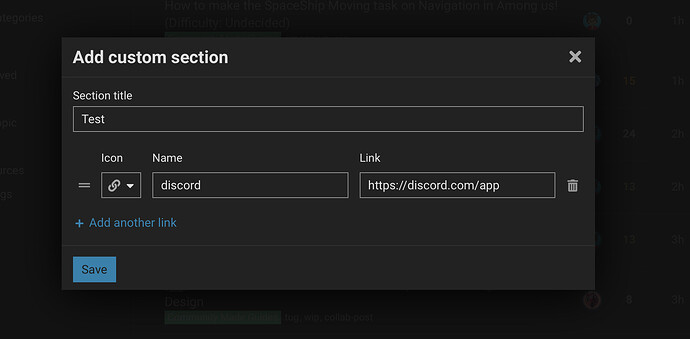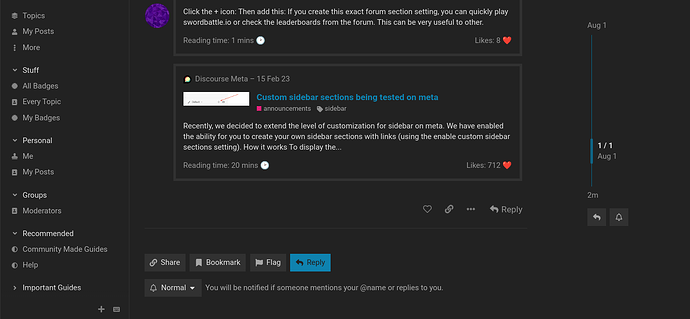Note: Most information is pulled from my sidebar guide in Discourse Meta.
Primary Menu
Topics brings you to the latest posts on your forum.
My Posts will allow you to see the posts you have written.
Clicking on More will expand the details, and you can perform more functions.
Groups takes you to the page where you can see your groups.
Users takes you to the leaderboard for the users on your forum, if enabled.
Badges will take you to a gallery of badges if enabled.
About brings you to the page on your forum that explains details about your forum.
FAQ brings you to your FAQ Page
Categories and Tags
Categories and tags display the tags in the sidebar for easy access. Clicking on the categories wil bring you to the category you selected.
In order to edit these categories, you need to click on the pencil icon. You will be brought to the sidebar settings page, where you can select your categories.
Then, click on the plus icon and add the categories or tags that you need.
Clicking on “All categories” will bring you to the menu where all the categories are displayed. Same goes if you click on “All tags”, this will bring you to a menu with all the tags.
Sidebar Sections
By pressing this button below, something happens.
A modal will pop up:
Then, customize the settings to add in your forum sections, You can select your symbol, the name, and where you want it to go.