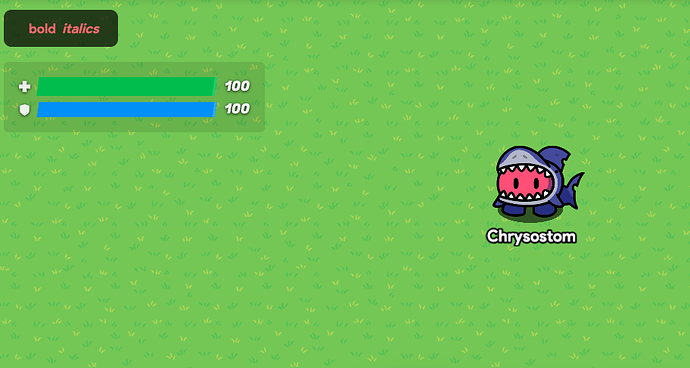One of the less known facts about GKC is that it actually supports a small set of text formatting tools that let you color, bold, italicize, and monospace text. Although this only seems to work within the Overlay device and in the activity feed, it’s still a very interesting thing that can be used to break the monotony of text shown to the player. This guide will explain how to use all of the currently known tags to format text.
How do you use these text formatting tags?
It’s pretty simple, you have a start tag and an end tag. The tags look the same, except the closing tag has a slash in it. They contain the same text, within a greater than and less than sign. Here’s an example.
<tag> text </tag>
As you can see, there is an opening tag, some text in the middle, and a closing tag. When you’re using one of the tags you’ll see below, you just need to type the name of the tag between the <> symbols, followed by the text you want to apply the effect to, followed by the name of the tag between the <> symbols again, this time with a slash </>.
Colors!
Alright, using colors is pretty simple. Here are the tags you can use.
<red> </red>
<green> </green>
<orange> </orange>
<color color='#800080'> </color>
And to set the text you want to color, just put some text between the opening and closing tags, like so:
<red> Hi, this is some red text! </red>
Another note I want to add is that while the <color> tag lets you specify a hex code to let you color your text however you want, I personally haven’t been able to get it working. I’m still going to include it though, since Josh sent it as an example of the color tag in use.
Text!
There’s three types of text formatting supported by gimkit: Bolding, italicizing, and monospacing. You can apply these effects with the following tags:
<b> </b>
<i> </i>
<monospace> </monospace>
The B tag bolds, the I tag italicizes, and the monospace tag makes each letter the same width, kind of like in computer terminals. As far as I know, no other text or color tags exist other than the ones listed here.
That’s all for this guide, it’s pretty simple! If you found it useful or interesting, consider leaving a like! If you think I missed something or made a mistake, corrections are appreciated! Remember that the like button exists, so if you don’t have anything actually useful to say regarding the guide (“Nice guide!”, “Nice work!”, etc) just leave a like instead haha.
Thanks for reading!