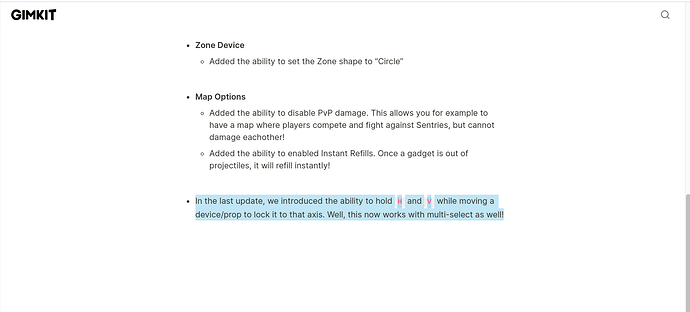Hey Everyone! I recently saw I post wondering about shortcuts on the GKC platform. So I made this guide. I looked up short cuts, but I checked halfway through and found a similar guide. HOWEVER this is NOT a duplicate, and I make points the other guide didn’t so no hate please! (Didn’t know anyone called them Key-binds)
Movement keys - AWSD
Movement keys work as an alternative to the arrow keys in the bottom right of most keyboards.
A- Left (makes GIM run to left)
W - Up
S - Down
D - Right
Add/Delete
These are used to easily access the menus found in the Creative interface
Q - Eraser (opens up the eraser Menu)
Q then E - Opens Recently Used Terrain (only works if terrain has been used)
Q then E and back to Q - Switches Easily back and forth with terrain and eraser
E - Adding Menu (Makes it easier to select props, devices or terrain)
Z - Wire (creates a new wire!)
Hover Shortcuts
These Shortcuts can only be used when hovering over the item/s in question.
Right Click and Drag - Select Multiple items (You may then use any of the other shortcuts.) Please note that not ALL items can be removed this way, such as camera views.
Backspace - Delete (Removes the selected item(s))
C - Copy (makes duplicates of the selected item(s) to set down where you prefer)
M - Move (used to move item(s)) Also note that once you have used this shortcut you can hold the h (horizontal) or v (vertical) for alignment on that axis. *credit to @anon77744531 for smartening me up lol
Device Options
Make it easier to navigate Device Options and quickly input information
Tab Key - Used to switch between settings in Device Options (goes down)
Up arrow - Increase numerical value OR switch between options
Down arrow - Decrease numerical value OR switch between options
Enter - Secures options
Shift - (only in Change Size mode) Rotation Lock
In Game Shortcuts
I - Opens inventory
L - Leaderboard
2 - Goes to first item slot
3 - Goes to second item slot
Enter Key - Pushes Buttons (Hold for Holding down buttons)