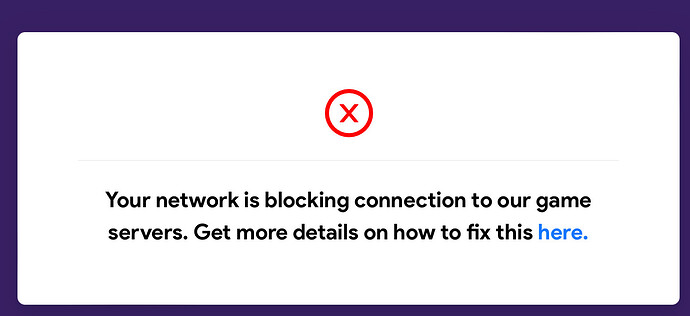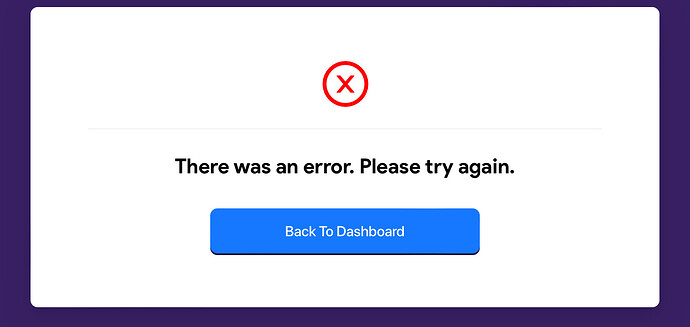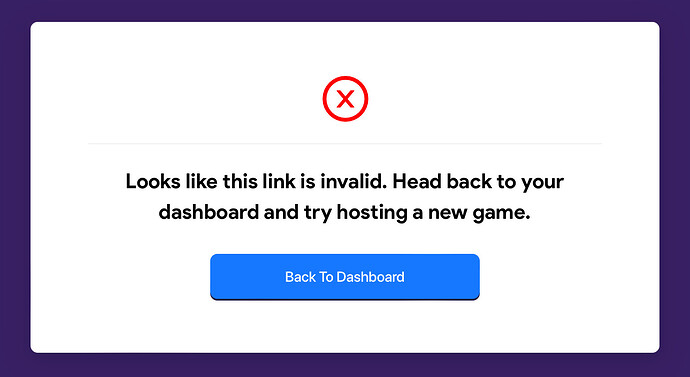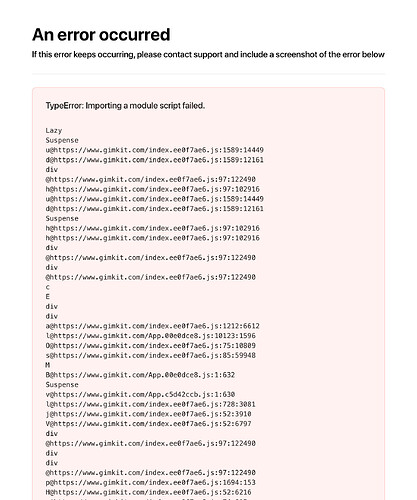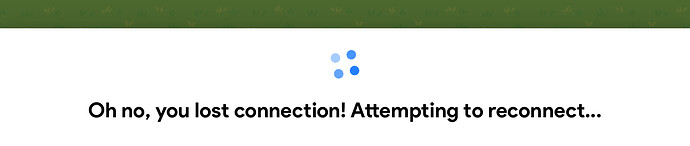In Gimkit, you can check the performance of your game / internet and check whether it is the server’s fault or the player’s fault. You can also ping the server to check whether or not the servers are responsive. This guide will be split into several sections for helping yourself with internet related issues.
Internet Troubleshooting
If Gimkit is not working:
- Try to enter another website and see if the website works.
If that website is working, Gimkit has problems.
If that website does not work or struggles to load, it’s a problem with your router, proceed to the next step. - Do you have internet? A quick way to check is by trying to load another site. If it does not work, then your internet has problems as seen below.
- Are you connected to your router? If you are not, connect to it. If it will not connect to the router, reset your router by unplugging then replugging. Or, it can be a password issue.
- Can you get into your gateway?
If you can, you can access your router, but the internet is down, or filtering your device. Try to enter Gimkit using another device, and check if it works. If it does, then your device is being filtered. Check your router settings to disable that. Else, your internet is down, and you need to contact your ISP. - Factory reset your router. This will clear all configurations your router has made, like firewall-related issues or filtered devices.
- Contact your ISP. You have no other choice.
Gimkit-Sided Issues
- If the servers will not work, be sure to check Gimkit’s status pages. Wait for them to come back up. Use https://status.gimkit.com to check the status of Gimkit servers.
- Ping the gimkit website using the terminal. Press ctrl+alt+t, then type
ping https://gimkit.com. If you get nothing, then gimkit is down (or your network). Try again later. - You can also use a website to check your ping (in fact, at multiple locations!) Go to Ping Test Tool | Ping Websites, URL, Servers for Free- Site24x7 Tools, then type the gimkit site into the box, and click it. If you see multiple results, then Gimkit is up.
- If none works, gimkit is down.
Other Issues
Game lag
You are far away from the gimkit servers, or you have a bad internet connection. Open a terminal using ctrl+alt+t, then enter ping https://gimkit.com to check your performance. At most 200ms is low enough for Gimkit to work viably.
Can access gimkit, but cannot enter a certain section or Gimkit Creative
A certain section of Gimkit is down. Visit https://status.gimkit.com to check the status. If they are up, then your firewall is blocking certain portions of Gimkit and need to be adjusted to correct parameters to function.
Kicked from server after an hour
Servers have a lifetime limit of an hour in Gimkit Creative.
Error Messages
Gimkit-sided issue. This message tells you there were no servers for Gimkit to find. Gimkit might be down as the message says, check https://status.gimkit.com
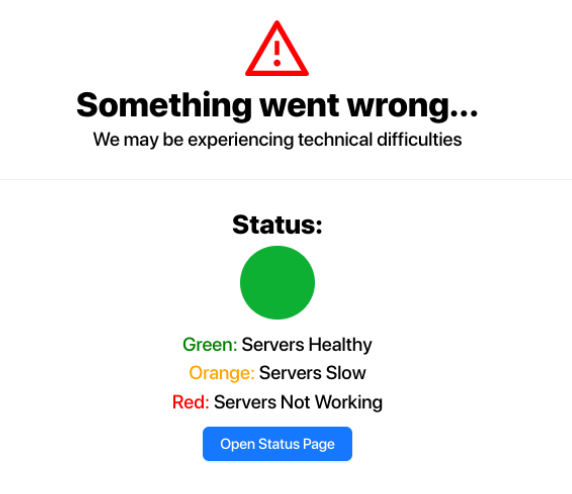
Green status: Internet sided issue. Restart your router then try again.
Orange status: Gimkit-sided issue. Check https://status.gimkit.com for more information. Also ping the gimkit servers to see if they are working.
Red status: Gimkit is down, check https://status.gimkit.com
Network-related issue. Visit Gimkit - live learning game show first to check for firewall issues. If it fails: Your firewall might be blocking the game servers, try to fix those issues by changing network settings.
Unknown error. Can be caused by trying to load a non-existent lobby for example.
Caused by trying to enter an invalid game. Host a new game to fix this.
Can be caused by either network issues or a gimkit code flaw. Check your network connection and ensure it works correctly. If it does not, then Gimkit may have issues. Contact hello@gimkit.com for these types of errors.
Caused by an inconsistent or bad network. Try refreshing or resetting your router.