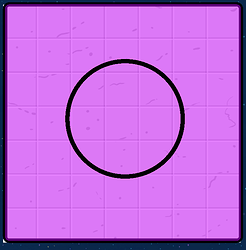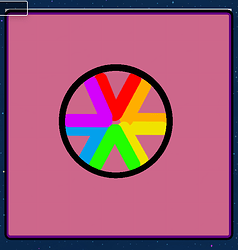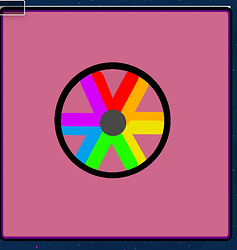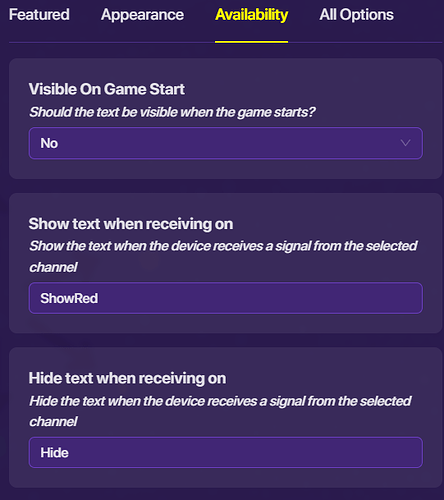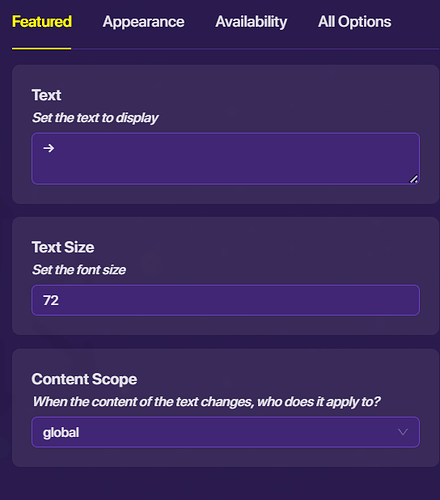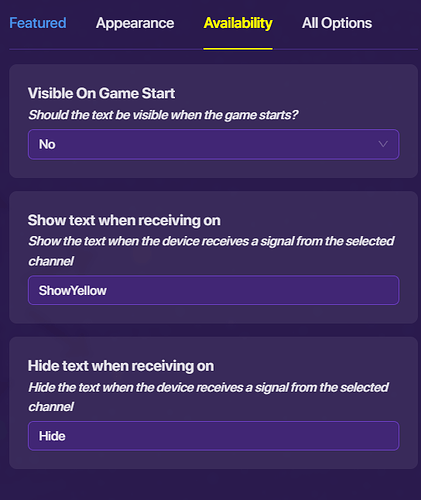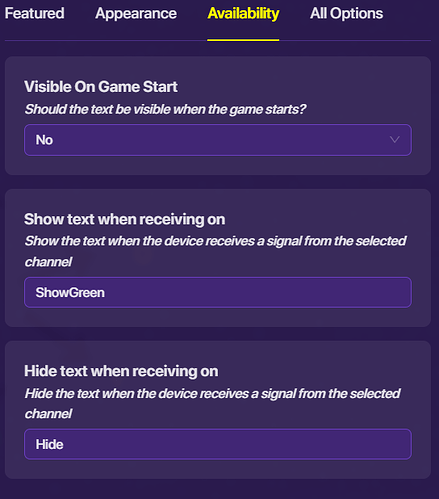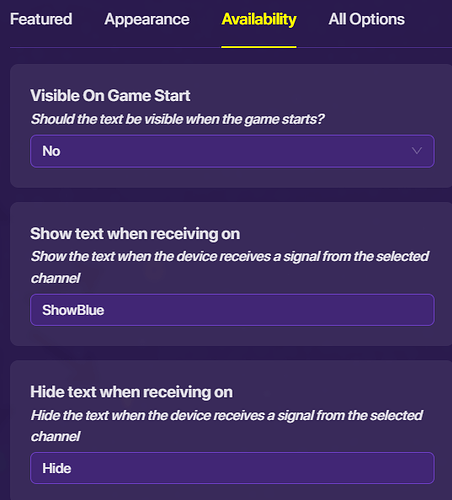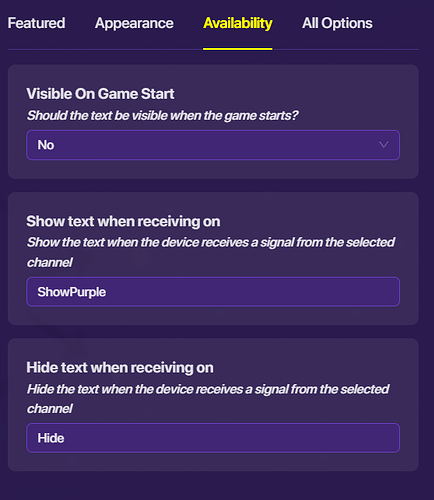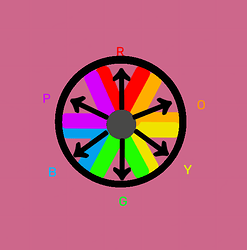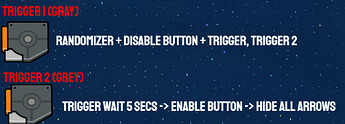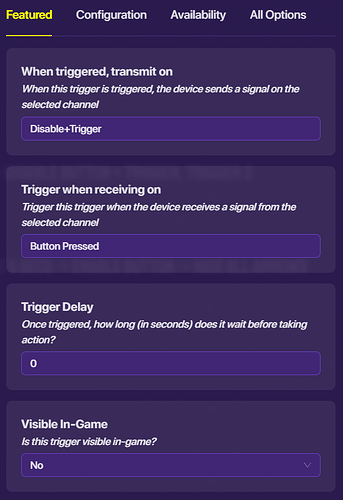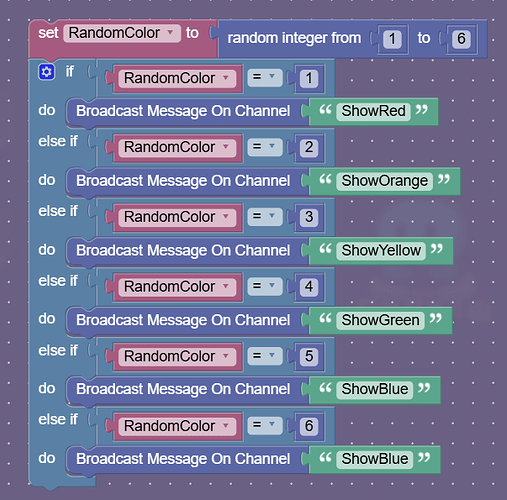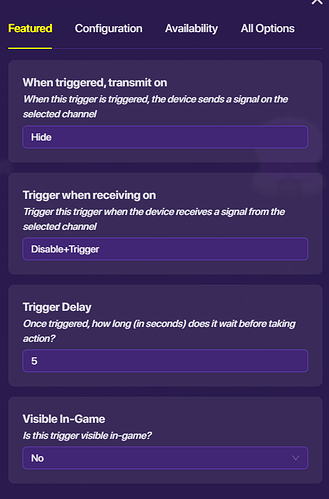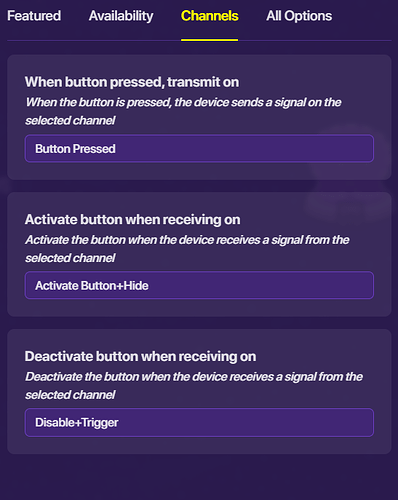Length Warning + Block Code
Disclaimer: I’m not the best at block code, so if you think something could be simplified, that would be great.
This guide features:
A button disabling when pressed only to be enabled again 5 seconds after it was pressed.
Barriers matching with the random color picked.
An arrow pointing to the random color picked.
Randomization
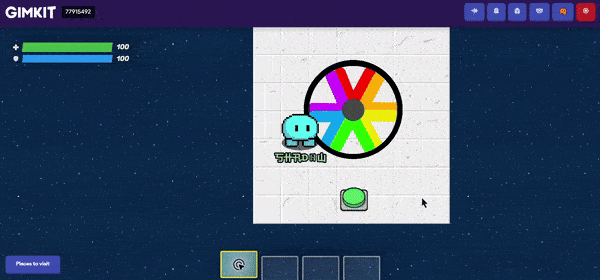
Making the Spinner
The background
Make a 7x7 area, floor, any layer you want. It doesn’t have to be marble.
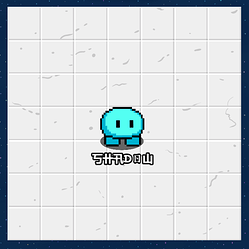
Next you are going to make 6 barriers, one for each color of the spinner. Note you can use any colors you want; it doesn’t have to be exactly like mine. Make sure it is on the bottom layer (below players), collision off. These will be the settings:
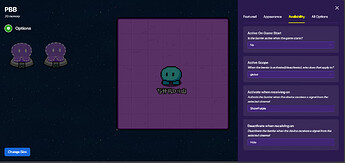
Transparency/Alpha 0.50.
You will copy and paste it 5 more times, but every time you do you will change the color and the Activate channel.
- Red barrier: Activate When receiving on… ShowRed
- Orange barrier: Activate When receiving on… ShowOrange
- Yellow barrier: Activate When receiving on… ShowYellow
- Green barrier: Activate When receiving on… ShowGreen
- Blue Barrier: Activate When receiving on… ShowBlue
ALL OF THESE BARRIERS ARE DISABLED ON GAME START(yes, including the purple one)
The Spinner
The Frame
Take a circle barrier, keep collision and border on, transparency should be at 0.
Next use the text device and make 12 “|” Each two should be a different color ROYGBP angle them to fit the transparent circle. It should look like this:
The only setting for this is an outline of 20, and size 70.
Add a small gray barrier in the middle to hide the gaps
So far, so easy right? Now we are going to focus on block code and channels, make sure you don’t get your channels messed up otherwise the arrows and barriers will not correspond. This is the arrow design I’m using, →. Your arrows will be put in a text device and angled like so:
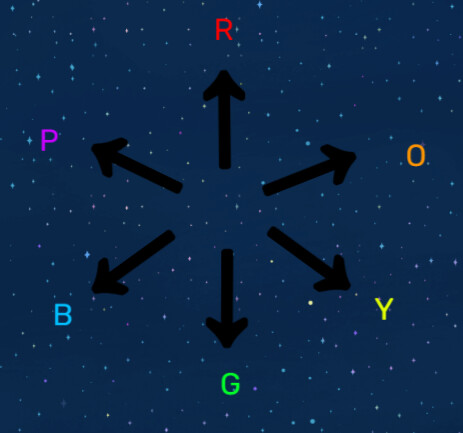
Mine are labeled to avoid confusion.
Place the arrows in the right spot :PP
The Triggers
Meet the triggers, Gray and Grey. They may look like twins, but one has block code, and the other does not.
Trigger 1
This trigger is active on game start, global, not visible in game, trigger delay of 0 seconds, and not activated by player collision. Follow the pictures:
Trigger 2
This trigger is active on game start, global, not visible in game, trigger delay of 5 seconds, and not activated by player collision. Follow the picture:
Buttons and Wires, or well, rather wire
:>
This is the last step, hooray!
Place a button, it should have these settings:
- Visible in game
- Active from game start
Wire a wire from Trigger 2 (Grey(The one that has no block code)) to the button. The action should be
Triggered → Activate button
Start the game and see if it works
If something goes wrong, please take some time to see if you made a typo, or got your channels messed up. If you can’t figure out what happened, then you may reply saying “Its broke”, not a statement, just a suggestion.
Comment if you think there is a possibility for an animation
- Difficulty:

- Difficulty:

- Difficulty:

- Difficulty:

- Difficulty:

- Difficulty:

Updates:
Block Code shortened 6/27/24 A special thanks to @chrysostom