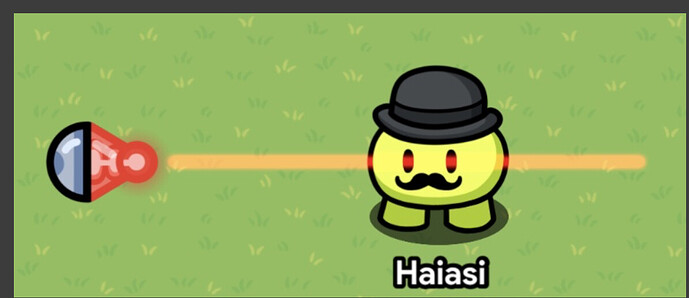Hello! This is my first guide, so please do not be surprised if it isn’t the best guide!
Step 1, Grab some sentries. You will need 4 sentries for this.
.
Step 2, lets focus on the 1st sentry. Get some ground hay from the props, and place it on his head. (I chose the smallest version of the hay, but you can shrink other hay as you please.)
You can add some props to make him look more detailed but I added a pitchfork.
Step 3 , Now lets go to the next sentry. Get a dry bush and put it on his head.
Woah, Woah, Thats too big. size it down a little by pushing this button.
That’s better.
Then, color his hair by going to appearance and coloring it brown like this.
There! now we can add some things to him. This guy deserves a briefcase.
Step 4, Lets go to the third guy. He needs to be fancy.
This it kind of tricky.
Get a snowman and color him pitch black.
Then put a sentry in front of him.
(You might have to resize the snowman because he is too big)
And I want to add a monocle to this guy…
You can add a barrier, change it to a circle, color it light blue, layer it over the eye.
Step 5, Lets make a knight! Get a armor display and shrink it to fit the sentry.
Then, add a roller, and a shield. (you might need to layer the shield)
This is how it turned out!
Thank you for reading my guide!
(There would have been more pictures but had to delete them because I am new.)