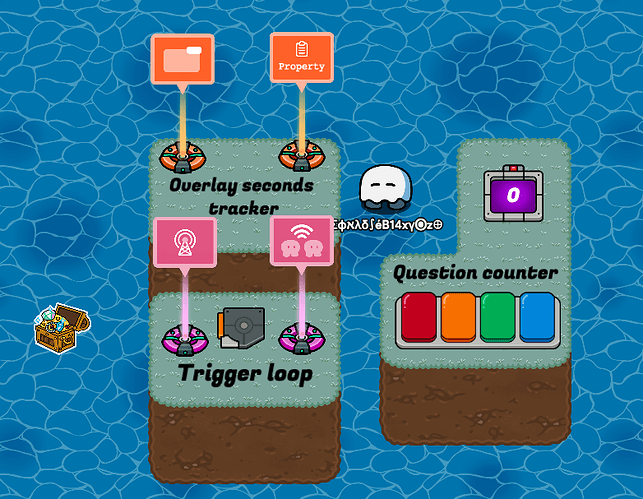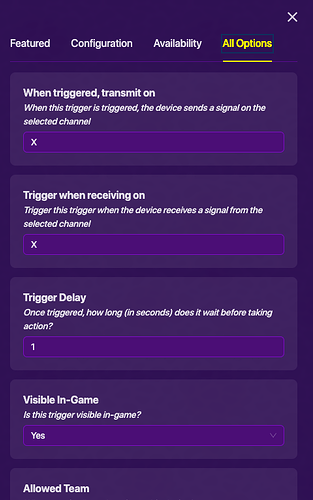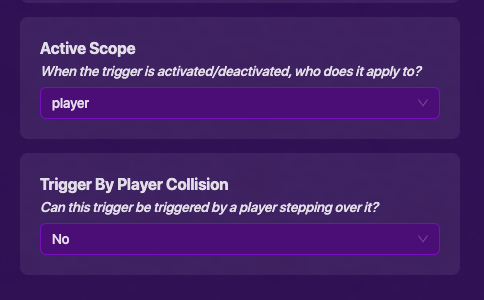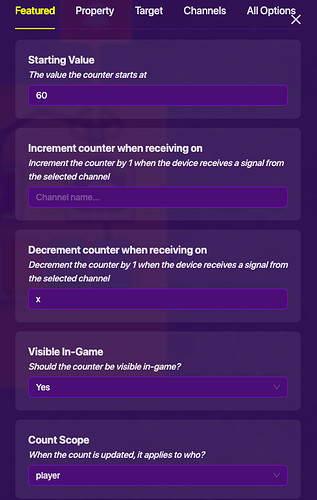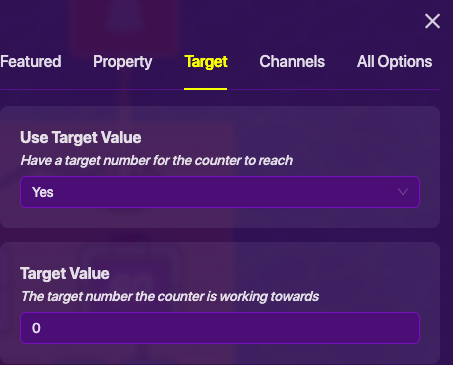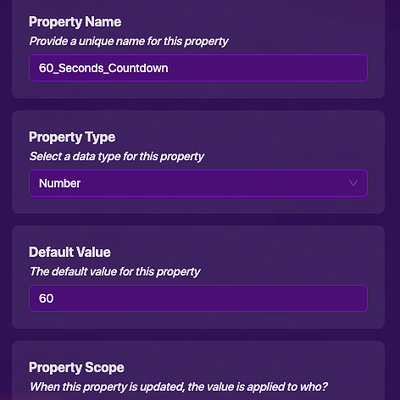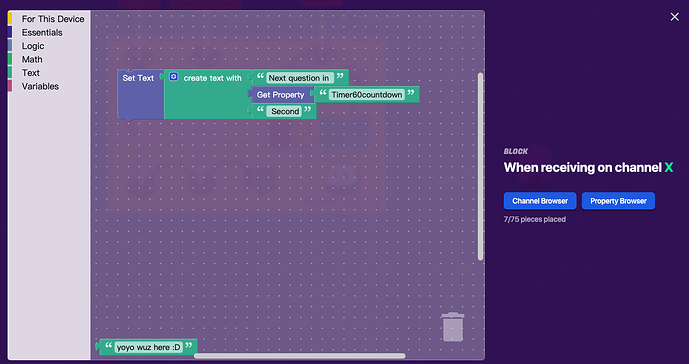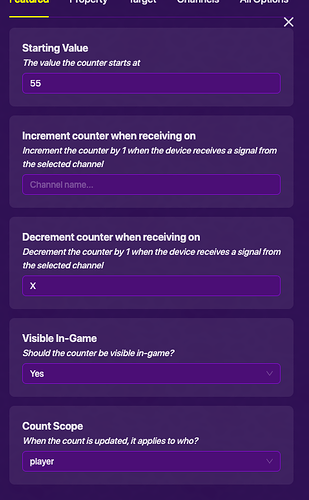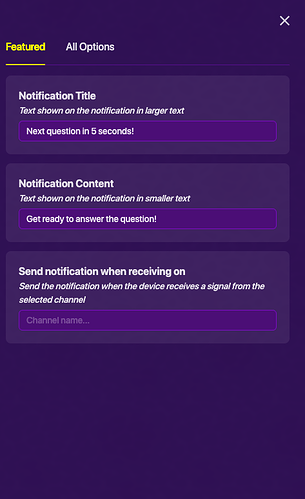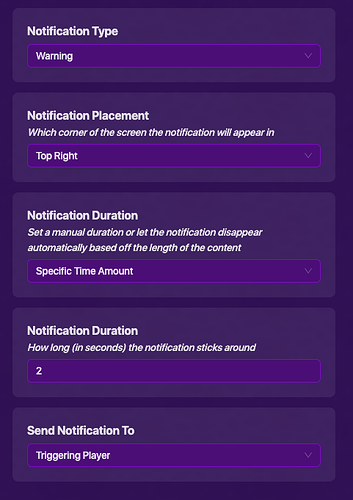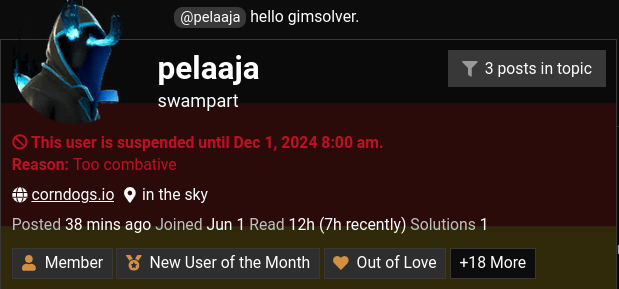Hello there! Welcome to my first guide :D
“Yay. I thought froyo only knows how to criticize people with gen alpha slangs and bad grammar”
Penguins
“what do you mean penguins”
Ahem, In this guide, I will be focus on how to make the Questioner to appear to your screen automatically every 60 seconds, and some additional features to enhance the whole system.
“average pointless guides made by new users”
Whacks
Let’s get started!
First, for the basic system, you will need a Game overlay, a Relay, a Property, a Lifecycle, a Counter, a Questioner, and a Trigger.
You can replace the trigger loop with a repeater loop, which is Very illegal highly not recommended because the high use of memory.
I love 3D terrain
Nice job completing the first step, let’s move on.
The whole system setup:
Now, the first thing we want to do is to make a countdown timer, which involves a trigger loop that transmit on a channel over and over again with a delay of 1 second.
Lifecycle Setting
- Event: Game Start
Relay Settings
- Relay audience: All players
Trigger Settings
- 1.0 second Delay
- trigger when receiving on X channel
- when triggered, transmit on X channel
- Unable to be trigger by player collision (optional, in case somebody triggered the trigger accidentally and mess up your trigger loop)
And now we completed the second step, yay!
“Here is a roasted penguin with BBQ sauce to celebrate”
._.
Whacks
After we are done with the trigger loop, let’s jump to the next part: Counting and Open up the Questioner automatically after 60 seconds (ewdjekjrbjndhberbjnkdfhbeyx)
This is the main part of the guide, we will need a questioner and a counter to count the amount of seconds so the players could interact with the question screen that pops up every 60 seconds. Here we go!
Questioner Settings
- When answered correctly, transmit on Y channel.
- NOT closable by player.
- Close questioner screen when receiving on Y channel.
Image
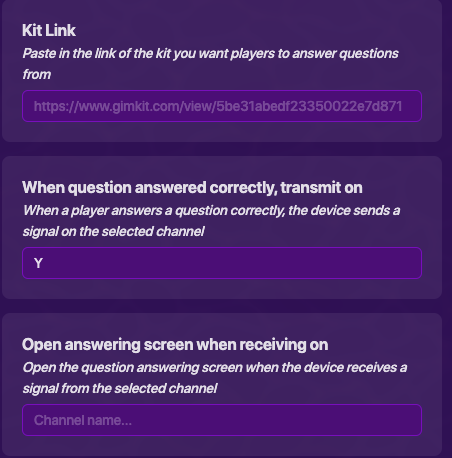
Counter Settings
- Starting value: 60
- Decrement counter when receiving on X channel
- Count update scope is “Player”
- Select YES on the Update Property and select “Timer60countdown” for the property
- Target: YES
- Target value: 0
- Reset counter when receiving on Y channel
Woohoo! It’s not difficult at all, is it?
After we are done with both trigger loop and the auto-questioner popup, we have to show it to the players that this is happening. Basically, we don’t want the players to be terrified by the sudden jumpscare of the questioner.
How do we do this? It’s time for the overlay!
You will need a Game overlay to track the remaining times until the next question, and also a Property to make the seconds “trackable”.
Almost done! Keep going.
Property Settings
- Make the Property Name “Timer60countdown”
- Property type: “Number”
- Default value: 60
- Property update by “Player”
Overlay Settings
- Visibility & update scope: “Player”
- Text overlay
- Create a block that runs when receive on X channel:
Just a reference.
In-game effect:
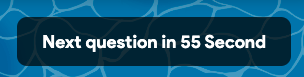
All Wires
Lifecycle: (game start) → Relay (trigger relay)
Relay (triggered relay) → Trigger (trigger)
Counter (value reached) → Questioner (Open questioner screen)
Optional:
If you want the players to be warned when a question is about to occur, you can add a notification system to notify them.
You will need a notification and a counter
Counter Settings
Default value: 55
Decrement counter when receiving on X channel
Target: YES
Target value: 0
Notification Settings
Title: Something similar to “Next question in 5 seconds!”
Content: Something similar to “Get ready to answer the question!”
Notification duration (optional): 2.0 seconds
Notification type (optional): Warning
Send notification to “Triggering player”
“btw whats the square root of √16 I’m stuck on this question help”
Whacks
Annnnnd that is the end of the guide, thanks for reading, happy Gimkitting!
by @NotYoyo

- 0/10

- 1/10

- 2/10

- 3/10

- 4/10

- 5/10

- 6/10

- 7/10

- 8/10

- 9/10

- 10/10

- 11/10

The answer is actually 2