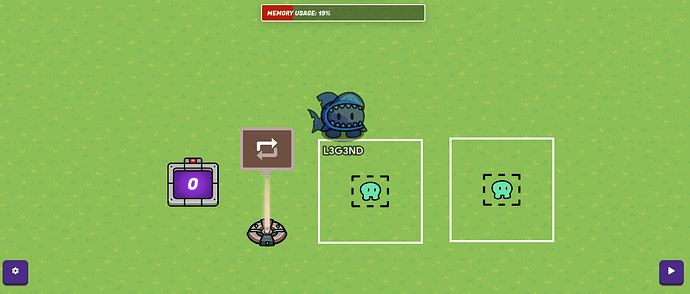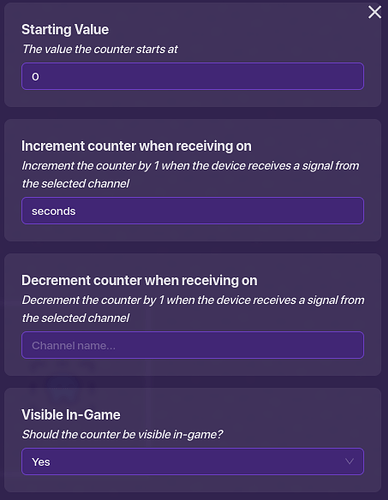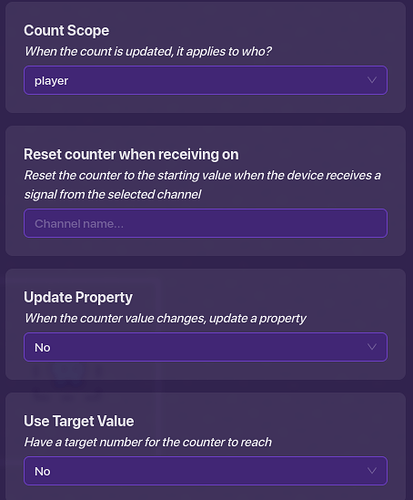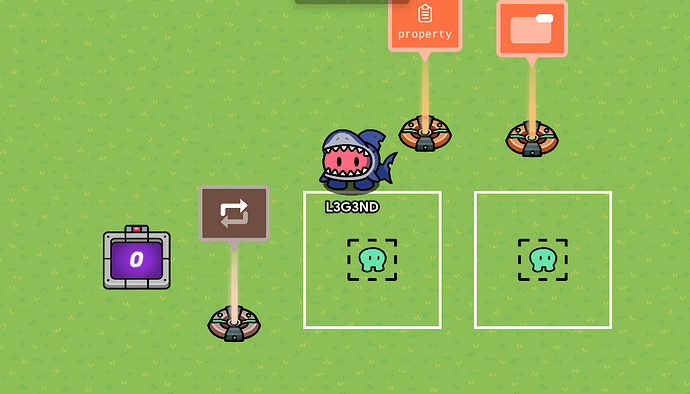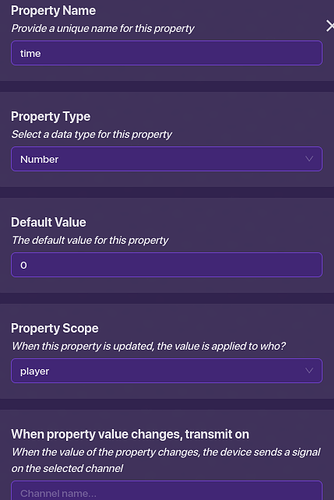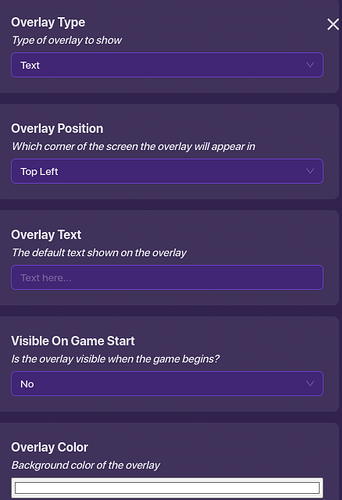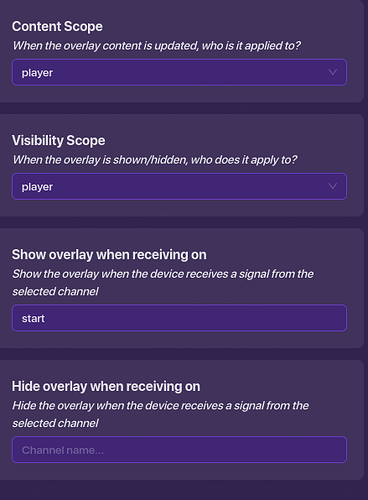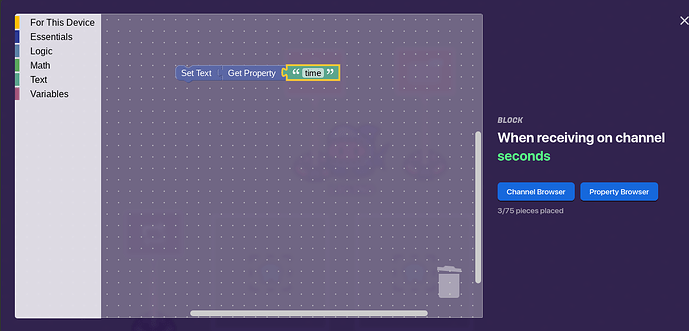So what this speed run timer is going to do is start counting up from zero once someone enters a certain zone, pushes a button, or completes a task and it will stop when someone enters a zone, pushes a button, or completes a task. Jump to the bottom to see a more complicated version of this where the time is constantly displayed on screen.
Materials needed:
Repeater
Counter
Something to start the timer(Your choice, but I will be using a zone)
Something to end the timer(Your choice, but I will also be using a zone)
Step 1:
We will start with the first zone. The only thing you need to change is make it transmit on “start” when the player enters the zone. (you can change the name of the channels to however you like but this is what I will be using)
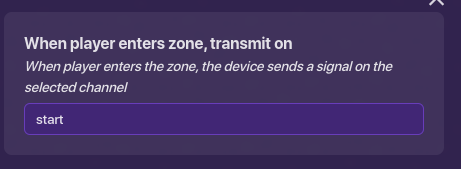
Step 2:
Now we will edit the repeater. Set start repeater when receiving on to “start”, set when task occurs, transmit on to “seconds”, set task interval to one second, change stop strategy to after receiving on channel, set stop repeater when receiving on to “end”, and set trigger task on start to no. (you can change the name of the channels to however you like but this is what I will be using)
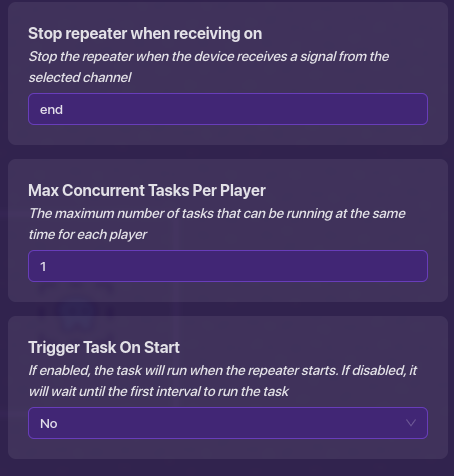
Step 3:
Now we will edit the counter. Set increment counter when receiving on to “seconds”, and set count scope to player.
Step 4:
Now we will edit the second zone. All you need to edit is when player enters zone, transmit on to “end”.
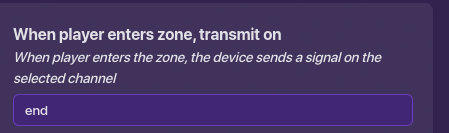
There you go! You can move the zones to wherever you would like to have the start and finish and move the counter to the end to display what their time was. Continue reading to see how to make a more complicated version that allows you to have your time displayed on screen.
Materials needed:
(Same things as shown above)
property
game overlay
Step 1:
complete the instructions above.
Step 2:
edit the counter so it updates a property. Set the property to update to “time”.
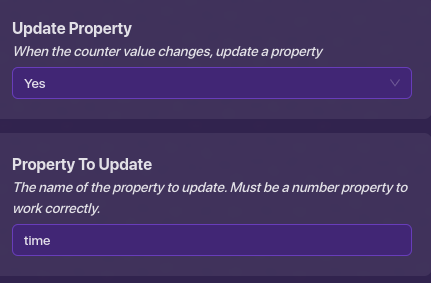
Step 3:
Edit the property. Make the property name “time”, set property type to number, default value to 0, and property scope to player.
Step 4:
Edit the game overlay. Set visible on game start to no, content scope and visibility scope to player, and set show overlay when receiving on to “start”.
Now we have to add a block to the game overlay. Make block run on “seconds”. Then add this:
There you go! I hope you like it!