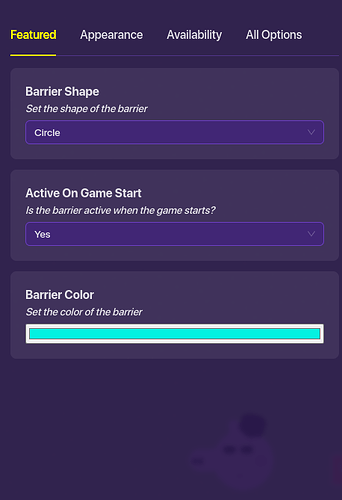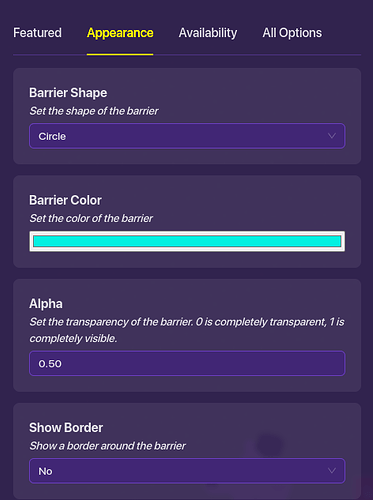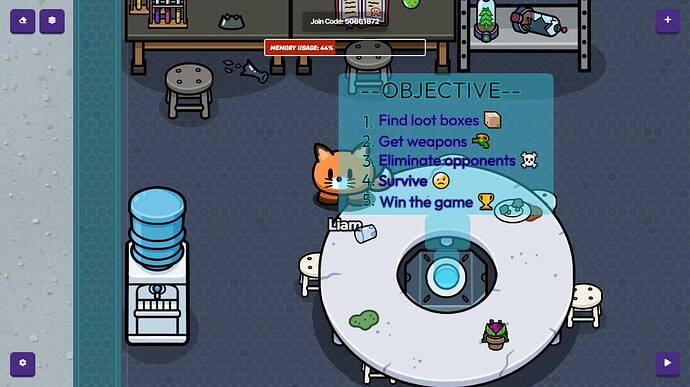In this tutorial I am going to show you how to build a hologram.
Step 1:
Step 2:
Step 3:
Step 4:
Click on the barrier and change the shape to circle and tint the color cyan.
Step 5:
The change the Alpha to 0.50 and the border to not show.
Step 6:
Step 7:
Step 8:
And there ya go you have finished your holo-gram!
I hope this helped you atleast a little bit
-G_Fresh_3101
11 Likes
Foxy
April 29, 2024, 11:45pm
2
the guide should have I don’t know?
3 Likes
Trasch
April 29, 2024, 11:46pm
3
cool
2 Likes
There’s really just a list of things to make the hologram ._.
5 Likes
can you show in screenshots each step (and instructions?
1 Like
Nice guide, if I were making it I would use a different prop for the base of the hologram.
3 Likes
but yeah, add the instructions
2 Likes
ya instructions would be nice but i think the picture kinda explains it
1 Like
you could also make the cone, item image, and barrier more transparent, so it looks more like a hologram and not solid. this is pretty cool tho
1 Like
Picture explains it mostly but just show idk like layers, color for the blue circle.
1 Like
There’s already a guide on this, but ig this one is different
Notice to everyone,
Replying to Foxy
I am confused by your comment
Replying to Trasch
Yeah it is pretty simple not that much lol!
Replying to THEHACKER120
Yeah lol!
Replying to KingRick
Absolutly! Gimme a little bit and you’ll have it.
Replying to 1ShotNoShot
Thank you! What is that prop?
Replying to DXCTYPE
Thank you
Replying to HP7divergent46THG12
Yeah it is 4 blocks. And yes! I very much agree!!!
Replying to FAST_Developer
Really the layers are kinda useless because there are only 4 blocks and you can really just see it by yourself.
Replying to SirWyWy
Yes there is but yes mine is diffrent because instead of getting praise I am getting feedback.
Note to everybody:
-G_Fresh_3101
for foxies:
there is no instructions. Take it this way. A Lego set. Let’s say it’s a couple pieces, I don’t know, lets say 27
Am I suppose to just eyeball a Lego set and hope for the best? No, we need instructions!
also foxies comment is the same as DXCTYPES
It’s just one has a compliment
1 Like
i have something very similar and the same… CODE=INVALID!!
Summary
2 Likes
lol thats fine (unless its against guidelines?)
Let me consult the TOS
and nope, it’s not not allowed. If your confused, basically, yeah, your fine if your name is showing.
1 Like
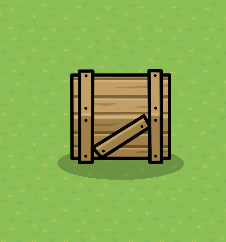
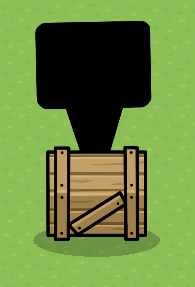
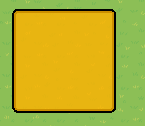


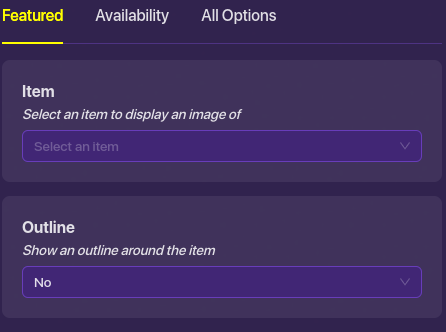
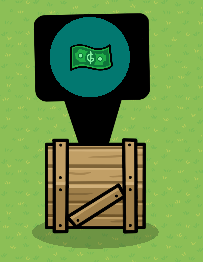
![]()