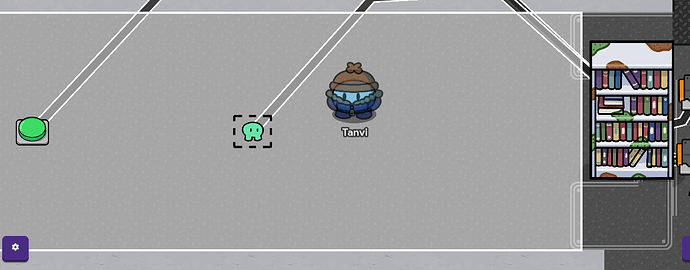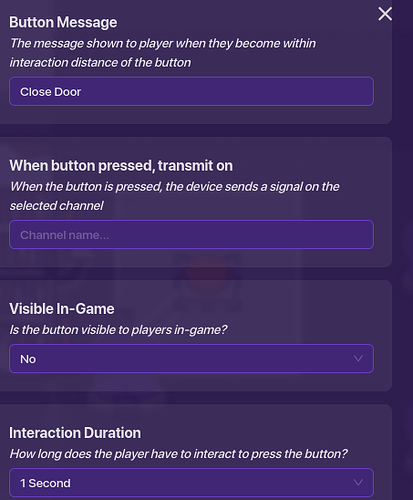This could or could not be useful. Who knows? Maybe for you it’s not a hidden door! It’s just a door that opens. Well, it could be either. Let’s get started, shall we?
-
Get the door you want. I personally chose a bookshelf.
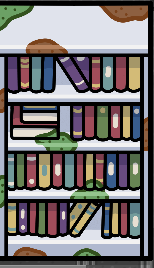
-
Get 2 triggers in FRONT of the bookshelf and wire the triggers to the bookshelf. [Triggered- Hide Prop]. Make sure in the trigger settings this is only for player and is triggered by touching it!
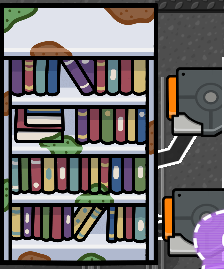
-
Behind the bookshelf or door, the whole hidden area, add a zone that covers it. Now wire that zone to the bookshelf/door. [Player enters zone- Show prop]
-
We still want the players to get out right? (Unless you want them to be trapped for all eternity follow this step) Add a button at the end of the room. The title should be ‘Open Door to leave’. Wire the button to the bookshelf/door. [Button Pressed-Hide Prop]
-
Outside the area, add a button. A teeny lil button. Add a small little zone around it. Make the button message ‘Close Door’ and it should not be visible in game.
-
In the zone make sure its active on game start and when a player leaves the zone, add a channel for that. I made my channel called ‘byebutton’.
-
Now go into you’re button’s (uh, what’s the word here?? oh right…) SETTINGS and go to channels. Under activate button put the same channel you put for the zone.
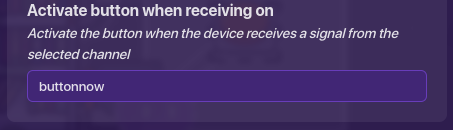
-
We’re at the last STEP. Wire the Zone to the button.[Player leaves zone-Deactivate button] Wire the button to the bookshelf.[Button Pressed- Show Prop]
That’s all! Thanks for looking! Here is the result. Also please vote the difficult below!
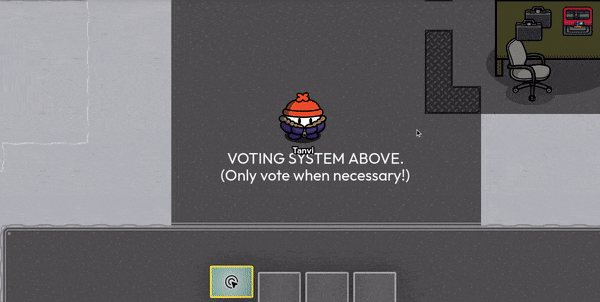
- 1/10
- 2/10
- 3/10
- 4/10
- 5/10
- 6/10
- 7/10
- 8/10
- 9/10
- 10/10
- 11/10