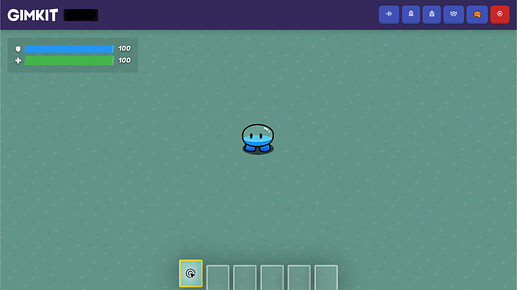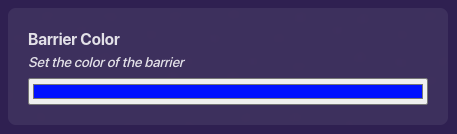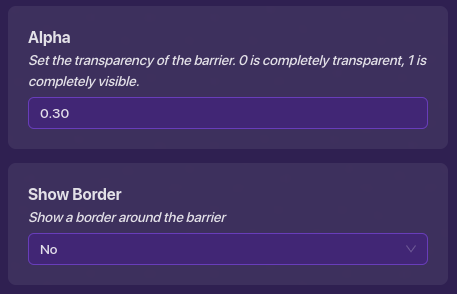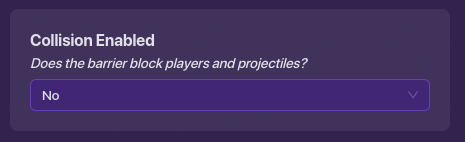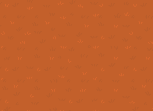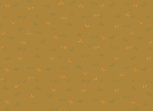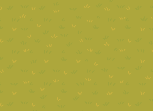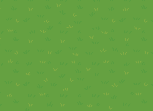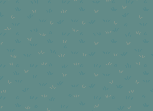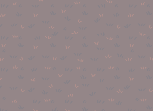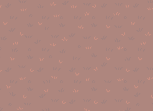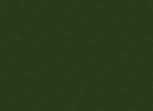Intro
This is going to be a very short guide detailing how to do something like this:
for if you want to say, make the grass darker green, blue, yellow, etc.
There is another very mini-![]() guide hidden here.
guide hidden here.
Guide (very short)
Step 1Get out a barrier device and configure it to whatever color you want. In my example, it’s blue. Then, make the alpha 0.30 (for darker colors, like black, use 0.60 to 0.70). Make sure it doesn’t have a border or collision!
Step 2Layer the barrier to the very bottom. It should be on the “bottom” layer when placed, but, to get it to the VERY BOTTOM you may need to press the “▼” symbol a little.
If you don't know how to layer
How to do it
Press the
button in the top right corner.
There are a few buttons on each item: the “▲” moves an object up a layer, the “▼” moves an object down a layer, and the “⋮,” if hovered over or clicked, opens a menu with three options; “Move to Above Layer”, “Move to Primary Layer”, and “Move to Below Layer.”The Above Layer
This layer is above the player at all times.
The Primary Layer
This layer is above or below the player, depending on their position.
The Below Layer
This layer is always shown below the player.
How it Works
If a prop, device, or player is above another, it covers the other and vice versa.
Conclusion
Thanks for reading my mini guide, I hope this helps with your map design!