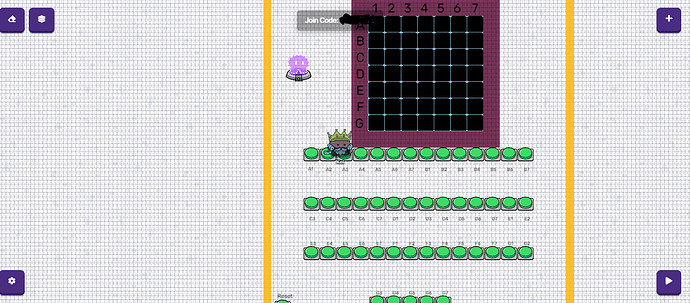I will be making a drawing board system.
- Placement
You need to place 49 small barriers, 50 buttons, 4 big barriers, 64 text boxes, and a spawn.
Place an outline of terrain of 9x9, then, fill it in with another type of terrain. I used ice for the inside terrain.
Place the text boxes for A-G and 1-7 like in the picture. Then, make 49 black barriers (non-translucent) just a bit smaller than a 64-sized grid block, and place them evenly inside the border terrain like in the picture. Place a spawn device like in the picture. Place a row of 14 buttons below the bottom border terrain like in the picture. Then, place another row of 14 buttons two 64-sized grid blocks below the first row. Do that once more, then place 5 more buttons spaced in the same way. Place the last button to the left of the bottom row of buttons like in the picture. Next, place the text boxes that label the buttons below or above the buttons like in the picture. These labels start at the top left, starting with A1, and ending on the bottom right, ending with G7. For the last objects to be placed, add barriers on the outside of the project corresponding to the yellow barriers in the picture. Make sure the barriers cover every side and are invisible to all players when the game starts.
- Settings
Drawing barriers: For A1, make sure that it is not visible when the game starts, and when it receives a signal from the channel “A1active”, it will appear. When the barrier receives a signal from the channel “reset”, it will disappear, or, deactivate. Do this for all the drawing barriers, but change “A1active” to the corresponding name of the barrier as in “B6active”.
Outer barriers: They should be invisible to all when the game starts.
Buttons: For every button except the reset button, change the text that you see when you go near the button from “Interact”, to the name of the barrier it will activate, such as “E7”. Once this is done, when the buttons are pressed, they send a signal through the channel that includes the name of the barrier and active after it, such as “B2active”. Change the “Interact” message for the reset button to “Reset”, then, make all the drawing barriers deactivate or disappear when receiving a signal from the channel “Reset”. Lastly, make the reset button send a signal through the channel “Reset” when clicked.
When all of this is done, you should be able to click a button, such as A1, and have the A1 drawing barrier show, and the reset button to deactivate or hide all drawing barriers when clicked. If you are sure you did all of this correctly, or there is a bug in my project or mistake in this guide, make sure to contact me by replying to this guide.
Thanks for waiting for me to finish this, and thanks for reading this.
Thanks,
-Kei
P.S: DO NOT DRAW INAPPROPRIATE THINGS ON THIS BOARD! I AM NOT RESPONSIBLE FOR THAT IF SOMEONE CHOOSES TO DO SO!
What do you all think of this guide? How hard was it to complete this project?
- 1/10
- 2/10
- 3/10
- 4/10
- 5/10
- 6/10
- 7/10
- 8/10
- 9/10?!?
- 10/10?!?!?
- 11/10?!?!?!?!?!?!?