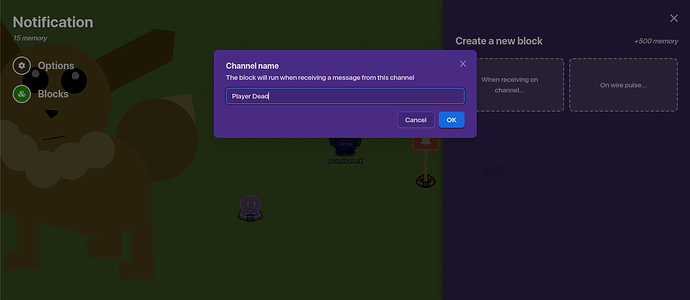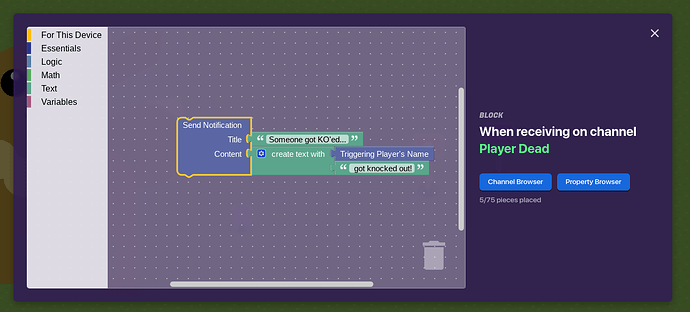That is somewhat built in but if your wanting custom then that was a recent help question that popped up
Lifecycle (Player Knocked out) wires to Notification (Run Wire Pulse Block)
The create a block in Notification:
Set Header → Triggering Player’s Name
after it, close the block screen and add the below part what you want to say, for example, “Got knocked out”, also make sure the notification is visible to everybody
I’ll try to do it now and send it to you
lemme link a guid i used for my custom d3ath messages
oh here you go, if it doesn’t work out according to this guide, write to me and I’ll do it and send you screenshots
If you think I didn’t explain well, here is the guide that explains the advanced version of what I have said.
how do you find guides so quickly? ![]()
![]()
that little icon
I just searched “D3ath Message” in the search bar lol
@NotYoyo got the guide i used its great! (kinda hard tho)
if the one yoyo posted was to hard use this one
nice! but the guide you posted is a little bit harder in my opinion
eh he can use what ever one he wants
Guides made by Cassius would be preferable though because he is quite good at gimkit
ok ya but so like say Bob make Rob Di3. It would say Bob got knocked out.
Gimme a sec and I can make a really easy-peasy lemon squeezy tutorial…
![]()
Is your map a platformer or top down???
the map is top downn
OK. I’ve got it!
Materials: A lifecycle device and a notification device
Step 1: Place the lifecycle and set it like this:
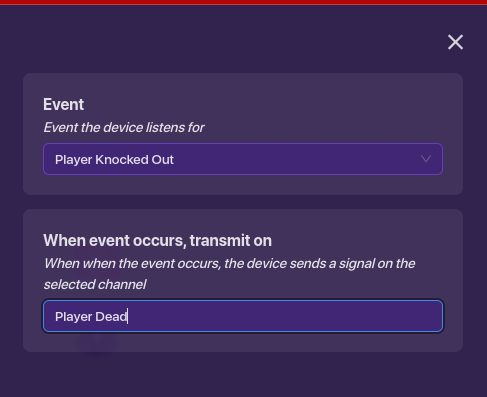
Step 2: Place the notification and set it like this:
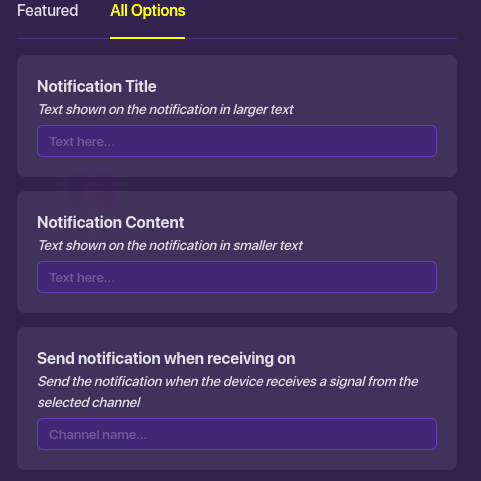
These don’t really matter:

This does:
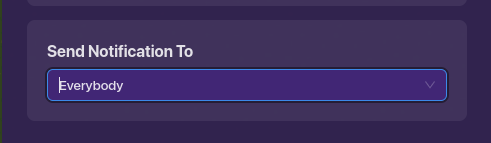
Step 3: Go to blocks on the notification device:
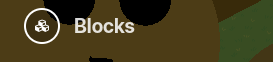
Step 4: Select “When receiving on channel” and insert the channel and click “OK”:
Step 5: Set up the blocks like this:
Step 6: Make sure there’s a space before the text after the “Triggering player’s name” block:
![]()
That’s it!
Have any issues, mention me, as always!!!
BountyHunterX, in and out…
[disappears]
I made the above to fit top-down, so perfect!
![]()
ooooo thats an amazing guide, im going to use this.