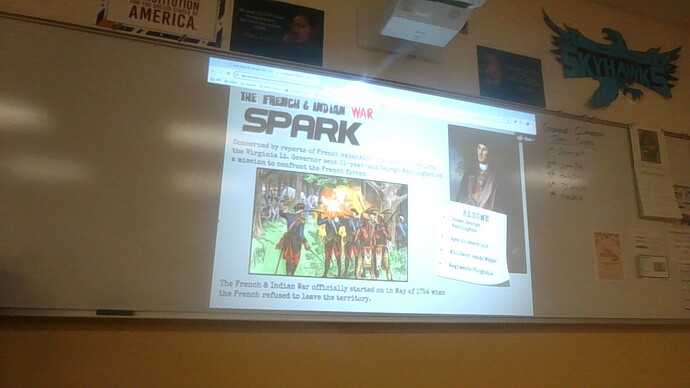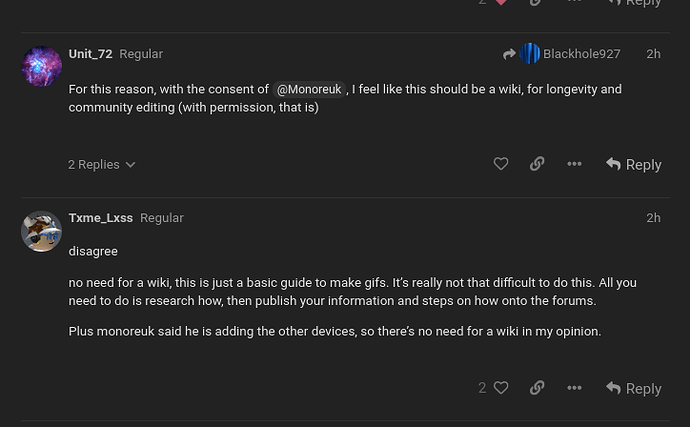Good for you I hoped for that!
1 Like
question… was that your hand?
1 Like
there he seemed to have written that it was from some website, I’ll try to add it now, I just don’t have much time
3 Likes
I added an iPad, for those who have one, could you check if it works?
3 Likes
I changed my mind, it doesn’t matter, we already discussed this
3 Likes
@TastySnurp As far as I know you are using an iPad, could you check?
2 Likes
Cool guide! Only thing is that we can see the organization that manages your chromebook in one of the images, but the guide is really helpful otherwise!
2 Likes
Sometimes i use a computer, but only when I feel like it…
2 Likes
oh i just realized that i accidentally connected an ipad and a macbook into 1 lol
4 Likes
cya, I guess:
These are screenshot and record video guides for most major operating systems.
To take a screenshot on a MacBook, you can use the following keyboard shortcuts
To take a screenshot of the entire screen, press Shift + Command + 3.
To take a screenshot of a particular portion of your Mac screen, press Shift + Command + 4.
To capture an application window, press Shift + Command + 4, then press the Space bar. The pointer will change to a camera icon, and you can click on the window you want to capture.
cya, I guess:
To record a video on your Mac, you can use the following methods:
These are the mac sections you forgot to delete. Apologies for organization of reply.
1 Like
Oh no My cover has been blown
6 Likes
No, it was an image related to the info from the internet
2 Likes
phew, well, I think I’m done, I think I’ll do it step by step (like with the Chromebook), like, step 1 step 2 and so on
2 Likes
in case of iPad and MacBook everything is more complicated, there is no function to record gif, so you will have to visit the site
2 Likes
Wait was that just your profile picture?
2 Likes
can you just click with 2 fingers then save as
2 Likes
yeah we’re going through the lesson and I saw his avatar, a little off topic but ok
3 Likes
Guys, maybe that’s enough already?
2 Likes
Relax, check @BrownSugarAlien ’s tug for sweet’s post
5 Likes
![]()
![]()
![]()
![]()